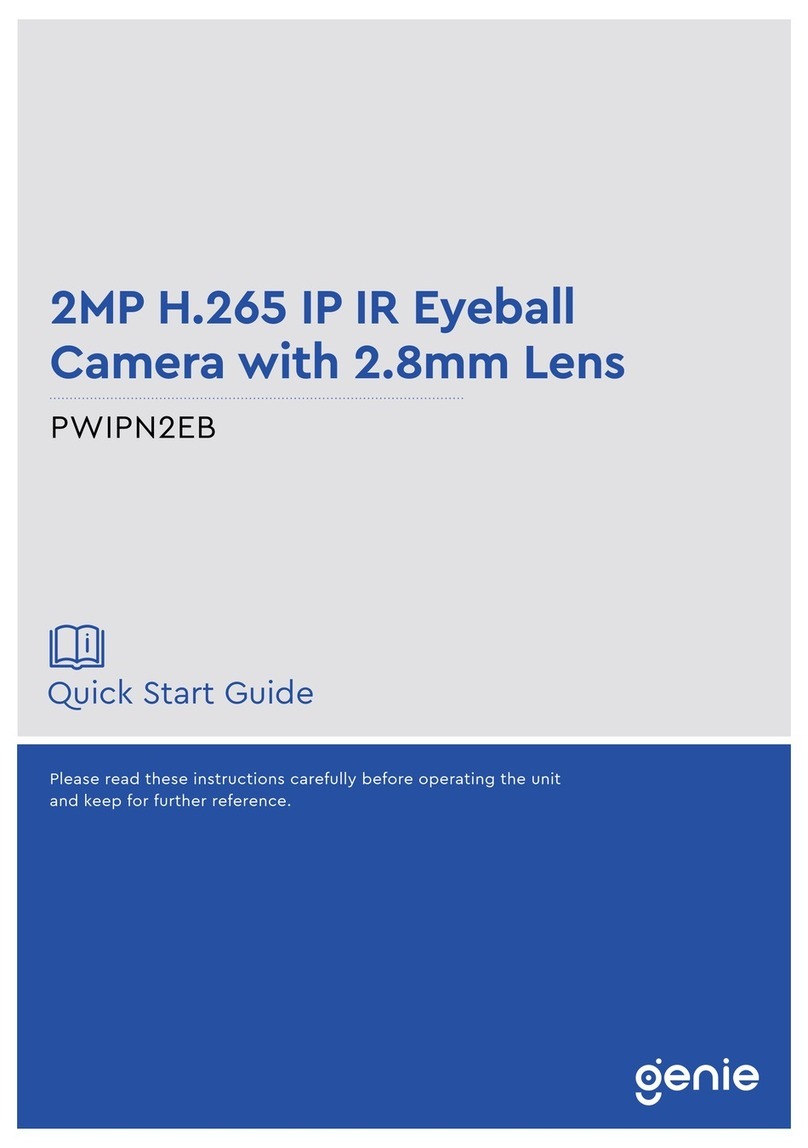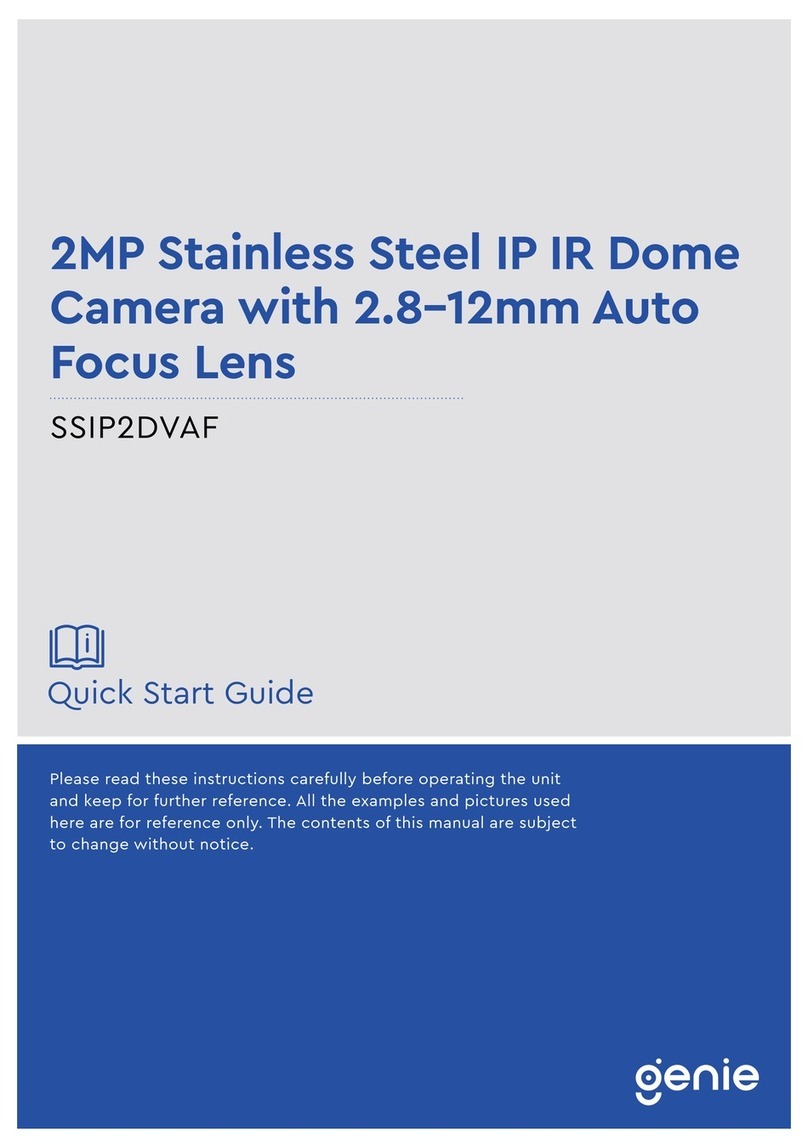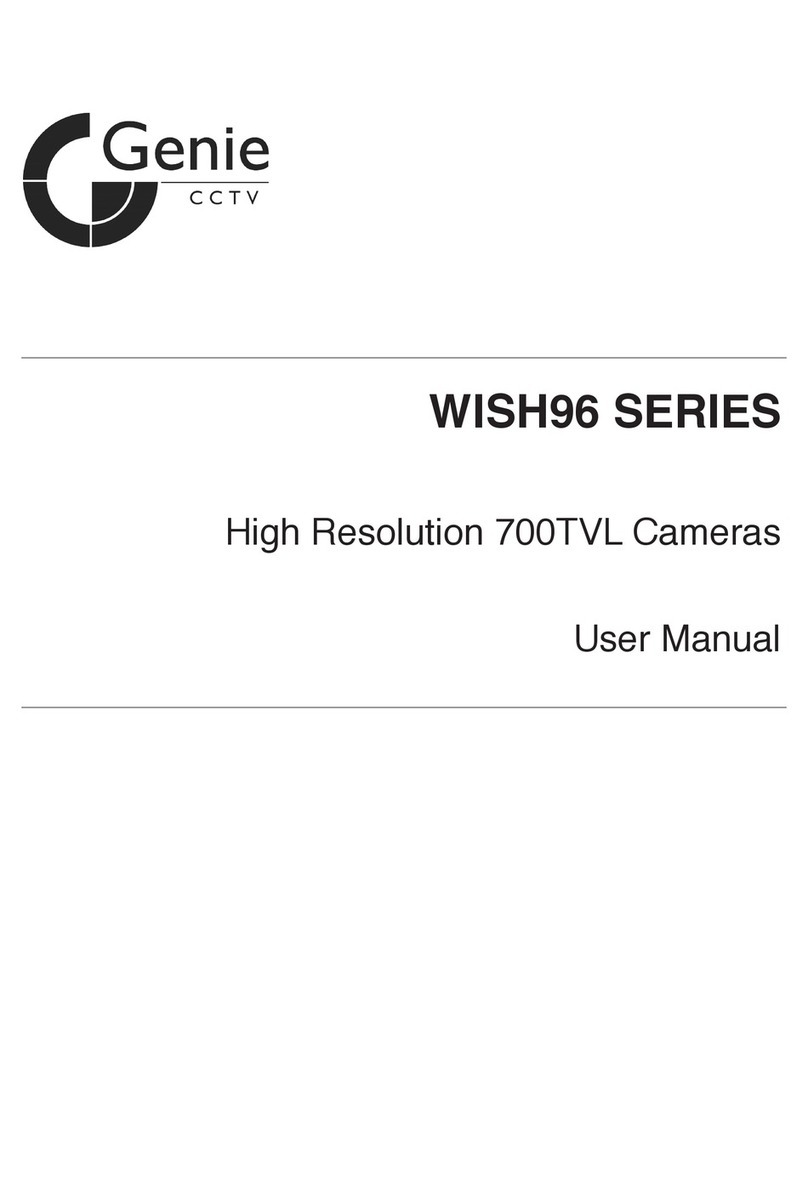4
PIXIM Digital Day/Night Bodied Camera
5
PIXIM Digital Day/Night Bodied Camera
VIDEO / DC Drive Lens
The video drive lens and the DC drive lens
can be selected by the touch of a switch.
Additional Functions
SYNC (INT/LL), SENS-UP, FREEZE, FLIP
(H/V-REV), D-ZOOM, SHARPNESS and
PRIVACY functions are provided.
Controlled by OSD Menu
The camera can be controlled by selecting
text displayed on the monitor screen.
Wide Dynamic Range (WDR)
The camera delivers clear high quality pictures,
even when backlit, by increasing exposure in
dark areas while decreasing it in bright areas;
a corrected image with clear details results.
ㆍ120dB maximum dynamic range
High Resolution Colour for Crisp,
Clear Video
ㆍProgressive image capture
ㆍ690TVL Effective
High Sensitivity for low-light
images
The built-in high sensitivity
PIXIM SEAWOLF
Sensor enables
a clear image even at 0.1Lux
■Features Warning ■
The camera requires periodic inspection.
Contact an authorised technician to carry out the inspection.
Stop using your camera when you find it malfunctioning.
If the camera emits smoke or is unusually hot for a long period,
a fire may be caused.
Do not Install the camera on a surface that can not support it.
If the camera is installed on an inappropriate surface, it may fall
and cause injury.
Do not hold plug with wet hands.
It could cause an electric shock.
Do not dis-assemble the camera.
It may result in an electric shock or other hazards.
Do not use the camera close to a gas or oil leak.
It may result in a fire or other hazards.
Motion Detection
Since the camera detects motion without any
additional external sensor, you can monitor
activity more efficient.
Programmable GAMMA Processing
Day & Night
The camera identifies whether it is day or night
and automatically switches to the appropriate
mode, depending on its environment. By day,
the camera switches to colour mode in order to
maintain optimal colour. At night, it switches to
B/W mode so as to obtain better picture definition.
DNR (Digital Noise Reduction)
The amount of low illuminance noise has been
significantly reduced, and the signal-to-noise
ratio (S/N ratio) as well as horizontal resolution,
have been improved resulting in a clear and
sharp image image even in low light.