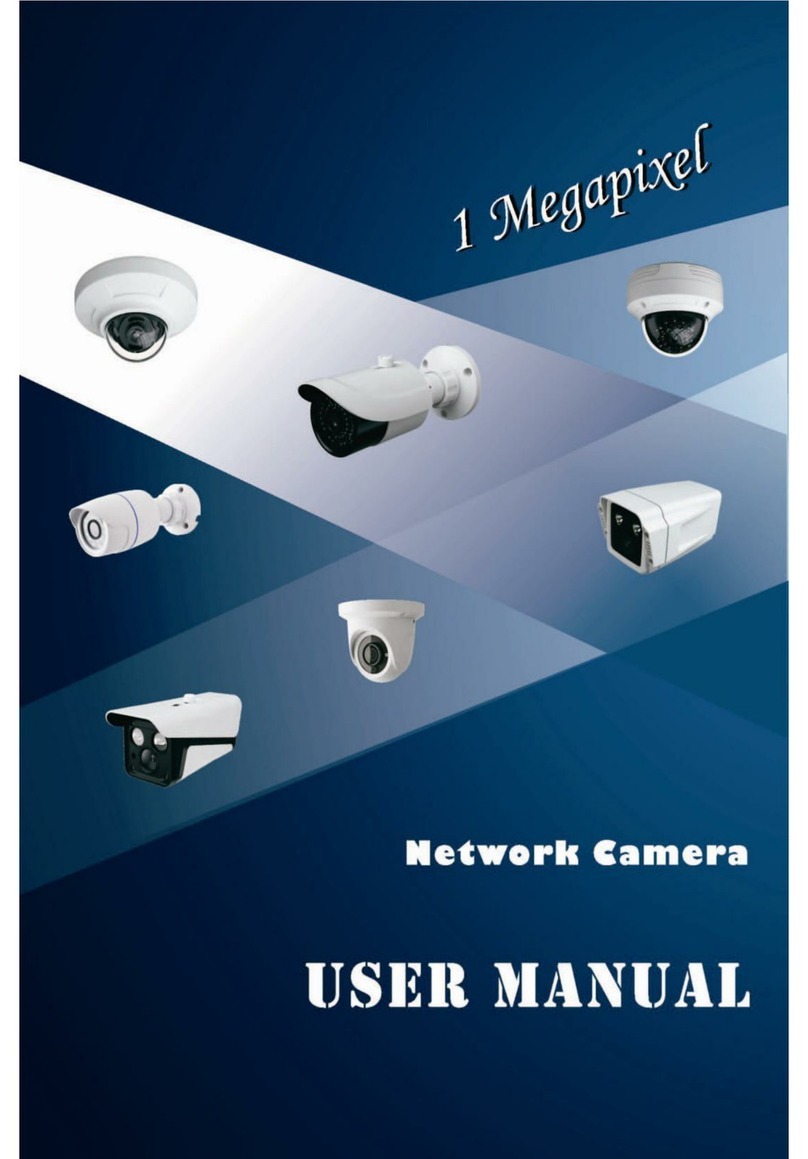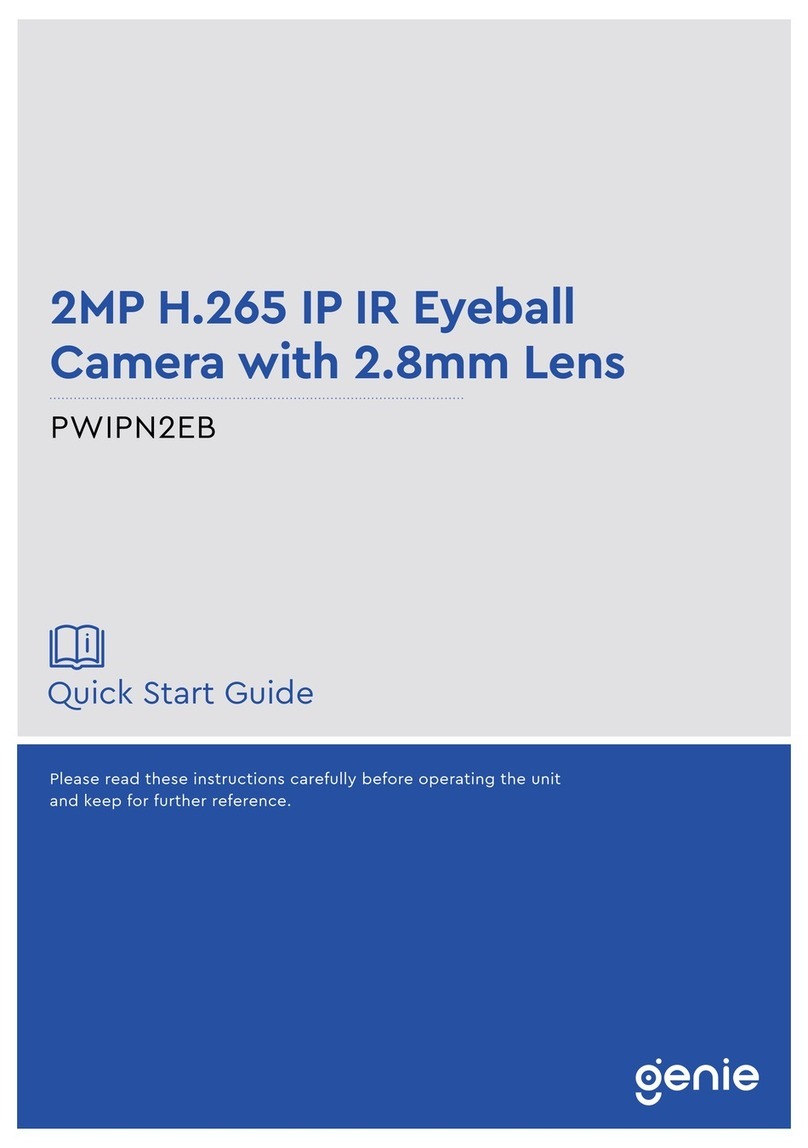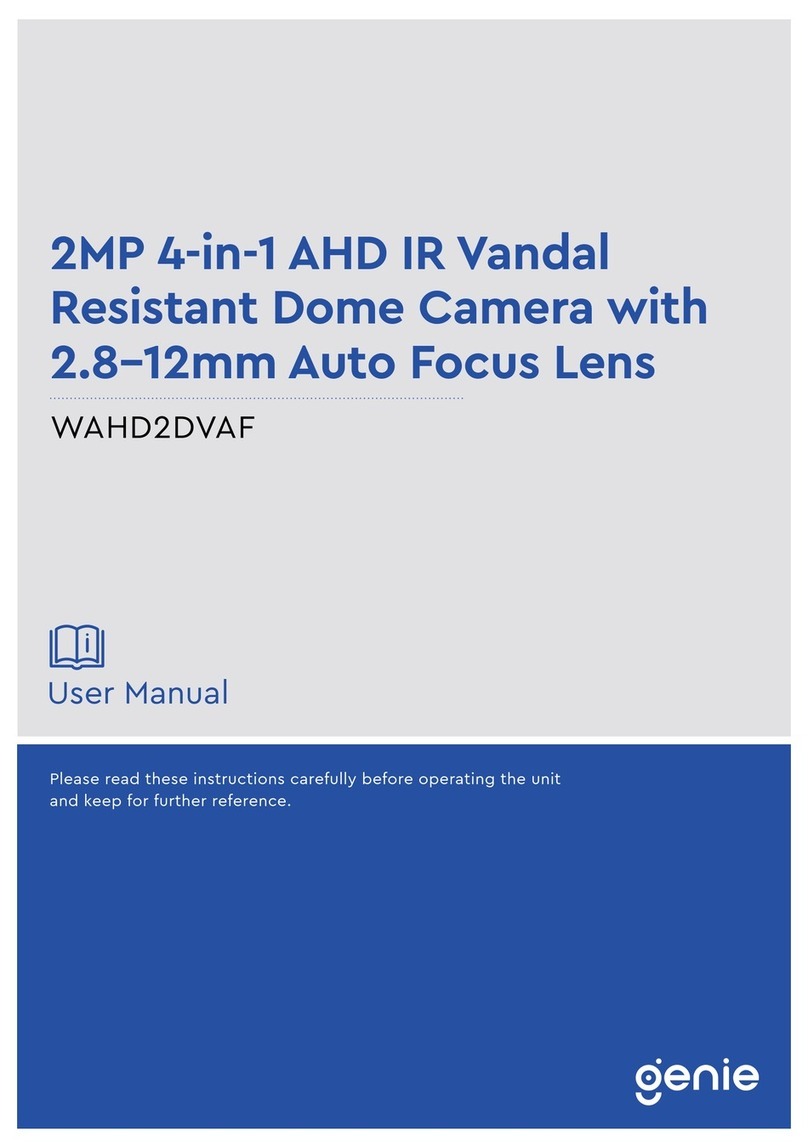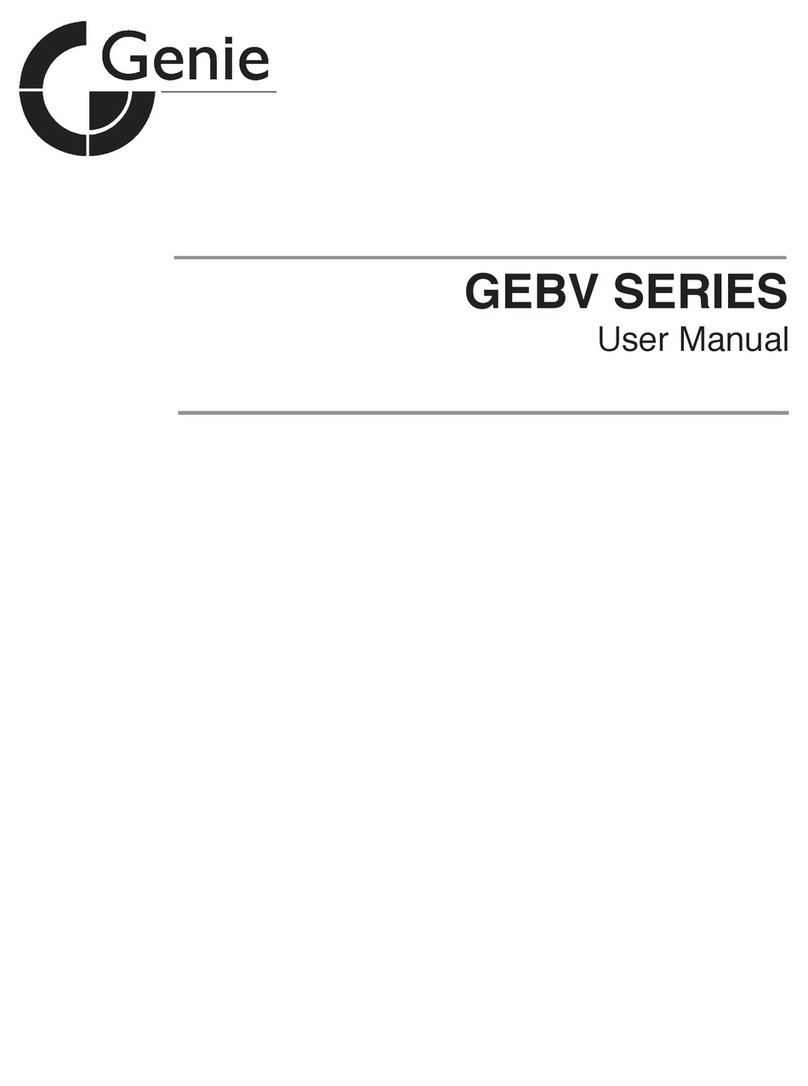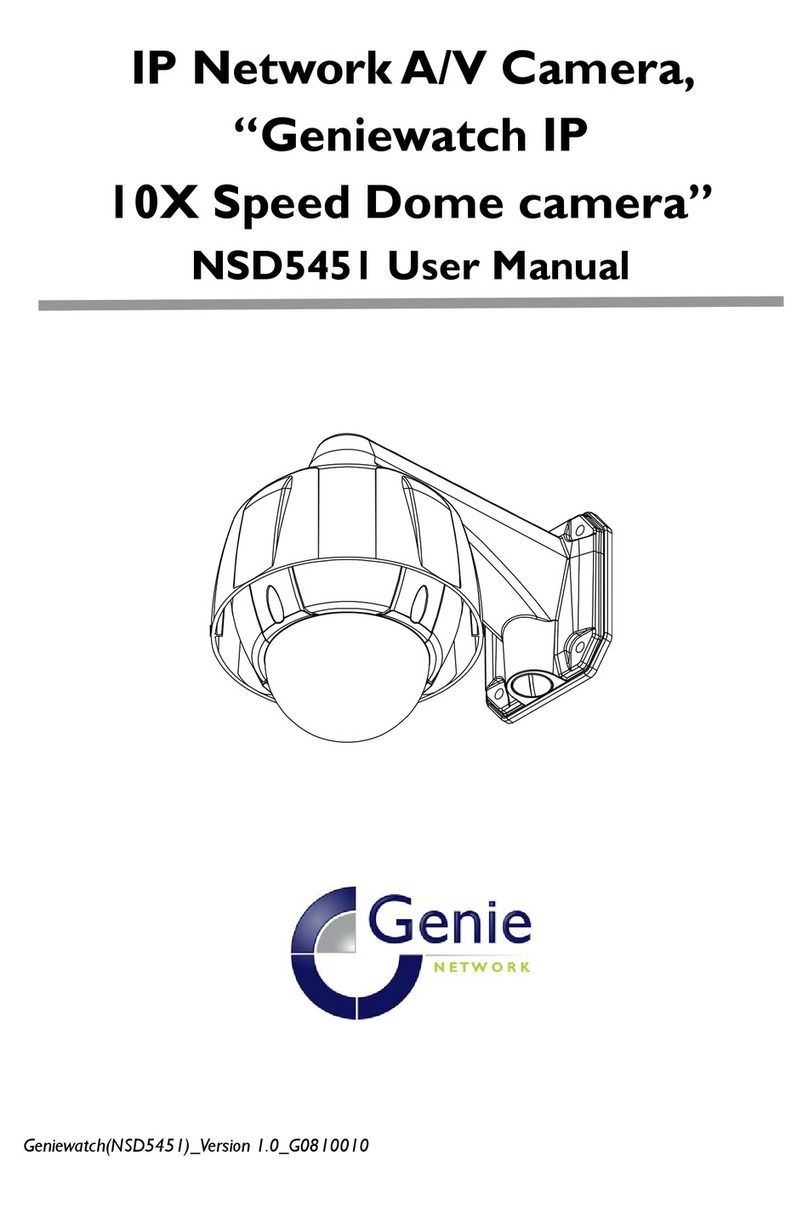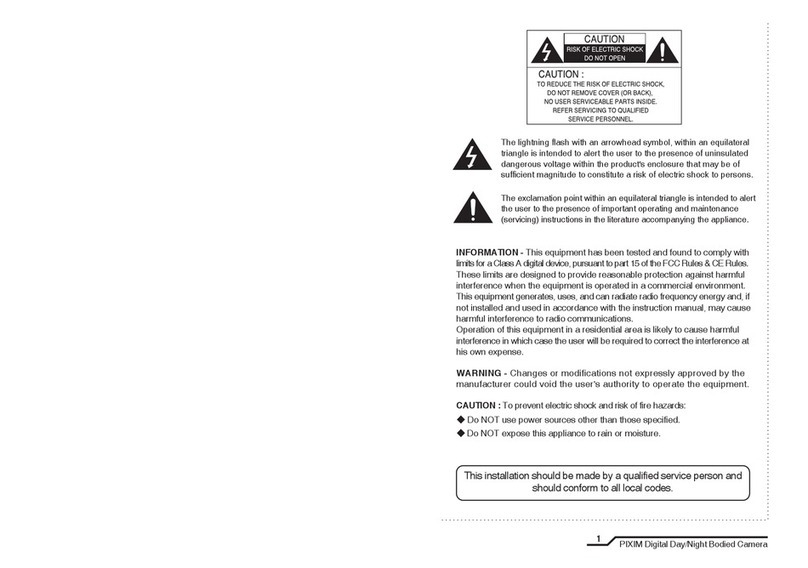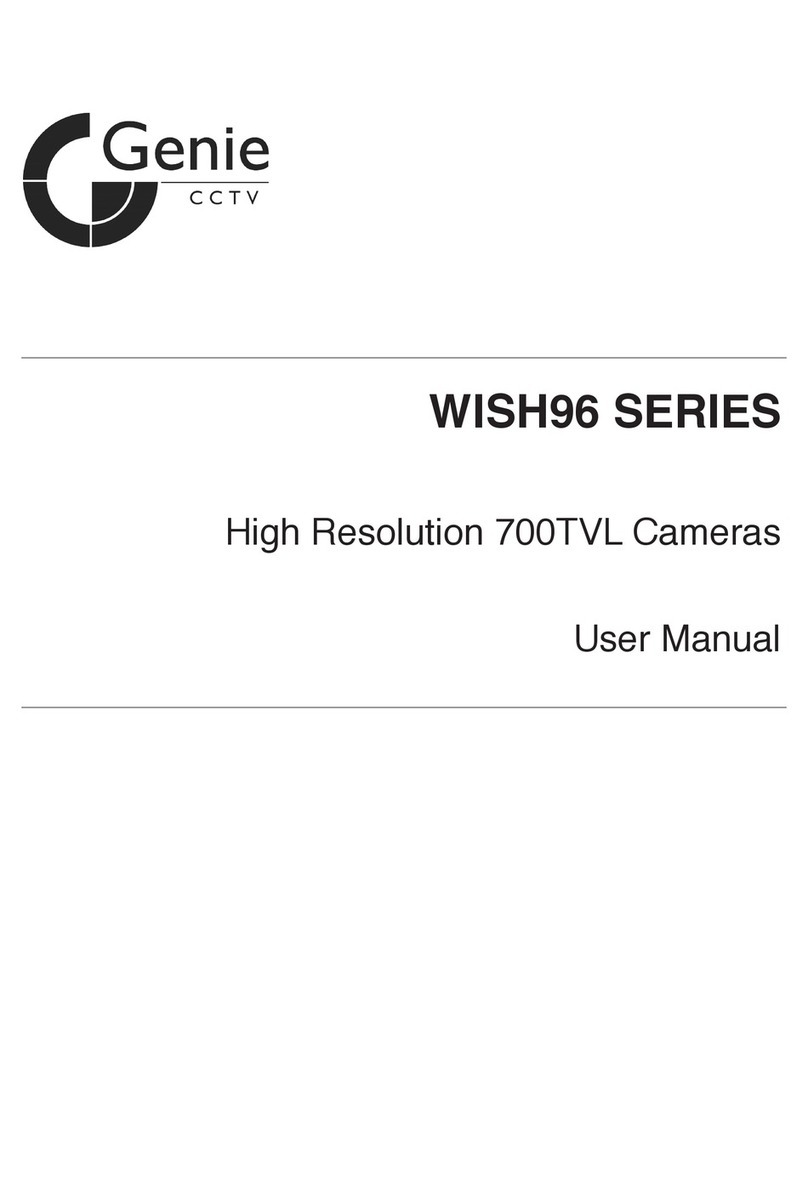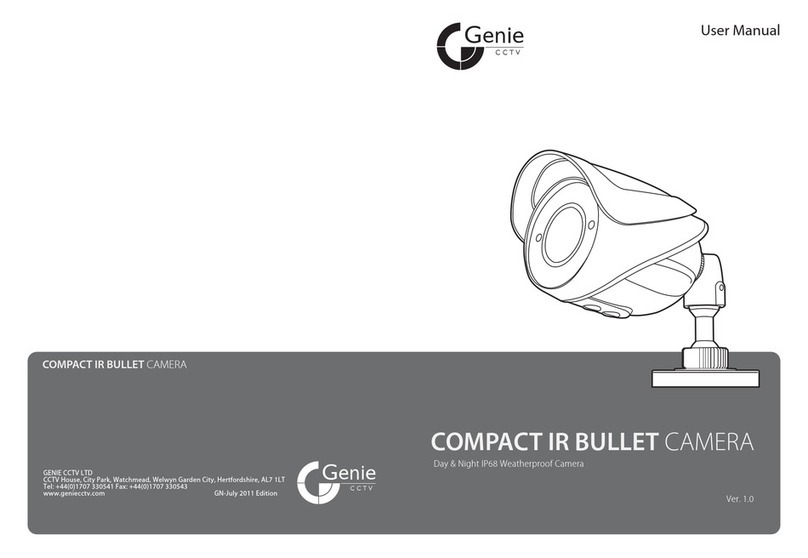Quick Start Guide 2MP H.265 IP IR 4” 25x Optical Zoom PTZ Camera with Starlight and PoE
6
Network
Maximum Resolution 1920×1080
Main Stream 1920×1080, 1280×720 25/30fps
Sub Stream 25fps (720p, 704×576, 352×288)
30fps (720p, 704×480, 352×240)
Third Stream 25fps (704×576, 640×480, 352×288)
30fps (704×480, 640×480, 352×240)
SVC Yes
Video Compression H.265/H.264/MJPEG
Audio Enhancement No
Protocols
HTTP, HTTPS, IPv4/IPv6, 802.1x, QoS, FTP, SMTP, UPnP,
SNMP,DNS, DDNS, NTP, RTSP, RTCP, RTP, TCP/IP, UDP, IGMP,
ICMP,DHCP, PPPoE
Simultaneous Live View Up to 6 channels
User / Host Up to 16 users, 3 levels: Administrator,
Advanced User and Normal User
Security Measures
User authentication (ID and PW), Host authentication (MAC
address); HTTPS encryption, IEEE802.1x port-based network
access control, IP address filtering
Smart Features
Basic Event Motion detection, video exception alarm, SD card full, SD card
error
Face Recognition Default off, max 15 human faces per second
Face Compare Default off
People Density Not support by this version
Smart Detection
Intrusion detection, Line crossing detection, Region entrance
detection, Region exiting detection, Scene change detection,
target counting, Support alarm triggering by human or
vehicle, filtering flag/animal.
Smart Tracking Manual Tracking, Auto Tracking (human or vehicle by software
setting)
System
Integration
Alarm Interface None
Audio Interface None
Alarm Linkage Alarm actions, Memory Card Video Record, Trigger Recording,
Upload to FTP/Memory Card, Send Email, etc.
Network Interface 1x RJ45 10M/100M Adaptive Ethernet (Support PoE 802.3.at)
CVBS None
RS485 None
Storage On-Body memory card slot, support microSD/SDHC/SDXC, up
to 256G
API Onvif compatible, support TVT SDK and 3rd party
management platform
Client N9000 1.4.5, NVMS 2.0; and 3rd party client
Web Browser IE8–11, Chrome41.0–44, Firefox30.0–51, Safari8.0–11
IR IR Distance 150m
Smart IR Yes
Others
Power DC12V or PoE+ (802.3.at, class 3), (Max 22W, include IR on,
Heater on, Fan working)
Working Conditions -30°C ~ 55°C (-22°F ~ 131°F), 90%RH less (
non-condensing), Cold start at – 20°C
Storage Conditions -40°C ~ 65°C ; ≤ 95% RH
Protection IP66, 4000V Lightning Protection, Surge Protection and
Voltage Transient Protection
Material Aluminum Alloy, PC+GF10%
Certification IP66,ROHS,CE,FC
Dimensions Φ 173 × 268 mm
Weight Approx. 2.1 Kg (13.22 lb.)