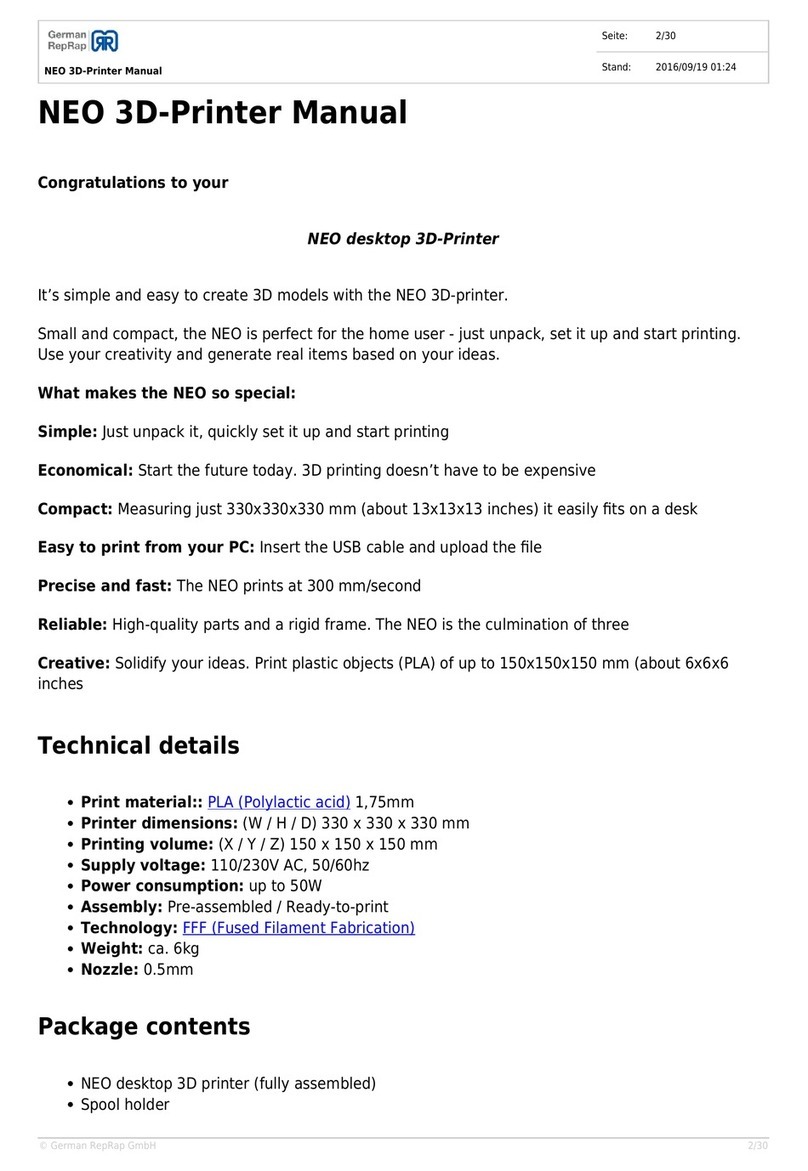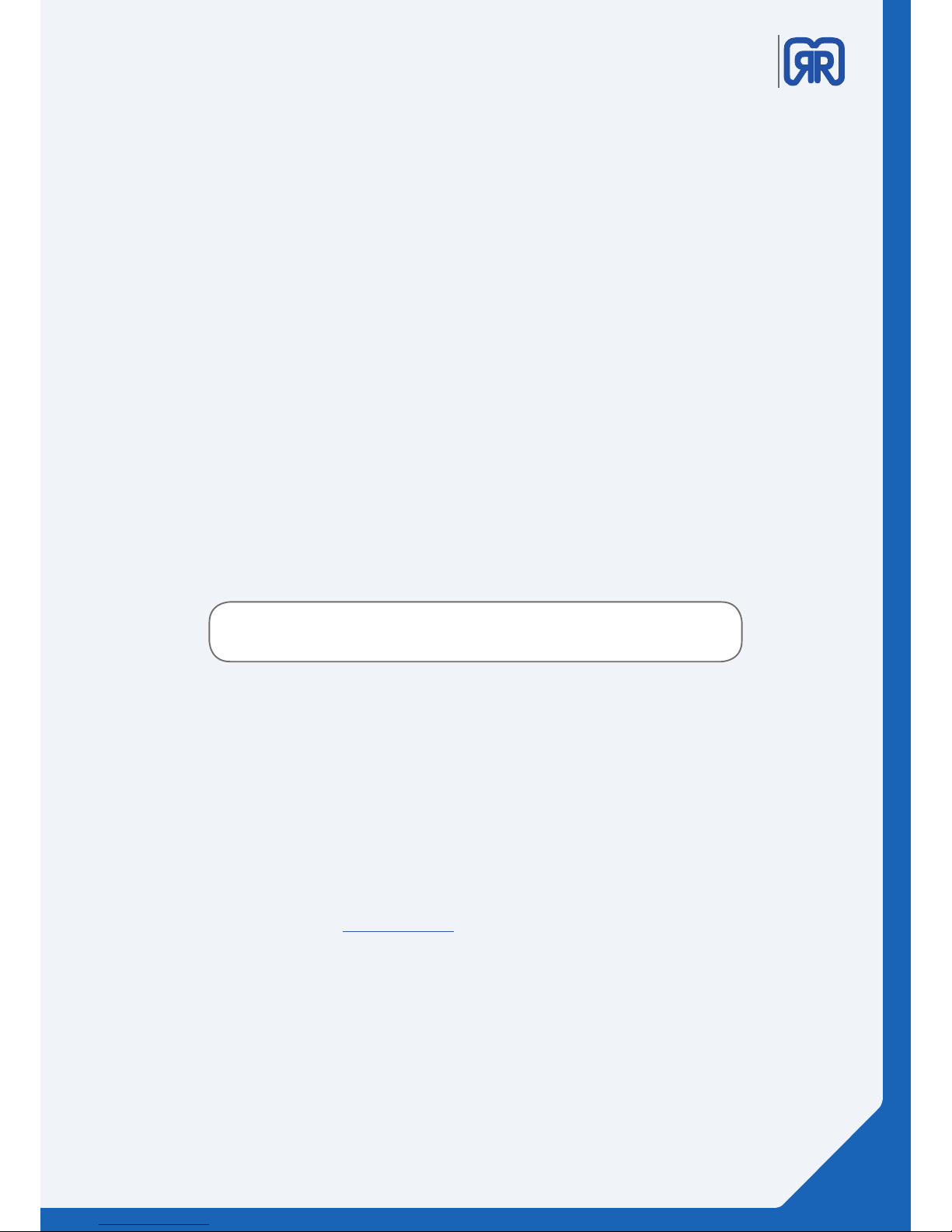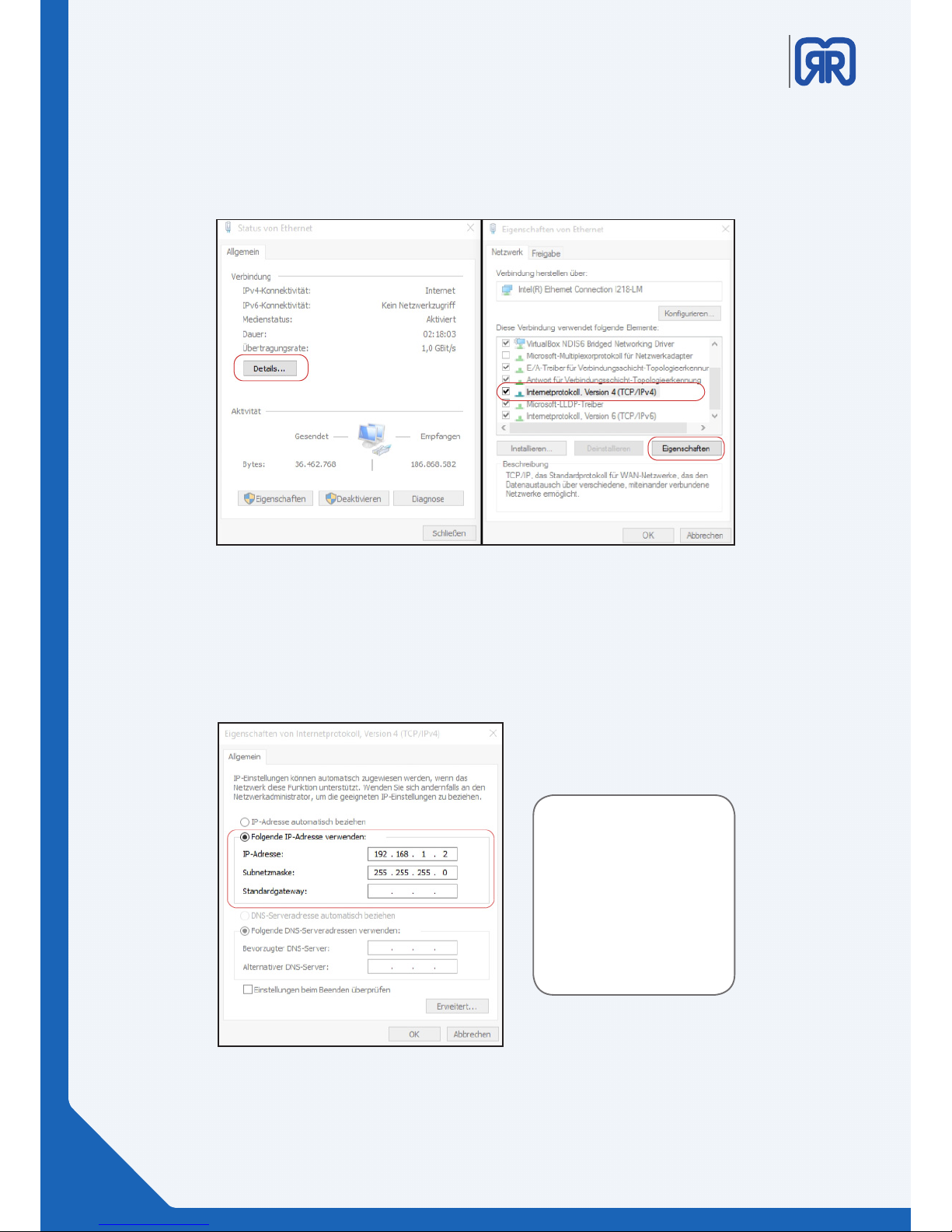Table of content
1. General information
1.1 specications................................................................................................................................04
1.2 System requirements................................................................................................................05
1.3 Additional options..................................................................................................................... 05
2. 2.Operating modes of the X 1000
2.1 Red/ Stand-by .............................................................................................................................06
2.2 Green/ work mode ....................................................................................................................07
2.3 Two-hand circuit/removal position.....................................................................................07
2.4 Emergency stop ........................................................................................................................ 08
2.5 Maintenance mode...................................................................................................................08
3. Network and printer set up
3.1 Connection via router .............................................................................................................. 09
3.2 Direct connection ...................................................................................................................... 09
3.3 Setup routine...............................................................................................................................11
3.4 How to activate the printer and establish a connection ............................................. 16
4. Workow and operation
4.1 Simplify 3D
4.2 Features.........................................................................................................................................18
4.3 Quick Start Guide.......................................................................................................................19
4.4 The Interface Layout ................................................................................................................. 21
5. Repetier Server
5.1 Web interface .............................................................................................................................. 26
5.2 Dashboard....................................................................................................................................27
5.3 Device panel................................................................................................................................ 28
5.4 Device panel operation ...........................................................................................................28
5.5 EEPROM.........................................................................................................................................31
5.6 LOG-Files .......................................................................................................................................32
5.7 Firmwareupdate ............................................................................................. 33
6. Tool heads and cosumables
6.1 Tool head wiring.........................................................................................................................34
6.2 How to set up the second extruder ....................................................................................35
6.3 How to replace the hot end and the extruder .................................................................36
6.4 How to change the laments.................................................................................................38
7. CO2 extinguishing system
7.1 General information..................................................................................................................42
7.2 7.2 Manual triggering............................................................................................................... 43
7.3 Recommissioning after trigger ............................................................................................. 43
8. Tipps & Tricks
8.1 How to determine the X1000s MAC address.................................................................... 44
8.2 How to update Repetier-Server ........................................................................................... 44
8.3 PVA solution for enhanced adhesion ................................................................................. 45
02/51