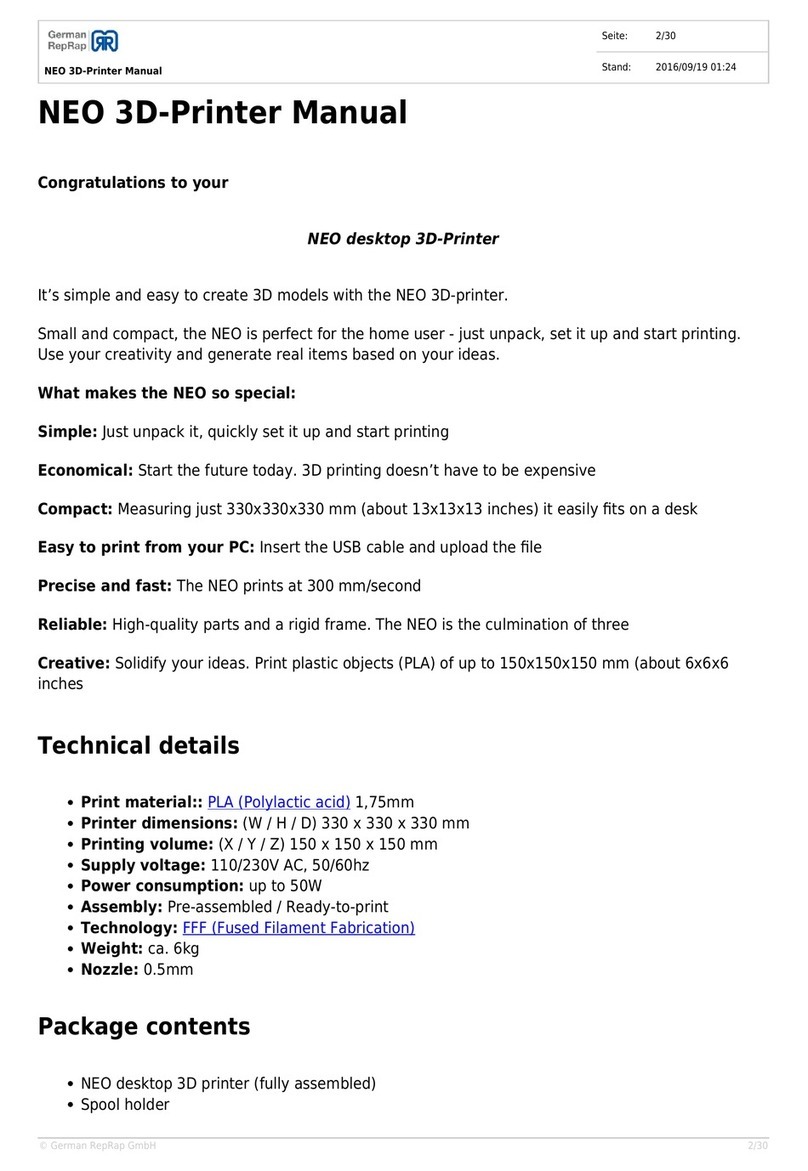X400v4
3D Printer Manual
German
RepRap
Table of Content
1. General Information
1.1 Specications ...............................................................................................................................06
1.2 System Requirements ..............................................................................................................07
1.3 Additional Options.....................................................................................................................07
2. Unpacking and Installation
2.1 Removal Securing Devices and Test Print .......................................................................... 08
2.2 Installation Site ............................................................................................................................09
2.3 Level the 3D Printer.................................................................................................................... 09
2.4 Touch Display Assembly..........................................................................................................10
2.5 Mounting the Spool Holder...................................................................................................11
2.6 Base Cabinet and Carrying Handles.....................................................................................12
3. Initializing your 3D printer
3.1 Connecting ................................................................................................................................... 12
3.2 Turn the 3D Printer On-/ O.................................................................................................... 12
3.3 Touch Display/ Preparation ....................................................................................................14
3.4 Extruder and Heated Bed.........................................................................................................15
3.5 Travel Movements and Machine Zero ................................................................................. 16
3.6 Z-Axis Calibration .......................................................................................................................16
3.7 Print Bed Coating........................................................................................................................ 18
3.8 Z-Oset - Distance Extruder and Printing Bed................................................................. 19
3.9 Extruder and Filament Guidance ..........................................................................................20
3.10 Keys ..............................................................................................................................................23
3.11 Door Switch................................................................................................................................ 23
4. Starting a 3D Print
4.1 Standalone 3D Print................................................................................................................... 24
4.2 3D Printing via Repetier-Server .............................................................................................25
5. Workow and Operation
5.1 Simplify 3D .................................................................................................................................... 26
5.2 Features.......................................................................................................................................... 26
5.3 Quick Start Guide........................................................................................................................ 27
5.4 The Interface Layout ..................................................................................................................29
6. Network and Printer Set Up
6.1 Establishing a Network Connection (DHCP-Based)........................................................ 35
6.2 Establishing a Direct Connection (Via Router) ................................................................. 35
7. Repetier-Server
7.1 Web interface ...............................................................................................................................36
7.2 Dashboard..................................................................................................................................... 36
7.3 Device Panel ................................................................................................................................. 39
7.4 Device Panel - Control............................................................................................................... 39
7.5 EEPROM.......................................................................................................................................... 42
7.6 LOG-Files ........................................................................................................................................43
7.7 Firmware-Update .......................................................................................................................44
7.9 External Manual...........................................................................................................................45
7.9 API Key............................................................................................................................................45
03/89