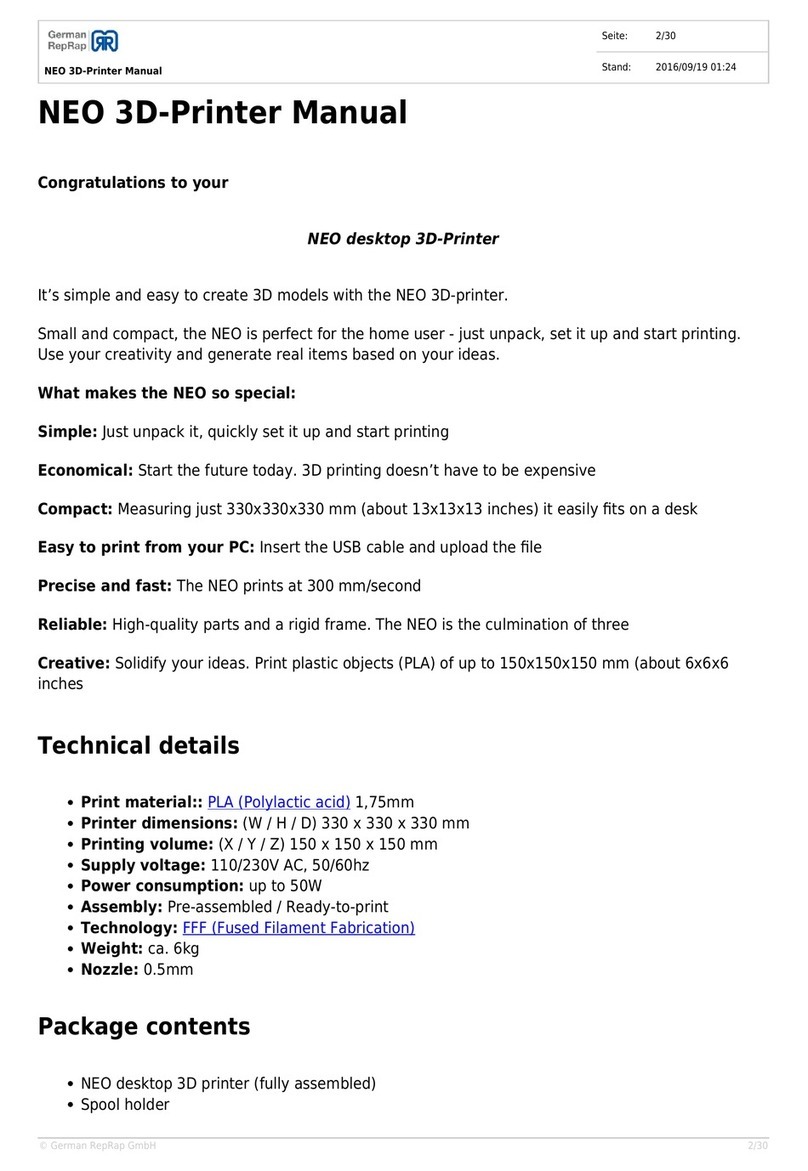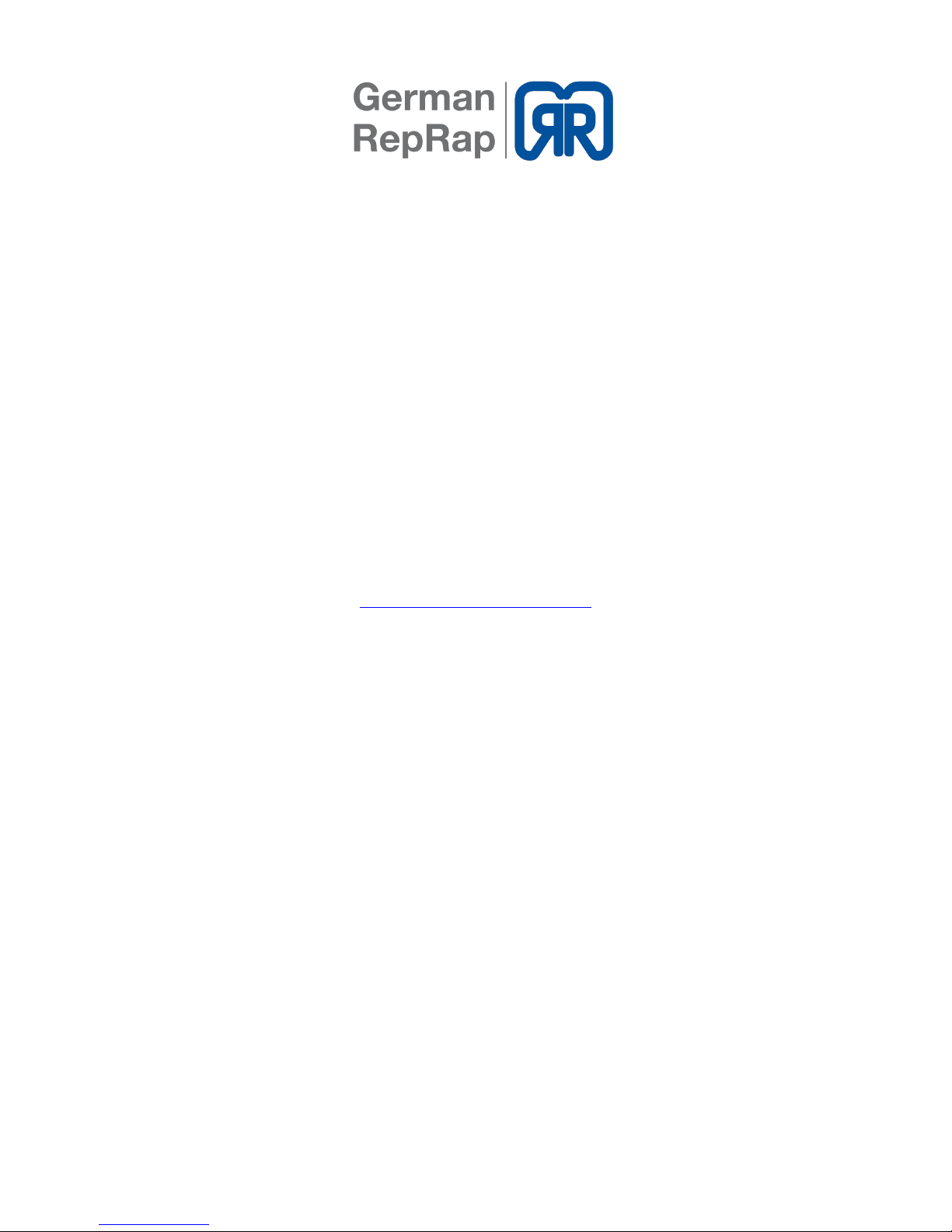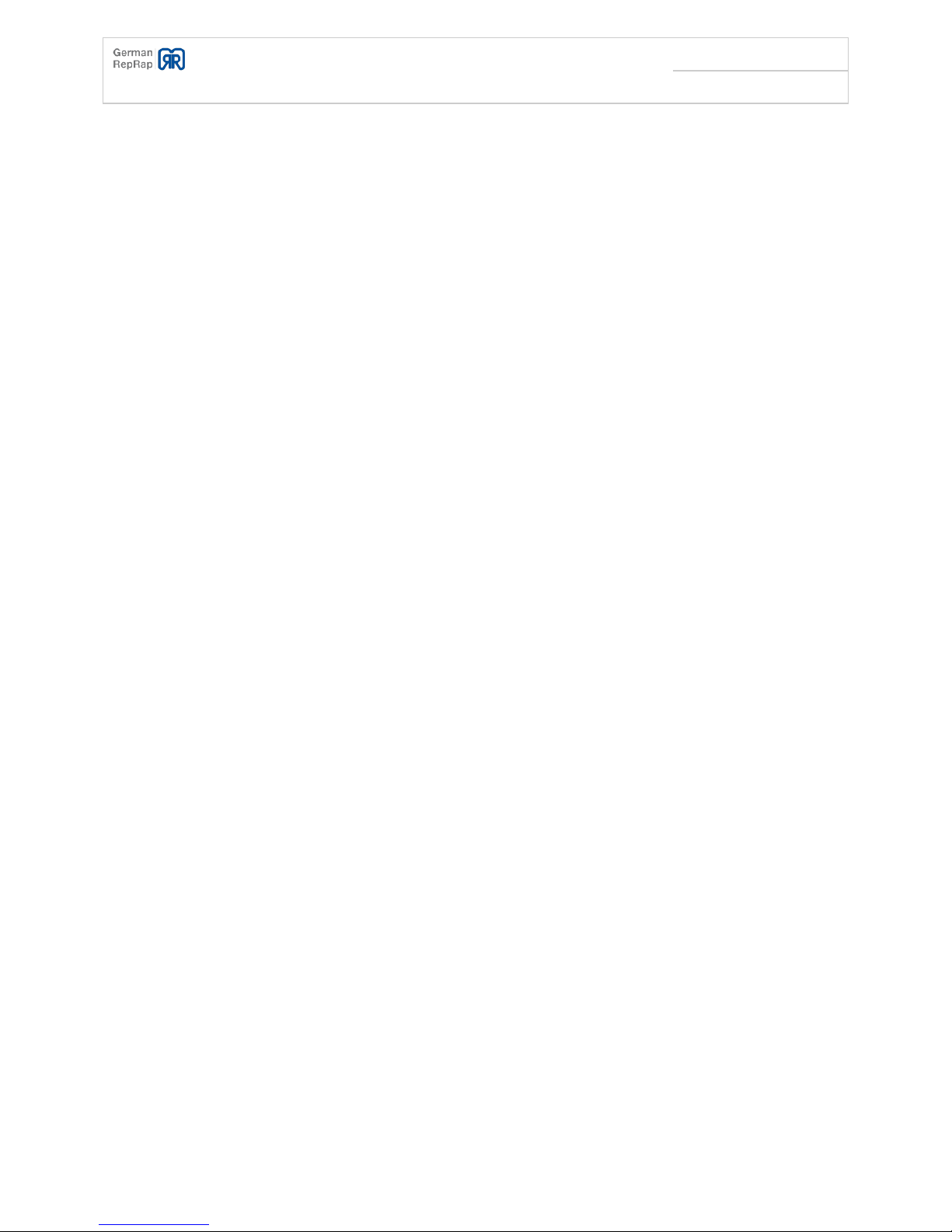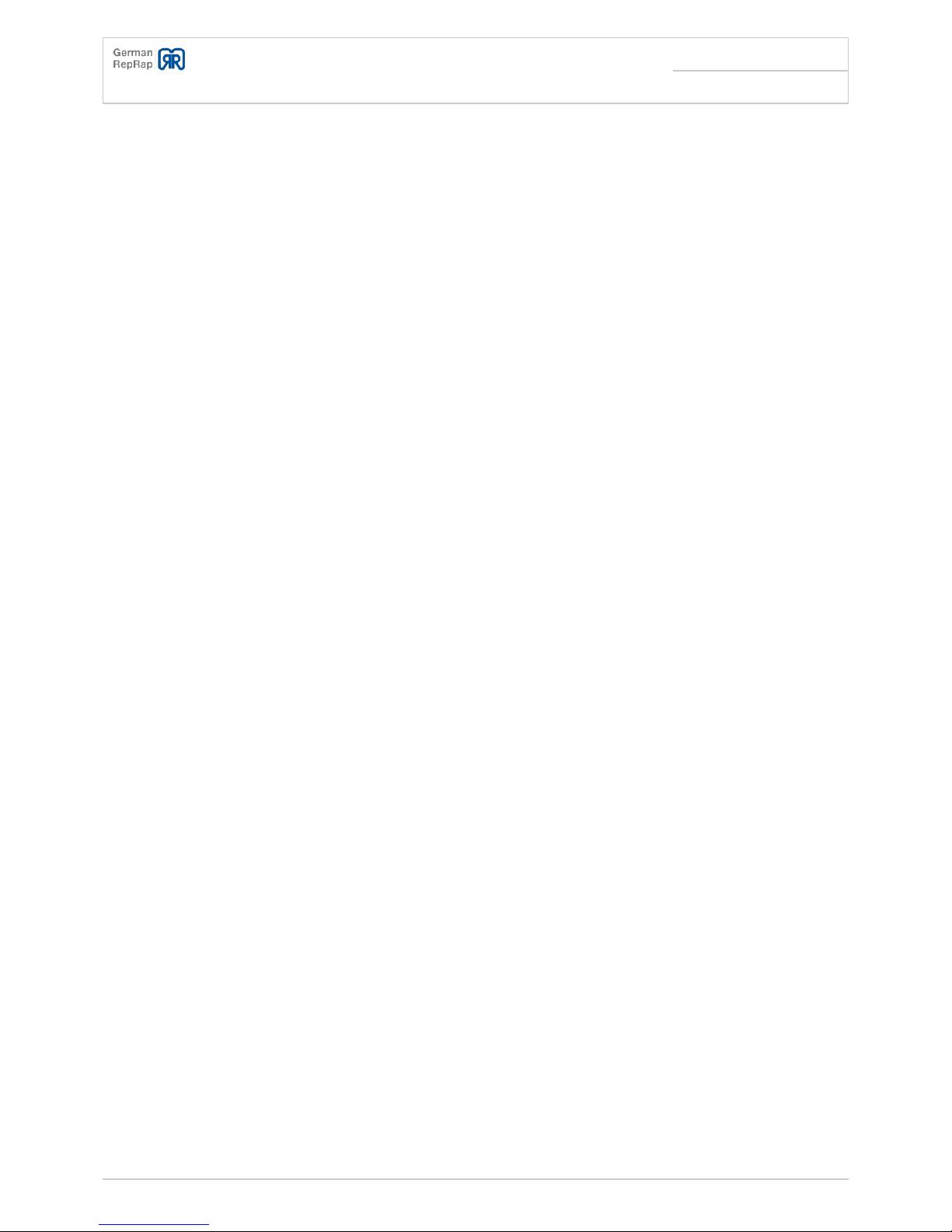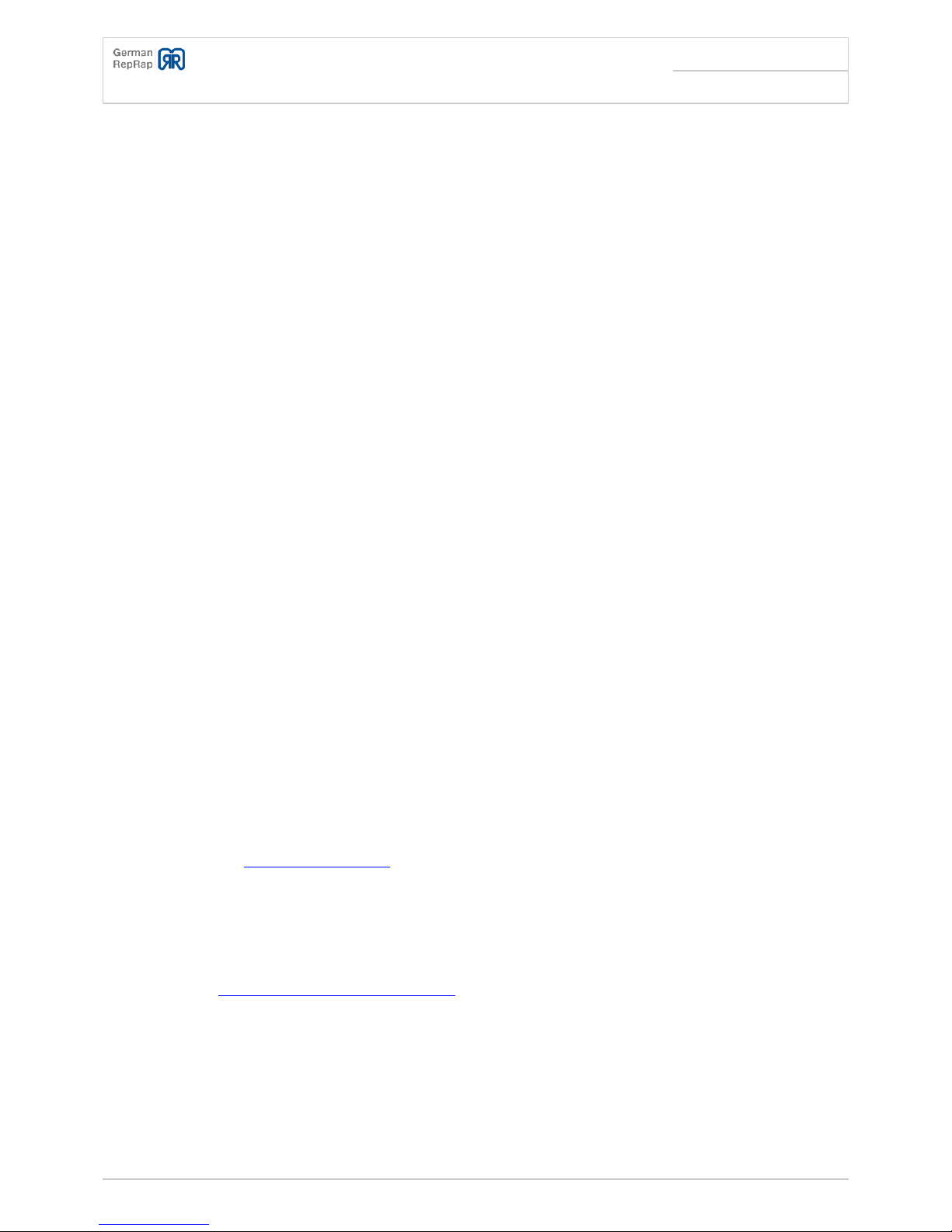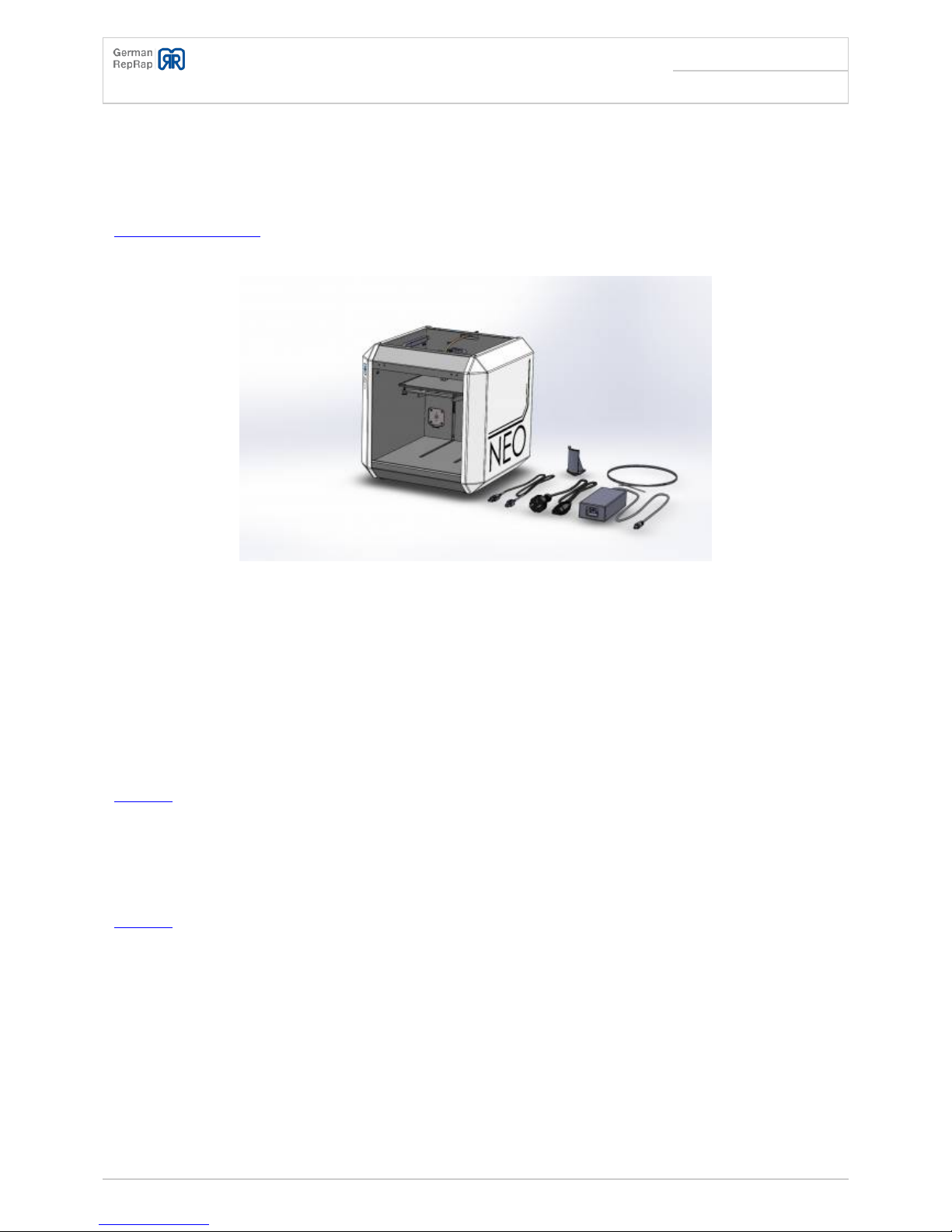NEO 3D-Printer Quick guide
Seite: /30
Stand: 2014/06/07 23:06
© German RepRap GmbH /30
Inhaltsverzeichnis
NEO 3D-Printer Quick guide ........................................................................................................... 2
Technical details ............................................................................................................................. 3
Package contents ............................................................................................................................ 3
System requirements ...................................................................................................................... 4
WINDOWS ................................................................................................................................... 4
LINUX .......................................................................................................................................... 4
MAC OS ....................................................................................................................................... 4
Set up ................................................................................................................................................ 4
Connectivity .................................................................................................................................... 5
Software installation ....................................................................................................................... 5
Components of the Repetier-Host software .................................................................................... 7
Tab: Manual Control ................................................................................................................... 7
Tab: Object Placement ............................................................................................................... 8
Tab: Slicer .................................................................................................................................. 9
Menu icon: Connect .................................................................................................................. 10
Menu icon: Load ....................................................................................................................... 10
Menu icon: Run Job ................................................................................................................... 10
Calibrate ....................................................................................................................................... 10
Attach the spool holder ................................................................................................................. 11
Load filament ................................................................................................................................ 12
First prints ..................................................................................................................................... 13
Using a CAD file ........................................................................................................................ 13
Using a GCODE file ................................................................................................................... 15
Create 3D objects ......................................................................................................................... 16
Troubleshooting NEO 3D-Drucker ............................................................................................... 16
Cannot connect to the NEO using the software or NEO doesn't execute commands .................... 17
Support ........................................................................................................................................... 17
Documentation ............................................................................................................................. 18
Telephone ..................................................................................................................................... 18
Support tickets / E-mail ................................................................................................................. 18
Forum (Community) ...................................................................................................................... 18
EU Declaration of conformity ...................................................................................................... 19
Important notes ............................................................................................................................. 20
Return / Original wrapping ............................................................................................................ 21
Operation ...................................................................................................................................... 21
Other matters ............................................................................................................................... 21
Toxic fumes ................................................................................................................................... 21
Safety cut-off ................................................................................................................................ 21
Maintenance ................................................................................................................................. 21
Safety notes ................................................................................................................................... 22
Power supply ................................................................................................................................. 23
Cleaning ........................................................................................................................................ 23
Playing children ............................................................................................................................ 23
Mains voltage ................................................................................................................................ 23
Humidity, solar radiation, heat, open fire ..................................................................................... 23
Ventilation ..................................................................................................................................... 24
Long absence, thunderstorms, accessibility of the power plug ..................................................... 24
Installation site ............................................................................................................................. 24
Disposal ........................................................................................................................................ 24