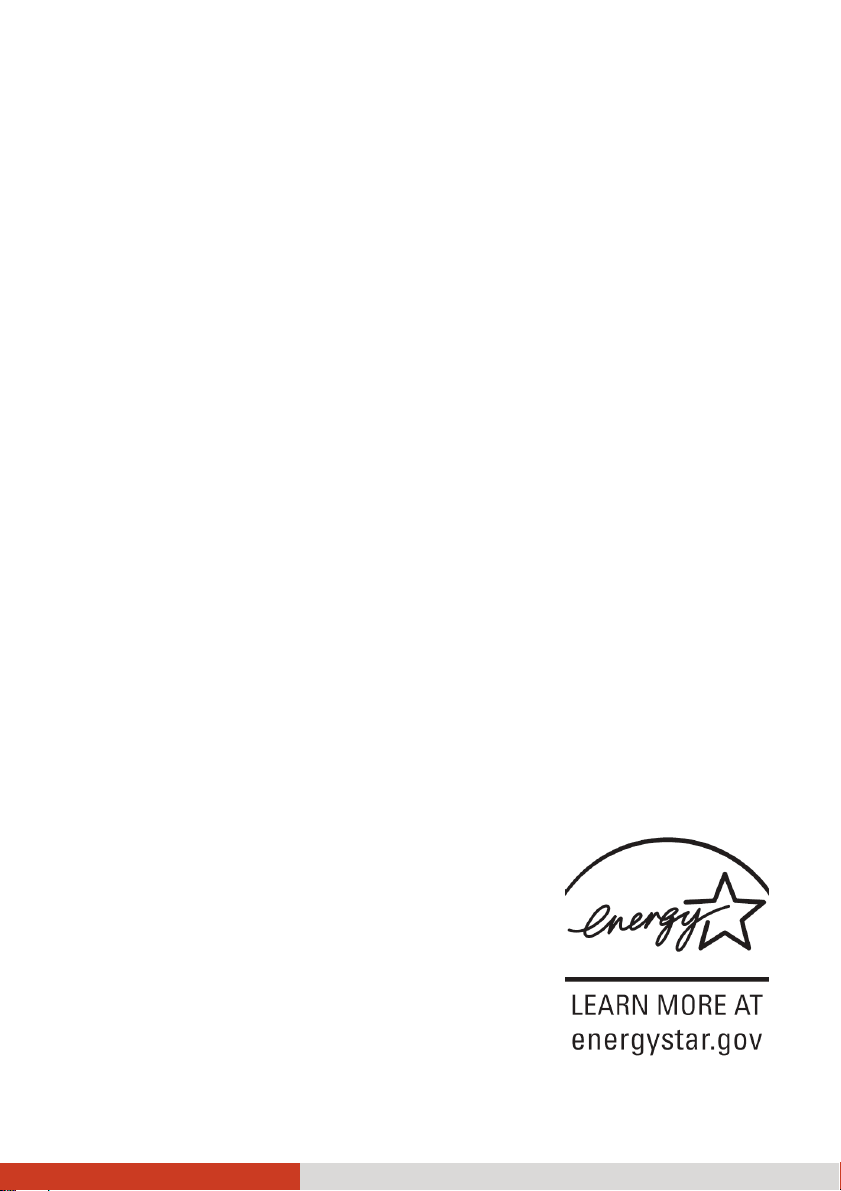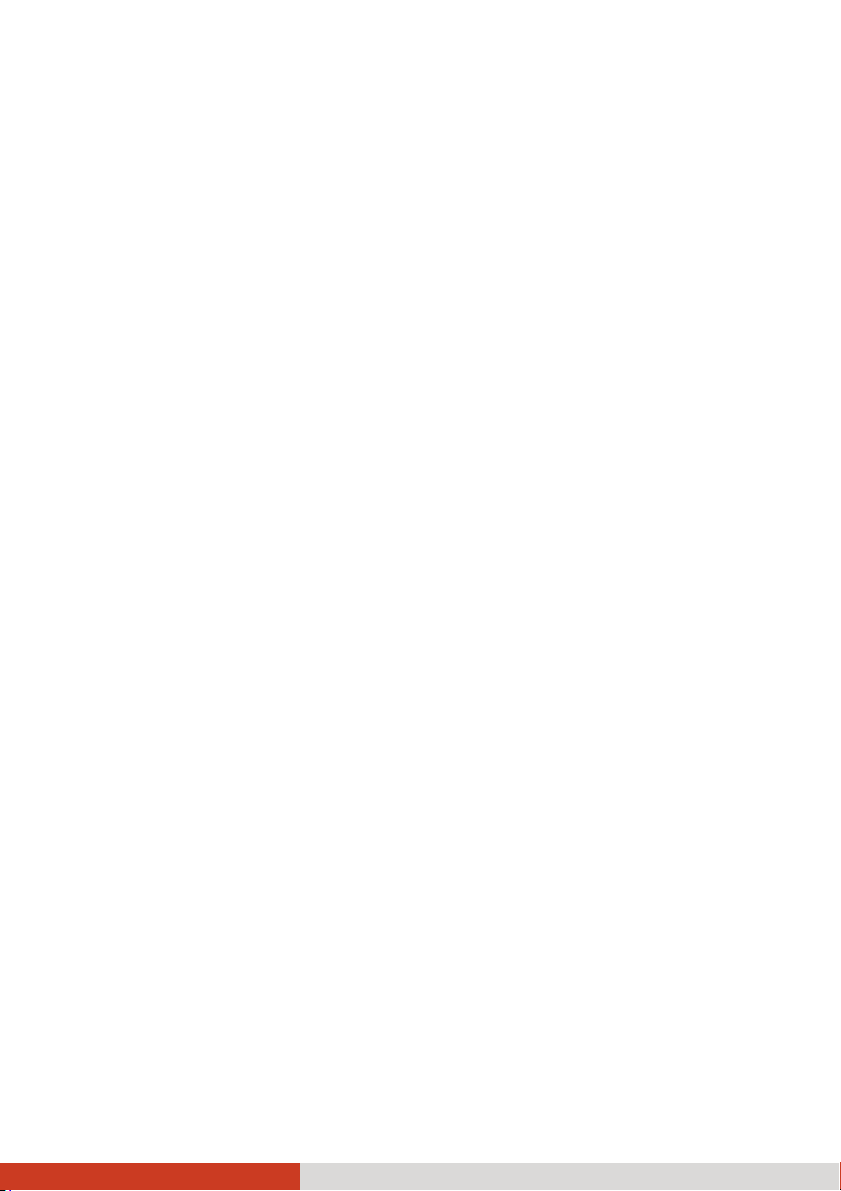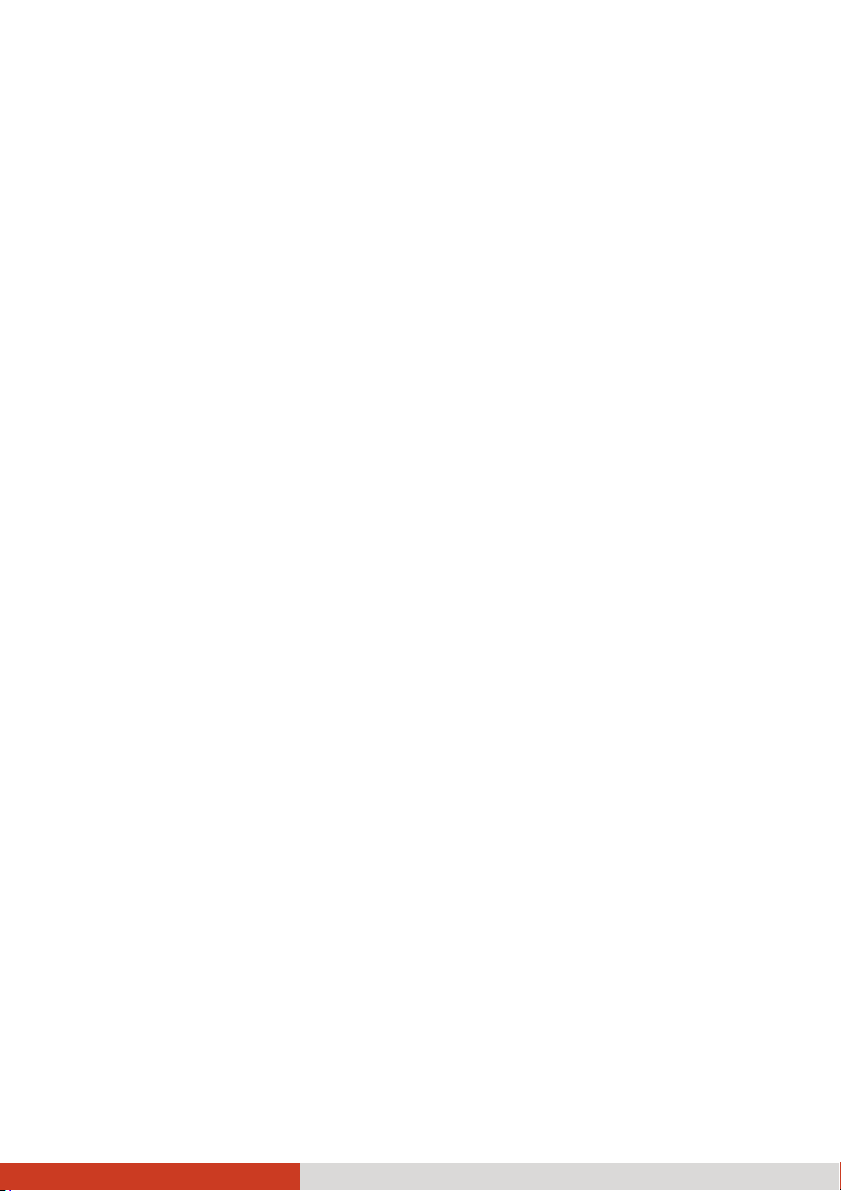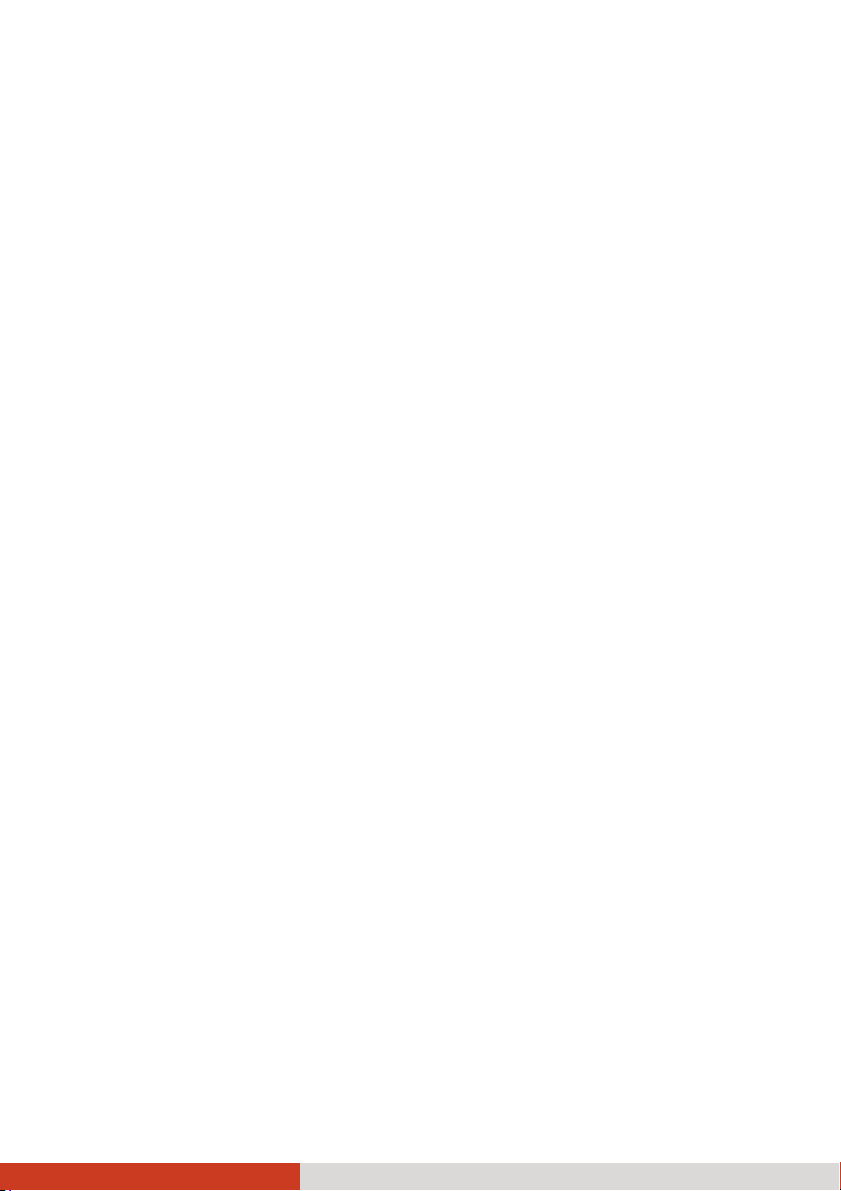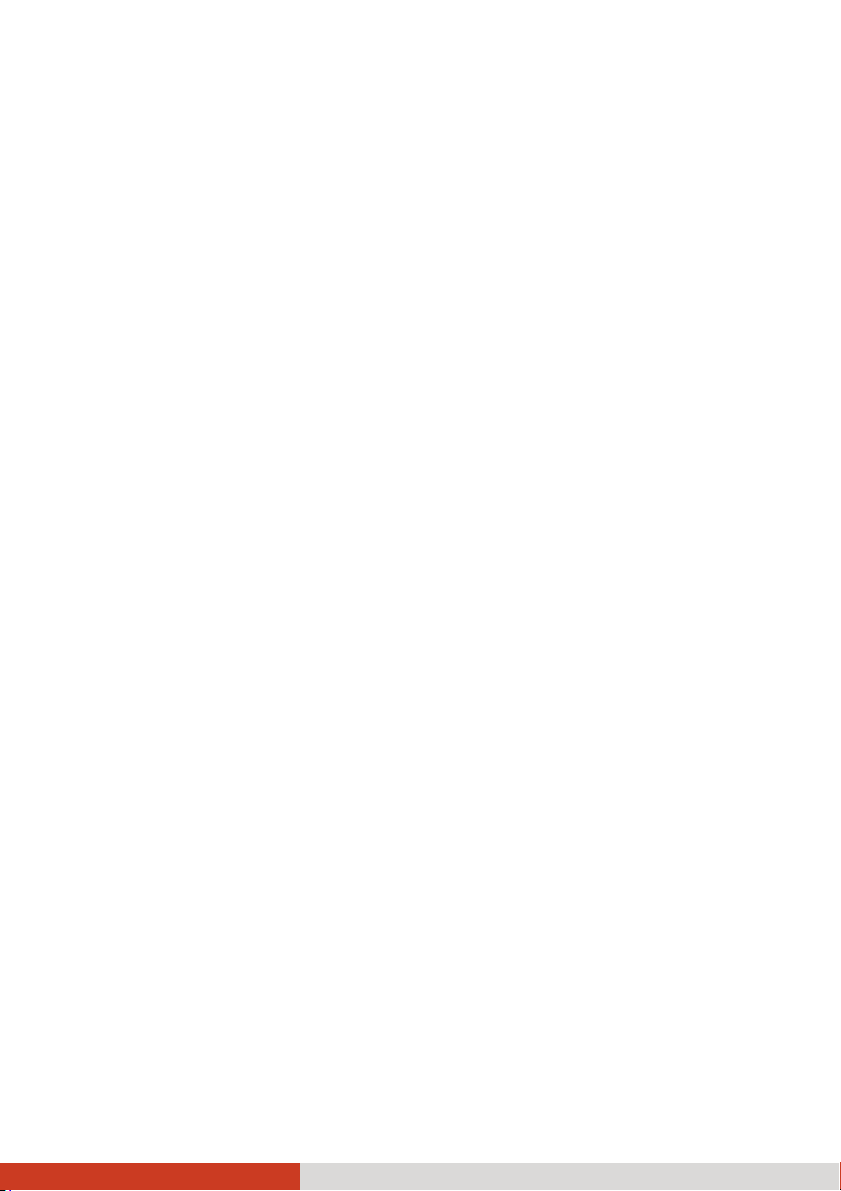iii
System Memory Upgrade .....................................................4-15
Replacing the Hard Disk Drive .............................................4-18
Installing a Secondary Battery Pack or Hard Disk Drive.....4-19
Chapter 5 Using BIOS Setup and System Recovery..........................5-1
BIOS Setup ...............................................................................5-2
When and How to Use .......................................................5-2
Information Menu ..............................................................5-3
Main Menu..........................................................................5-4
Advanced Menu.................................................................. 5-5
Security Menu ...................................................................5-12
Boot Menu ........................................................................5-14
Exit Menu ..........................................................................5-15
System Recovery....................................................................5-16
Chapter 6 Using Getac Software .......................................................6-1
Using G-Manager ....................................................................6-2
Starting G-Manager............................................................ 6-2
System Tab ..........................................................................6-3
Battery Tab..........................................................................6-4
ECO Tab ............................................................................... 6-6
ECO Information.................................................................6-7
Light Sensor Tab .................................................................6-8
Antenna Tab .......................................................................6-9
Monitoring Tab.................................................................6-10
GPS Status Tab ..................................................................6-12
Quick Button Definition Utility............................................6-13
Chapter 7 Caring for the Computer...................................................7-1
Protecting the Computer .......................................................7-2
Using an Anti-Virus Strategy .............................................7-2
Using Windows Action Center...........................................7-2
Using the Cable Lock .......................................................... 7-3
Taking Care of the Computer ................................................7-4
Location Guidelines ............................................................ 7-4
General Guidelines .............................................................7-4
Cleaning Guidelines............................................................7-5
Battery Pack Guidelines......................................................7-5