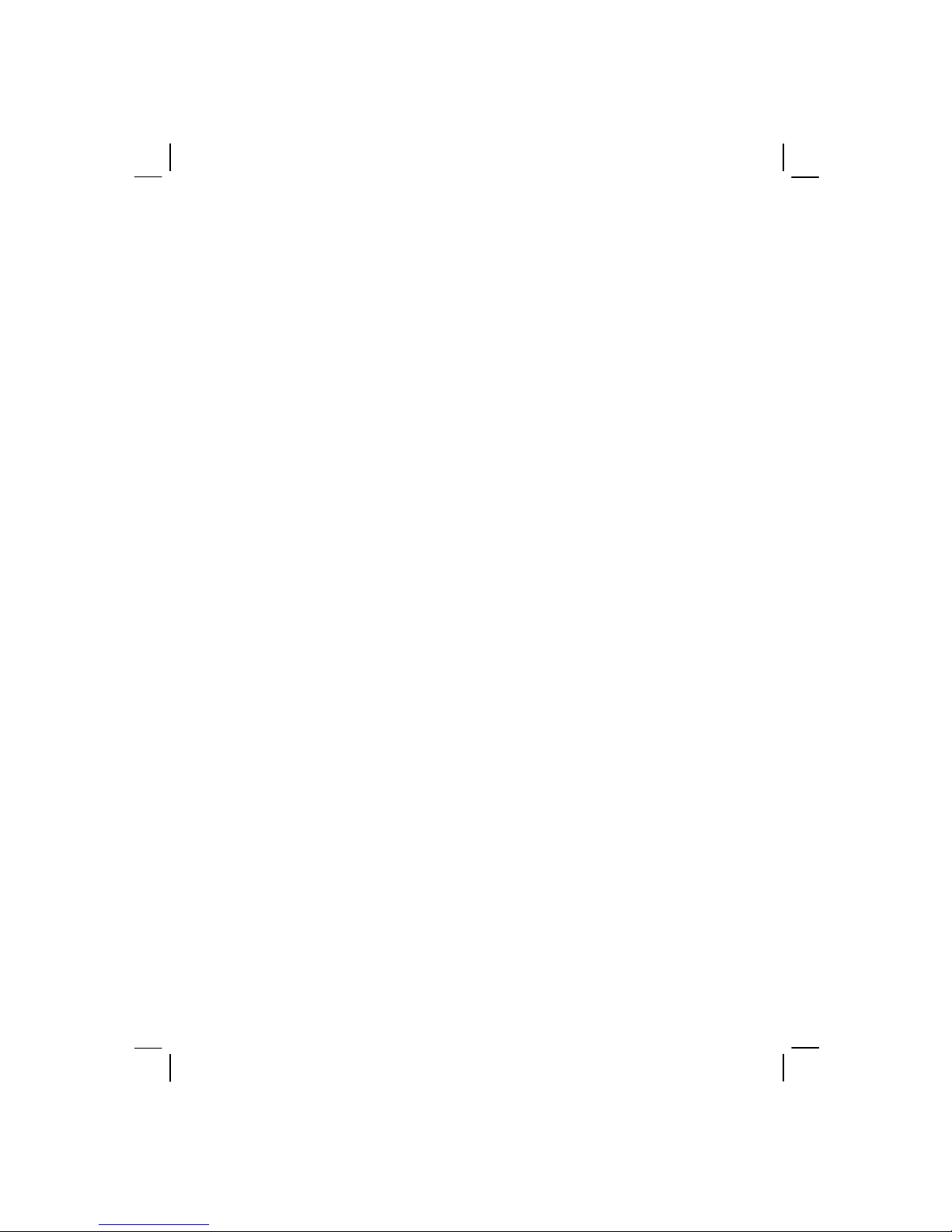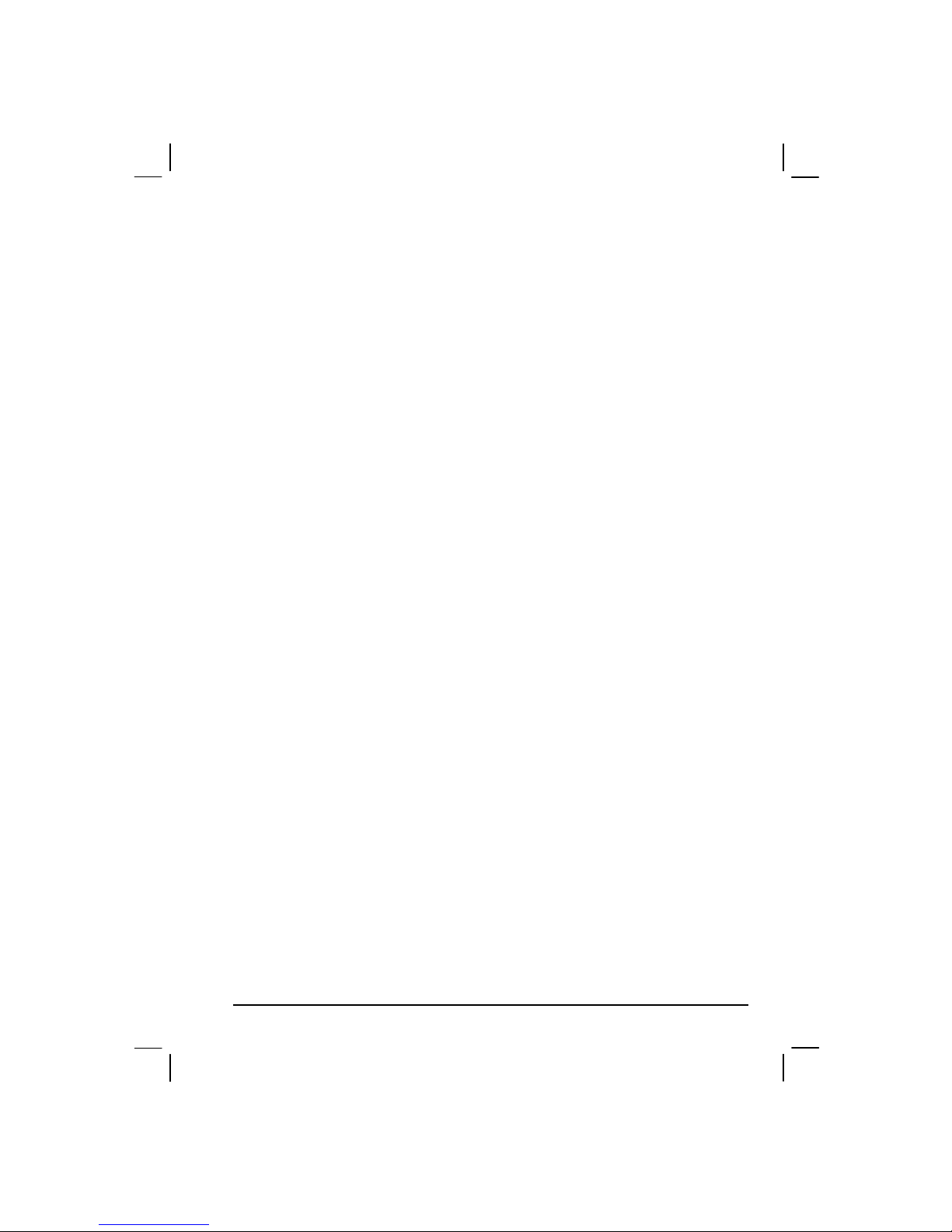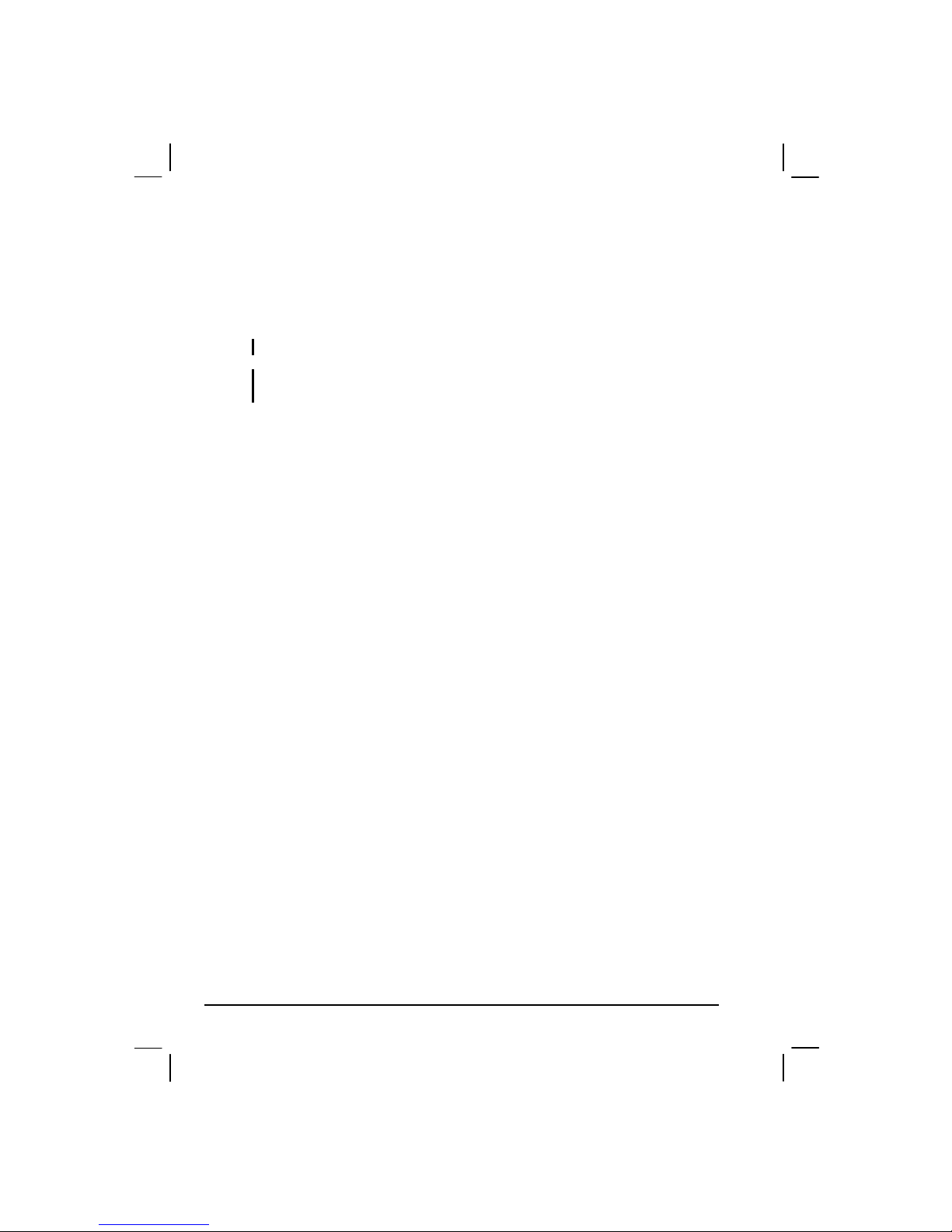ii
Euro Symbol ......................................................................2-6
Windows Keys...................................................................2-6
Function Keys ....................................................................2-6
Fn Key................................................................................2-7
Hot Keys ............................................................................2-7
Using the Touchpad.................................................................2-9
Configuring the Touchpad ...............................................2-11
Using the Touchscreen (option).............................................2-12
Using the Hard Disk Drive ....................................................2-13
Using the Optical Drive.........................................................2-14
Installing the CD/Combo/DVD RW Drive......................2-15
Inserting and Removing a Disc........................................2-16
Using the Video Features.......................................................2-17
Configuring the Display Modes.......................................2-17
Using the Audio Features ......................................................2-19
Connecting Audio Devices ..............................................2-20
Using the Communication Features.......................................2-21
Using the LAN.................................................................2-21
Using the Wireless LAN (WLAN)...................................2-21
Using the Modem.............................................................2-23
Using the Wireless Modem..............................................2-24
Using the GPS..................................................................2-25
Using Bluetooth ...............................................................2-26
Chapter 3 Managing Power...................................................3-1
AC Adapter..............................................................................3-2
Battery Pack.............................................................................3-3
Charging the Battery Pack .................................................3-3
Initializing the Battery Pack...............................................3-4
Checking the Battery Level................................................3-4
Using the Primary Battery Pack.........................................3-5
Using the Secondary Battery Pack.....................................3-6
Battery Low Signals and Actions.......................................3-7
Power Management .................................................................3-8
Hibernation.........................................................................3-9