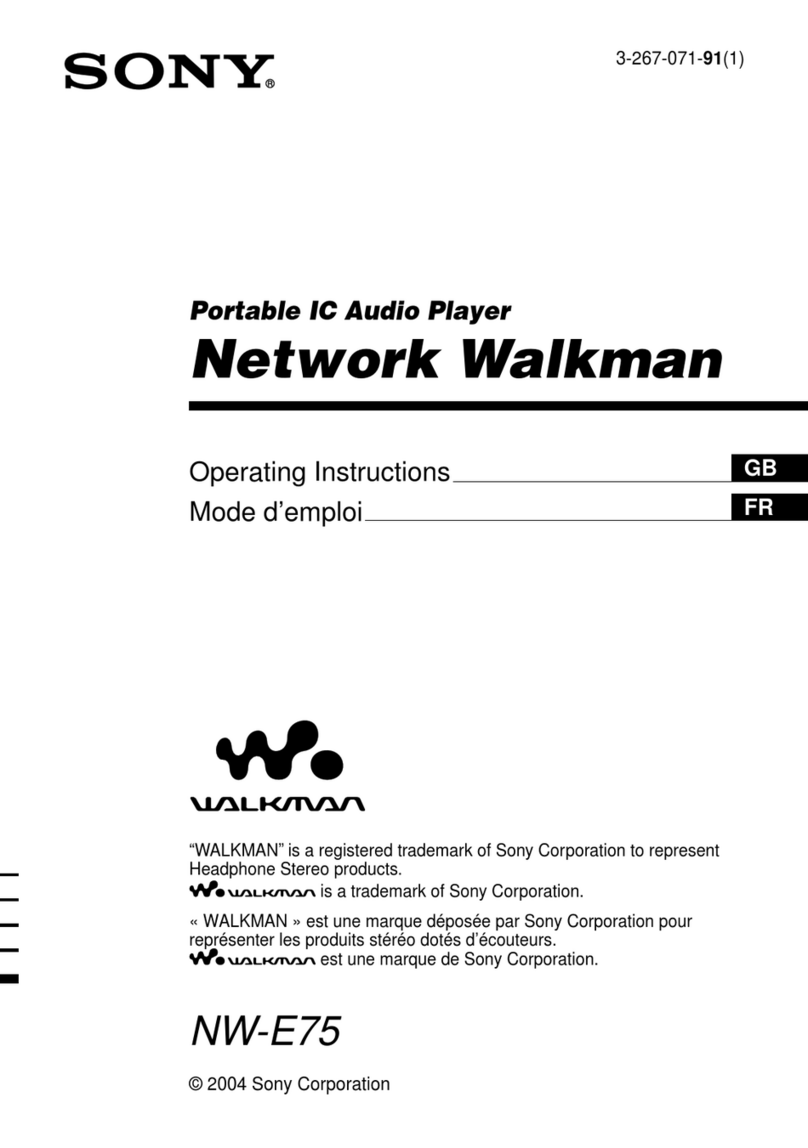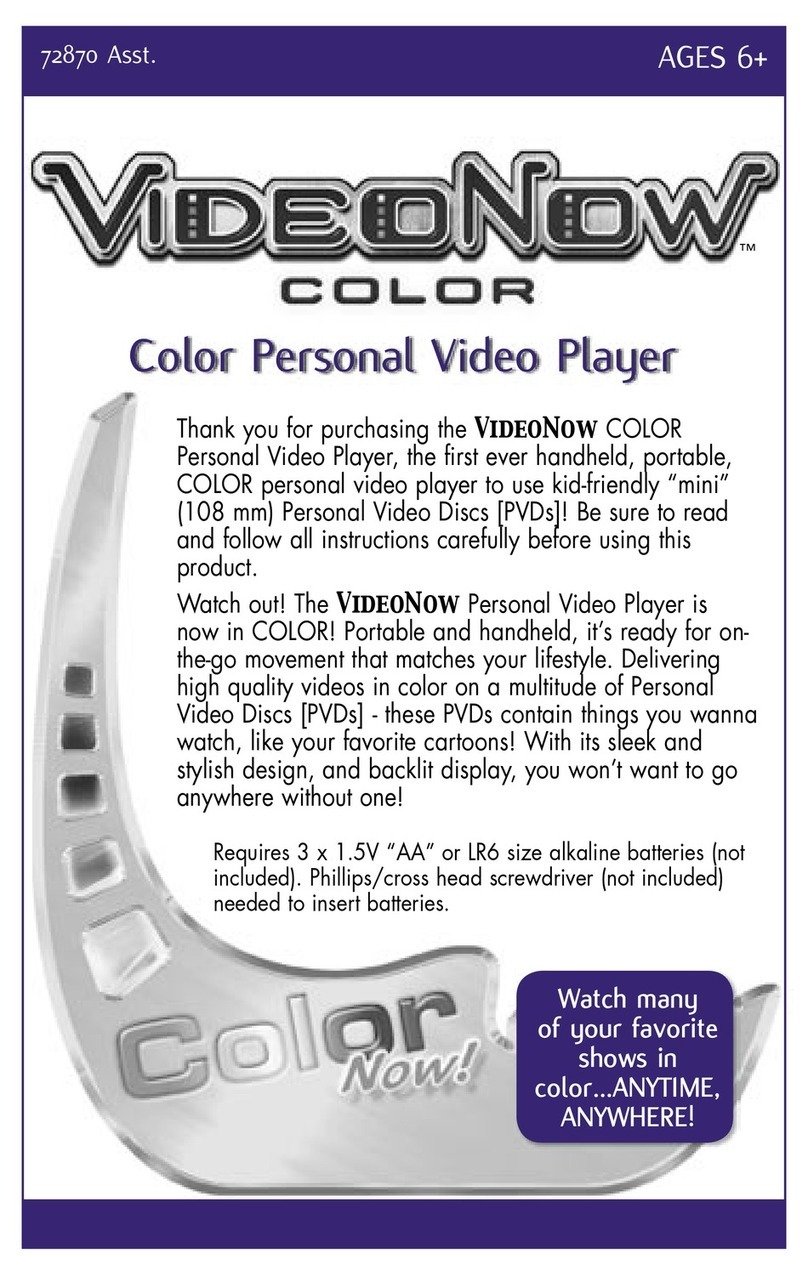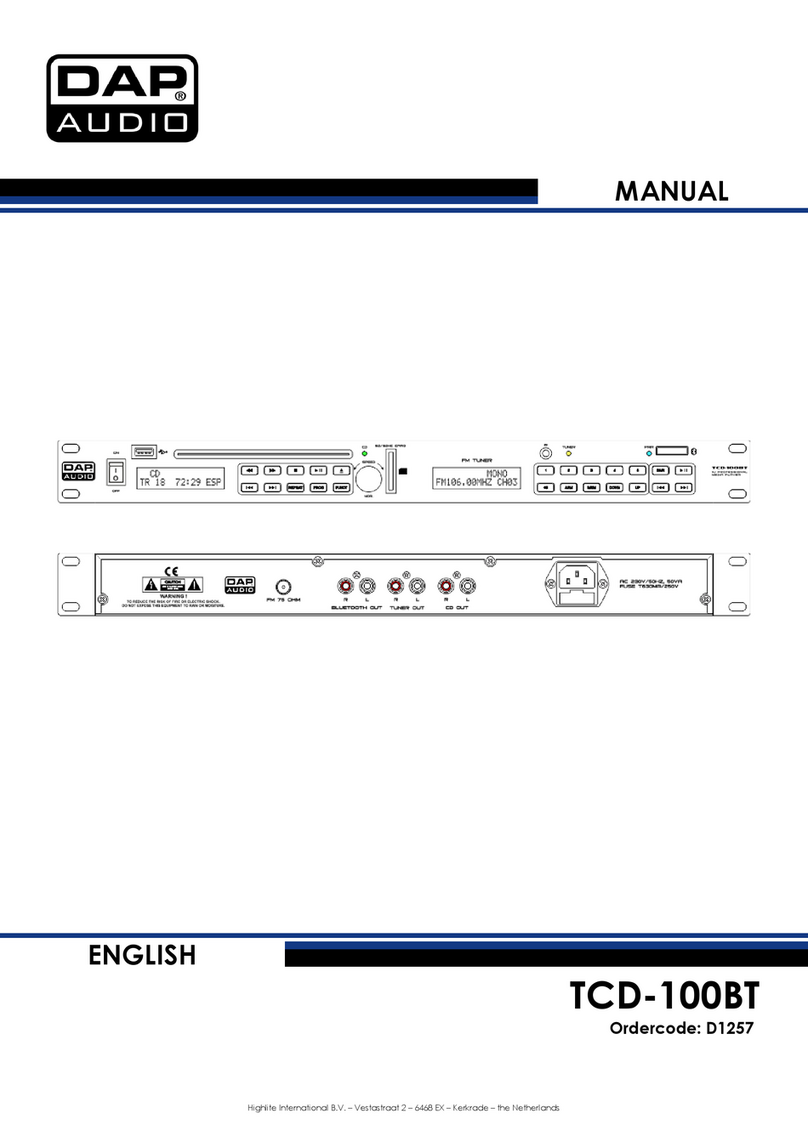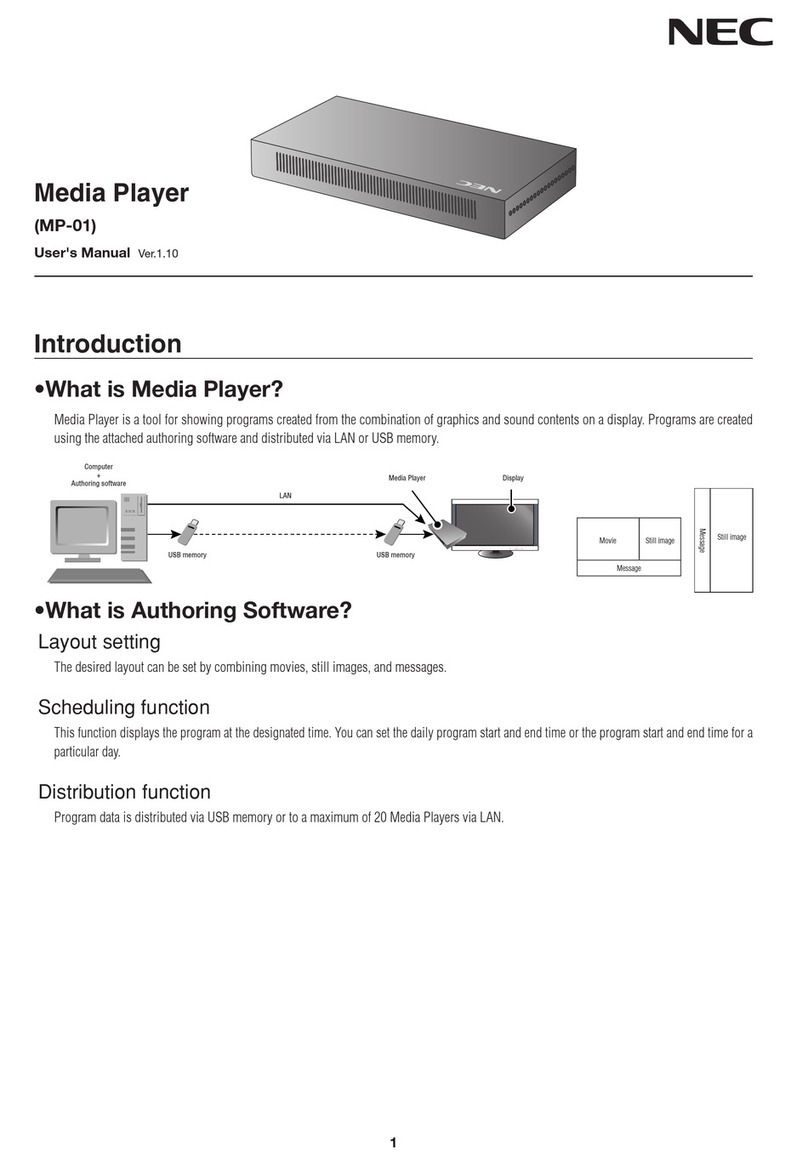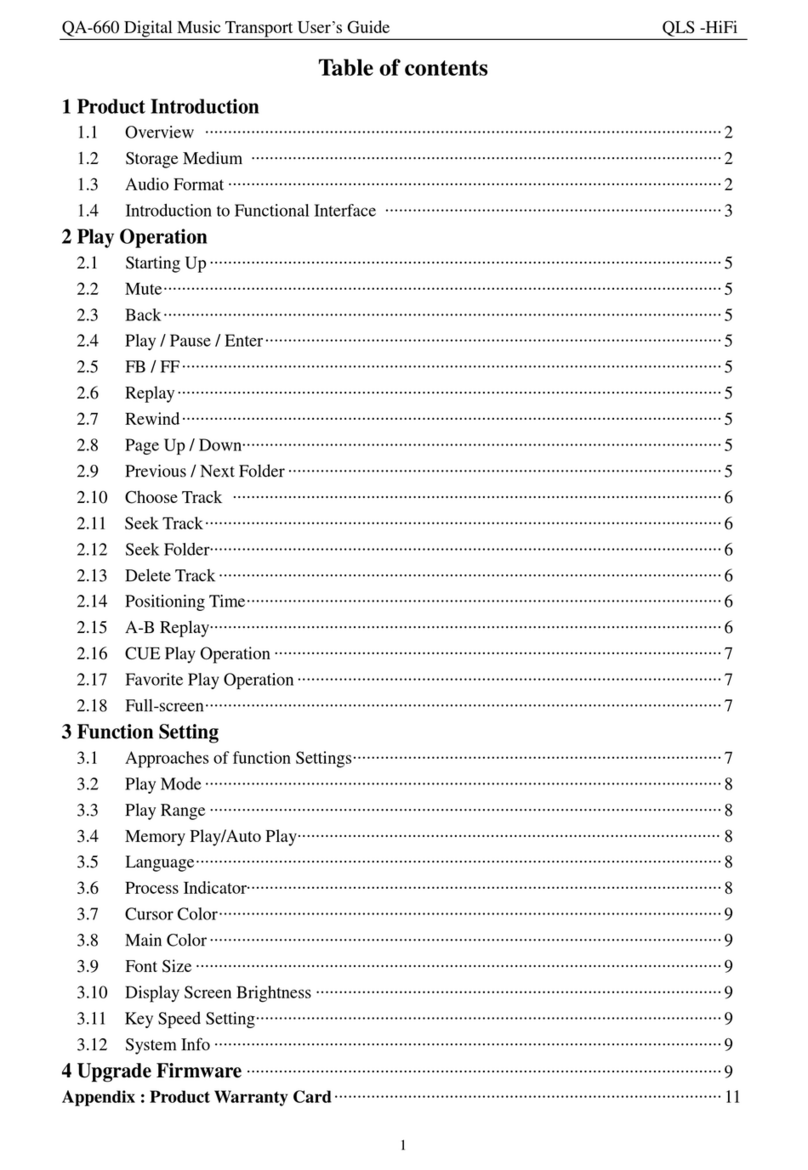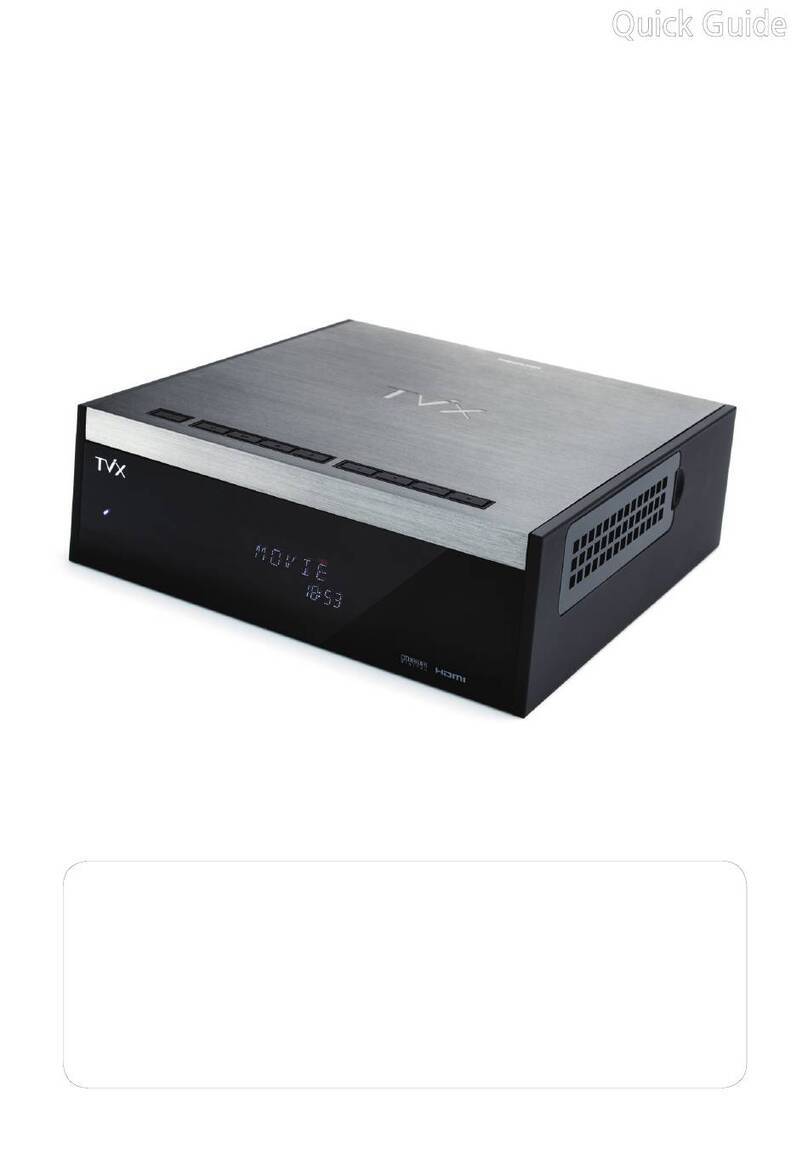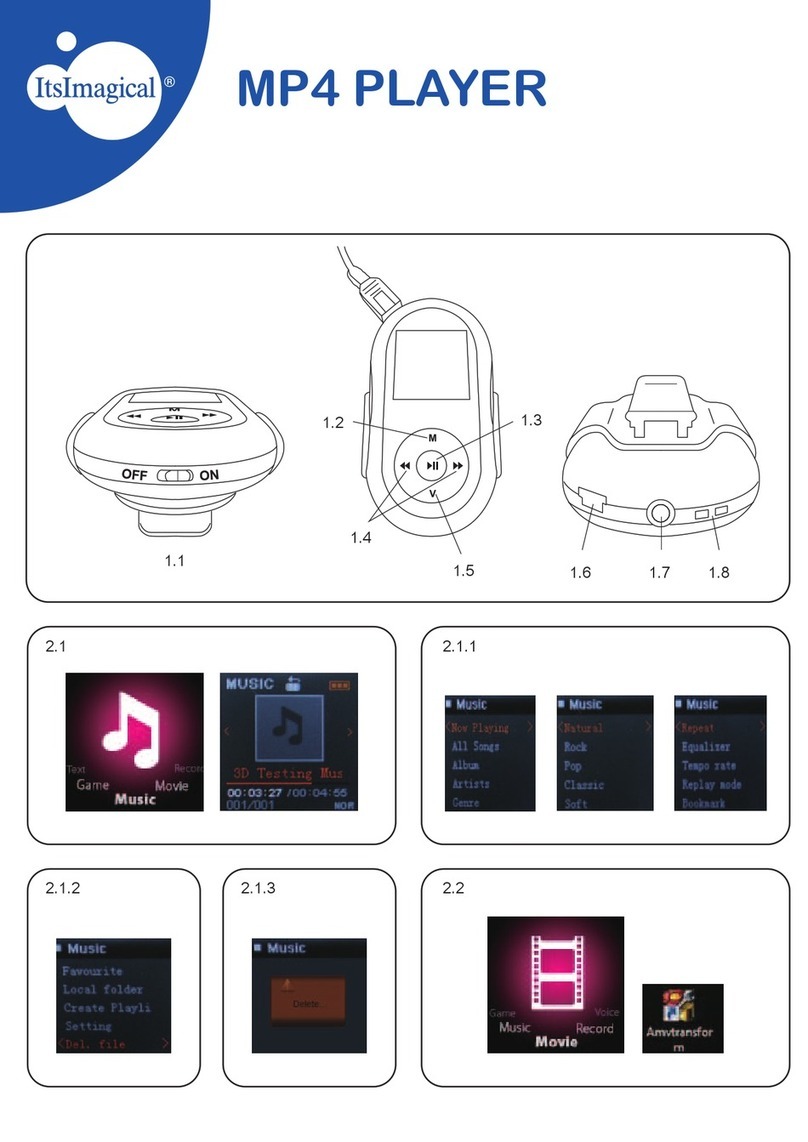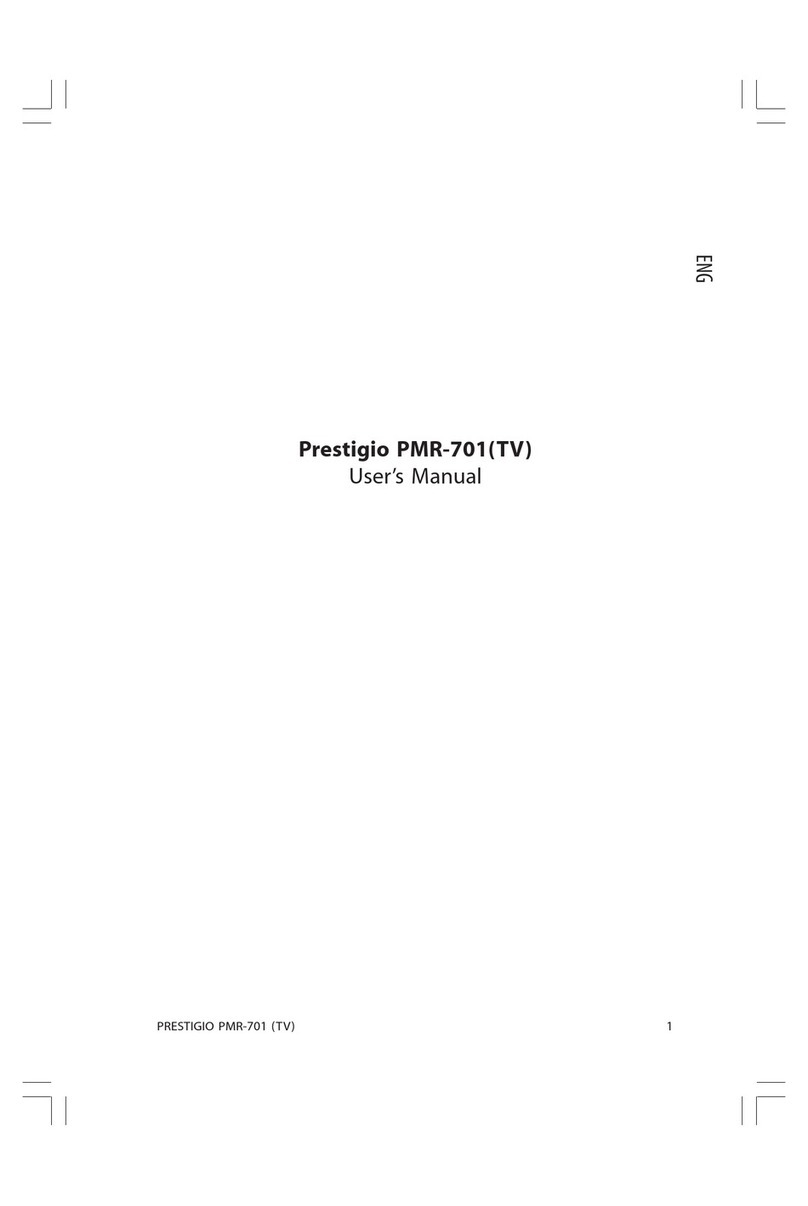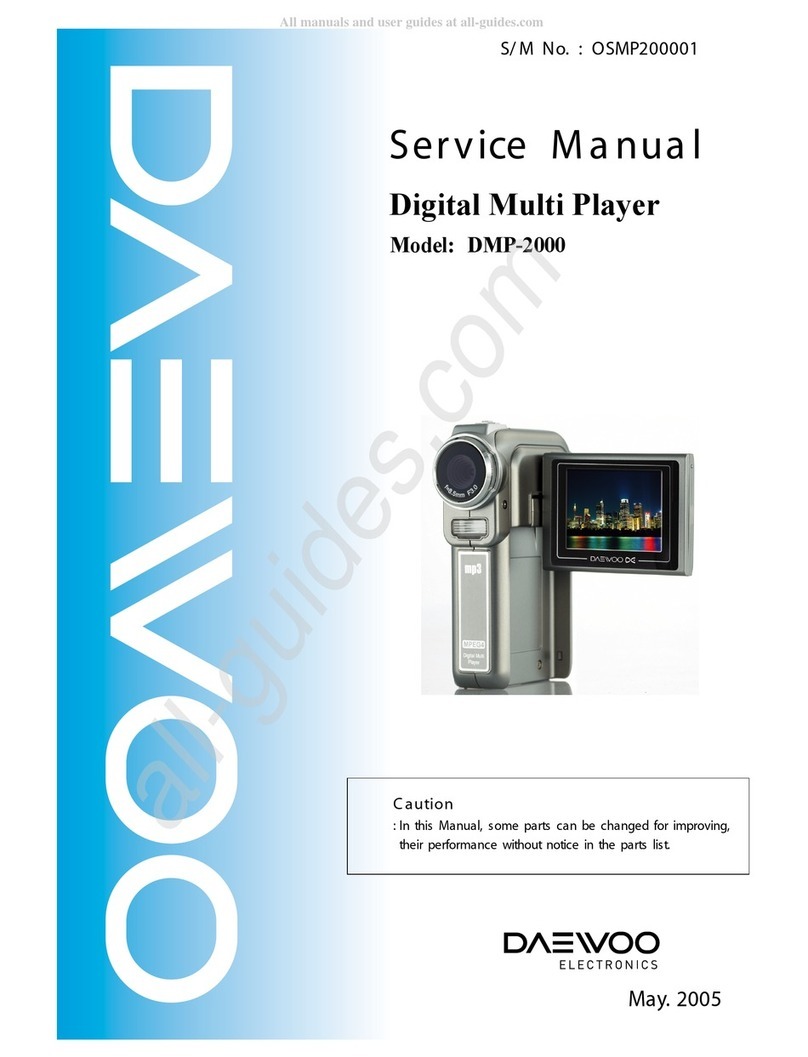Giada G1568 User manual

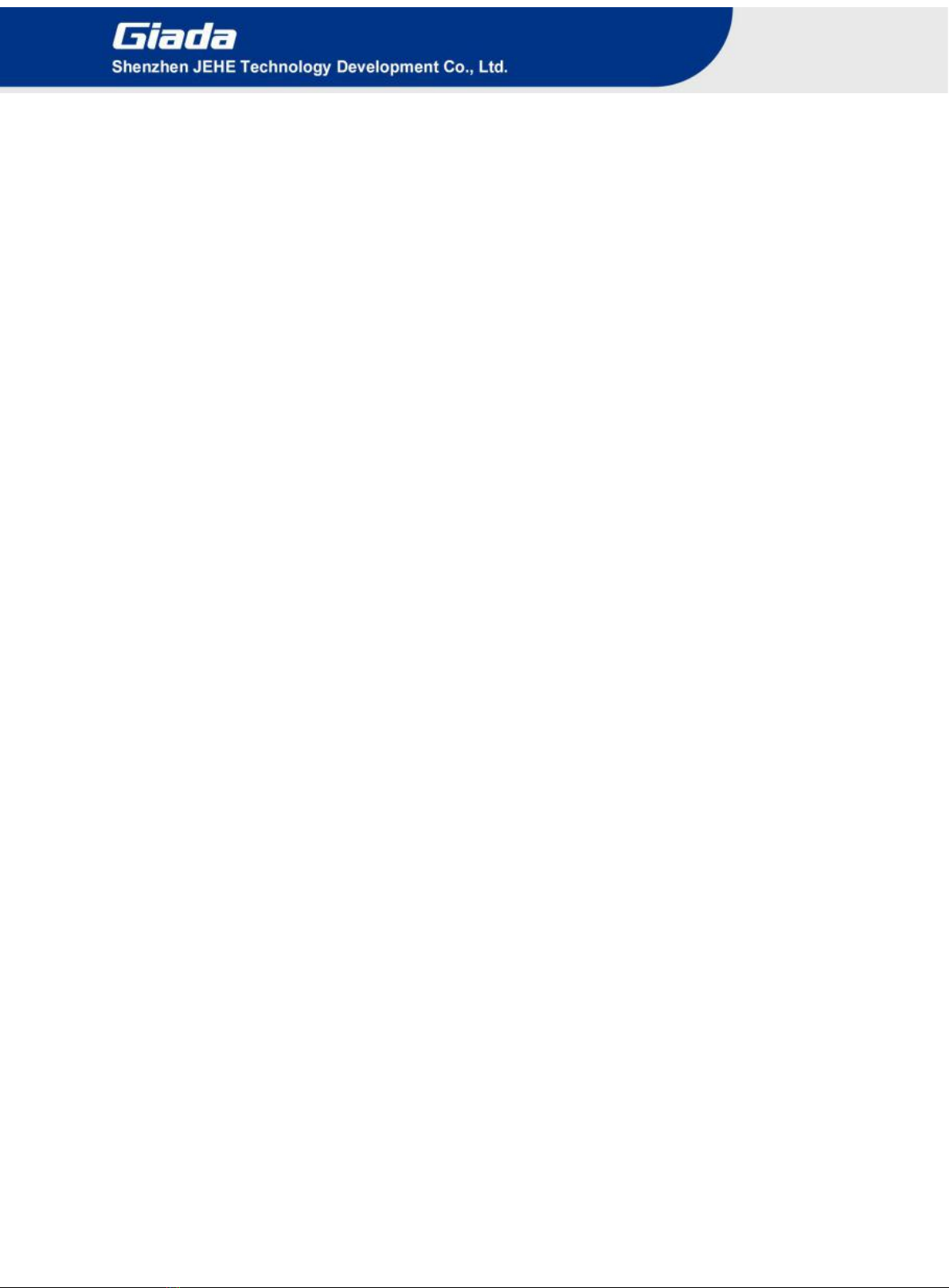
Statement
The copyright of this manual belongs to Shenzhen JEHE Technology Development Co., Ltd.
(Giada, JEHE’s global brand) and all rights are reserved. The company reserves the right to
change this manual at any time without notification. Specifications here are for reference only,
please take the real product as standard.
Without official authorization of Giada, other companies or individuals may not copy,
plagiarize, translate, or disseminate this manual for commercial purpose.
The information provided in this manual is accurate and reliable. The company does not take
any legal responsibility for the consequences of infringement use of this manual.
Safety Notice
• Read the user manual carefully before setting up the Giada product.
• Disconnect the power cord before installing the internal components
• Most electronic components are sensitive to static electrical charge, please wear a
wrist-grounding strap when installing the internal components.
• Do not disconnect the power cord when the system is running to avoid damage to the
sensitive components by instantaneous surge voltage.
Contact Information
Shenzhen JEHE Technology Development Co., Ltd.
Website: www.giadatech.com
Phone: +86-755-3330 0336
Email: support@giadatech.com
Address: 1~3/F, Block A, Tsinghua Information Harbor, North Section, Shenzhen Hi-tech
Park, Nanshan District, Shenzhen, China

- 1 -
Table of Contents
1. Product Introduction ............................................................................................. 3
2. Interface Description and Hardware Specifications ............................................ 3
2.1 Interface Description ............................................................................................ 3
2.2 Hardware Specifications ...................................................................................... 5
3. Accessories Installation Steps ................................................................................ 6
3.1 CPU Installation ................................................................................................... 7
3.2 Memory Installation ............................................................................................. 7
3.3 WIFI (M.2) Installation ........................................................................................ 8
3.4 3G/4G Installation ................................................................................................ 9
3.5 SSD (M.2) Installation ....................................................................................... 10
3.6 2.5’’SATA Installation ........................................................................................ 11
3.7 SIM Card Installation ......................................................................................... 11
4. BIOS Setup ............................................................................................................ 12
4.1 Main (Standard CMOS Setup) ........................................................................... 15
4.2 Advanced (Advanced BIOS Setup) .................................................................... 16
4.2.1 ACPI Settings ............................................................................................ 17
4.2.2 CPU Configuration ................................................................................... 17
4.2.3 Graphics Configuration ............................................................................. 19
4.2.4 Trusted Computing .................................................................................... 21

- 2 -
4.2.5 CSM Configuration ................................................................................... 23
4.2.6 HM Monitor & Smart Fan ........................................................................ 24
4.2.7 OEM Configuration .................................................................................. 26
4.2.8 System Devices Configuration .................................................................. 27
4.3 Security Setup .................................................................................................... 28
4.4 Boot Menu .......................................................................................................... 29
4.5 Save & Exit ........................................................................................................ 30
5. JAHC Introduction ............................................................................................... 31
5.1 Auto Power On ................................................................................................... 31
5.2 JAHC Software .................................................................................................. 31
5.2.1 JAHC Software Functions ........................................................................ 33
5.2.2 JAHC Software Installation Guide ........................................................... 33
5.2.3 Startup and Shutdown Time Setup ............................................................ 37
5.3 Watchdog API and Instruction ........................................................................... 38
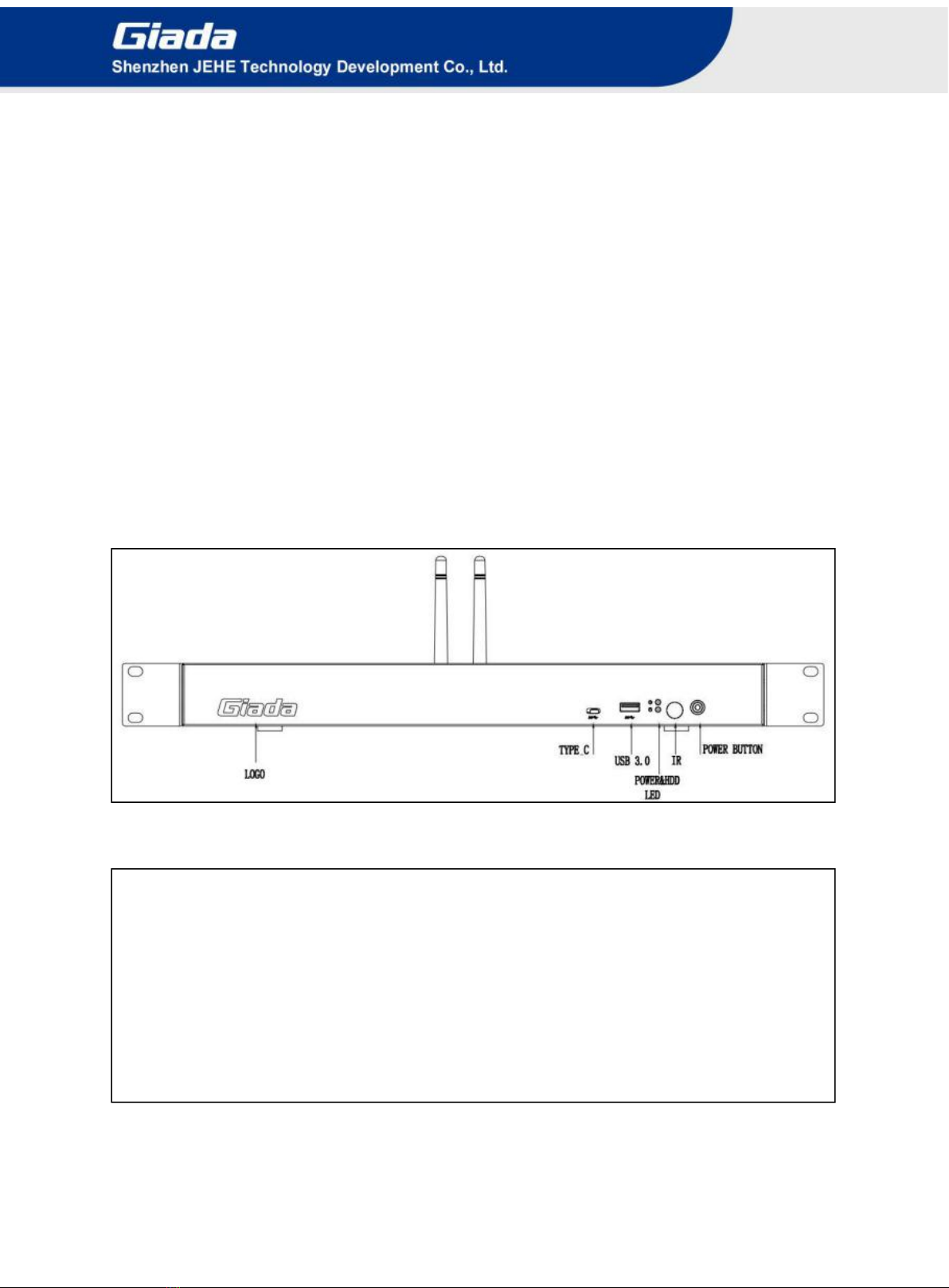
- 3 -
1. Product Introduction
Based on Intel Coffee Lake-S platform, Giada G968 and G1568 support Intel LGA1151 Socket 8th
Generation processors. Featured with AMD discrete graphics card, the G968 supports 9 HDMI
outputs while G1568 supports 15 HDMI outputs. With multiple outputs and powerful GPU capability,
G968 and G1568 provide ideal solution for video wall applications.
2. Interface Description and Hardware Specifications
2.1 Interface Description
Front I/O Port
Rear I/O Port
9 x HDMI

- 4 -
15 x HDMI
Left I/O Port
2.2 Hardware Specifications
G968
G1568
Processor
CPU
Intel®Coffee Lake-S Processors (TDP≤ 65W)
Chipset
Q370
Memory
Type
DDR4 – 2400MHz
Socket
2 x SO-DIMM
Max Capacity
32 GB

- 5 -
Graphics
GPU
1 x AMD E8860 GPU with 128-bit
wide, 2GB GDDR5
2 x AMD E8860 GPU with 128-bit
wide, 2GB GDDR5
Graphic Engine
DirectX12,OpenGL4.5, OpenGL 1.2
HDMI
9 x HDMI 2.0
(Max. 4096 x 2304 @60Hz)
15 x HDMI 2.0
(Max. 4096 x 2304 @60Hz)
Network
Controller
Intel®WGI219LM/ I211AT
Interface
2 x RJ45
I/O Interface
USB
2 x USB 3.1, 1 x USB3.0, 2 x USB 2.0, 1 x TypeC 3.0
Serial Port
2 x RS232
Audio
1 x MIC-IN, 1 x AUDIO-OUT
M.2 (2230)
1 x M.2 (2230) for WIFI/BT
M.2 (2242/2280)
1 x M.2 (2242/2280) for SSD
Mini PCIe
1 x Mini-PCIe for 3G/4G
SIM
1 x SIM Slot
Storage
M.2
1 x M.2 (2242/2280) for SSD
SATA
1 x 2.5’’ SATA
JAHC
JAHC
Watch Dog Timer/Auto Power On/Remote Control/RTC
Operation
System
OS
Windows10(64-bit)
Power
Power Type
ATX
Input Voltage
AC/110V~220V
Mechanical
Construction
Metal
Mounting
Desk/VESA Mounting(JZ300)
Dimension
(W x D x H)
400mm x 234mm x 43mm
Color
Black
Environment
Operating
Temperature
0-40℃at 0.7m/s Air Flow
Relative Humidity
95%@40℃(non-condensing)
Certification
CE, FCC Class B

- 6 -
3. Accessories Installation Steps
For safety reasons, please ensure that the power cord is disconnected before opening the case.
How to open the cover
Unscrew the six screws. Push and open the case. (SO-DIMM#1 SO-DIMM#2, M.2 for SSD, MIni
PCle for 3G/4G, M.2 for Wifi/BT, 2.5’’ SATA and SIM slot)

- 7 -
3.1 CPU Installation
1. Unscrew the four screws and remove the CPU cooler.
2. Remove the hook to open the closure.
3. Put the CPU on the board and paint the top side with heat conduction grease.
4. Remove the closure and put the hook back.
5. Tighten up the four screws.
3.2 Memory Installation
This product only supports DDR4 SO-DIMM memory modules.
1. Locate the SO-DIMM slot on the board.
2. Insert the module into the slot.

- 8 -
3.3 WIFI (M.2) Installation
1. Plug the WIFI module into the appropriate slot.
2. Secure the module to the carrier by tightening up the screw.
3. Connect the two black cables to Main and AUX. Install antennas.

- 9 -
3.4 3G/4G Installation
Default SMA connector and cable is for WIFI. Please change to 3G/4G SMA connector and cable.
1. Unscrew two screws to remove the fan.
2. Plug the 3G/4G module into the mini PCIE slot.
3. Secure the module to the carrier by tightening up the screw.
4. Connect the cable to Main and install the antenna.
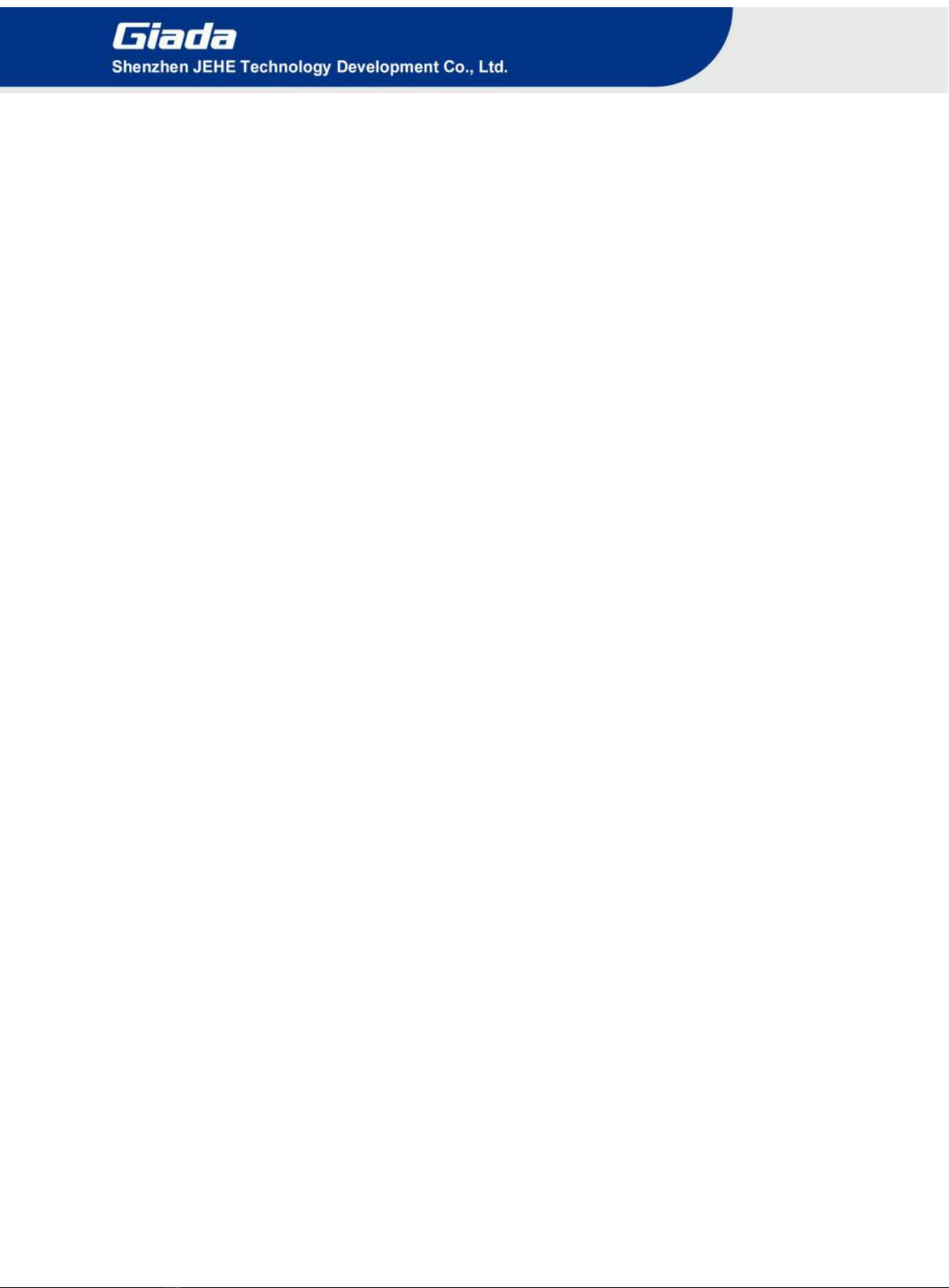
- 10 -
3.5 SSD (M.2) Installation
1. Plug the SSD (M.2) into the appropriate slot.
2. Secure the module to the carrier by tightening up the screw.

- 11 -
3.6 2.5’’ SATA Installation
1. Unscrew the screws from the carrier.
2. Tighten up the two screws on the back side of 2.5'' SATA disk.
3. Plug 2.5'' SATA disk into the slot and tighten up the two screws on front side to fix it.
3.7 SIM Card Installation
This product supports standard SIM card with the size of 25mm × 15mm.
1. [Open] the SIM card holder and pull it up.
2. Insert the SIM card.
3. [Lock] the card holder.
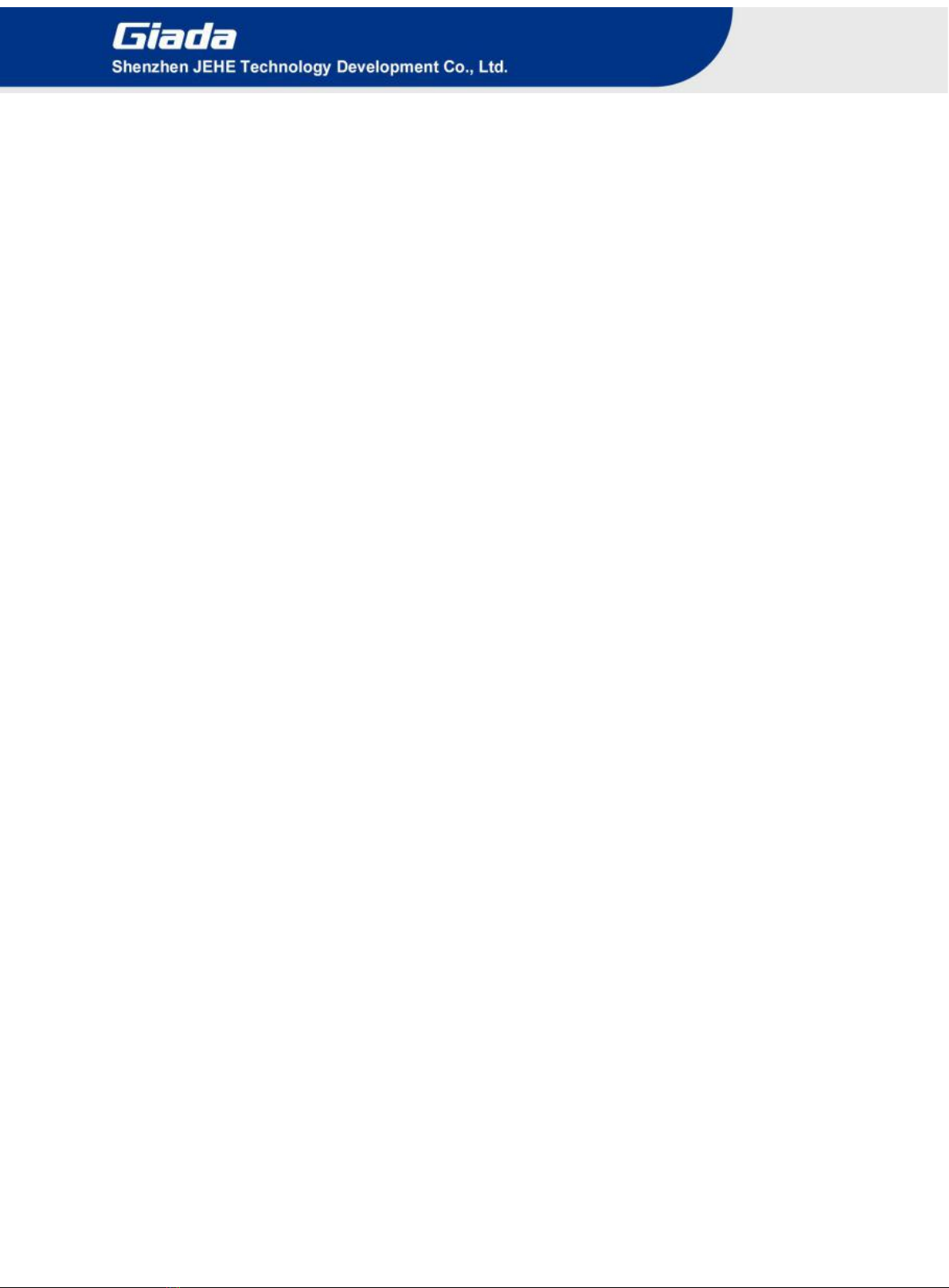
- 12 -
4 BIOS Setup
Notice:
The descriptions relating to BIOS setup in this Manual is for reference only since the BIOS version
of the product might be upgraded. Giada provides no guarantee that all the contents in this Manual
are consistent with the information you acquired.
BIOS is a basic I/O control program saved in the Flash Memory. Bridging the motherboard and the
operation system, BIOS is used for managing the setup of the related parameters between them.
When the computer is activated, the system is first controlled by the BIOS program. Firstly, a
self-detection called POST is performed to check all hard devices and confirm the parameters of the
synchronous hardware.
Once all detections are completed, BIOS will hand over the controlling to the operation system (OS).
As BIOS serves as the only channel that connects the hardware and software, whether your computer
can run stably and work in optimized state will hinge on how to properly set the parameters in BIOS.
Therefore, the correct setup of BIOS plays a key role in stably running the system and optimizing its
performance.
The CMOS Setup will save the set parameters in the built-in CMOS SRAM on the motherboard.
When the power is shut off, the lithium battery on the motherboard will provide continuously power
to CMOS SRAM.
The BIOS setup program will allow you to configure the following items:
1. HD drive and peripheral devices
2. Video display type and display items
3. Password protection
4. Power management characteristics
A. State of BIOS Setup
When the computer is started up, BIOS will run the self-detection (Post) program. This program includes
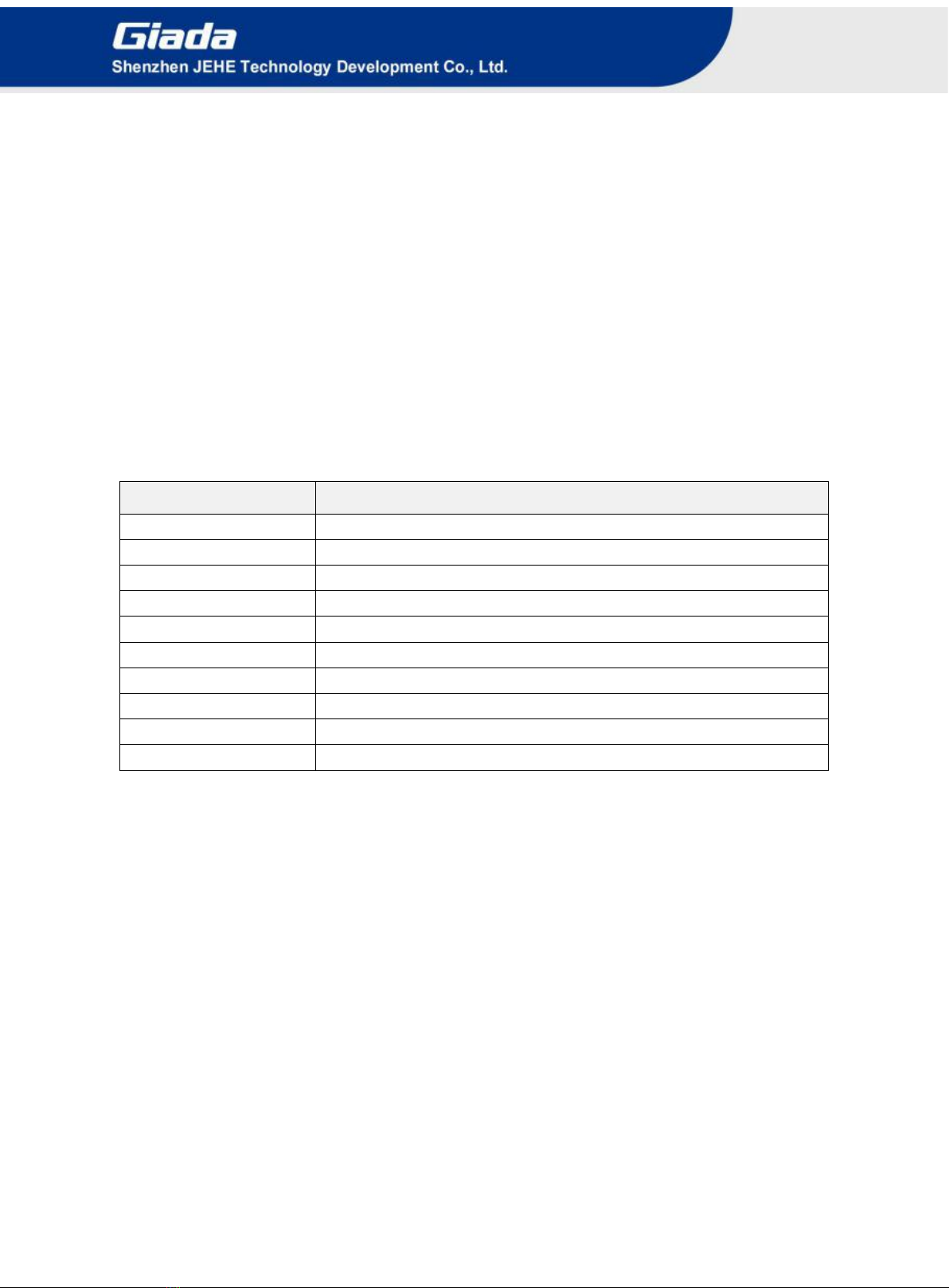
- 13 -
series of diagnosis fixed in BIOS. When this program is executed, the following information will appear if
any error is found:
Press [F1] to Run General help
Press [F2] to Load previous values and continue
To enter BIOS, you can press F2; to load the default values and enter the system, you can press DEL to enter
the BIOS interface if no error occurs. If the indicative information disappears before operating, you can shut
down the computer and turn it on again, or you can press the RESET key on the product case. To restart your
computer, you can also press < Ctrl > + < Alt > + < Delete > simultaneously.
B. Function Keys definitions
Hot Key
Description
↑
(Up key) Move to the previous item
↓
(Down key) Move to the next item
←
(Left key) Move to the left item
→
(Right key) Move to the right item
ESC
Exit the current interface
Page Up
Change the setup state, or add the values
Page Down
Change the setup state, or deduct the values
F1
Display the information of the current function Keys definitions.
F9
Load the optimized values
F10
Save the settings and exit the CMOS SETUP
C. Auxiliary information Main interface
When the system enters the main interface of Setup, the major selected contents will be displayed at
the lower part of the interface with the change of the options.
When you set the value for each column, you can view the preset value of the column and the values
that can be set if you press F2, for example, the BIOS default values or CMOS Setup values.
To exit the interface for auxiliary information, press [ESC].
1) Main menu
When the system enters the CMOS Setup menu, you can see the main menu on the upper part of the screen, as
shown in Figure1.
In this main menu, you can use the left and right direction keys to select the setup items.
Once the item is selected, the lower part of the computer screen will show the details of setting.

- 14 -
Fig 1
1) Main (standard CMOS setup)
This item is used for setting the date and time.
2) Advanced (advanced BIOS setup)
This item is used for setting the advanced functions provided by BIOS, such as specifications of PCIe facilities,
CPU, HDD, etc.
3) Security (set the administrator/user password)
4) Boot (startup configuration characteristics)
5) Save & Exit (option of exit)
This item includes load optimal defaults / load failsafe defaults value / discard changes / discard changes and exit.

- 15 -
4.1 Main (Standard CMOS Setup)
1) System time (hh:mm:ss)
Use this item to set the time for the computer, with the format as “HH / MM / SS”.
2) System date (mm:dd:yy)
Use this item to set the date for the computer, with the format as “week, MM / DD / YY”.

- 16 -
4.2 Advanced (Advanced BIOS Setup)

- 17 -
4.2.1 ACPI Settings
ACPI Menu
Description
ACPI Sleep State
Select the highest ACPI sleep state the system will enter when the
SUSPEND button is pressed.
State After G3
S0 State (Default): If set it as S0 State, it means the system
will remain shutdown state
S5 State: If set it as S5 State, it means the system will be
power on automatically.
Last State: If set it as Last State, it means the system will
keep State of last setup.
Wake system from S5
Enable or disable System wake on alarm event.
Select FixedTime, system will wake on the hr::min::sec specified.
Select DynamicTime, System will wake on the current time +
Increase minute(s).
4.2.2 CPU Configuration

- 18 -
CPU Configuration Menu
Description
Boot performance mode
Select the performance state that the BIOS will set
starting from reset vector.
Intel Virtualization Technology
Intel Virtualization Technology is enabled by
default. User can enable and disable the Intel
Virtualization Technology function.
Intel®SpeedStep (tm)
Allows more than two frequency range to be
supported.
Race To Halt (RTH)
RTH will dynamically increase CPU frequency in
order to enter PKG C-State faster to reduce overall
power.
Intel (R) speed Shift Technology
Intel® Speed Shift Technology uses
hardware-controlled P-states to deliver dramatically
quicker responsiveness with single-threaded,
transient (short duration) workloads, such as web
browsing, by allowing the processor to more quickly
select its best operating frequency and voltage for
optimal performance and power efficiency.
Hyper-Threading
Enable/Disable Hyper-Threading
This manual suits for next models
1
Other Giada Media Player manuals