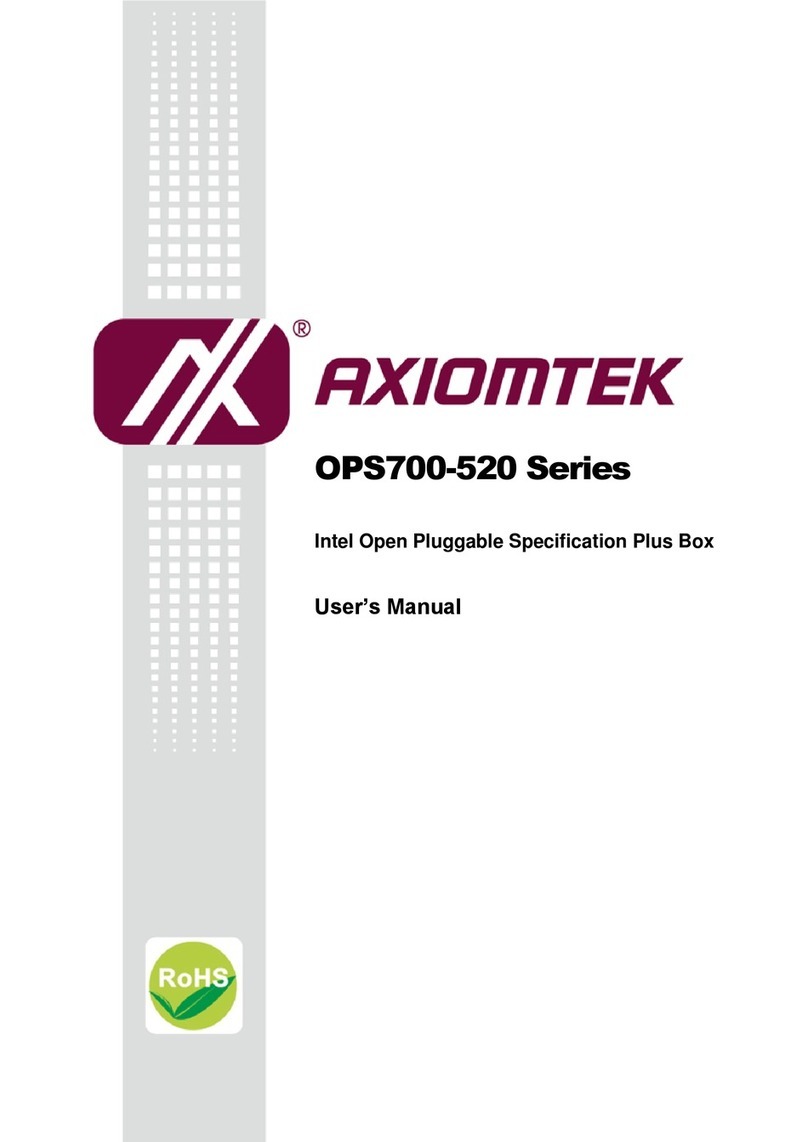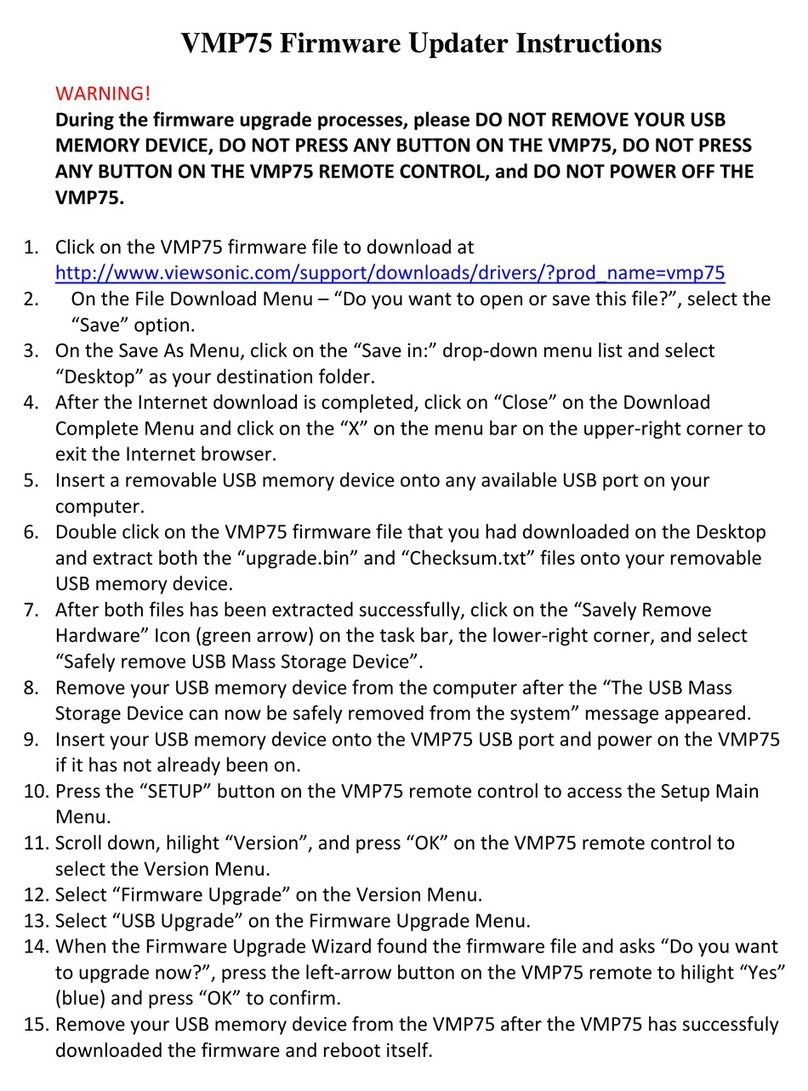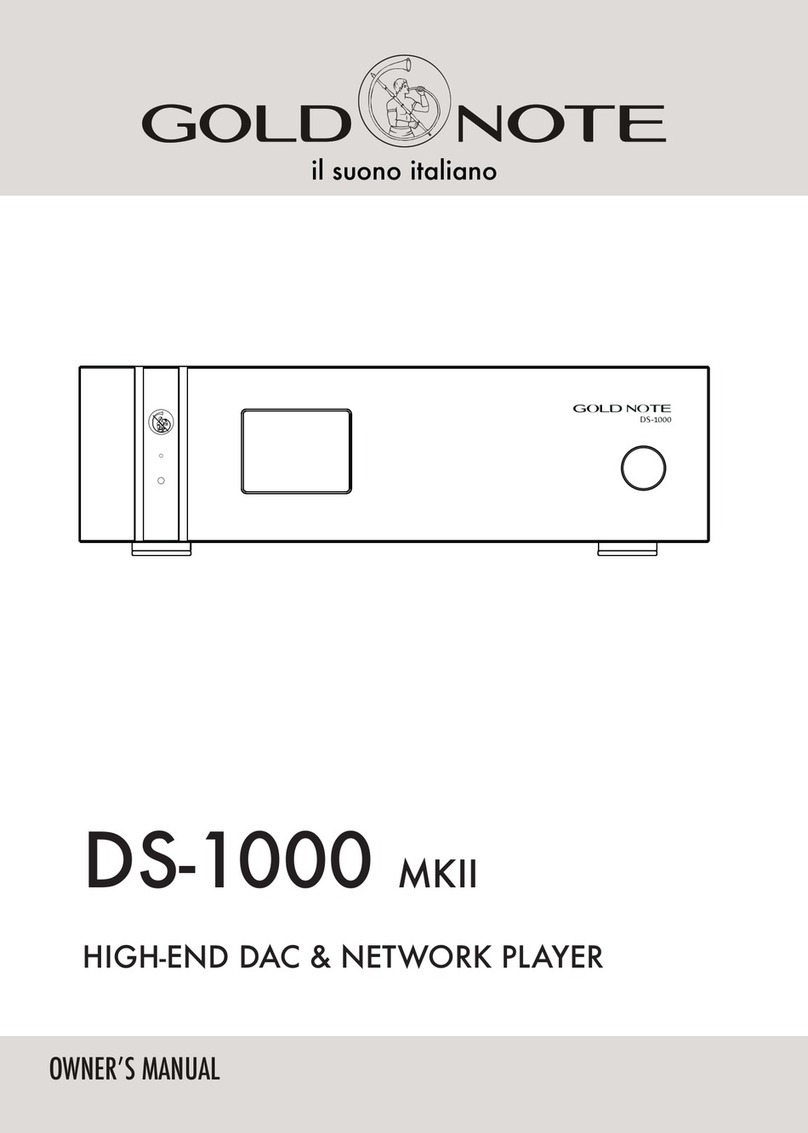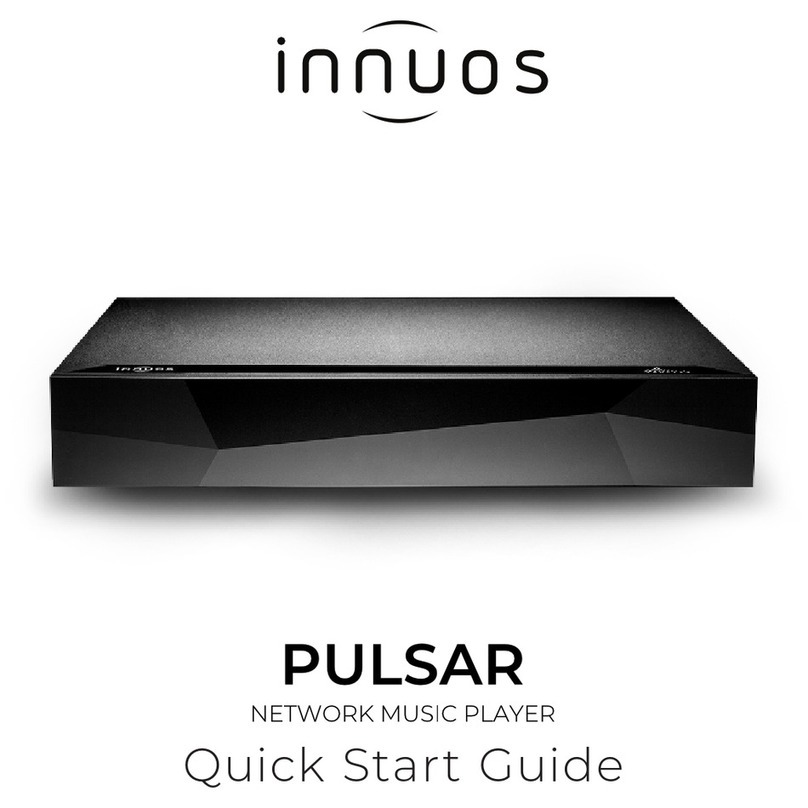Giada D77 User manual

- 1 -
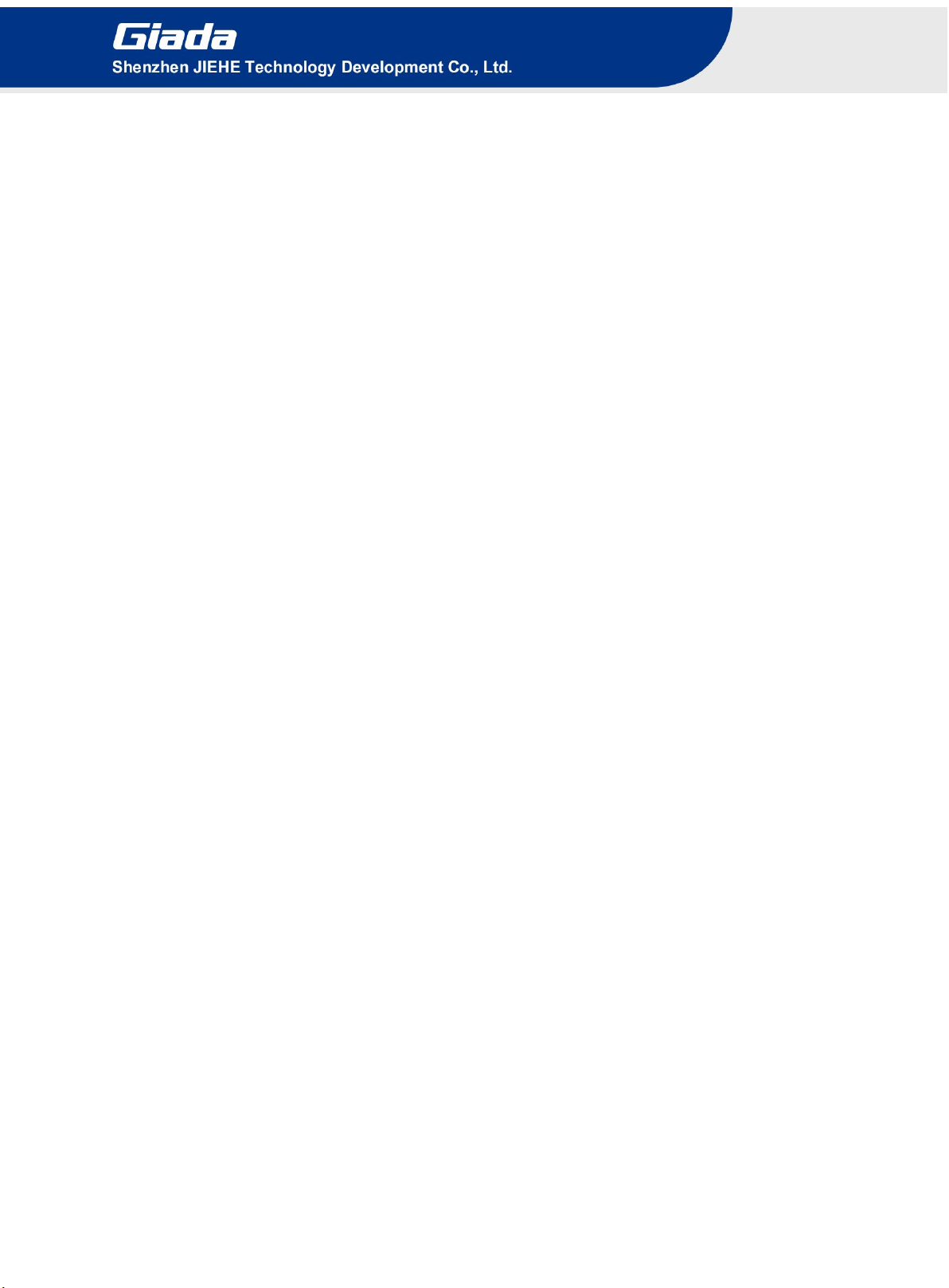
- 2 -
Statement
The copyright of this manual belongs to Shenzhen JIEHE Technology Development
Co., Ltd. (Giada, JIEHE’s global brand) and all rights are reserved. The company
reserves the right to change this manual at any time without notification.
Specifications here are for reference only, please take the real product as standard.
Without official authorization of Giada, other company or individual may not copy,
plagiarize, translate or disseminate this manual for commercial purpose.
The information provided in this manual is accurate and reliable. The company does
not take any legal responsibility for the consequences of infringement use of this
manual.
Safety Notice
• Read the user manual carefully before setting up the Giada product.
• Disconnect the power cord before installing the internal components
• Most electronic components are sensitive to static electrical charge, please wear a
wrist-grounding strap when installing the internal components.
• Don’t disconnect the power cord when the system is running to avoid damage to the
sensitive components caused by instantaneous surge voltage.
Contact Information
Shenzhen JIEHE Technology Development Co., Ltd.
Website: www.giadatech.com
Phone: +86-755-3330 0336
Email: support@giadatech.com
Address: 1~2/F, Block A, Tsinghua Information Harbor, North Section, Shenzhen Hi-tech
Park, Nanshan District, Shenzhen, China

- 3 -
Table of Contents
1. Product Introduction .................................................................. 5
2. Interface Description and Hardware Specifications ................ 5
2.1 Interface Description ............................................................................. 5
2.2 Hardware Specifications ....................................................................... 6
3. Accessories Installation Steps .................................................. 8
3.1 SIM Card Installation ............................................................................ 8
3.2 3G/4G Installation ................................................................................. 9
3.3 SSD(M.2) Installation ............................................................................ 9
3.4 WIFI(M.2) Installation ............................................................................ 9
4. Firmware Upgrade Guide ......................................................... 11
4.1 Preparation ......................................................................................... 11
4.2 Upgrade the firmware ......................................................................... 12
4.2.1 Install the driver in your host PC by following steps ................... 12
4.2.2 Connect the D77 with host PC ................................................... 12
4.2.3 Start the firmware updating ........................................................ 13
5. JAHC software .......................................................................... 15
5.1 JAHC APP functions ........................................................................... 15
5.2 Startup(open) & shutdown(close) time setup System ......................... 15
6. ADB SOP ................................................................................... 17
6.1 Use command ADB version to check if Windows ADB tool is installed.17

- 4 -
7. Multi display configuration ...................................................... 18
7.1 Address the screens with videos one by one ..................................... 18
7.2 Video wall configuration ...................................................................... 20
7.2.1 D77 can support following video wall configurations .................. 21
7.2.2 What do you need to configure the video wall ............................ 21
7.2.3 Use ADB command to enter or exit the video wall mode ........... 22
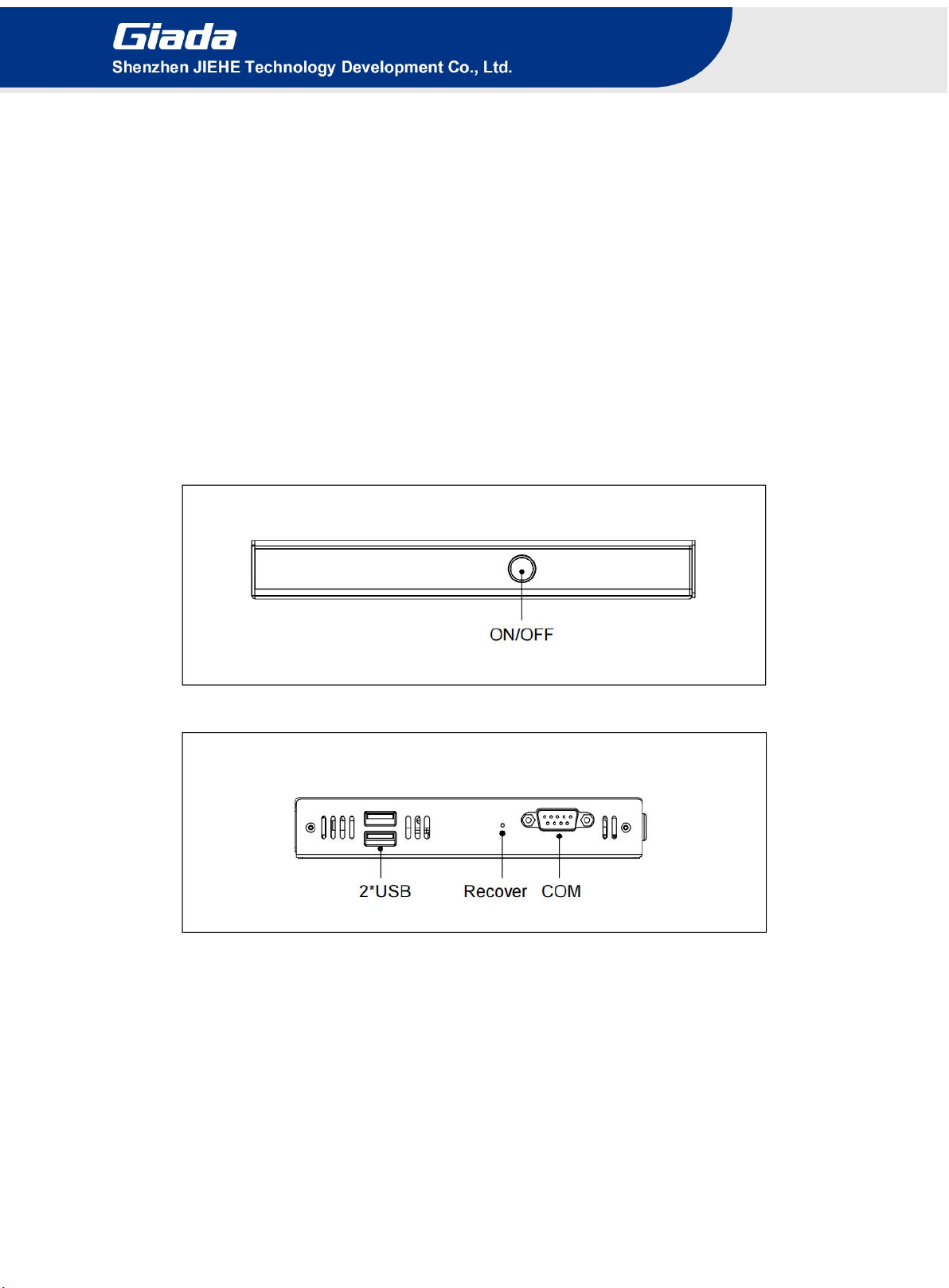
- 5 -
1. Product Introduction
Based on Rockchip RK3588 CPU, Giada D77 adopts onboard dual-channel memory as well as
onboard eMMC, plus M.2 interface for NVMe SSD storage expansion. With four HDMI display
outputs, it supports max 4K resolution and hardware EDID function. WIFI6, 4G mobile network are
supported. The player is suitable to be applied in high-end digital signage applications.
2. Interface Description and Hardware Specifications
2.1 Interface Description
Front I/O Port
Left I/O Port
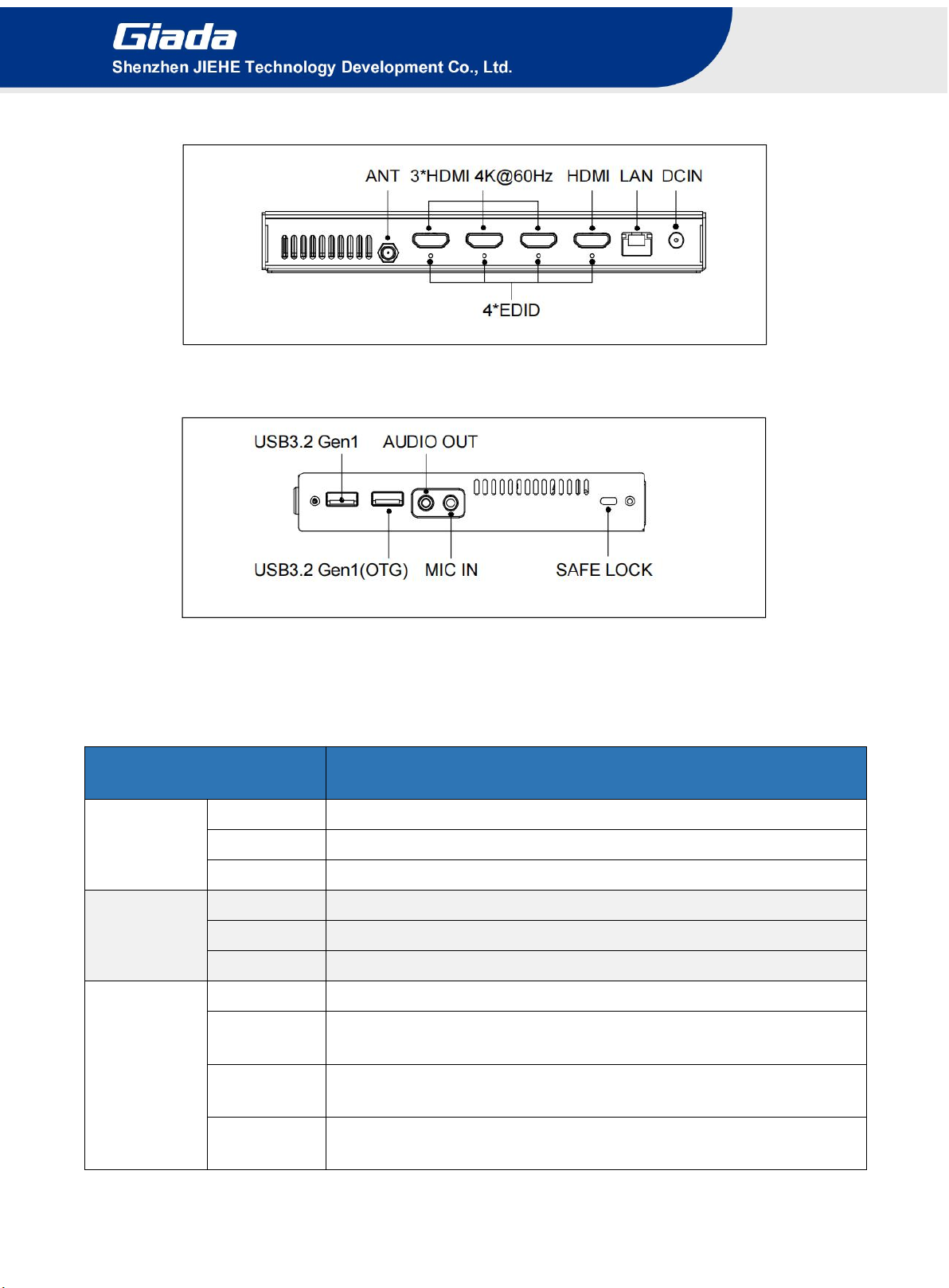
- 6 -
Rear I/O Port
Right I/O port
2.2 Hardware Specifications
D77
D77-358843N7G-GIA
Processor
CPU
Rockchip RK3588 4 Cores Cortex-A76 & 4 Cores Cortex-A55
Frequency
2.40 GHz
NPU
6 TOPs, support int4/int8/int16/FP16/BF16/TF32 acceleration
Memory
Type
4 GB, Onboard 2-channel LPDDR4x
Socket
Onboard
Max Capacity
8GB (Optional: 4G)
Graphics
GPU
ARM Mali-G610 MP4 GPU
Graphic
Engine
OpenGL ES 1.1/2.0/3.2, OpenCL 1.1/1.2/2.0, Vulkan 1.1/1.2
Multi-Media
H.265/H.264/AV1/AVS2 etc. video decoder
up to 8K@60fps 8K@30fps video encoders for H.264/H.265
HDMI
3 x HDMI (Max. 4096 x 2160 @60 Hz)
1 x HDMI (Max. 1920 x 1080 @60Hz)
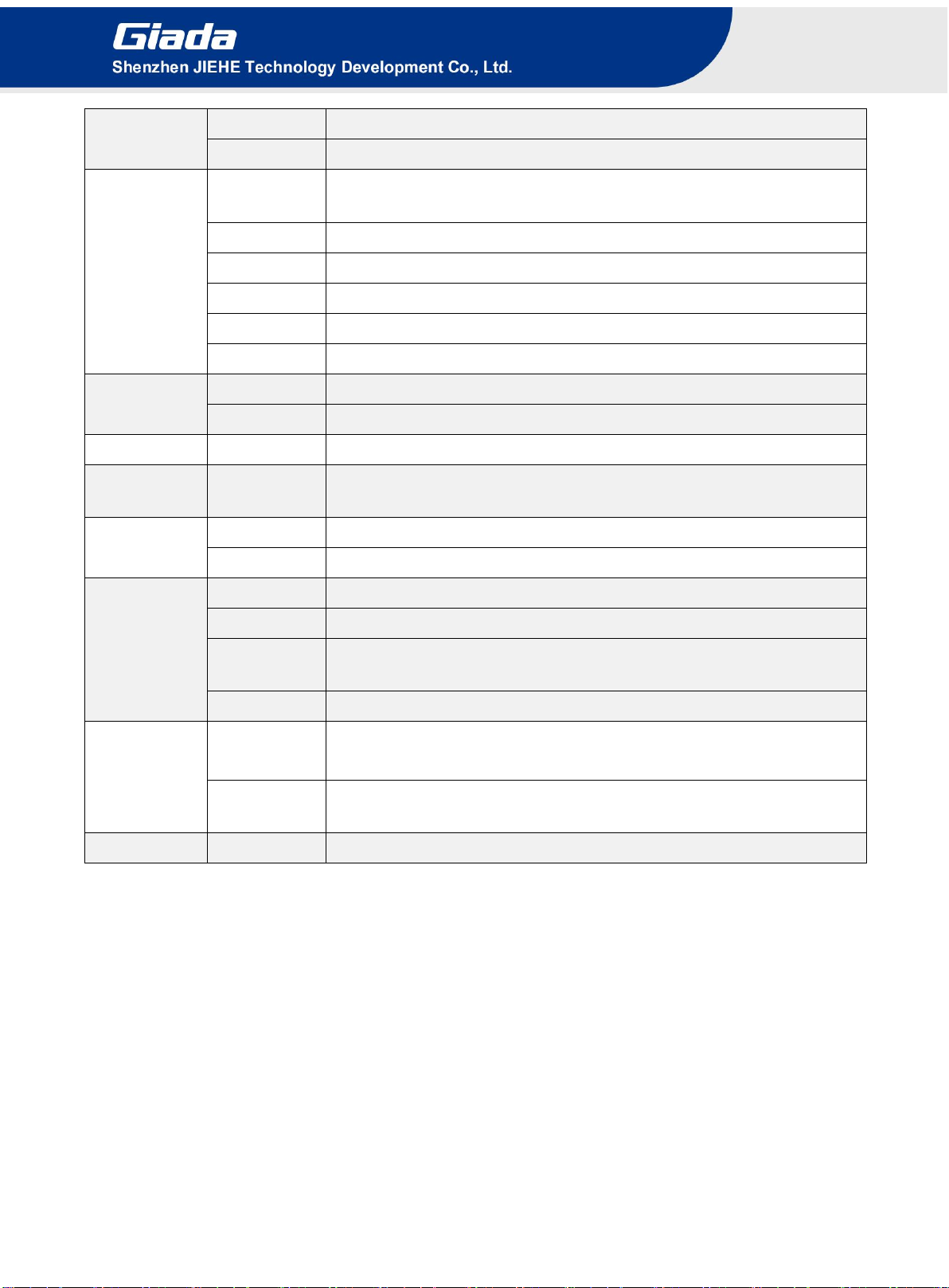
- 7 -
Network
Controller
1 x Realtek RTL 8211E Gigabit Ethernet
Interface
1 x RJ45
I/O Interface
USB
1 x USB3.2 Gen1 (OTG), 1 x USB3.2 Gen1
2 x USB2.0
Serial Port
1 x RS232
Audio
1 x MIC-IN, 1 x AUDIO-OUT
M.2 (2230)
1 x E-key M.2 (2230) for Wi-Fi/BT module, Supporting Wi-Fi 5 /6
SIM
1 x SIM Slot
M.2
1 x B-key M.2 (3042) for 3G /4G
Storage
M.2 (2280)
1 x M-key M.2 (2280) for PCIe3.0 X4 SSD (NVMe)
eMMC
64 GB, Onboard eMMC
JAHC
JAHC
Watchdog / Auto power on/ RTC
Operation
System
OS
Android12
Power
Power Type
DC-IN
Input Voltage
12 V/2.08 A
Mechanical
Construction
Metal
Mounting
VESA Mounting Kit (JZ183)
Dimension
(W x D x H)
189.6mm x 148.3mm x 26mm (7.46” x 5.83” x 1.02”)
Color
Black
Environment
Operating
Temperature
0°C ~45°C (32°F~113°F) @0.7m/s Air Flow
Relative
Humidity
95%@40℃(non-condensing)
Certification
CE, FCC Class B, UKCA

- 8 -
3. Accessories Installation Steps
For safety reasons, please ensure that the power cord is disconnected before opening the case.
How to open the top cover and bottom cover
Unscrew the four screws and remove the top cover. (M.2 for SSD and M.2 for WIFI, M.2 slot for
3G/4G and SIM card slot are on top side)
Unscrew the four screws, push the bottom cover and remove it. ( There are no removable parts on
bottom side)
3.1 SIM Card Installation
This product supports standard SIM card with the size of 25mm × 15mm.
1. [Open] the SIM card holder and pull it up.
2. Insert the SIM card.
3. [Lock] the card holder.

- 9 -
3.2 3G/4G Installation
3G/4G Installation
Default SMA connector and cable is for WIFI. Please change to 3G/4G SMA connector and cable.
Please contact with Giada to confirm the compatible 3G/4G module.
1. Plug the 3G/4G module into the M.2 slot.
2. Secure the module to the standoff screw by tightening up the screw.
3. Connect the cable to Main and install the antenna.
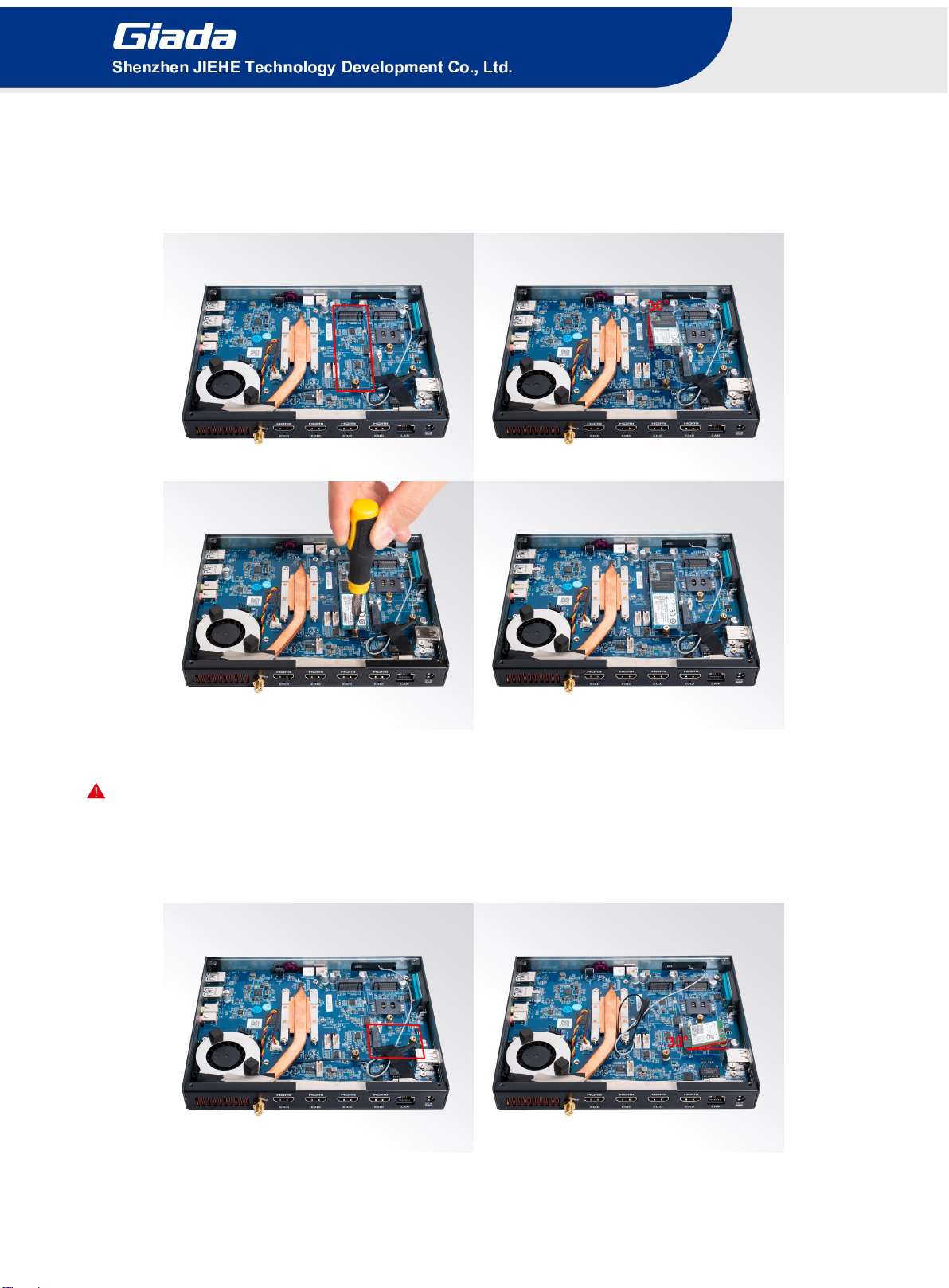
- 10 -
3.3 SSD (M.2) Installation
1. Plug the SSD (M.2) into the appropriate slot.
2. Secure the module to the carrier by tightening up the screw.
3.4 WIFI (M.2) Installation
Please contact with Giada to confirm the compatible WIFI module.
1. Plug the WIFI module into the appropriate slot.
2. Secure the module to the carrier by tightening up the screw.
3. Connect the two cables to WIFI module and install the antennas.
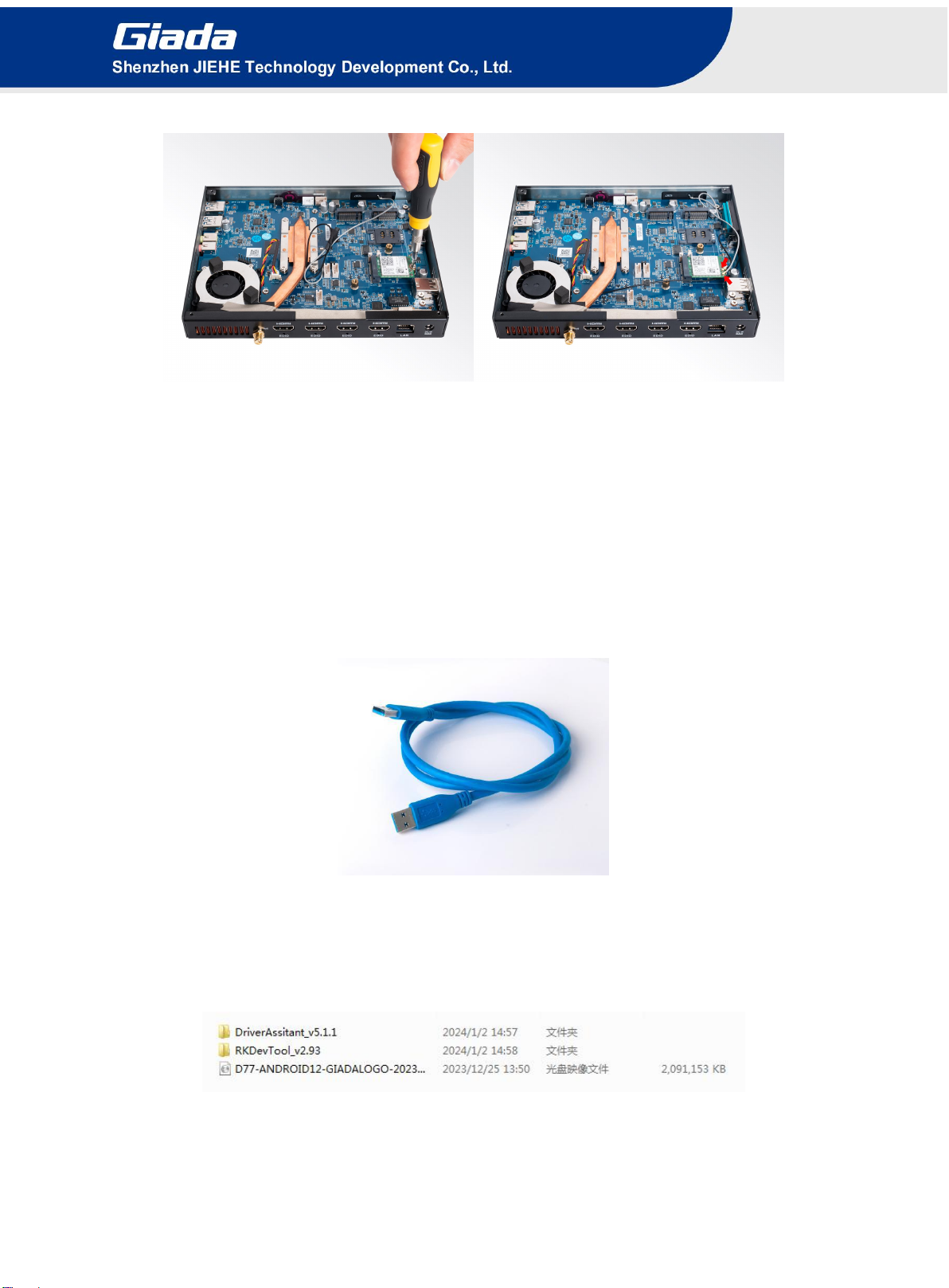
- 11 -
4. Firmware Upgrade Guide
4. 1 Preparation:
D77 player
Archive of D77 firmware provided by Giada technical support
Host PC with screen and installed the Windows operation system.
USB OTG Cable (RP-SMA Male↔RP-SMA Male)
After you get the Archive from Giada technical support, copy the Archive to your host PC, you will
find below files inside:
Android Tool - tool for updating
D77 Firmware image.
DriverAssitant - tool to install drivers and firmware image file

- 12 -
4.2 Upgrade the firmware
4.2.1 Install the driver in your host PC by following steps:
a. Click the DriverAssitant file. Launch RK DriverAssitant and press “Install Driver”.
Apply all changes and warnings during the installation.
b. Click “ok” after the installation finish
4.2.2 Connect the D77 with host PC
In order to connect the D77 with Host PC and run bootloader mode, you should perform following
steps:
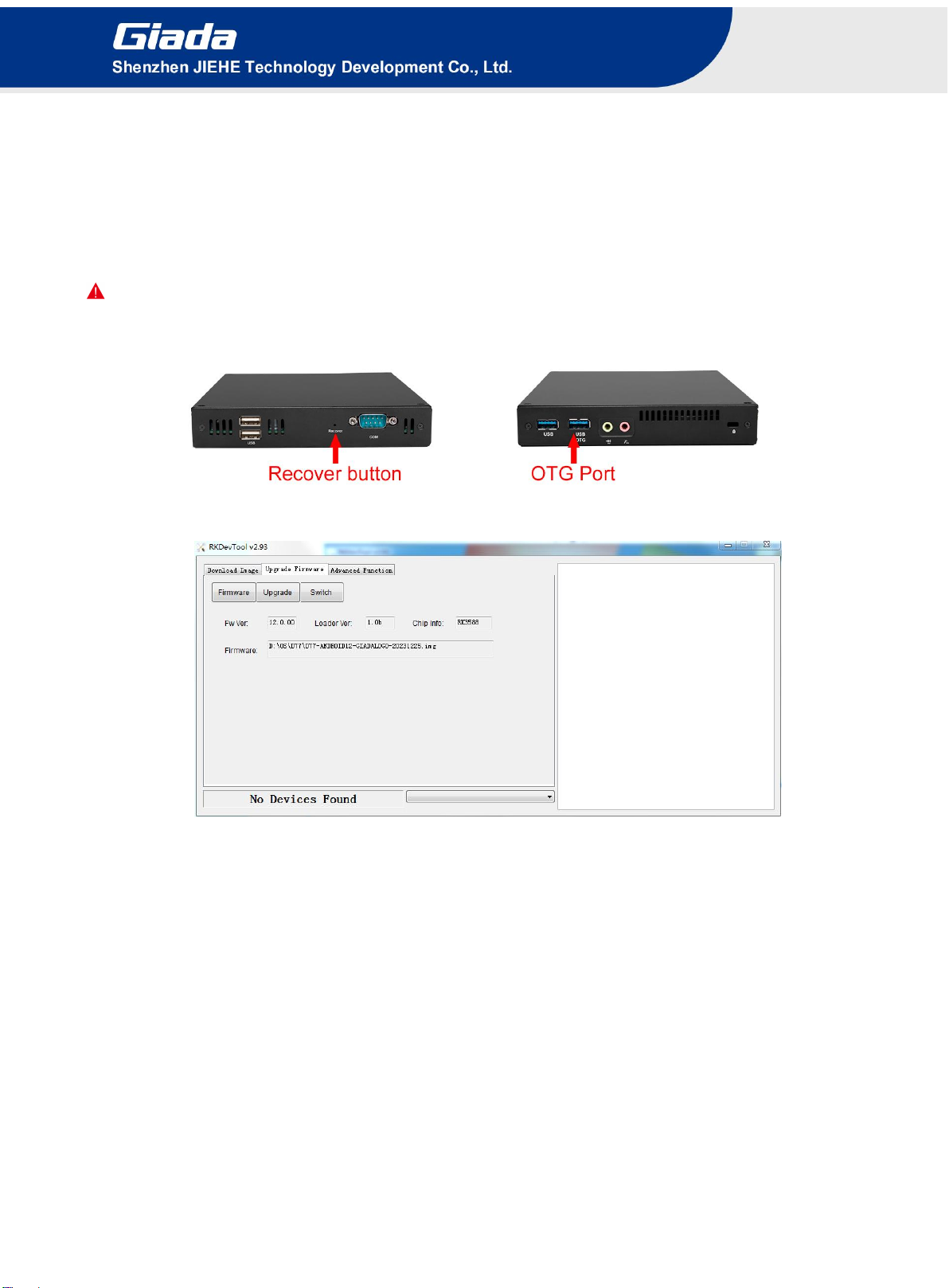
- 13 -
a. Please ensure that the power of the D77 player is disconnected
b. Run RKAndroid tool V2.93 under the windows of the host PC.
c. Connect the D77 player to the host PC via usb OTG port (please refer to Fig 1for location of the
OTG port)
d. Firstly, hold the D77 player recovery button (please refer to Fig1 for the location of the button),
then connect the power adaptor to the player, you will see “Found a MSC Device” or “Found One
Loader Device”. (Please refer to Fig2)
Please don't loosen the button and don't press twice until you see the 'Found a MSC Device'
or Found One loader device'
( Fig1)
(Fig2)
4.2.3 Start the firmware updating.
a. Click “Firmware” button and specify the path to the firmware file which is stored in the host PC
(Please refer to Fig2).
b. Wait around 5 seconds to upload the program, FW information will display on the screen. After the
“Upgrade” button turns to black, you can click “Upgrade” to update the firmware (please refer to Fig3
and Fig4).
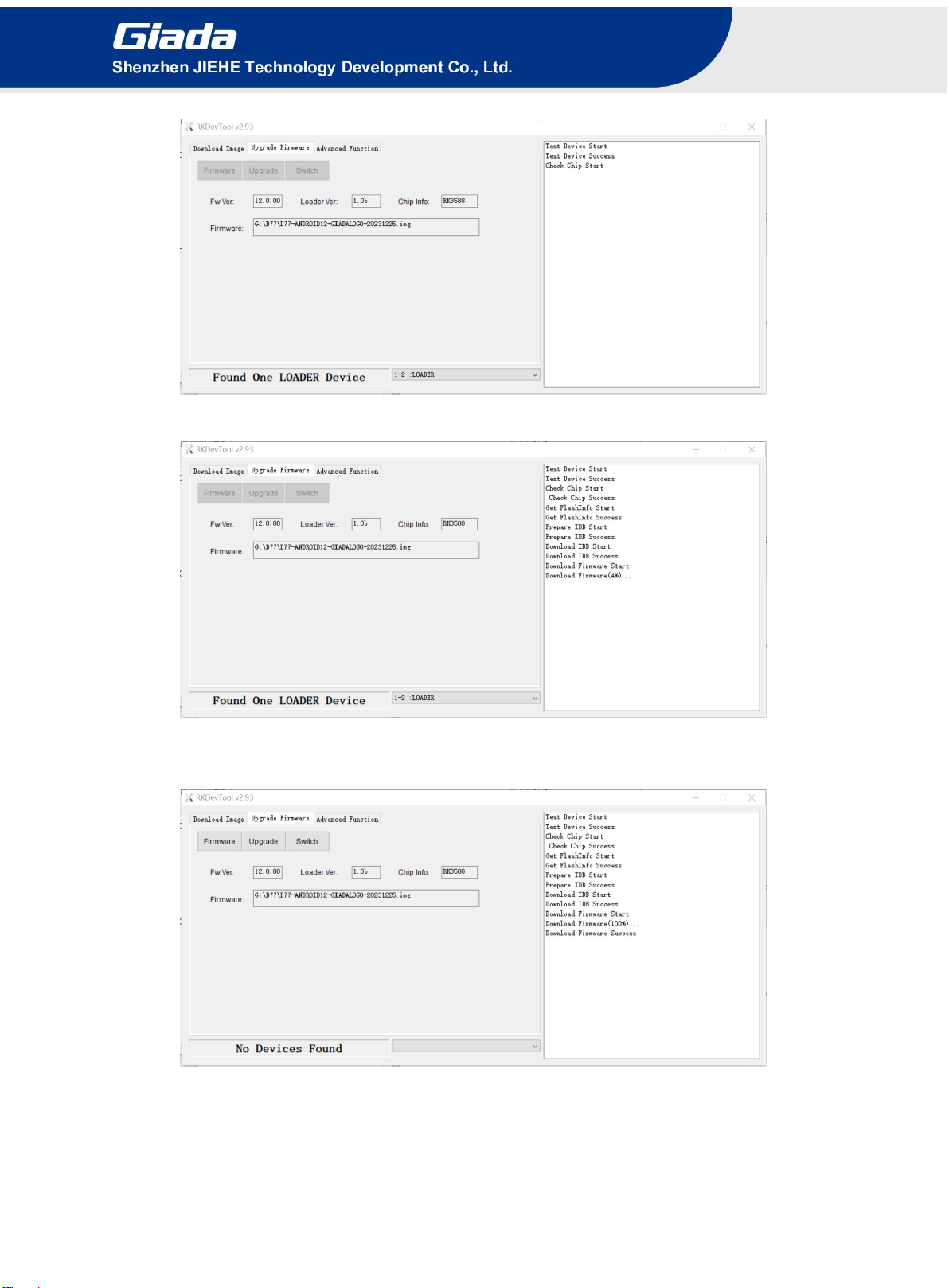
- 14 -
(Fig3)
(Fig4)
c. In the end, you will see a report indicating a successful operation.

- 15 -
5. JAHC software
5.1 JAHC APP functions
The user can set up automatic startup and shutdown, one week as a circle
5.2 Startup(open) & shutdown(close) time setup System
Requirements:
Giada player with JAHC APP function.
Android OS includes JAHC APP(please refer to Fig1).
(Fig1)
a. After enter the android desktop, click the JAHC APP icon and the JAHC interface will pop up
(please refer to Fig2)
(Fig2)
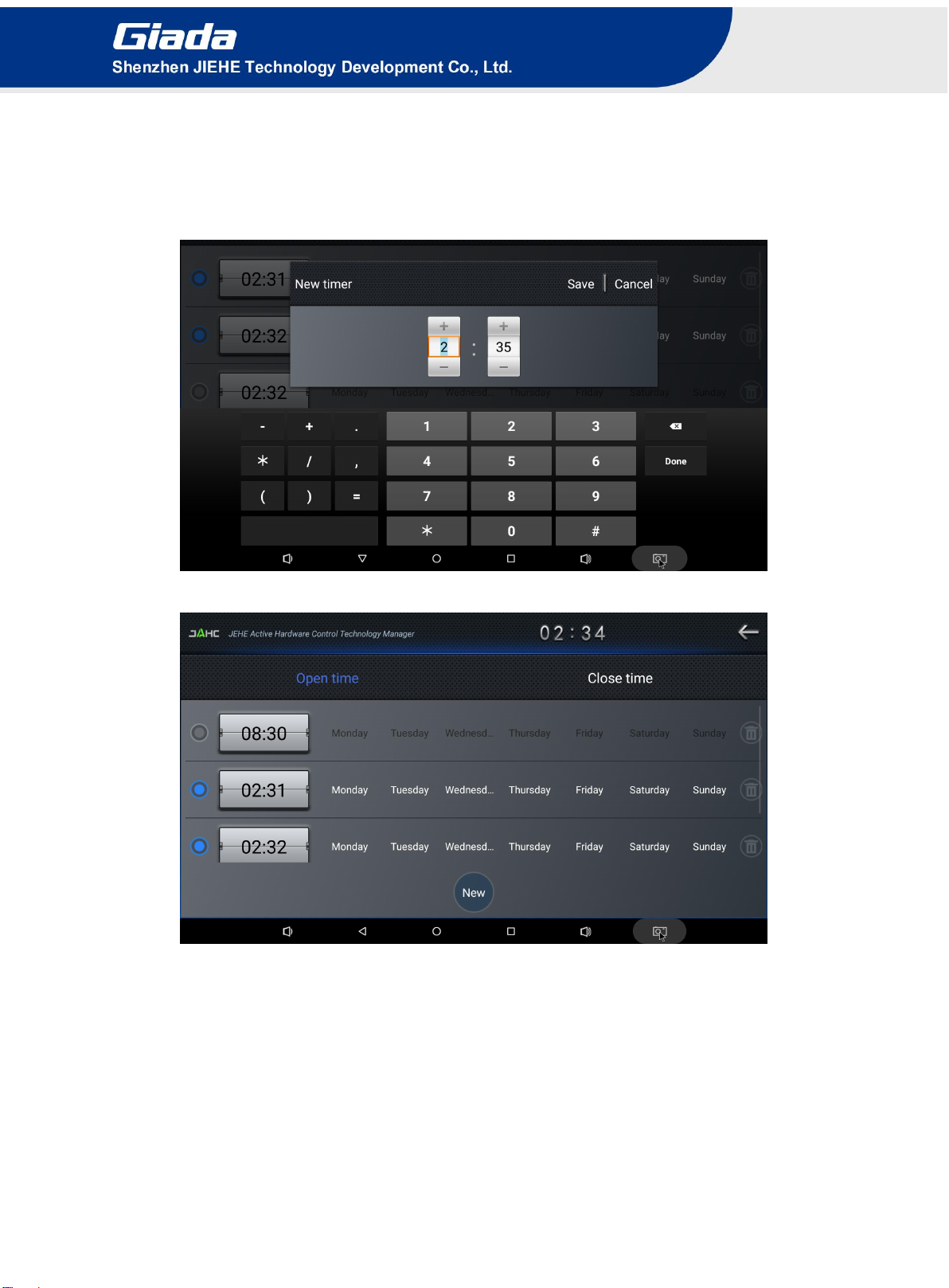
- 16 -
b. Click “New” button to set open time (Fig3) and then click Close time button to set close time. One
week as a circle, maximum 3 schedules per day. Select each schedule to set up the Open time
and Close time.
c. After finishing the setup, click circles to launch the schedule. User can click delete to remove the
schedule.
(Fig3)
(Fig4)
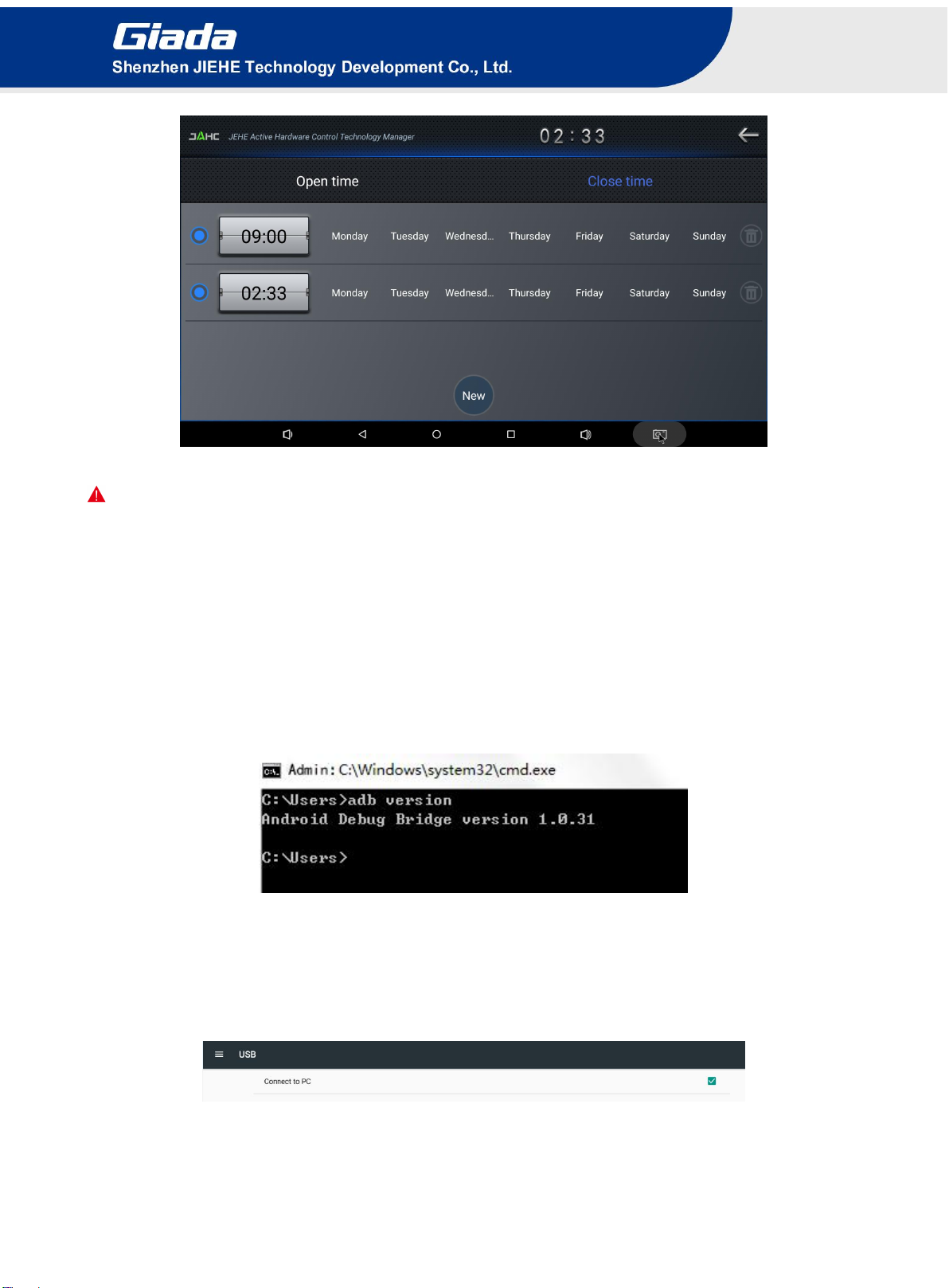
- 17 -
(Fig5)
Caution: If the interval from shutdown time to next resume time is less than 3 minutes, the system will
not shut down.
6. ADB SOP
The user can debug APP with ADB driver by below steps:
6.1 Use command ADB version to check if Windows ADB tool is
installed.
6.2 Enter into ADB
a. Connect D77 with OTG cable to windows PC host.
b. Select ‘Connect to PC’ under android OS->Settings->USB->connect to PC.
c. Then you can use ADB shell command to enter ADB.

- 18 -
7. Multi display configuration
Caution: The D77 comes with built-in hardware EDID chip. If you connect a screen to D77 via
HDMI cables and find no signal on screen, please use a needle to press the EDID button on rear
panel of D77. See below pictures.
When you connect multiple screens to the D77, it works as copy display mode by default. Each
screen will display the same content. In case you want to play different videos on each screen or
enable the extended display mode and setup different video wall configurations, you can follow this
guide.
7.1 Address the screens with videos one by one
This function can be accomplished by Giada its built-in demo APP named “Multi-screen player”.
Caution: Please notice that not all versions of firmware includes this built-in APP. If you can not find
this APP on desktop, please contact Giada to get specific firmware and upgrade it to your device.
A. Power up D77 and open the “Multi-screen player”

- 19 -
B. Select the videos path:
Click the top right and than click “Set Build-in video path” > Select target video > Click “OK”
Repeat the same way to select videos for other screens.
C. Load the videos. Click “Screen: HDMI-0”, “Screen: HDMI-1”, “Screen: HDMI-2”, “Screen:
Build-in”to load the video one by one;
Caution: Please do not click “Screen: Build-in” until loading videos to all other screens. Because
the “Screen: Build-in” is home screen and you will not longer able to find this main menu after loading

- 20 -
video to this screen.
D. Exit the video playing: Simple right click the mouse and you can stop playing the video one by
one.
7.2 Video wall configuration
Caution: Giada only provides scripts for user to configure the video wall for demo purpose.
Caution: The same resolution screens are recommended when configure the video wall. In case you
use different resolution screens, the content will be stretched to fit the screen.
Caution: Under video wall mode, when you use the CMS to set the playback content for one of the
HDMI ports, it may cause abnormal display. In this case, it is recommended to exist the "video wall"
mode.
Caution: In the script, the 4x HDMI ports (starting from left HDMI port alongside antenna) IDs are
defined as HDMI-A-1, HDMI-A-2, DP, DSI respectively.
Specifically, when connect 2 screens only, the HDMI-A-1, HDMI-A-2 will be recommended. Otherwise,
you may experience incorrect proportion graphic.
When connect 3 screens only, the HDMI-A-1, HDMI-A-2, DP will be recommended. Otherwise, you may
experience incorrect proportion graphic.
7.2.1 D77 can support following video wall configurations
4-screens: 64:9, 16:9, 16:36 video wall
3-screens: 48:9, 16:27 video wall
2-screens: 36:9, 16:18 video wall
7.2.2 What do you need to configure the video wall
Host Windows PC
This manual suits for next models
1
Table of contents
Other Giada Media Player manuals