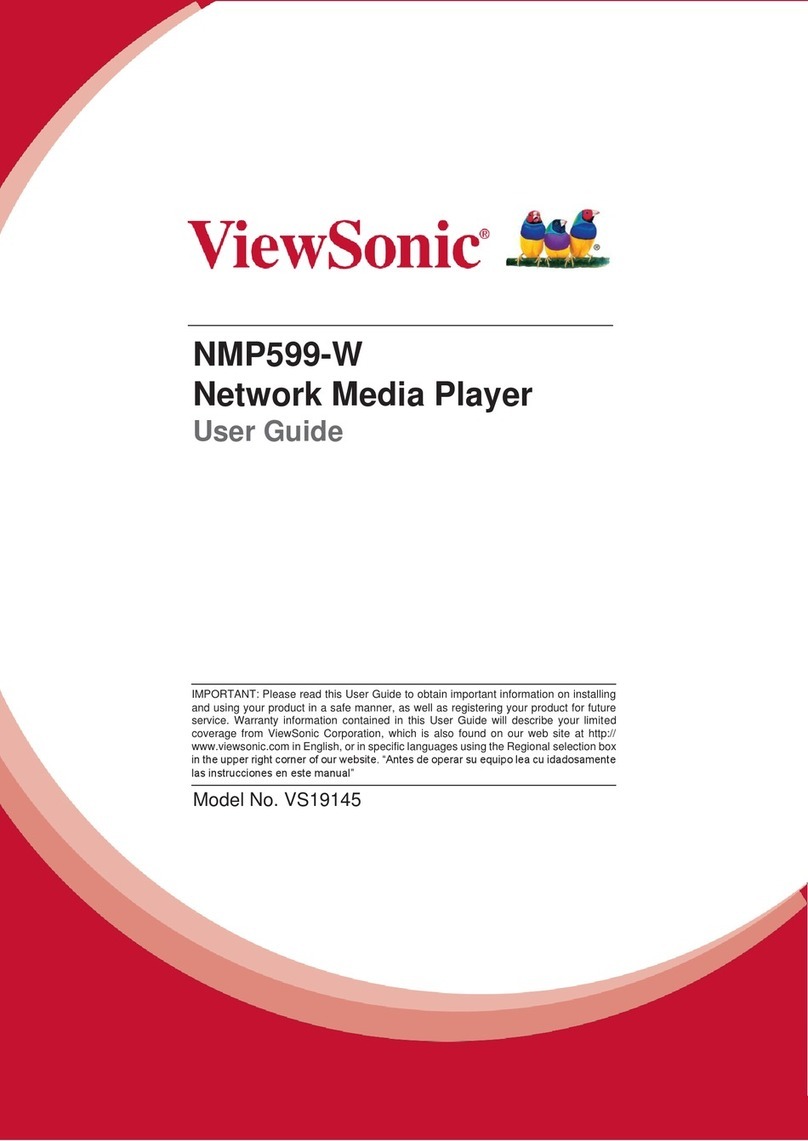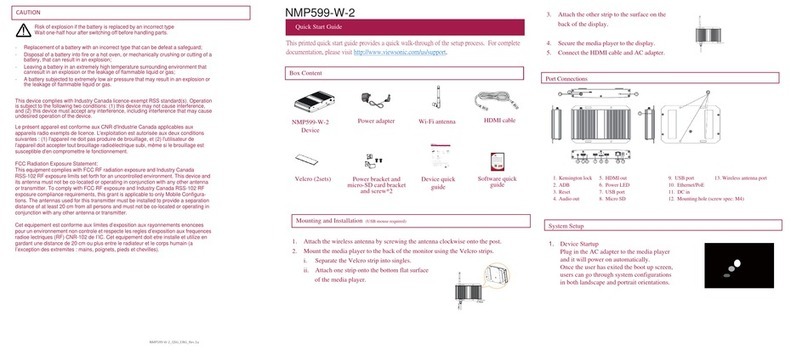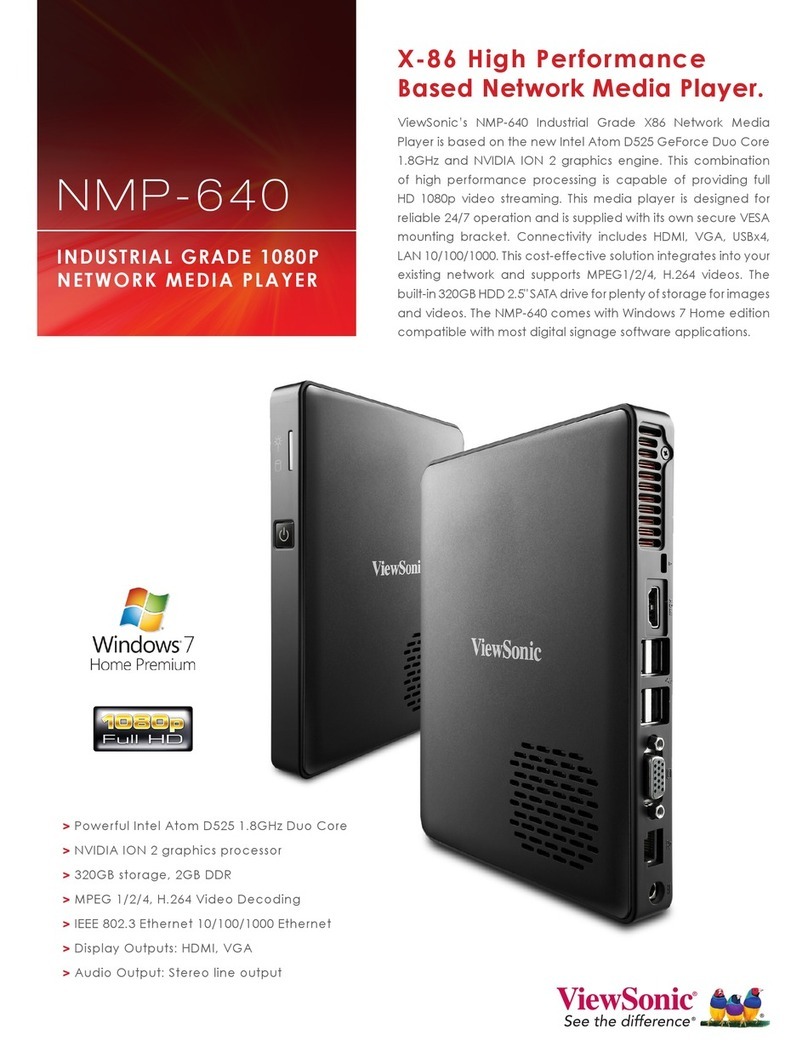2 Autoplay content
preloaded content, the loading circle will appear.
Once the loading circle completes, content will be
in the center of the loading circle.
3 Basic settings
When boot up is complete and there is no
preloaded contents, the user will see the
“Basic settings” which allows the user to make
configurations or autoplay pre-loaded content.
4 Make Configurations
To change media player system language, use a
USB mouse to select “(Current Language) ....”
Advanced.”
1 Set correct time, date, and time zone for
properly scheduled playback.
2 Set password to prevent unauthorized
access during setup menu.
3 Set network for establishing network
connection.
5 Set content
Users can set content by clicking "Set Content"
to enter the URL or use the desired content
management system to upload the contents onto
the media player.
Content Management
Please consult the software documentation for information specific to your content
management solution.
Troubleshooting
How do I interrupt playback and enter setup menu?
Use USB mouse to click and hold one corner of the screen for 10 seconds to
exit playback and enter setup menu.
How do I provide a DEBUG log for a misbehaving media player to the support team?
Please follow the instructions below to collect the player's DEBUG log:
1 Prepare a blank USB stick in FAT-32 format.
2 Create a folder named "DEBUG" (case insensitive) in the root of USB stick.
3 Make sure the player is operating (see welcome screen or playing content).
4 Insert the USB stick into player and wait for yellow
dot on upper right corner to stop blinking.
5 Within the "DEBUG" folder, is a folder with a string of number as its name. If
the string of numbers is all zero's, the debug log has not been collected
properly. Repeat step 1-4 again and make sure to wait until stop blinking.
6 Zip the "DEBUG" folder and send to IAdea Support Team.
Should be resetting media player to factory default
Factory resetting the media player will result in the removal of all saved
con-to complete the media player factory resetting process:
1 Use a pen to press and hold the reset button - do not release until Step 4.
2 Insert the power cord.
3 Wait 30 seconds for the system reboot indicating your data is erased.
4 Release the reset button and your media player will initialize in
factory default state.
CARE AND WARNING
WARNING: Changes or modifications to this unit not expressly approved by the party
responsible for compliance could void the user’s authority to operate the equipment.
NOTE: This equipment has been tested and found to comply with the limits for a Class A
digital device, pursuant to part 15 of the FCC Rules. These limits are designed to provide
reasonable protection against harmful interference when the equipment is operated in a
commercial environment. This equipment generates, uses, and can radiate radio
frequency energy and, if not installed and used in accordance with the instruction manual,
may cause harmful interference to radio communications. Operation of this equipment in a
residential area is likely to cause harmful interference in which case the user will be
required to correct the interference at his own expense.
This device complies with Part 15 of the FCC Rules. Operation is subject to the
following two conditions: (1) This device may not cause harmful interference, and (2)
this device must accept any interference received, including interference that may cause
undesired operation.
Information