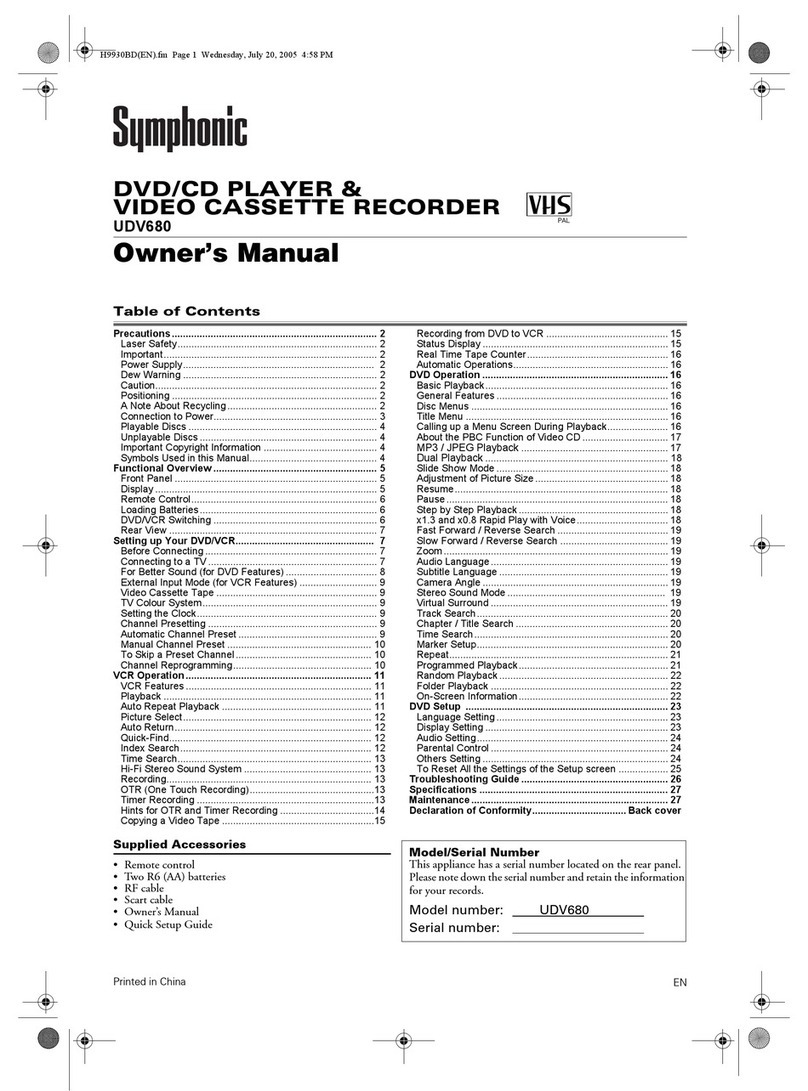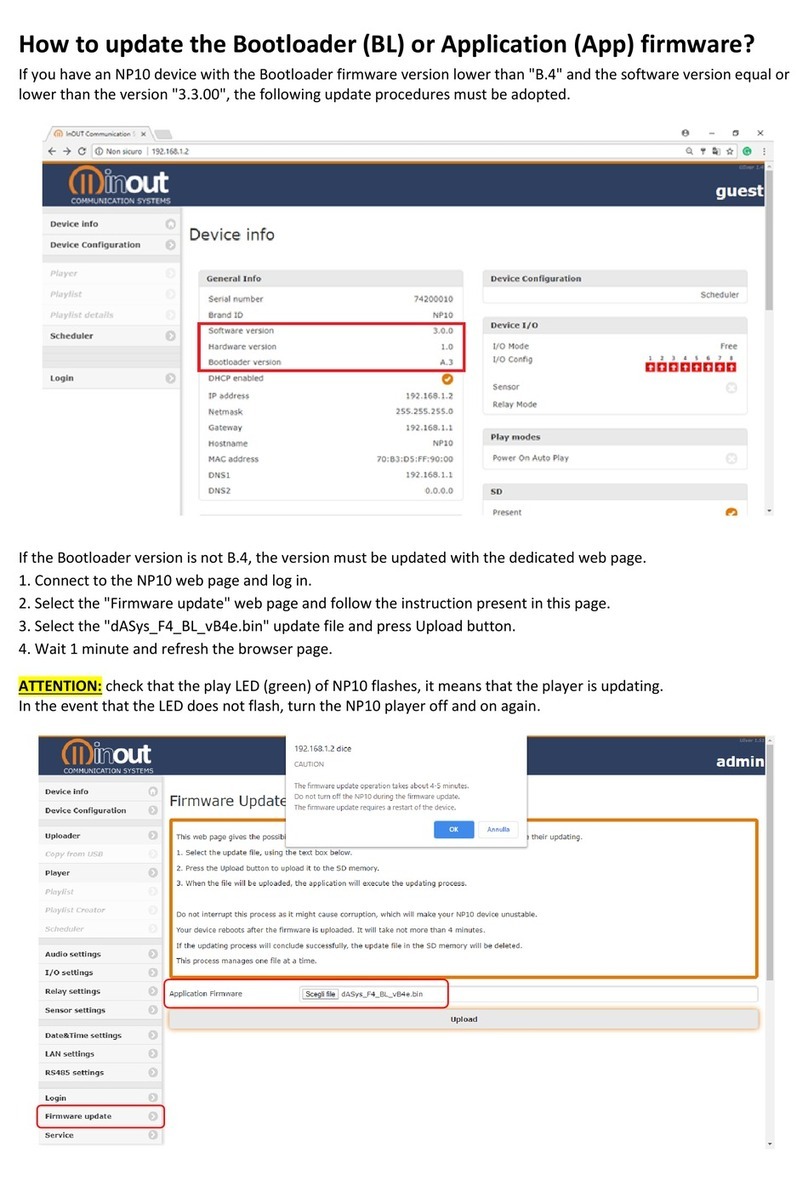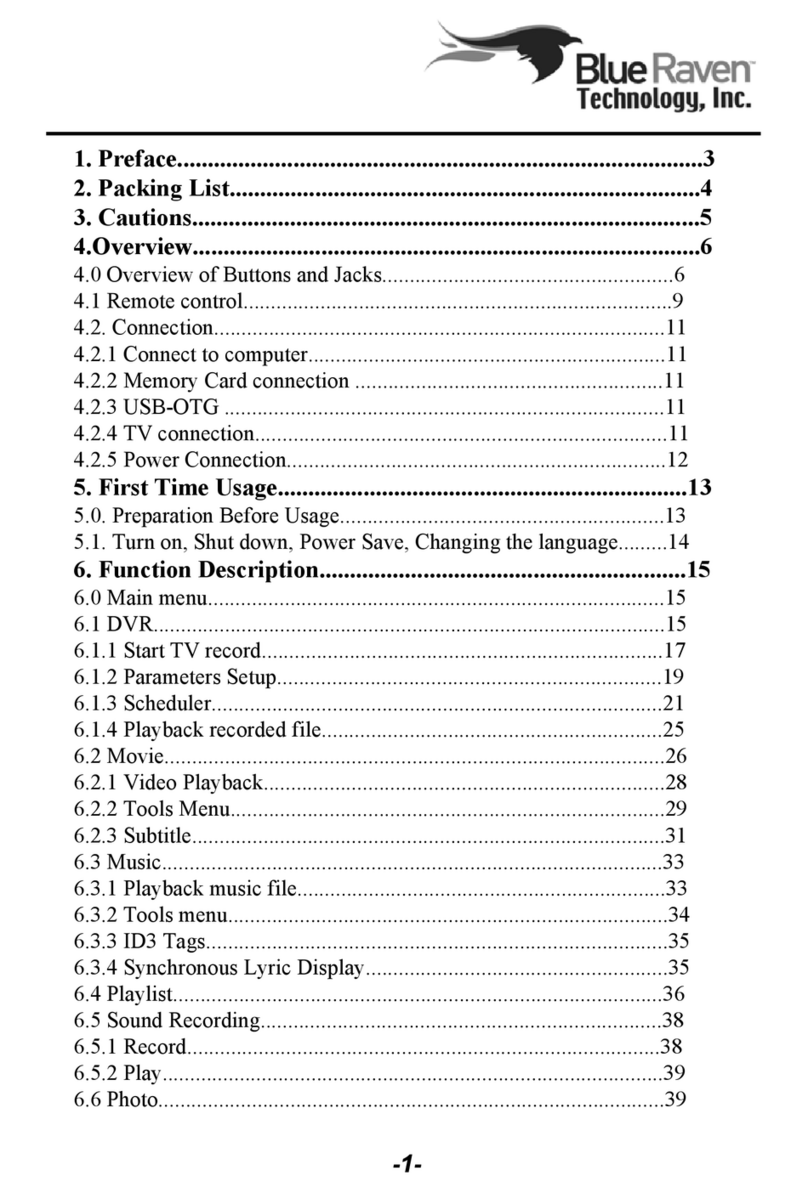Giada G468 User manual


Statement
The copyright of this manual belongs to Shenzhen JEHE Technology Development Co., Ltd.
(Giada, JEHE‟s global brand) and all rights are reserved. The company reserves the right to
change this manual at any time without notification. Specifications here are for reference only,
please take the real product as standard.
Without official authorization of Giada, other companies or individuals may not copy,
plagiarize, translate, or disseminate this manual for commercial purpose.
The information provided in this manual is accurate and reliable. The company does not take
any legal responsibility for the consequences of infringement use of this manual.
Safety Notice
• Read the user manual carefully before setting up the Giada product.
• Disconnect the power cord before installing the internal components
•Most electronic components are sensitive to static electrical charge, please wear a
wrist-grounding strap when installing the internal components.
•Do not disconnect the power cord when the system is running to avoid damage to the
sensitive components by instantaneous surge voltage.
Contact Information
Shenzhen JEHE Technology Development Co., Ltd.
Website: www.giadatech.com
Phone: +86-755-3330 0336
Email: support@giadatech.com
Address: 1~3/F, Block A, Tsinghua Information Harbor, North Section, Shenzhen Hi-tech
Park, Nanshan District, Shenzhen, China
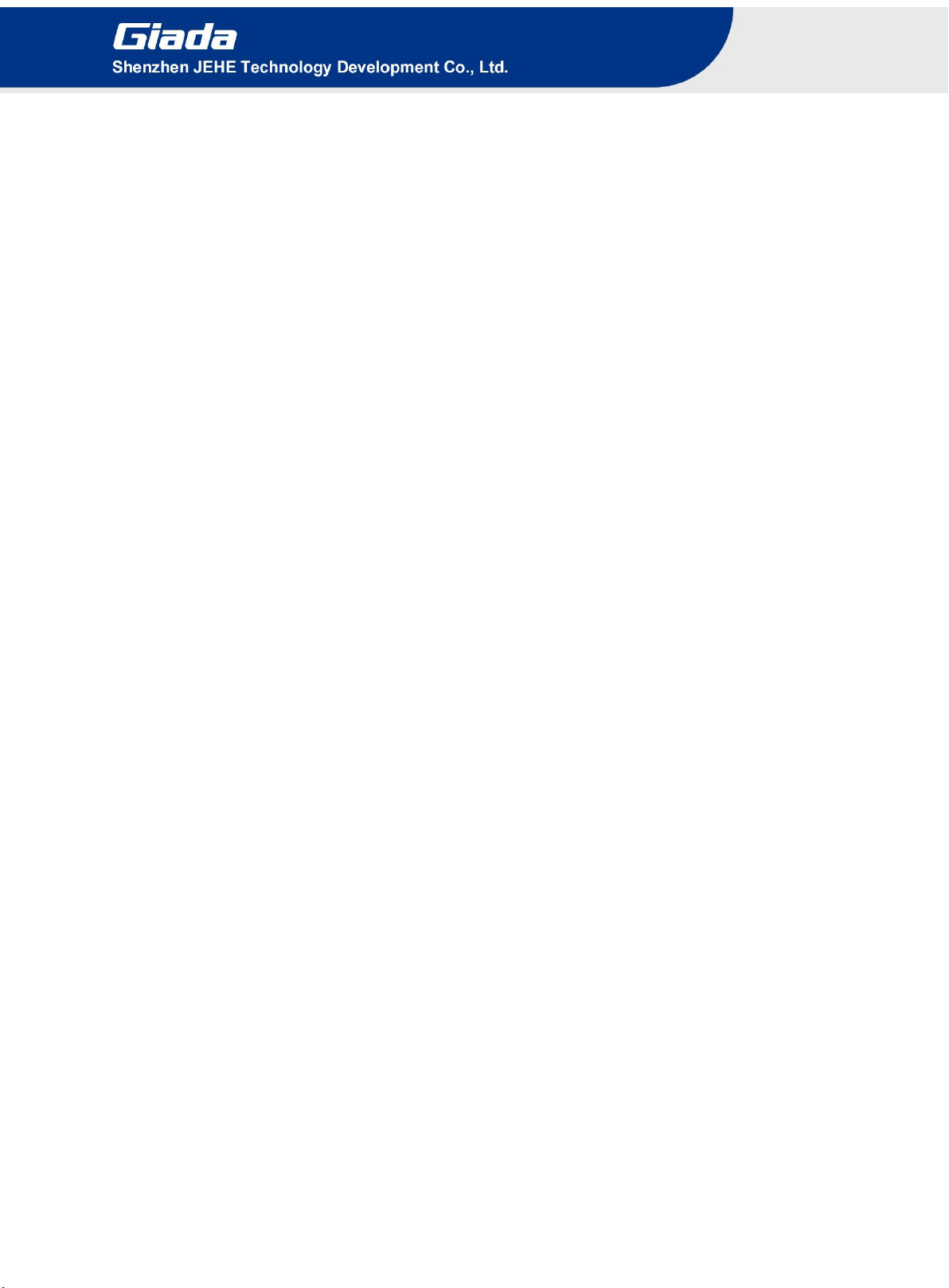
-1 -
Table of Contents
1. Product Introduction .............................................................................................. 3
2. Interface Description and Hardware Specifications ............................................ 3
2.1 Interface Description ......................................................................................... 3
2.2 Hardware Specifications ................................................................................... 4
3. Accessories Installation Steps ................................................................................. 5
3.1 Memory Installation .......................................................................................... 6
3.2 SSD (M.2) Installation ...................................................................................... 7
3.3 WiFi Installation ................................................................................................ 7
3.4 2.5‟‟ SATA Installation ...................................................................................... 8
4. BIOS Setup .............................................................................................................. 9
4.1 Main (Standard CMOS Setup) ........................................................................ 12
4.2 Advanced (Advanced BIOS Setup) ................................................................. 13
4.2.1 AMD CBS Settings ................................................................................ 13
4.2.2 NBIO Common Options ........................................................................ 14
4.2.2.1 GFX Configuration .................................................................... 15
4.2.2.2 Fan Control ................................................................................ 16
4.2.3 FCH Common Options .......................................................................... 17
4.2.4 AMD PBS Settings ................................................................................ 18
4.2.4.1 Firmware Version ....................................................................... 19

-2 -
4.2.4.2 Trusted Computing ..................................................................... 20
4.2.4.3 ACPI Settings ............................................................................. 21
4.2.5 Power Configuration .............................................................................. 22
4.2.6 CPU Configuration ................................................................................ 23
4.2.7 Network State Configuration ................................................................. 24
4.2.8 CSM Configuration ................................................................................ 26
4.3 Security Setup ................................................................................................. 28
4.4 Boot Menu ...................................................................................................... 29
4.5 Save & Exit ..................................................................................................... 30
5. JAHC Introduction ............................................................................................... 31
5.1 Auto Power On ................................................................................................ 31
5.2 JAHC Software ............................................................................................... 34
5.2.1 JAHC Software Functions ..................................................................... 34
5.2.2 JAHC Software Installation Guide ........................................................ 34
5.2.3 Startup and Shutdown Time Setup ........................................................ 38
5.3 Watchdog API and Instruction ........................................................................ 39
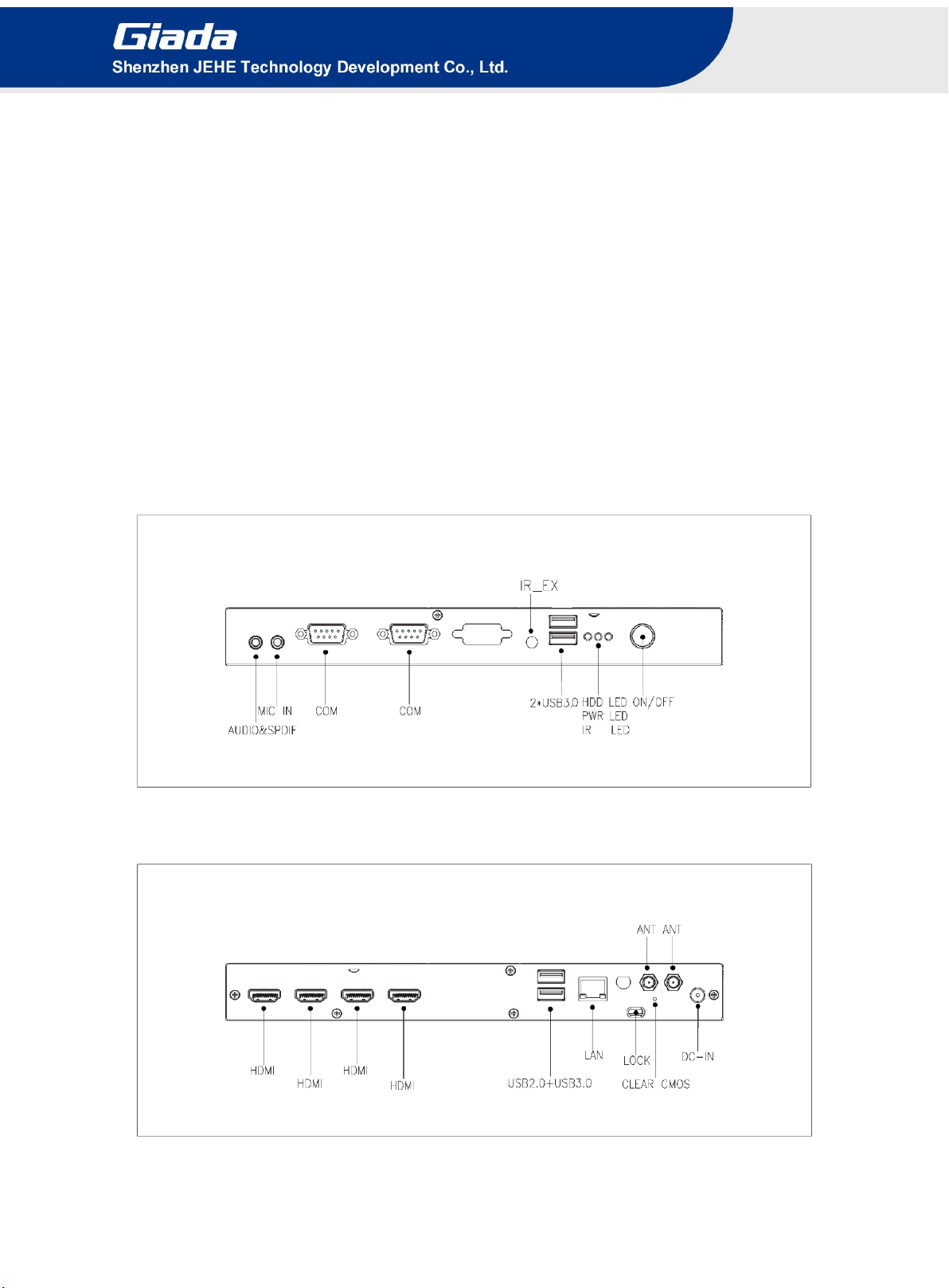
-3 -
1. Product Introduction
Based on AMD Ryzen platform, Giada G468 adopts DDR4 dual-channel memory. With four HDMI
2.0 display outputs, it supports 4K resolution. The player is suitable to be applied in high-end digital
signage applications such as video wall.
2. Interface Description and Hardware Specifications
2.1 Interface Description
Front I/O Port
Rear I/O Port

-4 -
2.2 Hardware Specifications
G468
V1605B
V1807B
Processor
CPU
AMD RyzenTM V1605B
AMD RyzenTM V1807B
Frequency
2.0GHz, 4 Cores / 8 Threads
3.35GHz, 4 Cores / 8 Threads
BIOS
AMI Source Code
Chipset
SOC
Memory
Type
DDR4
Socket
2 x SO-DIMM
Max Capacity
32 GB
Graphics
GPU
RadeonTM GPU 1.1GHz
RadeonTM GPU 1.3GHz
Graphic Engine
DirectX12, OpenGL4.4 and OpenCL 1.2
HDMI
HDMI (Max. 4096 x 2304 @60Hz)
Network
Controller
Realtek RTL8111H Gigabit Ethernet
Interface
1 x RJ45
I/O Interface
USB
3 x USB 3.0, 1 x USB 2.0
Serial Port
2 x RS232
Audio
1 x MIC-IN, 1 x AUDIO-OUT&SPDIF
M.2 (2230)
1 x M.2 for WIFI/BT
M.2 (2242/2280)
1 x M.2 for SSD
Storage
M.2 (2242/2280)
1 x M.2 for SSD
SATA
1 x 2.5” SATA
JAHC
JAHC
Watchdog / Auto power on/IR Remote Control / RTC/Wake On Lan
Operation
System
OS
Windows 10(64-bit) / Linux
Power
Power Type
DC-IN
Input Voltage
19V/4.74A
Mechanical
Construction
Metal
Mounting
Desk/VESA Mounting(JZ300)
Dimension
(W x D x H)
240mm x 175mm x 28mm
Color
Black
Environment
Operating
Temperature
0-40℃at 0.7m/s Air Flow
Relative Humidity
95%@40℃(non-condensing)
Certification
CE, FCC Class B

-5 -
3. Accessories Installation Steps
For safety reasons, please ensure that the power cord is disconnected before opening the case.
How to open the top cover and bottom cover
Unscrew the two screws and remove the top cover. (M.2 for WIFI/BT and 2.5‟‟ SATA slot are on top
side)
Unscrew the only one screw, push the bottom cover, and remove it. (SO-DIMM#1, SO-DIMM#2 and
M.2 for SSD slot are on bottom side)
3.1 Memory Installation
This product only supports DDR4 SO-DIMM memory modules.
1. Locate the SO-DIMM slots on the board.
2. Gently insert the module into the slot in a 45-degree angle.
3. Carefully push down the memory module until it snaps into the locking mechanism.
3.2 SSD (M.2) Installation
1. Plug the SSD (M.2) into the appropriate slot.
2. Secure the module to the carrier by tightening up the screw.
3.3 WiFi Installation
1. Plug the WIFI module into the mini PCIE slot.
2. Secure the module to the carrier by tightening up the screw.
3. Connect the black cables to Main and AUX. Install the antennas.
3.4 2.5’’ SATA Installation
1. Unscrew the two screws from the carrier.
2. Tighten up the two screws on the back side of 2.5'' SATA disk.
3. Plug 2.5'' SATA disk into the slot and tighten up the two screws on front side to fix it.
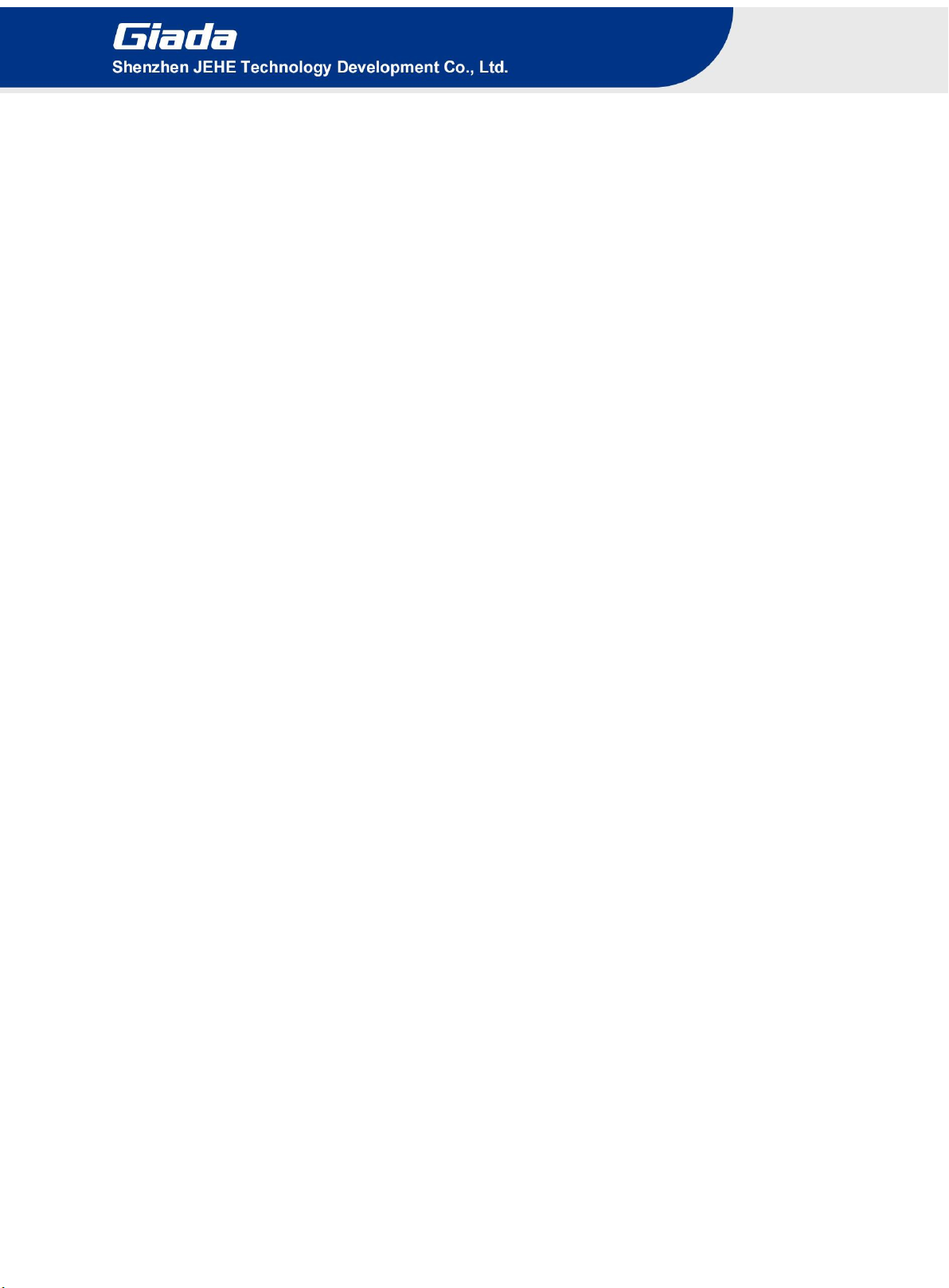
-6 -
4. Bios Setup
Notice:
The descriptions relating to BIOS setup in this Manual is for reference only since the BIOS version
of the product might be upgraded. Giada provides no guarantee that all the contents in this Manual
are consistent with the information you acquired.
BIOS is a basic I/O control program saved in the Flash Memory. Bridging the motherboard and the
operation system, BIOS is used for managing the setup of the related parameters between them.
When the computer is activated, the system is first controlled by the BIOS program. Firstly, a
self-detection called POST is performed to check all hard devices and confirm the parameters of the
synchronous hardware.
Once all detections are completed, BIOS will hand over the controlling to the operation system (OS).
As BIOS serves as the only channel that connects the hardware and software, whether your computer
can run stably and work in optimized state will hinge on how to properly set the parameters in BIOS.
Therefore, the correct setup of BIOS plays a key role in stably running the system and optimizing its
performance.
The CMOS Setup will save the set parameters in the built-in CMOS SRAM on the motherboard.
When the power is shut off, the lithium battery on the motherboard will provide continuously power
to CMOS SRAM.
The BIOS setup program will allow you to configure the following items:
1. HD drive and peripheral devices
2. Video display type and display items
3. Password protection
4. Power management characteristics
A. State of BIOS Setup
When the computer is started up, BIOS will run the self-detection (Post) program. This program includes
series of diagnosis fixed in BIOS. When this program is executed, the following information will appear if
any error is found:
Press [F1] to Run General help
Press [F2] to Load previous values and continue
To enter BIOS, you can press F2; to load the default values and enter the system, you can press DEL to enter
the BIOS interface if no error occurs. If the indicative information disappears before operating, you can shut
down the computer and turn it on again, or you can press the RESET key on the product housing. To restart
your computer, you can also press < Ctrl > + < Alt > + < Delete > simultaneously.

-7 -
B. Function Keys definitions
Hot Key
Description
↑
(Up key) Move to the previous item
↓
(Down key) Move to the next item
←
(Left key) Move to the left item
→
(Right key) Move to the right item
ESC
Exit the current interface
Page Up
Change the setup state, or add the values
Page Down
Change the setup state, or deduct the values
F1
Display the information of the current function Keys definitions.
F9
Load the optimized values
F10
Save the settings and exit the CMOS SETUP
C. Auxiliary information Main interface
When the system enters the main interface of Setup, the major selected contents will be displayed at
the lower part of the interface with the change of the options.
When you set the value for each column, you can view the preset value of the column and the values
that can be set if you press F2, for example, the BIOS default values or CMOS Setup values.
To exit the interface for auxiliary information, press [ESC].
1) Main menu
When the system enters the CMOS Setup menu, you can see the main menu on the upper part of the screen, as
shown in Figure1.
In this main menu, you can use the left and right direction keys to select the setup items.
Once the item is selected, the lower part of the computer screen will show the details of setting.

-8 -
(Fig 1)
1) Main (standard CMOS setup)
This item is used for setting the date and time.
2) Advanced (advanced BIOS setup)
This item is used for setting the advanced functions provided by BIOS, such as specifications of PCIe facilities, CPU,
HDD, etc.
3) Security (set the administrator/user password)
4) Boot (startup configuration characteristics)
5) Save & Exit (option of exit)
This item includes load optimal defaults / load failsafe defaults value / discard changes / discard changes and exit.
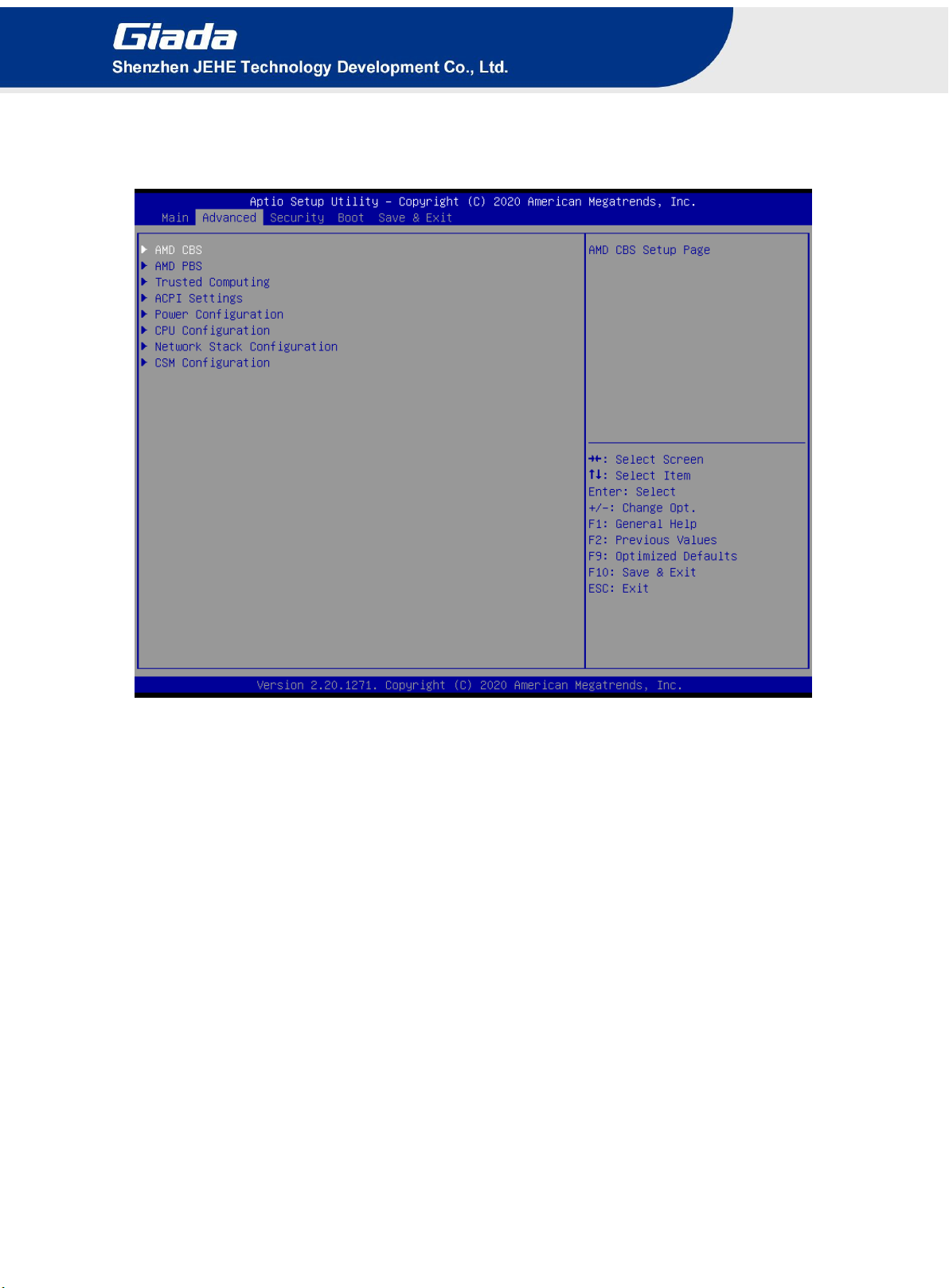
-9 -
4.1 Main (Standard CMOS Setup)
1) System time (hh:mm:ss)
Use this item to set the time for the computer, with the format as “HH / MM / SS”.
2) System date (mm:dd:yy)
Use this item to set the date for the computer, with the format as “week, MM / DD / YY”.

-10 -
4.2 Advanced (Advanced BIOS Setup)
4.2.1 AMD CBS Settings
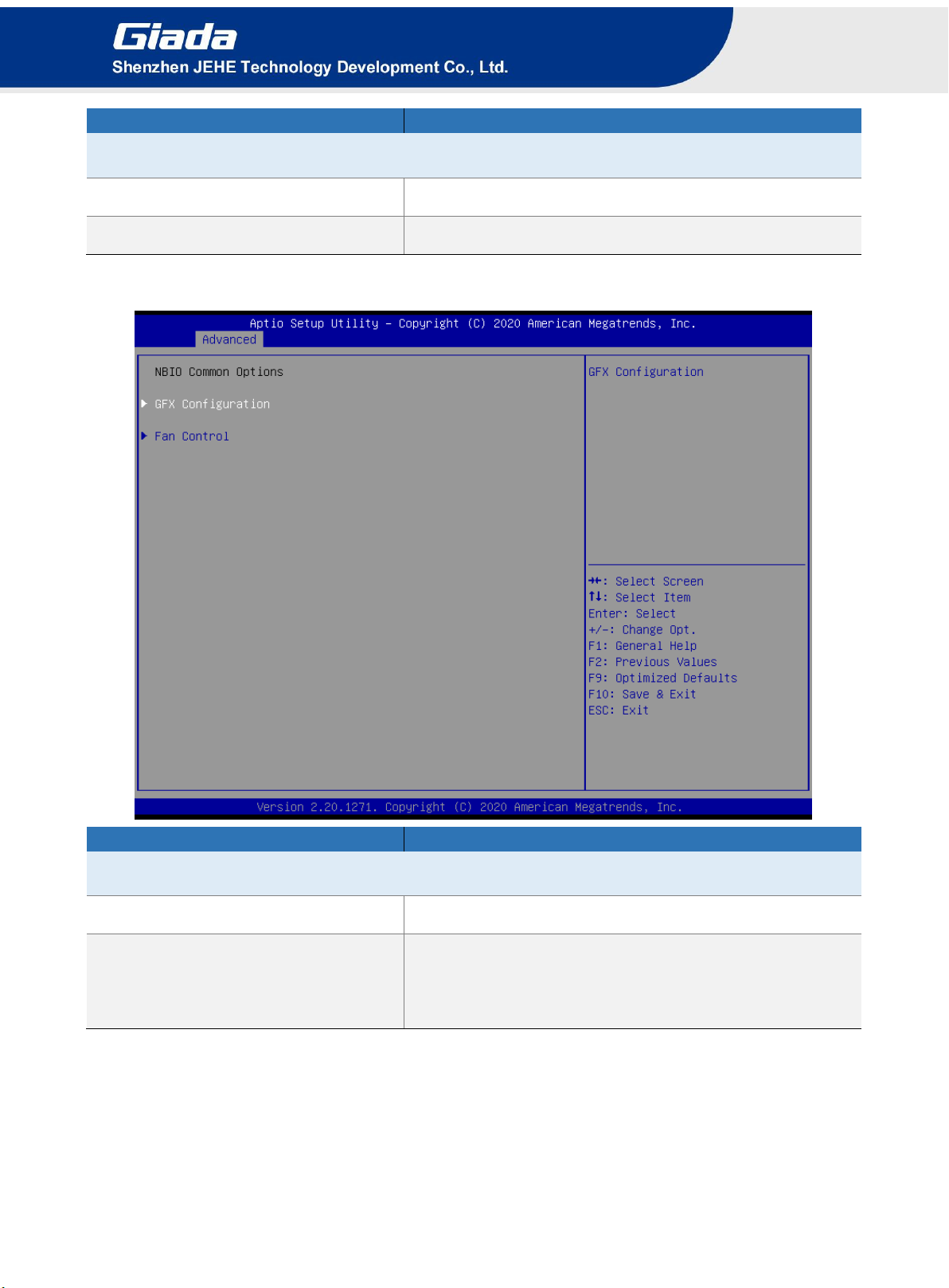
-11 -
Options
Description
AMD CBS
NBIO Common Options
NBIO Common Options
FCH Common Options
FCH Common Options
4.2.2 NBIO Common Options
Options
Description
NBIO Common Options
GFX Configuration
The user can set this item as enable, forces and Auto.
Fan Control
AUTO: Use default fan controller settings
Manual. The user can set customized fan controller
settings.
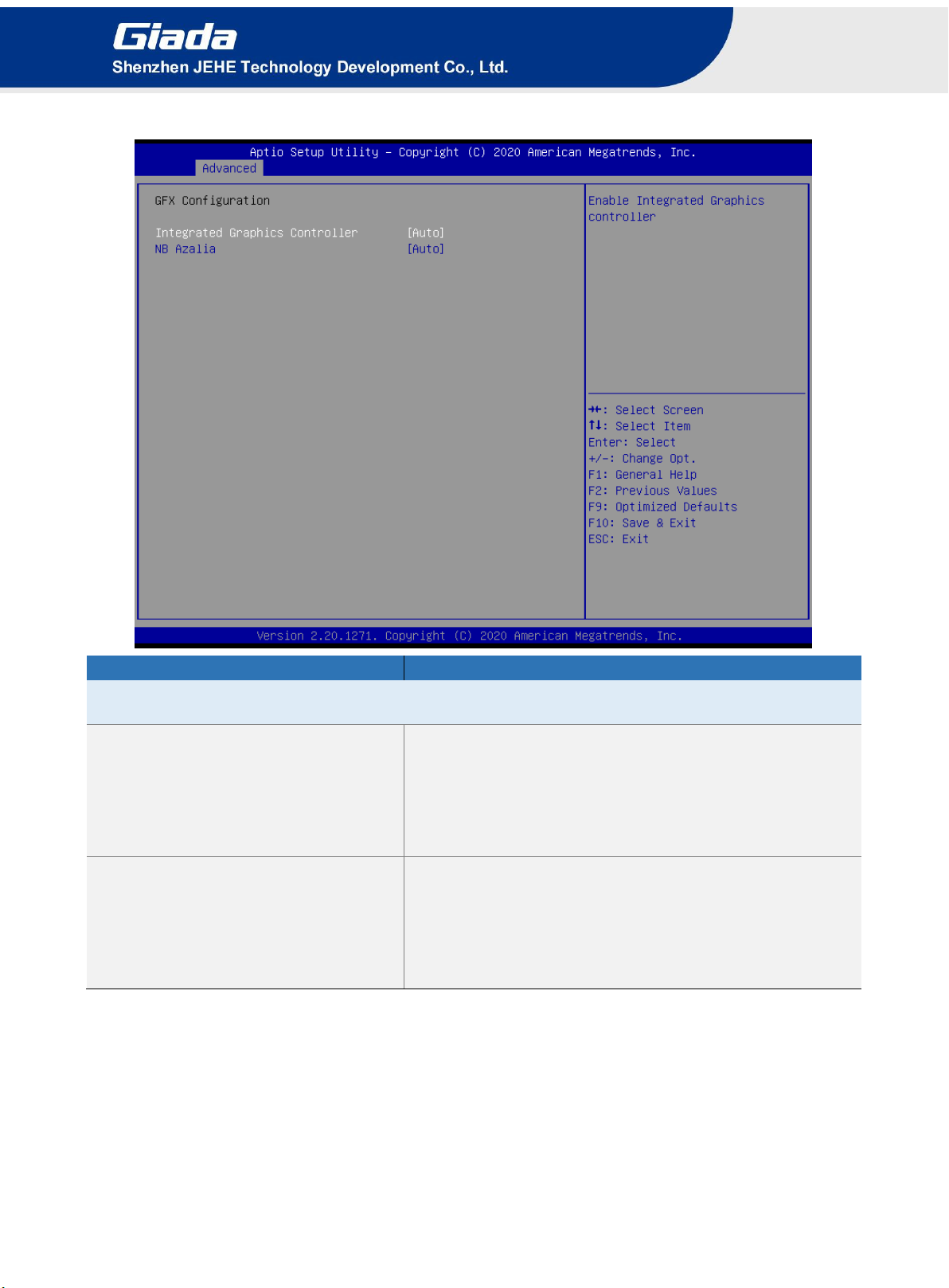
-12 -
4.2.2.1 GFX Configuration
Options
Description
GFX Configuration
Integrated Graphics Controller
Enabled Integrate Graphics controller.
Disabled.
Forces.
Auto.
NB Azalia
Enabled Integrate HD Audio controller.
Disabled.
Forces.
Auto. This option is set by default.
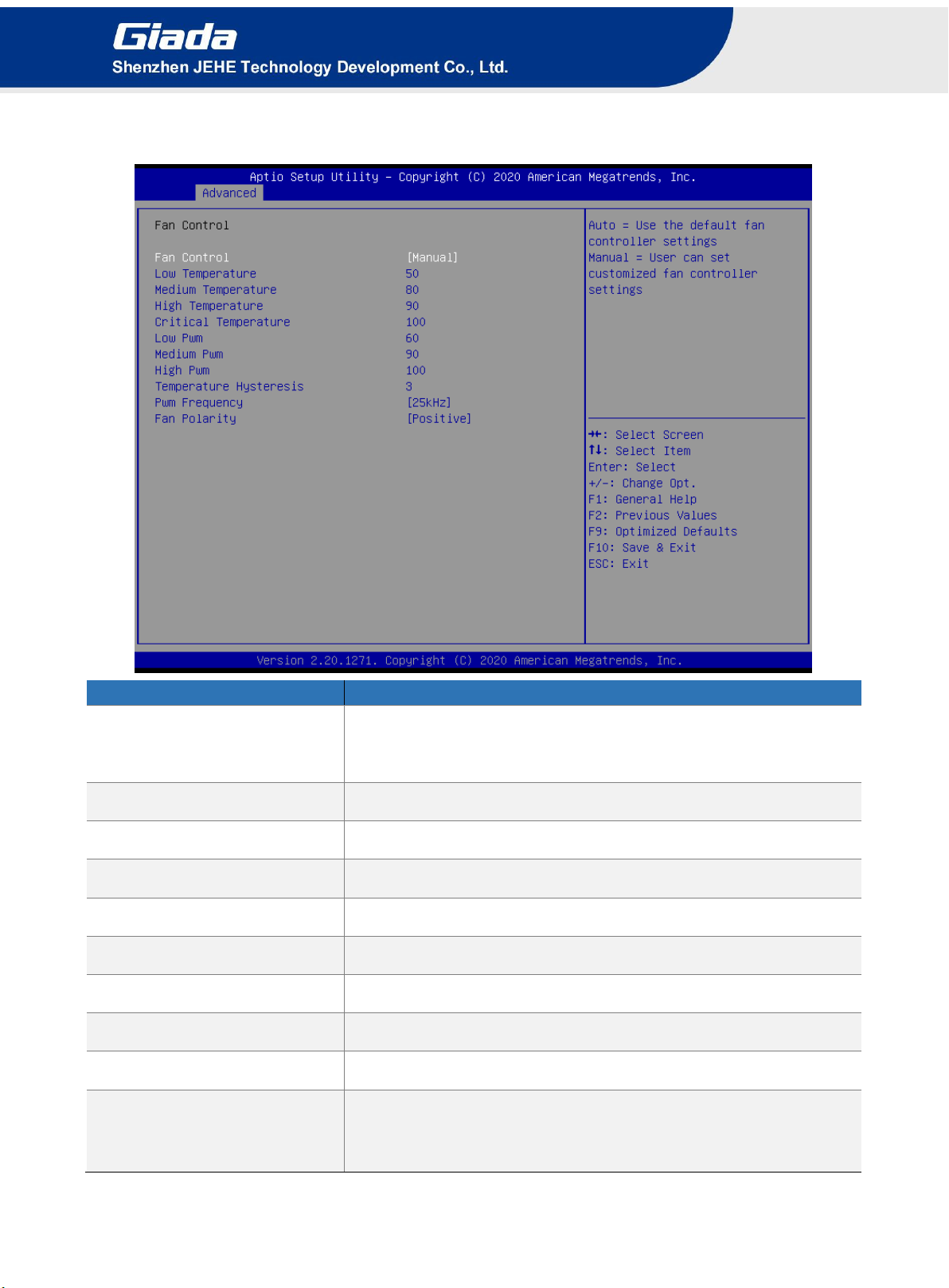
-13 -
4.2.2.2 Fan Control
Fan Control
Description
Fan Control
Manual.
Auto. Fan Control is auto by default.
Low Temperature
Low Temperature
Medium Temperature
Medium Temperature
High Temperature
High Temperature
Critical Temperature
Critical Temperature
Low PWM
Low PWM(0-100)
Medium PWM
Medium PWM(0-100)
High PWM
High PWM(0-100)
Temperature Hysteresis
Temperature Hysteresis
PWM Frequency
100HZ
25KHZ.This item is 25KHZ by default.
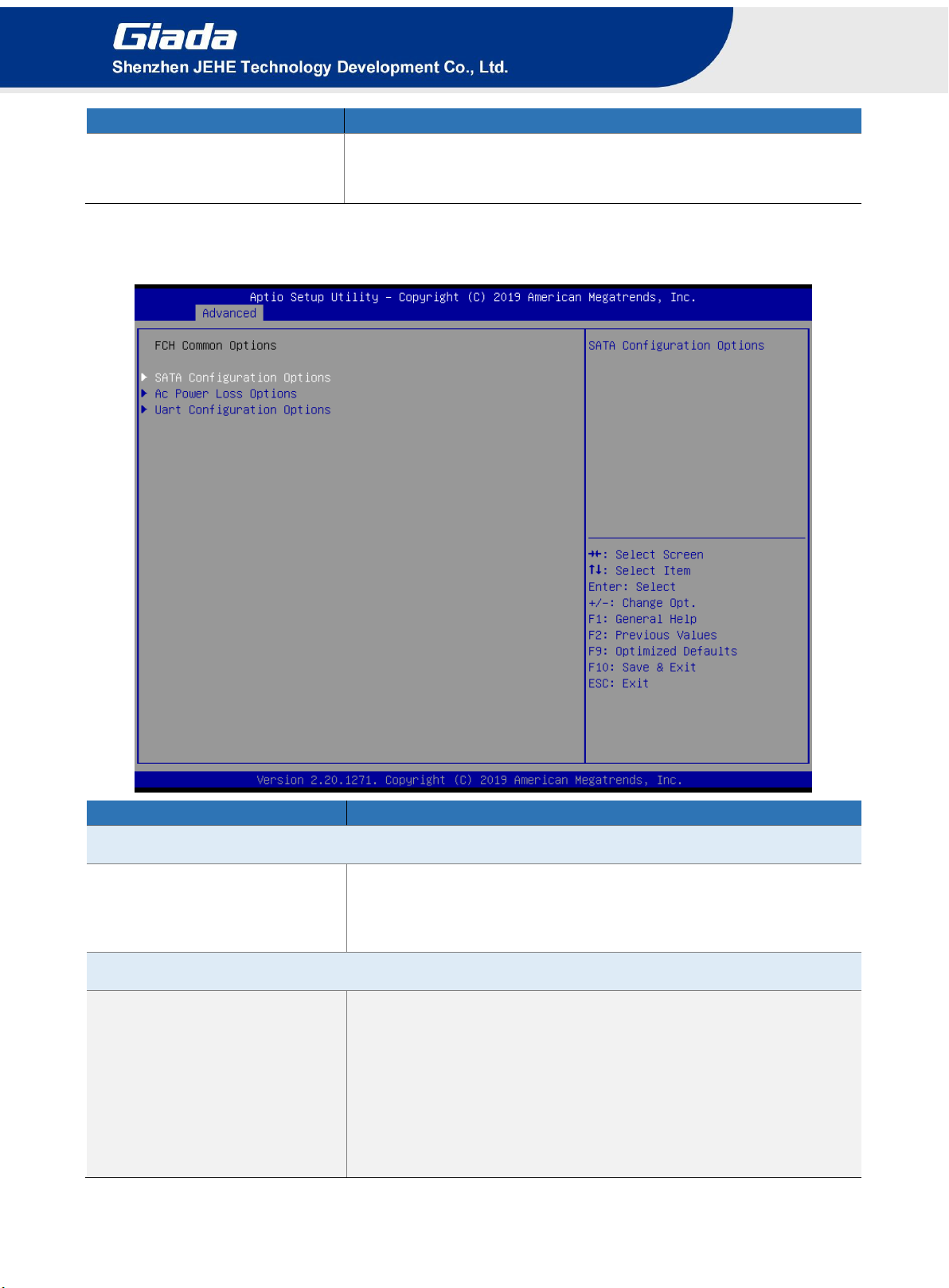
-14 -
Fan Control
Description
Fan Polarity
Negative
Positive. The Fan Polarity value is positive by default.
4.2.3 FCH Common Options
FCH Common Options
Description
SATA Configuration Options
SATA Controller
SATA Controller.
Disabled.
Enabled: The SATA controller is enabled by default.
Ac Power Loss Options
Ac Loss Control
Specify what state to go to when power is re-applied after a power
failure.
Always Off: If set it as Always Off, it means the system will remain
shutdown state
Power On: If set it as Power On State, it means the system will be
power on automatically.
Previous: If set it as previous, it means the system will keep State

-15 -
FCH Common Options
Description
of last setup.
Uart Configuration Options
Uart 0 Enable
Disabled.
Enabled. This item is enabled by default.
Uart 0 Legacy Options
Disabled.
COM1 0x3F8.This item is COM1 0X3F8 by default.
COM2 0x2F8.
COM3 0x3E8.
COM4 0x2E8.
Uart 1 Enable
Disabled.
Enabled. This item is enabled by default.
Uart 1 Legacy Options
Disabled.
COM1 0x3F8.
COM2 0x2F8.
COM3 0x3E8
COM4 0x2E8
4.2.4 AMD PBS Settings
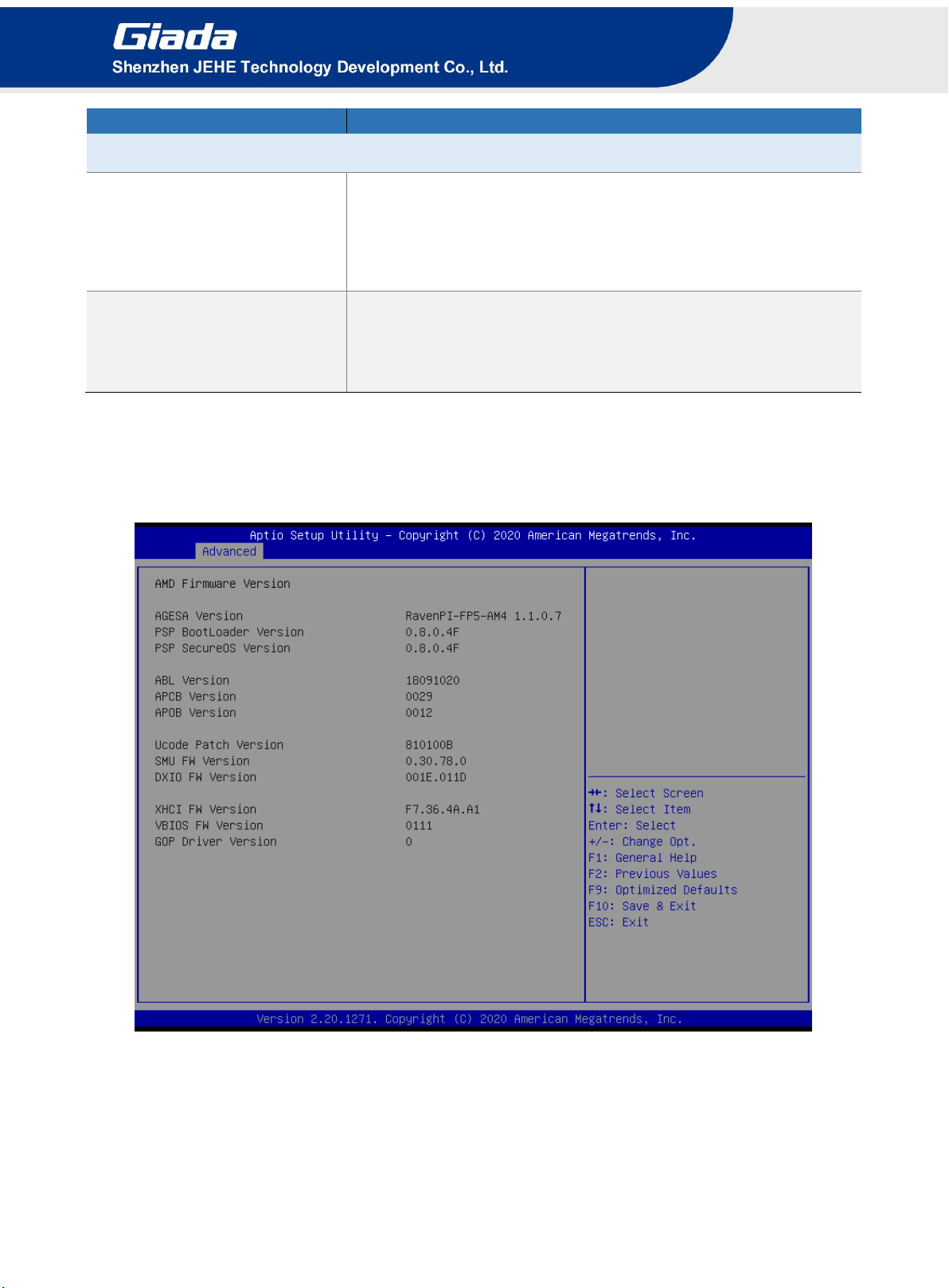
-16 -
AMD PBS Options
Description
AMD Firmware Version
Primary Video Adapter
Int Graphics (IGD).This item is enabled by default. Select IGD
used by the internal graphics device.
Ext Graphics (PEG). Select PEG used by the extend graphics
device.
SATA/ M.2 selection
SATA.
SATA M.2 x1. This item is enabled by default.
Pcie M.2 x2
4.2.4.1 AMD Firmware Version
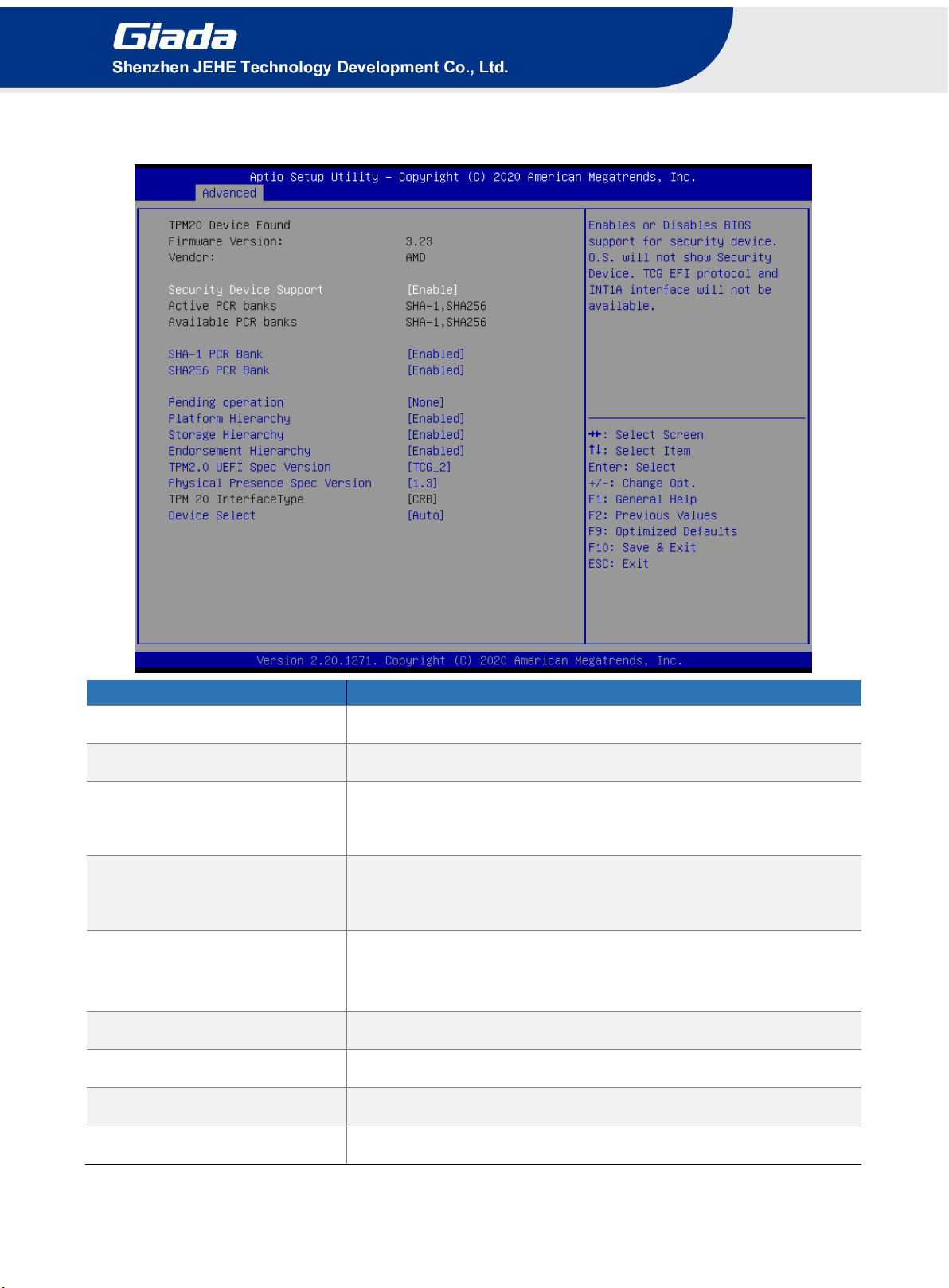
-17 -
4.2.4.2 Trusted Computing
TPM20 Device Found
Description
Firmware Version
TPM FW version is 3.23
Vendor
The vendor is AMD
Security Device Support
Disabled
Enabled. This item is enabled by default.
Active PCR banks
Active PCR banks
SHA-1,SHA256
SHA-1 PCR Bank
Disabled
Enabled. This item is enabled by default.
Pending operation
It includes None and TPM Clear function.
Platform Hierarchy
Disable or Enable the Platform Hierarchy.
Storage Hierarchy
Disable or Enable the Storage Hierarchy.
Endorsement Hierarchy
Disable or Enable the Endorsement Hierarchy.
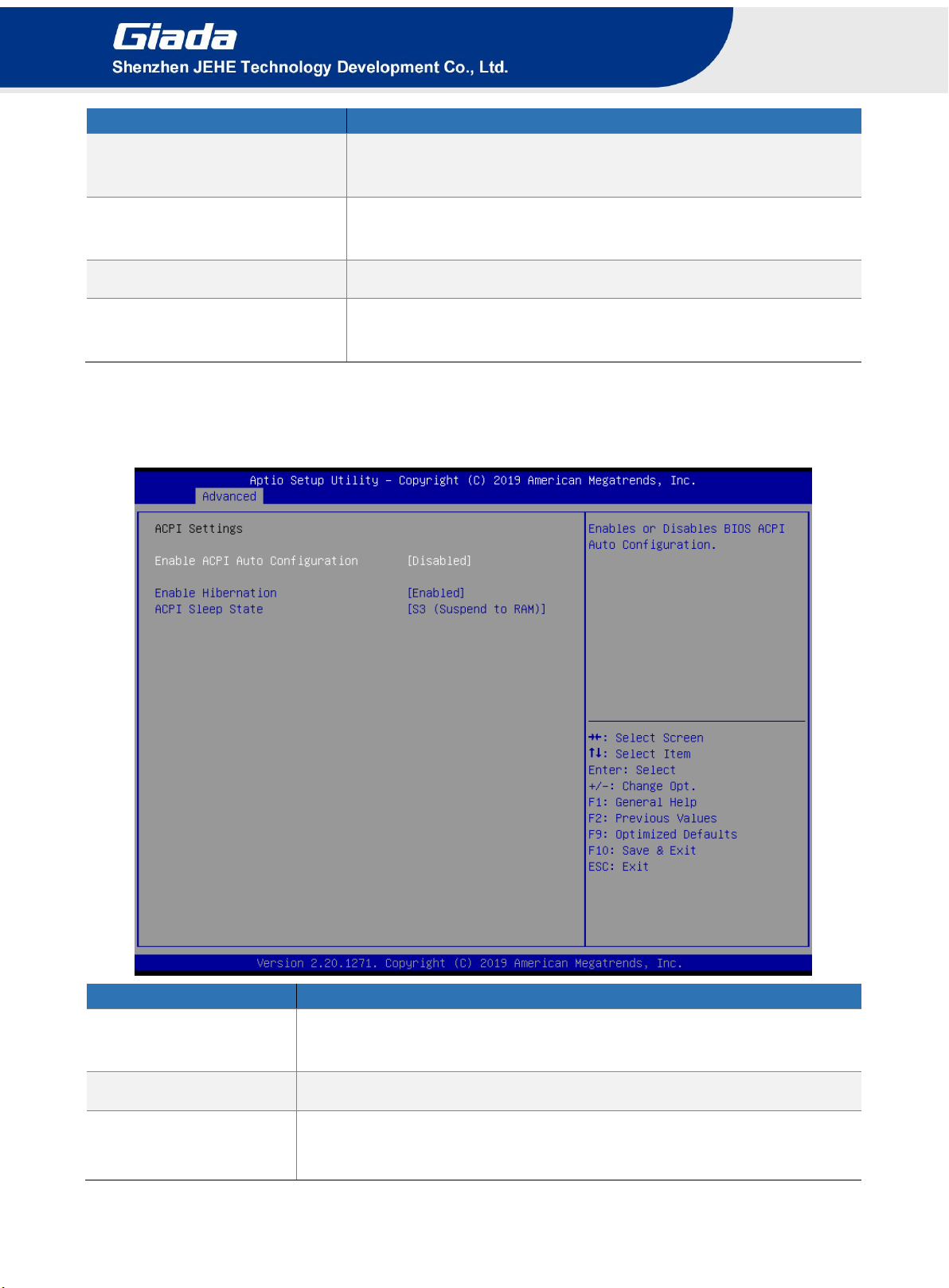
-18 -
TPM20 Device Found
Description
TPM2.0 UEFI spec version
TPM2.0 UEFI Options, TCG_1_2 or TCG_2. The version is
TCG_2 by default.
Physical Presence Spec
Version
You can choose 1.2 or 1.3. The version is 1.3 by default.
TPM 20 Interface Type
TPM2.0 Interface Type is TIS by default.
Device Select
You can select TPM1.2 or TPM2.0 or Auto. Auto is set up by
default.
4.2.4.3 ACPI Settings
ACPI Options
Description
Enable ACPI Auto
Configuration
Enable or Disable BIOS ACPI AUTO Configuration
Enable Hibernation
Enable or Disabled Hibernation
ACPI Sleep state
You can use the ACPI Sleep state option to control system hibernation
Suspend Disabled: Disable system Suspend.
Table of contents
Other Giada Media Player manuals