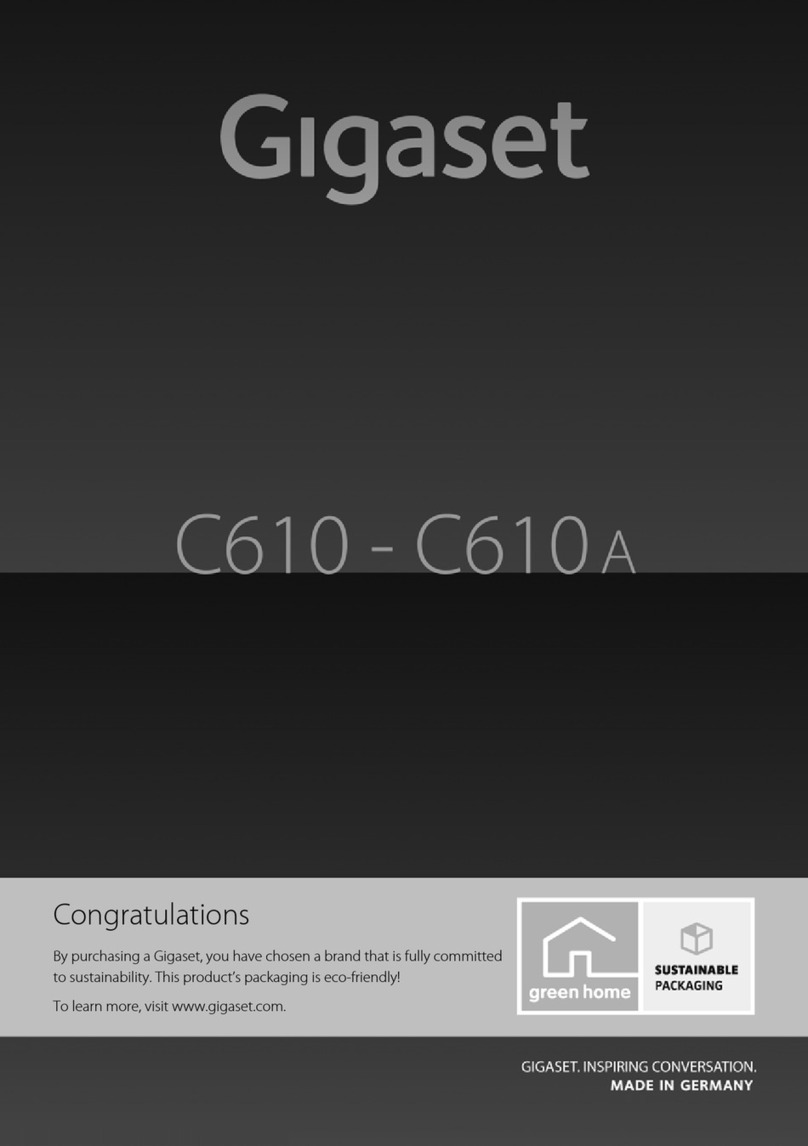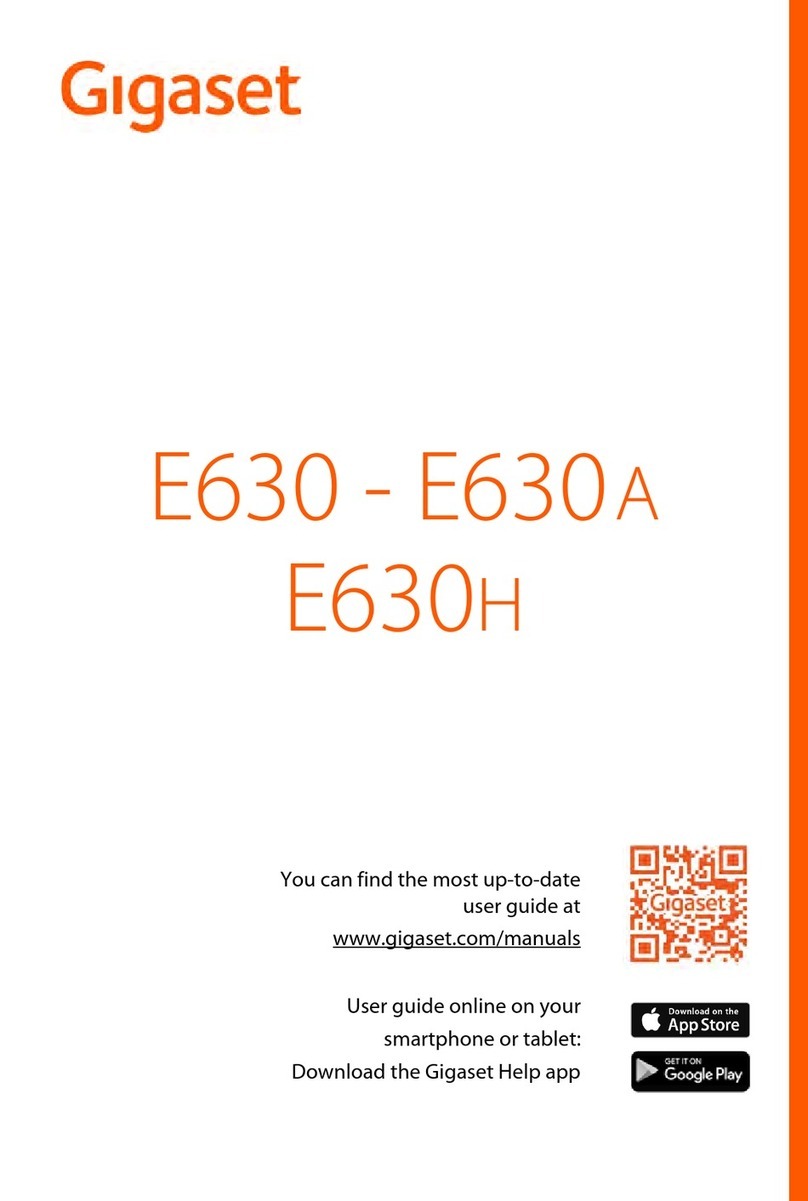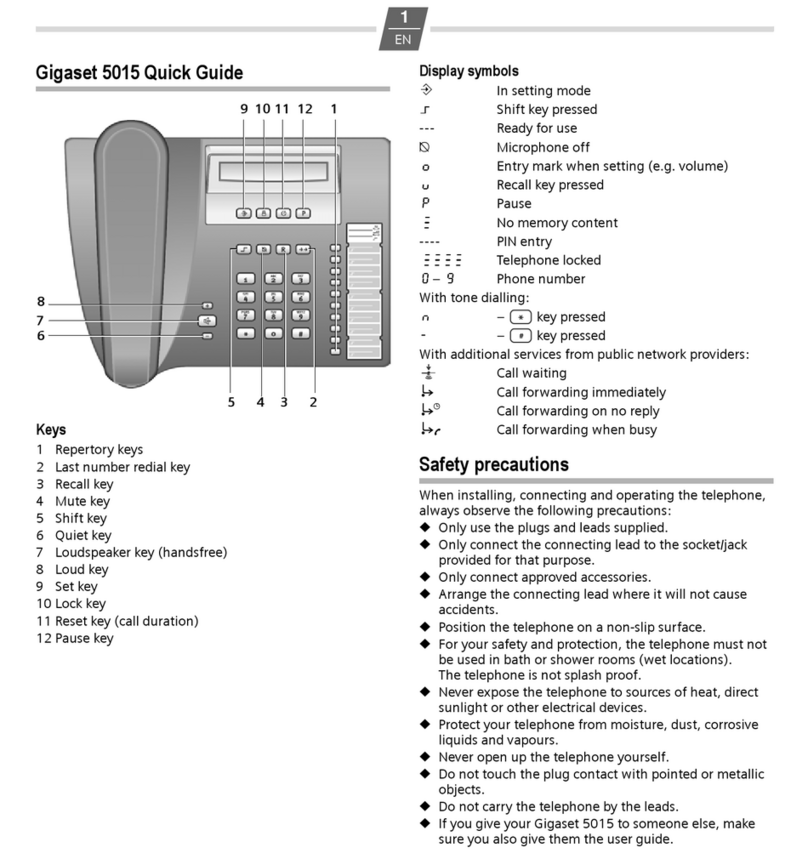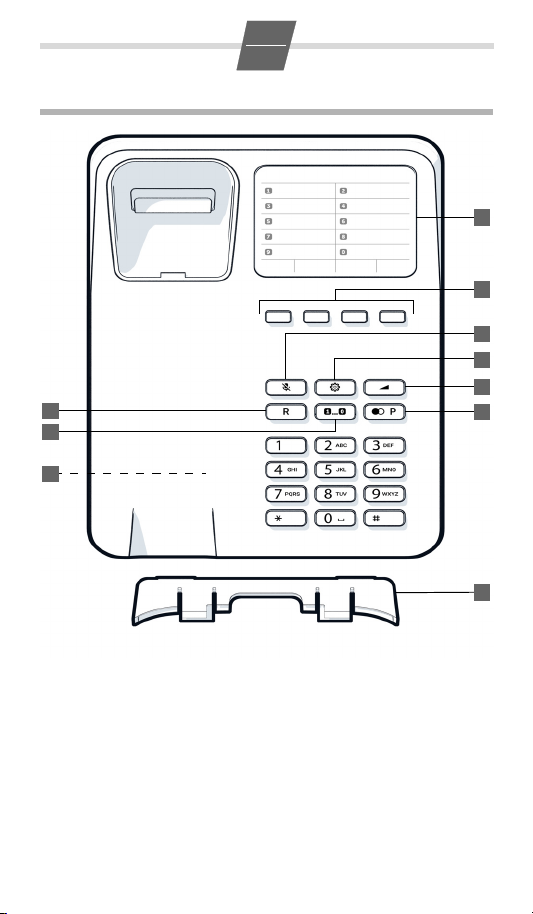4
en
Gigaset DESK 400 / IM en/ A30054-M6538-A701-3-3T19 / DESK400_en.fm / 01.12.2022
Wall mounting
WWarning! Electric shocks and
gas explosions pose a risk to life.
When fitting to a wall, ensure you
avoid any power cables or gas pipes
located in the wall. Ensure that you
do not unintentionally damage
power cables and gas pipes.
This device is only suitable for a max-
imum installation height of 2 m.
Drill two holes into the wall, sep-
arated horizontally by approx.
65 mm, and insert two suitable
screws (not included in the deliv-
ery).
Mount the stand on the back of
your telephone in the lower posi-
tion (5). This improves the legibil-
ity of the keys and the insert
strip.
Insert the stand into the holder
provided. You will hear the stand
click into place.
If necessary, set the dialling
mode (page 6) using the sliding
switch (4) before mounting your
telephone.
Fit the phone on the projecting
screws.
Setting up the telephone
for use
Recommended installation of tele-
phone:
Do not expose the telephone to
direct sunlight or other sources
of heat.
Operate at temperatures of
between +5°C and +40°C.
Maintain a distance of at least
one metre between the tele-
phone and radio equipment, e.g.
radio telephones, radio paging
equipment or TV sets.
Otherwise, telephone communi-
cation could be impaired.
Do not install the telephone in
dusty rooms as this can limit the
service life of the telephone.
Furniture lacquer and polish can
be adversely affected by contact
with parts of the unit (e.g. feet).
Dialling and saving
numbers
Dialling a number
Lift the handset, dial
the number.
Last number redial
The last number dialled is automati-
cally saved.
R Lift the handset, press
the last number redial
key.
Direct dial and speed dial
You can store a total of 14 phone
numbers (max. 21 digits each).
10 phone numbers as speed dials via
the number keys (0-9) and 4 phone
numbers via the direct dial keys.
Storing a direct dial number
K Lift the handset, press
the set key.
BPress the direct dial
key.
Enter the number for
the speed dial.
KPress the set key.
Saving speed dial number
K Lift the handset, press
the set key.
PPress the speed dial
key.
Q... ODefine the speed dial
number.
Enter the number for
the speed dial.
KPress the set key.