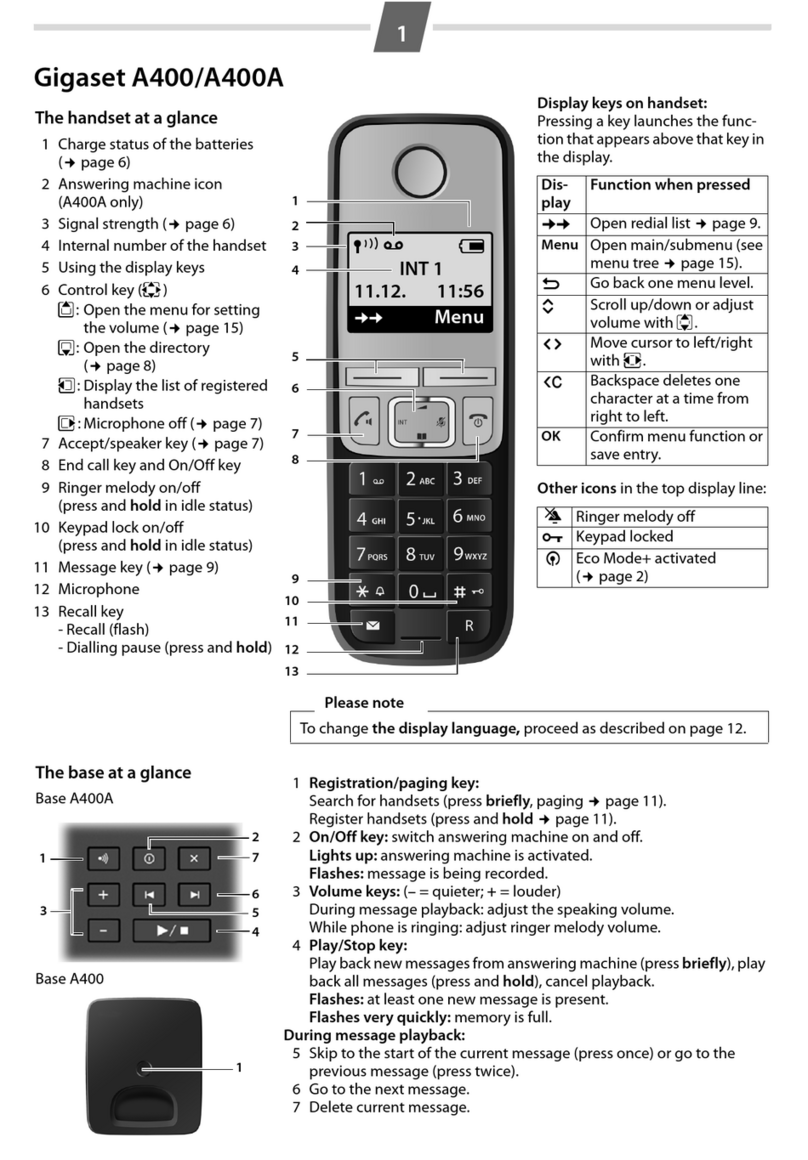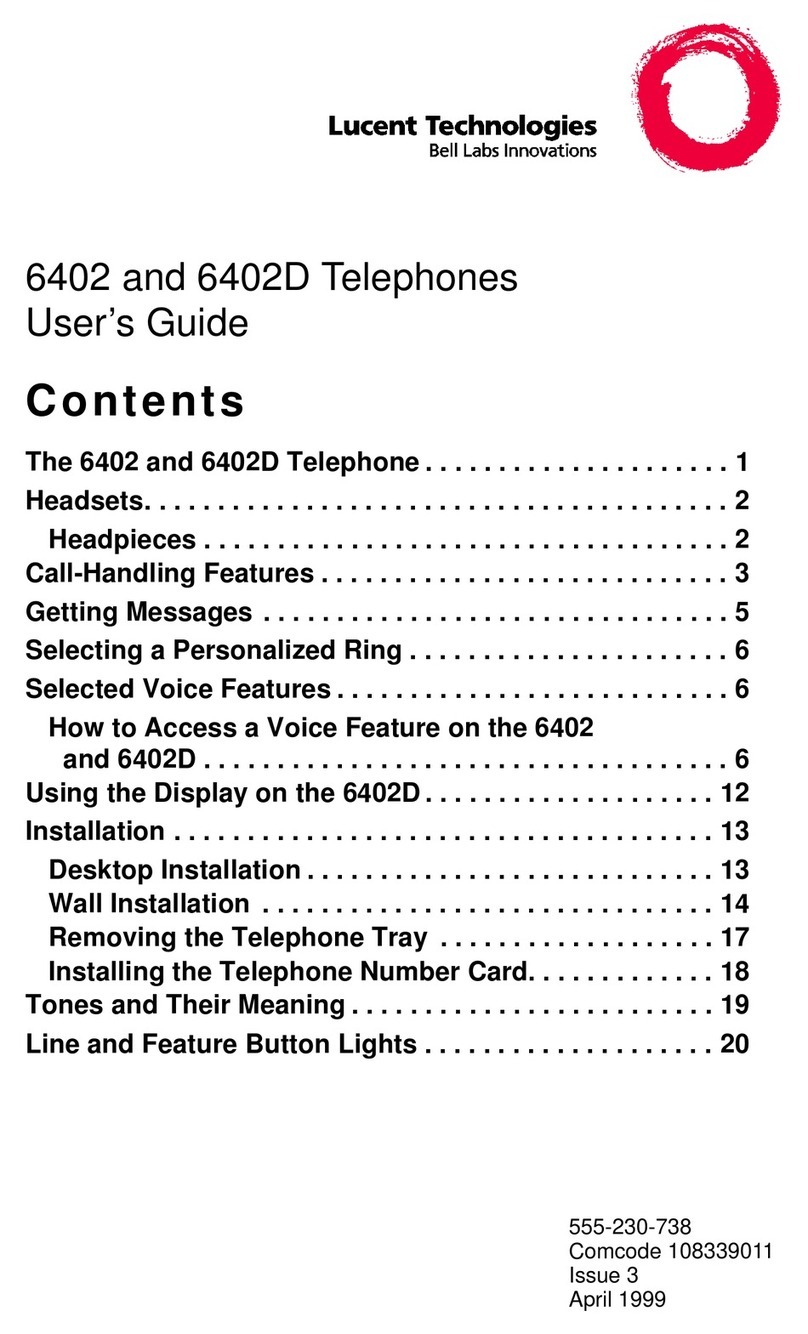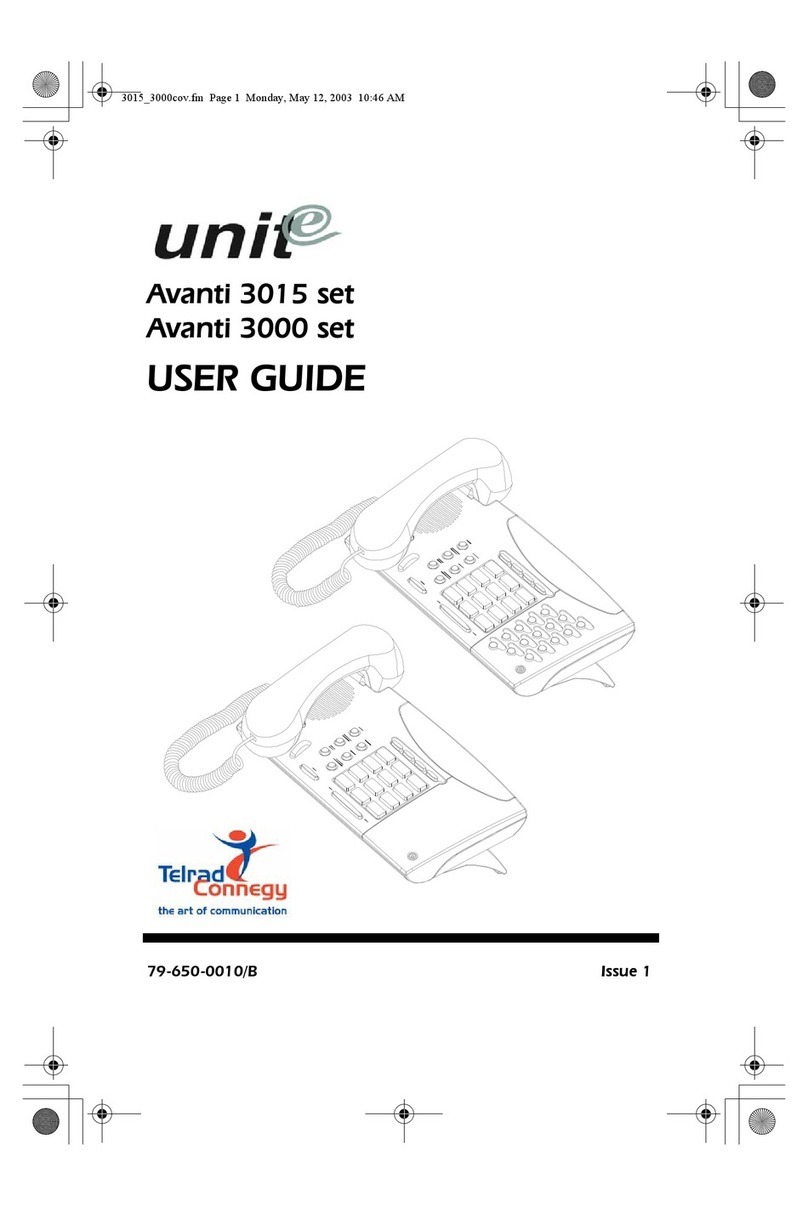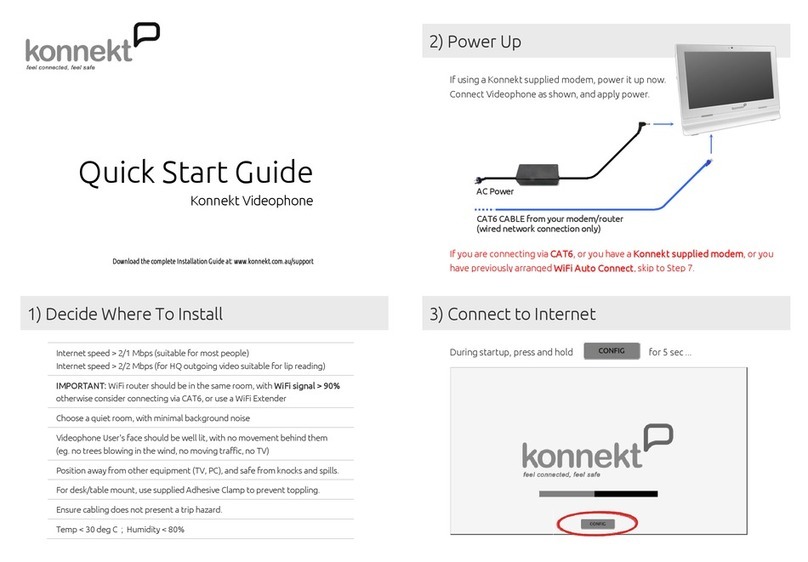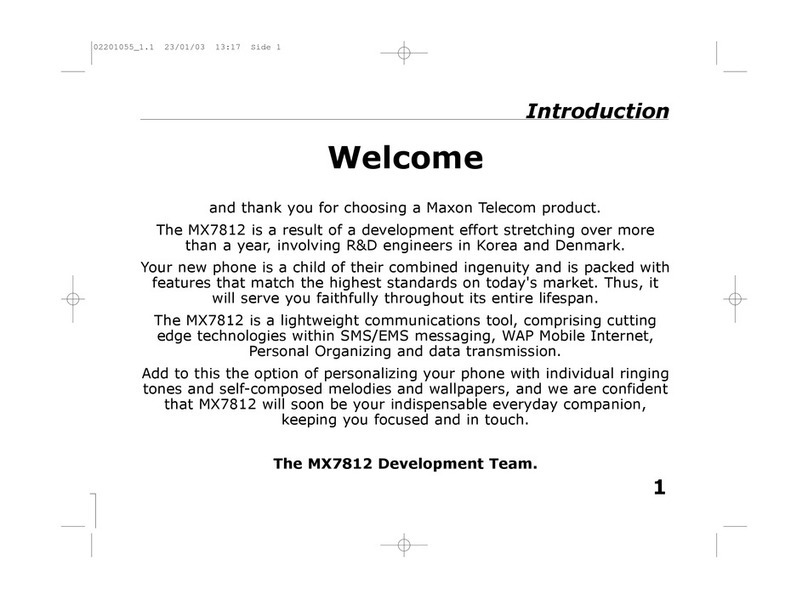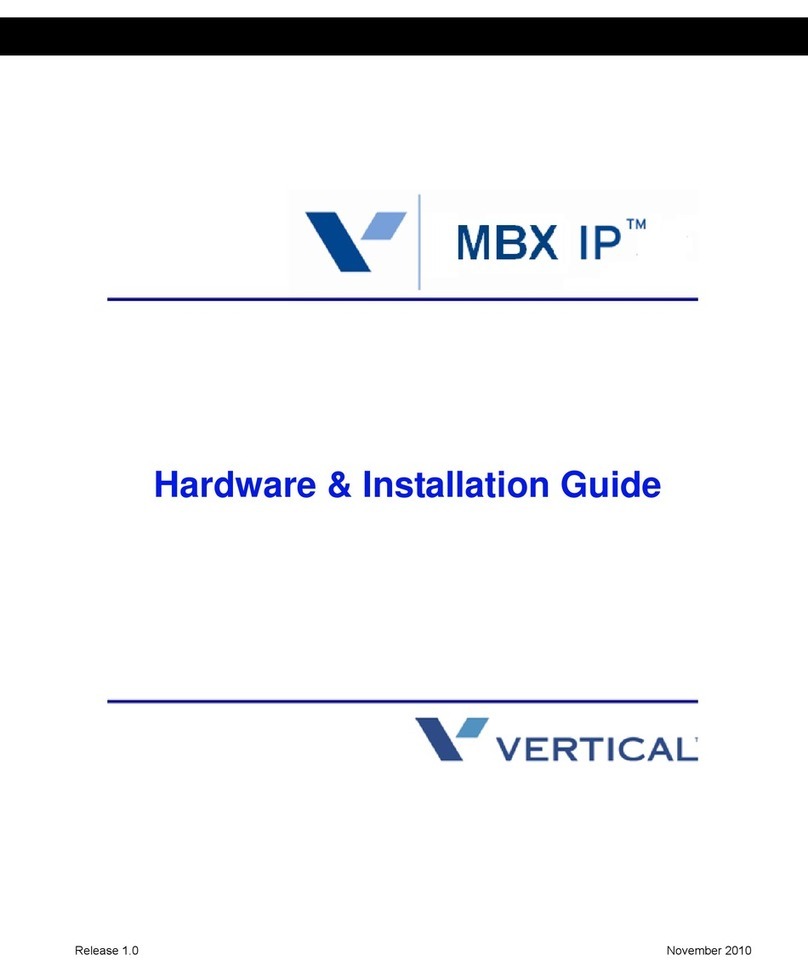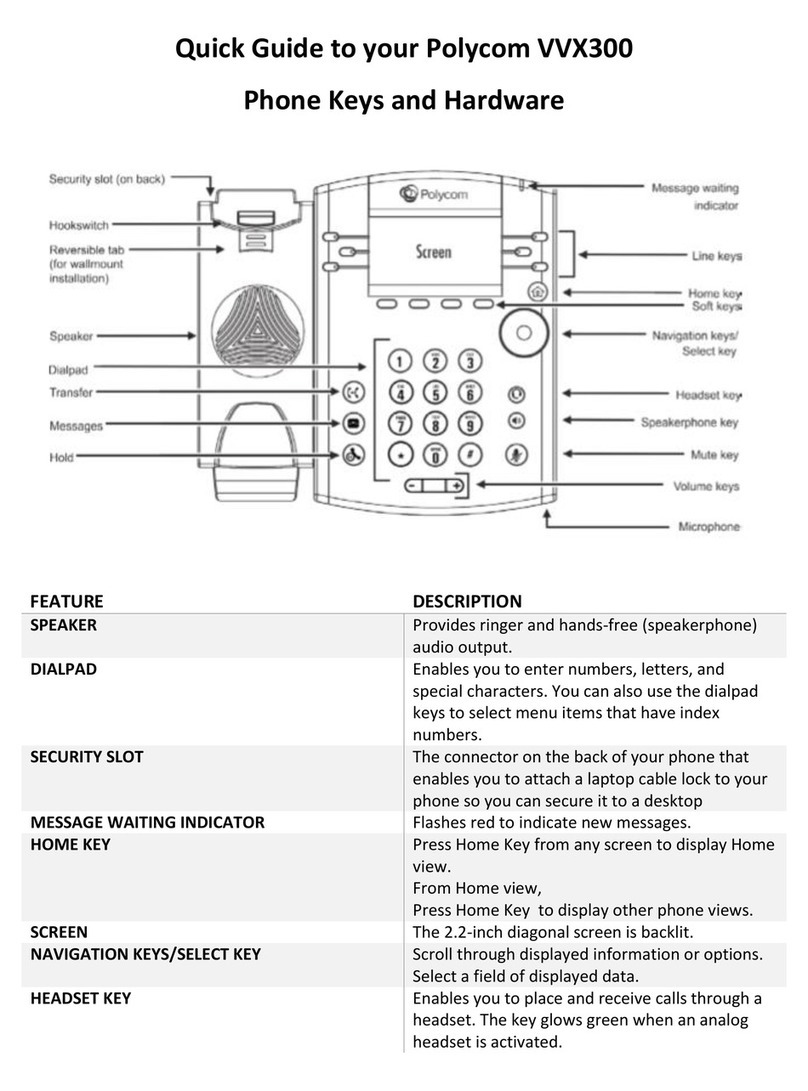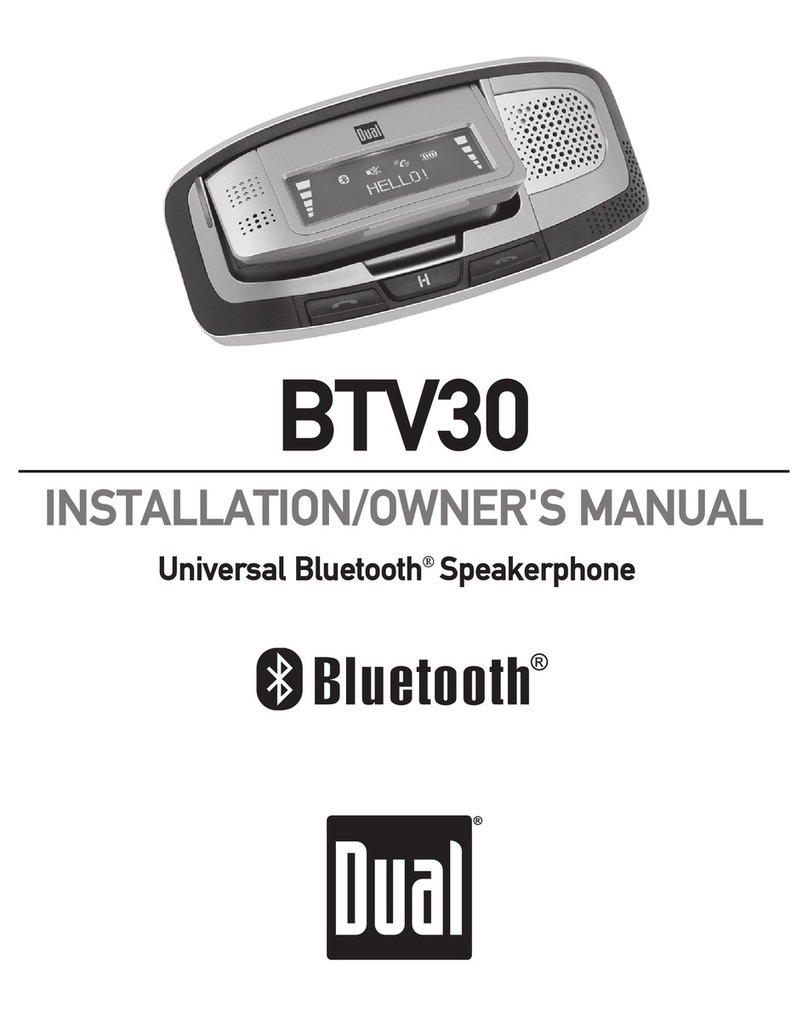Gigaset S850A User manual
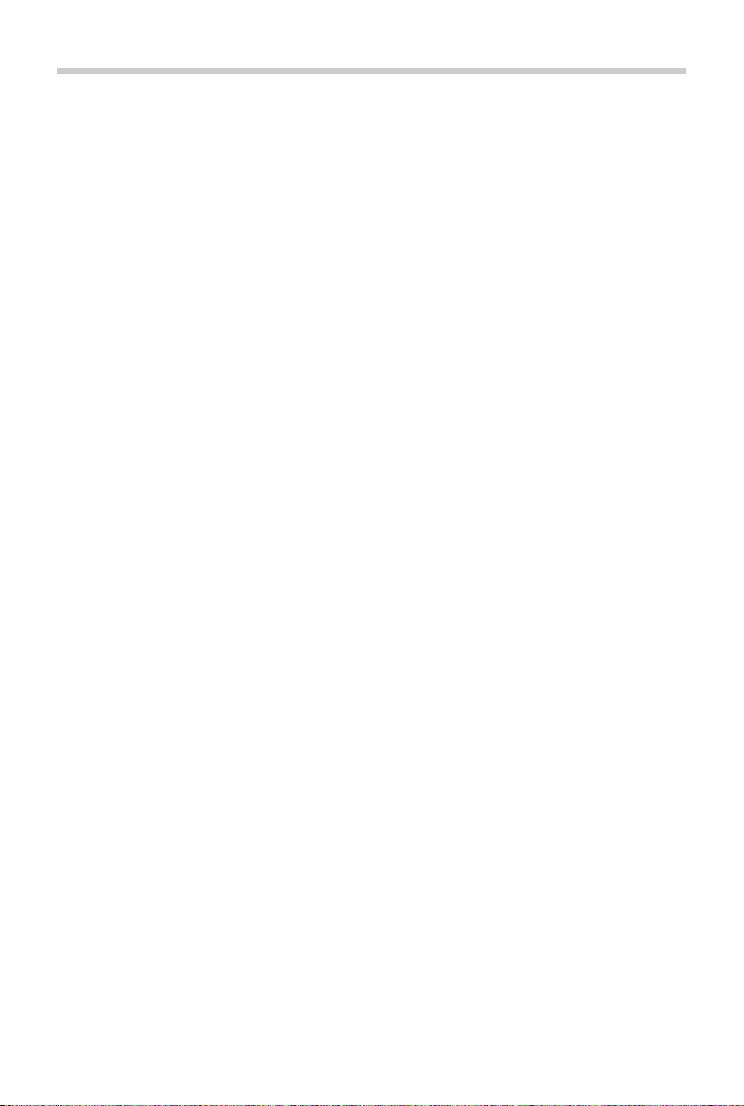
2
Template Go, Version 1, 01.07.2014 / ModuleVersion 1.0
Contents
Gigaset S850A / _LUG_A IE-UK en / A31008-M2626-L101-1-7619 / LUGIVZ.fm / 5/9/18
Contents
Overview . . . . . . . . . . . . . . . . . . . . . . . . . . . . . . . . . . . . . . . . . . . . . . . . . . . . . . . . . . . . . . . . . . . . . . . . . . . . . 5
Handset . . . . . . . . . . . . . . . . . . . . . . . . . . . . . . . . . . . . . . . . . . . . . . . . . . . . . . . . . . . . . . . . . . . . . . . . . . . . . . . 5
Base station . . . . . . . . . . . . . . . . . . . . . . . . . . . . . . . . . . . . . . . . . . . . . . . . . . . . . . . . . . . . . . . . . . . . . . . . . . . . 5
Illustration in the user guide . . . . . . . . . . . . . . . . . . . . . . . . . . . . . . . . . . . . . . . . . . . . . . . . . . . . . . . . . . . . 6
Safety precautions . . . . . . . . . . . . . . . . . . . . . . . . . . . . . . . . . . . . . . . . . . . . . . . . . . . . . . .. . . . . . . . . . . . . 7
Getting started . . . . . . . . . . . . . . . . . . . . . . . . . . . . . . . . . . . . . . . . . . . . . . . . . . . . . . . . . . . . . . . . . . . . . . . 8
Contents of the package . . . . . . . . . . . . . . . . . . . . . . . . . . . . . . . . . . . . . . . . . . . . . . . . . . . . . . . . . . . . . . . 8
Connecting the base station . . . . . . . . . . . . . . . . . . . . . . . . . . . . . . . . . . . . . . . . . . . . . . . . . . . . . . . . . . . . 8
Handset . . . . . . . . . . . . . . . . . . . . . . . . . . . . . . . . . . . . . . . . . . . . . . . . . . . . . . . . . . . . . . . . . . . . . . . . . . . . . . . 9
Using the telephone . . . . . . . . . . . . . . . . . . . . . . . . . . . . . . . . . . . . . . . . . . . . . . . . . . . . . .. . . . . . . . . . . 13
Getting to know your telephone . . . . . . . . . . . . . . . . . . . . . . . . . . . . . . . . . . . . . . . . . . . . . . . . . . . . . . . 13
Making calls . . . . . . . . . . . . . . . . . . . . . . . . . . . . . . . . . . . . . . . . . . . . . . . . . . . . . . . . . . . . . . . . . . . . . . . . . . 18
Provider-specific functions (network services) . . . . . . . . . . . . . . . . . . . . . . . . . . . . . . . . . . . . . . . . . . 23
Answer machine . . . . . . . . . . . . . . . . . . . . . . . . . . . . . . . . . . . . . . . . . . . . . . . . . . . . . . . . .. . . . . . . . . . . . 27
Local answer machine . . . . . . . . . . . . . . . . . . . . . . . . . . . . . . . . . . . . . . . . . . . . . . . . . . . . . . . . . . . . . . . . . 27
Network mailbox . . . . . . . . . . . . . . . . . . . . . . . . . . . . . . . . . . . . . . . . . . . . . . . . . . . . . . . . . . . . . . . . . . . . . . 31
Set fast access for the answer machine . . . . . . . . . . . . . . . . . . . . . . . . . . . . . . . . . . . . . . . . . . . . . . . . 32
Message lists . . . . . . . . . . . . . . . . . . . . . . . . . . . . . . . . . . . . . . . . . . . . . . . . . . . . . . . . . . . . . . . . . . . . . . . . . . 33
Call lists . . . . . . . . . . . . . . . . . . . . . . . . . . . . . . . . . . . . . . . . . . . . . . . . . . . . . . . . . . .. . . . . . . . . . . . . . . . . . . . 35
Directory . . . . . . . . . . . . . . . . . . . . . . . . . . . . . . . . . . . . . . . . . . . . . . . . . . . . . . . . . . . . . . . . . . . . . . . . . . . . . 36
Additional functions . . . . . . . . . . . . . . . . . . . . . . . . . . . . . . . . . . . . . . . . . . . . . . . . . . . . . . . . . . . . . . . . . 40
Sound profiles . . . . . . . . . . . . . . . . . . . . . . . . . . . . . . . . . . . . . . . . . . . . . . . . . . . . . . . . . . . . . . . . . . . . . . . . 40
Calendar . . . . . . . . . . . . . . . . . . . . . . . . . . . . . . . . . . . . . . . . . . . . . . . . . . . . . . . . . . . . . . . . . . . . . . . . . . . . . . 40
Alarm clock . . . . . . . . . . . . . . . . . . . . . . . . . . . . . . . . . . . . . . . . . . . . . . . . . . . . . . . . . . . . . . . . . . . . . . . . . . . 42
Baby monitor . . . . . . . . . . . . . . . . . . . . . . . . . . . . . . . . . . . . . . . . . . . . . . . . . . . . . . . . . . . . . . . . . . . . . . . . . 43
ECO DECT . . . . . . . . . . . . . . . . . . . . . . . . . . . . . . . . . . . . . . . . . . . . . . . . . . . . . . . . . . . . . . . . . . . . . . . . . . . . . 45
Protection against unwanted calls . . . . . . . . . . . . . . . . . . . . . . . . . . . . . . . . . . . . . . . . . . . . . . . . . . . . . 46
SMS (text messages) . . . . . . . . . . . . . . . . . . . . . . . . . . . . . . . . . . . . . . . . . . . . . . . . . . . . . . . . . . . . . . . . . . 49
Resource Directory . . . . . . . . . . . . . . . . . . . . . . . . . . . . . . . . . . . . . . . . . . . . . . . . . . . . . . .. . . . . . . . . . . . . 55
Bluetooth . . . . . . . . . . . . . . . . . . . . . . . . . . . . . . . . . . . . . . . . . . . . . . . . . . . . . . . . . . . . . . . . . . . . . . . . . . . . . 56
Additional functions using the PC interface . . . . . . . . . . . . . . . . . . . . . . . . . . . . . . . . . . . . . . . . . . . . 58
Expanding the functionality of the telephone . . . . . . . . . . . . . . . . . . . . . . . . . . . . . . . . . . . . . . . . . 60
Multiple handsets . . . . . . . . . . . . . . . . . . . . . . . . . . . . . . . . . . . . . . . . . . . . . . . . . . . . . . . . . . . . . . . . . . . . . 60
Repeater . . . . . . . . . . . . . . . . . . . . . . . . . . . . . . . . . . . . . . . . . . . . . . . . . . . . . . . . . . . . . . . . . . . . . . . . . . . . . . 62
Operation with a router . . . . . . . . . . . . . . . . . . . . . . . . . . . . . . . . . . . . . . . . . . . . . . . . . . . . . . . . . . . . . . . 63
Operation with a PABX . . . . . . . . . . . . . . . . . . . . . . . . . . . . . . . . . . . . . . . . . . . . . . . . . . . . . . . . . . . . . . . . 64
Adjusting the telephone settings . . . . . . . . . . . . . . . . . . . . . . . . . . . . . . . . . . . . . . . . . . . . . . . . . . . . . 66
Handset . . . . . . . . . . . . . . . . . . . . . . . . . . . . . . . . . . . . . . . . . . . . . . . . . . . . . . . . . . . . . . . . . . . . . . . . . . . . . . 66
System . . . . . . . . . . . . . . . . . . . . . . . . . . . . . . . . . . . . . . . . . . . . . . . . . . . . . . . . . . . . .. . . . . . . . . . . . . . . . . . . 73

3
Gigaset S850A / _LUG_A IE-UK en / A31008-M2626-L101-1-7619 / LUGIVZ.fm / 5/9/18
Template Go, Version 1, 01.07.2014 / ModuleVersion 1.0
Contents
Appendix . . . . . . . . . . . . . . . . . . . . . . . . . . . . . . . . . . . . . . . . . . . . . . . . . . . . . . . . . . . . . . . . . . . . . . . . . . . 75
Service (Customer Care) - United Kingdom and Ireland . . . . . . . . . . . . . . . . . . . . . . . . . . . . . . . . . 75
Manufacturer's advice . . . . . . . . . . . . . . . . . . . . . . . . . . . . . . . . . . . . . . . . . . . . . . . . . . . . . . . . . . . . . . . . . 77
Technical data . . . . . . . . . . . . . . . . . . . . . . . . . . . . . . . . . . . . . . . . . . . . . . . . . . . . . . . . . . . . . . . . . . . . . . . . 79
Display icons . . . . . . . . . . . . . . . . . . . . . . . . . . . . . . . . . . . . . . . . . . . . . . . . . . . . . . . . . . . . . . . . . . . . . . . . . . 81
Menu overview . . . . . . . . . . . . . . . . . . . . . . . . . . . . . . . . . . . . . . . . . . . . . . . . . . . . . . . . .. . . . . . . . . . . . . . 83
Index . . . . . . . . . . . . . . . . . . . . . . . . . . . . . . . . . . . . . . . . . . . . . . . . . . . . . . . . . . . . . . . . . . . . . . . . . . . . . . . . 86
Not all functions described in the user guide are available in all countries or from all
network providers.

4
Template Go, Version 1, 01.07.2014 / ModuleVersion 1.0
Gigaset S850A / _LUG_A IE-UK en / A31008-M2626-L101-1-7619 / overview_1.fm / 5/9/18
2
4
5
8
16
1
15
13
INT 1
Calls Calendar
3
14 6
12
10
7
9
11
A

5
Gigaset S850A / _LUG_A IE-UK en / A31008-M2626-L101-1-7619 / overview_2.fm / 5/9/18
Template Go, Version 1, 01.07.2014 / ModuleVersion 1.0
Overview
Overview
Handset
Base station
1Display
2 Status bar ( p.81)
Icons display current settings and operating
status of the phone
3Volumekeys( p. 15)
for receiver/headset, ringtone, handsfree
mode and appointment reminders
4Displaykeys( p. 15)
Various functions, depending on the operating
situation
5 End call key, On/off key
End call; cancel function;
Go back one menu level Press briefly
Return to idle status Press and
hold
Switch the handset on/off
(in idle status)
Press and
hold
6Messagekey( p.33)
Access to the calls and message lists;
Flashes: new message or new call
7 Profile key
Switch between sound profiles
8Hashkey
Lock/unlock the keypad
(in idle status)
Press and
hold
Toggle between upper/lower
case and digits
(when inputting text)
Press briefly
9USBconnectionsocket
For data exchange between the handset and PC
10 Microphone
11 Star key
Switch between pulse dialling/
tone dialling
(during existing connection)
Press briefly
12 Headset connection
(2.5 mm jack)
13 Key 1
Select answer machine/
network mailbox
Press and
hold
14 Recall key
Consultation call (flash) Press briefly
Insert a dialling pause Press and
hold
15 Talk key / Handsfree key
Accept call; dial number displayed; switch
between receiver and handsfree mode; send
SMS (when composing an SMS)
Open the redial list Press briefly
Start dialling Press and
hold
16 Control key / menu key ( p. 14)
Open a menu; navigate in menus and entry
fields; access functions (depending on the
situation)
A Registration/paging key
Locate a handset (paging) Press briefly
Register handset Press and
hold

6
Template Go, Version 1, 01.07.2014 / ModuleVersion 1.0
Illustration in the user guide
Gigaset S850A / _LUG_A IE-UK en / A31008-M2626-L101-1-7619 / user_guide_operating_steps.fm / 5/9/18
Illustration in the user guide
Keys
Procedures
Example: Switching Auto answer on/off
Warnings, which if not heeded, can result in injury to persons or damage to devices.
Important information regarding function and appropriate handling or functions
that could generate costs.
Prerequisite for being able to carry out the following action.
Additional helpful information.
or Talk key or Handsfree key
End call key to Number / letter keys
/ Control key rim / centre Message key
Recall key Star key
Hash key Profile key
OK,Back,Select, Change, Save, . . . Display keys
¤. . . use to select Settings OK Telephony OK Auto Answer
Change ( =on)
Step Follow this procedure
¤When in idle status press the centre of the control key.
The main menu opens.
¤
¤OK
Navigate to the icon using the control key .
Select OK to confirm. The submenu Settings opens.
¤Telephony
¤OK
Select the Telephony entry using the control key .
Select OK to confirm. The submenu Telephony opens.
¤Auto Answer The function to switch Auto answer on/off appears as the first menu
item.
¤Change Select Change to activate or deactivate.
Function is activated /deactivated .

7
Gigaset S850A / _LUG_A IE-UK en / A31008-M2626-L101-1-7619 / security.fm / 5/9/18
Template Go, Version 1, 01.07.2014 / ModuleVersion 1.0
Safety precautions
Safety precautions
Read the safety precautions and the user guide before use.
The device cannot be used in the event of a power failure. In case of a power failure it
is also not possible to make emergency calls.
Emergency numbers cannot be dialled if the keypad/display lock is activated!
Use only rechargeable batteries that correspond to the specification (see list of per-
mitted batteries www.gigaset.com/service). Never use a conventional (non-
rechargeable) battery or other battery types as this could result in significant health
risks and personal injury. Rechargeable batteries, which are noticeably damaged, must
be replaced.
The handset must not be operated if the battery cover is open.
Do not use the devices in environments with a potential explosion hazard
(e.g. paint shops).
The devices are not splashproof. For this reason do not install them in a damp environ-
ment such as bathrooms or shower rooms.
Use only the power adapter indicated on the device.
Whilst charging, the power socket must be easily accessible.
Remove faulty devices from use or have them repaired by our Service team, as these
could interfere with other wireless services.
Do not use the device if the display is cracked or broken. Broken glass or plastic can
cause injury to hands and face. Send the device to our Service department to be
repaired.
Do not hold the rear of the handset to your ear when it is ringing or when speaker
mode is activated. Otherwise you risk serious and permanent damage to your hearing.
The phone may cause interference in analogue hearing aids (humming or whistling) or
cause them to overload. If you require assistance, please contact the hearing aid sup-
plier.
Using your telephone may affect nearby medical equipment. Be awareof the technical
conditions in your particular environment, e.g. doctor's surgery. If you use a medical
device (e.g. a pacemaker), please contact the device manufacturer. They will be able to
advise you regarding the susceptibility of the device to external sources of high fre-
quency energy (for the specifications of your Gigaset product see "Technical data").

8
Template Go, Version 1, 01.07.2014 / ModuleVersion 1.0
Getting started
Gigaset S850A / _LUG_A IE-UK en / A31008-M2626-L101-1-7619 / starting.fm / 5/9/18
Getting started
Contents of the package
•One base station,
•One power adapter for the base station,
•One phone cable,
•One handset,
•One battery cover,
•Two batteries,
•One belt clip,
•One user guide
Models with multiple handsets, per handset:
•One handset,
•One charging cradle incl. power adapter,
•Two batteries, one battery cover and one belt clip
Connecting the base station
¤Insert the phone cable into the connec-
tion socket at the rear of the base sta-
tion and feed under the cable protection.
¤Insert the power cable for the power
adapter into the connection socket at
the rear of the base station and rotate the
right-angle plug under the cable protec-
tion.
¤First connect the power adapter .
¤Then connect the phone jack .
The base station and charging cradle are designed for use in closed, dry rooms within
a temperature range of +5 °C to +45 °C.
The device's feet do not usually leave any marks on surfaces. However, due to the mul-
titude of different varnishes and polishes used on furniture, contact marks on the sur-
faces cannot be completely ruled out.
Never expose the telephone to heat sources, direct sunlight or other electrical
devices.
Protect your telephone from moisture, dust, corrosive liquids and vapours.
1
2
3 4
1
2
3
4
The network cable must always be connected in order to function, as the phone will
not operate without a power supply.
Only use the supplied network cable and phone cable. The pin connections on
phone cables may vary ( pin connection can be found in the appendix).

9
Gigaset S850A / _LUG_A IE-UK en / A31008-M2626-L101-1-7619 / starting.fm / 5/9/18
Template Go, Version 1, 01.07.2014 / ModuleVersion 1.0
Handset
Handset
Connecting the charging cradle (if included)
¤Connect the flat plug of the power
adapter .
¤Plug the power adapter into the power
socket .
To remove the plug from the charging cradle
again:
¤Disconnect the power adapter from the
mains power supply.
¤Press the release button .
¤Pull out the plug .
Setting up the handset for use
The display is protected by a plastic film. Please remove the protective film!
Inserting the batteries
2
1
3
4
1
2
3
4
Only use rechargeable batteries, as this could otherwise result in significant health
risks and personal injury. For example, the outer casing of the batteries could be
destroyed or the batteries could explode. The device could also malfunction or be
damaged as a result of using batteries that are not of the recommended type.
¤Insert the batteries (for
correct +/- direction, see
diagram).
¤Fit the battery cover from
the top.
¤Press the cover until it
clicks into place.
To re-open the battery cover:
¤Insert a fingernail behind
the notch at the top of the
cover and slide it
downwards.

10
Template Go, Version 1, 01.07.2014 / ModuleVersion 1.0
Handset
Gigaset S850A / _LUG_A IE-UK en / A31008-M2626-L101-1-7619 / starting.fm / 5/9/18
Charging the batteries
¤Charge the batteries fully prior to first use in the
base station/charging cradle or using a standard
USB mains adapter ( p. 12).
The batteries are fully charged when the power icon
disappears from the display.
Attaching the belt clip
The handset has notches on each side for attaching the belt clip.
•Attaching the belt clip: Press the belt clip onto the back of the
handset so that the tabs on the belt clip click into place in the
notches.
•Removing the belt clip: Press the centre of the belt clip firmly
with your right thumb. Push the nail of your left thumb up
between the clip and the casing. Slide the clip upwards to
remove.
Changing the display language
You can change the display language, if the telephone has been set to an incomprehensible
language.
¤Press the centre of the control key .
¤Press the keys and slowly and successively . . . the
language settings display appears, the set language
(e. g. English) is highlighted ( = selected).
¤To select a different language: Press the control key until
the desired language is highlighted on the display,
e. g. Francais press the key on the right directly underneath the display to activate the
language.
¤To revert to idle status: Press and hold the End call key
7 h
The battery may heat up during charging. This is not dangerous.
After a time, the charge capacity of the battery will decrease for technical reasons.
Handsets contained in the package have already been registered to the base station.
In the event that a handset is not registered however, (indicated by "Please register
handset"), register the handset manually ( p. 60).
Deutsch
English
Francais

11
Gigaset S850A / _LUG_A IE-UK en / A31008-M2626-L101-1-7619 / starting.fm / 5/9/18
Template Go, Version 1, 01.07.2014 / ModuleVersion 1.0
Handset
Setting the date and time
Set the date/time so that the correct date and time can be assigned to incoming calls and to
enable the alarm to be used.
¤. . . use to select Settings OK Date/Time OK
The active cursor position flashes . . . change cursor position with
. . . switch between cursor positions with
Enter date:
¤. . . using enter the day, month and year in 8-digit format.
Enter time:
¤. . . using enter hours and minutes in 4-digit format.
Save settings:
¤Press the display key Save. . . . Saved is shown in the display and
a confirmation tone sounds.
Return to idle status:
¤Press and hold the End call key
The telephone is now ready for use.
Connecting the headset
¤Connect the headset with 2.5 mm jack to the left side of the
handset .
or
¤Connect headset via Bluetooth ( p. 56).
The headset volume corresponds with the setting for the receiver
volume ( p. 68).
¤Press the display key Time
or, if the date and time have already been set:
TimeCalls
Date/Time
Date:
15.08.2018
Time:
00:00
Back Save
1
1

12
Template Go, Version 1, 01.07.2014 / ModuleVersion 1.0
Handset
Gigaset S850A / _LUG_A IE-UK en / A31008-M2626-L101-1-7619 / starting.fm / 5/9/18
Connecting the USB data cable
For data exchange between the handset and PC:
¤Connect the USB data cable with micro-USB plug into the
USB socket at the bottom of the handset .
Connect the handset directly to the PC, not via a
USB hub.
1
1

13
Gigaset S850A / _LUG_A IE-UK en / A31008-M2626-L101-1-7619 / operating.fm / 5/9/18
Template Go, Version 1, 01.07.2014 / ModuleVersion 1.0
Getting to know your telephone
Using the telephone
Getting to know your telephone
Switching the handset on/off
Locking/unlocking the keypad
The keypad lock prevents any accidental use of the telephone.
Lock/unlock the keypad: Press and hold
Keypad lock activated: the symbol appears in the display.
Switch on: ¤Press and hold the End call key on the handset when switched off
Switch off: ¤When the telephone is in idle status, press and hold the End call key
If a call is indicated on the handset, the keypad automatically unlocks and you can
accept the call. It then locks again when the call is finished.
It is not possible to call emergency numbers either when keypad lock is activated.

14
Template Go, Version 1, 01.07.2014 / ModuleVersion 1.0
Getting to know your telephone
Gigaset S850A / _LUG_A IE-UK en / A31008-M2626-L101-1-7619 / operating.fm / 5/9/18
Control key
In the description below, the side of the control key (up, down, right, left) that you have to press
in the different operating situations is marked in black, e.g. for "press right on the control
key" or for "press the centre of the control key".
In idle status
In submenus, selection and entry fields
During a conversation
The control key enables you to navigate the menus and input fields, and also to
call up certain functions depending on the situation.
Open the directory Press briefly
Open the main menu or
Open the list of handsets
Confirm a function
Open the directory
Mute the microphone
Initiate an internal consultation call
Adjust the loudspeaker volume for receiver and handsfree
mode

15
Gigaset S850A / _LUG_A IE-UK en / A31008-M2626-L101-1-7619 / operating.fm / 5/9/18
Template Go, Version 1, 01.07.2014 / ModuleVersion 1.0
Getting to know your telephone
Volume keys
Set volume for receiver/headset, ringtone, handsfree mode and indicating appointments:
Press the volume keys / on the right side of the handset
Display keys
The display keys perform a range of functions depending on the operating situation.
Display key icons p. 81.
The display keys have a function preset by default in idle status. Changing the
assignment: p. 71
Current display key
functions
Display keys
Back Save

16
Template Go, Version 1, 01.07.2014 / ModuleVersion 1.0
Getting to know your telephone
Gigaset S850A / _LUG_A IE-UK en / A31008-M2626-L101-1-7619 / operating.fm / 5/9/18
Menu guidance
The functions of your telephone are displayed in a menu that consists of several levels p. 83
Select/confirm functions
Main menu
In idle status: Press the centre of the control key . . . use
the control key to select a submenu OK
The main menu functions are shown in the display as icons. The
icon for the selected function is highlighted in colour and the
name of the associated function appears in the display header.
Submenus
The functions in the submenus are displayed as lists.
To access a function: . . . use the control key to select a
function OK
Return to the previous menu level:
¤Press the display key Back
or
¤Briefly press the End call key
Returning to idle status
¤Press and hold the End call key
Confirm selection using OK or press the centre of the control key
One menu level back using Back
Change to idle display using Press and hold
Switch function on/off using Change on / off
Activate/deactivate option using Select activated / not activated
If no key is pressed, the display will automatically change to idle status after around
2 minutes.
Example
Settings
Back OK
Settings
Date/Time
Audio Settings
Display & Keypad
Language
Registration
Back OK
Example

17
Gigaset S850A / _LUG_A IE-UK en / A31008-M2626-L101-1-7619 / operating.fm / 5/9/18
Template Go, Version 1, 01.07.2014 / ModuleVersion 1.0
Getting to know your telephone
Entering text
Input position
¤Use to select an entry field. A field is activated when the
cursor is blinking inside it.
¤Use to move the position of the cursor.
Correcting incorrect entries
•Delete characters to the left of the cursor: Press briefly
•Delete words to the left of the cursor: Press and hold
Entering letters/characters
Multiple letters and numbers are assigned to each key between
and and the key. As soon as a key is pressed, the
possible characters are displayed at the bottom of the display. The
selected character is highlighted.
•Selecting letters/digits: Press the key briefly several times in succession
•Switch between lower case, upper case and number entry mode: Press the hash key
When editing a directory entry, the first letter and each letter following a space is automati-
cally in upper case.
•Entering special characters: Press the star key . . . use to navigate to the
desired character Insert
The availability of special characters depends on the language setting.
New Entry
First Name :
Peter
Surname :
Phone (Home):
Abc
‚Save

18
Template Go, Version 1, 01.07.2014 / ModuleVersion 1.0
Making calls
Gigaset S850A / _LUG_A IE-UK en / A31008-M2626-L101-1-7619 / telephony.fm / 5/9/18
Making calls
Making calls
¤. . . use to enter the number briefly press the Talk key
or
¤Press and hold the Talk key . . . use to enter the number
Cancel dialling: Press the End call key
Dialling from the directory
¤. . . use to open the directory . . . use to select an entry press the Talk key
If multiple numbers are entered:
¤. . . use to select a number press the Talk key . . . the number is dialled
Dialling from the redial list
The redial list contains the 20 numbers last dialled with the handset.
¤Briefly press the Talk key . . . the redial list is opened . . . use to select an entry
press the Talk key
If a name is displayed:
¤View . . . the number is displayed . . . use to browse numbers if necessary . . . when
the desired number is reached press the Talk key
Managing entries in the redial list
¤Briefly press the Talk key . . . the redial list is opened . . . use to select an entry
Options . . . possible options:
Information for Calling Line Identification: p. 23
If the display backlight is deactivated, you can reactivate it by pressing any key. Digit
keys that are pressed appear in the display for pre-dialling, other keys have no further
function.
For fast access (quick dial): Assign numbers from the directory to the digit or display
keys.
Copy an entry to the directory: Copy to Directory OK
Copy the number to the display:
¤Display number OK . . . use to amend or add numbers if necessary . . .
use to save as a new entry in the directory
Delete the selected entry: Delete entry OK
Delete all entries: Delete List OK

19
Gigaset S850A / _LUG_A IE-UK en / A31008-M2626-L101-1-7619 / telephony.fm / 5/9/18
Template Go, Version 1, 01.07.2014 / ModuleVersion 1.0
Making calls
Dialling from the call list
The call lists ( p. 35) contain the most recent accepted, outgoing and missed calls.
¤. . . use to select Call Lists OK . . . use
to select a list OK . . . use to select an entry
Press the Talk key
One touch call
A saved number is dialled by pressing any key. This allows children
who are not yet able to enter a number to call a certain number, for
example.
Activate one touch call mode:
Make a one touch call: Press any key . . . the saved number is
dialled
Cancel dialling: Press the End call key .
End one touch call: Press and hold the End call key
Set automatic line seizure:
¤Automatic Redial . . . the dialled number is automatically dialled at fixed intervals (at
least every 20 secs). The handsfree key flashes, "open listening" is activated.
The participant answers: Press the Talk key . . . the function is terminated
The participant does not answer: The call is interrupted after around 30 secs. The function
is terminated after pressing any key or after ten unsuccessful attempts.
The call lists can be displayed directly by pressing the
display key Calls if the relevant function has been
assigned to the display key.
The Missed calls list can also be opened by pressing
the Message key .
¤. . . use to select Additional Features OK
One Touch Call OK . . . use to activate Activa-
tion Call to . . . use to enter the number Save
. . . the active one touch mode is shown in the idle display
All calls
Frank
14.02.18, 15:40
089563795
13.02.18, 15:32
Susan Black
11.02.18, 13:20
View Options
Example
07:15
INT 1 22 Feb
OneTouchCall active
0891234567
OFF

20
Template Go, Version 1, 01.07.2014 / ModuleVersion 1.0
Making calls
Gigaset S850A / _LUG_A IE-UK en / A31008-M2626-L101-1-7619 / telephony.fm / 5/9/18
Incoming calls
An incoming call is indicated by ringing, by a display on the screen and by the flashing Talk
key .
Accept a call:
•Press the Talk key
•If Auto Answer is activated: Remove the handset from the charging cradle
•Forward to the answer machine: (for calls to the fixed line number)
•Accept a call on the headset
Switch off ringtone: Silence . . . the call can be accepted for as long as it is shown on the
display
Information about the caller
The caller's phone number is displayed. If the caller's number is saved in the directory, the name
is displayed.
Accepting/rejecting call waiting
A call waiting tone indicates a call during an external call. The number or the name of the caller
is displayed if the phone number is transferred.
•Reject a call: Options Reject waiting call OK
•Accept a call: Accept . . . speak to the new caller. The previous call is placed on hold.
•End the call, resume the on-hold call: Press the End call key .
Making internal calls
¤Press briefly . . . the handset list is opened, this handset is indicated by < . . . use
to select handset or Call all (group call) Press the Talk key
Fast access for group call:
¤Press briefly
or press and hold
The caller's number will be transferred ( p. 23).
Multiple handsets have been registered to the base station ( p. 60).
Internal calls to other handsets registered to the same base station are free of charge.
You hear the busy tone if:
•There is already an internal connection
•The handset being called is not available (deactivated, outside of range).
•The internal call is not accepted within 3 minutes.
Table of contents
Other Gigaset Telephone manuals

Gigaset
Gigaset easy E295 H User manual

Gigaset
Gigaset C570A User manual
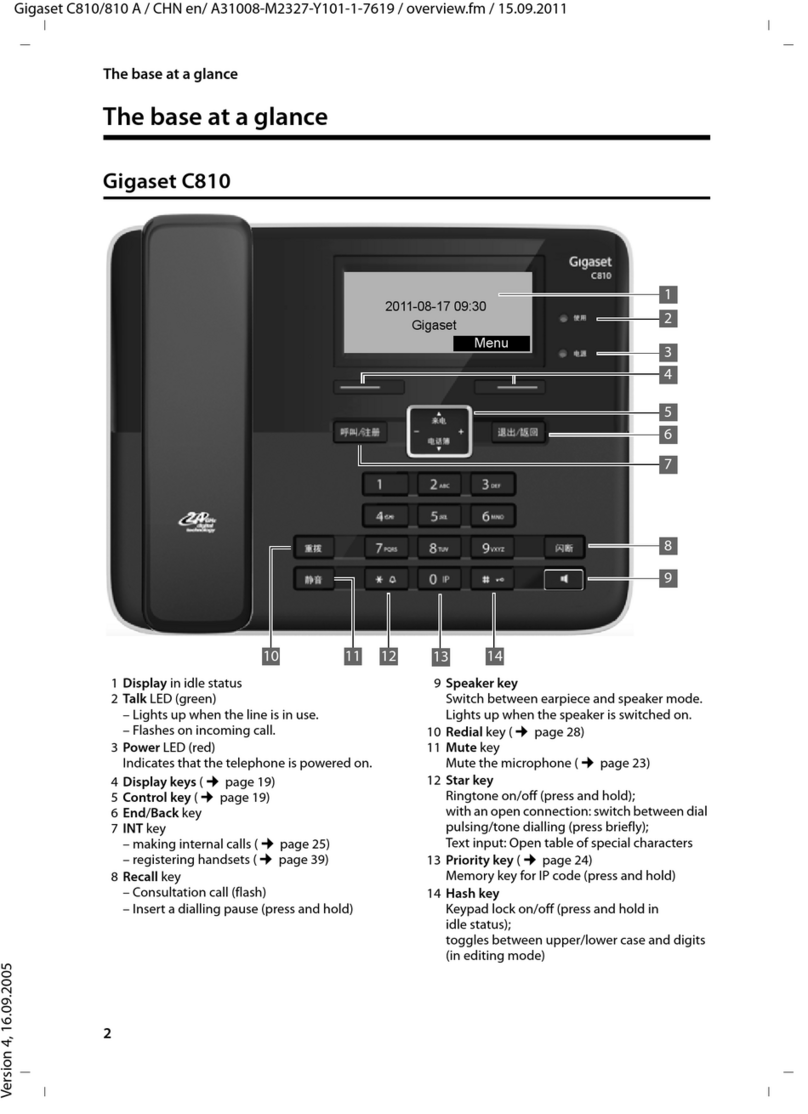
Gigaset
Gigaset C810 User manual

Gigaset
Gigaset DA310 User manual

Gigaset
Gigaset DA210 User manual

Gigaset
Gigaset CX203 isdn User manual

Gigaset
Gigaset SL750 H PRO User manual
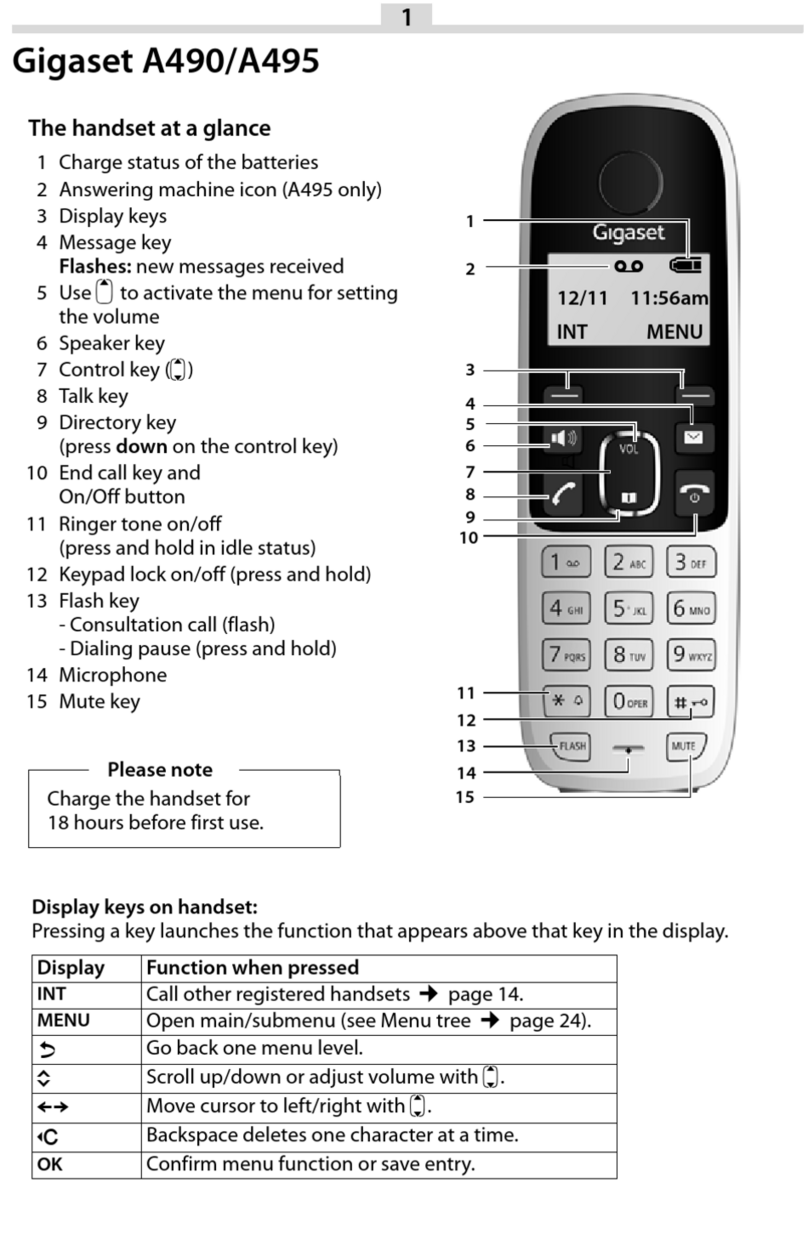
Gigaset
Gigaset A390 User manual
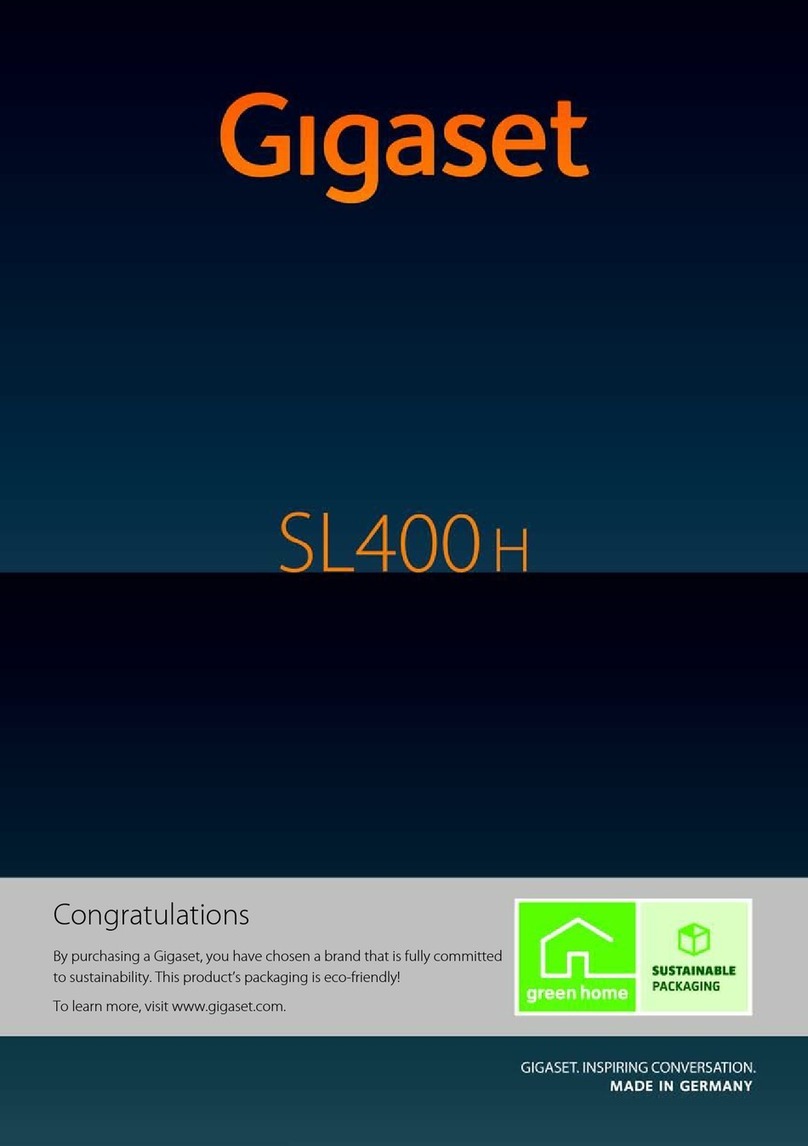
Gigaset
Gigaset SL400h User manual

Gigaset
Gigaset Fusion User manual
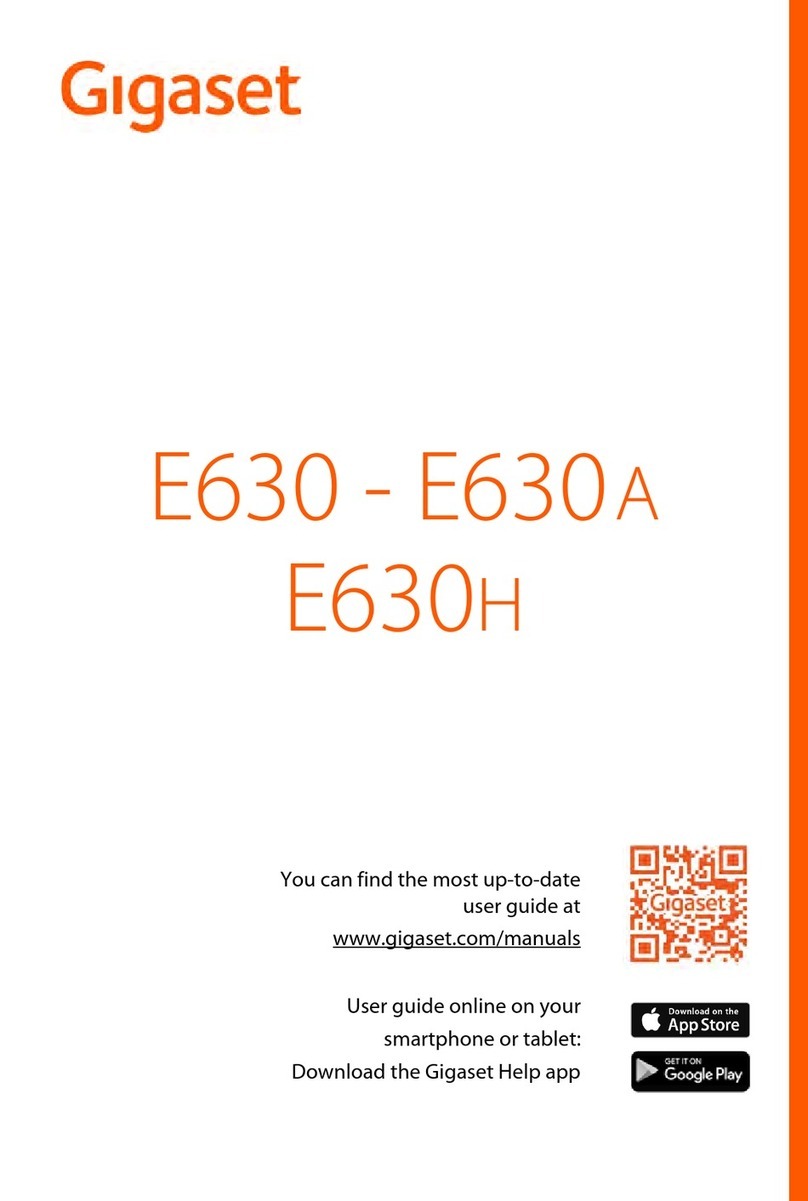
Gigaset
Gigaset E630 A User manual

Gigaset
Gigaset N510 User manual

Gigaset
Gigaset C300 User manual
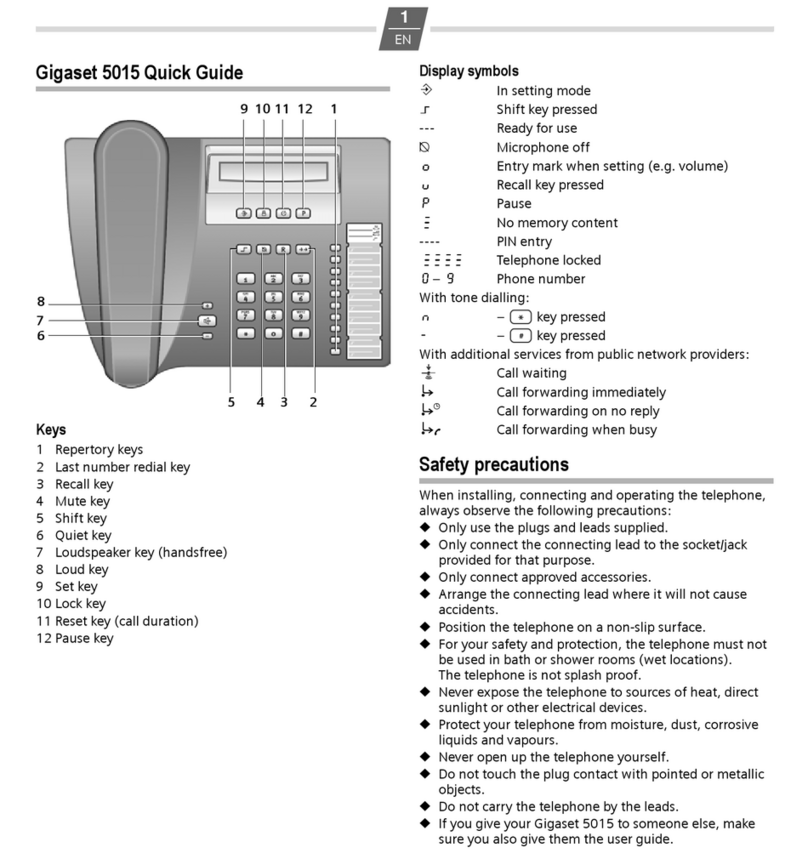
Gigaset
Gigaset 5015 User manual

Gigaset
Gigaset E290A User manual

Gigaset
Gigaset E560HX User manual

Gigaset
Gigaset Gigaset 5020 User manual

Gigaset
Gigaset E630A GO User manual
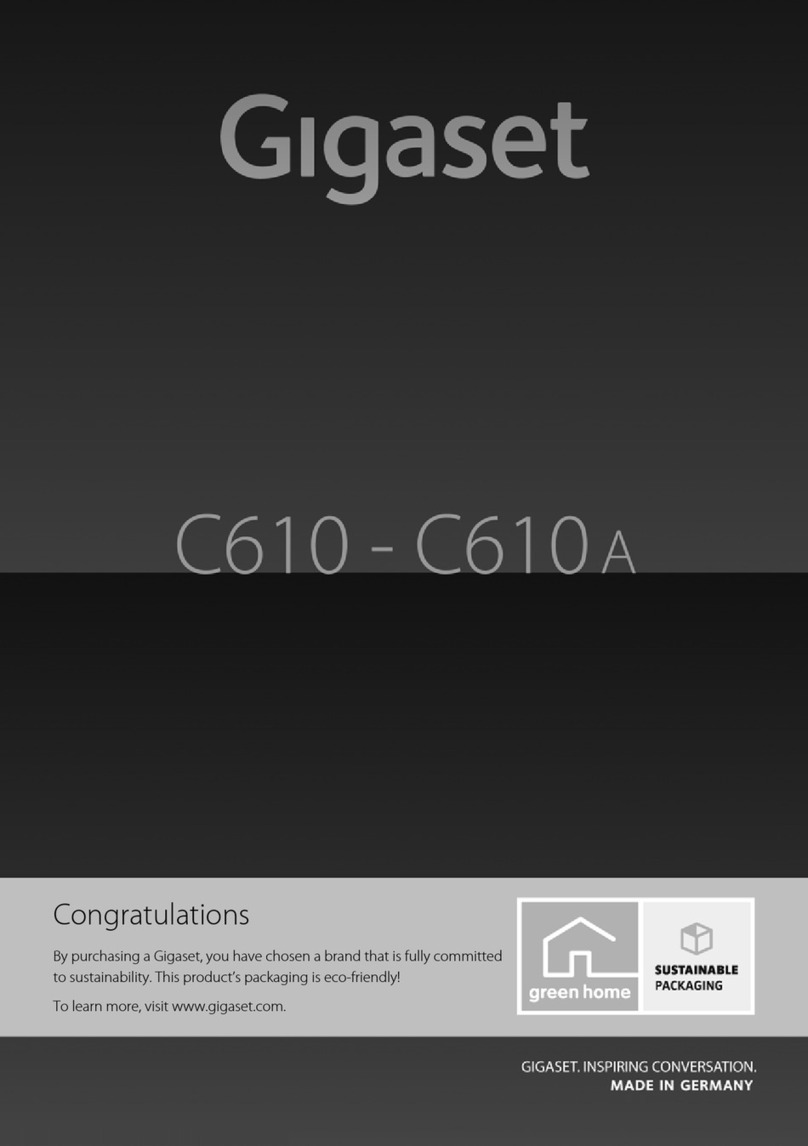
Gigaset
Gigaset C610A User manual

Gigaset
Gigaset SL450 User manual