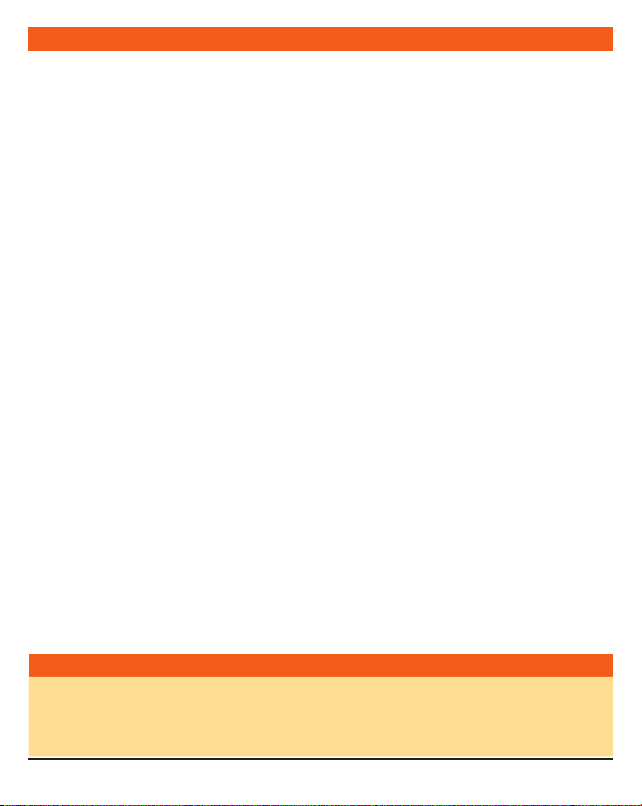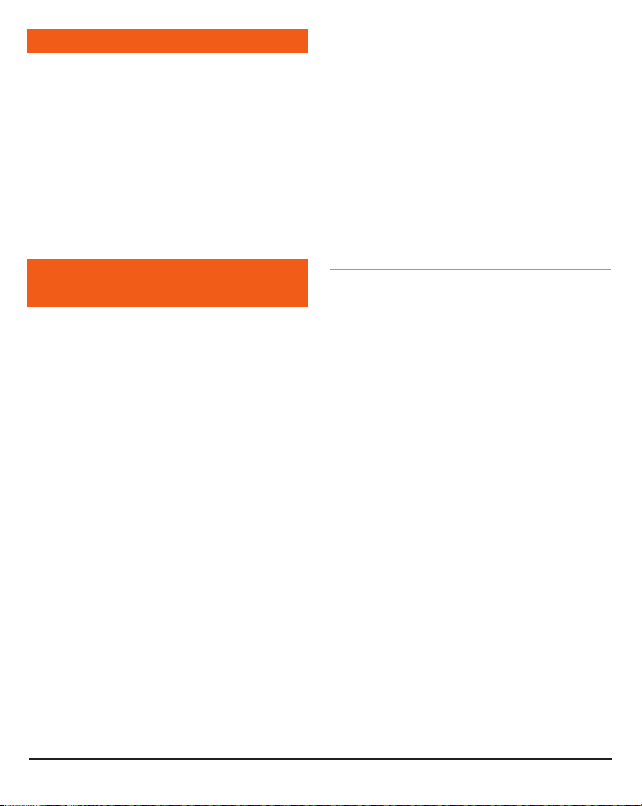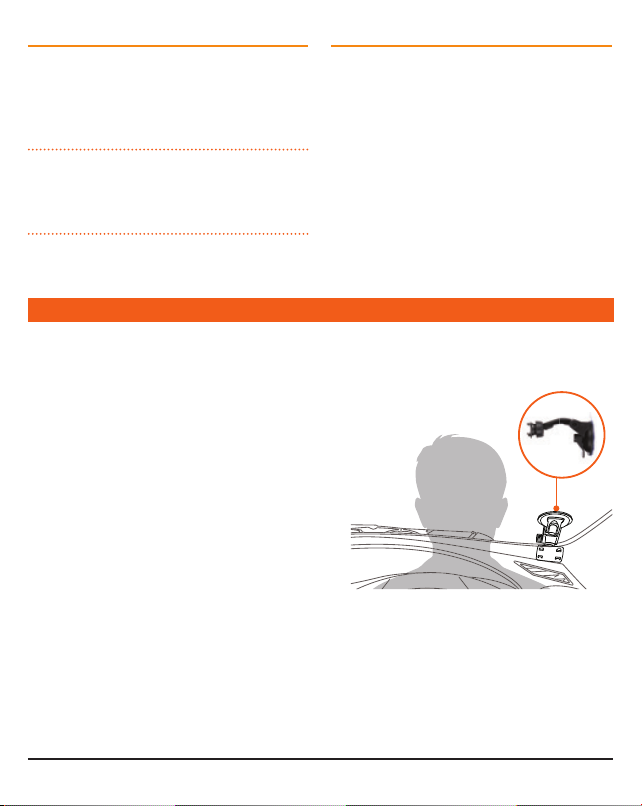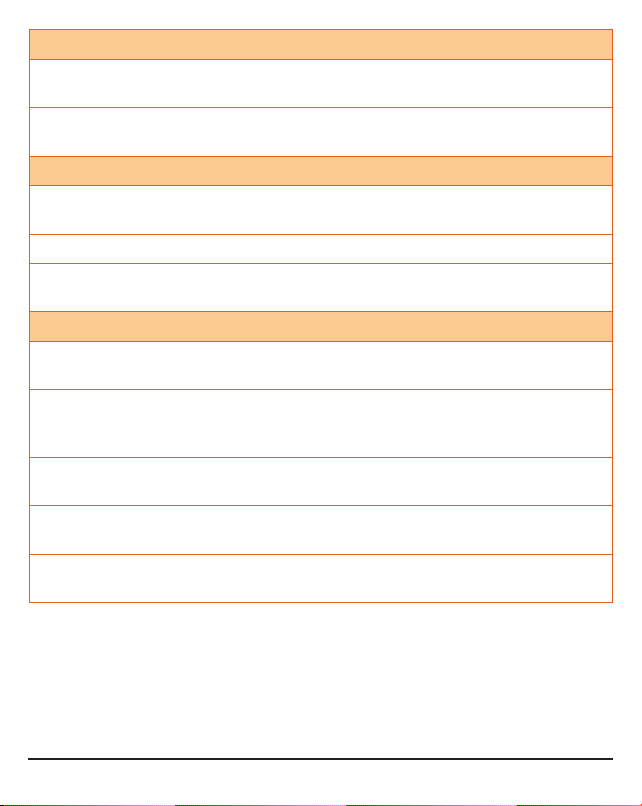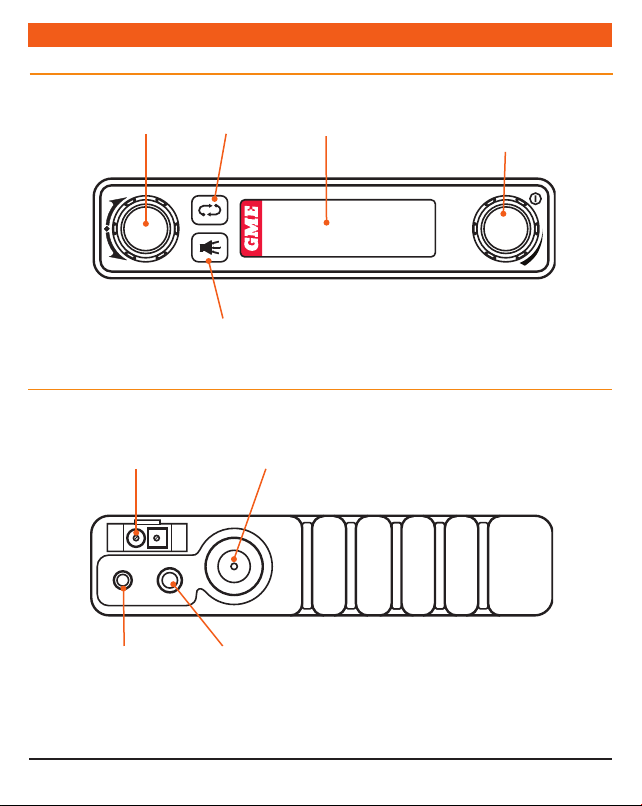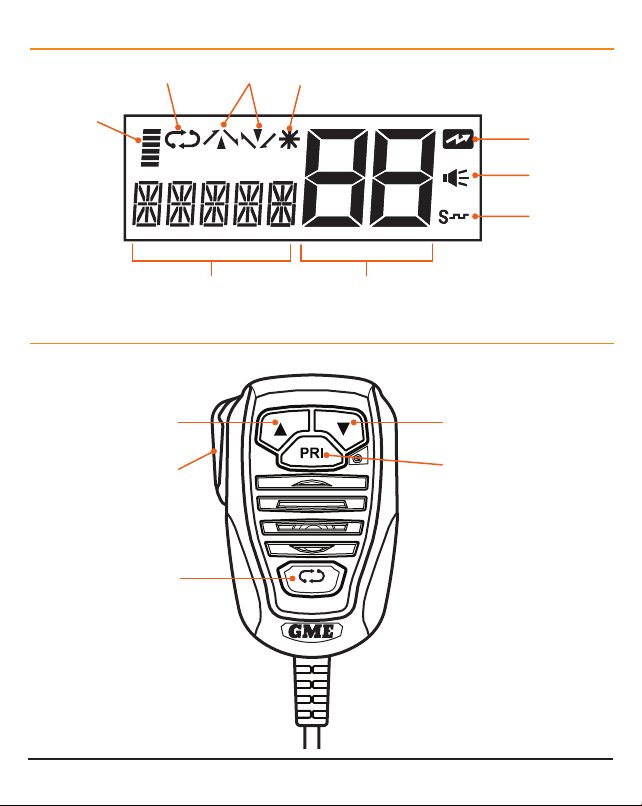TX3120S INSTRUCTION MANUAL PAGE 3
INTRODUCTION
The TX3120S is Australian designed and
engineered combining the latest in electronic
hardware with up-to-date computer aided design
and manufacturing techniques to produce an
extremely compact mobile radio with outstanding
specifications and performance.
Your radio is designed for unobtrusive mounting
in modern vehicles. With its built-in loud speaker,
speaker microphone and extremely small size, it
can be mounted in almost any convenient location.
IMPORTANT INFORMATION
CONCERNING UHF CB RADIO
The use of the Citizen Band radio service is licensed
in Australia by the ACMA Radio communications
(Citizens Band Radio Stations) Class Licence and
in New Zealand by the Ministry of Economic
Development New Zealand (MED).
A General User Radio Licence for Citizens Band
radio and operation is subject to conditions
contained in those licences.
The class licence for users and equipment operating
in the CB/PRS 477 MHz band has been amended.
This radio meets the new 80 channel standard.
In simple terms the same amount of spectrum is
available; however, radio transceivers can now
operate in a narrower bandwidth and hence use
less spectrum. These radios are generally referred
to as narrowband or 12.5 kHz radios. By using
12.5 kHz channel spacing instead of 25 kHz,
the 40 channels originally allocated can now be
expanded to 80 channels thereby doubling the
channel capacity and relieving congestion in the
UHF CB/PRS band.
Original 40 channel wideband Radios will continue
to operate on the original 40 channels, however
they will not be able to converse on the newer
channels 41 – 80. The newer narrowband radios
will be able to converse with all older 40 channel
wideband radios on all channels 1 to 40 as well as
the newer channels allocated from 41 to 80.
The mixing of narrowband and wideband radios
in the same spectrum can cause some possible
operating issues of interference and varying levels
of received volume.
POSSIBLE ISSUES
When a new narrowband radio receives a
transmission from an older wideband radio the
speech may sound loud and distorted – simply
adjust your radio volume for best performance.
When an older wideband radio receives a signal
from a new narrowband radio, the speech may
sound quiet – simply adjust your radio volume for
best performance.
Depending on how close your receiving radio
is to another transmitting radio, there can be
interference from the transmitting radio if it is
using a channel adjacent to the channel you are
listening to. Simply try going up or down a few
channels from the currently selected channel.
The above situations are not a fault of the radio
but a symptom of operating wideband and
narrowband radios in the same bandwidth. This
possible interference will decrease over time as the
population of wideband radios ages and decreases.
Further information and updates are available
from the Australian Communications and Media
Authority (ACMA) at www.acma.gov.au and the
Ministry of Economic Development (MED), Radio
Spectrum Management at: www.rsm.govt.nz