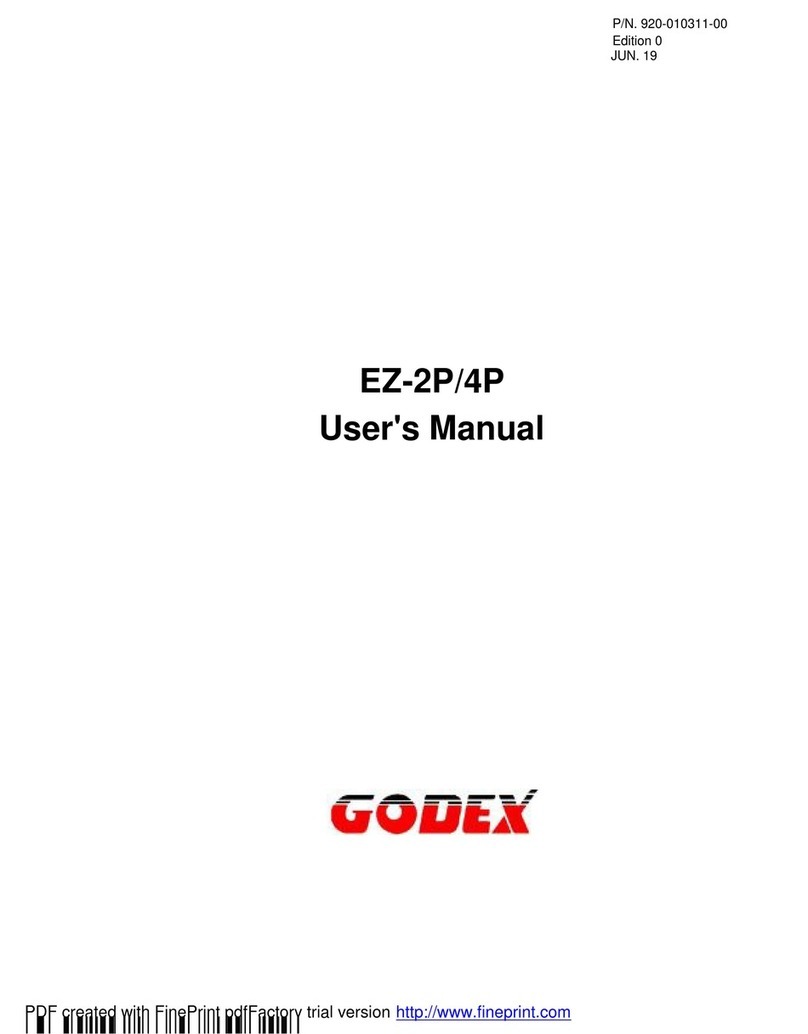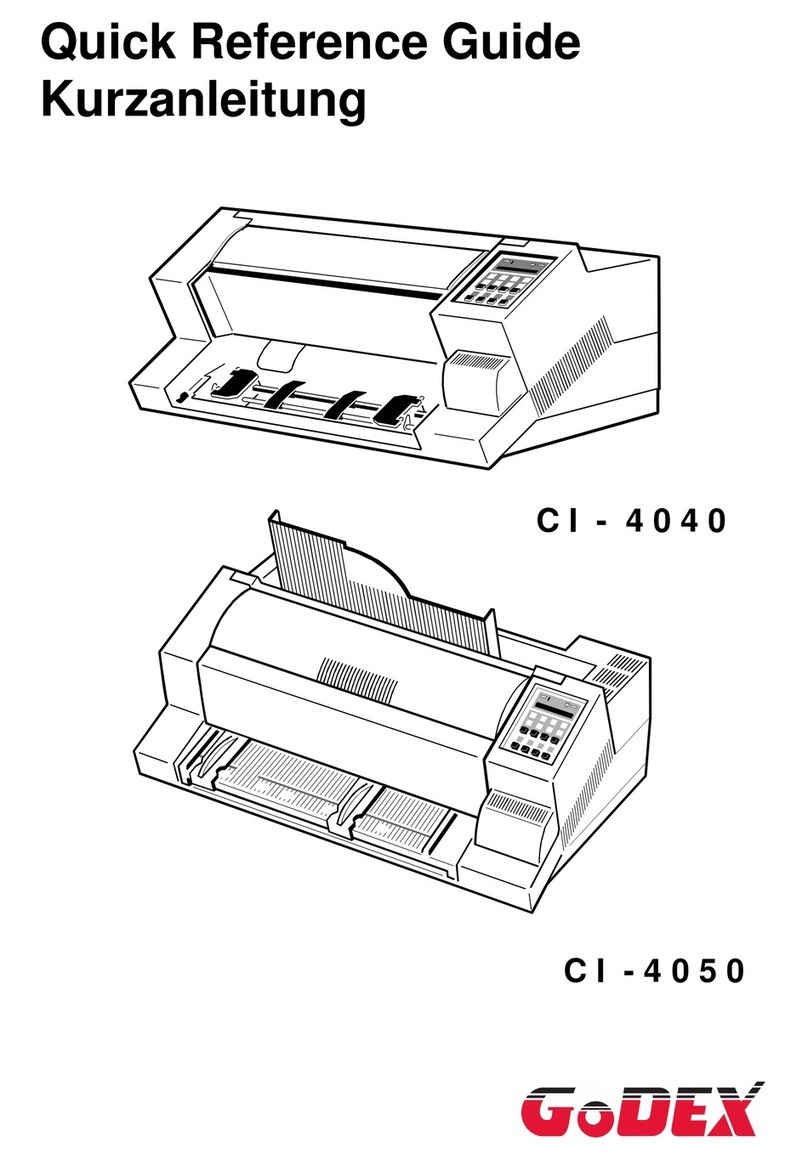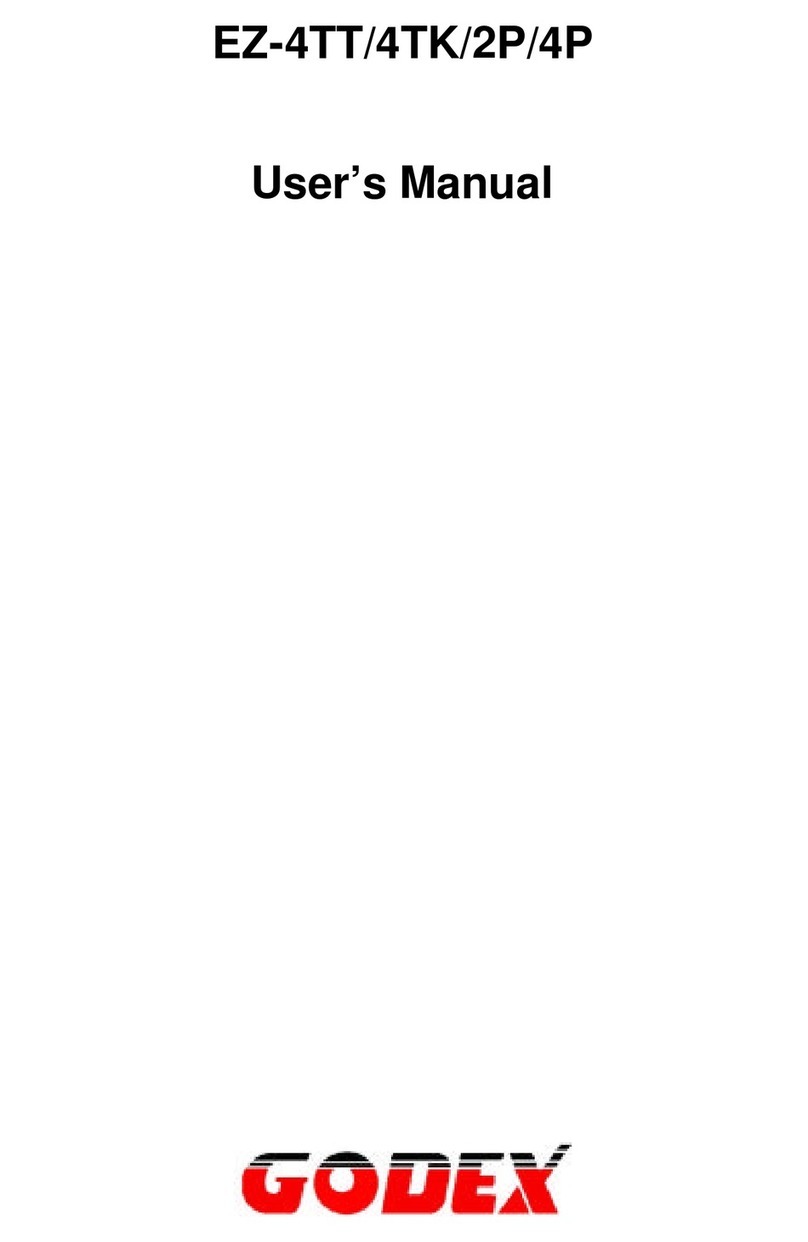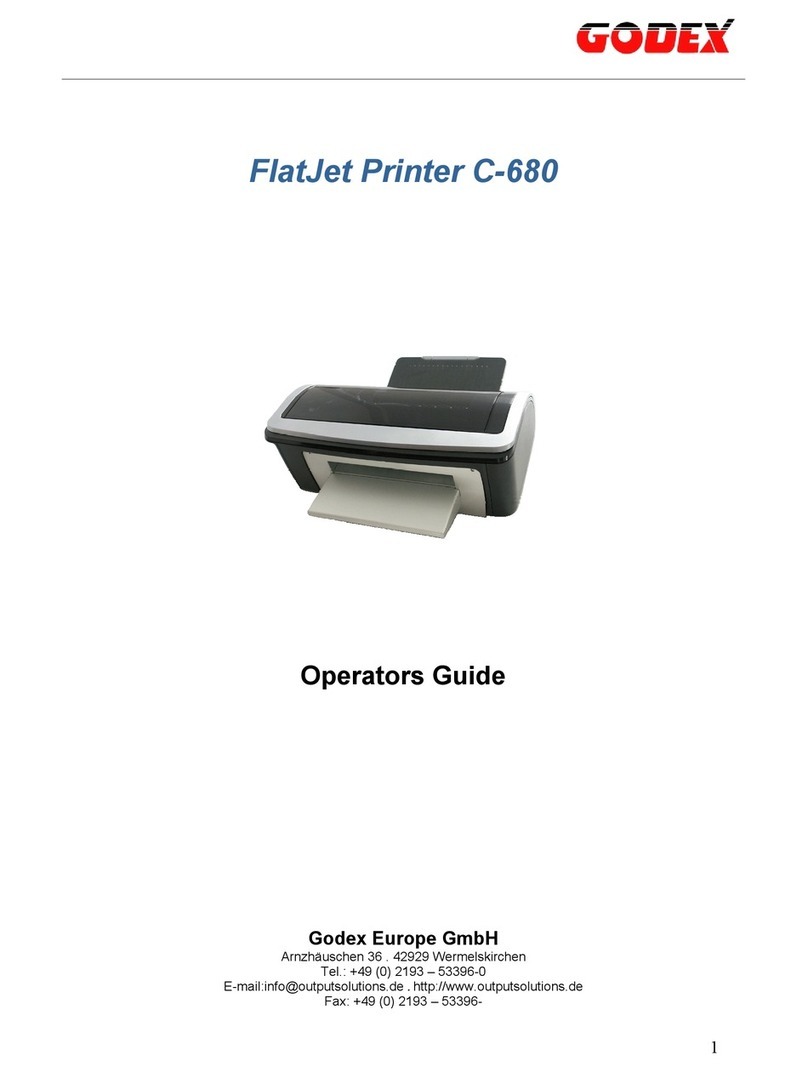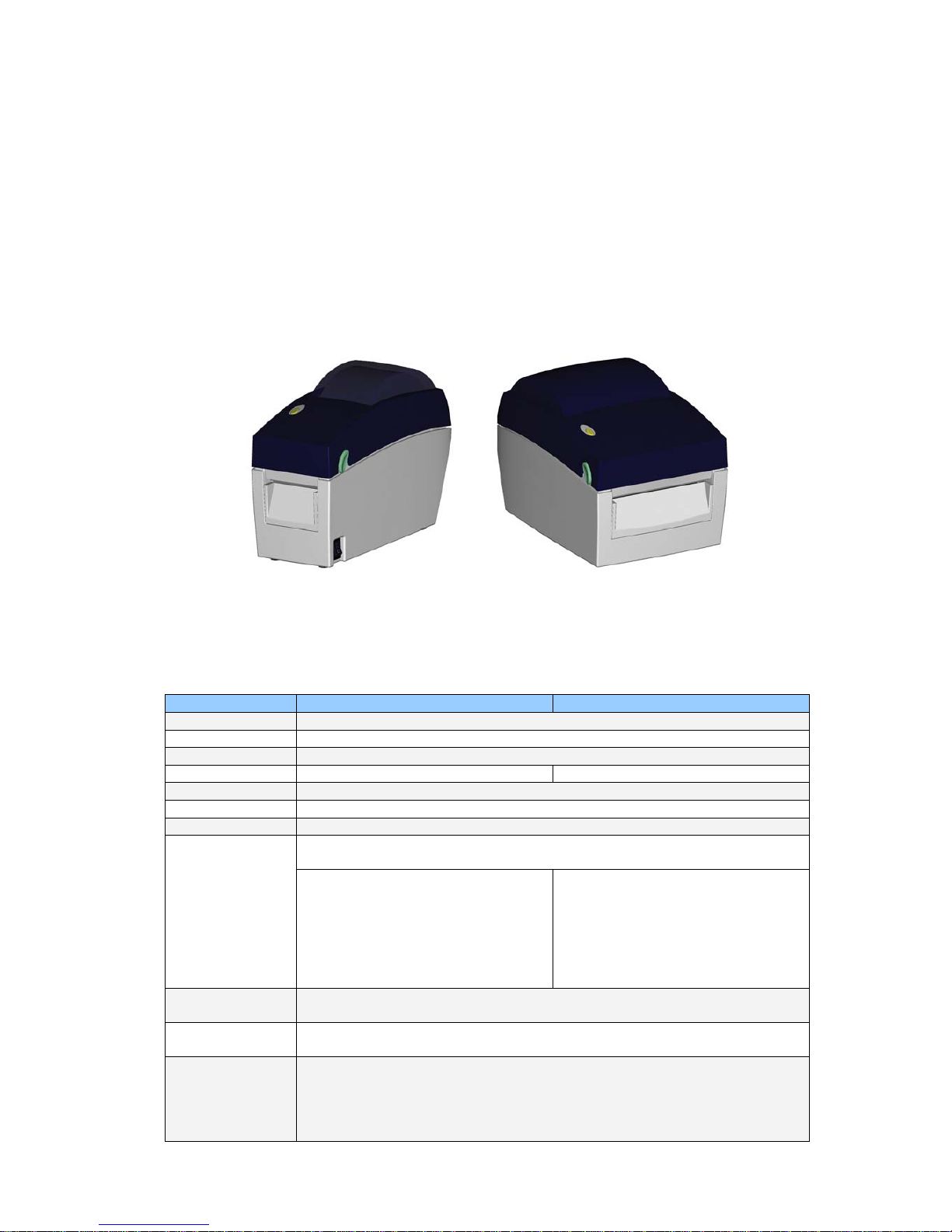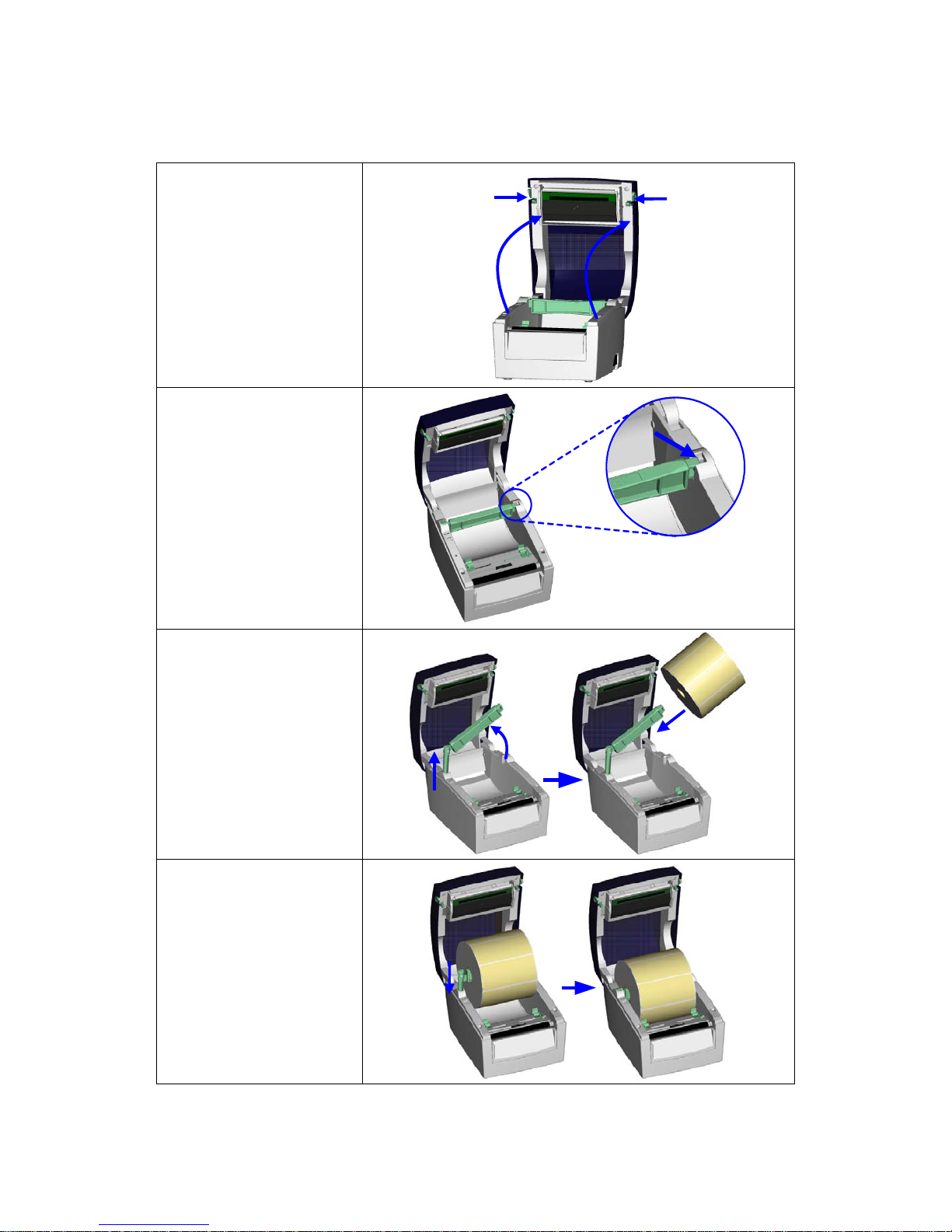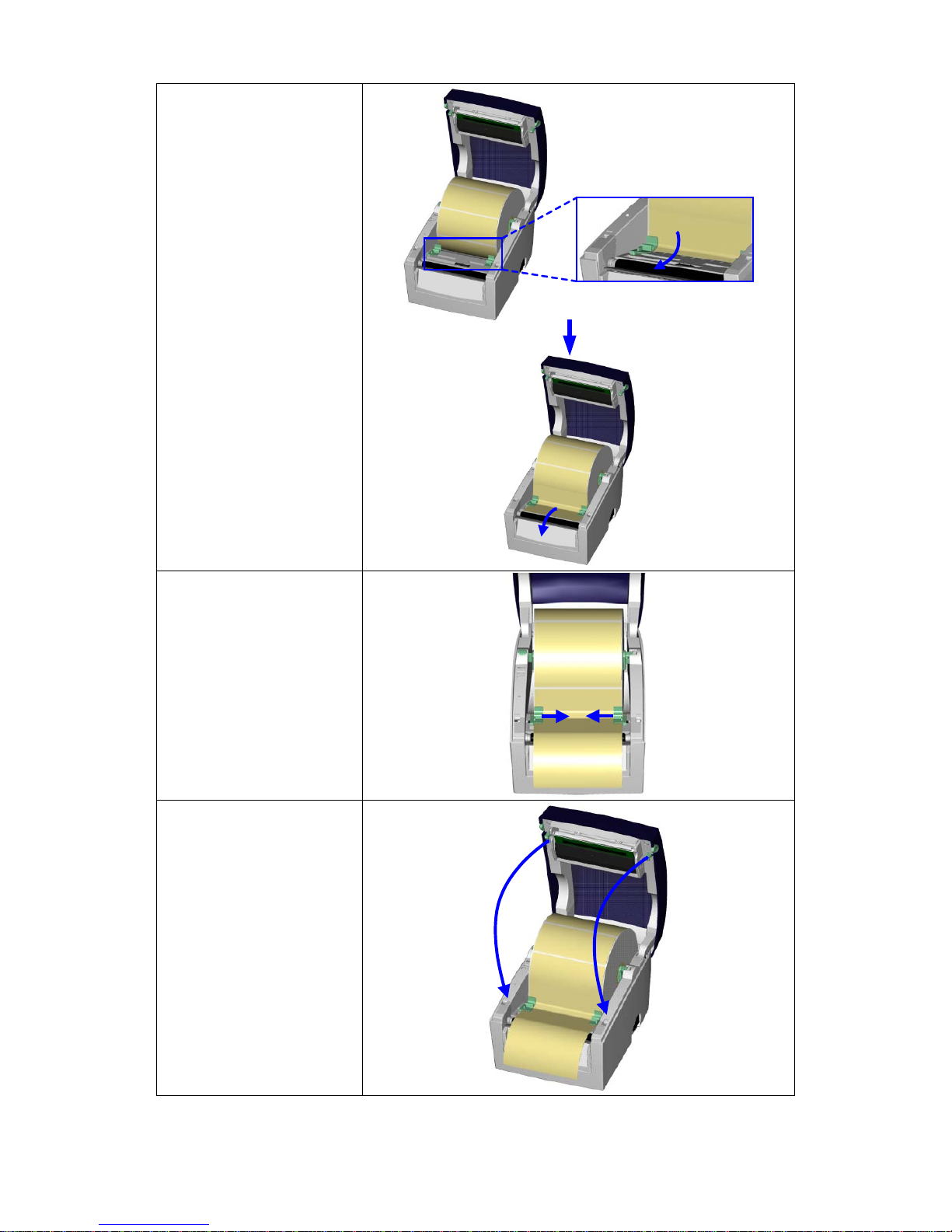1. BARCODE PRINTER...................................................................3
1-1. Box content.....................................................................................................................3
1-2. Specifications..................................................................................................................3
1-3. Interfaces ........................................................................................................................5
1-4. Getting to know your printer............................................................................................6
2. PRINTER SETUP ...................................................................... 8
2-1. Loading the label roll.......................................................................................................8
2-2. Installing the label roll holder ........................................................................................10
2-3. Connecting the printer to the host computer.................................................................11
2-4. Installing the driver........................................................................................................12
3. OPERATOR PANEL ..................................................................14
3-1. FEED button .................................................................................................................14
3-2. LED status ....................................................................................................................14
3-3. Label size calibration ....................................................................................................14
3-4. Self test.........................................................................................................................15
3-5. Error alerts ....................................................................................................................16
4. ACCESSORIES..........................................................................17
4-1. Installing the label dispenser ........................................................................................17
4-2. Installing the cutter........................................................................................................20
4-3. Installing the Ethernet module – EZDT2 thermal printer ..............................................23
4-4. Installing the Ethernet module – EZDT4 thermal printer ..............................................27
5. MAINTENANCE AND ADJUSTMENT....................................... 30
5-1. Cleaning the print head.................................................................................................30
5-2. Adjusting the cutter.......................................................................................................30
5-3. Labels with black marks................................................................................................31
5-4. Troubleshooting............................................................................................................32