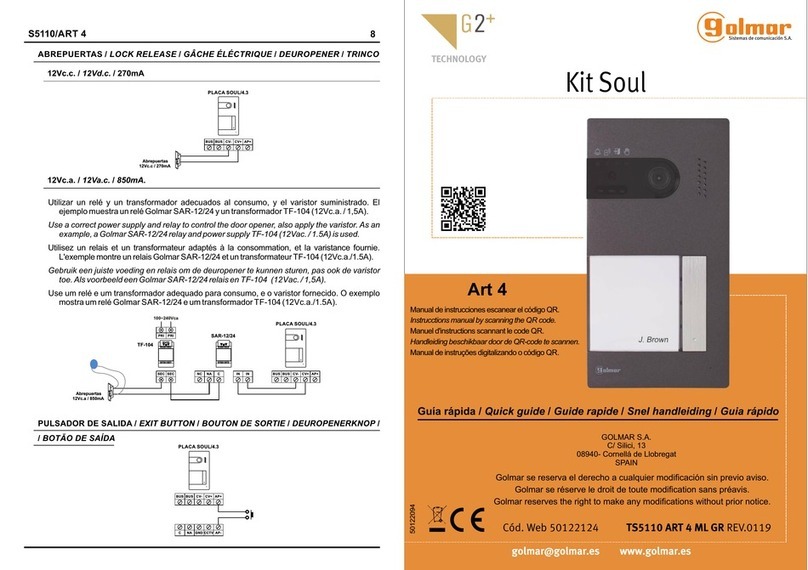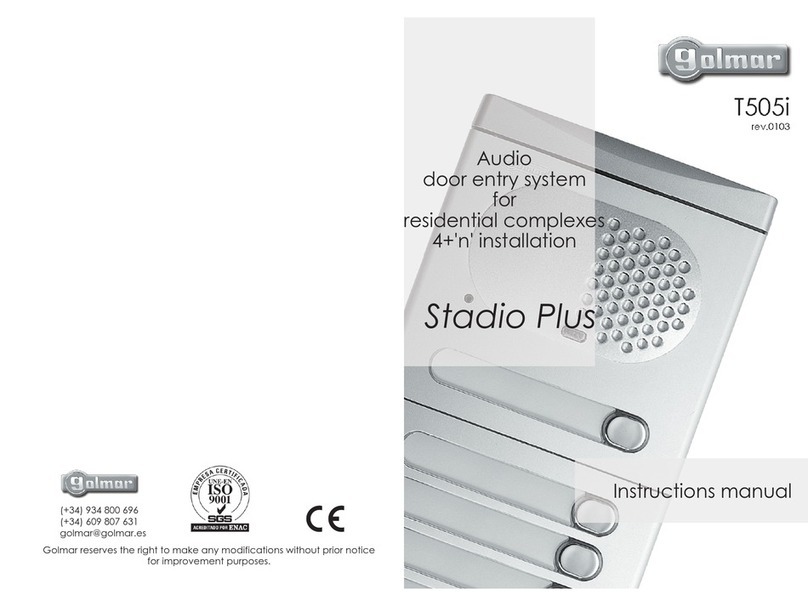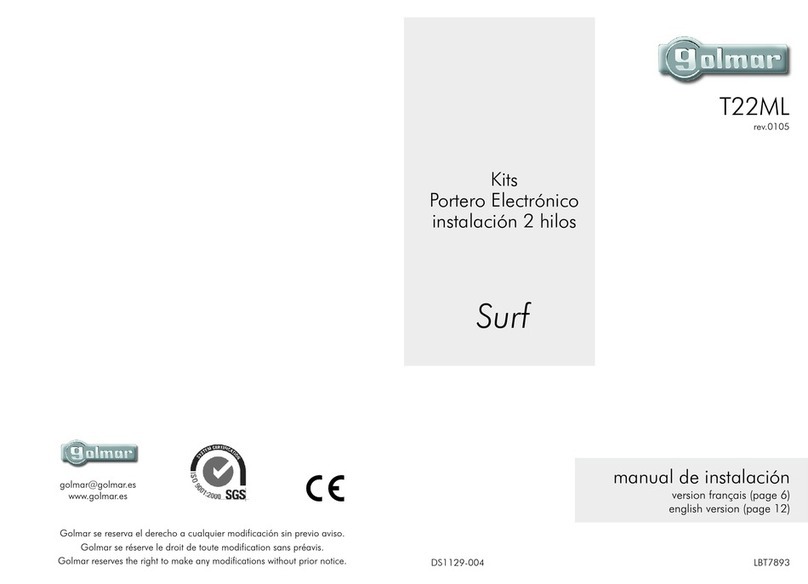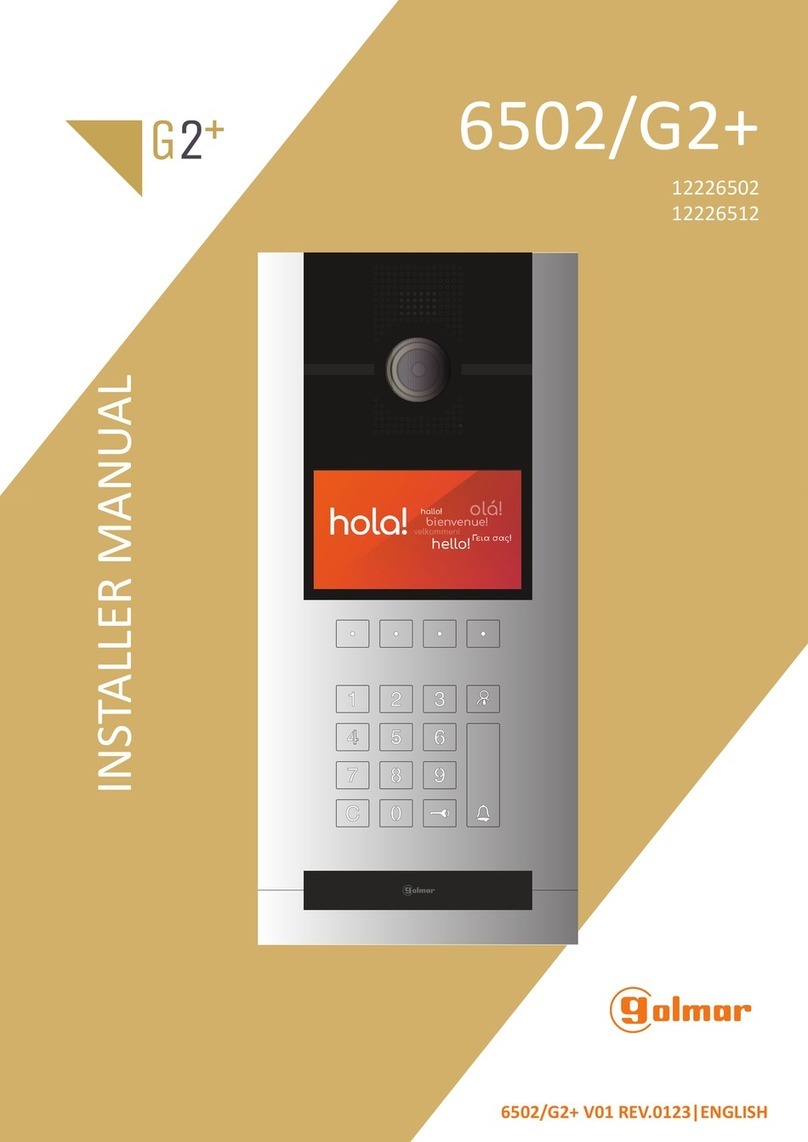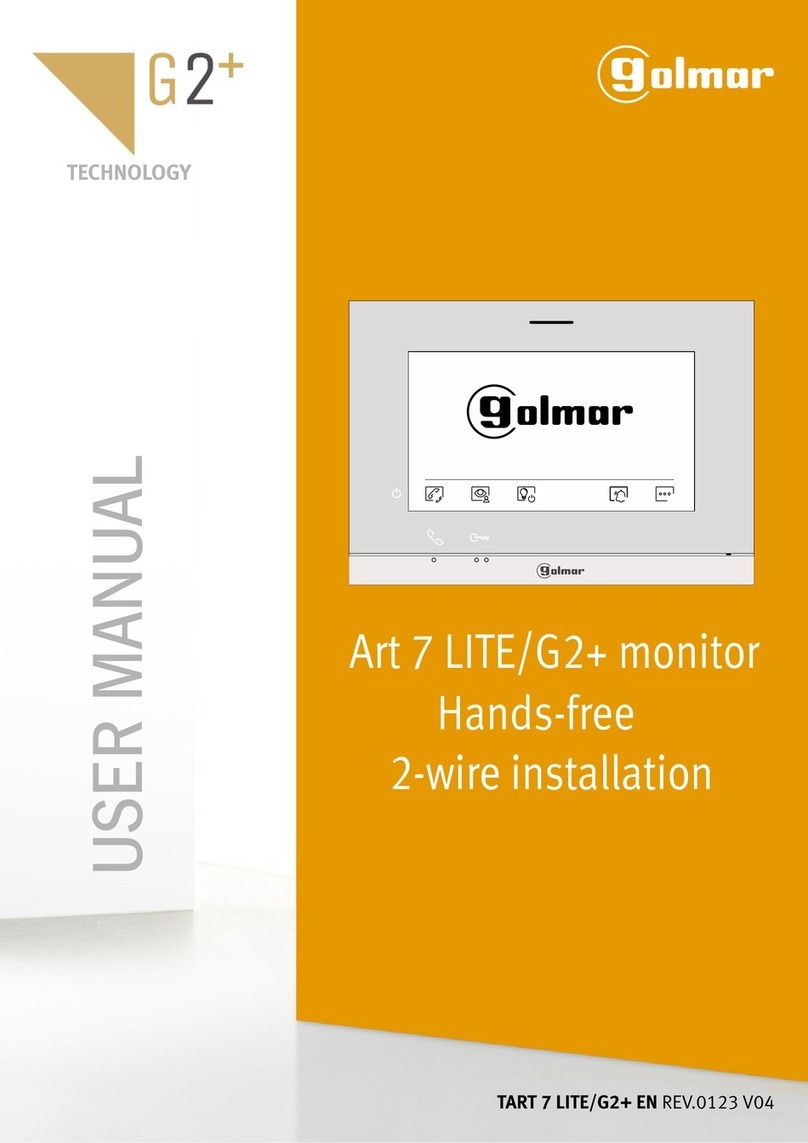3- COMMUNICATION STATUS DESCRIPTION
3.1 Incoming call from a video entry panel
When a call is generated to the apartment, the monitor starts to ring. It rings 6
times while the video image will appear on screen. It is shown as well the panel
label from which thecall iscomingin order to identifythe entrypanel of thecall.
At this point it is possible to:
Start the audio communication: by pressing the answer button.
Activate the lock: without need of starting the communication. If enabled in the
configuration of the monitor.
If the monitor has been programmed accordingly, a secondary lock can be activated
by pressing the second lock button.
Cancel the call: by pressing the cross, the incoming call will be ended,
independently if the audio communication started. It is possible to finish
the audio communication once started, by pressing the cross.
Mute the ring tone: the monitor stops ringing but the incoming call still is on hold.
3- COMMUNICATION STATUS DESCRIPTION
3.2 Incoming call from an apartment
When a call is generated from an other monitor, the monitor starts to ring.
It is shown as well the monitor label from which the call is coming.
At this point it is possible to:
Start the audio communication: by pressing the answer button.
Cancel the call: by pressing the cross, the incoming call will be ended,
independently if audio communication started or not. It is possible to finish
the audio communication once started by simply pressing the cross button.
Mute the ring tone: the monitor stops ringing but the incoming call still is
on hold.
3.3 Incoming call from a concierge station M201/ C
The operation is the same as described for incoming calls from an
apartment in the previous point.
USER MANUAL |M700 |13
SISTEMASDECOMUNICACIÓN,S.A.
|M700 | USER MANUAL
12
M700 User Manual – Rev FW1.31
M700 User Manual – Rev FW1.31