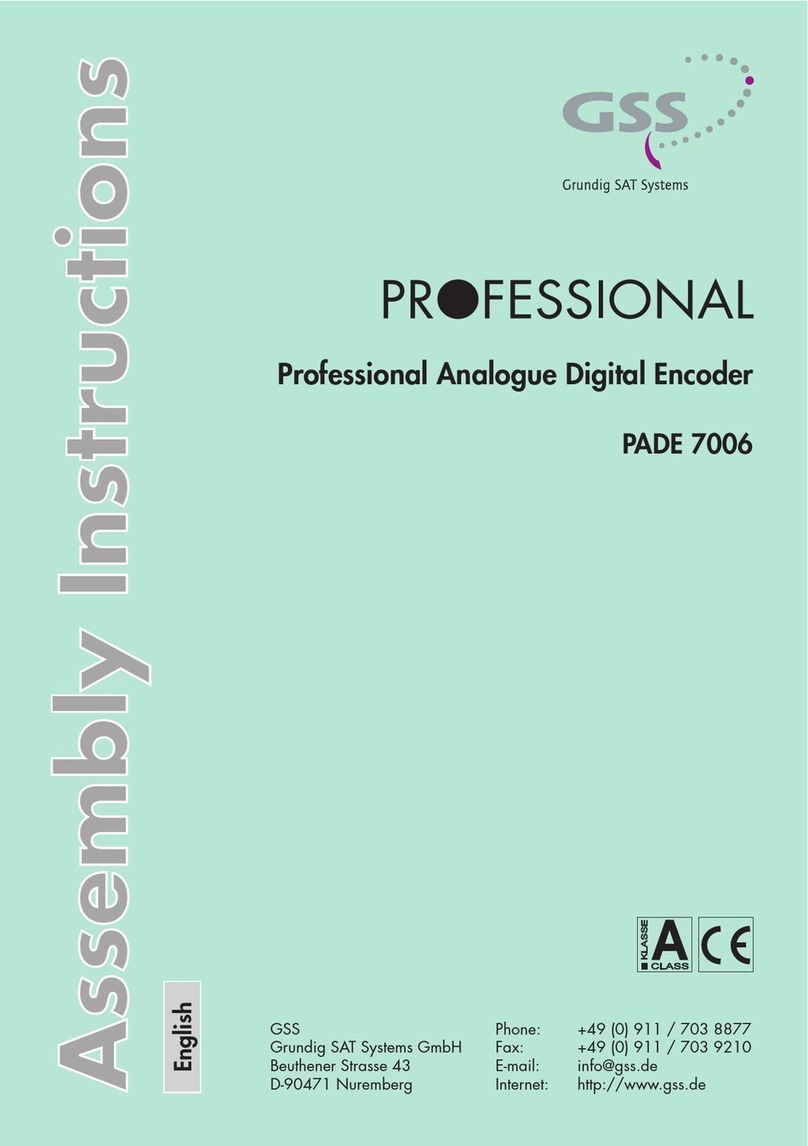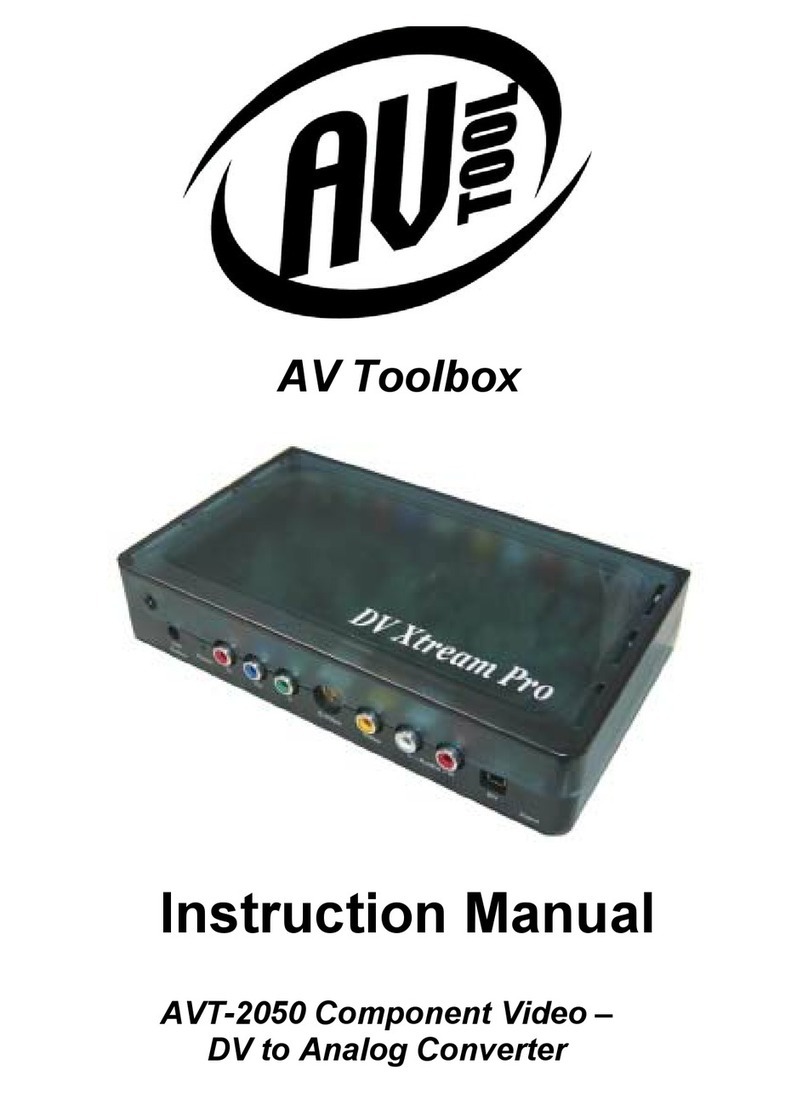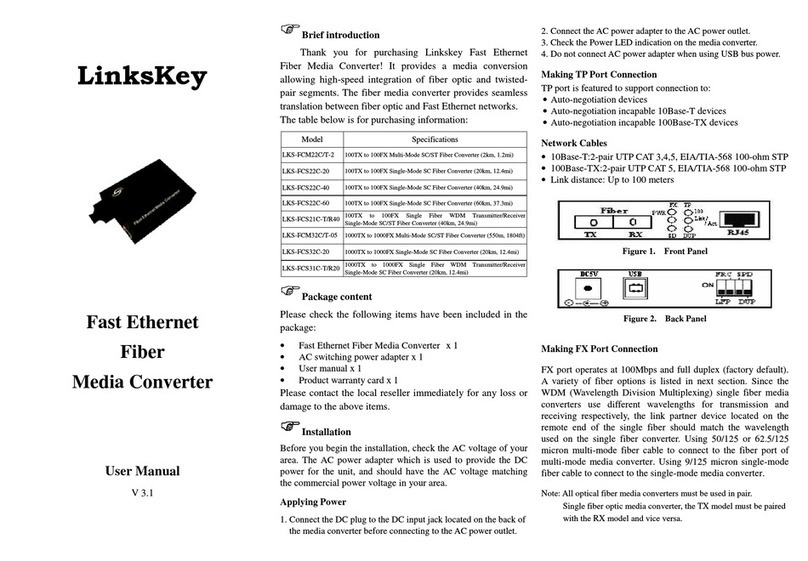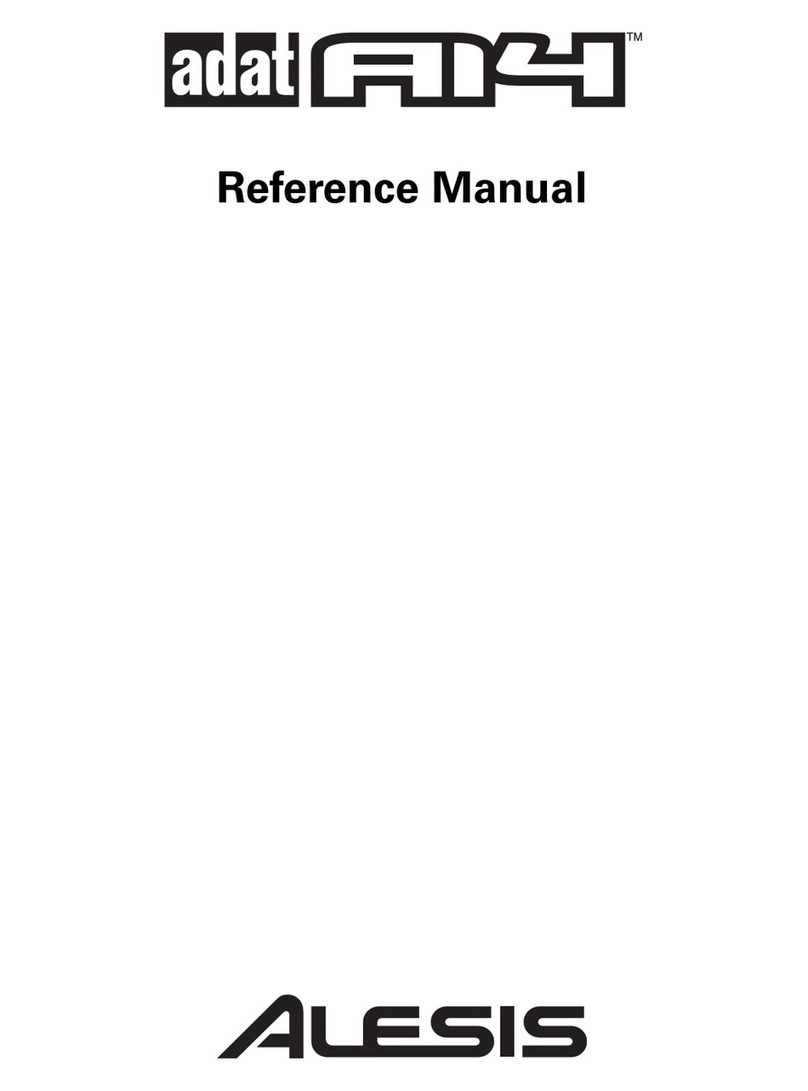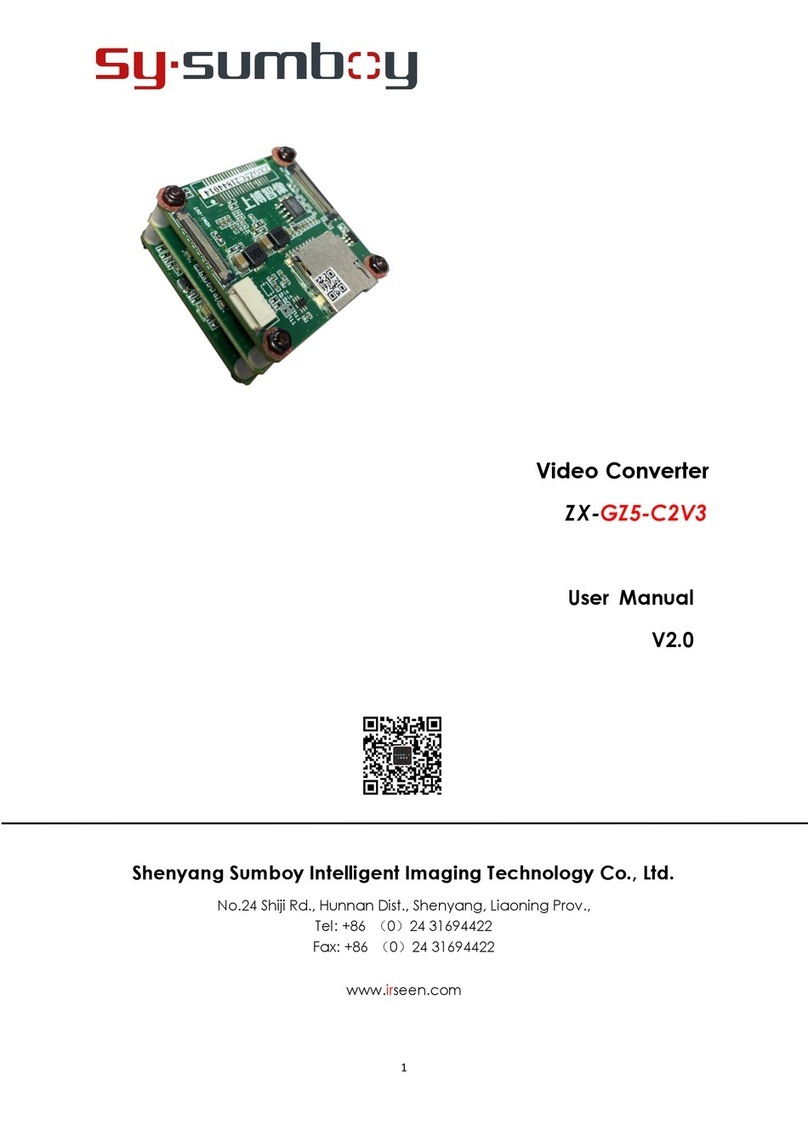Gomax MX-2003B User manual

MX-2003B
Dual-View Video Processor
User Manual
Made in Taiwan

Safety and Notice
The MX-2003B Dual-View Video Processor has been tested for conformity to safety regulations and
requirements, and has been certified for international use. However, like all electronic equipments, the MX-2003B
should be used with care. Please read and follow the safety instructions to protect yourself from possible injury
and to minimize the risk of damage to the unit.
Follow all instructions and warnings marked on this unit.
Do not attempt to service this unit yourself, except where explained in this manual.
Provide proper ventilation and air circulation and do not use near water.
Keep objects that might damage the device and assure that the placement of this unit is on a stable surface.
Use only the power adapter and power cords and connection cables designed for this unit.
Do not use liquid or aerosol cleaners to clean this unit. Always unplug the power to the device before
cleaning.

~1~
General
The MX-2003B Dual-View Video Processor is an advanced video processor for multimedia presentations. It
is an ideal solution for applications where two video signals must be displayed on a single display. It supports up
to four video inputs, of which two can be outputted simultaneously in Picture-In-Picture (PIP) or
Picture-Aside-Picture (PAP) modes. The MX-2003B allows you to manipulate output images, wherever position
and whatever sizes you want for viewing two computers or two video signals or a combination.
The embedded scaler converts signals from input sources to match the native resolution of monitors, flat
panel displays, projectors as well as user-selectable output settings up to WUXGA (1920x1200). Dual outputs are
provided in both analog (VGA) and digital (HDMI/DVI) format, one is connected to remote display and the other is
connected to on-site display for real time monitoring.
Figure 1: Configuration Diagram
Introduction
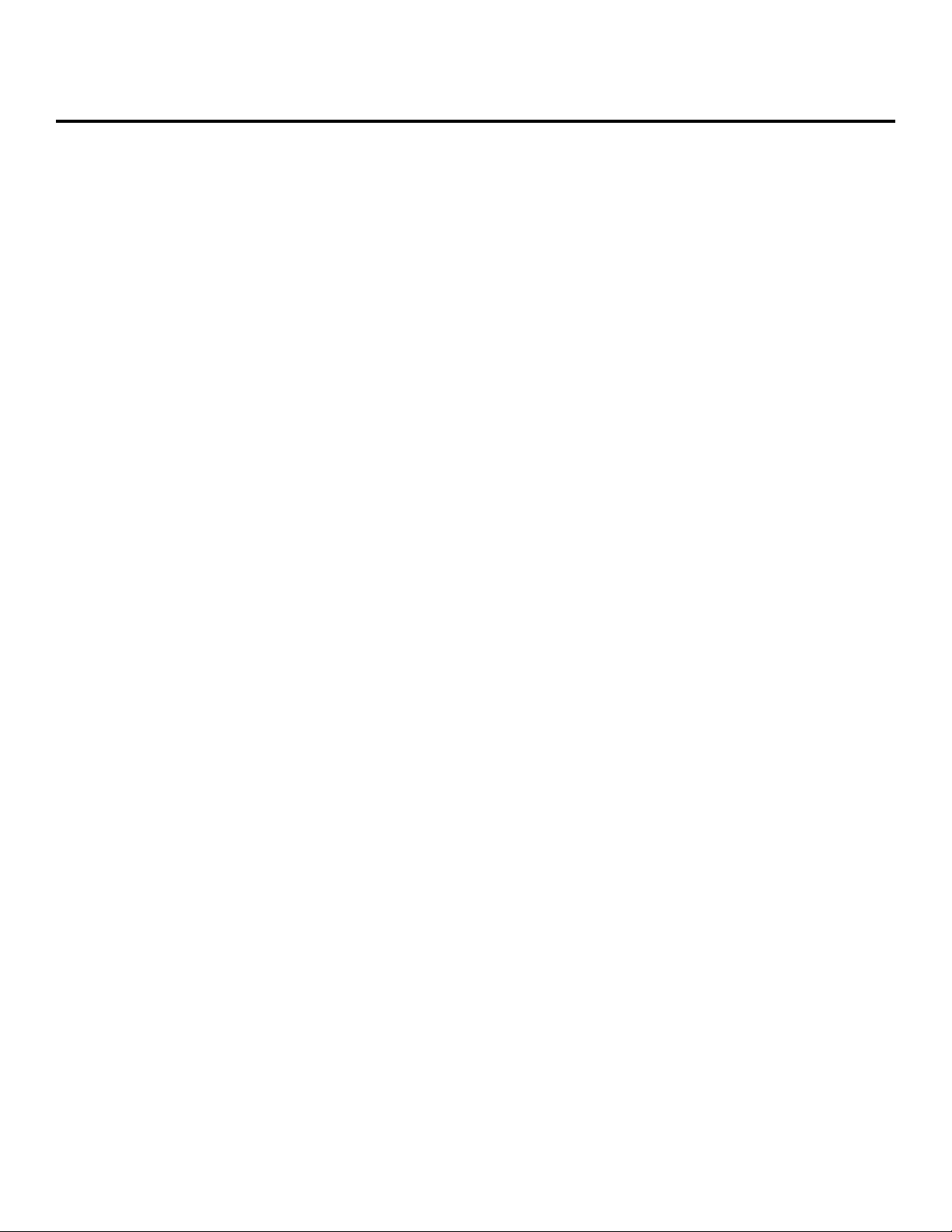
~2~
Features
Three graphic (DVI / VGA) and four video (HDMI /Component / S-Video / Composite) Inputs, from 640x480
to 1920x1200, interlaced or progressive.
Dual outputs (DVI / VGA), 640x480 to 1920x1200.
HDCP 1.1 Support
PIP, PAB, Full screen modes and adjustable size& position through software.
Titles, borders and colored backgrounds.
Resize, position, flip, zoom& pan and blend output video.
Can be cascaded to obtain more images.
Image parameters and layouts are automatically saved in flash memory and can be recalled for later use.
Several Image parameters and layouts can be saved in flash memory and can be recalled for later use.
Video parameters adjustable (brightness, contrast, color temperature, etc.).
User-selectable output settings, up to 1920x1200.
Perfectly as a video screen splitter, a video converter and a video switcher.
Firmware upgradable for support of new features and technology enhancements.
IR control and software control through RS-232.
Portable size.
Automatically power-saving mode.

~3~
Specifications
Model Name
MX-2003B
MX-1003B
Technical
Role of usage
Multiplexer / video processor
Dual output support
Yes [DVI + VGA]
HDCP compliance
Yes
No
Video bandwidth
HDMI/DVI [Single-link 4.95Gbps]
VGA [165MHz]
Component [30MHz]
S-Video/Composite [13.5MHz]
DVI [Single-link 4.95Gbps]
VGA [165MHz]
Component [30MHz]
Composite [13.5MHz]
Video support
480i / 480p / 720p / 1080i / 1080p60 / 1920x1200@75 / 1600x1200@60
Audio support
No
Control
RS-232 and IR
PIP / PAP
Yes
Cascadable
Yes
Input TMDS signal
1.2 Volts [peak-to-peak]
ESD protection
Human body model —±19kV [air-gap discharge] & ±12kV [contact discharge]
PCB stack-up
6-layer board [impedance control —differential 100; single 50]
Input
2x VGA + 1x DVI/HDMI + 1x component +
1x S-Video + 1x composite + 1x RS-232
2x VGA + 1x DVI + 1x component +
1x composite + 1x RS-232
Output
1x HDMI/DVI + 1x VGA
1x DVI + 1x VGA
IR remote control
Electro-optical characteristics: = 25/ Carrier frequency: 38kHz
DVI connector
DVI-I [29-pin female, digital only]
VGA connector
HD-15 [15-pin D-sub female]
RS-232 connector
DE-9 [9-pin D-sub female]
RCA connector
75female
Mechanical
Housing
Metal case
Dimensions
[L x W x H]
Model
180 x 103 x 23mm [7.1” x 4” x 0.9”]
Package
330 x 200 x 95mm [1’1” x 7.9” x 3.7”]
Carton
495 x 440 x 380mm [1’7.5” x 1’5.3” x 1’3”]
Weight
Model
480g [1.1 lbs]
Package
1345g [3.0 lbs]
Fixedness
Wall-mounting case or wall hanging holes upon request
Power supply
5V 4A DC
Power consumption
10 Watts [max]
Operation temperature
0~40C [32~104F]
Storage temperature
-20~60C [-4~140F]
Relative humidity
20~90% RH [no condensation]
Package Contents
1x MX-2003B or MX-1003B
1x DVI to DVI&VGA breakout cable
1x VGA to component breakout cable
1x VGA to DVI adapter
1x 5V power adapter
1x IR remote controller
1x Installation software CD
1x User Manual
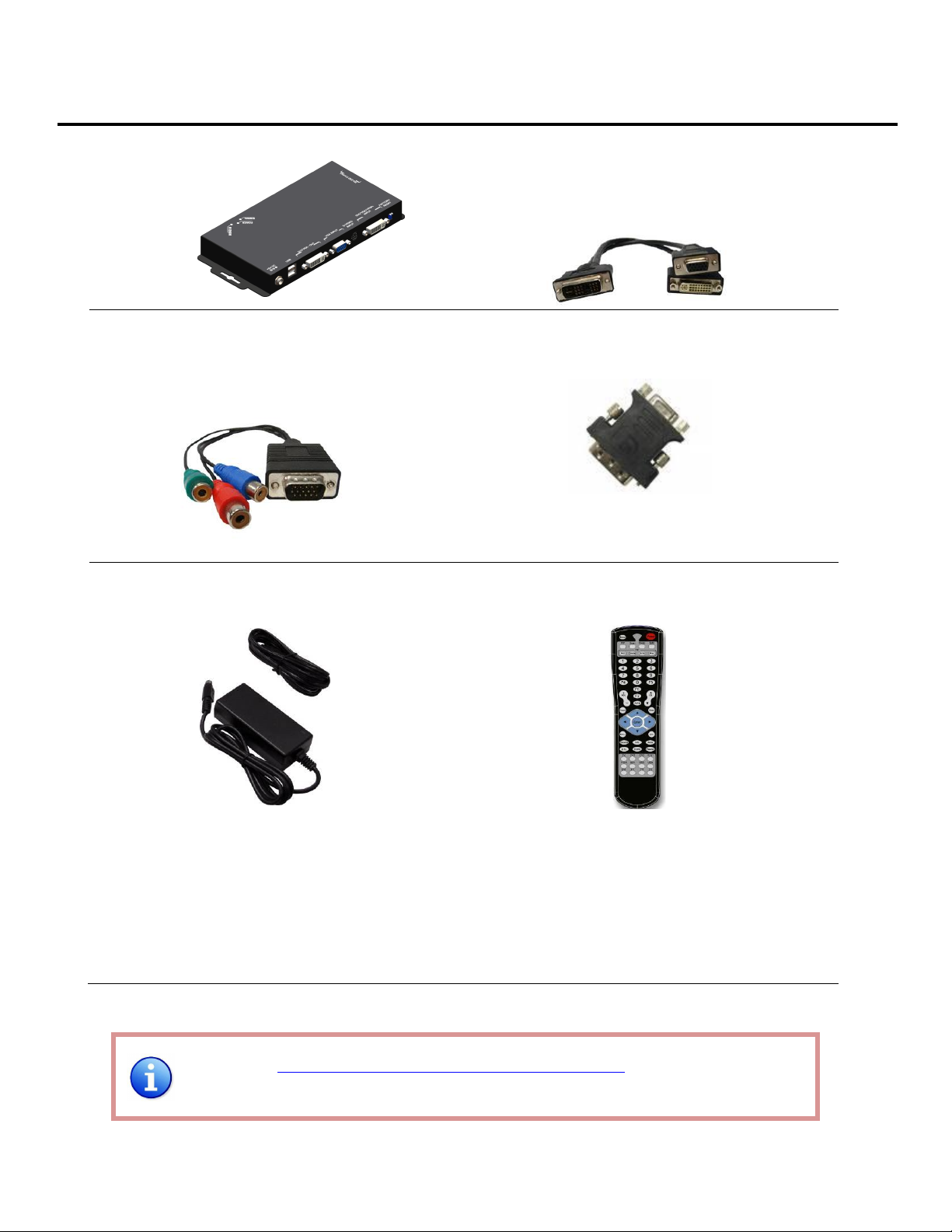
~4~
Package Contents
1. MX-2003B
2. DVI to DVI & VGA breakout cable
(DDVY01)
3.VGA to component breakout cable
(VYPBA01)
4. DVI to VGA adapter (DVA01)
5. 5V DC power adapter
6.IR remote controller
7. Installation software CD
8. User Manual
Please visit www.gomax-electronics.com/download.htm to download software
& firmware updates
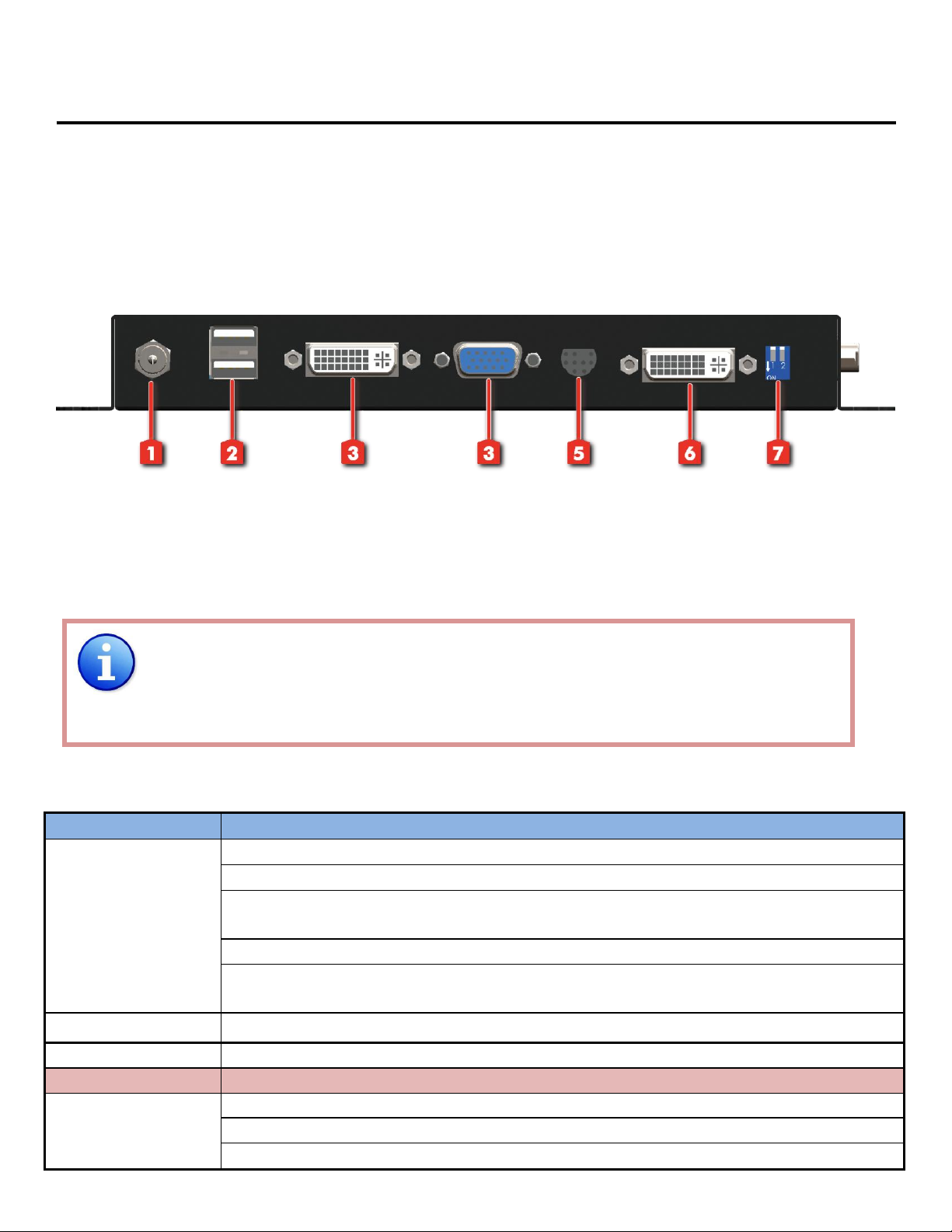
~5~
Inputs and Outputs
The MX-2003B has four inputs and accepts both graphics and video signals, which come from computers
and NTSC/PAL video sources respectively. There is a concept of main channel and sub channel for this device.
You can pick up two of the four inputs, one is for main channel and the other is for sub channel, and then display
two of them simultaneously on the same screen. Figure 2 shows the rear panel connectors of a MX-2003B and
Table 1 illustrates how you can connect video devices and display to the MX-2003B.
Figure 2: Rear Panel
1. Power connector 2. USB
3. DVI / VGA output 4. VGA input
5. Composite input 6. DVI / VGA / Component input
7. DIP switch* (for firmware & system reset)
*Default: Turn on the MX-2003B then switch both two DIP switches simultaneously up and down
to factory default mode.
*These IO ports support various resolution from 640x480 up to 1920x1200, for more detail of
the supported modes, please refer to the Appendix –Supported Resolution.
Table 1: I/O Connectors
Input Connector
Video Source
DVI-IN
[1] DVI
[2] VGA —with a DVI-to-VGA adapter (DVA01)
[3] Component (YPbPr) —with a DVI-to-VGA adapter (DVA01) and a VGA-to-component
breakout cable (VYPBA01)
[4] 1x DVI + 1x VGA —with a DVI-to-DVI/VGA breakout cable (DDVY01)
[5] 1x DVI + 1x Component (YPbPr) —with a DVI-to-DVI&VGA breakout cable (DDVY01)
and a VGA-to-component breakout cable (VYPBA01)
VGA IN 2
[1] VGA —with a DVI-to-VGA adapter (DVA01)
Composite
[1] With a RCA cable
Output Connector
Display
DVI-I OUT
[1] HDMI/DVI display
[2] VGA display —with a DVI-to-VGA adapter (DVA01)
[3] 1x DVI display + 1x VGA display —with a DVI to DVI&VGA breakout cable (DDVY01)
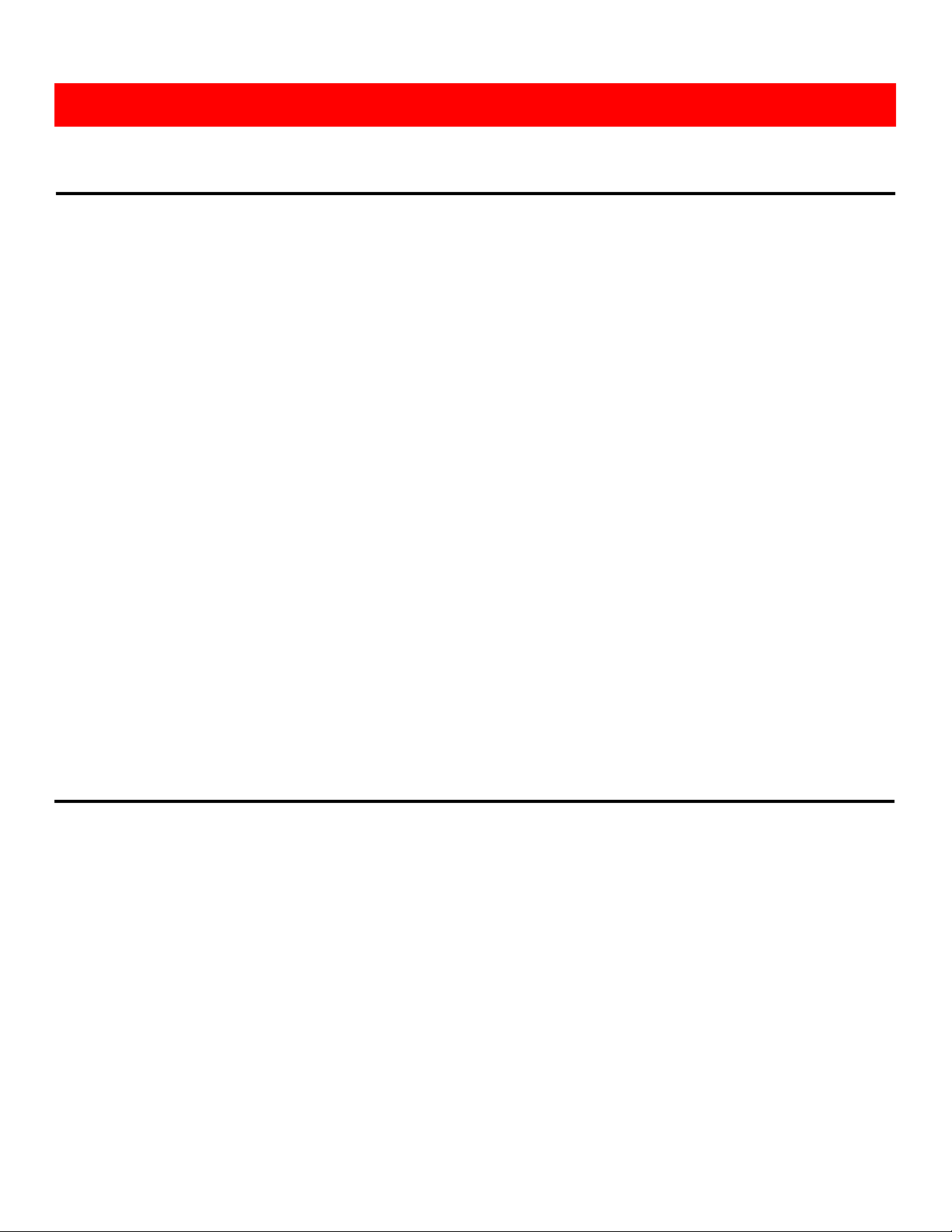
~6~
Safety Precautions
I. To prevent fire or shock hazards, do not expose this device to rain or moisture.
II. When connecting other products such as DVD players, and personal computers, you should turn off the
power of this product for protection against electric shocks.
III. The product should be placed more than one foot away from heat sources such as radiators, heat registers,
stoves, and other products (including amplifiers) that produce heat. In addition, do not cover any material or
devices on the top of the device.
IV. Do not use immediately after moving from a low temperature to high temperature, as this causes
condensation.
V. Do not place this product on an unstable cart, stand, or table. The product may fall, causing serious injury to
a child or adult and serious damage to the product.
VI. Unplug this product from the wall outlet before cleaning. Do not use liquid cleaners or aerosol cleaners. Use
a damp cloth for cleaning.
VII. Do not allow the same still picture to be projected for a long time or an abnormally bright video picture to be
projected. The video image could be burned in to the display device.
Installation Procedures
Unpacking
Remove the MX-2003B from the shipping container and examine it for any signs of shipping damage or
missing items (check with package contents above). All shipping items should be saved if the product is to be
moved or returned for service. Shipping unit back to dealers for service not in the original box may result in
voiding warranty or additional cost.
Placement
The unit uses convection to cool. A fan is not needed, so do not block the sides of this device or stack
another device on the top or bottom of the MX-2003B.
Hardware Installation
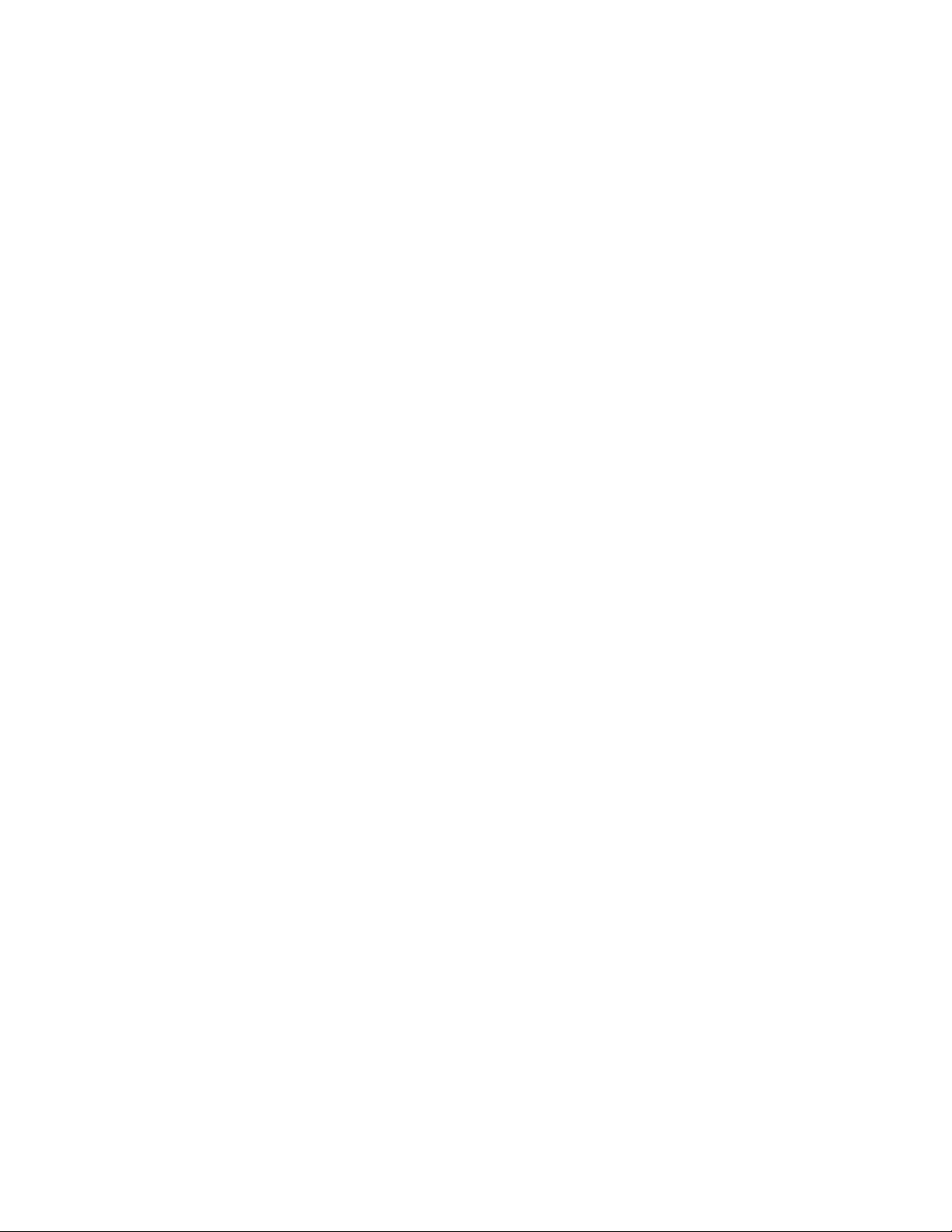
~7~
Connections
We recommend the highest quality cables for both input and output connections.
1. Switch off the MX-2003B and all devices that you want to connect.
2. Connect a monitor, a projector or other displays that comes with DVI and/or VGA inputs by using 1
male-to-male DVI (VGA) cable to MX-2003B DVI output (you can connect 2 displays equipped with DVI and
VGA respectively by a DVI to DVI/VGA breakout cable (DDVY01)) .
3. Plug in DVI to DVI/VGA breakout cable (DDVY01) to DVI-IN and plug in VGA to component breakout cable
(VYPBA01) to the VGA connector of the breakout cable.
4. Connect a device equipped with DVI output (such as PC) to the DVI connector of the breakout cable.
5. Connect a device equipped with component video output (YPbPr such as DVD player or camera) to the
3-RCA jack of the VYPBA01.
6. Connect a device equipped with VGA output (such as laptop) to the VGA connector of MX-2003B.
7. Connect a device equipped with composite video output to composite input of the MX-2003B.
8. Connect your computer with the MX-2003B by a 9-pin RS-232 cable and then install the software.
9. Plug in power adapter cable into 5V DC power jack.
10. Switch on all devices connected and then switch on the video processor and then press “menu” to display
OSD menu.
11. Press down arrow key dropping down sub-menu to select the first channel (Main Channel) video/graphic
source.
12. Once the Main Channel has a video selected, press “exit” key to exit the sub-menu, and then move right to
the next item of OSD menu, which allows you to select the second channel (Sub Channel).
13. For detailed IR remote control operation, please refer to the On Screen Display menu and IR operating
instruction.

~8~
IR Remote Control
The MX-2003B is now shipped with a compact remote control that allows for direct access to most
commands used to control the video processor.
Table 2: IR Functionalities
(1)
Mute
Mute the audio output
(2)
Power
Power on/off the device
(3)
Pip
Change to PIP Display mode
(4)
Scan
Enter Auto TV Tuner Mode while the input is TV
(5)
Split
Change to PAP Display mode
(6)
Pip Asp
PIP Display Aspect Ratio Adjustment
(7)
Pip Source
Press to select a source for PIP channel
(8)
Pip Size
Press to change PIP channel size
(9)
Pip Pos
Press to change PIP channel position on Display
(10)
0-9
Number input
(11)
Vol+
Increase audio volume
(12)
Vol-
Decrease audio volume
(13)
Ch+
Increase TV channel number
(14)
Ch-
Decrease TV channel number
(15)
Jump
Switch back and forth between the two recently TV channels
(16)
Reset
Factory Reset
(17)
Freeze
Freeze output display
(18)
Sleep
Enter sleep mode
(19)
Left/Right/UP/Down
Direction Control keys
(20)
Enter
Confirm Button
(21)
Menu
Display OSD menu
(22)
Exit
Move back to previous option or exit OSD menu
(23)
Source
Press to select a source for main channel
(24)
Info
Show the timer and input channel name
(25)
HDMI
HDMI Switch **
(26)
CC
Show close caption if embedded
(27)
Mode
Reserved
(28)
Auto
Auto adjustment when VGA is selected
(29)
Aspect
Display Aspect Ratio Adjustment
(30)
TV
Hot key to select TV input
(31)
CV1
Hot key to select composite input 1
(32)
CV2
Hot key to select composite input 2
(33)
YUV1
Hot key to select component input 1
(34)
YUV2
Hot key to select component input 2
(35)
SV1
Hot key to select S-Video input 1
(36)
SV2
Hot key to select S-Video input 2
(37)
VGA
Hot key to select VGA input
(38)
DVI
Hot key to select DVI/HDMI input
(39)
F1
Function Key 1
(40)
F2
Function Key 2
(41)
F3
Function Key 3
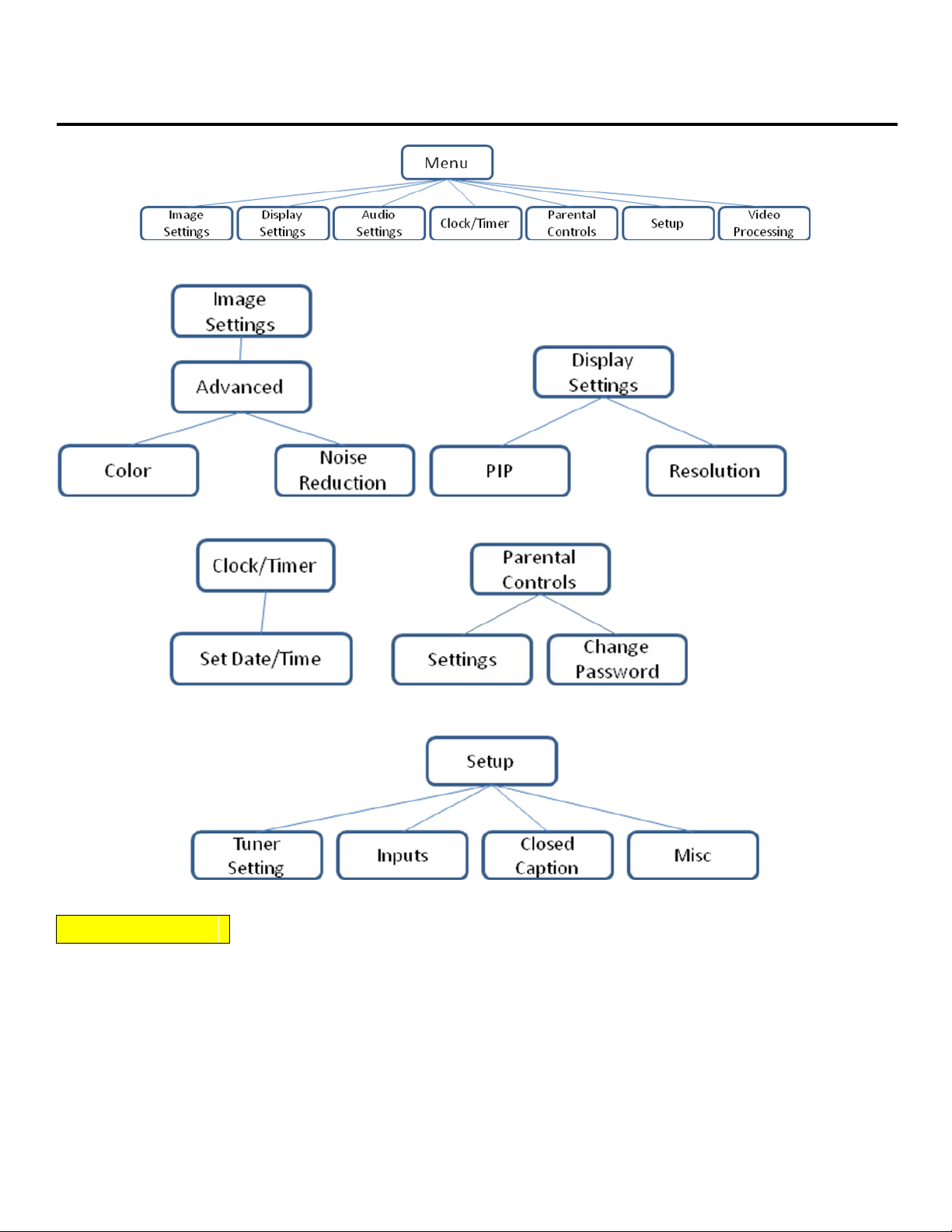
~9~
On Screen Display Menu
Image Settings
Scheme: Normal, Vivid, Cinema, Game, Sport
Five slider controls for video quality: Brightness, Contrast, Saturation, Hue, Sharpness
Advanced: Noise Reduction, Flash tone, Dynamic Contrast, Color
Noise Reduction: MPEG NR (MPEG Noise Reduction)
Temporal NR (Temporal Noise Reduction)
Flash tone: Enhance Flash
Dynamic Contrast: 5 Level Control
Color: User Defined Color Temperature

~10~
Display Settings
Auto Aspect Ratio Aspect Ratio: 16:9, Letter Box, Pillow Box Expand
Resolution: Define the output’s resolution
800x600@60, 1024x768@60, 1280x1024@60, 1280x720@60, 1366x768@60, 1440x900@60, 1400x1050@60,
1920x1080@60, 1920x1200@60, 1600x1200@60
PIP: PIP Mode: off, Large PIP, Small PIP, Side by Side (PBP)
PIP Position: Bottom-Right, Bottom-Left, Top-Left, Top-Right
Multi-PIP Configuration: POP7, 3x3 GRID, POP3, POP12
Multi-PIP On*: YES, NO
Pip Blend: Slider Control on the level of blending Main & Sub Channels
Audio Settings
Three Slider Control of Audio: Bass, Treble, Balance Auto Volume*: On, Off
Sound Mode: Stereo, Mono, SAP Line Out: Fixed Volume*: Fixed Volume,
Variable Volume Speakers: On, Off
SPDFI Out*: On, Off
Clock / Timer
Sleep Timer: On, Off Wake Alarm: On, Off Set Date/Time: To setup the date and time
Parental Controls
Password: Default 1111
Setup
Inputs: Name each input. Closed Caption: Embedded CC decoder for various formats.
Misc: OSD language, Factory Reset
Video Processing
Noise Reduction, Video Processing
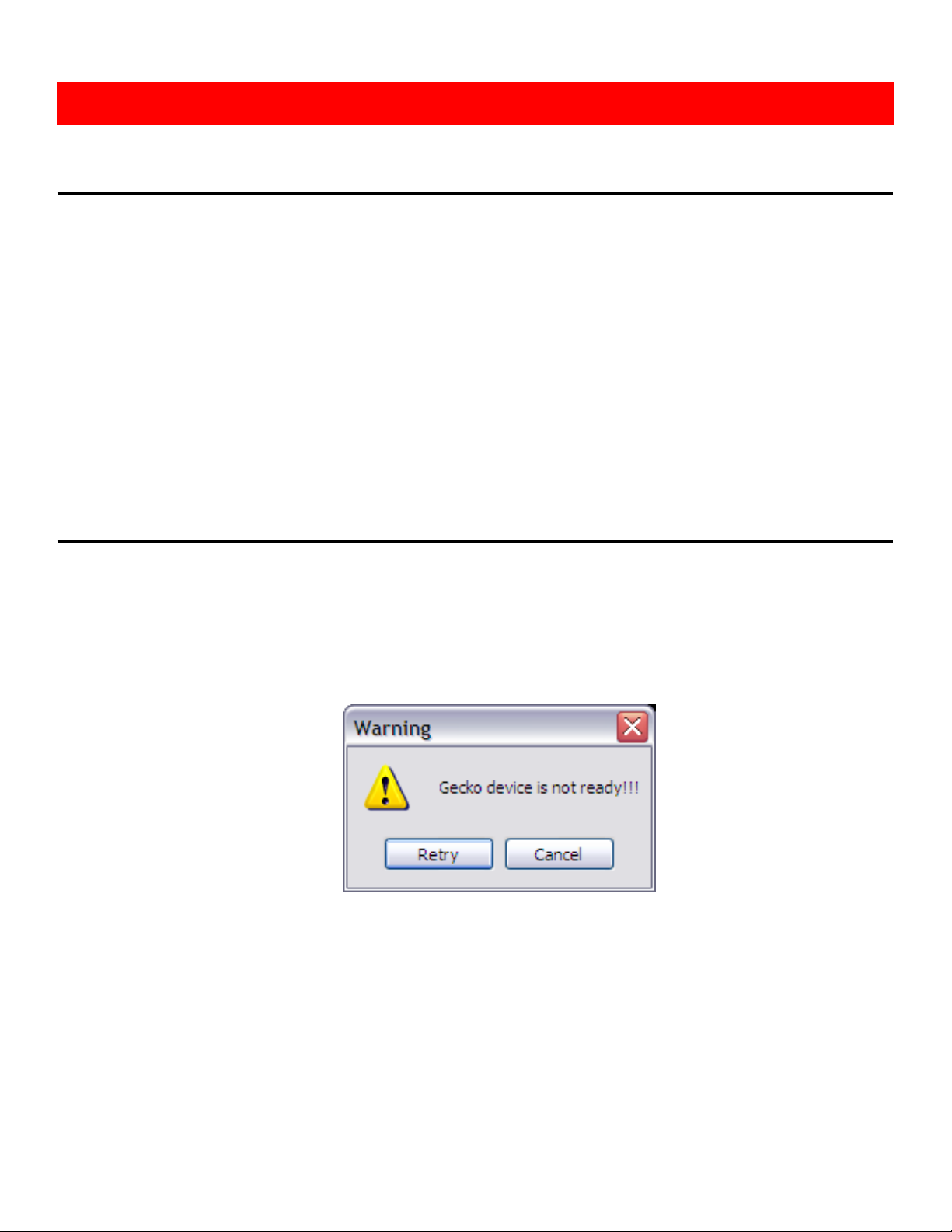
~11~
System Requirement and Precautions
1. The MX-1003B provides a software control program which runs under Microsoft Windows 98, 2000, XP
through the interface of RS-232 serial control.
2. Before you click on the icon of the software, make sure you have secured the connection between your
computer COM port and the MX-1003B and switched on the MX-1003B with green LED light.
3. The MX-1003B has remote control and software control. To make sure all information shown in the software
is synchronized with those in the device, please click “Connect” to acquire the latest data from the MX-1003B
after you press any key on the remote control.
Instruction of Software Connection
1. Power up the MX-1003B and you can see both red and green LEDs on the front panel blink. Make sure the
serial port (RS-232) connection secure.
2. The first step after running the software is to automatically detect if the device responses correctly through
RS-232 port. The process takes 15-20 seconds. If the response is not accurate, a warning window will show
up as the figure below.
The possible reasons causing this failure could be:
The MX-1003B is not supplied with power or the MX-1003B enters deep sleep state. Please check the current
status, and reboot the MX-1003B
The serial connection through RS-232 is not well established or some other software has taken the available
serial ports. Please make sure the RS-232 cable is well connected and the available serial port is free to be used
by the MX-1003B.
Operation Software
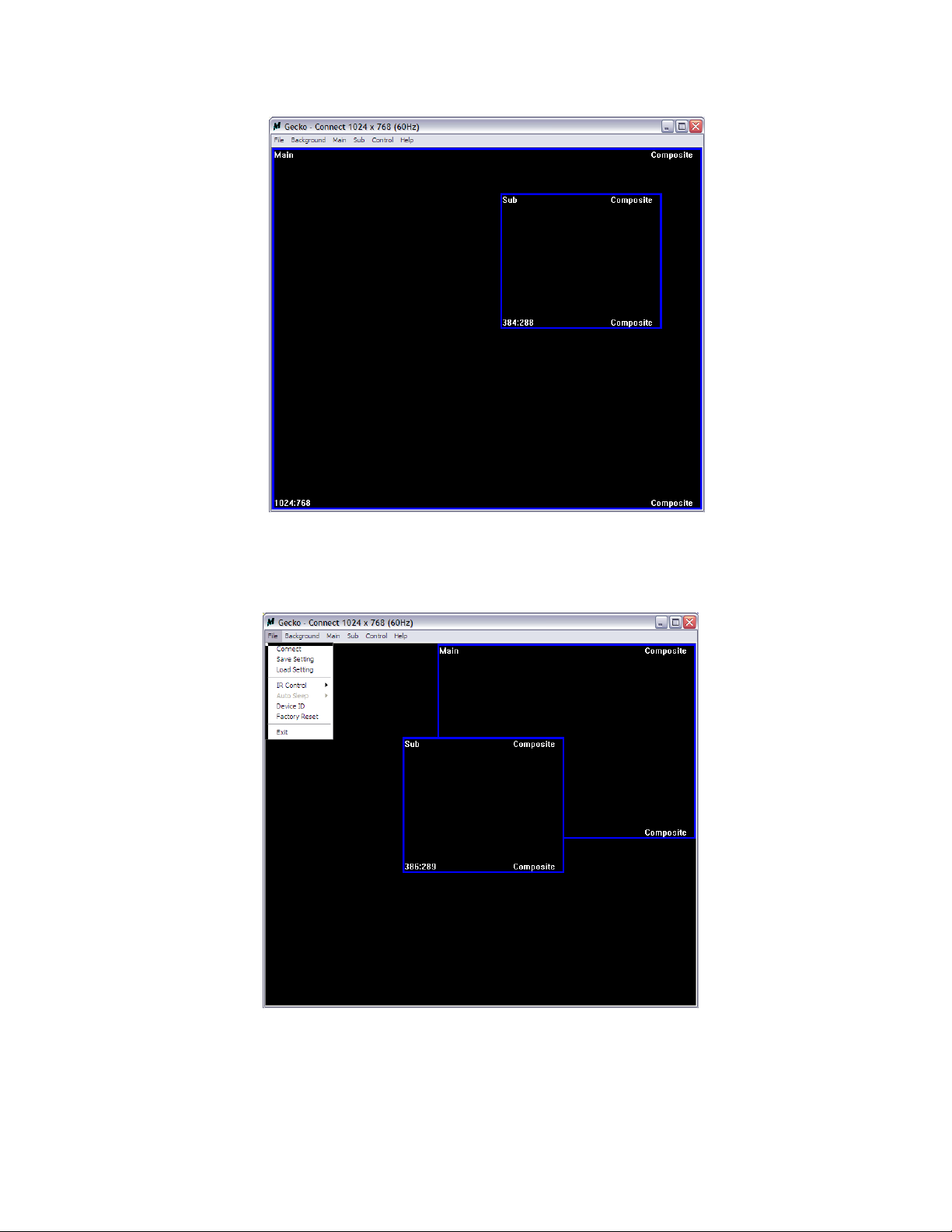
~12~
3. If the serial connection is well established, you can see similar work window as below.
4. While you move the mouse’s cursor near the borders, in either red or blue, the icon of the cursor will change
as the figure below.
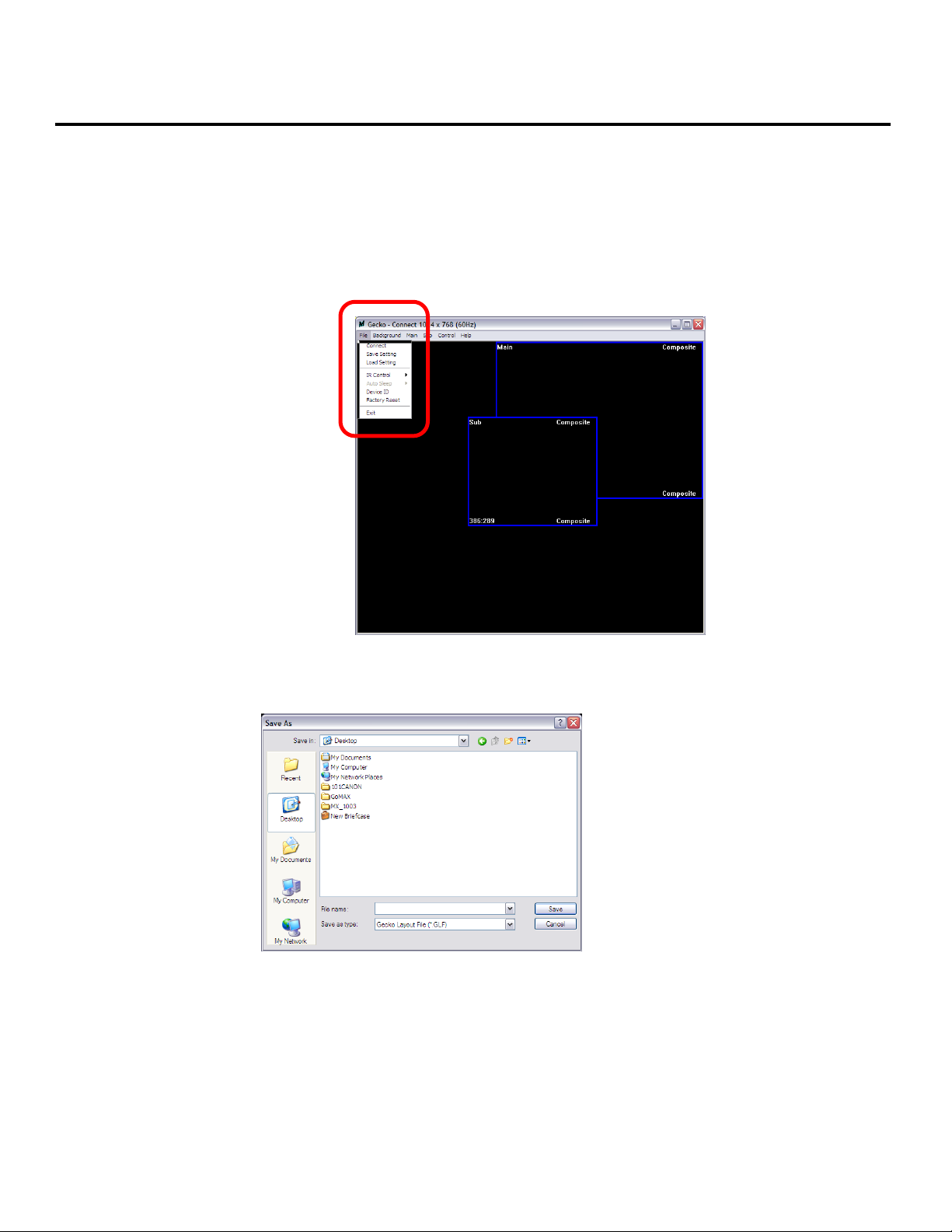
~13~
Instruction of Software Operation
File
a. Connect: This will synchronize the status of the MX-1003B with that
of the software, especially after IR commands sent.
b. Save Setting: This will save current user preferred settings such as
the positions and sizes of the videos, the width or color of border etc.
into your favorite setting files.
c. Load Setting: The function will load the favorite settings from the
previously saved file.
d. IR Control: This will enable or disable the IR remote control.
e. Auto Sleep: This decides if the MX-1003B enters the deep sleep mode if the video signal cannot be detected
in the main channel.
f. Device ID: This is for identifying the MX-1003B while multiple devices are cascaded by RS-232 over CAT5
module.
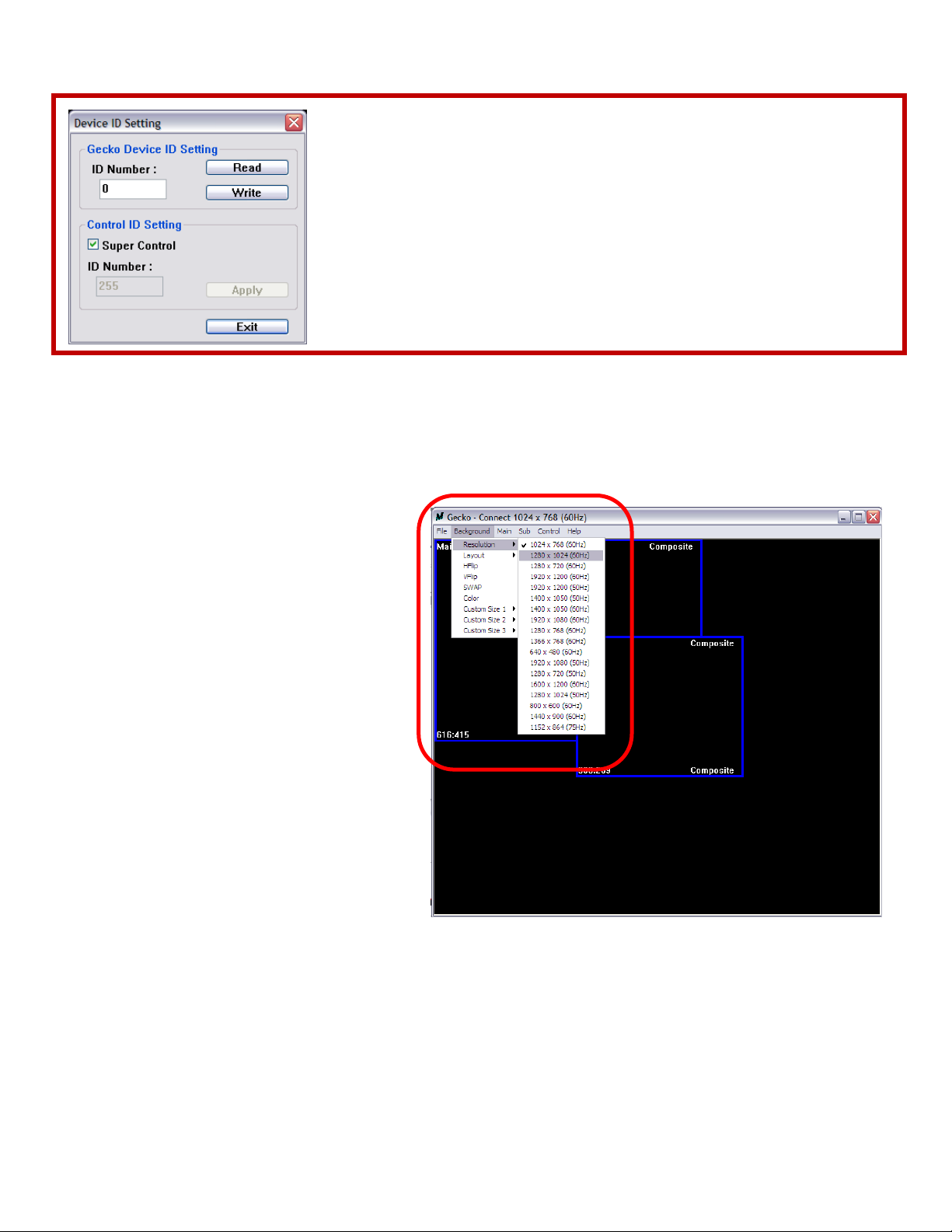
~14~
g. Factory Reset: This will restore all the system values back to the factory default.
h. Exit: Quit the software.
Background
a. Resolution: Change the output resolution.
b. Layout: The preset layout for main & sub
channels.
c. HFlip: Horizontally flip the output video.
d. VFlip: Vertically flip the output video.
e. SWAP: Swap the main and sub channel.
f. Color: The background color selection.
g. Custom Size 1-3: Save or read main/sub
channel size, position, visible and Layer.
1. Assign an ID for the connected MX-1003B: type a number in the “ID Number”
of the device ID setting area and then click “Write”.
2. Read the ID of the connected MX-1003B: click “Read” and the ID will show up.
3. Super Control: all devices cascaded will receive and respond the same way
when you are operating the control software.
4. Single Device Control: remove the check beside the “Super Control” and type
a number that represent a specific MX-1003B and then click “Apply”. Exit the
“Device ID Setting” and click “Connect”.
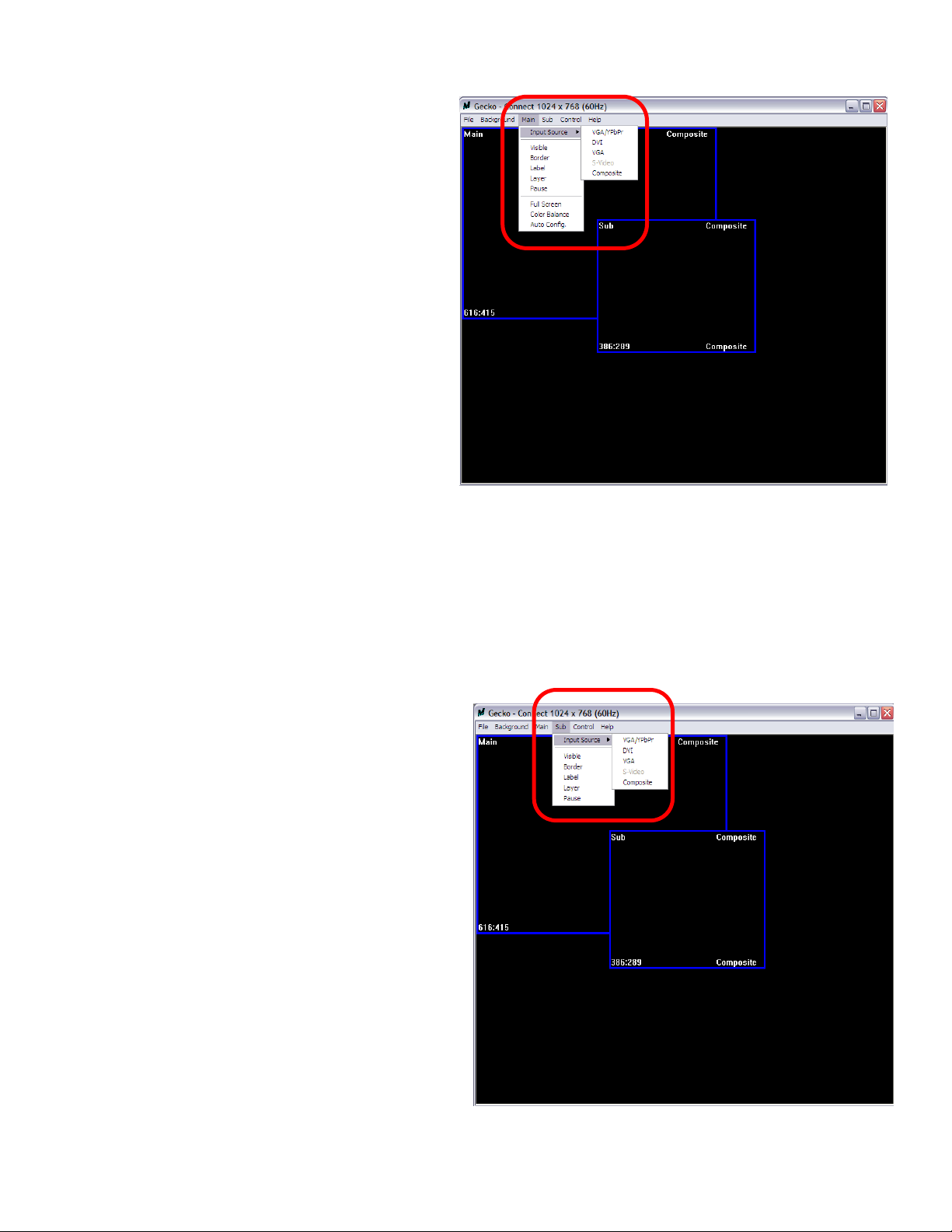
~15~
Main
a. Input Source: Select a video/graphic input of the
main channel.
b. Visible: Display the main channel or not.
c. Border: Display the main channel’s border.
d. Label: Display the main channel’s label. Users
can define the content of the label.
e. Layer: This will make the main channel overlays
the sub channel.
f. Pause: Freeze the display of the main channel.
g. Full Screen: Display the main channel full
screen.
h. Color Balance: Automatically do the color
balance while the main channel’s input is from
VGA/component.
i. Auto Config.: Automatically do the auto
adjustment while the main channel’s input is
from VGA/component.
Sub
a. Input Source: Select a video/graphic input of the
sub-channel.
b. Visible: Display the sub-channel or not.
c. Border: Display the sub-channel’s border.
d. Label: Display the sub-channel’s label. Users can
define the content of the label.
e. ayer: This will make the sub-channel overlays the
main channel.
f. Pause: Freeze the display of the sub channel.
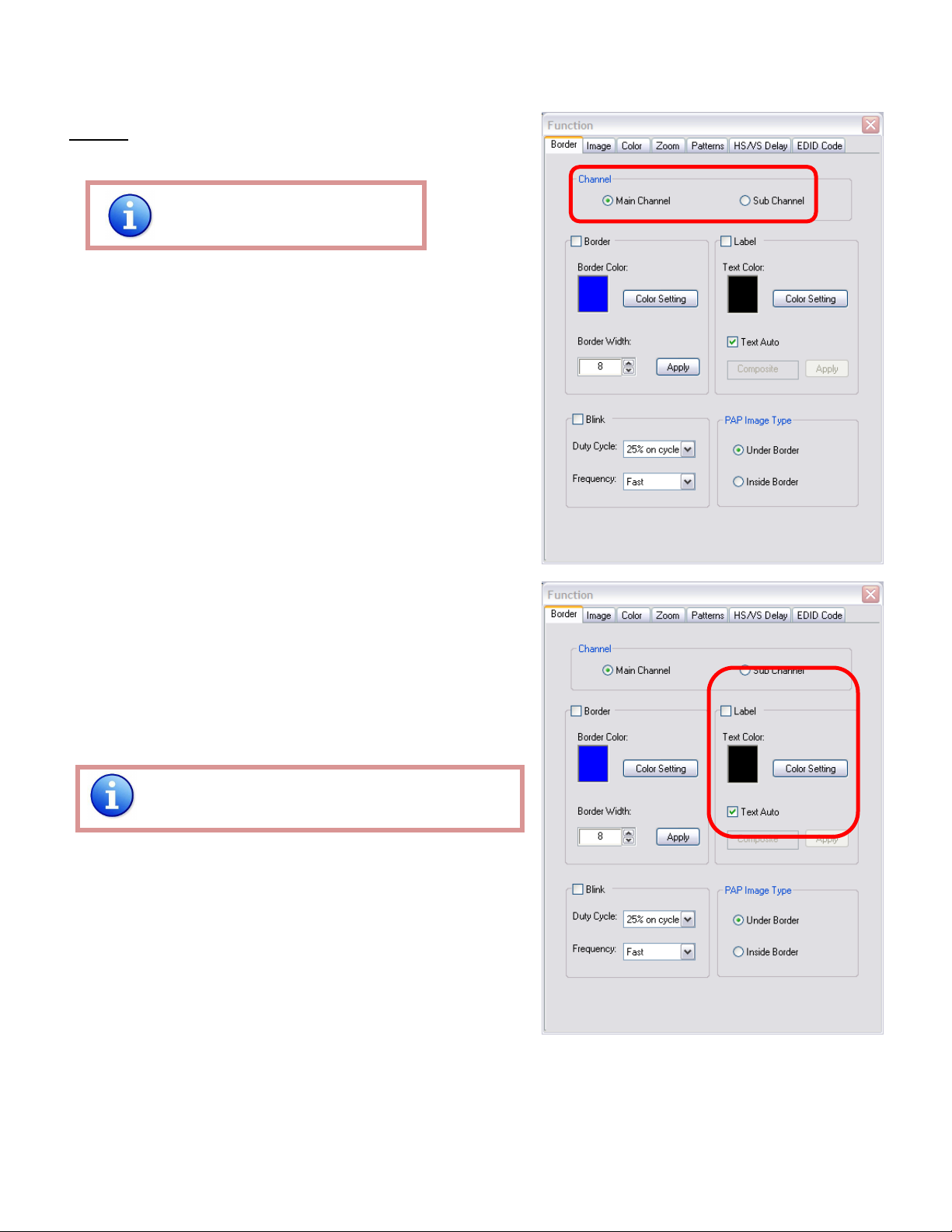
~16~
Control- Setting Dialog
Border
Select main or sub channel for further setting.
PAP mode only
1. Border Color: Setup border’s color by clicking on “Color
setting”.
2. Border Width: Input border’s width.
3. Border Type: The placement of border has two types:
Option Inside means the added border is fully inside the
video. Option Outside means the added border is
completely outside the video and this added border can
overlay the other video input.
4. Text Color: Select the color of the label by clicking on
“Color Setting” button.
5. Text Auto: While selecting “Text Auto”, the label on the
screen for each channel will display its corresponding
input channel type. While unselecting “Text Auto”, users
can input the desired string to be displayed.
Only 15 English characters can be displayed at most.

~17~
6. Duty Cycle: The duty cycle of blinking of OSD borders and
labels.
7. Frequency: How fast the blink.
Image
1. Choose the scaling type for the main channel at full screen display.
2. While Blend is selected, users can use the slider to control the degree of blending.
There is a short period of slight blinking while the MX-1003B processes the blending of the two input
videos.
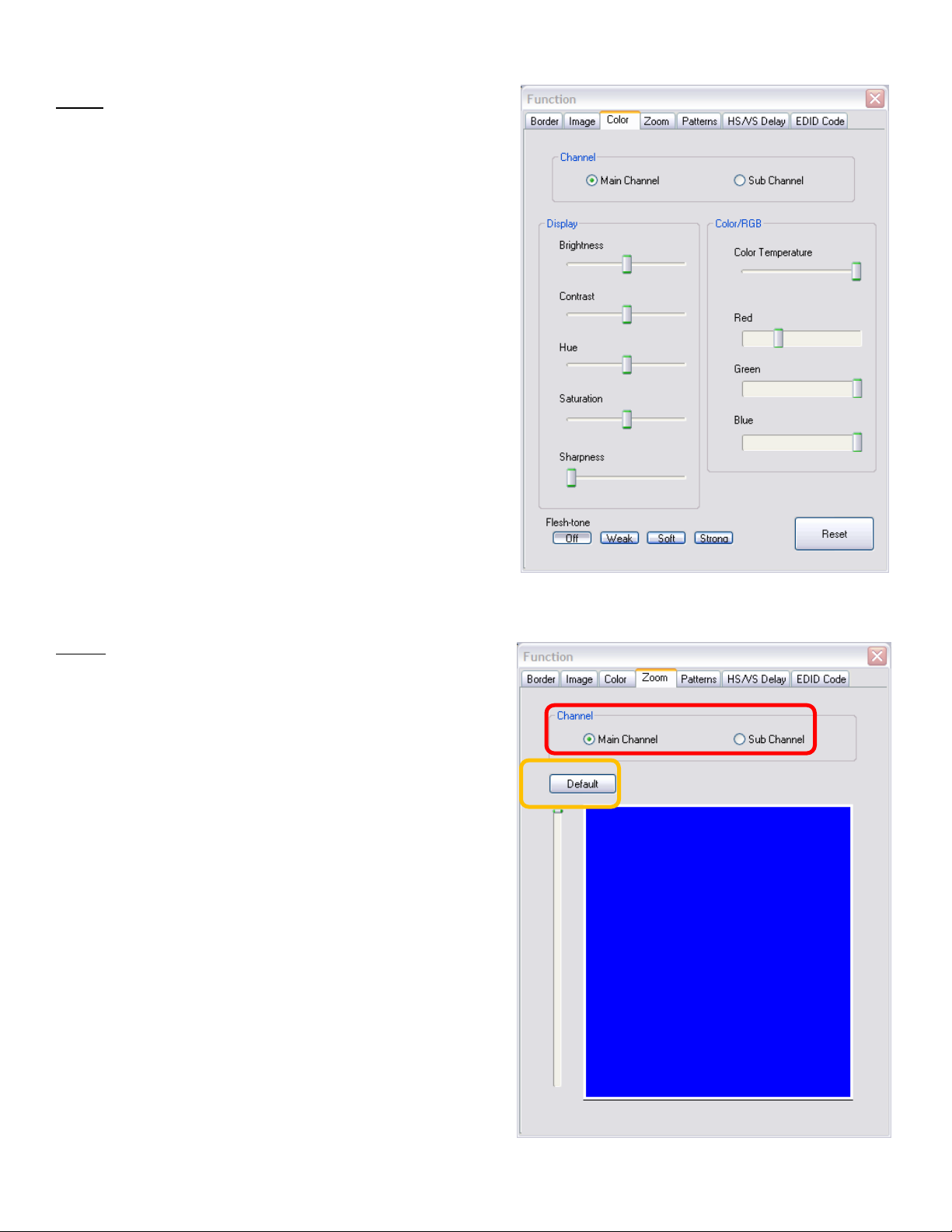
~18~
Color
1. Select the main or sub channels.
2. Reset: Restore all the setting on this page back to
their default values.
Zoom
A. Select the main or sub channel.
B. Default: Restore the selected channel without zoom
effect.
A
B
Table of contents
Other Gomax Media Converter manuals

Gomax
Gomax CV-305P User manual

Gomax
Gomax CV-503ZKM User manual

Gomax
Gomax CV-915 User manual
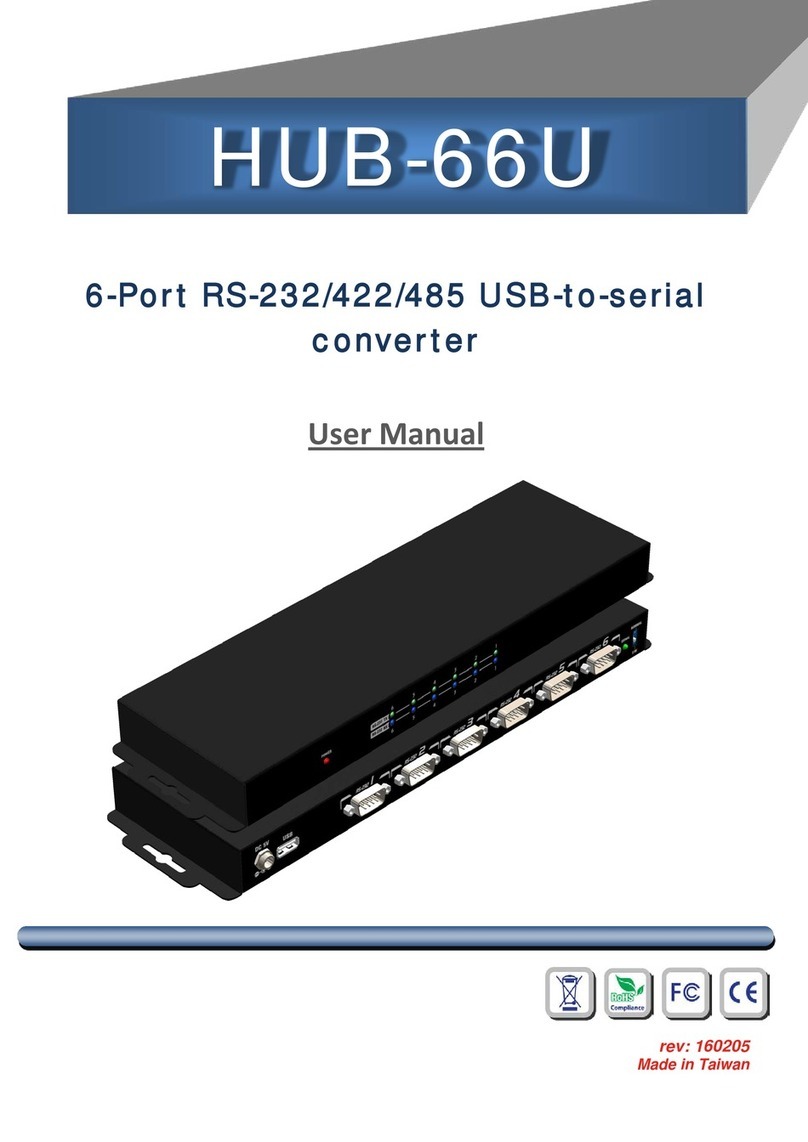
Gomax
Gomax HUB-66U User manual

Gomax
Gomax CV-503ZK-A User manual

Gomax
Gomax MX-1003A User manual

Gomax
Gomax CV-305VS User manual

Gomax
Gomax VW-1404ZH User manual

Gomax
Gomax CV-5005H User manual

Gomax
Gomax VW-1404CZ User manual

Gomax
Gomax SP-5002VZC User manual

Gomax
Gomax MX-2000A User manual

Gomax
Gomax CV-53AK User manual

Gomax
Gomax CV-105 User manual
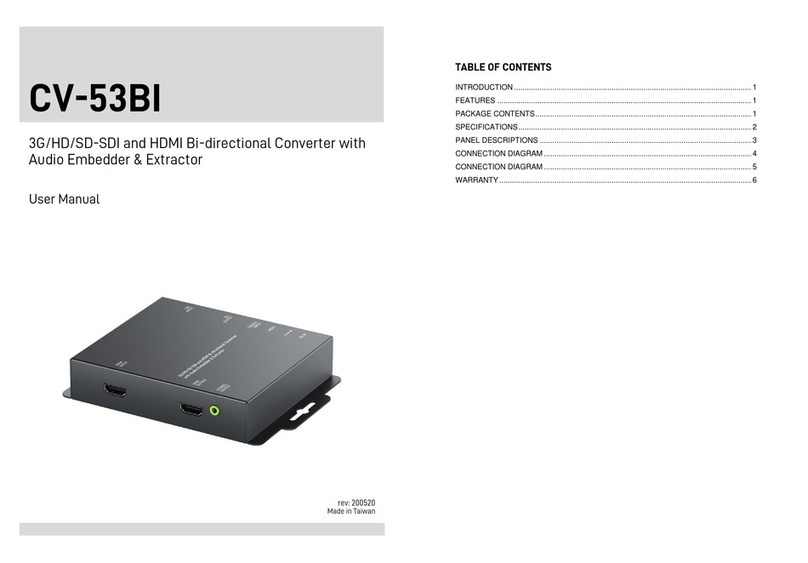
Gomax
Gomax CV-53BI User manual

Gomax
Gomax MT-305A User manual

Gomax
Gomax CV-503SZ User manual

Gomax
Gomax SP-5002PZ User manual
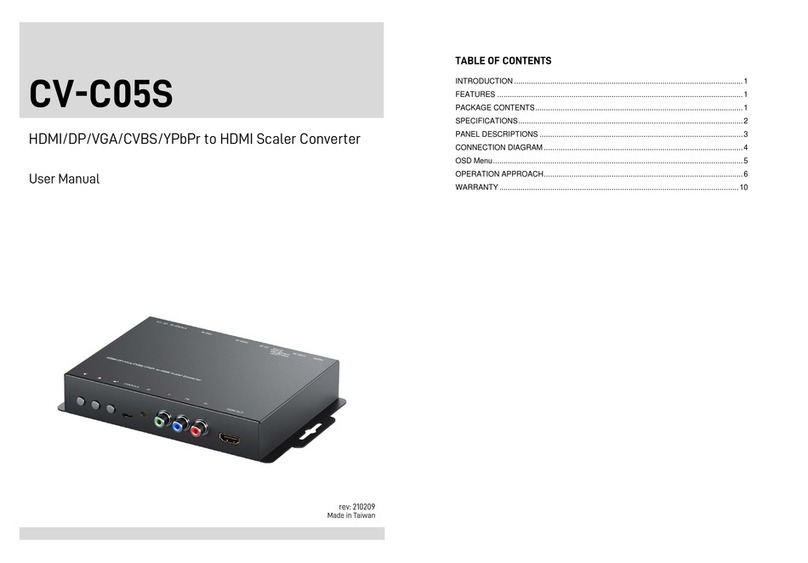
Gomax
Gomax CV-C05S User manual

Gomax
Gomax VW-1404ZH-C User manual