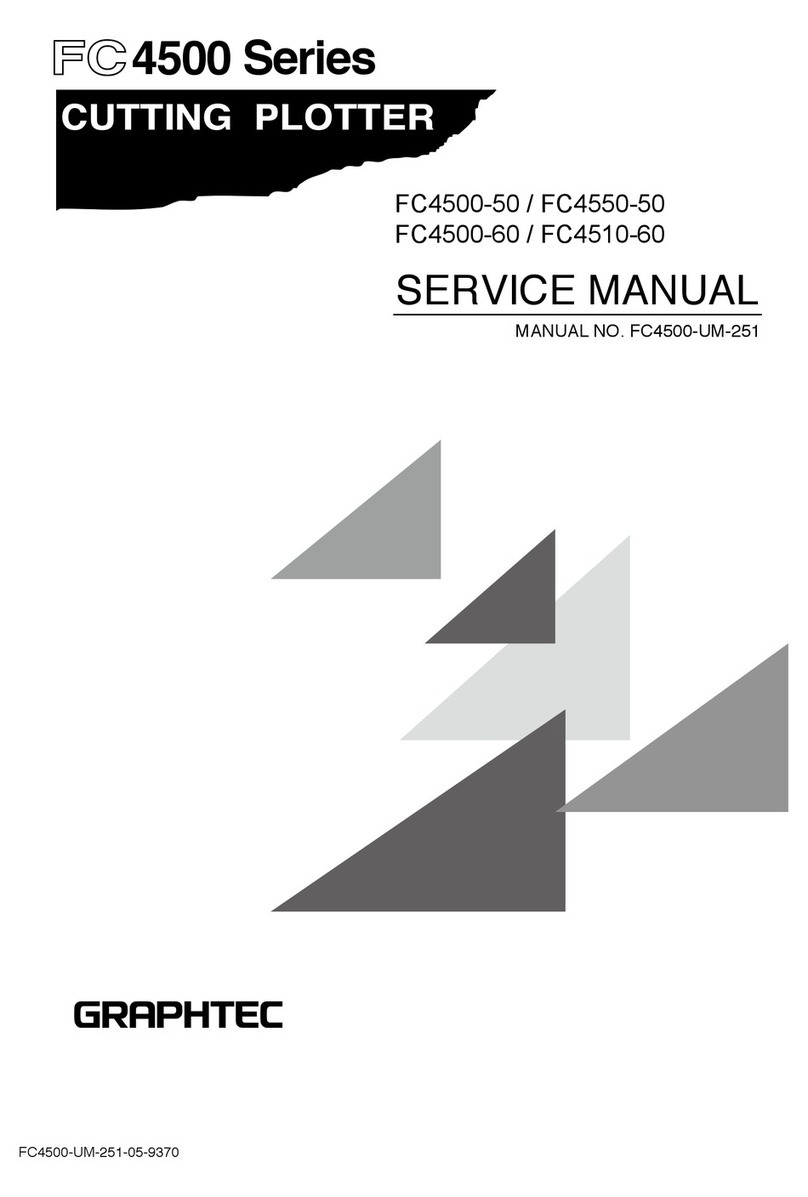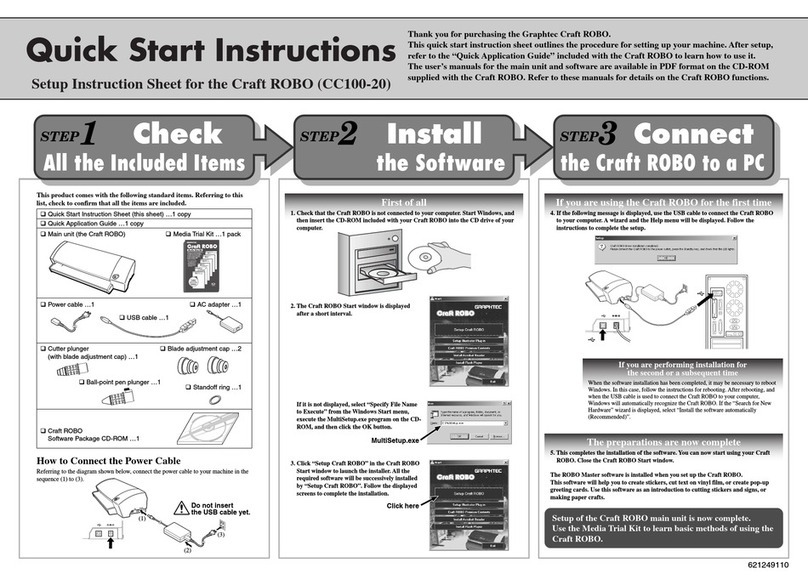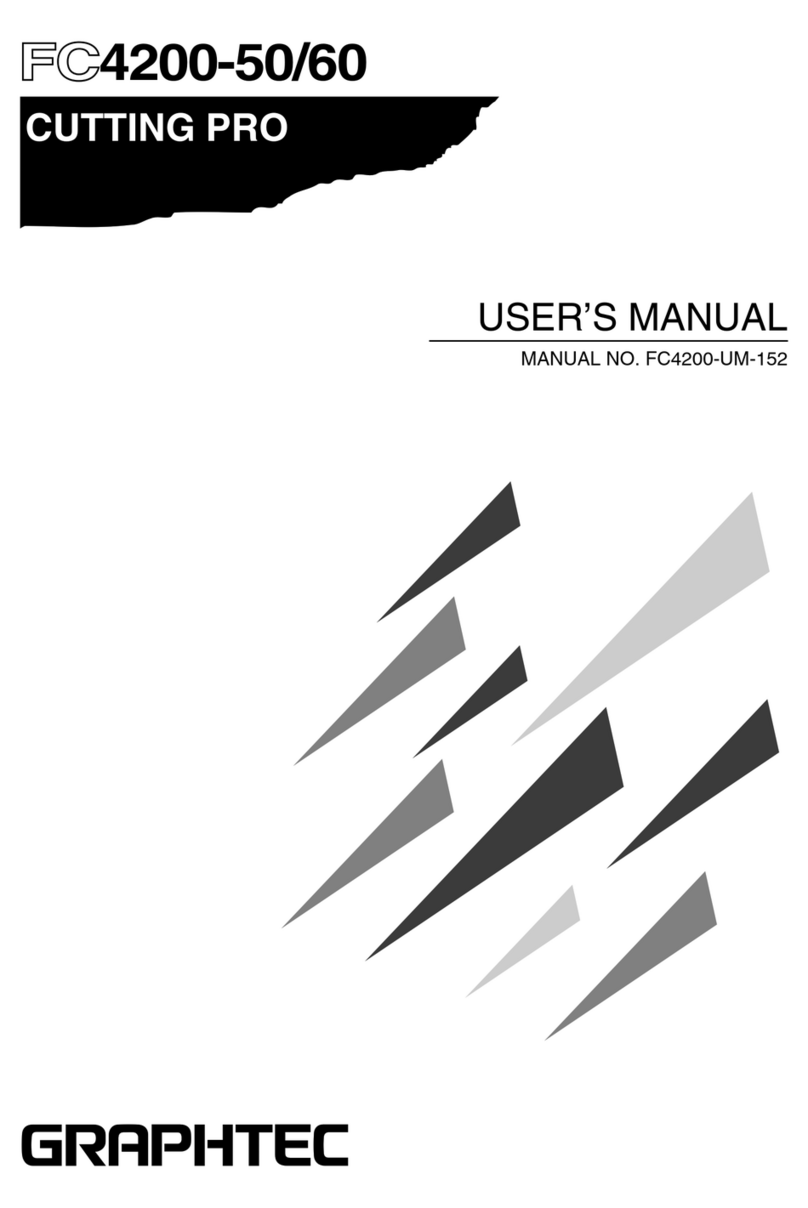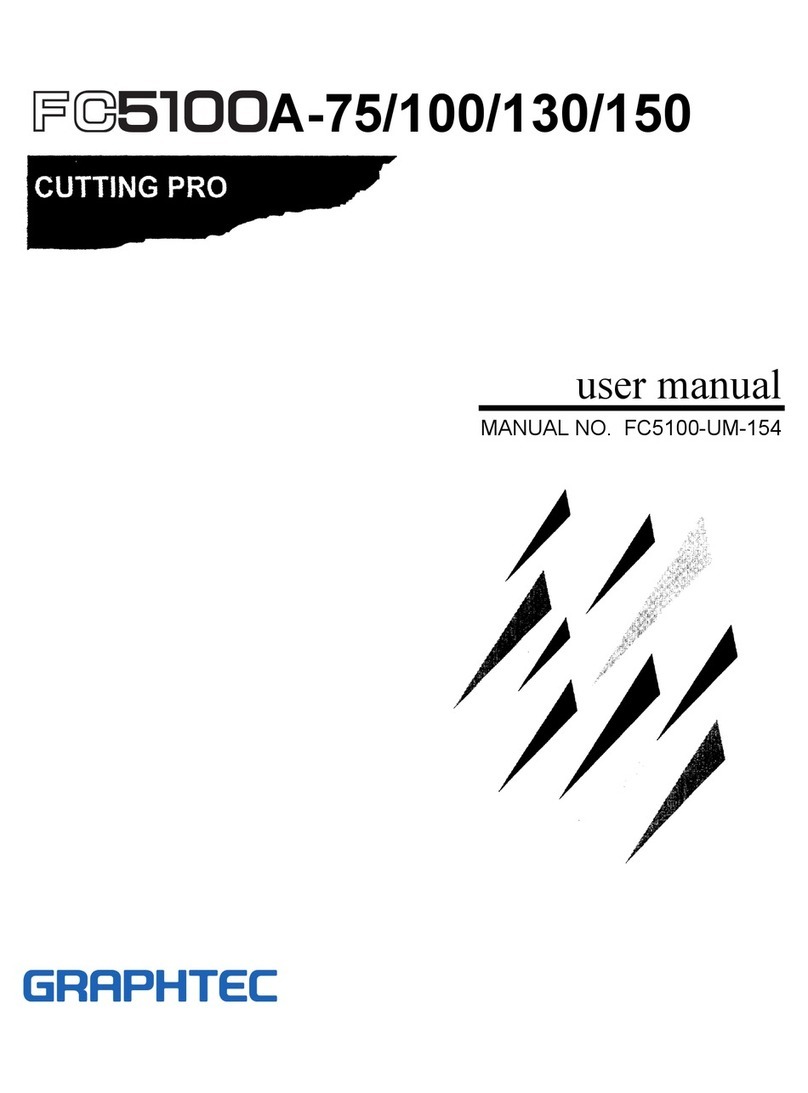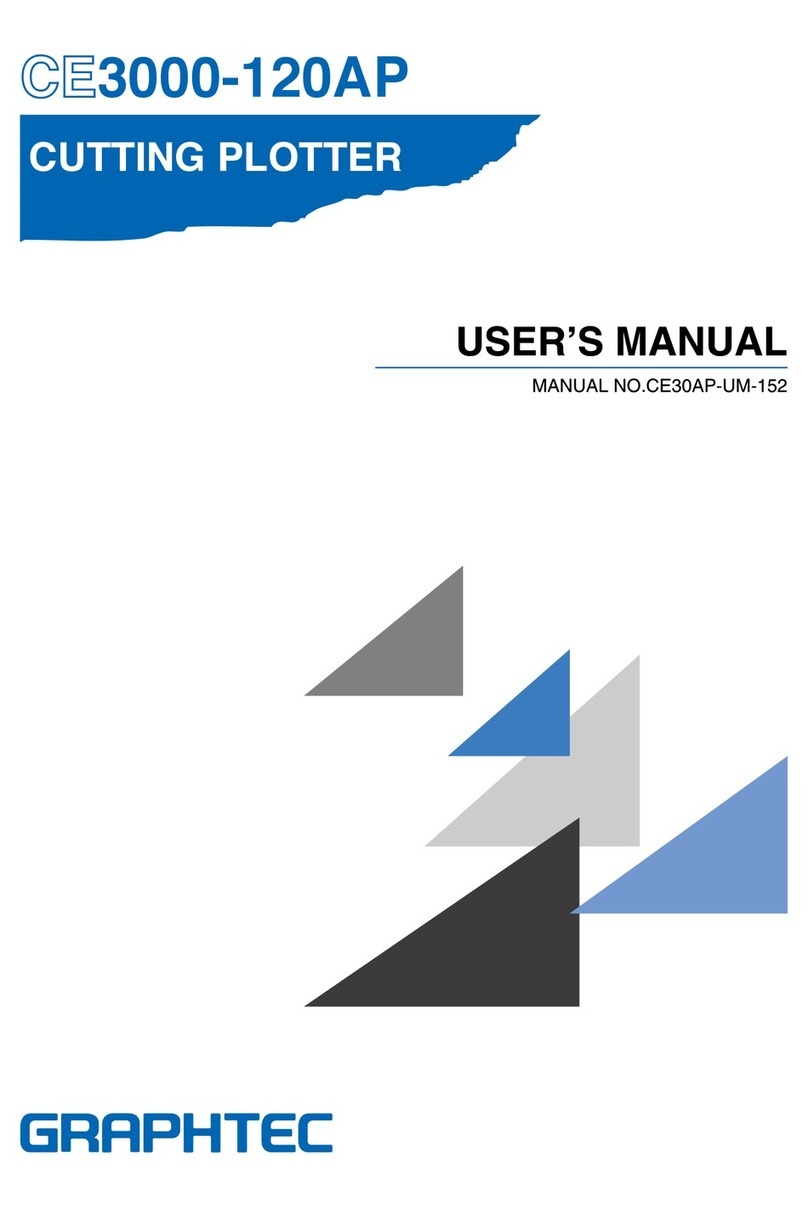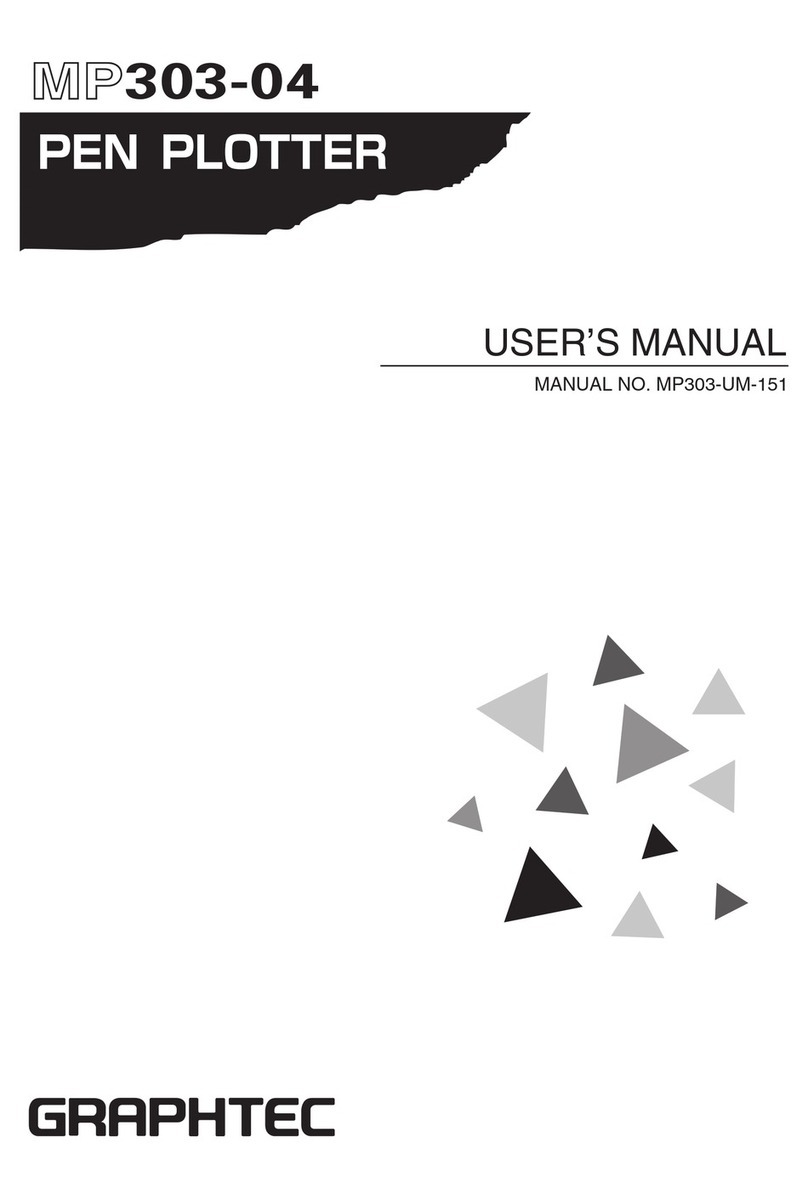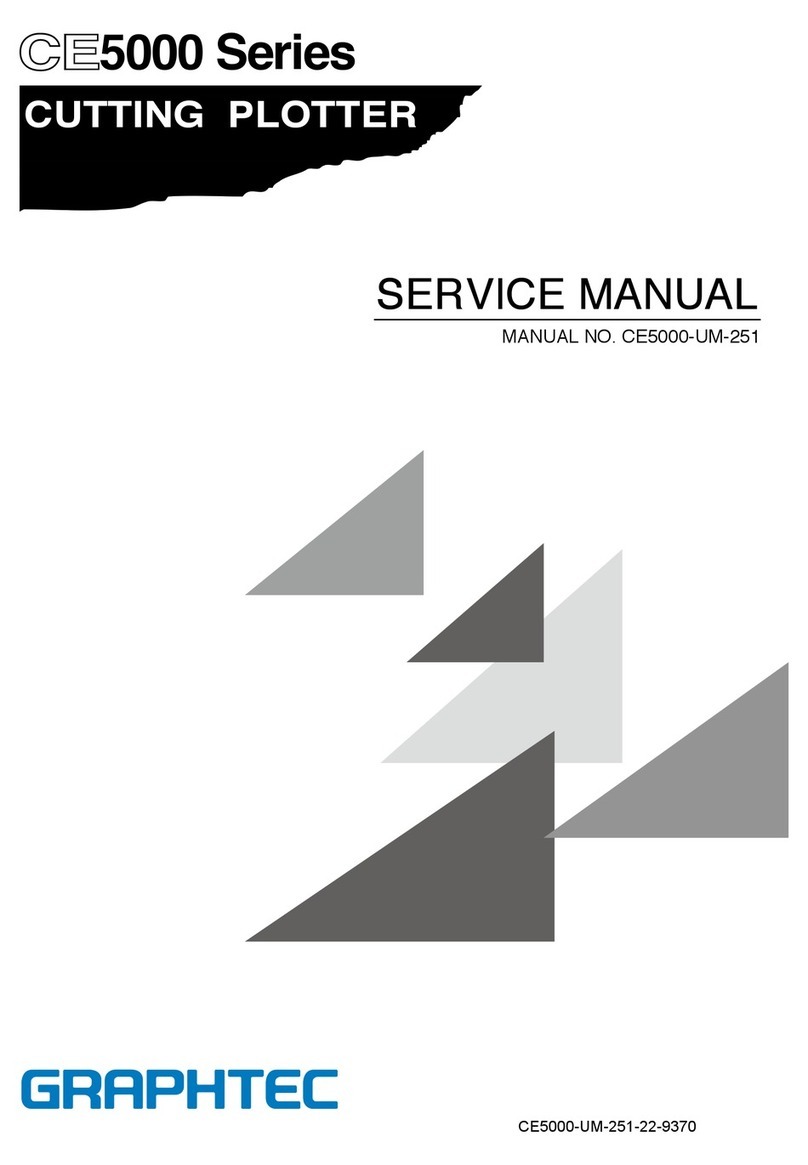To import an image that you have
already captured, click the “Image
Import” button and select the
image file.When you have
returned to the Create Drawing
window, left-click at the position
where you wish the image to be
placed. You can affix any photo
that you have to the pop-up. Or,
you can cut an original photo or
illustration on the Craft ROBO and
then affix it to the pop-up. Sample
images are available in the CD-ROM supplied with the Craft ROBO.
Click the Output Settings button
to display the Output
Settings window.
Select the printer you use in the
Printer box, and make sure that
Graphtec Craft ROBO has been
specified in the Craft ROBO box.
Click “Print Settings” and
uncheck the “Print Cut Lines”
checkbox.
Click the [OK] button to return to
the Create Drawing window.
Click [File]➞[Open] in that order
and select [New Baby pop-up
greeting card (for Practice).GSD].
The file is located in the Samples
folder under the folder you
selected when you installed
ROBO Master. It is usually
located in the following folder:
Program Files\ROBO Master\Samples
Note:The cut line for the pop-up card
has already been specified, and
so there is no need to make any
settings or to change them.
Input a character string here
and then click the [OK] button.
Click the Text tool button to
display the Text Settings window.
Set the font and text size and
then enter a name in the
character string entry box.
Click the [OK] button to return to
the Create Drawing window, and
left-click at the position where
you wish the name to be placed.
Output Settings button
Select Craft ROBO
Click
Enter a name and
then click [OK]
Image import button
Import a photo or an image and
then position it
Click with the mouse at the position where you wish the name to be placed
Check this
checkbox
(Landscape)
Click to remove the check mark
HINT
To change the color of the
characters, click the Line Type
button and then click the
[Change] button in the window displayed.
2
To Make a Pop-up Greeting Card
11Launch ROBO Master
Load the Pop-up Card
template
3Make the Print Settings 4Create a layout using text and images
1Launch
ROBO Master
Click the desktop icon to launch
[ROBO Master].
ROBO Master
shortcut icon
Application
6
Let’s try out the Craft ROBO
2