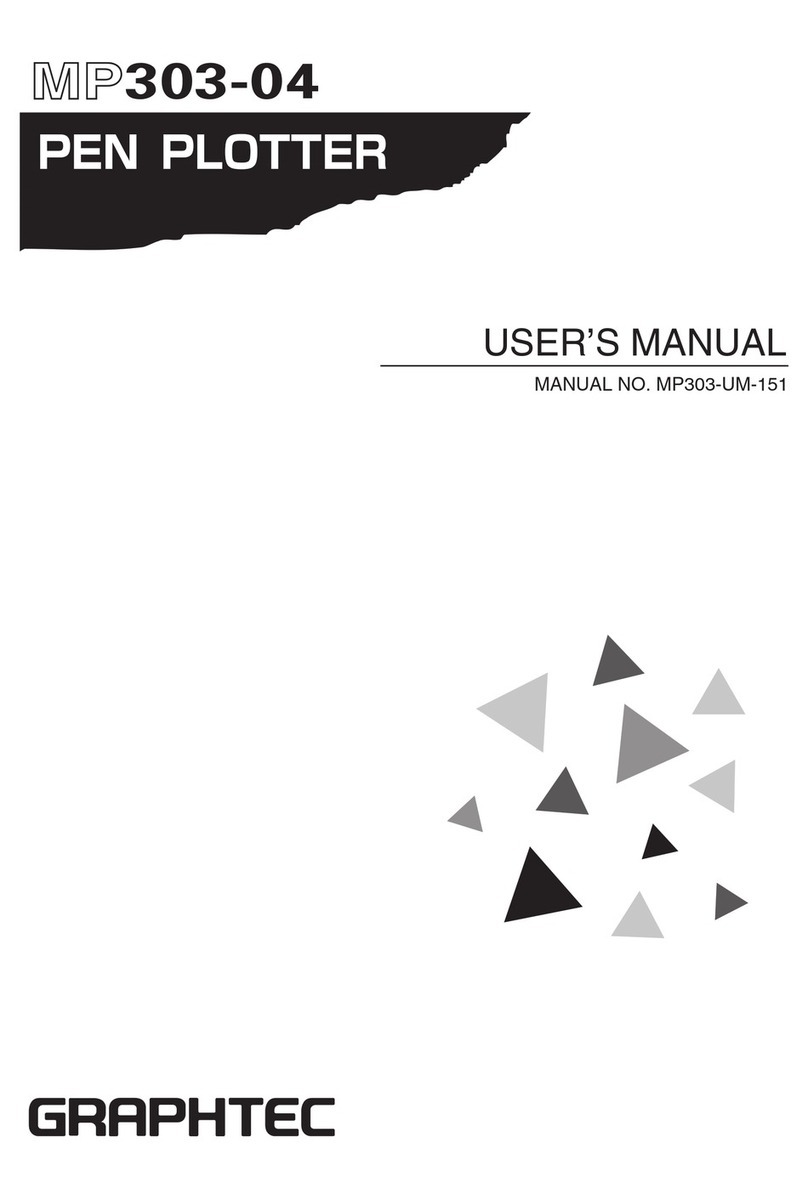GRAPHTEC Craft ROBO CC100 User guide
Other GRAPHTEC Plotter manuals

GRAPHTEC
GRAPHTEC Cutting PRO FC2230 Series User manual

GRAPHTEC
GRAPHTEC FC8600-60 User manual
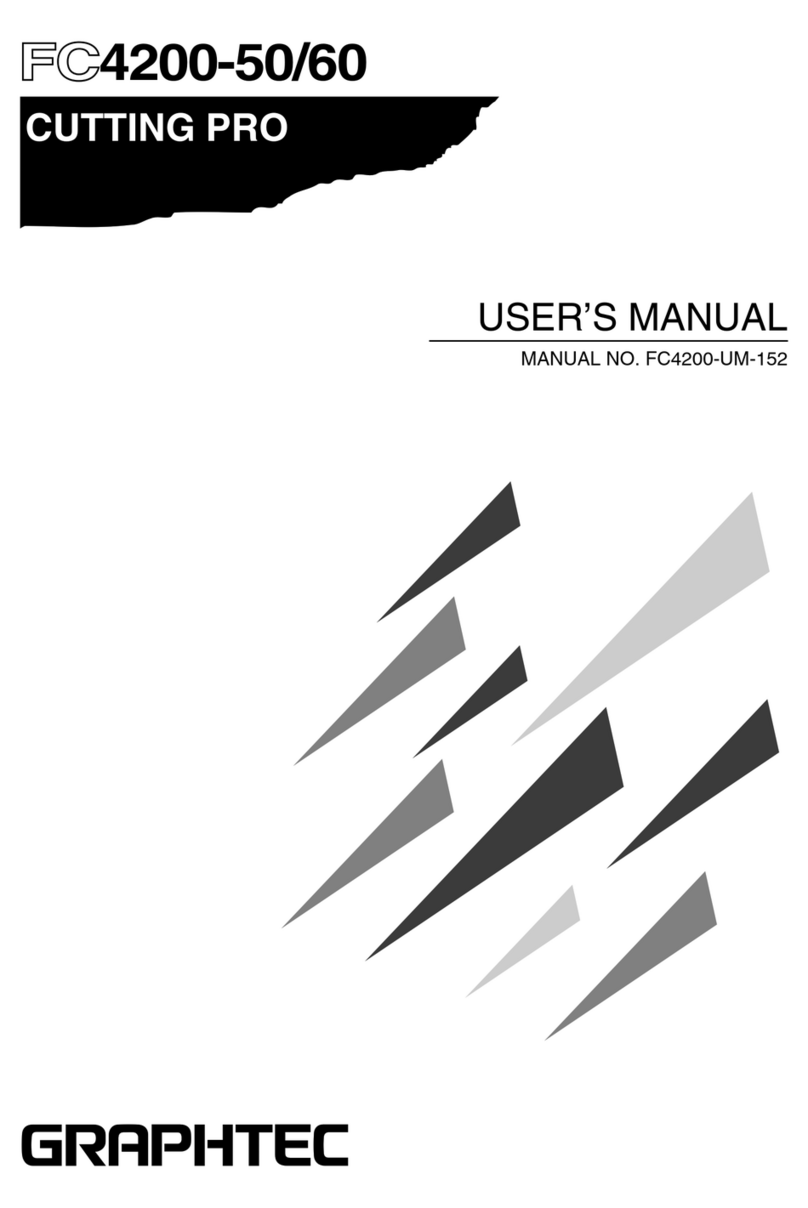
GRAPHTEC
GRAPHTEC FC4200-50 User manual

GRAPHTEC
GRAPHTEC FC8000 Series User manual

GRAPHTEC
GRAPHTEC Craft ROBO CC200 User guide
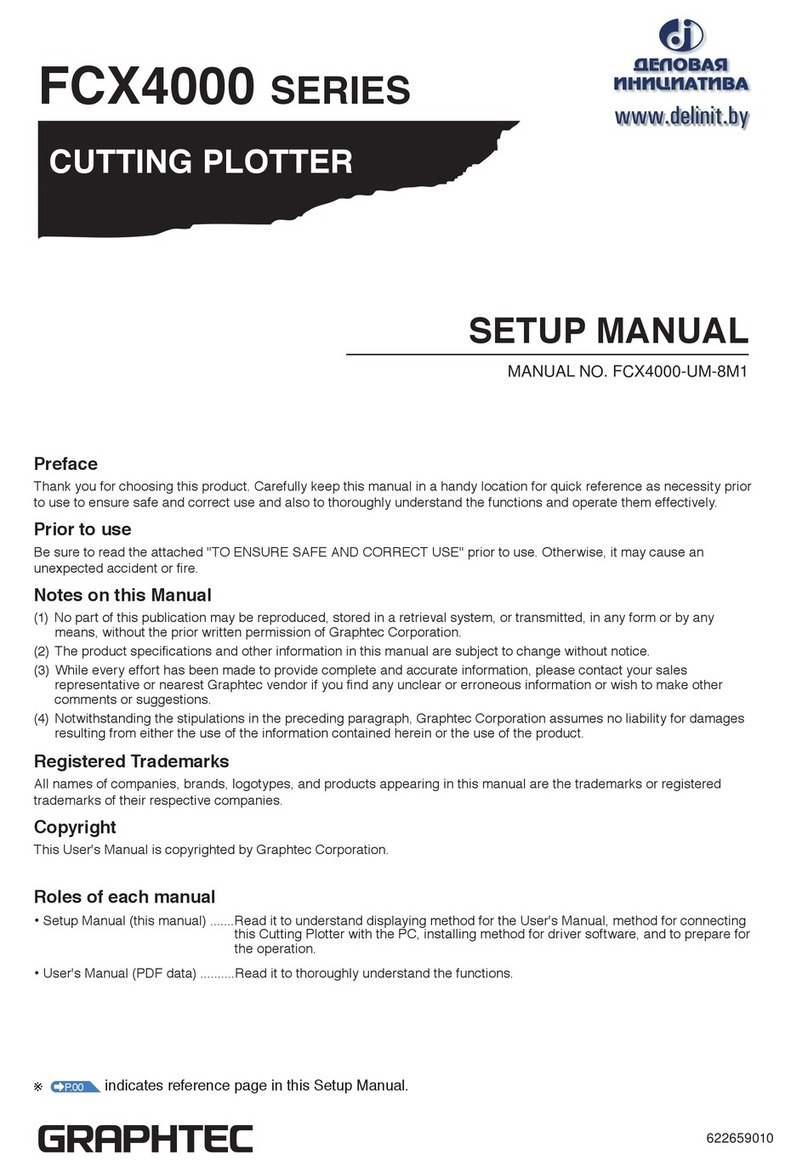
GRAPHTEC
GRAPHTEC FCX4000 SERIES User guide

GRAPHTEC
GRAPHTEC CE7000-130AP User guide

GRAPHTEC
GRAPHTEC OPS675 User manual
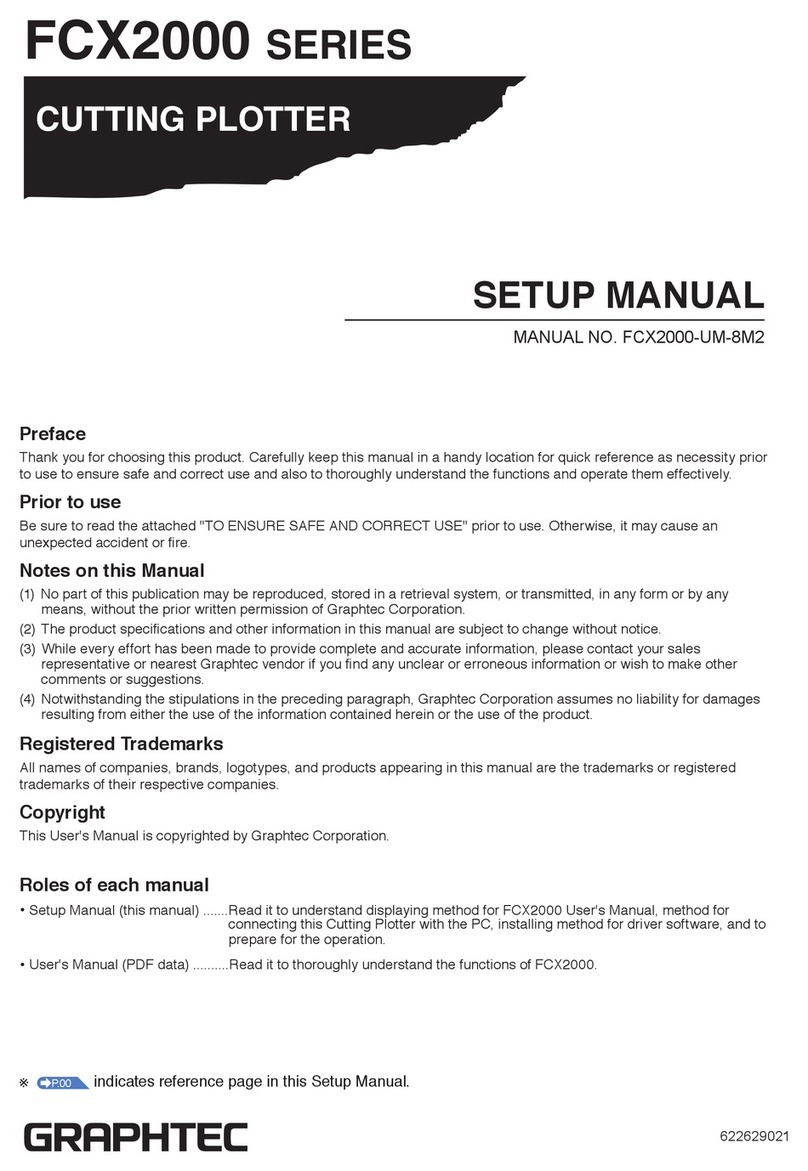
GRAPHTEC
GRAPHTEC FCX2000 SERIES User guide
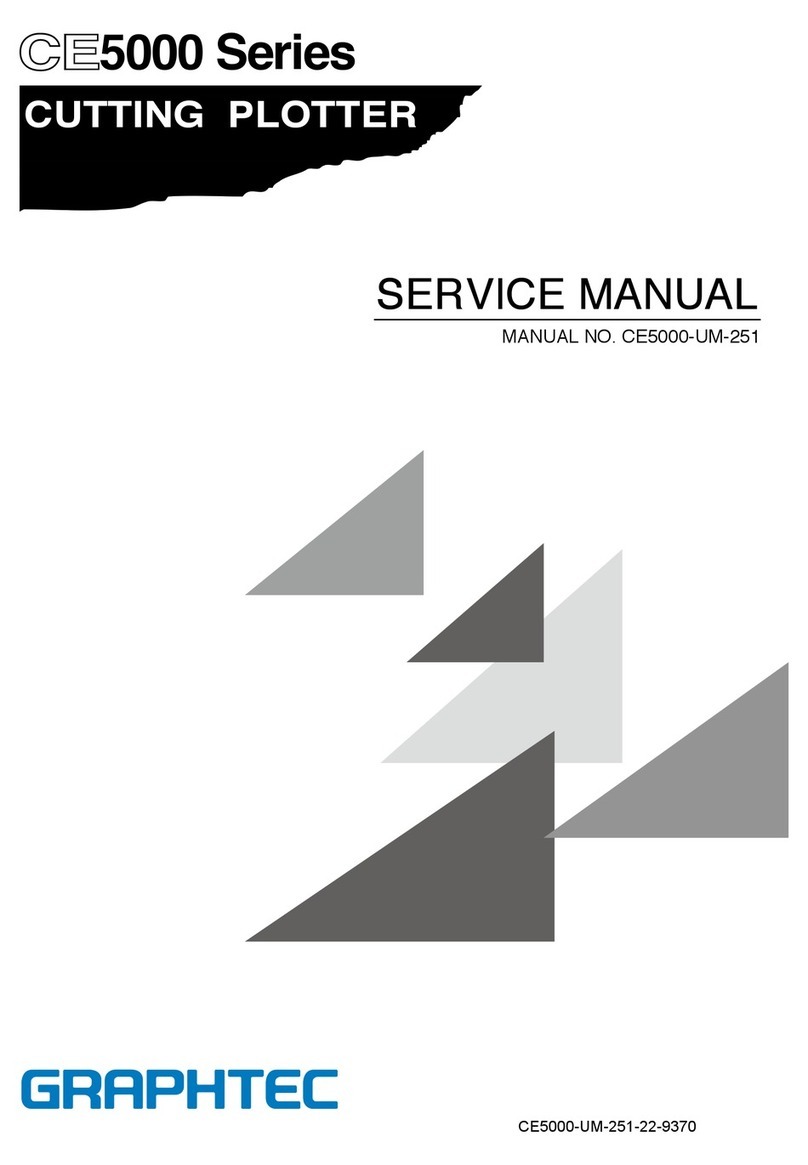
GRAPHTEC
GRAPHTEC CE5000 SERIES User manual

GRAPHTEC
GRAPHTEC CELITE-50 User manual

GRAPHTEC
GRAPHTEC CE6000 SERIES Operating and safety instructions

GRAPHTEC
GRAPHTEC CE2000-60 User manual

GRAPHTEC
GRAPHTEC FC8000 Series User manual

GRAPHTEC
GRAPHTEC CE7000-40 User manual

GRAPHTEC
GRAPHTEC CUTTING PRO FC2250 Series User manual
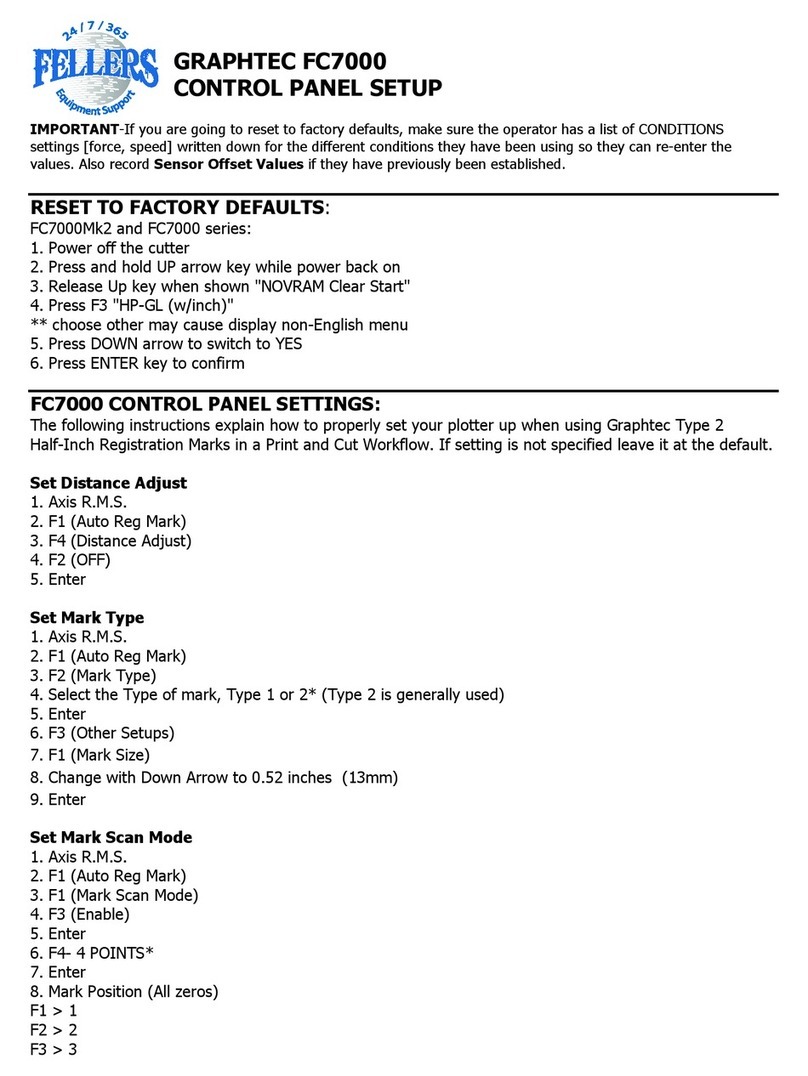
GRAPHTEC
GRAPHTEC FC7000 Series Manual

GRAPHTEC
GRAPHTEC FC9000-75 User manual
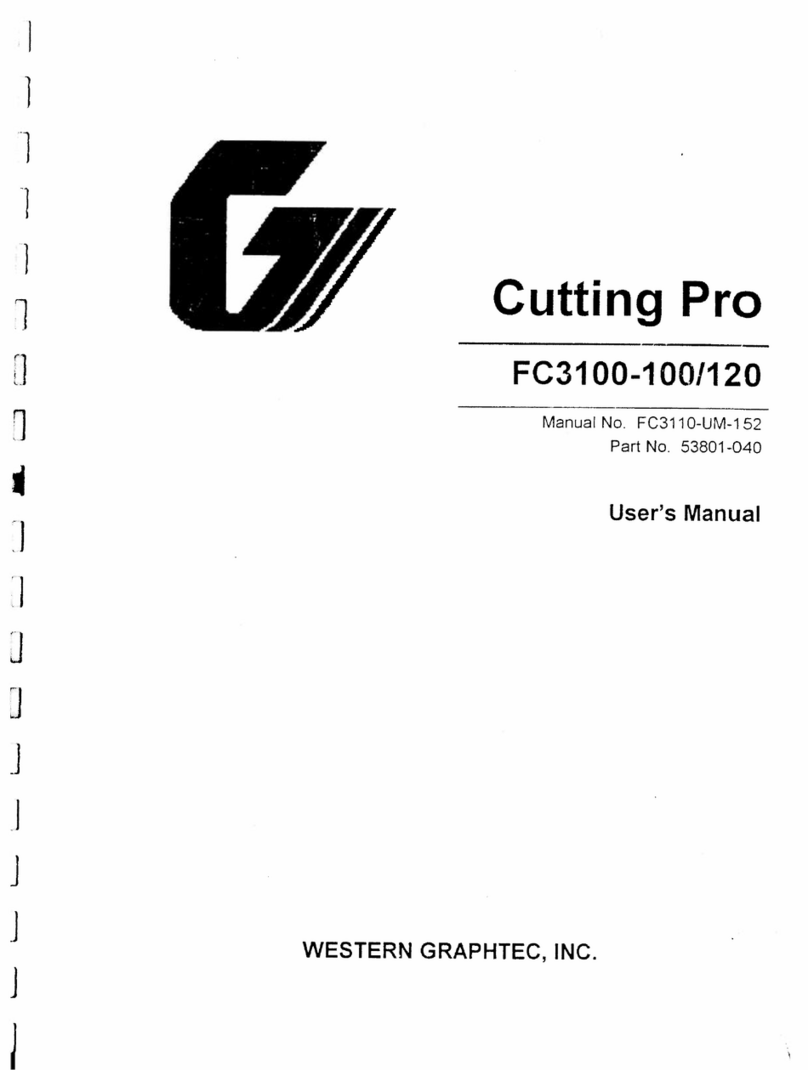
GRAPHTEC
GRAPHTEC FC3100-120 User manual

GRAPHTEC
GRAPHTEC CE7000 Series User manual