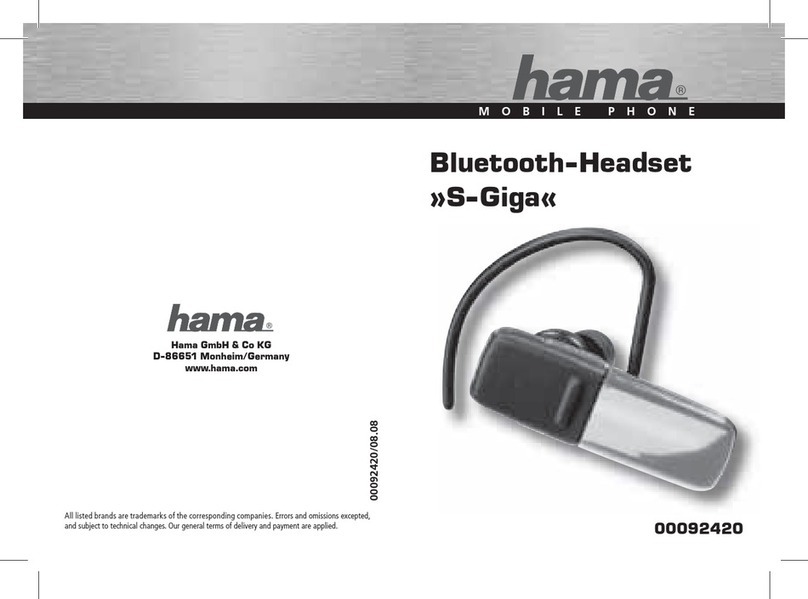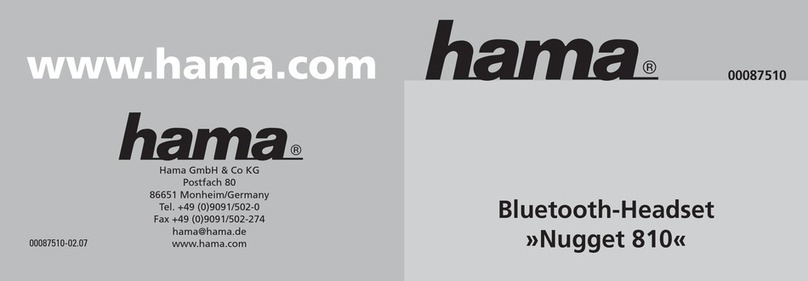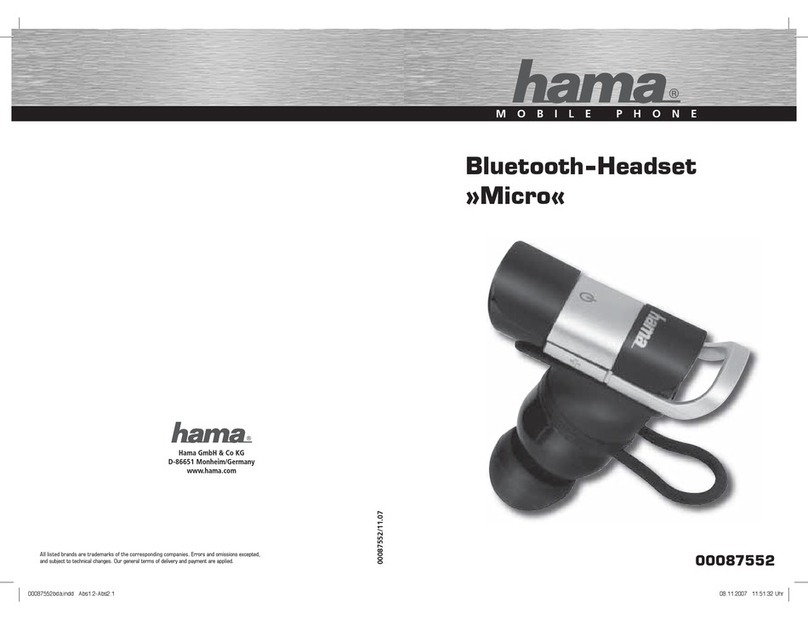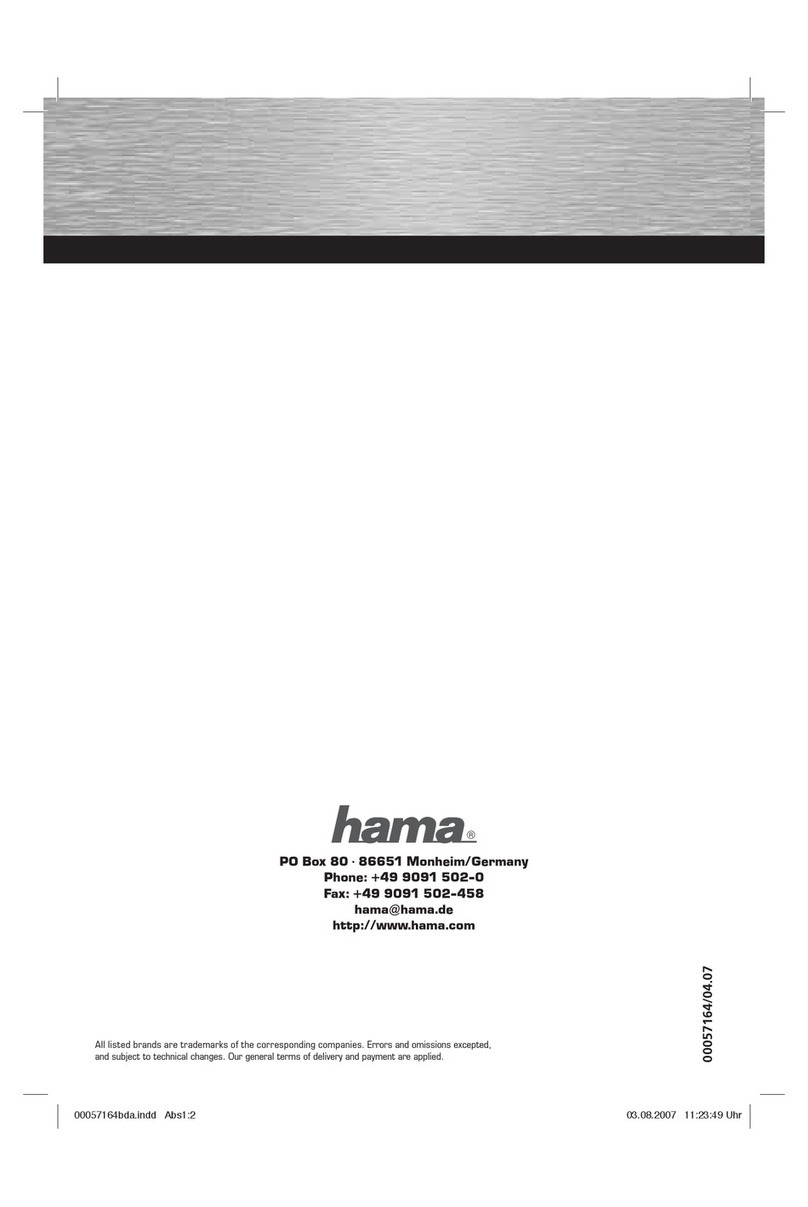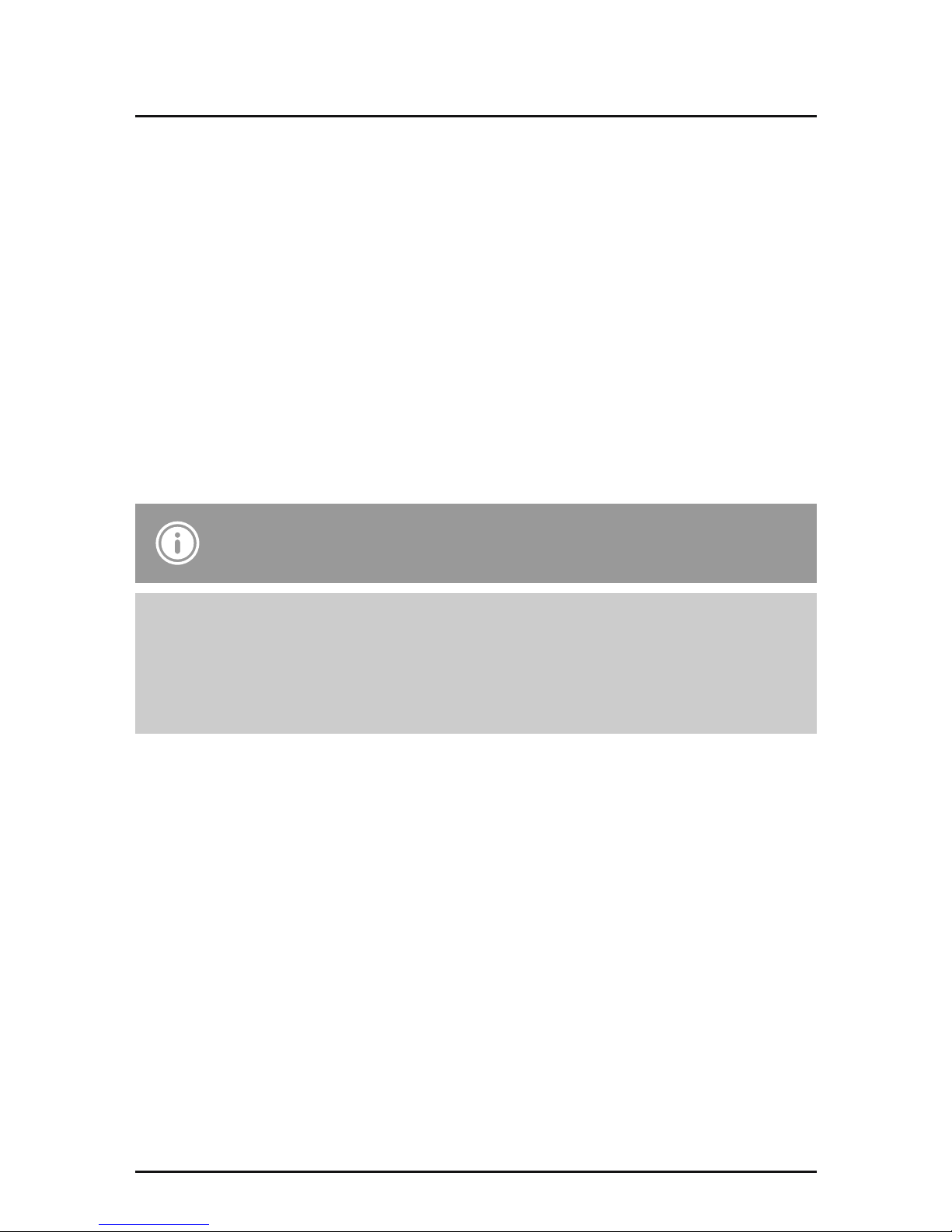8
Note
•If pairing was successful, the status LED (2) lights up in blue
for about 2 seconds. A short signal tone sounds and a voice
says, “Your phone is connected”.
•It may be necessary to change the settings on your terminal
device to enable it to automatically connect to the paired
headset.
Hinweis - Connection impaired
After the headset and terminal device have been paired,
a connection is established automatically. If the Bluetooth
connection is not established automatically, check the following:
•Check the Bluetooth settings of your terminal device to see
whether MyVoice3000 is connected. If not, repeat the steps
listed under 5.1 Bluetooth pairing.
•Check whether obstacles are impairing the range. If so, move
the devices closer together.
•The performance can also be affected by a weak battery.
5.3. Multi-pairing
•The headset can be paired with two terminal devices at once so
that, for example, you can use a private and a business mobile
phone simultaneously.
•To begin with, activate Bluetooth only on the rst terminal device
that you wish to pair.
•Pair the rst terminal device with the headset as described in 5.1
Bluetooth Pairing.