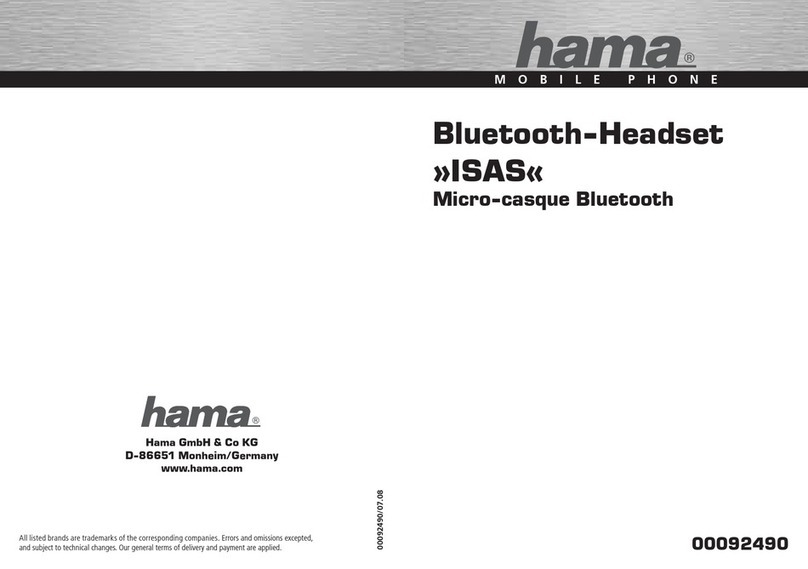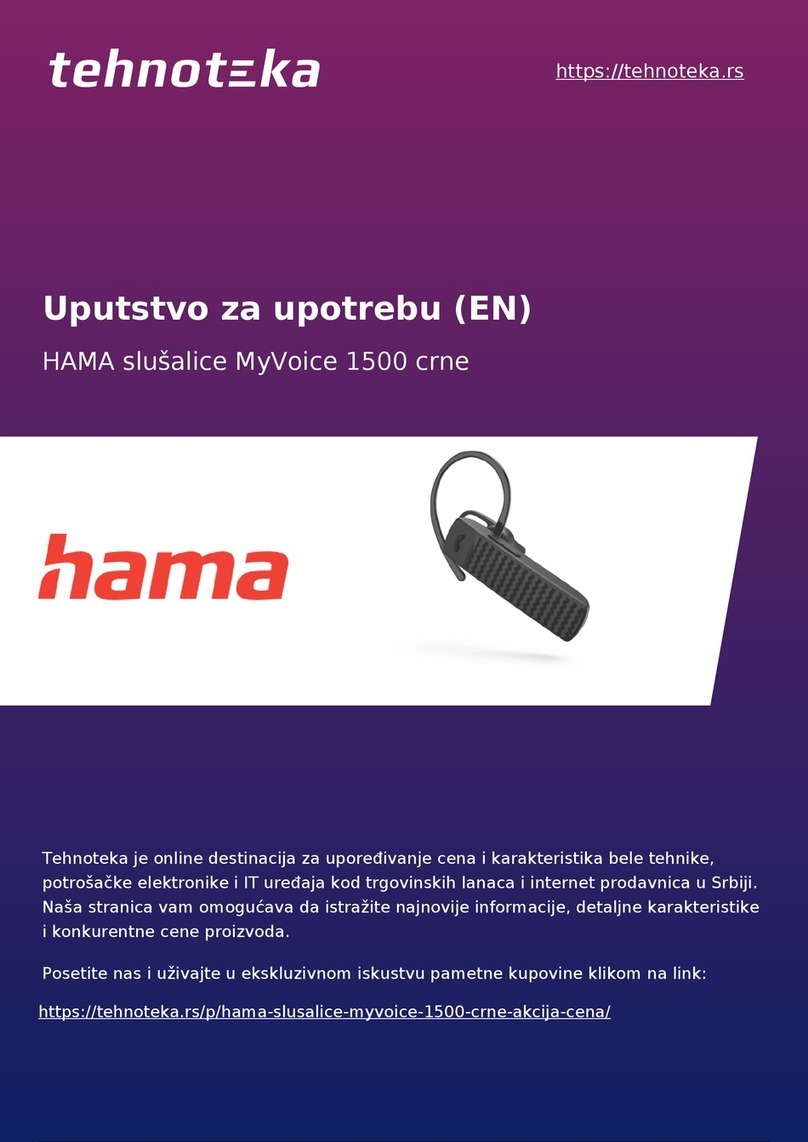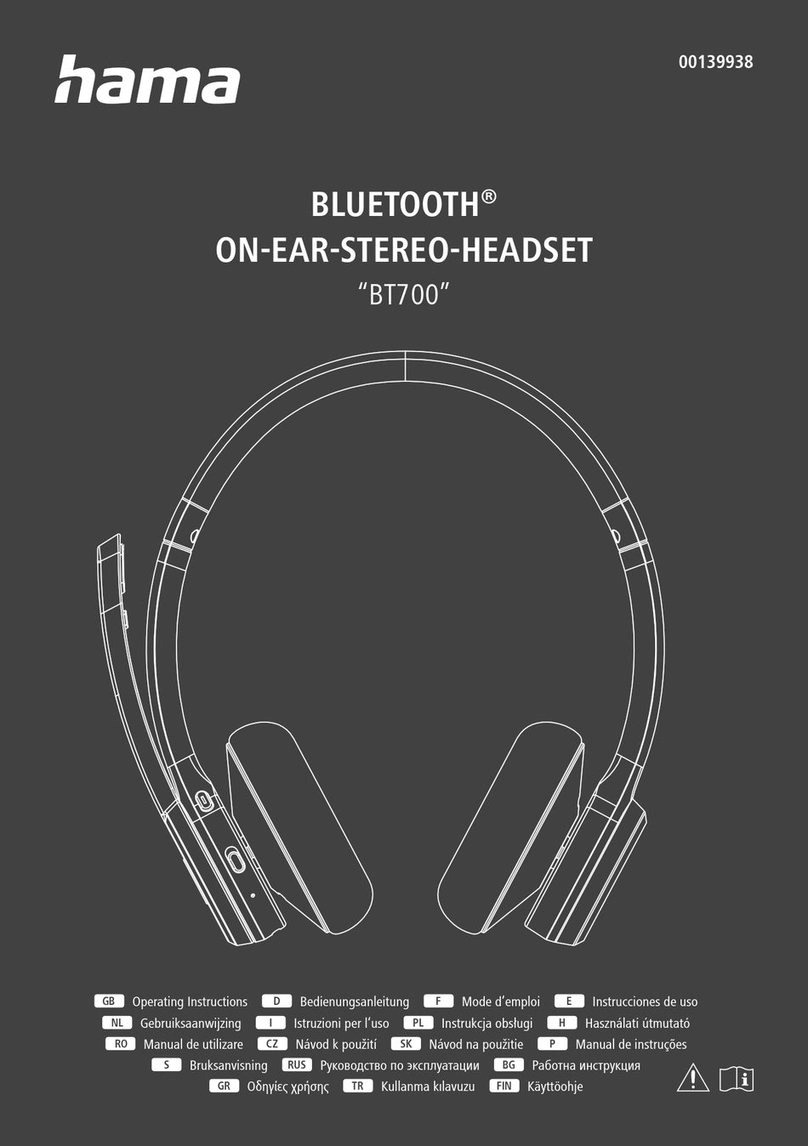3
•Do not drop the product and do not expose it to any major shocks.
•Do not operate the product outside the power limits given in the
specications.
•Do not open the device or continue to operate it if it becomes
damaged.
•Since the battery is integrated and cannot be removed, you will
need to dispose of the product as awhole. Do this in compliance
with the legal requirements.
•Dispose of packaging material immediately according to locally
applicable regulation.
•Do not modify the product in any way.Doing so voids the warranty.
•Do not throw the battery or the product into re.
•Do not tamper with or damage/heat/disassemble the batteries/
rechargeable batteries.
•Use the product for its intended purpose only.
•Use the item only in moderate climatic conditions.
•Do not attempt to service or repair the product yourself.Leave any
and all service work to qualied experts.
•Do not use the product in areas wherethe use of electronic devices
is not permitted.
Warning –Battery
•Only use suitable charging devices or USB connections for
charging.
•As arule, do not charge devices or USB connections that are
defective and do not try to repair them yourself.
•Do not overcharge the product or allow the battery to completely
discharge.
•Avoid storing, charging or using the device in extreme
temperatures and extremely low atmospheric pressure(for
example, at high altitudes).
•When stored over along period of time, batteries should be
charged regularly (at least every three months).
Warning –High volumes
•High sound pressurelevel!
•Thereisarisk of hearing damage.
•To prevent hearing loss, avoid listening at high volume levels for
long periods.
•Always keep the volume at areasonable level. Loud volumes,
even over short periods, can cause hearing loss.
•Using this product limits your perception of ambient noise.
Forthis reason, do not operate any vehicles or machines
while using this product.