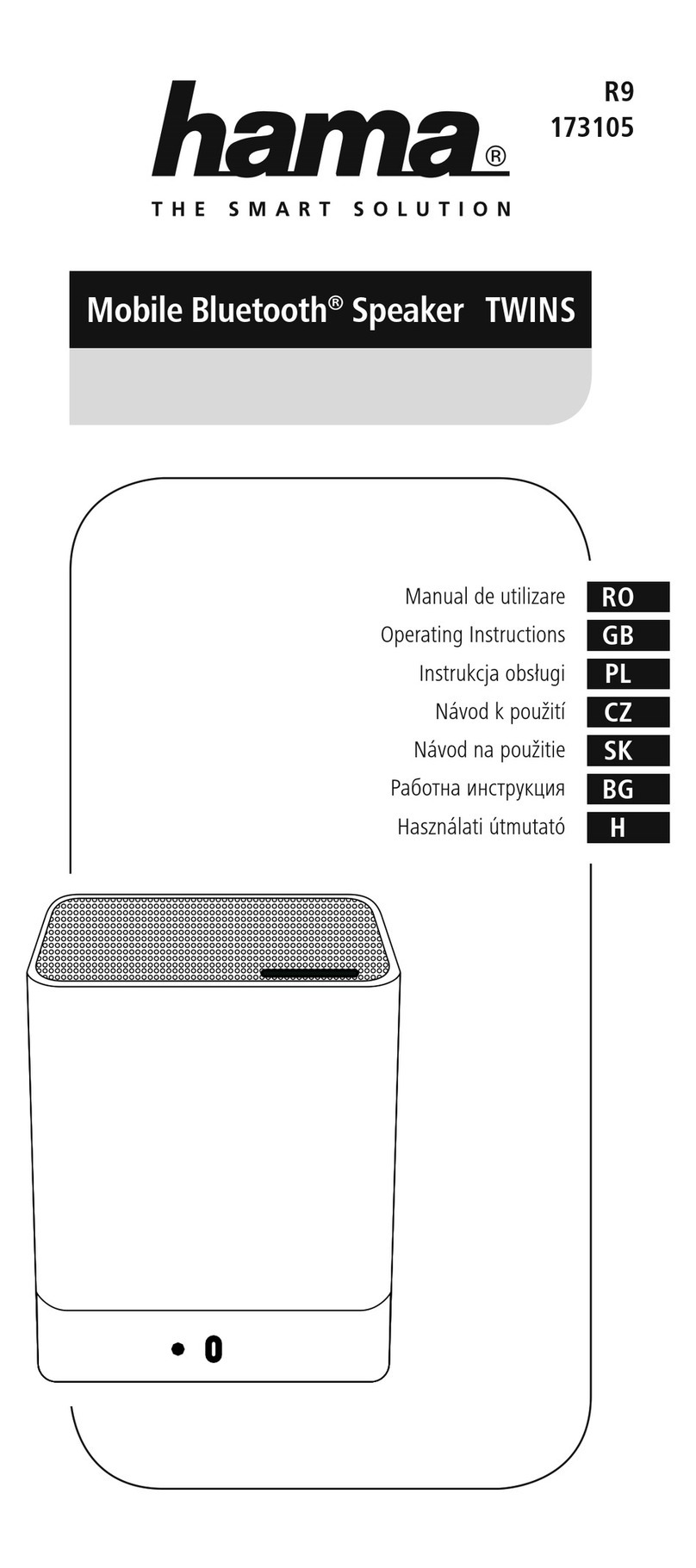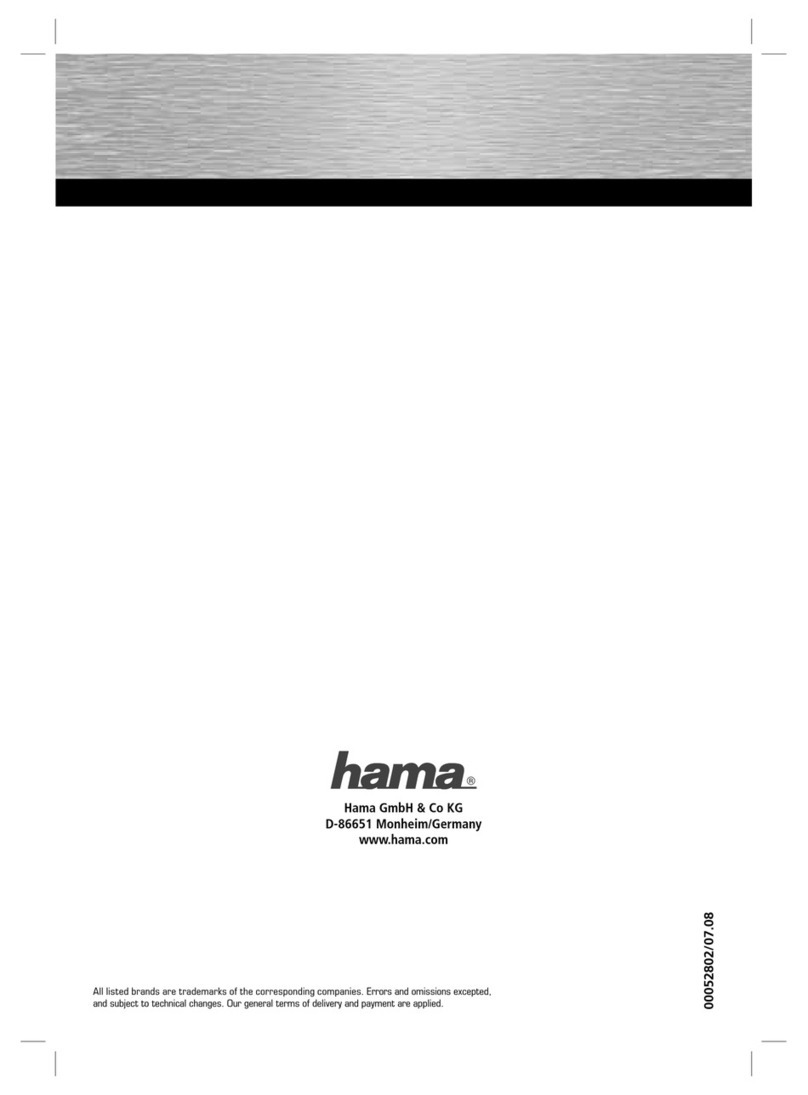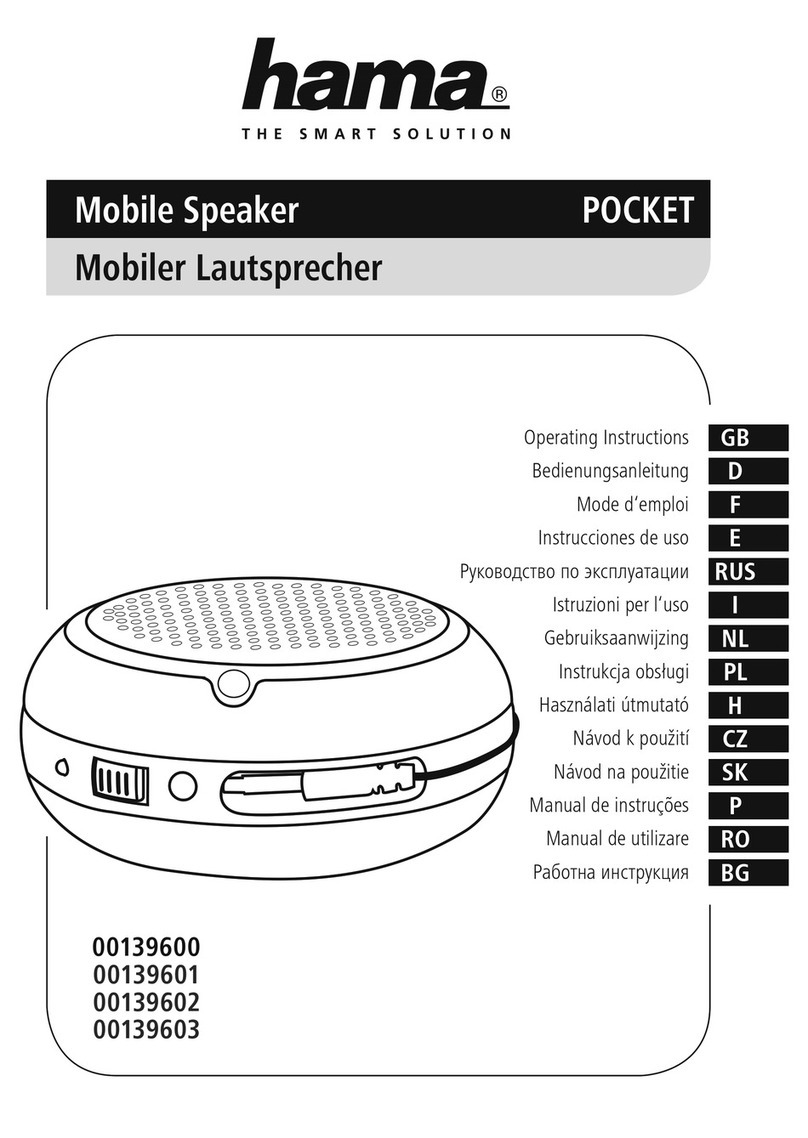5
•Open your smartphone’sWLAN settings by tapping
[OPEN Settings].
•Search for the Hama SIRIUM4000ABT soundbar in
your smartphone’sWLAN settings.
•Connect your smartphone to the soundbar.
•Now open the Hama Smart Audio app on your
smartphone.
•Select the desired WLAN name (SSID).
•Now enter your network key and conrm with [Save].
•Conrm the selected settings by tapping [CONFIRM].
•The soundbar now connects to the network. After
successful connection, the message ‘Congured
Successfully Hama Soundbar’ is displayed on your
smartphone.
•The network status LED (5) is now constantly lit blue.
•Tap [Sources]atthe lower edge of the screen to set up
aconnection to your Amazon account.
•Then tap the [Amazon Alexa] button.
•Tap [Signinwith Amazon]toopen the Webbrowser
for entering your access data.
•Enter the access data for your Amazon account using
your smartphone’skeyboard.
•Alternatively,you can create anew Amazon account by
tapping [Create anew Amazon account].
•After successful sign-in, you return to the Hama Smart
Audio app.
•Now select the language that you want Alexa to respond
to in future.
•Open the Amazon Alexa app and enter your access data
once again.
•Then specify your personal settings (time zone, device
name, etc.) in the Amazon Alexa app. Further information
can be found at www.amazon.co.uk -> Help and
Customer Service.
Note -Alexa Push to talk/function key
•Brieypress the [Action /Microphone mute] button
(3) on the soundbar to activate Alexa during audio
operation or high volume. Alternatively,press the
Action button (3) on the remote control.
•Press and hold the [Action /Microphone mute] button
(3) for about 3seconds to switch off the microphone.
Alternatively,press the [MUTE]button (4) on the
remote control. The soundbar will now no longer
respond to the wake worduntil the microphone is
activated again. If the microphone is switched off,the
soundbar can still be operated using the buttons on
the soundbar or remote control.
7. Bluetooth pairing
Youcan pair your terminal device with the soundbar via
Bluetooth and use the soundbar as aplayback device for
audio signals. Youcan control playback directly on your
terminal device or using the remote control. The volume
can also be controlled directly on the soundbar.
Note –Bluetooth®
•Check whether your mobile device (smartphone,
tablet, etc.) is Bluetooth®-capable.
•Note that the maximum range for Bluetooth®is 10
metres without obstacles such as walls, people, etc.
•The Bluetooth®connection may be disrupted by other
Bluetooth®devices/connections in the vicinity.
•It is only possible to connect the soundbar to one
terminal device.
•Note that compatibility depends on the supported
Bluetooth®proles as well as the Bluetooth®versions
being used. (See Technical specications, operating
instructions of the terminal device in use)
•Make surethat your Bluetooth-capable terminal device
is on and Bluetooth is activated.
•Activate the Bluetooth mode by repeatedly pressing the
[MODE]button (2) on the soundbar.
•Alternatively,press [Bluetooth] (13) on the remote
control.
•The Bluetooth status LED (7) begins to pulsate blue.
•Press and hold [MODE](2) for about 5seconds to
activate the pairing mode. The Bluetooth status LED (7)
begins to ash quickly.
•Open the Bluetooth settings on your terminal device and
wait until Hama SIRIUM4000ABT appears in the list of
Bluetooth devices found.
•If necessary,start searching for Bluetooth devices on
your terminal device.
•Select the Hama SIRIUM4000ABT soundbar in the
list of available devices and wait until the soundbar is
shown as connected in the Bluetooth settings on your
terminal device.
•The Bluetooth status LED (7) is now constantly lit blue.
•Start and control audio playback using the controls of
your terminal device or the remote control.