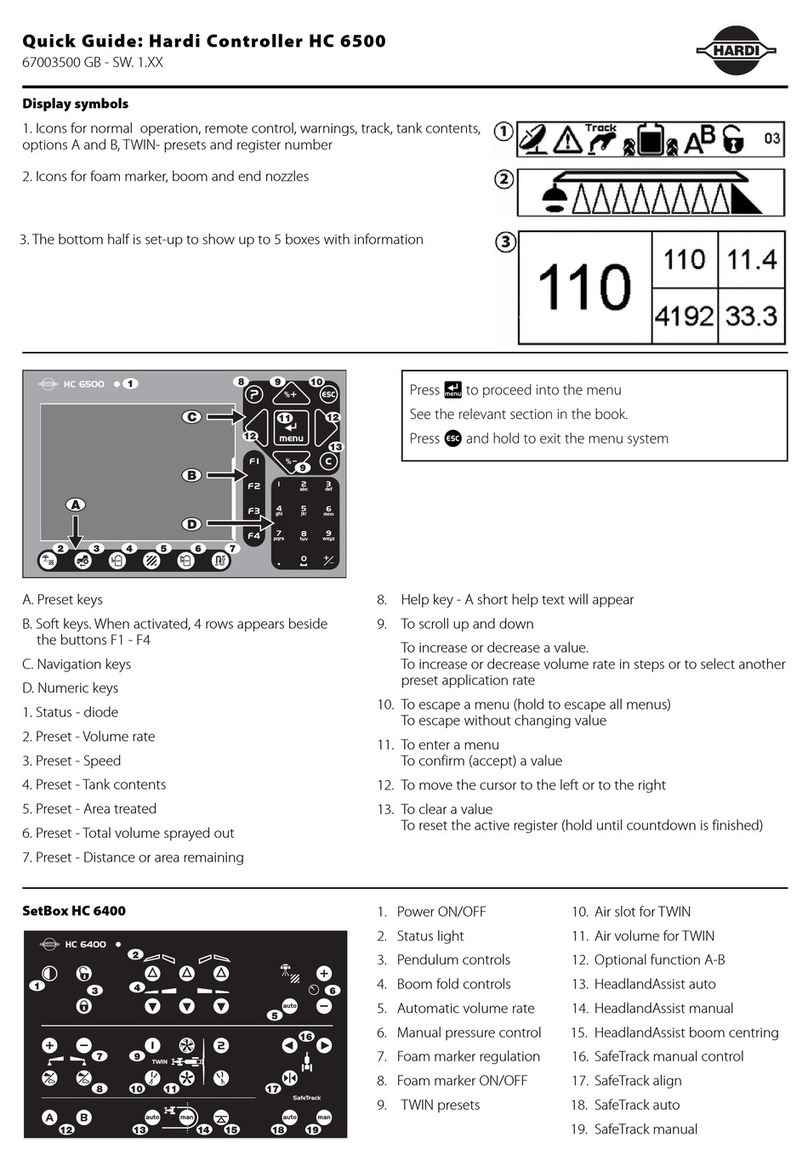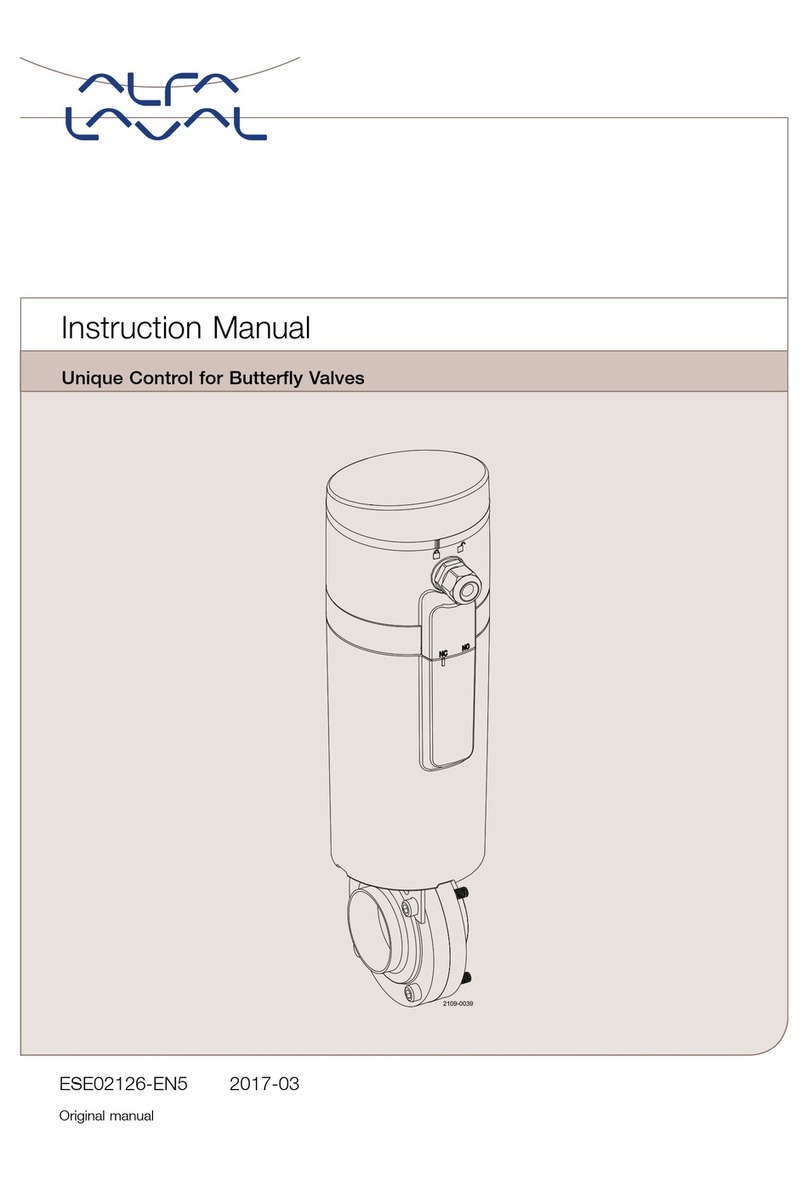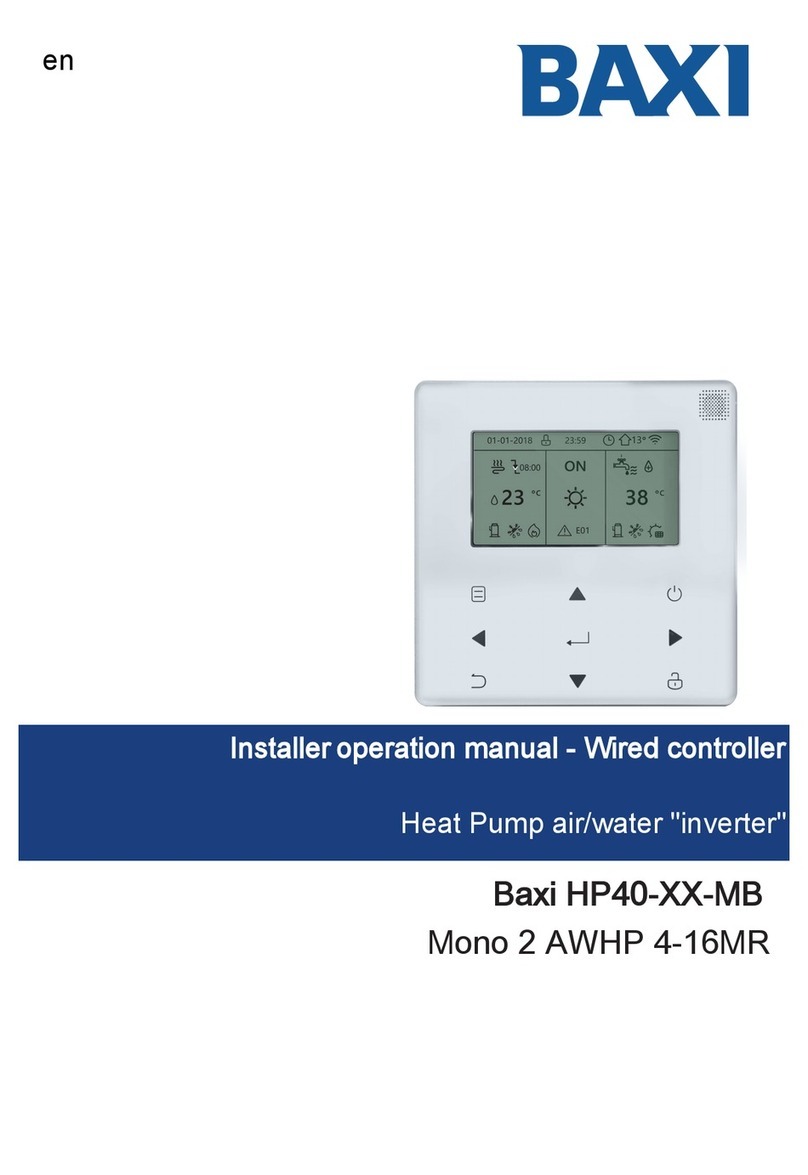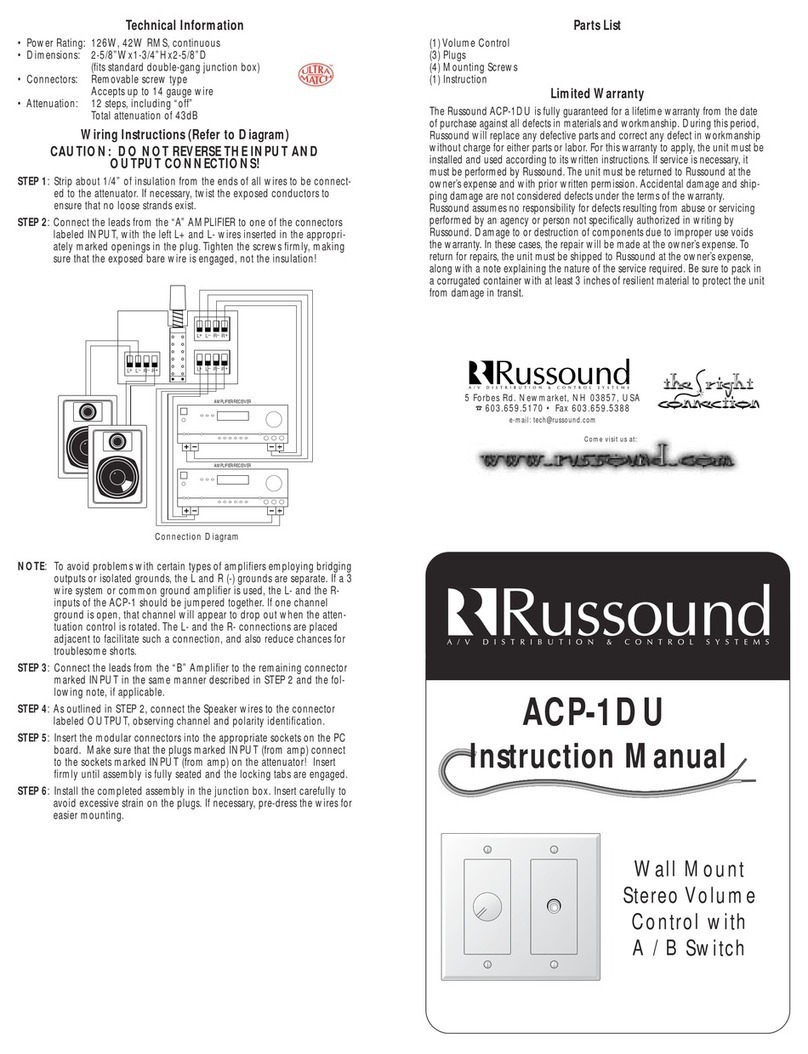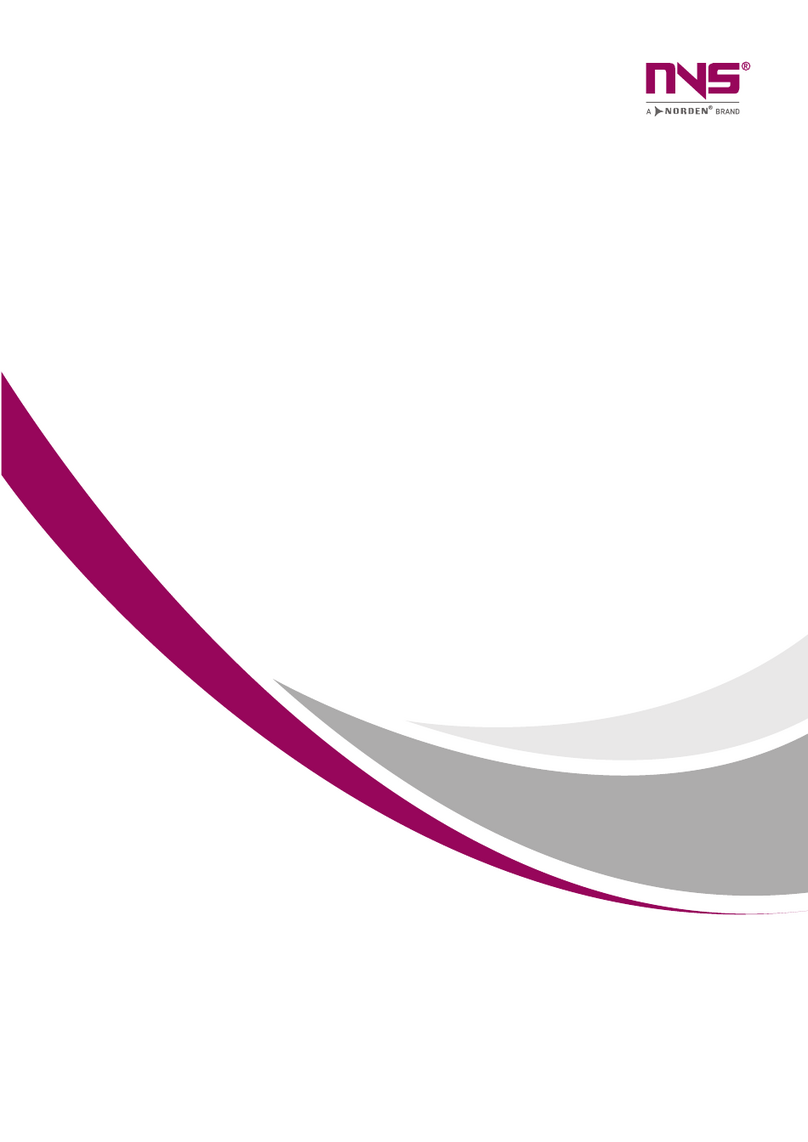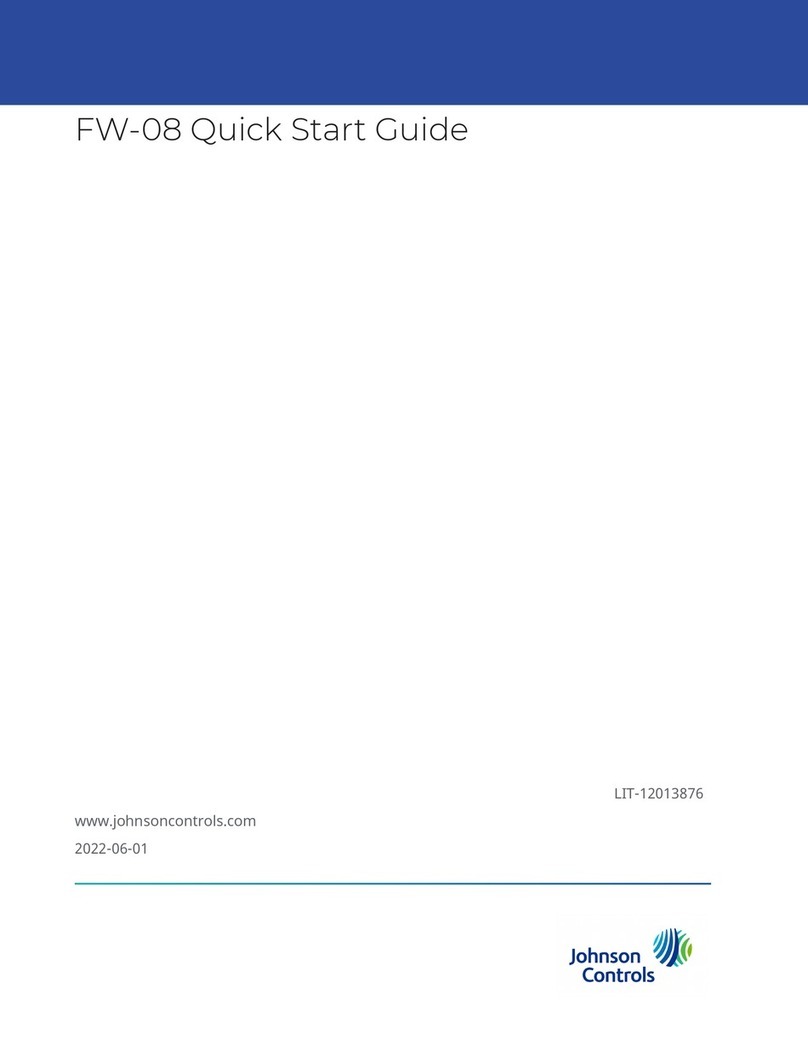Hardi HC 8500 User manual

The Sprayer
Operator’s Manual
CONTROLLER
HC 8500/9500
Instruction book - SW 6.X
67023803 - Version 1.10
US - 06.2015


CONTROLLER
HC 8500/9500
Instruction book - SW 6.X
67023803 - Version 1.10
US - 06.2015
HARDI® reserves the right to make changes in design, material, or specification without notice thereof.
HARDI® and other product names are registered trademarks of HARDI® Inc. in the U.S. and in other countries.


Table of contents
TOC.1
1 - Welcome
Welcome letter ......................................................................................................................................1
2 - Safety Notes
Operator Safety .....................................................................................................................................1
Symbols ........................................................................................................................................................................................................................ 1
Precautions ................................................................................................................................................................................................................ 1
3 - Description
Display ...................................................................................................................................................1
General info ............................................................................................................................................................................................................... 1
System Uses ............................................................................................................................................................................................................... 1
System Features ...................................................................................................................................................................................................... 1
Display Hardware ................................................................................................................................................................................................... 2
USB Flash Drive ........................................................................................................................................................................................................ 3
Color Touch Screen .............................................................................................................................................................................................. 3
ISOBUS Technology .............................................................................................................................................................................................. 3
Screen Icon Conventions .................................................................................................................................................................................. 4
Map Screen ............................................................................................................................................5
Work Screen .............................................................................................................................................................................................................. 5
Video ........................................................................................................................................................................................................................... 11
Miscellaneous ......................................................................................................................................12
About AutoTerrain/AutoHeight/AutoSlant ........................................................................................................................................ 12
Glossary of Application Settings ................................................................................................................................................................ 12
Fertilizer default Product Settings ............................................................................................................................................................ 13
4 - System setup
Installation ............................................................................................................................................1
Installation Instructions ...................................................................................................................................................................................... 1
Cable connections ................................................................................................................................................................................................ 2
Initial Startup ........................................................................................................................................6
General info ............................................................................................................................................................................................................... 6
Advanced Options ................................................................................................................................................................................................ 6
Location Specific Setup ...................................................................................................................................................................................... 7
Single Display ........................................................................................................................................................................................................... 8
Multiple Displays ................................................................................................................................................................................................. 10
Import Setup Data .............................................................................................................................................................................................. 14
Home Screen ......................................................................................................................................................................................................... 15
Quick Setup Guide ...............................................................................................................................16
General Info ............................................................................................................................................................................................................ 16
Configuration for Trailer and Lift sprayers ........................................................................................................................................... 16
Configuration for Self-Propelled sprayers ............................................................................................................................................ 33
Product setup ........................................................................................................................................................................................................ 46
Configuration ......................................................................................................................................49
Setup buttons ....................................................................................................................................................................................................... 49
Configuration button ....................................................................................................................................................................................... 49
Management button ........................................................................................................................................................................................ 51
User Setup button (Edit User) ..................................................................................................................................................................... 56
Permissions ............................................................................................................................................................................................................. 57
Permission Level for Operators .................................................................................................................................................................. 57
Accessing Setup Menus .................................................................................................................................................................................. 59
Accessing USB ....................................................................................................................................................................................................... 60
Forgotten Passwords ........................................................................................................................................................................................ 60
Display Button ....................................................................................................................................................................................................... 62
Virtual Terminal ..................................................................................................................................67
Virtual Terminal together with HC 8500/HC 9500 .......................................................................................................................... 67
General info about Virtual Terminal ........................................................................................................................................................ 67

Table of contents
TOC.2
Settings ................................................................................................................................................70
Speed Input Settings ........................................................................................................................................................................................ 70
Automatic Swath Control (AutoSectionControl) ............................................................................................................................ 71
Vehicle Offsets ....................................................................................................................................................................................................... 72
GPS Guidance/Steering Control ..........................................................................................................74
Setup ........................................................................................................................................................................................................................... 74
OmniSTAR Settings ............................................................................................................................................................................................ 76
OmniSTAR Settings — GPS 2500 .............................................................................................................................................................. 77
Serial Port Settings .............................................................................................................................................................................................. 78
Lightbar Settings .................................................................................................................................80
Setup ........................................................................................................................................................................................................................... 80
Guidance Tab on Mapping Toolbox ....................................................................................................................................................... 80
New Pattern - Straight ...................................................................................................................................................................................... 81
New Pattern - Adaptive Curve .................................................................................................................................................................... 82
New Pattern - Identical Curve ..................................................................................................................................................................... 83
New Pattern - Pivot ............................................................................................................................................................................................ 84
New Pattern - SmartPath ................................................................................................................................................................................ 86
AutoSave .................................................................................................................................................................................................................. 89
Manage Patterns ................................................................................................................................................................................................. 89
Pattern Groups ...................................................................................................................................................................................................... 90
Guidance Options ............................................................................................................................................................................................... 92
Liquid Rate Control ..............................................................................................................................97
Setup ........................................................................................................................................................................................................................... 97
Application Map Screen - Zoom to Detail ........................................................................................................................................... 99
Legend Select ........................................................................................................................................................................................................ 99
Rate Control: Product Control Toolbox ...............................................................................................................................................100
Loading Prescriptions .....................................................................................................................................................................................104
Shape File Conversion ...................................................................................................................................................................................105
External Drive ................................................................................................................................... 107
External Storage Operations ......................................................................................................................................................................107
5 - Operation
Map Screen ............................................................................................................................................1
Configuration Setup Screen ............................................................................................................................................................................ 1
Mapping Toolbox .................................................................................................................................................................................................. 1
Field Operations ....................................................................................................................................5
Operator Selection ................................................................................................................................................................................................ 5
Operator Log Out ................................................................................................................................................................................................... 5
Setup Event ................................................................................................................................................................................................................ 5
Field Finder ................................................................................................................................................................................................................ 9
Home Screen After Configuration ............................................................................................................................................................ 10
Work Screen Operations ................................................................................................................................................................................. 11
Rate Control Settings ........................................................................................................................................................................................ 11
Display Item Selection ..................................................................................................................................................................................... 12
Boom Height Control Options .................................................................................................................................................................... 13
Headlands ................................................................................................................................................................................................................ 14
Finalize Event ......................................................................................................................................................................................................... 21
Reports ................................................................................................................................................22
Summary Report .................................................................................................................................................................................................. 22
Smart Reports™ (HC 9500 only) .................................................................................................................................................................. 25
6 - Maintenance
General info ...........................................................................................................................................1
Service ........................................................................................................................................................................................................................... 1
Fuse Installation and Replacement ............................................................................................................................................................. 1
System and Upgrades ......................................................................................................................................................................................... 1

Table of contents
TOC.3
7 - Fault finding
Devices ..................................................................................................................................................1
Device Information ............................................................................................................................................................................................... 1
ISOBUS ...................................................................................................................................................3
ISOBUS VT ................................................................................................................................................................................................................... 3
VT Alarms and Trouble Codes ........................................................................................................................................................................ 4
ISOBUS Modules ....................................................................................................................................5
Modules not found ............................................................................................................................................................................................... 5
ISOBUS Configuration Mismatch ................................................................................................................................................................. 6
GPS ........................................................................................................................................................7
GPS Information ...................................................................................................................................................................................................... 7
GPS Button ................................................................................................................................................................................................................. 7
GPS Information - General Tab ...................................................................................................................................................................... 7
GPS Information - NTRIP ................................................................................................................................................................................. 11
8 - Technical specifications
Specifications ........................................................................................................................................1
Technical Specifications ..................................................................................................................................................................................... 1
Sprayer Offsets ......................................................................................................................................................................................................... 1
Appendix ...............................................................................................................................................2
Current File Formats ............................................................................................................................................................................................. 2
Legacy File Formats .............................................................................................................................................................................................. 2
9 - Warranty
Warranty policy and conditions ............................................................................................................1

Table of contents
TOC.4

1 - Welcome
1.1
1 - Welcome
Welcome letter
Dear Owner,
Thank you for purchasing a HARDI® product and welcome to the ever-increasing family of HARDI® sprayer owners.
Our sprayers and accessories are a familiar sight on North American farms. We believe that this results from growers
becoming increasingly conscious of crop protection input costs and the vital need for cost effective spray application
equipment.
Please take the time to thoroughly read the Operator’s Manual before using your equipment. You will find many helpful hints
as well as important safety and operation information.
Some of the features on your HARDI® controller were suggested by growers. There is no substitute for “on farm” experience
and we invite your comments and suggestions. If any portion of this instruction book remains unclear after reading it,
contact your HARDI® dealer or service personnel for further explanation before using the equipment.
For Product, Service or Warranty Information:
- Please contact your local HARDI® dealer.
To contact HARDI® direc tly:
- Please use the HARDI® Customer Service number: 1-866-770-7063
HARDI® NORTH AMERICA INC. Visit us online at: www.hardi-us.com
1500 West 76th St.
Davenport, Iowa 52806
Phone: (563) 386-1730
Fax: (563) 386-1280
Sincerely,
Dale M. Szuminski
President

1 - Welcome
1.2

2.1
2 - Safety Notes
Operator Safety
Symbols
These symbols are used thorough the book to designate where the reader needs to pay extra attention.
€This symbol means DANGER. Be very alert as your safety is involved!
±This symbol means WARNING. Be alert as your safety can be involved!
This symbol means ATTENTION. This guides to better, easier and safer operation of your sprayer!
÷This symbol means NOTE.
Precautions
Note the following recommended precautions and safe operating practices before using the sprayer.
General info
€Read and understand this instruction book before using the equipment. It is equally important that other operators
of this equipment read and understand this book.
€If any portion of this instruction book remains unclear after reading it, contact your HARDI® dealer for further
explanation before using the equipment.
€Keep children away from the equipment.
€Press the keys with the underside of your finger. Avoid using your fingernail.
€Local law may demand that the operator is certified to use spray equipment. Adhere to the law.
€Tractor driver’s seat is the intended working place during operation.
Service
€Test with clean water prior to filling with chemicals. Rinse and wash equipment after use and before servicing.
€Never service or repair the equipment while it is operating. Always replace all safety devices or shields immediately
after servicing.
€Turn electrical power off before connecting and disconnecting the display and transducers, servicing or using a
battery charger.
€If an arc welder is used on the equipment or anything connected to the equipment, disconnect power leads before
welding. Remove all flammable or explosive material from the area.
€Do not use a high pressure cleaner to clean the electronic components.

2 - Safety Notes
2.2

3.1
3 - Description
Display
General info
The display is a full-featured, year-round hub of any precision farming operation. A full-color, high-brightness, high-
resolution touchscreen display is easy to read and offers powerful, year-round precision farming tools. Built-in manual
guidance, full-screen mapping, planter and application control, yield monitoring, real-time data logging and automated
steering make up the core functionality of the display.
ATTENTION! This manual only describes functions relevant for spray use with a HARDI® sprayer.
±WARNING! Read manual completely before operating display. Understand and follow all operating and safety
instructions for proper use of this display. Failure to use display properly could result in an impairment of the safety
features of this product.
System Uses
•Manual Guidance
•AutoTerrain/AutoHeight/AutoSlant UC5
•ParaDyme™ automated steering
•Video Camera Inputs
•Mapping tillage operations
•Mapping and logging product application
•Mapping of all field boundaries, sub-boundaries, waterways and terraces
•Grain yield monitoring
•Variety logging
•Granular and liquid fertilizer application
•Liquid spray system control
•NH3 application control
•Application control of multiple bin spinner spreaders
System Features
•Sunlight-readable screen
•Rugged sealed enclosure
•Compatible with most NMEA GPS receivers
•HARDI® ISOBUS product control using industry standard CAN-bus interface
•Adjustable volume control
•Perspective 3D View Map
•Report preview
•Automatic field selection
•Automated module firmware upgrade
•Advanced GPS Diagnostics
•USB media slot
•28-pin plug for JobCom connection.
•28-pin auxiliary connection
•HARDI® mounting bracket

3 - Description
3.2
Display Hardware
Rear side
A. USB media slot
Used for data transfer in and out of the display.
B. Speaker
The built-in speaker is used for audible warnings. The volume can
be adjusted through the display setup routine.
C. RAM mount
D. Power/Reset switch
The Power/Reset switch is used for turning the display on and off
in installations where the system is connected to a continuous
power supply.
If the display ever stops responding, the manual power switch may
be held in for five seconds to restart the system. Only do this as a
last resort, data loss could occur during times of improper
shutdown.
E. 28-pin auxiliary connection
Used for camera input.
F. 28-pin plug
The 28-Pin round display connector contains CAN, RS-232 serial, and system
power and ground connections. It is compatible with some certain other
displays. Ethernet for ParaDyme automated steering is included in
connection.
G. VGA video output (not HC 8500)
Can be used to connect to a video projector for demonstration purposes.
Front side
A. USB media slot
Used for data transfer in and out of the display.
H. Light sensitivity sensor (not HC 8500)
Used to automatically dim the display during nighttime or low-
light situations.
I. Power light (not HC 8500)
The power light displays one of three states:
Green = ON
Pulses amber = Standby Mode
Solid amber = Running on battery power

3 - Description
3.3
USB Flash Drive
The display utilizes a USB Flash Drive slot that you can use to save and transfer your data in and out of the display.
Color Touch Screen
The display features a color touch screen display. The touch screen allows easy and intuitive navigation through the screens
on the display without the need for any external keypad or mouse devices. Here are a few key things to remember if you are
new to using a touch screen device:
•Do not use any sharp objects for running the touch screen device, this could result in damage to the display. Using the
tip of a finger is the recommended method of operating the display touch screen.
•Do not use any harsh chemicals to clean the touch screen. Using a damp soft cloth or an anti-static wipe made
specifically for cleaning computer displays is the correct way to clean the screen and the enclosure.
•The touch screen requires only a gentle touch of about half-second in duration to operate correctly. A common
mistake is to try to navigate too quickly through the system using firm taps instead of gentle presses.
ISOBUS Technology
The ISOBUS system uses Controller Area Network (CAN) technology. CAN systems are comprised of individual modules, each
with their own high speed processor, connected through a high-speed communications cable.
CAN has many benefits:
•Greater ability to configure and expand the system.
•Compatibility.
•Simpler installations with less wiring.
•Increased system dependability.

3 - Description
3.4
Screen Icon Conventions
The following control buttons are made available for entering names and calibration values into the system.
An on-screen Keyboard is made available when
appropriate for use during all setup processes.
Press the button to access the on-screen text
entry screen.
An on-screen Numeric Keypad is made available
for changing configuration settings and
calibration numbers. Press the button to access
the on-screen numeric entry screen.
An on-screen calendar is made available for
changing dates. Press the button to access the
calendar screen.
Symbols
Start Date
Monday Tuesday Friday
Wednesday Thursday Saturday Sunday
Monday
March 2015
Start Date

3 - Description
3.5
Map Screen
Work Screen
The appearance of the Map screen varies, depending upon which operation you are performing, and your specific operating
configuration.
A. Status Bar
B. On-screen Light bar
C. Mapping Toolbox
D. Mapping Function Tabs
E. Product Control Toolbox
F. Product Tabs
G. Function Buttons
H. Task Bar
I. Main Screen Buttons
J. Equipment Tab
K. Virtual Terminal Button
L. AutoTerrain/AutoHeight/AutoSlant Settings
The task bar (H) displays buttons relating to various functions of the display. These buttons and status indicators include:
•Home
•Mapping
•AutoSectionControl (Autoswath)
•Logging
These buttons are shown in front of a green background when you are at that screen; otherwise they are shown in front of
a blue background.
Equipment Tabs
Different Display Items can be selected by pressing the Equipment tabs (J).
Home Button
Map Button
Pressing the Map button takes you to the Map screen. Pressing it more than once cycles the Map screen to zoom in and out.
Pressing the Home button takes you to the Home screen.
ZOOM DETAILS
ZOOM TO EXTENT
PERSPECTIVE VIEW
÷NOTE! The Perspective View is only available when guidance is active.

3 - Description
3.6
Video Button
AutoSwath Button
Pressing this button turns the AutoSwath feature on and off.
AutoTerrain/AutoHeight/AutoSlant button
The AutoTerrain/AutoHeight/AutoSlant Engage button enables boom height control.
AutoSteer Button
The Engage icon status of the AutoSteer system. The appearance of this icon displays the following:
÷NOTE! For more information, see “General info” on page 6.1.
Master Switch Status
This bar shows that the Master Switch is active.
Pressing this button takes you to the video screen. Pressing this button repeatedly cycles through the video inputs.
÷NOTE! For more information on the Video screen, see “Video” on page 3.11.
AutoSwath - ON
AutoSwath - OFF
AutoTerrain/AutoHeight/AutoSlant Engage - Enabled (Automatic Mode)
•When enabled the display beeps three times.
AutoTerrain/AutoHeight/AutoSlant Engage - Disabled (Manual Mode)
•When you disable Automatic Mode on any part of the boom and the display switches to Manual Mode, this
button turns grey and the display beeps twice.
•If less than the full boom remains in Manual Mode, the display will continue beeping twice every three seconds.
AutoSteer is ON and ready to use.
AutoSteer is OFF but ready to engage.
AutoSteer is OFF and unable to engage.
Master Switch - ON (GREEN) Master Switch - OFF (RED)

3 - Description
3.7
GPS Signal Indicator
The GPS button in the upper left-hand corner of the Map screen, displays the following colors:
Differential GPS
Green if you are receiving a differential GPS signal
GPS - No differential
Yel low if you are receiving GPS, but no differential signal
No GPS
Grey if you are receiving no GPS signal.
Flex Mode icon
Appears for ParaDymes using Flex Mode. Flex mode provides continuity of position solution to maintain automated steering
by seamless flexing (transitioning) to a lower accuracy mode when a higher accuracy mode is lost; such as loss of the RTK
radio link.
Flex Mode - ON (GREEN)
Flex Mode - Exceeded (YELLOW)
Device Information button
Opens screens that display Device Information, Memory, Display, and display diagnostics.
÷NOTE! For more information, See “Device Information” on page 7.1.
Vehicle Icons
Vehicle Icon - Zoom to Extent
The Vehicle Icon is shown by an arrow inside a circle if the Map screen is viewed in Zoom to Extent.
The vehicle appears as a gold-colored triangle if the Map screen is viewed in Zoom Detail. The appearance of the zoomed-
in icon changes depending upon the data being logged in the field.
Vehicle Icon - Spraying (with all sections ON)
When the vehicle is logging data from the implement split into sections, then these sections appear
in the implement icon.
Vehicle Icon - Not Spraying. Sections OFF by Switch (with all sections OFF)
The vehicle is not logging data, when the implement icon appears as a red bar.
Vehicle Icon - Not Spraying. Sections OFF by AutoSectionControl (AutoSwath) (with all sections OFF)
The vehicle is not logging data, when the implement icon appears as a grey bar.

3 - Description
3.8
Map Screen
Press the grid area of the Map screen, and four arrow icons appear at the bottom right of the
Map screen. Pressing these arrow icons will move the center of the Map screen in the
direction of the arrow button.
The Zoom Tool icons, which resemble a magnifying glass, are shown at the right-hand side of the Map screen.
•Pressing the zoom tool with the plus sign increases the scale of the Map screen.
•Pressing the zoom tool with the minus sign decreases the scale of the Map screen.
•Pressing the zoom tool with the four arrows underneath re-centers the Map screen and brings its scale
back to the default.
The escape button, visible when in full screen mode.
•Pressing the button will escape from full screen mode.
Mapping Toolbox
At the upper left hand side of the Map screen is the Mapping Toolbox. Press any of the four buttons on the
toolbox and it expands. The toolbox consists of the following buttons:
A. Map Legend
B. Map Markers
C. Boundary
D. Guidance
The Map Legend, Map Markers and Boundary buttons are explained in the rest of this chapter. The
Guidance button is described in “General info” on page 6.1.
Map Legend tab
Press the Map Legend button at the top of the Mapping Toolbox, and the Legend appears, either for Rate or Coverage.
Map Legend - Rate
Map Legend - Coverage
Water
RATE
Soybeans
Coverage
Coverage
Overlap
This manual suits for next models
1
Table of contents
Other Hardi Controllers manuals

Hardi
Hardi HC 5500 SPRAY BOX III User manual

Hardi
Hardi COMMANDER 5500 User manual
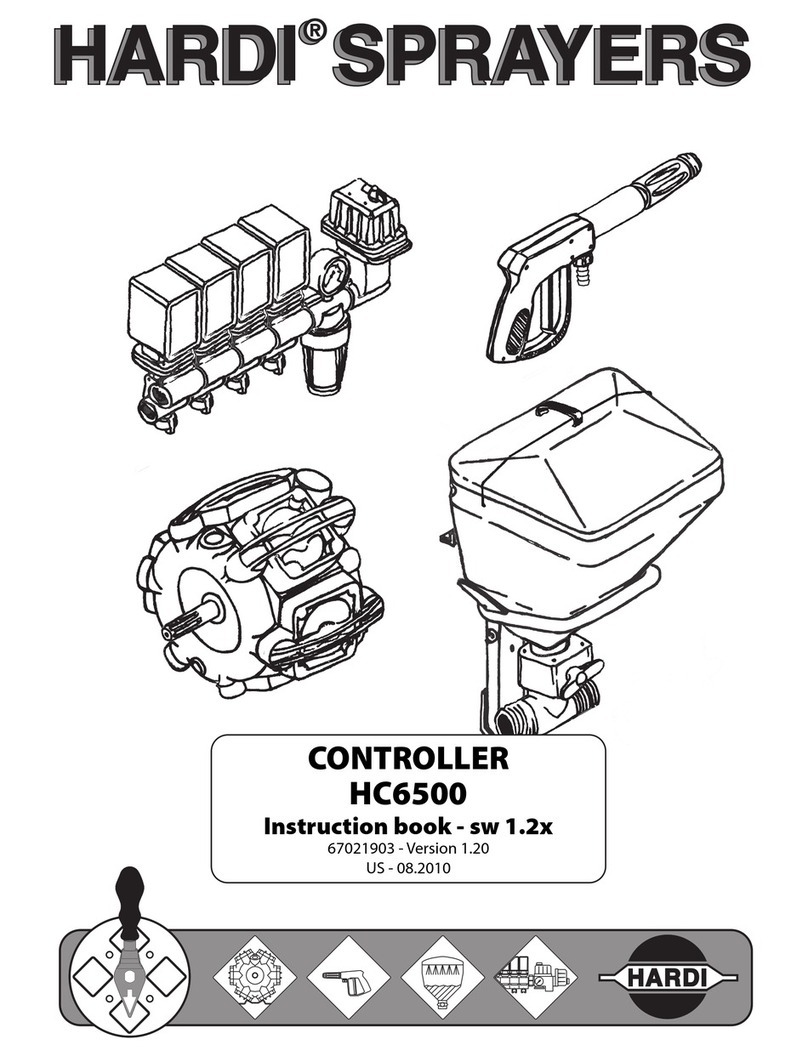
Hardi
Hardi HC 6500 User manual
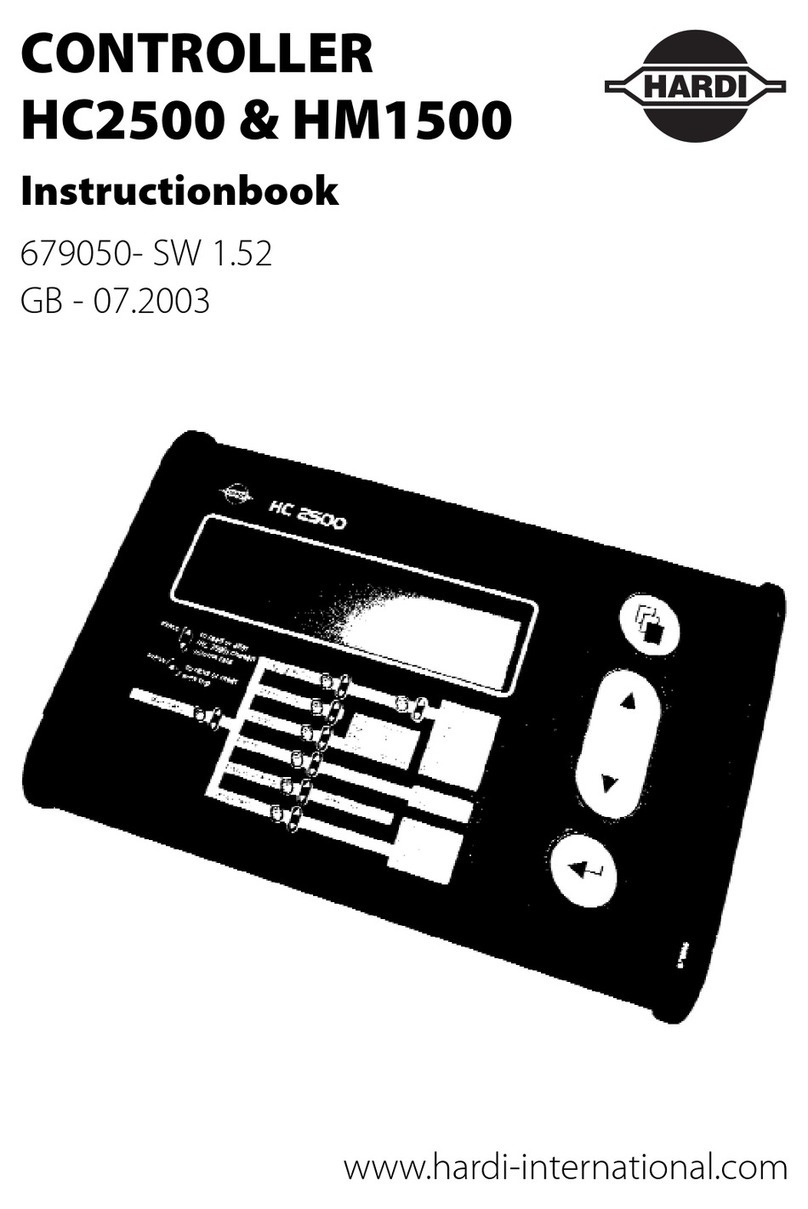
Hardi
Hardi HC 2500 Series User manual

Hardi
Hardi HC5500 User manual

Hardi
Hardi HC5500 User manual

Hardi
Hardi HC5500 User manual

Hardi
Hardi HC 9600 User manual

Hardi
Hardi ISOBUS VT User manual

Hardi
Hardi HC5500 User manual
Popular Controllers manuals by other brands

Power Electronics
Power Electronics VS65 Series Hardware and installation manual

Bürkert
Bürkert TopControl ON/OFF operating instructions

Cisco
Cisco Catalyst C9800-L Hardware installation guide

ASG
ASG ASG-SD2500 user guide
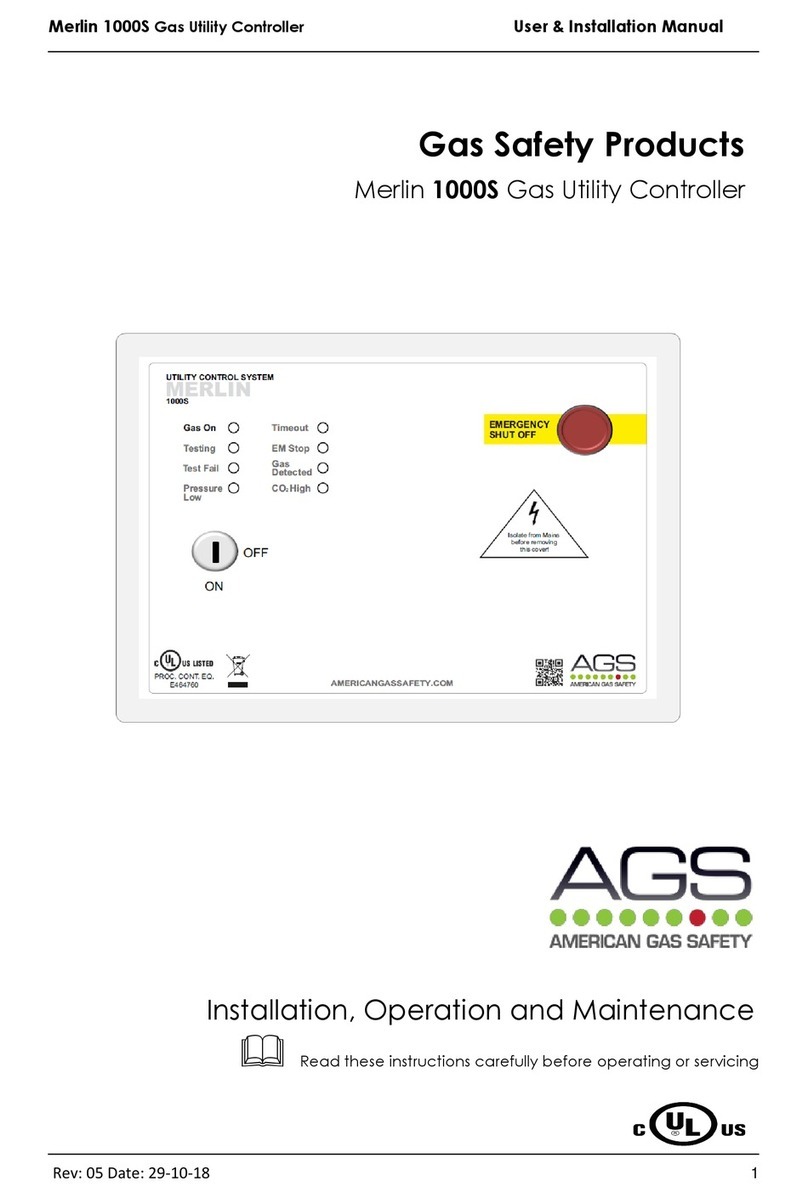
AGS
AGS Merlin 1000S Installation, operation and maintenance guide

Emerson
Emerson AMPGARD RVSS Instruction booklet