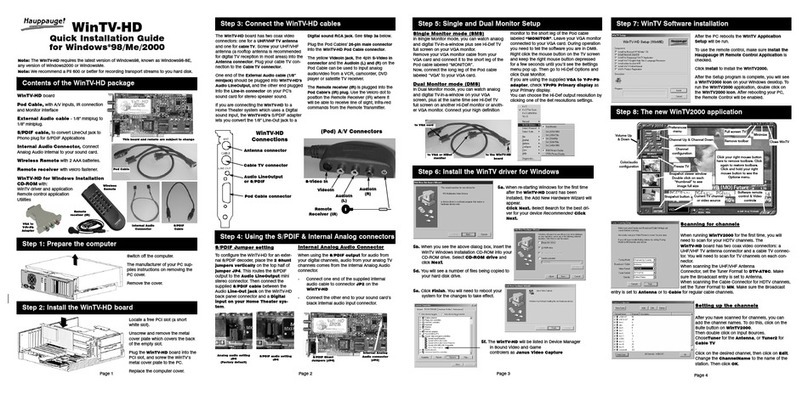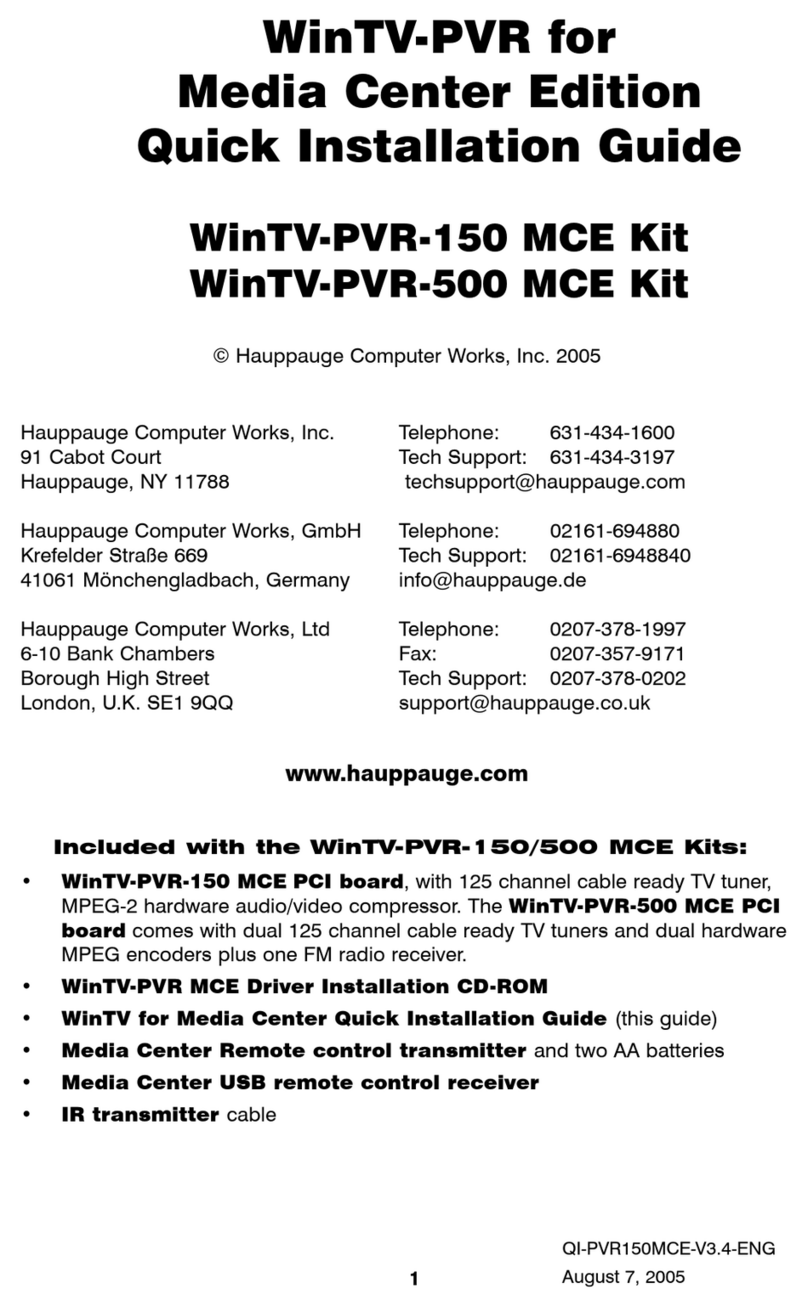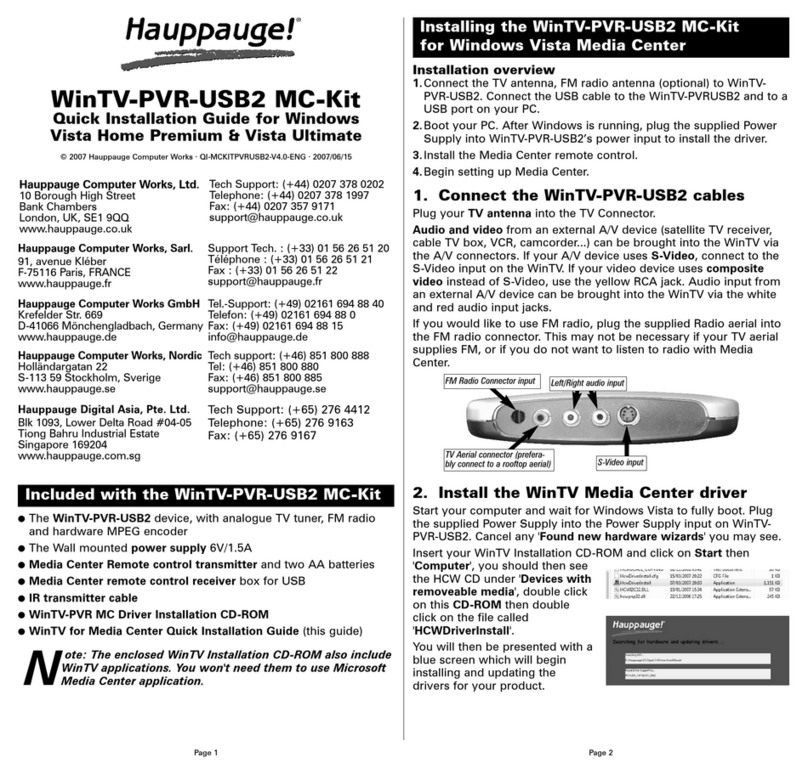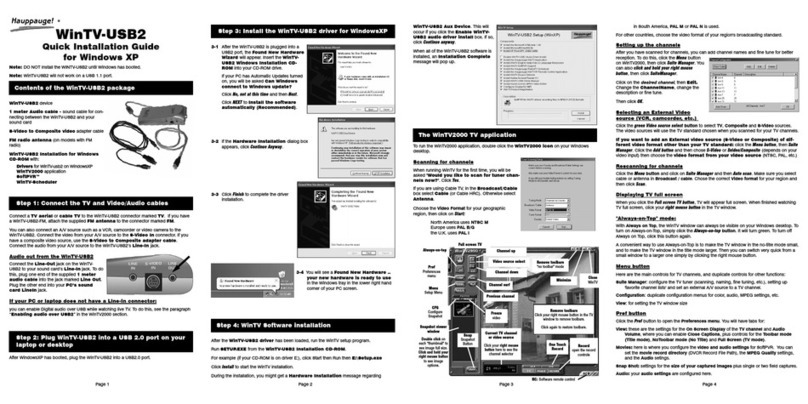Radio Interferen e Statement:
The WinTV produ ts have been tested and found to omply with the limits
for a Class B digital devi e, pursuant to part 15 of the FCC Rules. These
limits are designed to provide reasonable prote tion against harmful
interferen e in a residential installation.
FCC ID: H90WINTV
CE Statement: This equipment has been tested and omplies with EN
55013, EN 55020 and IEC 801-3 part 3 standards.
CAUTION: Changes or modifi ations not expressly approved by the party
responsible for omplian e to the FCC Rules ould void the user's
authority to operate the equipment.
FCC Stat m nt
Note: the latest WinTV-HVR-955Q software can be found at
http://www.hauppauge.com/site/support/support_hvr950Q.ht
ml
Som not s on syst m compatibility
D coding high d finition ATSC TV is v ry CPU int nsiv . A
graphics card with at l ast 64MByt s of m mory and th lat st
graphics driv r from th manufactur r mak s th d coding task
asi r. Typically a 2.2 GHz P ntium 4 proc ssor or quival nt
with a graphics card having 64MByt s of m mory is r quir d to
prop rly d cod ATSC digital TV on your PC. A 1.6GHz AMD
S mpro laptop comput r t st d in th Hauppaug lab us d
50% of th CPU for playing ATSC 640i format, and 90% of th
K yboard shortcuts
To bring up th Options M nu,click your right mous
button onc in th TV window.
To s th chann l list, click on Find channel. You will s
th list of chann ls which hav b n scann d. To show th
Chann l m nu as part of th TV window, click th Channel list
always on icon at th top of th chann l list.
To turn on Clos captions, click on Show Captions.
To manually sch dul a TV r cording, or to s which
programs hav b n sch dul d, click on Schedule .
To turn on th Always on Top mod , click on Stay on Top.
Wa ch, Pause and Record TV
WinTV v8 is always r cording vid o to your PC’s hard driv
whil TV is b ing display d. In this way, you can imm diat ly
skip back and r play th TV program you ar watching.
Clicking on th Pause button will caus th vid o to paus ,
whil clicking th Reco d button will caus th curr nt TV
program to b r cord d to hard disk.
R cording your TV shows
If you want to r cord a TV show you ar watching:
-Click th Reco d button. Th r cord d fil nam will
popup on th vid o for a f w s conds as th r cording
starts.
- Wh n you ar finish d r cording, click th Stop button.
- Click th Playback file button and s l ct th last fil
r cord d to play th vid o you just r cord d
- To play a vid o you r cord d arli r, click th Playback
File button and th n mov your mous and click onc on
th vid o you want to play. Click Op n and th fil will start
playing.
Th r cord d vid o fil is sav d in th dir ctory s t in
R cordings dir ctory. Th d fault dir ctory is MyVid os. To
chang this dir ctory, click th Settings button and th n th
Folde s tab. Ev ry tim you r cord a fil , a n w fil is
automatically cr at d. Th fil will b formatt d as:
(Chann lNumb r)_(Chann lNam )Y arMonthDay_TIm .
For digital TV programs, th quality l v l r cord d is th sam
as it is transmitt d by th TV station. For xampl , if th TV
station is transmitting a high-d finition program, WinTV will
r cord th program in high-d finition.
Clos captions, par ntal control information and SAP audio is
r cord d with digital TV programs.
For analog cabl TV using th built-in hardwar MPEG-2
ncod r, th quality of th vid o r cording is s t to 6Mbits/s c.
This will b a configurabl s tting in a futur v rsion of WinTV
v8.
If you want to paus a TV show you ar watching:
- Click th Pause button. Your TV vid o will stop and th
Tim count r will start counting.
- To start th vid o from wh r you paus d, click th Play
button
- To r wind th vid o to th b ginning, click th Skip to the
beginning button. If your vid o was paus d, click th Play
button.
- To r wind th vid o 1 minut , click th Skip back 1 minute
button. If your vid o was paus d, click th Play button.
Th D lay count r displays how much tim you ar b hind th
liv vid o. For xampl , if th d lay count r says 00:01:23, th n
th vid o window is showing vid o 1 minut and 23 s conds
b hind liv vid o.
Image cap ure
To captur still imag s from vid o, click th Snapshot button.
To configur th formats for still imag captur , click th
Settings menu button, th n click on th Captu e folde . You
will s th s ttings for imag captur und r Snapshots. You
can chos b tw n BMP and JPEG formats. Th nam of th
fil s will b :
captur _’dat ’_’tim ’.jpg or captur _’dat ’_’tim ’.bmp
TV Scheduler
WinTV v8’s built-in TV Sch dul r allows you to sch dul th
r cording of TV shows. Onc a r cord v nt is s t, WinTV v8
can b clos d and will “wak up” at th d sir d tim and tun d
to th d sir d chann l.
Note: your PC needs to be turned on for scheduled recording
to wor .
Ctrl A Asp ct ratio
Ctrl D Display th vid o
and audio format
of th TV program
Ctrl F Fr z th vid o
Ctrl Z Op n TV
Sch dul r
Ctrl O Vi w program
d tails (digital TV
program, wh r
provid d in th
broadcast)
Ctrl S Display subtitl s
Ctrl W Full scr n toggl
Alt F Op n Fil m nu
for playback
Alt M Op n th Task
M nu
Alt P Pr vious chann l
Ctrl Q Paus
Ctrl P Play
Alt R R cord
Alt S Stop
Alt T Start TV
Ctrl C Catch up
Ctrl > Skip ah ad
Ctrl < Skip back
TV Tun r s t up in Windows M dia C nt r
Run th Windows M dia C nt r application. Cursor down to
Tasks. Cursor l ft to S ttings. Click Ente .
Cursor down to TV. Click Ente .
Cursor down to S t up TV Signal. Click Ente . Click Next.
In Confirm your R gion, mak sur your r gion is s l ct d.
Click Next.
You will s a m ssag which says Download TV S tup
options. This tak s about 5 minut s to compl t . Click Next
wh n this download is compl t .
At TV Signal, click 'I will configu e my TV signal manually'
and click Next.
You will th n s : Cabl / Sat llit / Ant nna. Chos th
sourc of your TV signal (Cabl for us with analog cabl TV,
Sat llit for us with a sat llit s t top box and Ant nna for
us with ATSC digital ov r th air TV) and click Next.
At this point, M dia C nt r will s t up th TV tun r. This might
tak a minut or so.
Note: Windows 7 Media Center supports QAM TV channels.
You can also use the Hauppauge WinTV v8 application, or
SageTV or BeyondTV for QAM TV reception,
You will th n s a m ssag saying Examining cabl TV,
ant nna or s t top box conn ction.
Aft r d t rmining th typ of signal, you will s You ar Don !
Click through th r st of th s ttings, s t up your Guid
listings and click Finish.
Th n r turn to th main m nu. Go to TV + Movi s and th n
Liv TV to watch and r cord TV.
Install th M dia C nt r R mot control
(availabl in WinTV M dia C nt r Kits)
CPU wh n playing ATSC 1080i, th high st d finition ATSC
format.
In som cas s, ith r a fast r proc ssor or mor graphics
m mory might b r quir d. Slow or j rky vid o and a noisy TV
pictur indicat syst m p rformanc probl ms.
J rky vid o with liv ATSC digital TV
J rky or distort d vid o can b caus d by two things in your PC
or laptop: a slow CPU which cannot d cod th ATSC TV signal
fast nough, and a graphics syst m which cannot k p up with
th high datarat s of ATSC TV.
Many tim s, improving th p rformanc of th graphics display
will fix th j rky vid o display of ATSC digital TV. H r ar som
tips on improving graphics p rformanc :
- Us th lat st graphics driv r: graphics driv rs ar oft n
‘tw ak d’ to improv p rformanc , sp cially th built-in
graphics on laptops. Ch ck th Microsoft Windows updat sit
to download th lat st graphics driv r for your comput r. For
D ll comput rs, ch ck th D ll w bsit for th lat st graphics
driv r.
- Us WinTV v8 Vid o R nd r r s ttings to optimiz
graphics p rformanc : Th Vid o R nd r r is found in th
G n ral tab of WinTV v8, and is us d to chang th display
mod of a graphics card for TV watching. This s tting do s not
aff ct any oth r Windows program.
Th d fault mod is EVR. Th oth r mod s ar VMR9,VMR7
and Ov rlay. Each mod us s a diff r nt proc ss to r nd r
vid o. Try ach mod and us th on which giv s you th b st
r sults.
To us hardwar graphics acc l ration, put a ch ck in th
tick box Us hardwar acc l ration wh n possibl . This will
allow your graphics syst m to us hardwar acc l ration for
vid o d cod . Not : graphics hardwar acc l ration do s not
work on all syst ms.
If this s tting do s not h lp, or if you xp ri nc WinTV not
r sponding aft r a chann l chang , th n your graphics syst m
Troubl shooting
Wh n a
sch dul d
r cord v nt
tak s plac ,
th WinTV v8
application
r cords “in
background”
so that you
can continu
to watch
your liv TV
program,
v n as th
r cording
progr ss s.
Th TV
Sch dul r
can b
found in th
WinTV v8
Options m nu.Right click your mous button in th TV
window to s th Options m nu. Click Schedule . To s t up an
v nt for tim d watching or r cording, click th Add button.
Th it ms that n d to b s t for ach v nt ar :
-Nam : you can add a nam to th r cording. If you do not
nt r a nam , th nam will b in th chann l/dat format.
-Chann l: chos on of your scann d chann ls.
-Start tim : s t to th d sir d start tim . Click on th hour
to s t th hour, th minut to s t th minut . Not : It tak s
about 15 s conds to launch th WinTV and start r cording.
-Duration: numb r of minut s in th r cord d program.
-R curranc : on tim , daily, w kly. Not : If you s t for
R cord W kly, you must also sp cify th Day of th W k
for th r cording.
-Dat to B gin Program: today's dat is th d fault.
Chang this if you want to sch dul on anoth r dat .
- Sourc s l ction: l av s t at WinTV to bring up th WinTV
at th r qu st d tim and on th r qu st d chann l.
Onc th s ar s t, click OK. You can add mor r cordings,
clicking OK aft r ach v nt is s t.
Wh n you ar finish d click Close.
Th WinTV program do s not hav to b running for th
Sch dular to work, but your PC n ds to b turn d on. If WinTV
is not running, it tak s about 15 s conds to start WinTV and to
start th r cording of TV.
QI-WINTV-HVR955Q-v5.0 Jun 25, 2014
cannot us hardwar graphics acc l ration. In this cas go
back to s ttings and unch ck “us hardwar acc l ration” and
r run WinTV.
Only som chann ls ar found during ATSC chann l scan
If you ar only r c iving som known TV chann ls wh n
scanning, it m ans your TV ant nna is not ad quat to pick up
th chann l. You will n d ith r an ant nna signal boost r (a
Radio Shack ant nna amplifi r will work) or a high gain ant nna.
H r ’s a link to an ATSC ant nna s l ctor:
http://www.ant nnaw b.org/aw/addr ss.aspx
Black window wh n s l cting an ATSC chann l
A black window wh n s l cting an ATSC chann l m ans that
th WinTV-HVR-850 is not g tting a signal. This is most oft n
du to poor r c ption. S “Only som chann ls ar found
during ATSC chann l scan” abov .
Uninstalling th WinTV driv r and applications
Run th hcwcl ar. x from th installation CD. S l ct OK A
black scr n will bri fly app ar and onc it has disapp ar d th
softwar will b r mov d. If you now r -start th comput r you
Options menu
click your right mouse button to view
Playback menu
Channel list
TV Schedule
Close captions
Always on top
Playback
file
Settings
menu
button
Snapshot
Reco d
P og am
info Skip back
1 minute Skip back
10 seconds
Time ba
Skip
ahead 1
minute
Skip
ahead 30
seconds
Stop Pause
Play