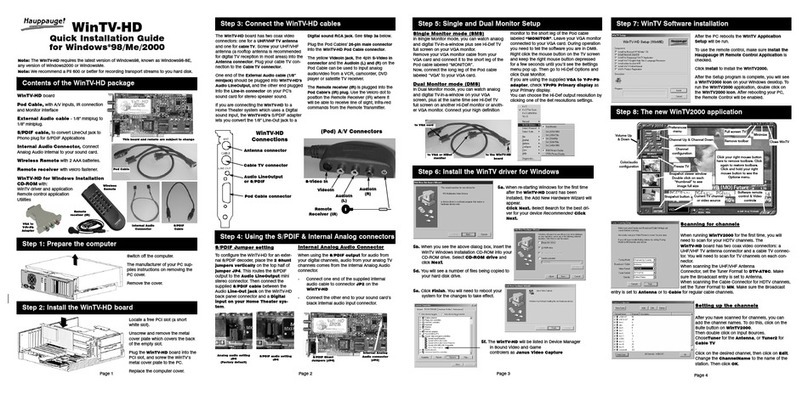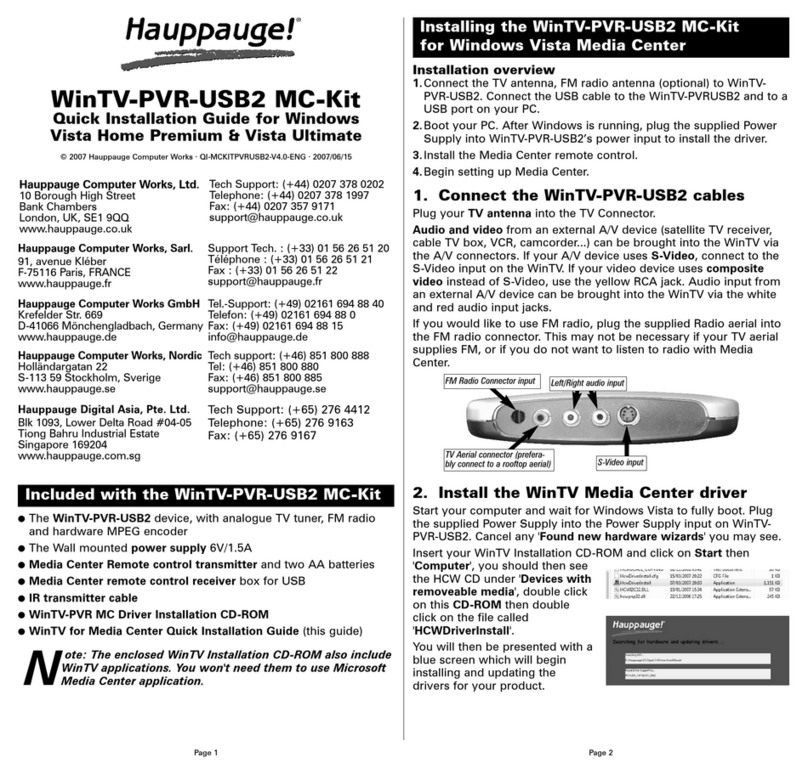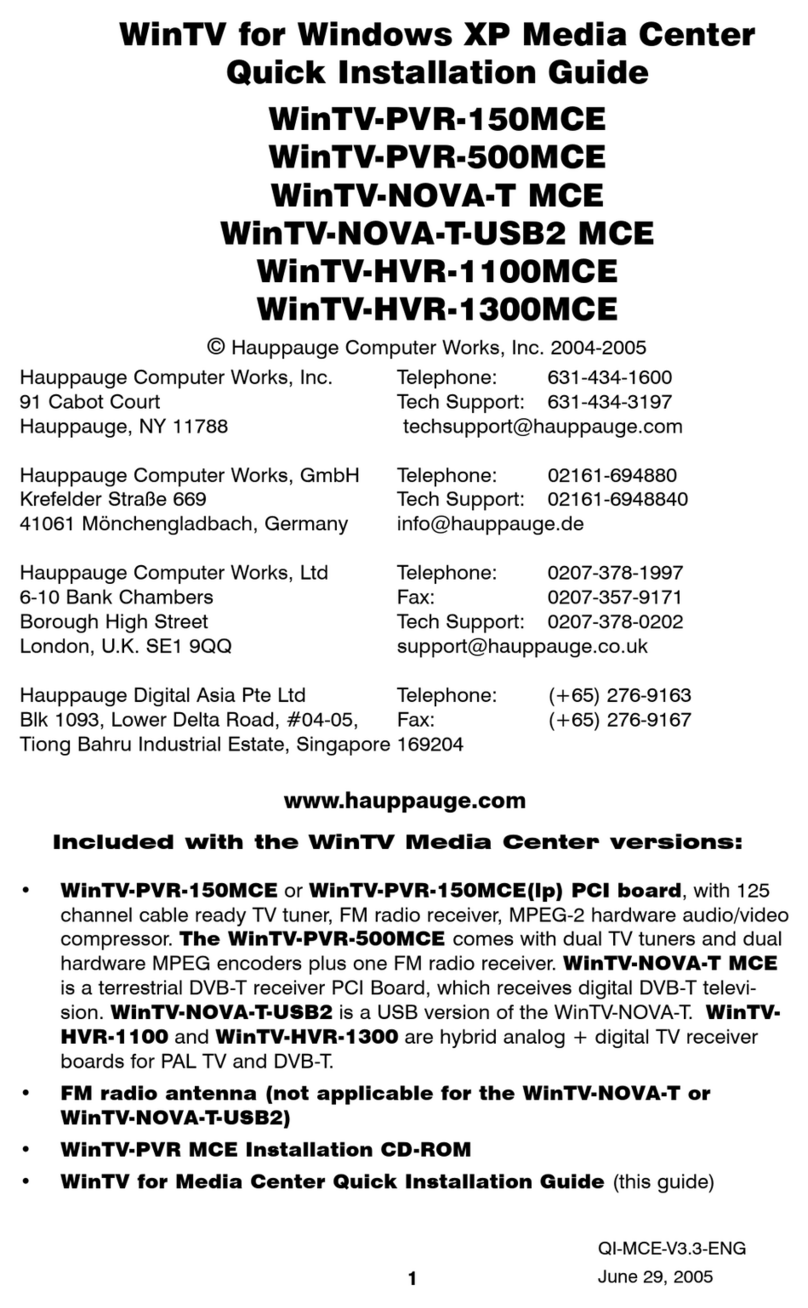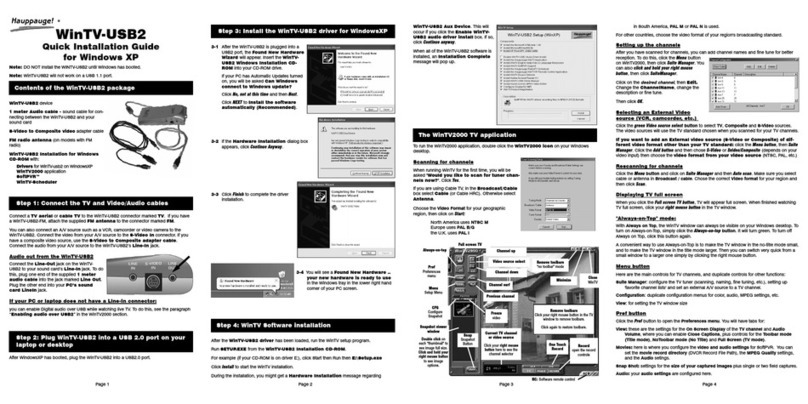Page 7 Page 8 Page 9
Page 10 Page 11 Page 12
WinTV Scheduler allows you to schedule the recording of TV
shows. WinTV Scheduler, once it is set, can be closed, and the
WinTV application will “wake up” at the desired time and tuned to
the desired channel.
When using an Electronic Program Guide (EPG) such as TitanTV, the
WinTV Scheduler makes a conversion so that correct ATSC digital
channels will tuned. For example, if the EPG wants to record digital
channel 22.2, you will see the recording listed in WinTV Schedule as
recording channel 1222.
After installation,
WinTV Scheduler
can be found on
your Windows
desktop. You can
also find it in
Start / Program
files /
Hauppauge
WinTV.
WinTV Scheduler
works by using
the Windows
Task Scheduler to
launch WinTV at
the chosen time.
WinTV Scheduler
sets up a command line in Task Scheduler to run WinTV, specifying
a TV channel and a length of time to record.
To set up an event for timed watching or recording, run Scheduler
and click on the Add Program. The items that need to be set for
each event are:
- Time to Begin Program: set to the desired start time. The
default time is about 3 minutes from the current time.
Click on the hour to set the hour, the minute to set the
Schedule TV recordings with WinTV-Scheduler
Note: the latest WinTV-HVR-1950 software can be found at
www.hauppauge.com/site/support/support_hvr1950.html
Some notes on system compatibility
Decoding high definition ATSC TV is very CPU intensive. A graphics
card with at least 64MBytes of memory and the latest graphics driver
from the manufacturer makes the decoding task easier. Typically a
2.2 GHz Pentium 4 processor or equivalent with a graphics card
having 64MBytes of memory is required to properly decode ATSC
digital TV on your PC. A 1.6GHz AMD Sempro laptop computer
tested in the Hauppauge lab used 50% of the CPU for playing ATSC
640i format, and 90% of the CPU when playing ATSC 1080i, the
highest definition ATSC format.
In some cases, either a faster processor or more graphics memory
might be required. Slow or jerky video and a noisy TV picture
indicate system performance problems.
Jerky video with live ATSC digital TV
Jerky or distorted video can be caused by two things in your PC or
laptop: a slow CPU which cannot decode the ATSC TV signal fast
enough, and a graphics system which cannot keep up with the high
datarates of ATSC TV.
Many times, improving the performance of the graphics display will
fix the jerky video display of ATSC digital TV. Here are some tips on
improving graphics performance:
- Use the latest graphics driver: graphics drivers are often
‘tweaked’ to improve performance, especially the built-in graphics on
laptops. Check the Microsoft Windows update site to download the
latest graphics driver for your computer. For Dell computers, check
the Dell website for the latest graphics driver.
- Use Hauppauge’s Primary program to optimize graphics
performance: Primary.exe is used to change the display mode of
a graphics card for TV watching. This does not affect any other
Windows program. Primary.exe is found in the Hauppauge WinTV
program group. The default mode
used by WinTV is Force Primary.
Force Primary uses your
processor to move the digital TV
image into the graphics memory. It
is more CPU intensive but often
fixes display problems on some
laptops. Note: Snapshot does not
work in ‘Force Primary’ mode.
To use hardware graphics
acceleration, close WinTV, then run
Primary. Click Allow VMR. Close
Primary and rerun WinTV. The
Troubleshooting
Radio Interference Statement:
The WinTV products have been tested and found to comply with the limits for a Class B digital
device, pursuant to part 15 of the FCC Rules. These limits are designed to provide reasonable
protection against harmful interference in a residential installation. This equipment generates, uses,
and can radiate radio frequency energy and cause harmful interference to radio communications.
However, there is no guarantee that interference will not occur in a particular installation. If this
equipment does cause harmful interference to radio or television reception, which can be
determined by turning the equipment off and on, the user is encouraged to try to correct the
interference by one or more of the following measures: reorient or relocate the receiving anten-
na,increase the separation between the equipment and receiver, connect the equipment into an
outlet on a circuit different from that to which the receiver is connected, consult the dealer or an
experienced radio/TV technician for help.
FCC Statement
for 30 minutes and so on.
Configuring the record formats
When recording analog
TV, WinTV uses your PC
or laptops processor and
Hauppauge’s SoftPVR
to make the recording.
The default recording
quality is DVD. To
configure the directory to
store video recordings
and to check the analog
recording format, click
the Pref button and
then Movies.
Note: since ATSC and QAM digital recording uses the format the
original TV program is broadcast in, there are no other recording
format options.
Time counter - the time is specified in a Hour:Minute:Second
format.
Stop Clicking the Stop button will stop the video you are
recording or playing back.
Playback TV recordings
Click the Playback button on the WinTV application to open the
Playback control bar.
File button In the File menu you can:
●Play a video file previously recorded: Find the file you
would like to play, highlight it with your mouse (one click
of the mouse button) and click Open. Then click Play.
●Rename your recorded video file: To rename a video file,
on the video filename click once with your right mouse
button, click Rename and then type in a new name.
Remember: you must keep the MPG extension on the file.
●Delete recorded video files which you no longer want: Click
your right mouse button on the video file once, go down
the menu and click Delete.
Play Clicking the Play button will playback from disk the last
video file created.
When playing a video, you can rewind, fast forward, replay 10 sec
or skip forward 10 sec using the buttons on the control bar.
Hit the 0 to 9 keyboard keys to quickly move to 10%, 20% etc. of
your video.
minute and the second (if you feel this is necessary) to
set the second to start the program.
- Time to End Program: set to the time to end this event.
Note: you need to leave at least 30 seconds between scheduled pro-
grams to give the recorder time to set up its disk buffers.
- Program Period: one time, daily, weekly
- Date to Begin Program: today’s date is the default.
Change this if you want to schedule on another date.
- Source selection: leave at WinTV to open WinTV at the
requested time and the requested channel.
- Channel selection: choose one of the scanned channels.
- Recording options: click on Record to File to record your
show. Leave this button unchecked to watch TV at the
requested time. You can also name your file to record.
Once these are set, click Set Program. You can add more Events,
clicking Set Program after each event is set. When you are
finished click Close. The WinTV program does not have to be
running for the to work. If WinTV is not running, it takes about 10
seconds to start Scheduler and to start the recording of TV.
Clicking on the Record button will cause the Record menu to roll
down and start recording. Click the Playback button to open the
Playback menu. Note: Pause is not supported on WinTV-HVR-
1950.
Recording TV with the WinTV-HVR-1950
When recording ATSC or QAM digital TV, the recording format is
the same as the digital TV resolution of the TV program. These
recordings will consume a large amount of hard disk space. For
example, if the TV program is being transmitted at the highest digital
TV resolution, called “1080i’, the recording will consume 5.6
Gigabytes of disk space per hour of recording.
When recording analog cable TV using SoftPVR, the ‘DVD’
MPEG-2 format will typically consume 2.8 Gbytes per hour.
Record and Playback
Recording TV
Click the Record button on the WinTV application to open the
Record control bar, automatically generate a file name and start
recording your TV program.
Clicking the Record button again while recording will start an
automatic timer. Click the Record button once for 15 minutes, twice
main control bar for TV channels, and duplicate controls for other
functions:
Suite Manager: Configure the TV tuner (scanning, naming,
channel preset,etc) setting up ‘favorite channel lists’)
Configuration: Duplicate configuration menus for colour, audio,
MPEG settings, etc.
View: For setting an exact TV window size: 320x240, etc.
Configuring an external A/V source in WinTV v6
When using an external audio/video such as a satellite TV receiver,
VCR, cable TV set top box, camcorder, game console etc, connect
the S-Video input connector or Composite video input
connector for video and the Audio input (Line-In) for the sound.
To configure the external A/V source, in the WinTV application click
Menu / Suite Manager and Sources. To add the S-video or
Composite source, highlight the entry and then select the Video
Format from the drop down list. NTSC is the commonly used
format in North America. Select Add to finish. Then click Close.
In WinTV v6, the external A/V source is at the end of the channel list.
To select an external A/V source, click the Up and Down chan-
nel buttons to cycle through TV until you get to Composite and S-
Video sources.
Watch and record TV
The Hauppauge remote control
Pause Clicking the Pause button while Playing will pause your
audio/video. Click again to start playing.
Rewind button Clicking the Rewind button will play the video
file in reverse. Clicking the Rewind button again will continue the
playing of the video.
Fast forward button Clicking the Fast Forward button one
time will fast forward your video at 2X speed. Clicking the Fast
Forward button two times will fast forward your video at 8X speed.
Clicking the button again will continue playing back at normal
speed.
Slow motion button Clicking the Slow Motion button
during playback will cause the video to play in slow motion. Clicking
the Slow Motion button again will return the video to normal
playback speed.
Allow VMR setting will allow your graphics system to use hardware
acceleration for video decode. Note: graphics hardware
acceleration does not work on all systems.
If this setting does not help, or if you experience WinTV not
responding after a channel change, then your graphics system
cannot use hardware graphics acceleration.
In this case, run Primary. Click ‘Force Primary’ then rerun
WinTV.
Only some channels are found during ATSC
channel scan
If you are only receiving some known TV channels when scanning, it
means your TV antenna is not adequate to pick up the channel. You
will need either an antenna signal booster (a Radio Shack antenna
amplifier will work) or a high gain antenna. Here’s a link to an ATSC
antenna selector:
http://www.antennaweb.org/aw/address.aspx
Black window when selecting an ATSC channel
A black window when selecting an ATSC channel means that the
WinTV-HVR-1950 is not getting a signal. This is most often due to
poor reception. See “Only some channels are found during ATSC
channel scan” above.
Uninstalling the WinTV driver and applications
Run the hcwclear.exe from the installation CD. Select OK A black
screen will briefly appear and once it has disappeared the software
will be removed. If you now re-start the computer you will be at Step
4 of the installation.
Keyboard shortcuts
Sound up - Page Up
Sound down - Page Down
Plus (+) - Channel Up
Minus (-) - Channel Down
Ctrl T - Frame TV
Ctrl P - Frame Print
Ctrl F - Still image
Ctrl+M - Mute on/off
ALT+M - Re-size TV menu
0-9 - Channel number
F1 - Launch Help
SHIFT+F1 - Online Help
Space bar - Take a Snapshot
TV Mode Pause Record Playback
Play Fast forward
Pause
Time counter
Video-position Fast rewind
Skip forward 10 sec
Skip back 10 sec
Record/Playback control bar
© Hauppauge Computer Works, Inc. 2008 · QI-WINTV-HVR-1950-V2-ENG · 4/28/2008
The WinTV remote control software is installed automatically during the
installation of the WinTV applications. You will see the WinTV Remote icon
in the Device Tray. The installa-
tion will add a shortcut to IR.EXE
to the Startup group, so that
IR.EXE is loaded every time after
Windows has booted.
If you need to restart the remote
control, run IR32.EXE from the
WinTV directory.
Some remote control but-
tons
TV button: when WinTV is
closed, this button starts the
WinTV application. Once WinTV
is running, this button makes TV
go full screen, or back to “TV-in-
a-window”.
Red record button: starts
recording using the parameters
set in the Pref menu.
Pause button: if watching live TV,
will open the record/play menu
box and stop the video. When
recording, this button will pause
the video but WinTV will continue
to record. If playing back video,
this button will pause the video
playback. Click the Pause button
to start playing again.
Stop button (square icon):
stops the recording or playback.
If in Pause mode, will exit pause.
Play button: plays the last video recorded.
Back/Exit button: will close the record, play or pause menus.
0 - 9 buttons: When in “live” TV mode, is used to directly enter channel
numbers. When playing back a recording, the “1” button will skip to 10%,
the “2” button 20%, etc. of the length of the recording.
Application
on/off
0 - 9
“Quick
Skip”
buttons
Audio
mute
Back/Exit
button
Menu
Channel
up/down
Volume
up/down
Fast
forward
Fast
rewind
Stop
button
Pause
button
Play
button
Skip
ahead
Skip
back
Go button
TV
button
Record
button
CAUTION: RISK OF EXPLOSION IF BATTERY IS REPLACED
BY AN INCORRECT TYPE. DISPOSE OF USED BATTERIES
ACCORDING TO THE INSTRUCTIONS ON THE BATTERIES.