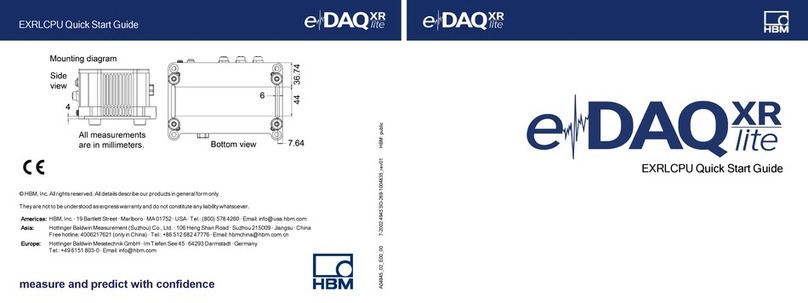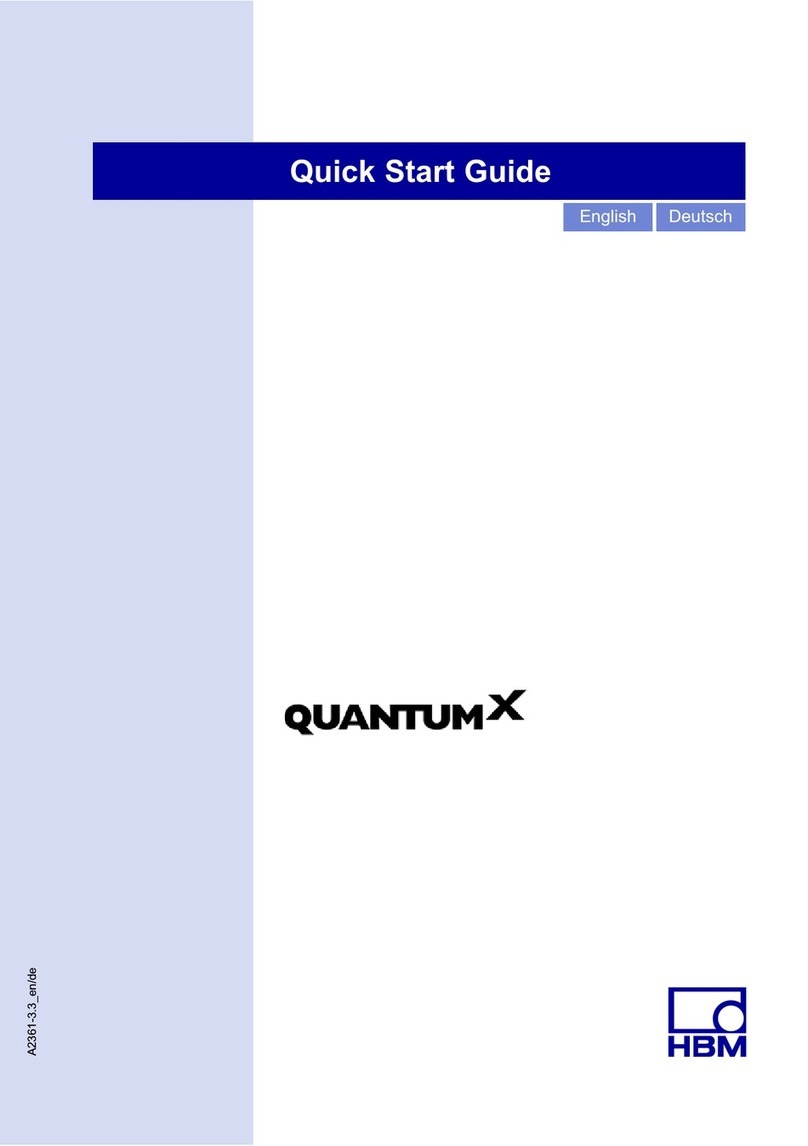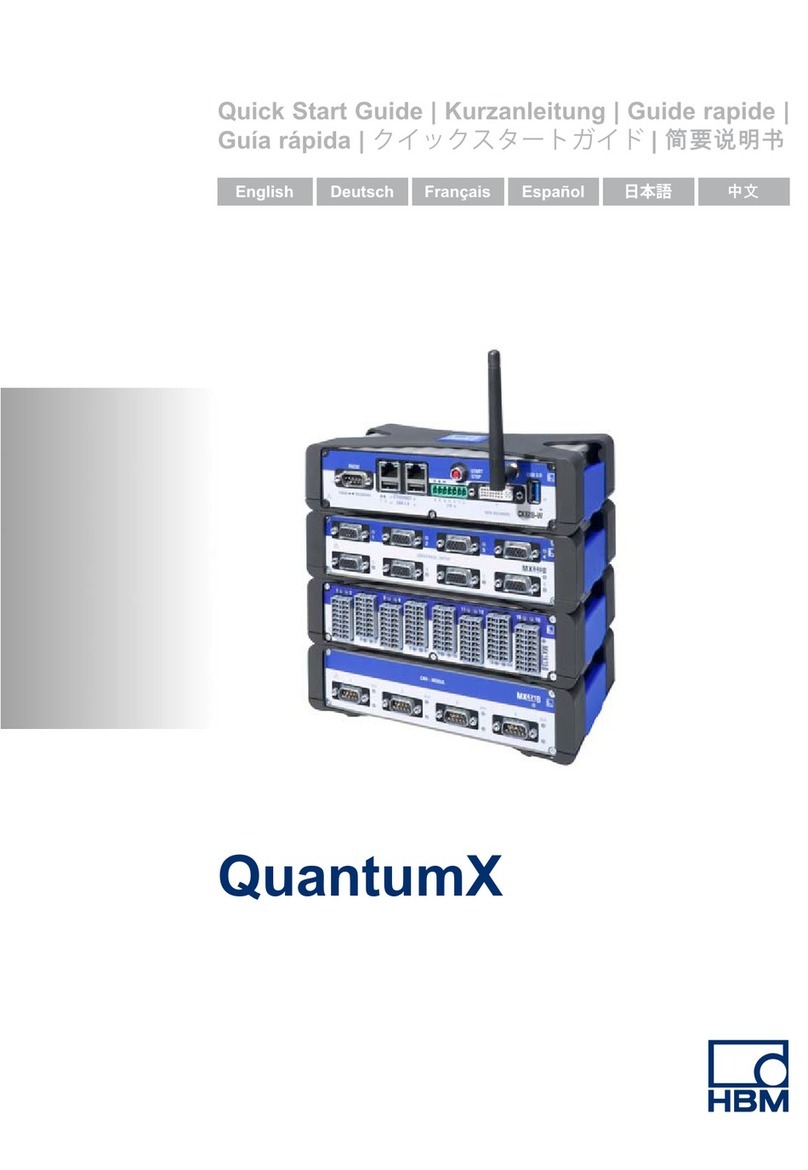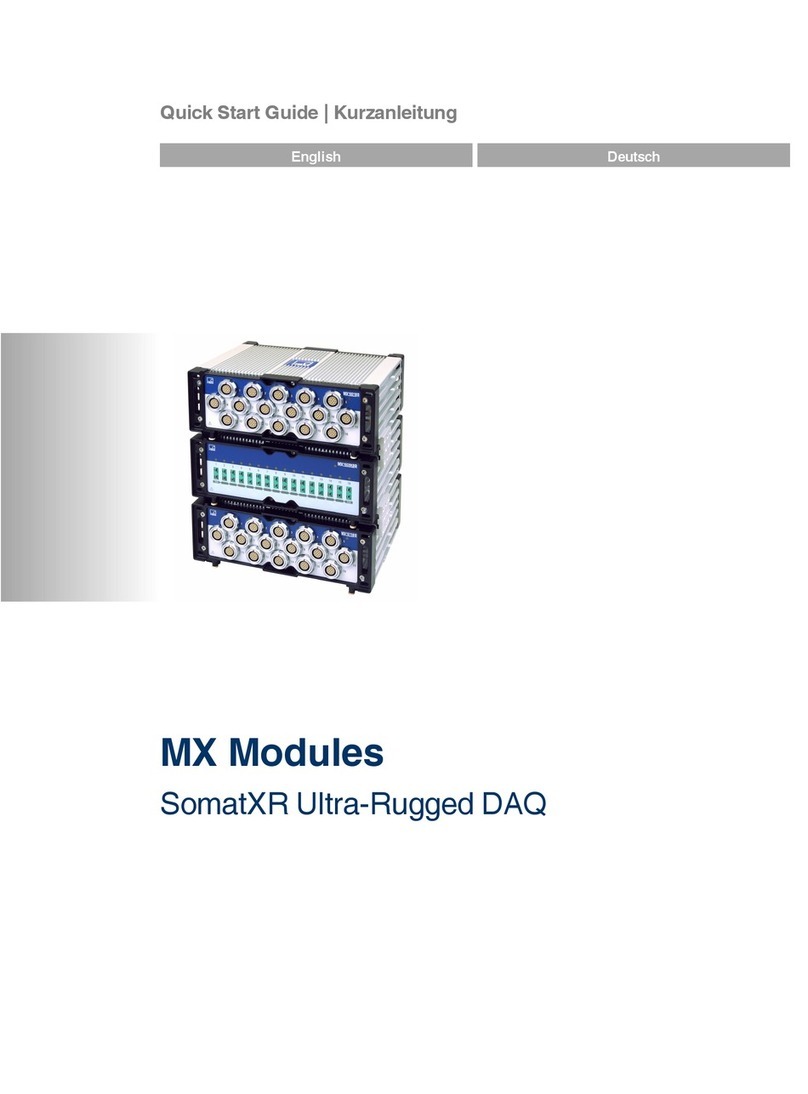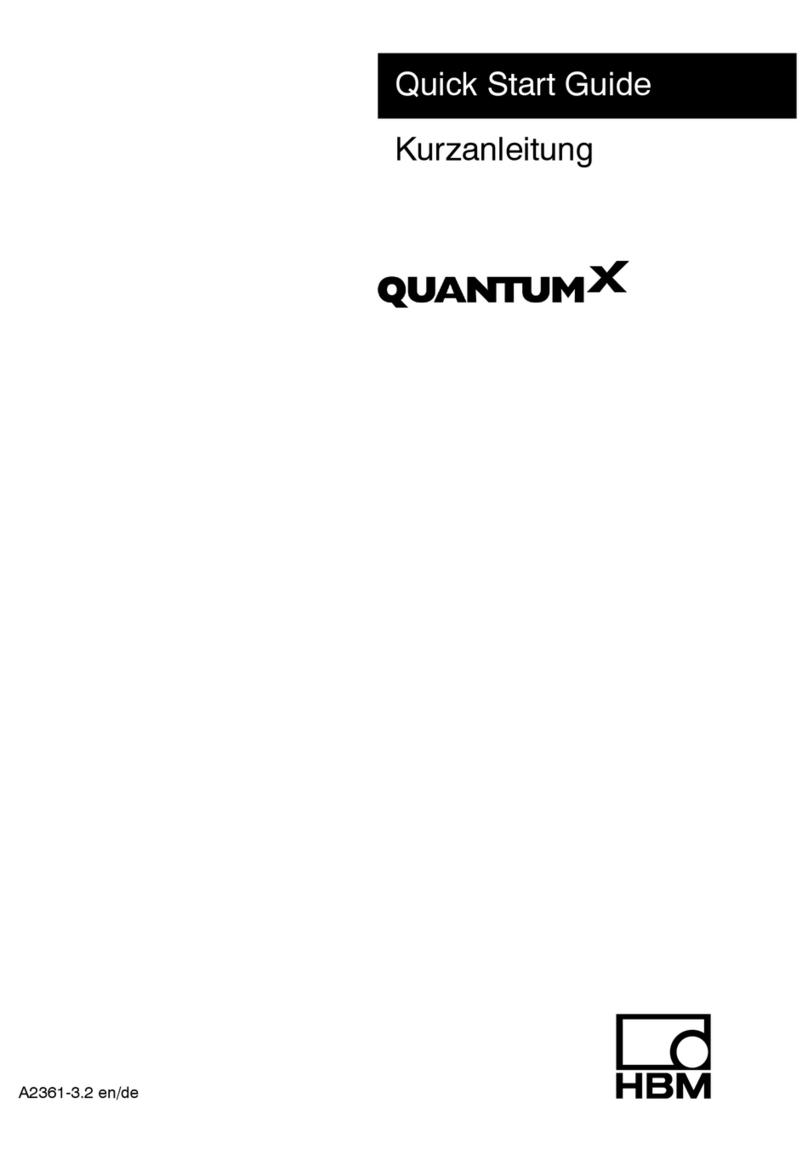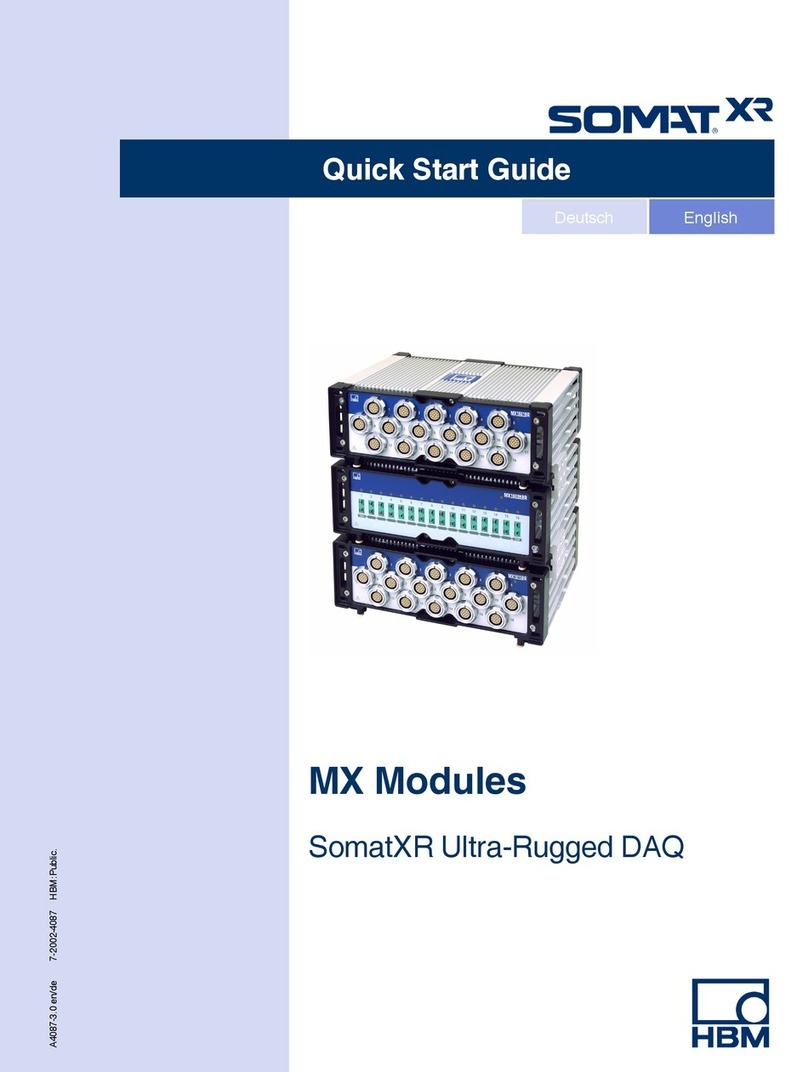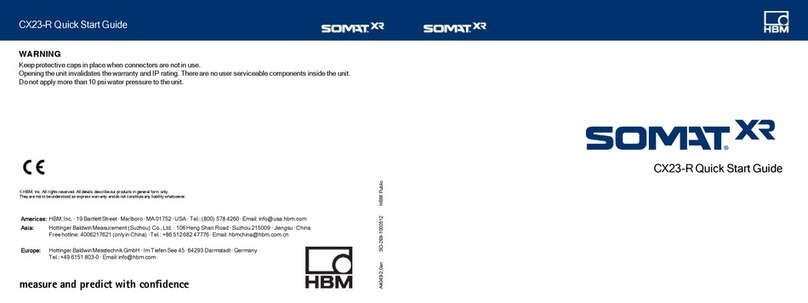5
QuantumX Data Recorder CX22‐W
A3169-2.0 en/de HBM
Safety instructions
Appropriate use
The QuantumX data recorders CX22 and CX22‐W (with WLAN) are to be
used exclusively for measurement tasks and directly related control tasks
within the application limits detailed in the specifications. Use for any purpose
other than the above is deemed to be non‐designated use.
In the interests of safety, the module should only be operated as described in
the Operating Manuals. It is also essential to comply with the legal and safety
requirements for the application concerned during use. The same applies to
the use of accessories.
The module is only to be installed and used by qualified personnel, strictly in
accordance with the specifications and the safety rules and regulations.
Each time you start up the module, you must first run a project planning and
risk analysis that takes into account all the safety aspects of automation
technology. This particularly concerns personal and machine protection.
Additional safety precautions must be taken in plants where malfunctions
could cause major damage, loss of data or even personal injury. In the event
of a fault, these precautions must establish safe operating conditions. This
can be done,for example, by mechanical interlocking, error signaling, etc.
NOTE
The module must not be connected directly to the power supply system.
Supply voltage 10 V ... 30 V (DC).
The supply connection and all other connections must be installed in such a
way that electromagnetic interference does not adversely affect device
functionality (see also HBM Greenline Information, brochure i1577).
When devices are working in a network, these networks must be designed in
such a way that malfunctions in individual nodes can be detected and shut
down.
Automation equipment and devices must be designed in such a way that
adequate protection or locking against unintentional actuation is provided (e.g.
access checks, password protection, etc.).
Safety precautions must be taken both in terms of hardware and software, so
that a line break or other interruptions to signal transmission, e.g. via the bus
interfaces, do not cause undefined states or loss of data in the automation
device. After making settings and carrying out activities that are
password‐protected, you must make sure that any controls that may be