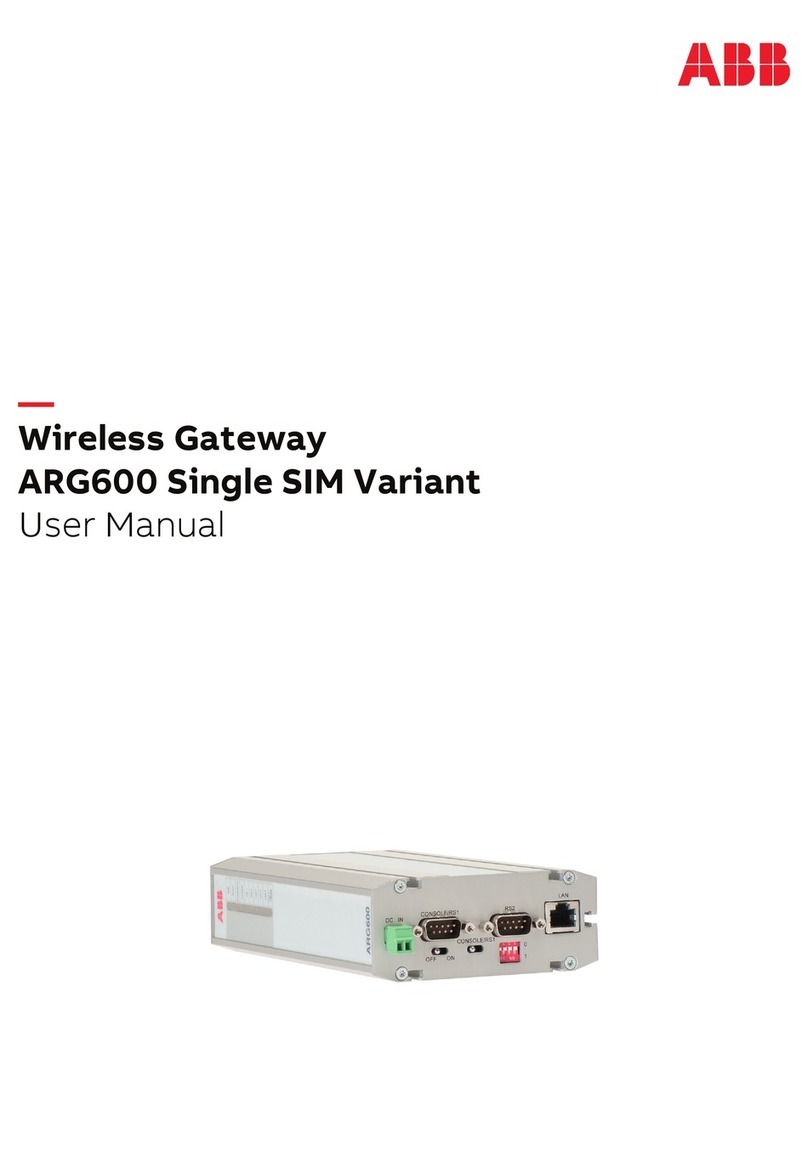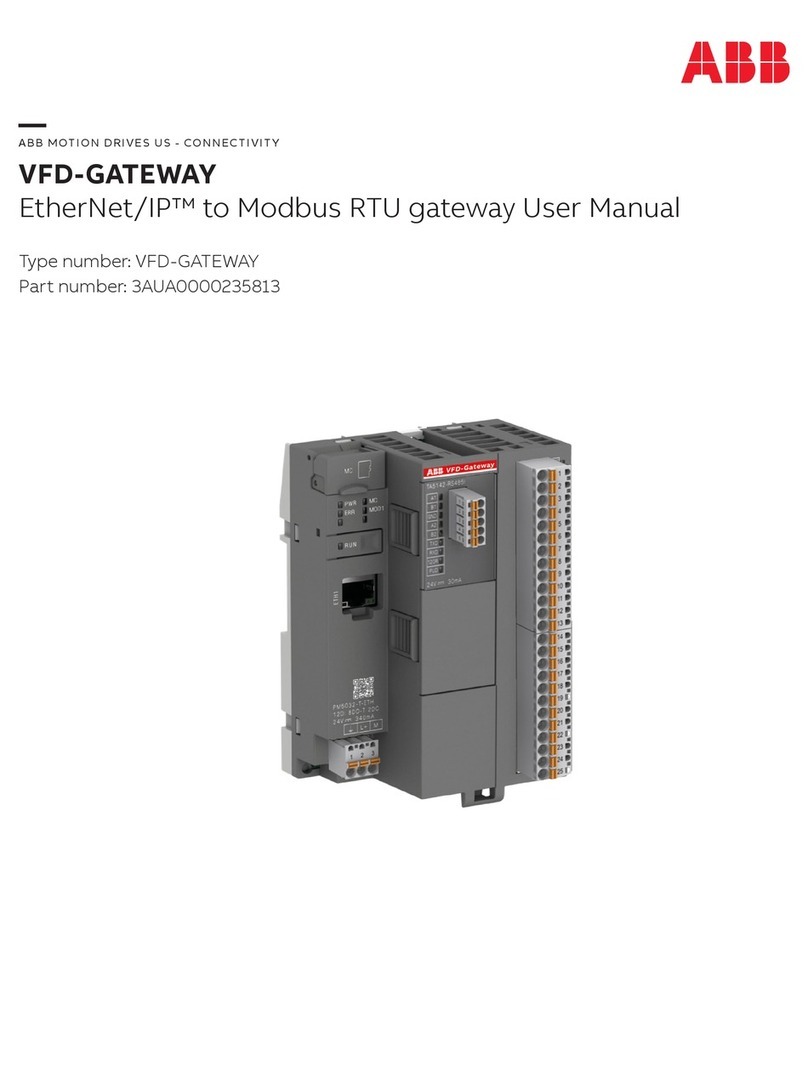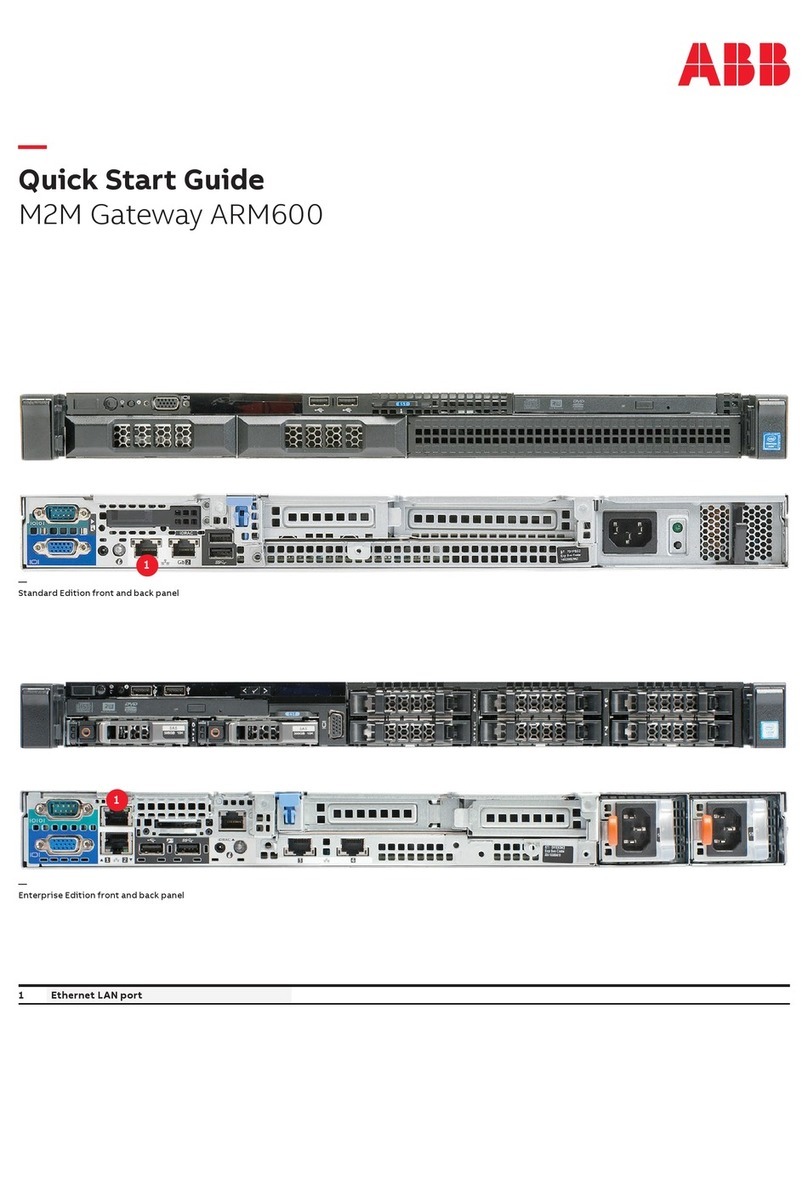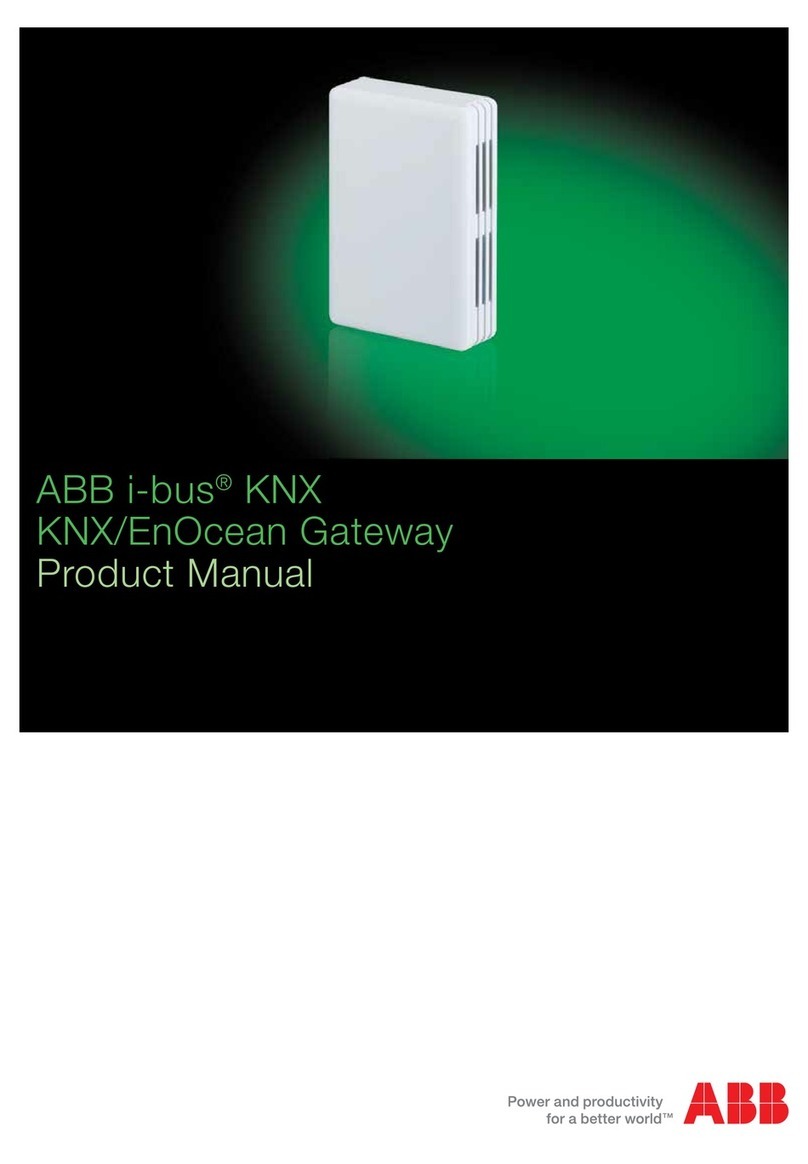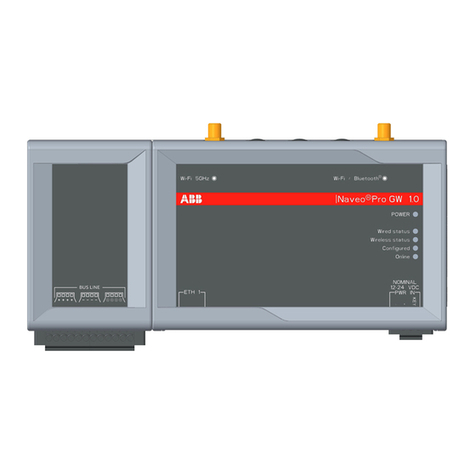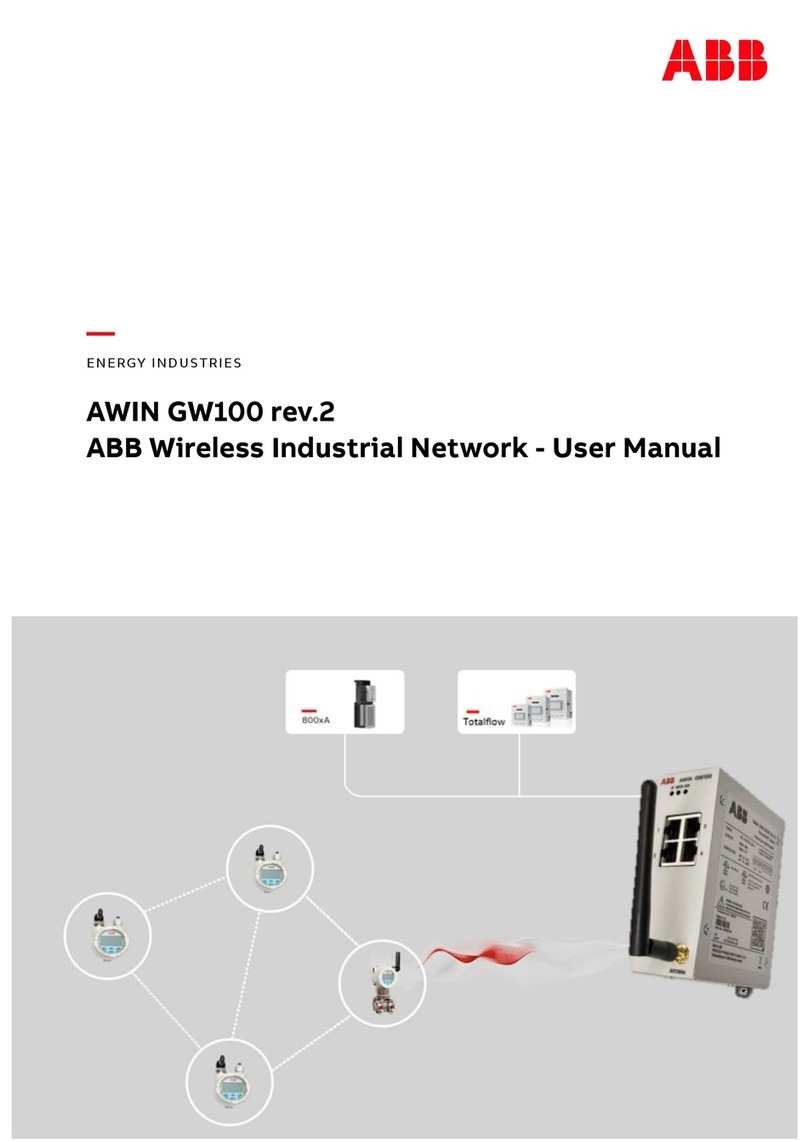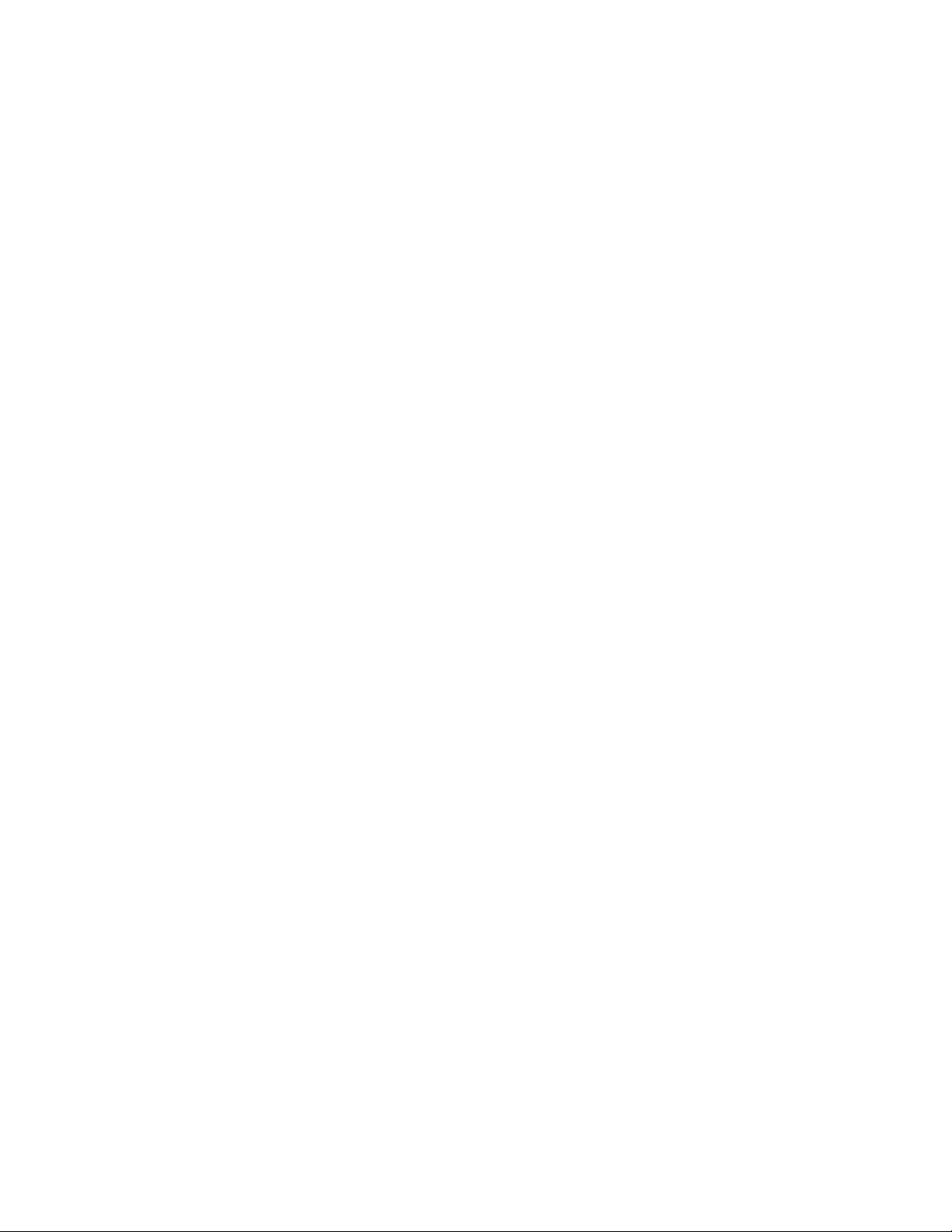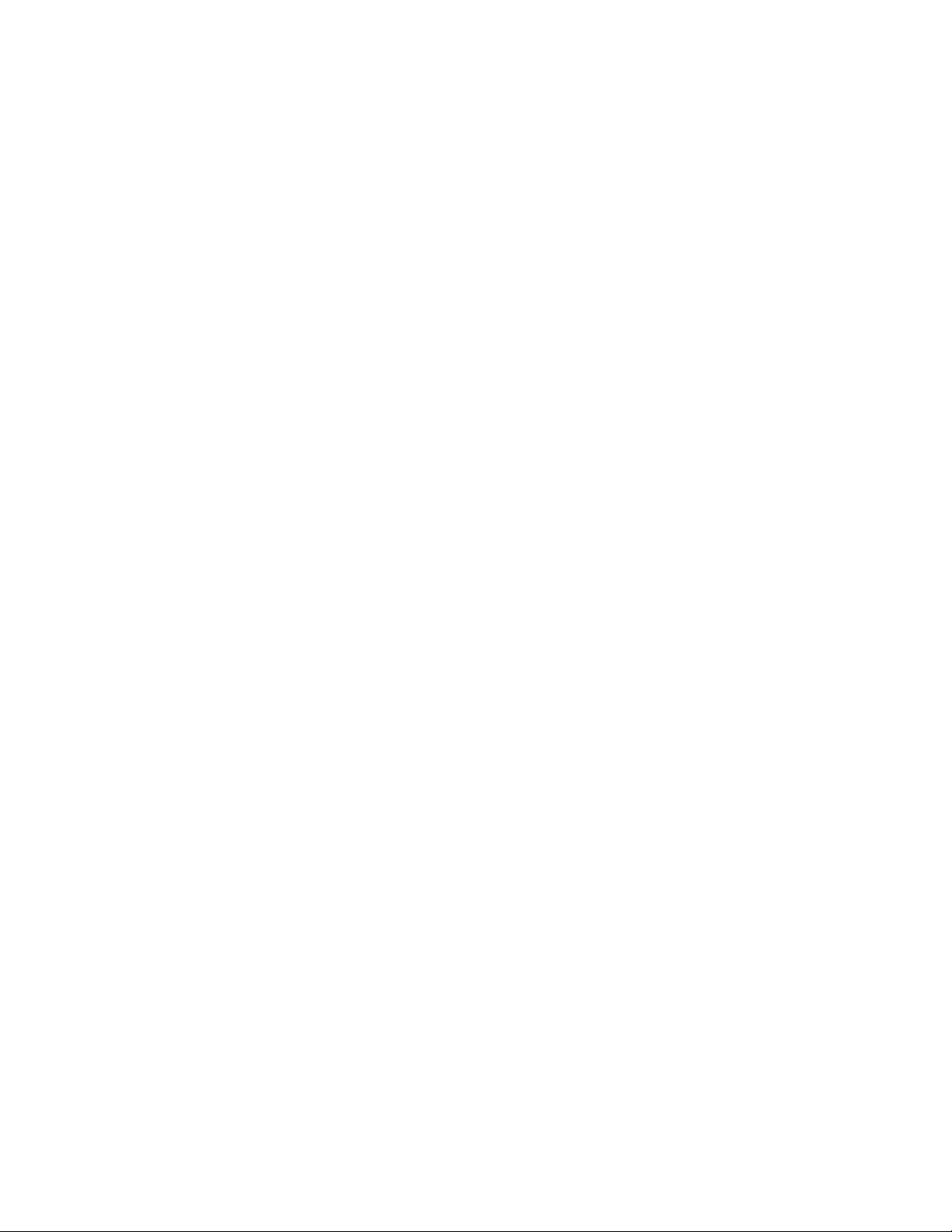
TABLE OF CONTENTS
1 INTRODUCTION............................................................................................................................... 1
1.1 System Requirements...............................................................................................................................................1
1.2 Tested OPC-UA Client Software ..............................................................................................................................1
1.3 Supported PLC Controllers ......................................................................................................................................1
1.4 References................................................................................................................................................................1
1.5 Acronyms ..................................................................................................................................................................1
2 PRELIMINARY STEPS ..................................................................................................................... 1
2.1 Login to Dashboard ..................................................................................................................................................1
2.2 Dashboard View .......................................................................................................................................................2
3 SENSOR MONITORING MANAGEMENT ....................................................................................... 2
3.1 Adding Sensors to Monitoring List ...........................................................................................................................3
3.2 Deleting Sensors from Monitoring List.....................................................................................................................3
3.3 Refreshing Monitoring List .......................................................................................................................................4
3.4 Changing Existing Options .......................................................................................................................................4
3.5 Viewing Sensor Details.............................................................................................................................................5
3.5.1 Measurement Tab ..........................................................................................................................................5
3.5.2 PLC List Tab (EtherNet/IP Page Only) ...........................................................................................................6
3.5.3 Settings Tab...................................................................................................................................................6
3.5.3.1 Measurement Interval and Accelerometer Range ...........................................................................6
3.5.3.2 Firmware Version..............................................................................................................................6
3.5.3.3 Synchronize Sensor Clock ...............................................................................................................6
3.5.3.4 Update Sensor Firmware .................................................................................................................7
3.6 Replacing a Sensor...................................................................................................................................................7
4 OPC-UA SERVER CONFIGURATION ............................................................................................. 8
4.1 Before You Begin ......................................................................................................................................................8
4.2 Connecting to OPC-UA Clients ................................................................................................................................8
4.2.1 Checking Sensor Parameters........................................................................................................................8
4.2.2 Monitor Sensor Parameter ............................................................................................................................9
4.2.3 Observing New Data of a Sensor Parameter ................................................................................................9
5 ETHERNET/IP CONFIGURATIONS................................................................................................. 9
5.1 Changing EtherNet/IP Operation..............................................................................................................................9
5.2 EtherNet/IP Tag Writer Operation.............................................................................................................................9
5.2.1 Viewing Sensor Details ..................................................................................................................................9
5.2.2 Conguring EtherNet/IP Tag Writer Inside Studio 5000..............................................................................10
5.3 CIP Server Operation.............................................................................................................................................. 11
5.3.1 Viewing Sensor Details ................................................................................................................................ 11
5.3.2 Conguring CIP Server inside Studio 5000 ................................................................................................ 11
5.3.3 Create New Module..................................................................................................................................... 13
5.3.4 Inputs and Outputs Data ............................................................................................................................. 14
5.3.5 Converting Data........................................................................................................................................... 15
6 UPDATING GATEWAY FIRMWARE/APPLICATION.......................................................................17
6.1 Update Gateway Firmware ..................................................................................................................................... 17
6.2 Update On-Premise Gateway Application ............................................................................................................. 18
7 KNOWLEDGE BASE .......................................................................................................................19
8 GLOSSARY......................................................................................................................................19
DODGE® On-Premise Gateway User Guide