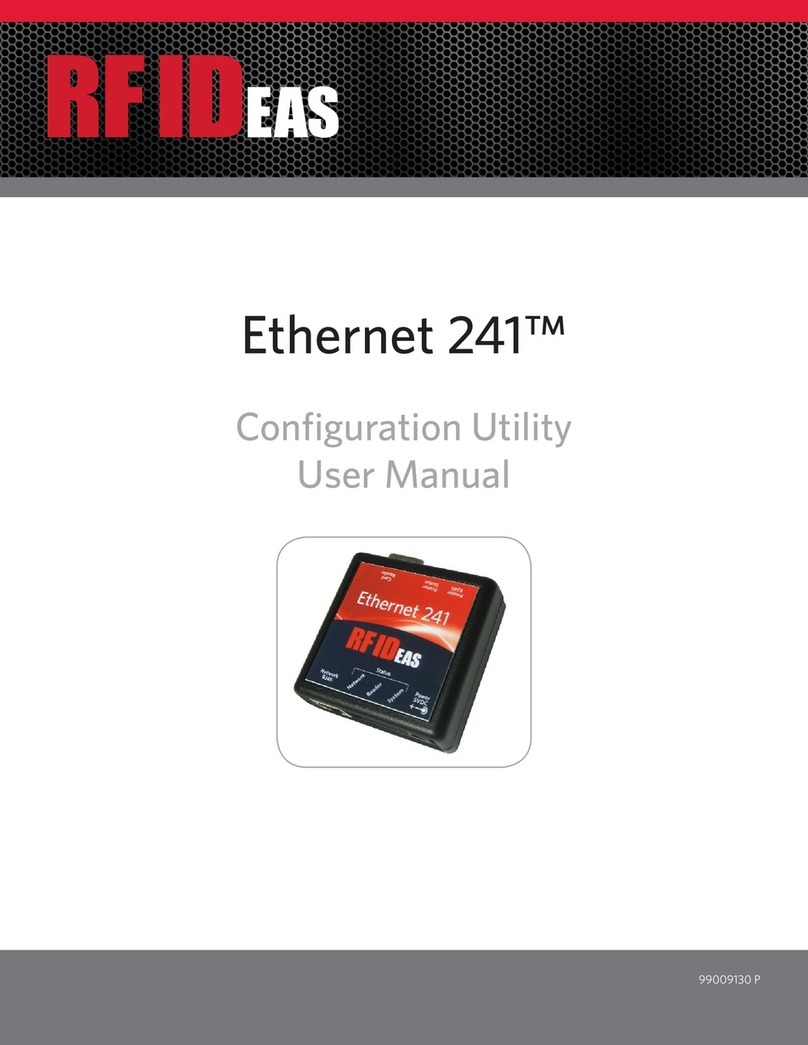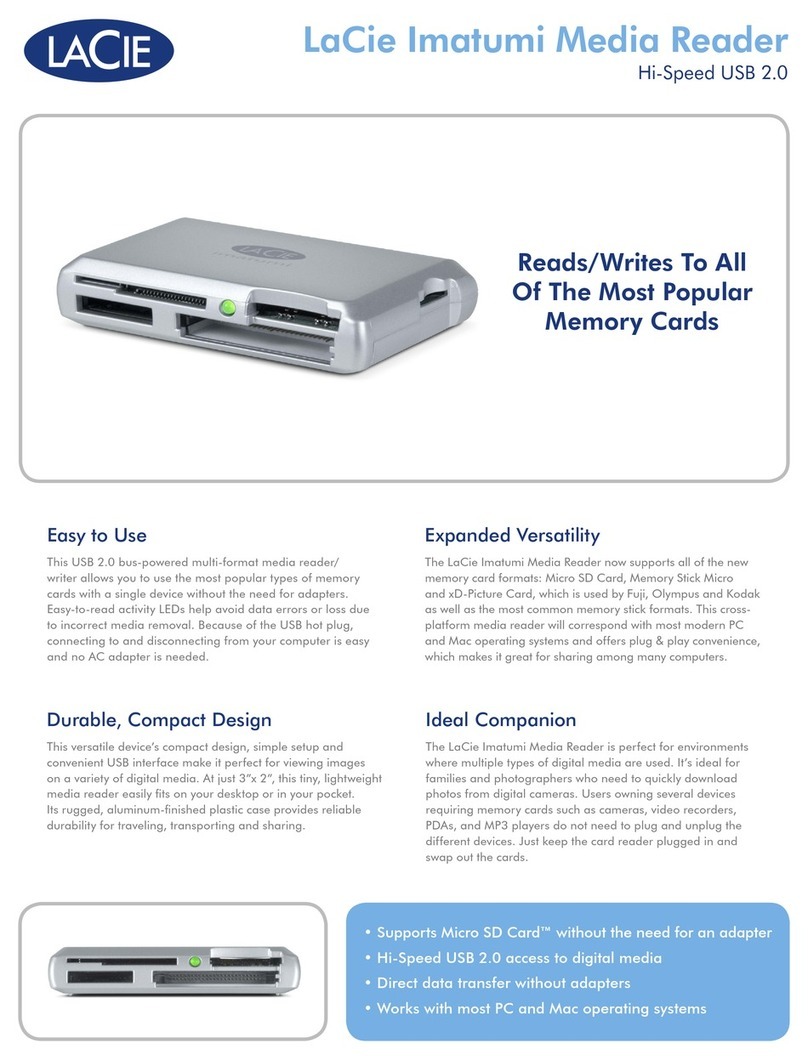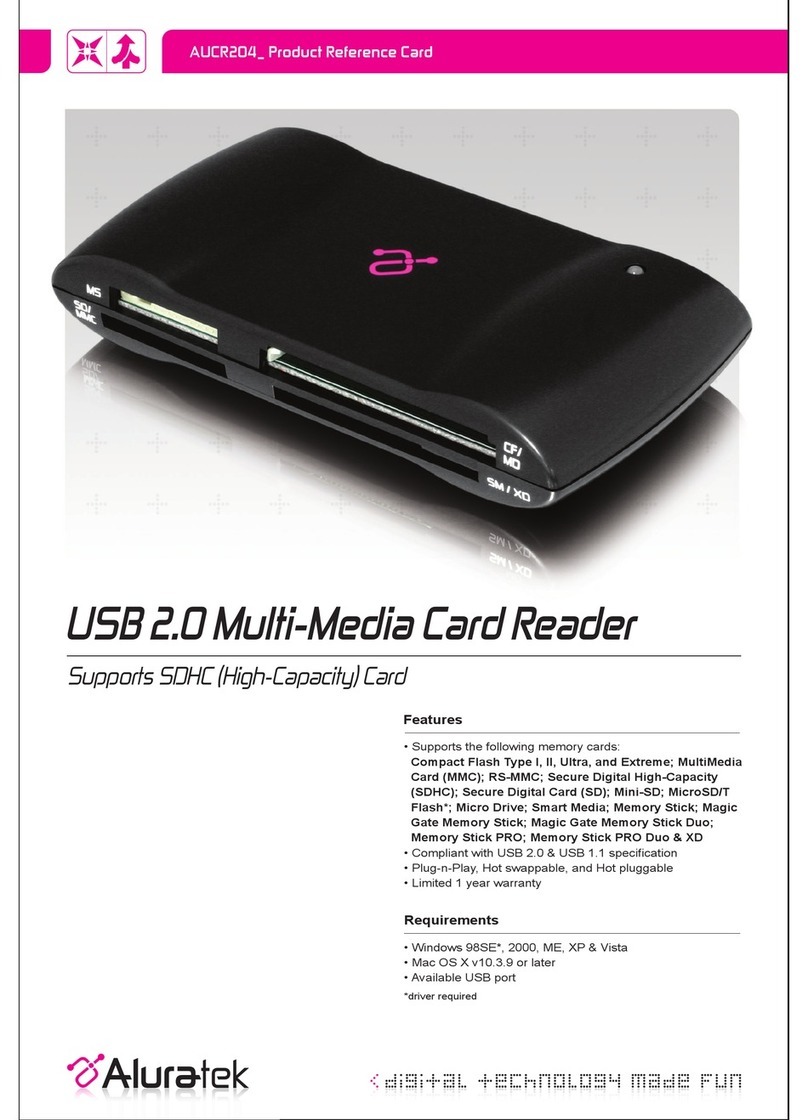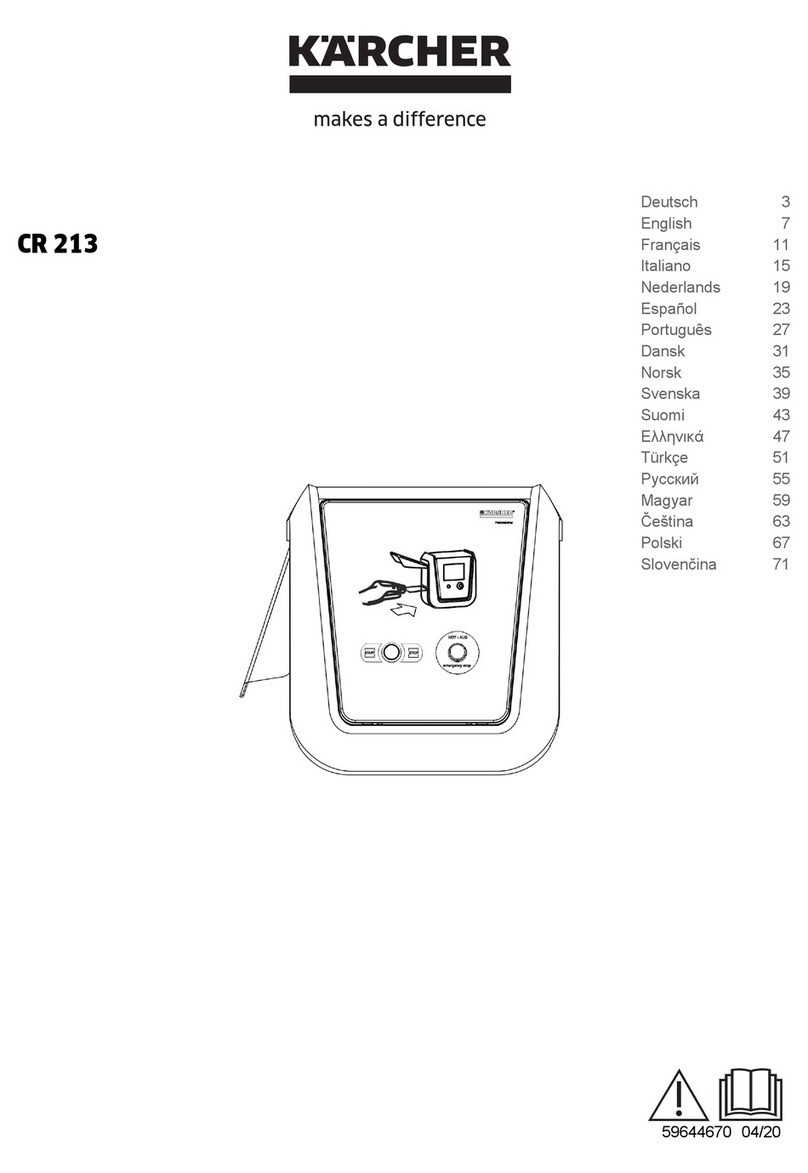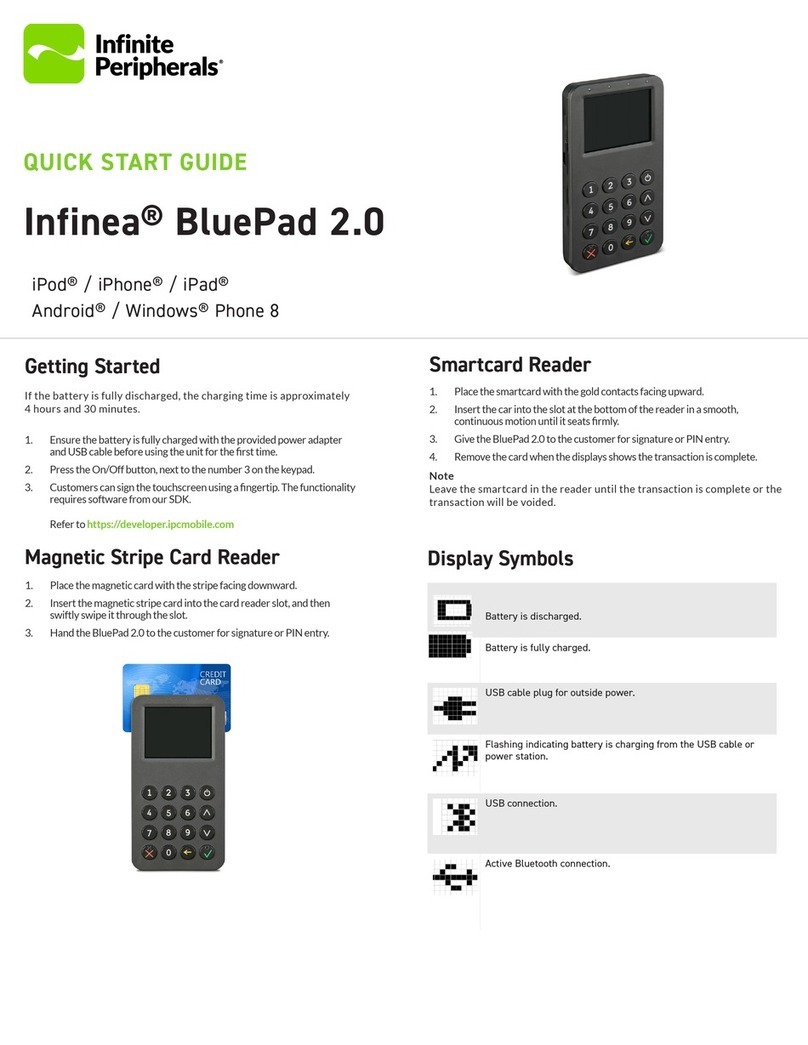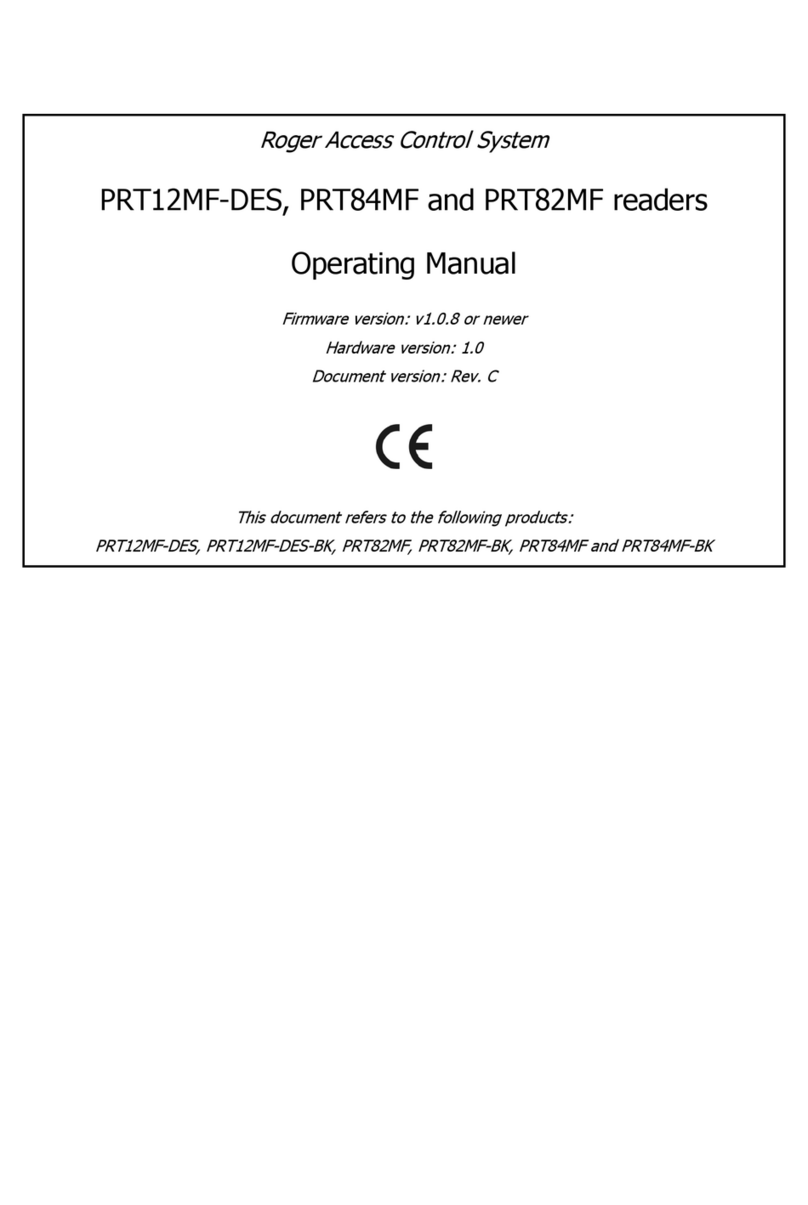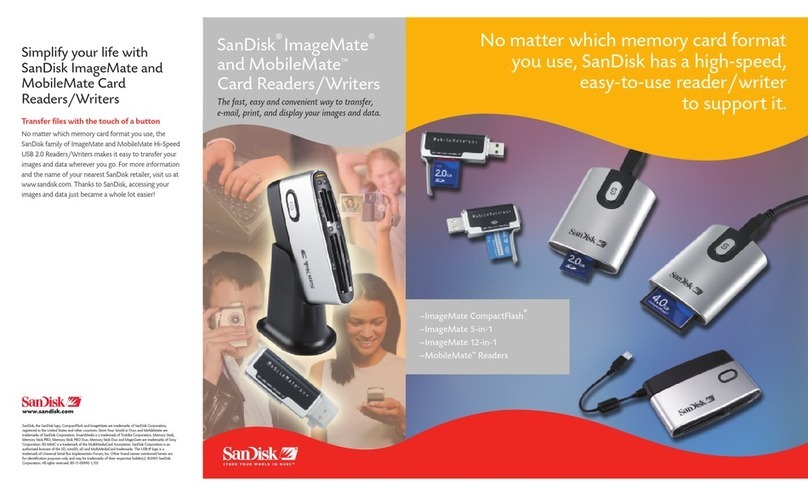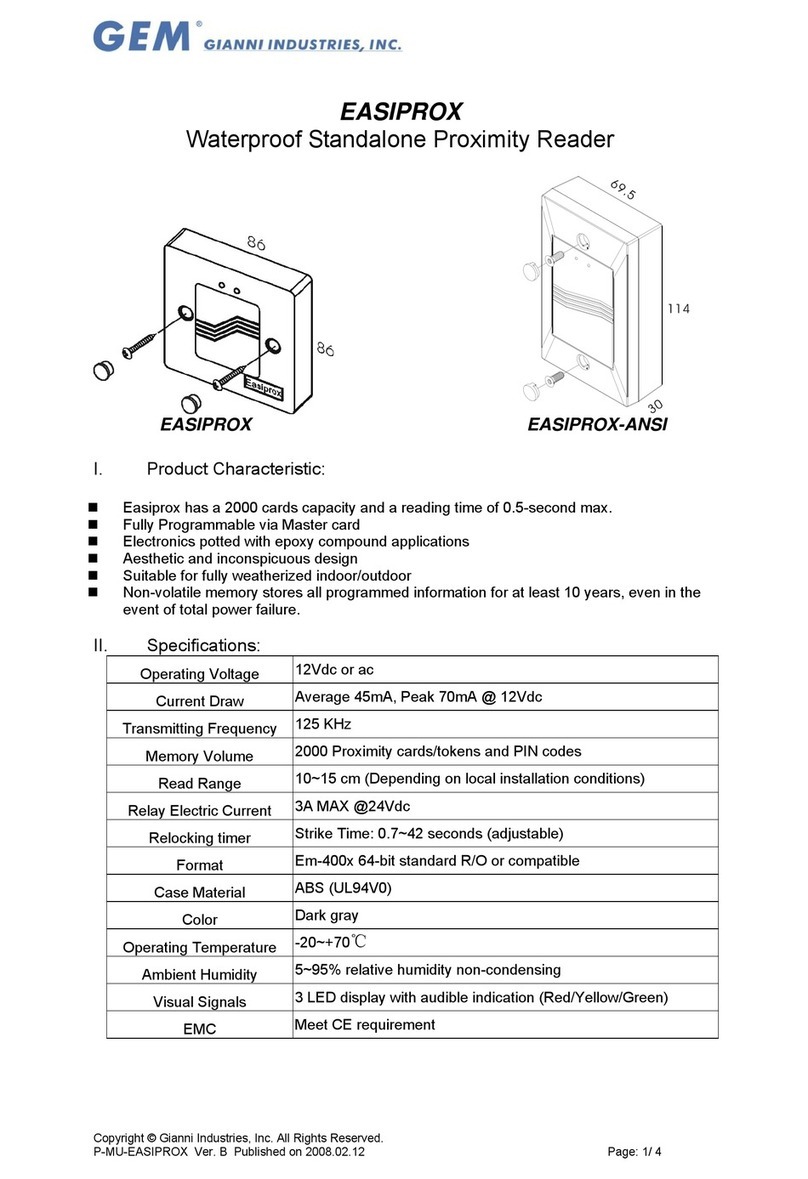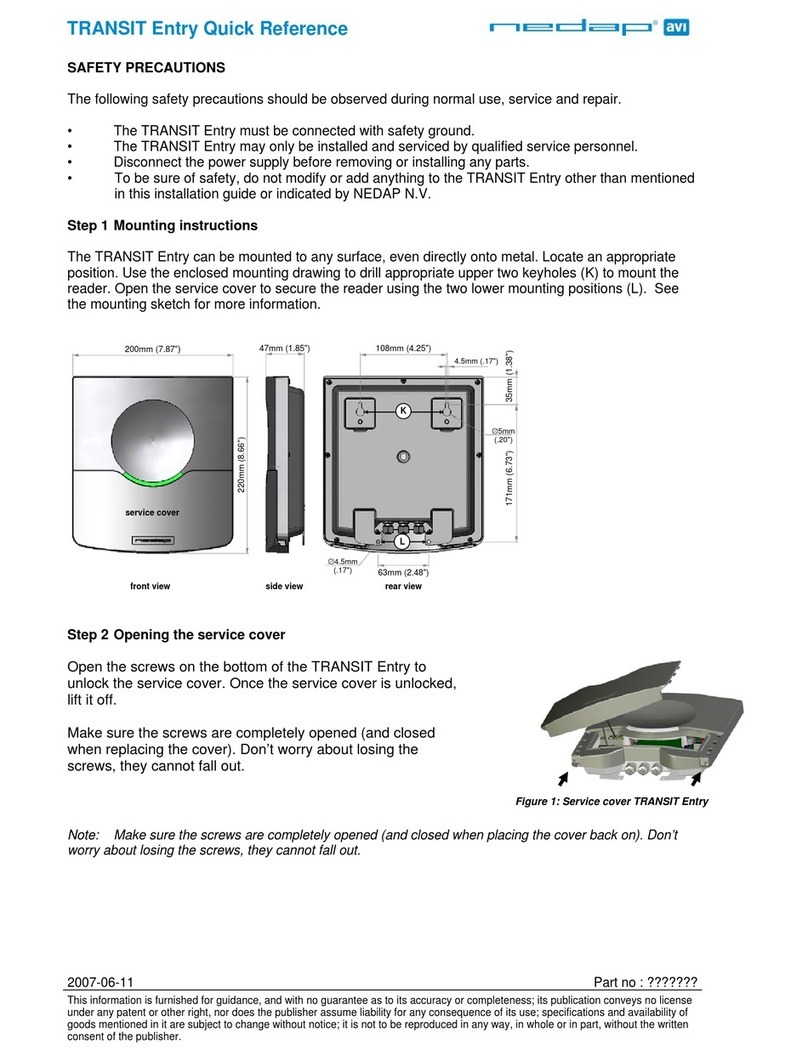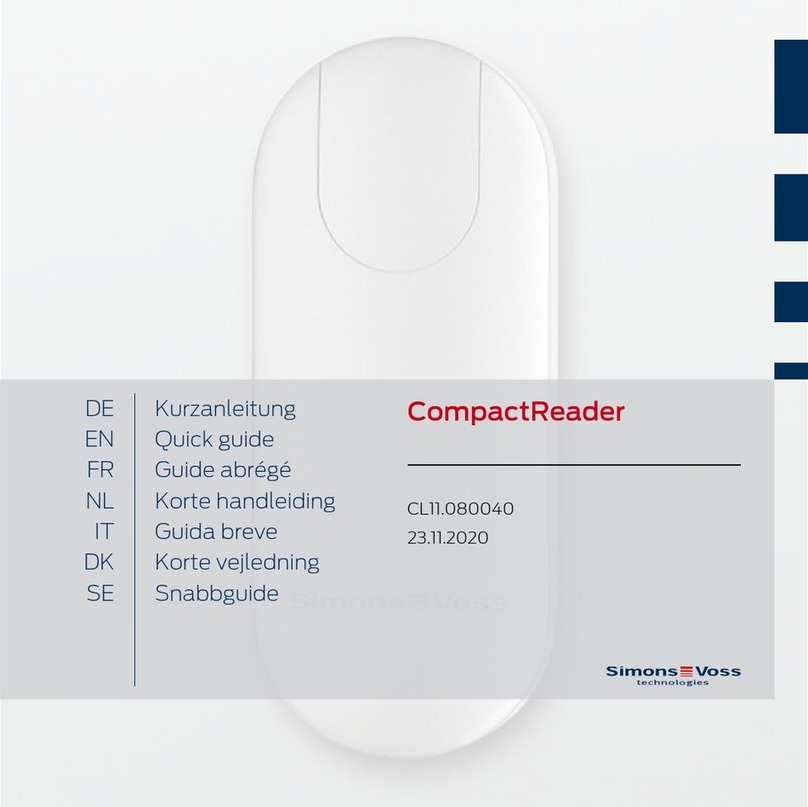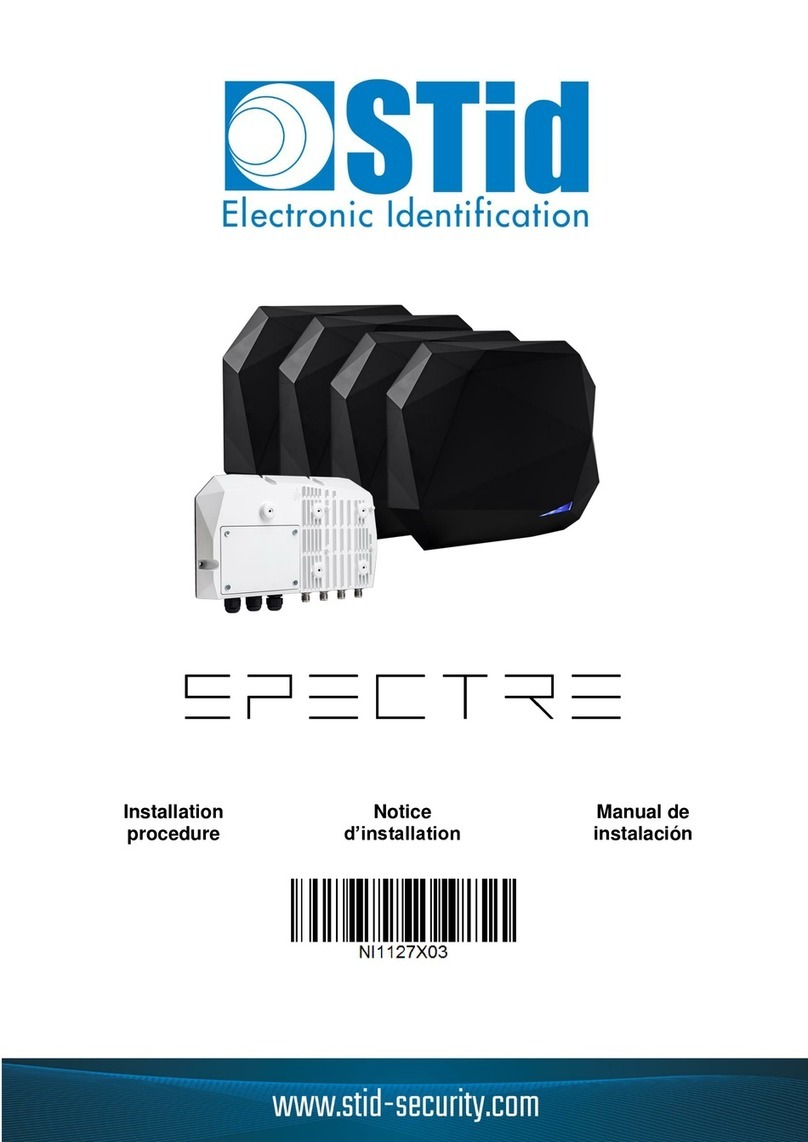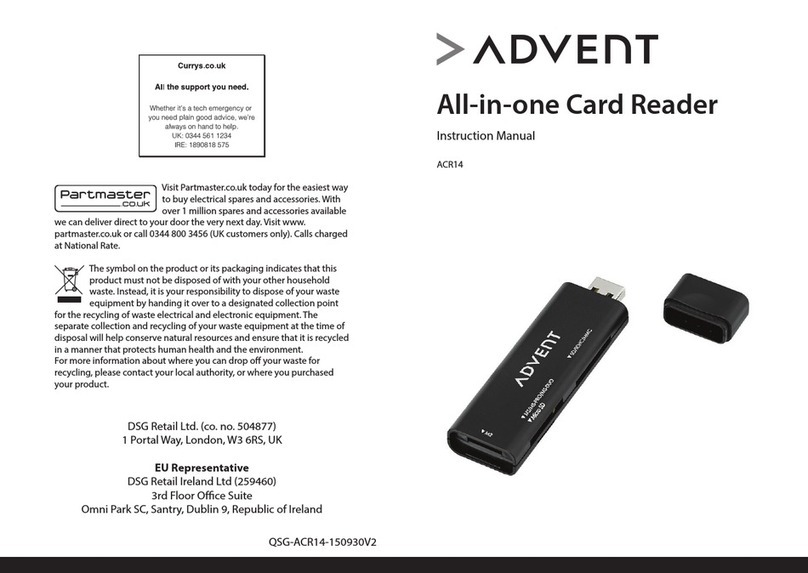HID OMNIKEY 2061 User manual

15370 Barranca Parkway
Irvine, CA 92618-2215
OMNIKEY®
2061 Bluetooth Reader
USER MANUAL
© 2010 HID Global Corporation. All rights reserved.
Firmware Version 1.30
March 23, 2010
2061-905, Rev A.1

2061-905_A.1 OMNIKEY 2061 Bluetooth Reader
User Manual, Firmware V1.27
Read Me First
About This Guide
This manual describes the OMNIKEY 2061 Bluetooth reader. This user manual describes the
reader configuration, operation and software installation.
See www.hidglobal.com/omnikey for additional information like a technical FAQ.
Cont a ct s
Europe, Middle East and Africa
HID Global Corporation, Ltd. (Haverhill, UK)
email: [email protected]
main: +44 (0) 1440 714 850
support: +44 (0) 1440 711 822
fax: +44 (0) 1440 714 840
HID GLOBAL, HID, the HID logo, OMNIKEY are the trademarks or registered trademarks of HID Global
Corporation, or its licensors, in the U.S. and other countries.
Con t ent s
Read Me First..........................................................................................................................................2
1Overview ....................................................................................................................................3
2Operation ...................................................................................................................................4
3Getting Started ..........................................................................................................................4
4Bluetooth Configuration Software ..........................................................................................6
5Conditions ...............................................................................................................................13
6Manual Installation..................................................................................................................15
Page 2 of 17 March 24, 2010
© 2010 HID Global Corporation. All rights reserved.

OMNIKEY 2061 Bluetooth Reader 2061-905_ A.1
User Manual, Firmware V1.27
1 Overview
The OMNIKEY®2061 Bluetooth Reader is a Bluetooth connected reader that provides a contact
interface, which reads/writes to virtually any ISO7816-3 compatible contact smart card.
1 .1 Pa r t s List
Verify the OMNIKEY 2061Bluetooth Reader contents.
1 OMNIKEY 2061 Bluetooth reader
1 USB cable
1 Software CD
2 Belt Clips
1 Safety and Product Information Manual
Contact the dealer if your OMNIKEY 2061 Bluetooth reader package is incomplete.
1 .2 Sy st em Re qu ir e m e nt s
Operating System Windows®Vista®- 32-bit (x86)
- 64-bit (x64)
Windows 7 - 32-bit (x86)
- 64-bit (x64)
Windows XP®- 32-bit
- 64-bit
Hard Disk Space 50 MB
Video Adapter SXGA (1024 x 768) or higher-resolution recommended
Bluetooth Interface Microsoft®Bluetooth Stack
Toshiba®Bluetooth Stack
March 24, 2010 Page 3 of 17
© 2010 HID Global Corporation. All rights reserved.

2061-905_A.1 OMNIKEY 2061 Bluetooth Reader
User Manual, Firmware V1.27
2 Operat ion
The following describes the OMNIKEY 2061 Bluetooth reader operation.
3 Ge t t ing St art ed
3 .1 Soft w a r e I n st a lla t ion
Insert the software Installation CD. Click Install Bluetooth Reader Configuration. For new
software versions, go to http://www.hidglobal.com/omnikey.
3 .2 Ba t t e ry Ch a rging
Ensure the battery is fully charged before use. For a discharged battery, it takes approximately
four hours to charge.
To charge the battery, connect the OMNIKEY 2061 Bluetooth reader to a computer through the
enclosed USB cable.
3 .3 Re a de r Se t up
Define a common name for the reader before installation. See 4.2.3 Installation Properties, page 8
for details.
1. Connect the reader to the computer using the enclosed USB cable.
2. Switch on the reader by pressing the Power button.
3. Start the Bluetooth Reader Configuration Software. See Section 4 Bluetooth
Configuration Software, page 6for additional details.
Click Start > Programs > OMNIKEY > Bluetooth Reader Configuration.
4. From the Reader menu, click Select Reader…
Page 4 of 17 March 24, 2010
© 2010 HID Global Corporation. All rights reserved.

OMNIKEY 2061 Bluetooth Reader 2061-905_ A.1
User Manual, Firmware V1.27
5. From the drop-down list, select the USB connected reader, click OK.
6. From the Reader menu, select Install Reader…
7. From the Installation dialog, click Start. Clicking Start pairs the reader and installs the
Bluetooth device driver.
8. If successful, the Bluetooth LED displays constant illumination.
March 24, 2010 Page 5 of 17
© 2010 HID Global Corporation. All rights reserved.

2061-905_A.1 OMNIKEY 2061 Bluetooth Reader
User Manual, Firmware V1.27
4 Bluet oot h Configu rat ion Soft w a re
The Bluetooth Configuration Software installs and manages your OMNIKEY 2061 Bluetooth
readers.
4 .1 Pr ofile M a nage m e n t
Using the Profile menu, setup the reader settings. Options include defining, storing and loading
different profiles.
The Profile concept maintains a mechanism for easily configuring a large number of OMNIKEY
2061 Bluetooth readers with one single Profile.
A Profile stores the configuration parameters of Parameter Sets. Manage the values of a
Parameter Set with the Installation Properties and Energy Saving Parameters dialogs.
If a Profile is not opened and no reader is selected the current Parameter Set is initiated with the
default parameters as defined in the default.ini file, stored in the installation directory.
Create a new profile by clicking Profile > New. The current Parameter Set is initiated with the
default parameters from default.ini. Save the new Profile by clicking Profile > Save or Profile >
Save As.
If opening an existing profile (click Profile > Open), the configuration parameters from the Profile
are read and stored in the current Parameter Set. Click Update Profile to modify the configuration
parameters of the opened Profile using Installation Properties and Energy Saving Parameters.
You cannot change a Profile when selecting a Profile and a Reader.
If simultaneously selecting a Profile and Reader the current Parameter Set always contains the
parameters from the Profile File. Therefore, it is possible to transfer the configuration parameters
from the current Parameter Set to the currently connected OMNIKEY 2061 Bluetooth reader.
From Installation Properties and Energy Saving Parameters, click Update Reader.
Page 6 of 17 March 24, 2010
© 2010 HID Global Corporation. All rights reserved.

OMNIKEY 2061 Bluetooth Reader 2061-905_ A.1
User Manual, Firmware V1.27
4 .2 Rea der Ma na gem ent
Using the Reader menu you can install, select and configure a USB connected OMNIKEY 2061
Bluetooth reader.
4 .2 .1 Re a de r Se le ct io n
With the Select Reader dialog, select USB connected OMNIKEY 2061 Bluetooth reader. The list
box lists connected readers. The dialog shows also the vendor (VID), the product id (PID) and the
firmware version (FW) of the selected reader.
The USB path of the selected reader is shown as a suffix to the reader name. In the following
example, the USB path 0:2 indicates this reader is connected on the second USB port on the first
USB hub.
Reset Selection Deselects the currently selected reader.
Reset Reader Resets the currently selected reader.
Update List Updates the list of USB connected readers.
OK Approves the selected reader and loads the reader settings.
March 24, 2010 Page 7 of 17
© 2010 HID Global Corporation. All rights reserved.

2061-905_A.1 OMNIKEY 2061 Bluetooth Reader
User Manual, Firmware V1.27
4 .2 .2 Re a de r I n st a lla t ion
Install the OMNIKEY 2061 Bluetooth reader with the Installation dialog.
Note: Connect the reader using the USB cable and switch on.
Clicking Start pairs the reader and installs the Bluetooth device driver. After finishing the
installation process the reader is ready to use.
4 .2 .3 I n st a lla t io n Pr op er t ie s
The Installation Properties dialog configures the installation behaviour of the reader.
The default option, Accept Bluetooth Pairing from any host indicates that the reader accepts
pairing requests from computers which are currently not paired with the reader.
If the option Accept Bluetooth pairing from paired host only is set, it is impossible to pair the
reader with new computers.
Define the reader a friendly name using the friendly name field. The friendly name displays in the
Bluetooth Devices dialog of the Bluetooth stack currently in use.
Page 8 of 17 March 24, 2010
© 2010 HID Global Corporation. All rights reserved.

OMNIKEY 2061 Bluetooth Reader 2061-905_ A.1
User Manual, Firmware V1.27
4 .2 .4 En e rg y Sa vin g Pa r am e t e rs
The Energy Saving Parameters dialog configures the reader settings affecting the power
consumption.
Timeouts are defined in seconds. If a timeout is set to zero, the timeout is deactivated. The
timeouts are deactivated while the reader is connected to a computer with a USB cable.
4 .2 .5 Re se t Re a de r Se t t in gs
Reset Reader Settings resets the active reader settings to default values. The default values are
stored in the file default.ini in the installation directory of the Bluetooth Configuration Software.
4 .2 .6 Set Re ader PI N
Set Reader PIN sets the OMNIKEY 2061 Bluetooth reader PIN. The PIN is required for pairing
your reader manually.
March 24, 2010 Page 9 of 17
© 2010 HID Global Corporation. All rights reserved.

2061-905_A.1 OMNIKEY 2061 Bluetooth Reader
User Manual, Firmware V1.27
4 .2 .7 Firm w ar e Upda t e
The Firmware Update dialog updates the reader firmware. New firmware images are available at
www.hidglobal.com/omnikey.
Select a firmware image by clicking Browse and going to the firmware file location. Select the
firmware file, click Download. The Firmware Update dialog shows the vendor ID (VID), the
product ID (PID) and the firmware build number of the selected firmware image.
4 .2 .8 Pair ed H ost s I nform a t ion
Paired Hosts Information displays information about the hosts paired with the reader. The left
column displays the index of the paired host. The right column displays the Bluetooth address of
the connected host radio.
Clear the list of paired hosts by clicking Reset.
CAUTION: When resetting the paired host information, the reader is no longer usable with
all hosts where it is installed.
4 .2 .9 Ba t t e ry St a t us
The Battery Status indicates the current battery status. 100% means the battery is fully charged.
Page 10 of 17 March 24, 2010
© 2010 HID Global Corporation. All rights reserved.

OMNIKEY 2061 Bluetooth Reader 2061-905_ A.1
User Manual, Firmware V1.27
4 .3 D ia gn ost ics
4 .3 .1 Te st Blu et oot h Con ne ct ion
Switch on the reader, click Diagnostic > Test Bluetooth Connection to perform a Bluetooth
connection test.
4 .3 .2 Con fig ur a t ion Pa ra m e t e r s
The Configuration Parameters dialog displays information about the configuration environment.
OMNIKEY Drivers displays the installed Bluetooth driver and the version.
Detected Bluetooth Stack Provider displays the active Bluetooth stack and the version.
March 24, 2010 Page 11 of 17
© 2010 HID Global Corporation. All rights reserved.

2061-905_A.1 OMNIKEY 2061 Bluetooth Reader
User Manual, Firmware V1.27
4 .3 .3 D ia gnost ic Tool
Open the OMNIKEY Diagnostic Tool, installed during the Bluetooth Configuration Software
installation. Go to Start > Programs > OMNIKEY > Diagnostic Tool.
The Diagnostic Tool provides information about the inserted smart card, reader firmware and
library version.
The General tab lists all the connected OMNIKEY Smart Card readers, along with driver
information. Additional tabs display connected reader details.
For a functional test, insert a working smart card into the reader. As a result, an ATR string and
other card details display.
Download the latest version of the OMNIKEY Diagnostic Tool from www.hidglobal.com/omnikey.
Page 12 of 17 March 24, 2010
© 2010 HID Global Corporation. All rights reserved.

OMNIKEY 2061 Bluetooth Reader 2061-905_ A.1
User Manual, Firmware V1.27
5 Condit ions
This section discusses Installation and Handling Conditions for the OMNIKEY 2061 Bluetooth
reader.
5 .1 I n st a lla t ion
The maximum number of 2061 Bluetooth reader associated with one host is limited by the Host
Bluetooth software and hardware. In addition, there is a maximum number of Virtual COM Ports
supported by the host’s operating system.
Install the OMNIKEY 2061 Bluetooth reader with no more than eight hosts. Installing the reader on
a ninth host, removes the first reader instance from the host reader list.
March 24, 2010 Page 13 of 17
© 2010 HID Global Corporation. All rights reserved.

2061-905_A.1 OMNIKEY 2061 Bluetooth Reader
User Manual, Firmware V1.27
5 .2 Ha ndling
The maximum number of readers connected simultaneously with a host is seven. This limitation is
caused by the Bluetooth protocol. There are only eight members within a Bluetooth Piconet.
When more than seven readers are installed on one host, if these readers are enabled and in
range of the hosts Bluetooth radio, it is unpredictable which readers are connected.
When an OMNIKEY 2061 Bluetooth reader is installed on more than one host and the Bluetooth
field of this host overlaps, it is unpredictable to which of the hosts the device will connect.
Overcome this issue by using Bluetooth radios with reduced transmission power. For instance the
Bluetooth Class 3 radio (max. range 1m) has reduced transmission power so that the Bluetooth
field area does not overlap.
The connection between a host and an OMNIKEY 2061 Bluetooth reader is interrupted by any
configuration action (Example: reading the Battery Status (4.2.9) or installing a new reader).
The installation of an OMNIKEY 2061 Bluetooth reader on a host interrupts any Bluetooth
connection for the duration of the installation process.
Page 14 of 17 March 24, 2010
© 2010 HID Global Corporation. All rights reserved.

2061-905_A.1 OMNIKEY 2061 Bluetooth Reader
User Manual, Firmware V1.27
Reader Installation). Manual installation is recommended only for experienced users with
administrative privileges. Ensure that your Bluetooth radio is connected and operable.
Define a common name for the device before installation. See details in section 4.2.3 Installation
Properties.
The default device PIN is 0000. For security reasons it is recommended to set a more secure PIN
as described in section 4.2.6 Set Reader PIN.
6 .1 M icr osoft Blue t oot h St a ck
1. Power on the OMNIKEY 2061 Bluetooth reader. The green LED is illuminated. If not,
verify the batteries are charged.
2. Pair the reader with the host:
a. Open the Bluetooth dialog by clicking Start > Control Panel > Bluetooth
Devices.
b. Search the OMNIKEY 2061 Bluetooth reader, click Add….
c. Check My device is set up…
d. Select your OMNIKEY 2061 Bluetooth reader from the list of found Bluetooth
devices, click Next.
e. Check Use the passkey… and enter the device PIN.
f. If successful, the Outgoing COM port is displayed in the dialog. This port number is
needed for driver configuration.
3. Open a command shell and go to the installation directory of the configuration software.
The default path is C:\Program Files\HID Global\OMNIKEY 2061 Bluetooth.
4. Install a driver instance by calling OK2061_install.bat. For this step required are
administrative privileges.
5. Configure the driver:
a. Open the registry editor.
b. Change to
HKLM\System\CurrentControlSet\Enum\Root\SMARTCARDREADER
c. Select the corresponding driver instance key, for example 0000. Select the Device
Parameters key of the corresponding driver instance key.
d. Add a new DWORD Value Port and set the assigned Outgoing COM port for this
value.
Page 16 of 17 March 24, 2010
© 2010 HID Global Corporation. All rights reserved.

March 24, 2010 Page 17 of 17
© 2010 HID Global Corporation. All rights reserved.
OMNIKEY 2061 Bluetooth Reader 2061-905_ A.1
User Manual, Firmware V1.27
6 .2 Toshiba Blue t oot h St a ck
1. Power on the OMNIKEY 2061 Bluetooth reader. The green LED is illuminated. If not verify
the batteries are charged.
2. Pair the reader with the host:
a. Open the Bluetooth dialog; click Start > Programs > TOSHIBA > Bluetooth >
Bluetooth Settings.
b. Follow the dialog, click Next.
c. Select your OMNIKEY 2061 Bluetooth reader from the list of found Bluetooth
devices and click Next.
d. The assigned COM port is displayed. The COM port number is needed for the
driver configuration.
e. Click Next to finish the pairing process.
3. Open a command shell and switch to the installation directory of the configuration
software. The default path is C:\Program Files\HID Global\OMNIKEY 2061 Bluetooth.
4. Install a driver instance by calling OK2061_install.bat. For this step, required are
administrative privileges.
5. Configure the driver:
a. Open the registry editor.
b. Change to
HKLM\System\CurrentControlSet\Enum\Root\SMARTCARDREADER
c. Select the corresponding driver instance key, for example 0000. Select the Device
Parameters key of the corresponding driver instance key.
d. Add a new DWORD Value Port and set the assigned Outgoing COM port for this
value.
6. The driver connects the OMNIKEY 2061 Bluetooth reader and the Bluetooth Security
dialog is displayed. Enter the reader PIN. The reader is connected and operable.
Table of contents
Other HID Card Reader manuals

HID
HID iCLASS RK40 User manual

HID
HID ProxPro II 5455 User manual

HID
HID Technology Solutions 1060 User manual
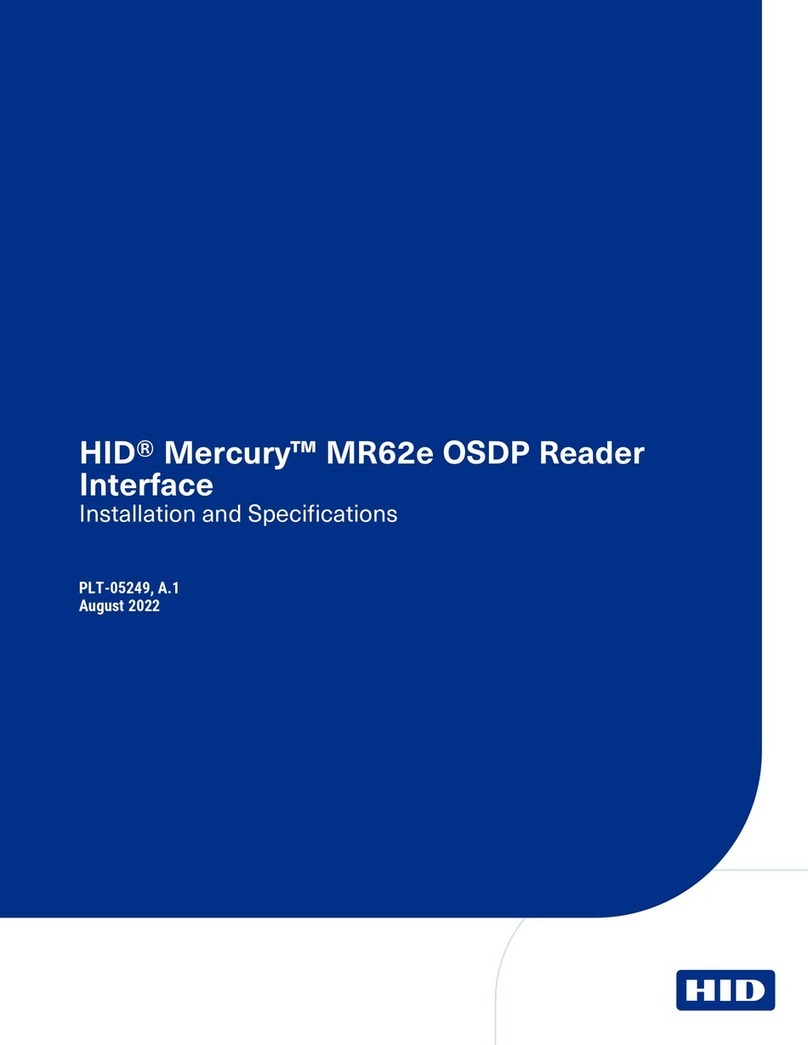
HID
HID Mercury MR62e User manual

HID
HID iCLASS SE Biometric Reader User manual
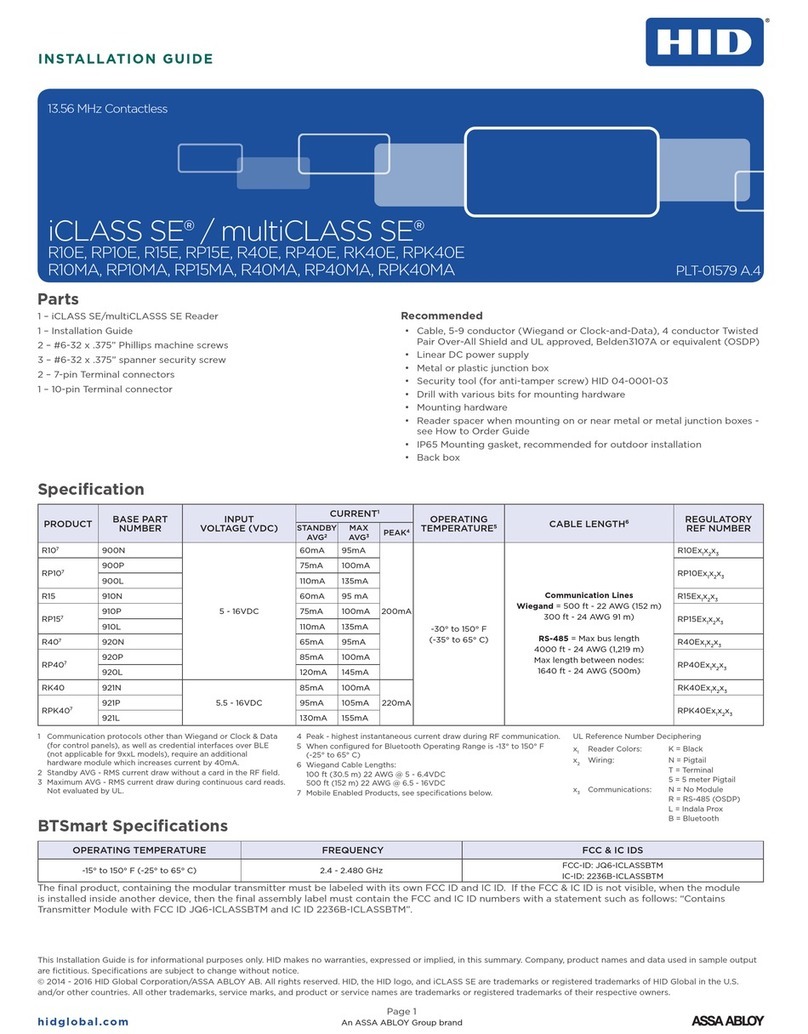
HID
HID iCLASS SE R10EB User manual

HID
HID iCLASS R10 User manual

HID
HID SmartID SK10 User manual

HID
HID iCLASS SE Express R10 User manual

HID
HID R10E User manual

HID
HID iCLASS SE U90 Series User manual

HID
HID iCLASS SE User manual
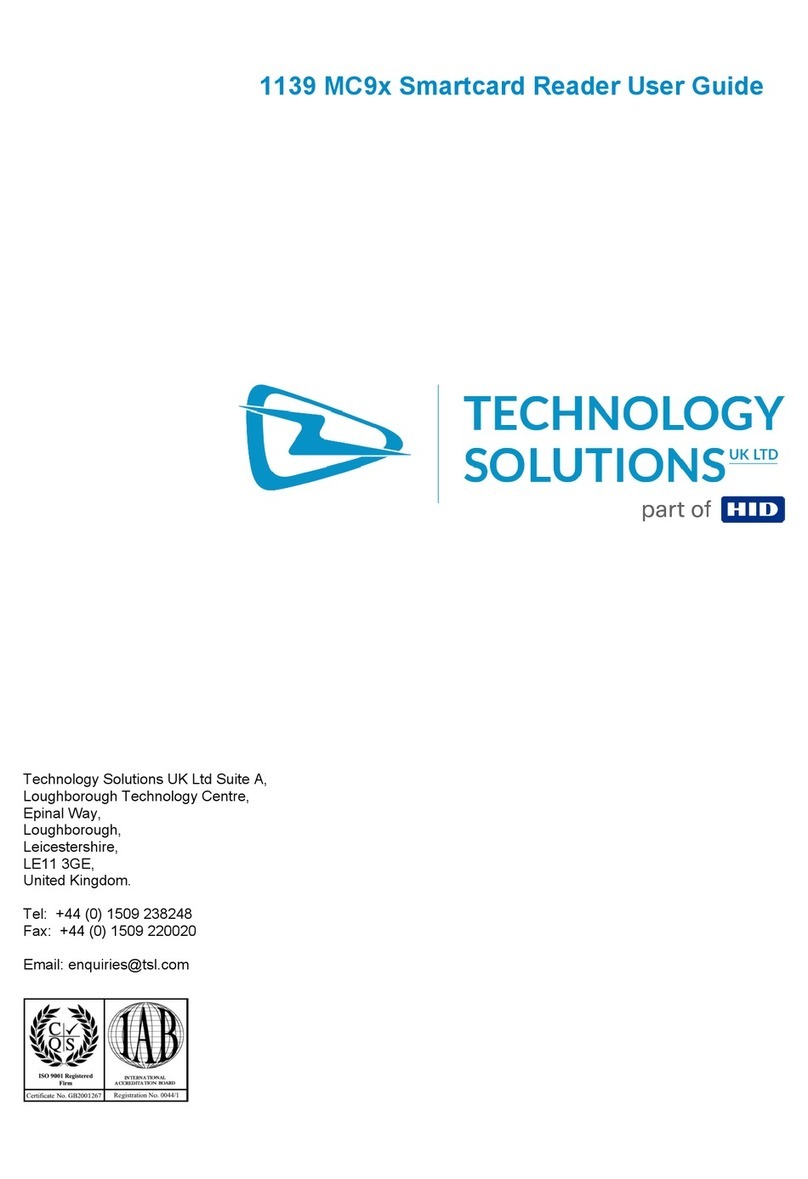
HID
HID Technology Solutions 1139 User manual

HID
HID iCLASS RK40 User manual

HID
HID Signo 20 User manual
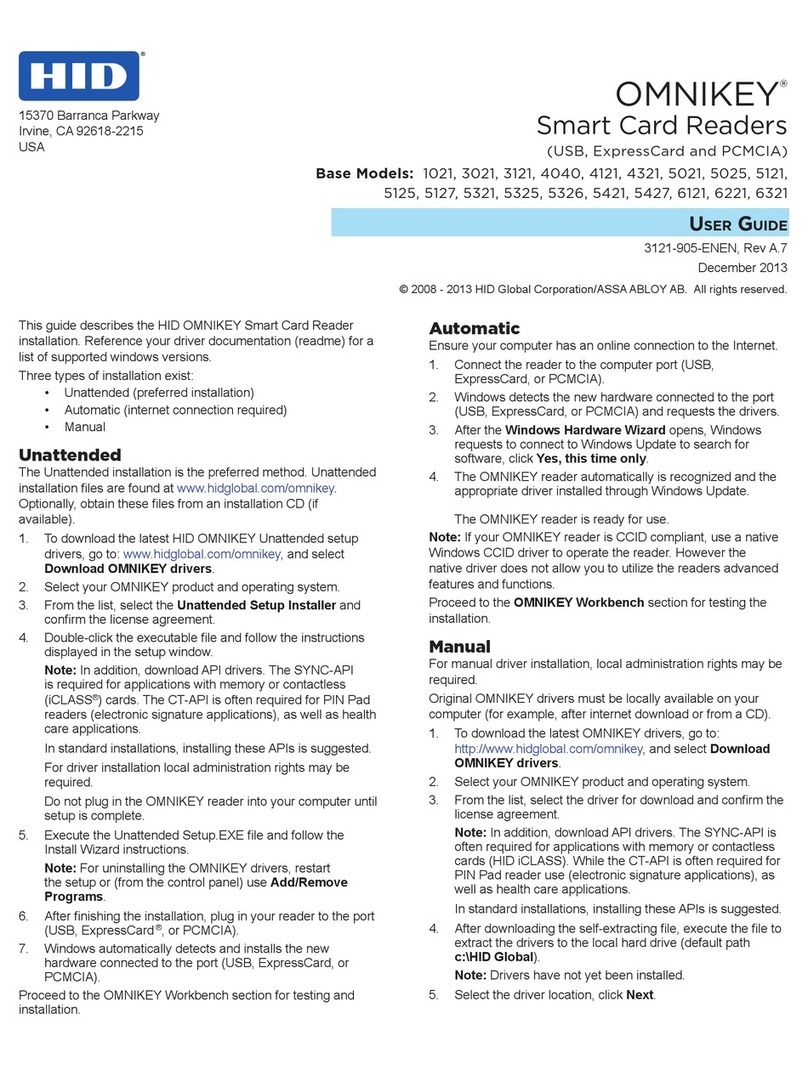
HID
HID OMNIKEY 5121 User manual

HID
HID MiniProx 5365 User manual
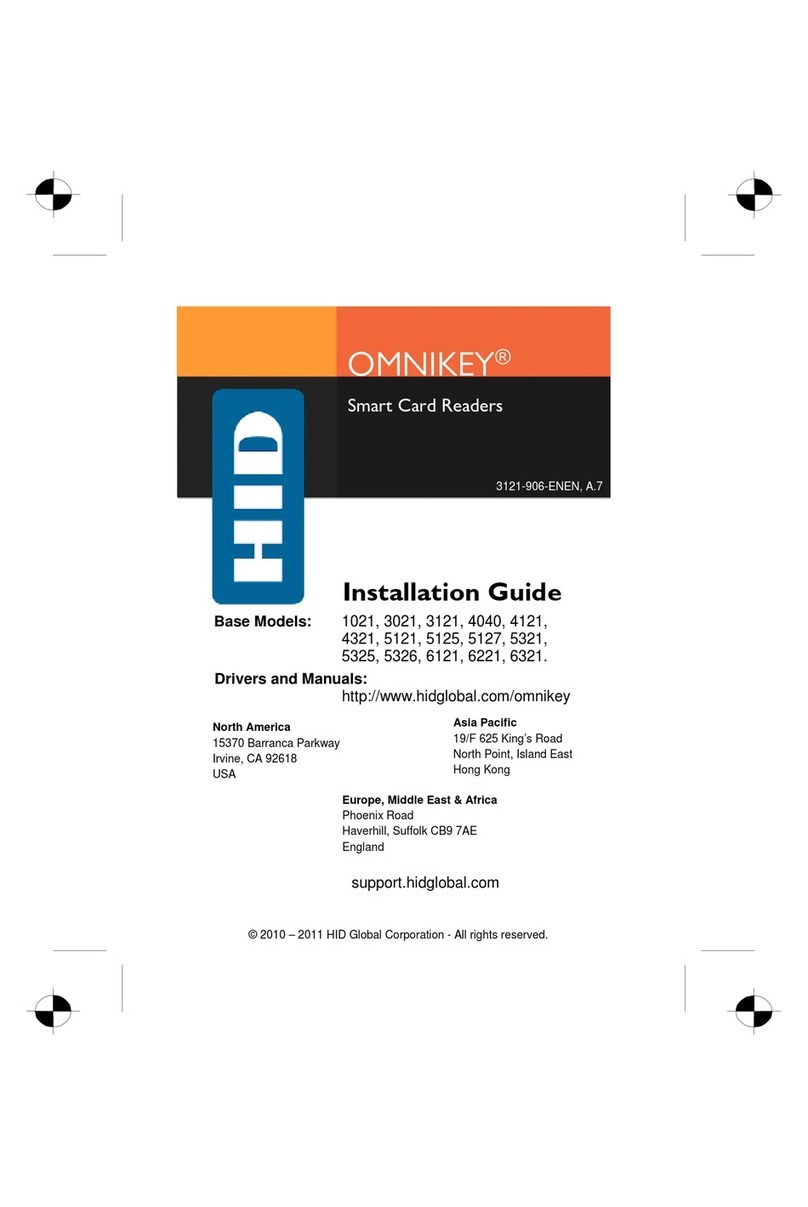
HID
HID OMNIKEY 5121 User manual

HID
HID iCLASS R90 Manual

HID
HID ProxPoint Plus User manual