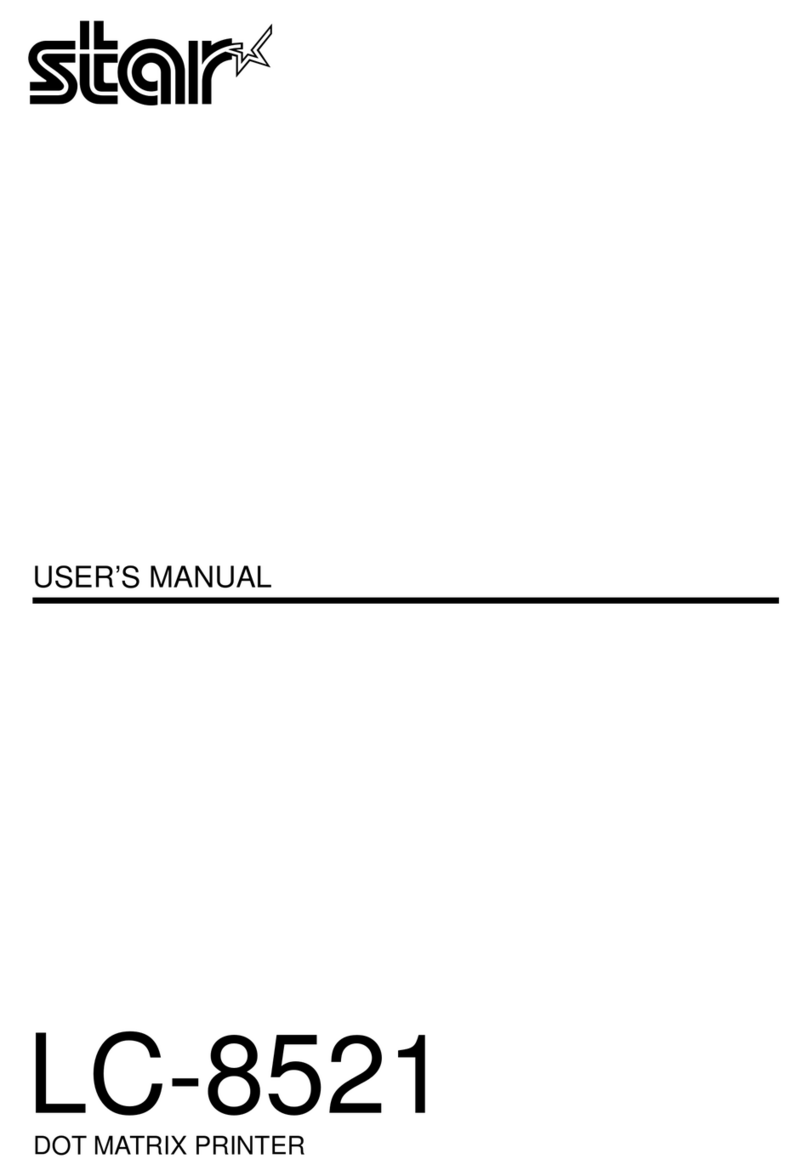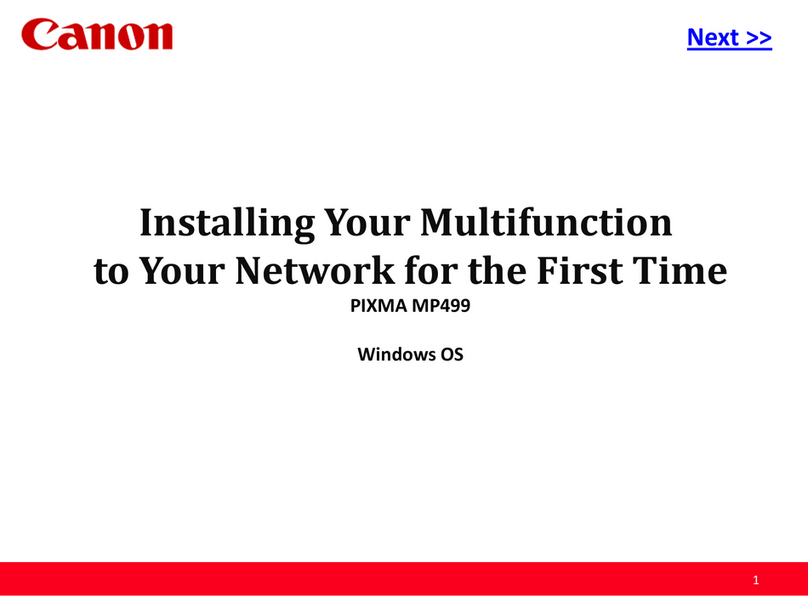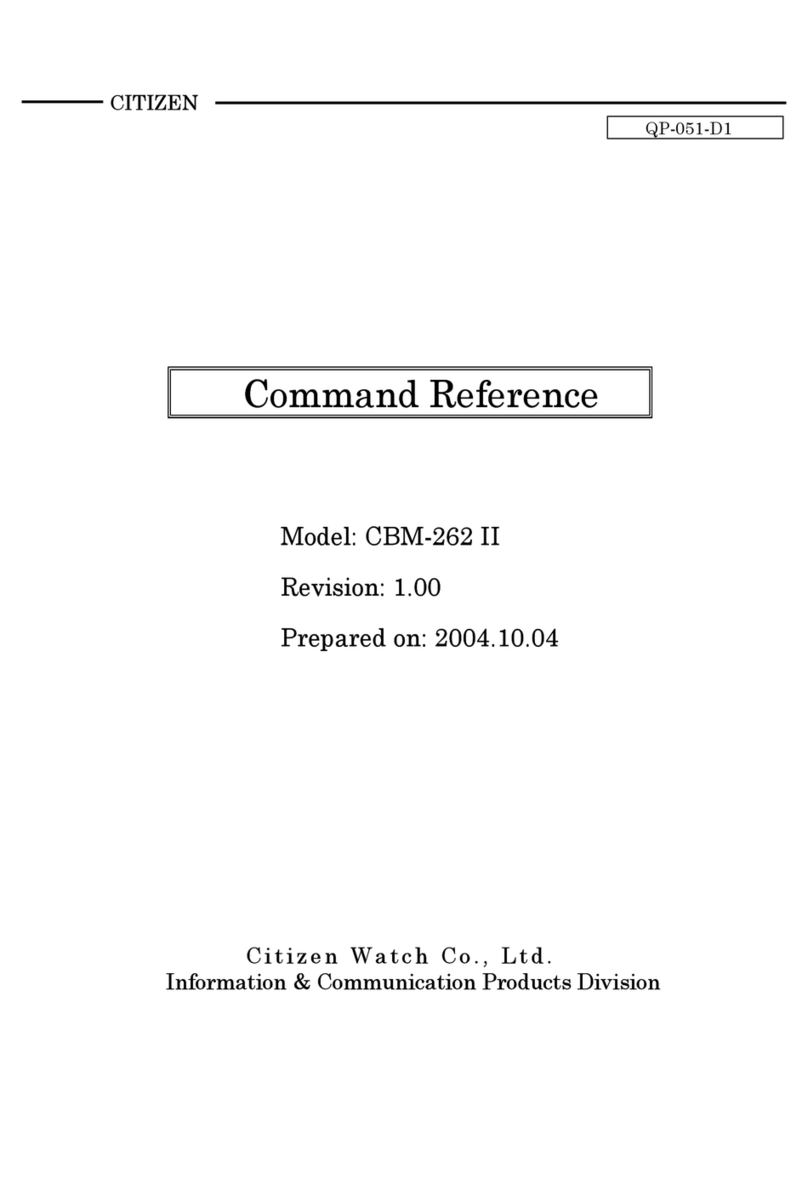HID Fargo DTC1000Me User manual

FARGO® DTC1000Me/DTC1250e/DTC4250e
Card Printer
User Guide
PLT-01668 Rev. 1.1
April 2014
hidglobal.com
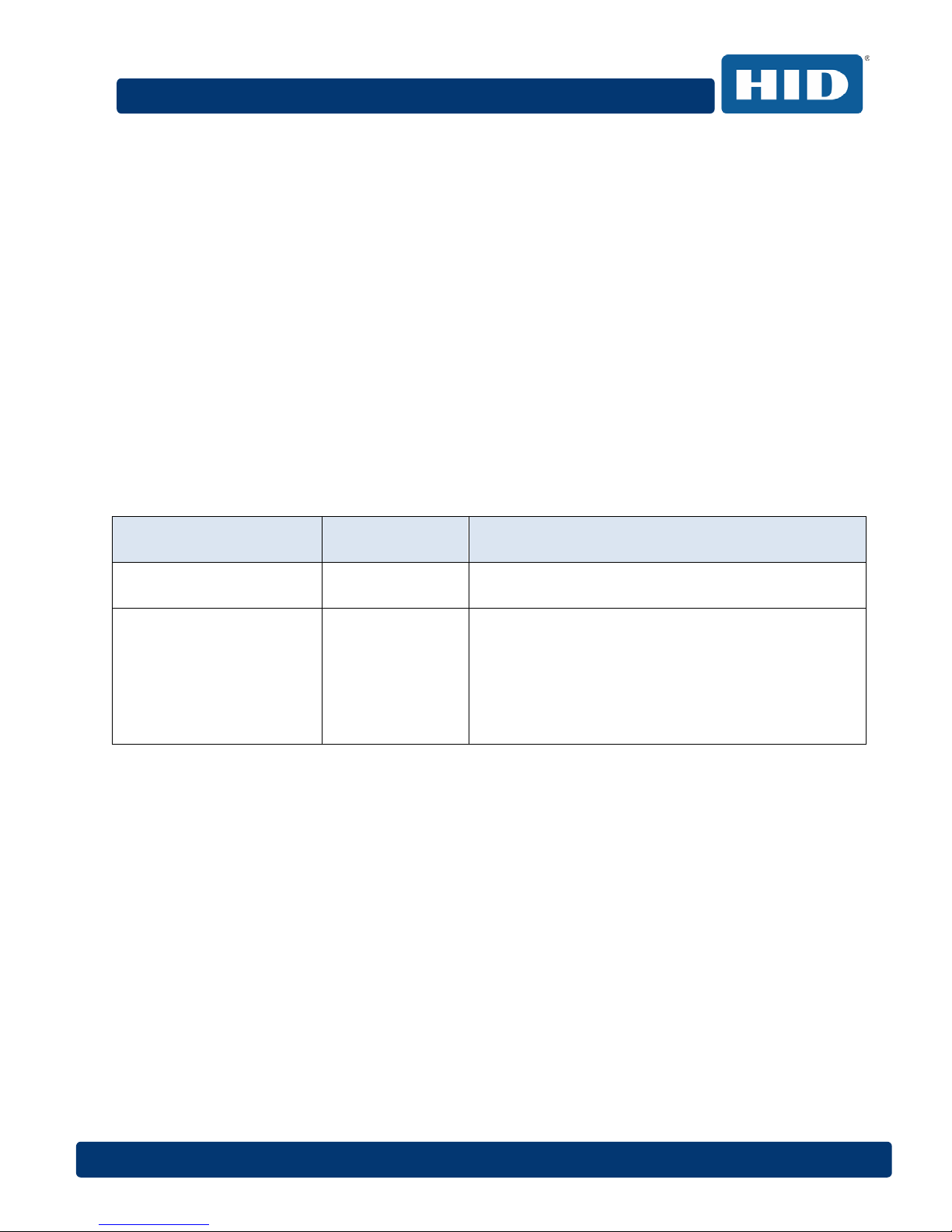
DTC1000Me/DTC1250e/DTC4250e Card Printer User Guide, PLT-01668, Rev 1.1
Page 2 April 2014
Copyright
©2014 HID Global Corporation/ASSA ABLOY AB.
All rights reserved. This document may not be reproduced, disseminated or republished in any form without
the prior written permission of HID Global Corporation.
Trademarks
HID GLOBAL, HID, the HID logo, DTC and FARGO are the trademarks or registered trademarks of HID Global
Corporation or its licensors in the U.S. and other countries.
Trademark Acknowledgments
Other trademarks and trade names may be used in this document to refer to either entities claiming the marks
and names or their products.
Revision History
The revision number for this document will be updated to reflect changes, corrections, updates and
enhancements to this document.
Revision Control
Number Date Document Title
Revision 1.0 October 2013 DTC1000Me/DTC1250e/DTC4250e
Card Printer User Guide
Revision 1.1 April 2014 Updates to print ribbon options, speeds and counts.
Updated liability statement to new copyright statement.
Updated safety instructions to include French, correct
symbology.
Deleted Swift ID information.
New cover format.
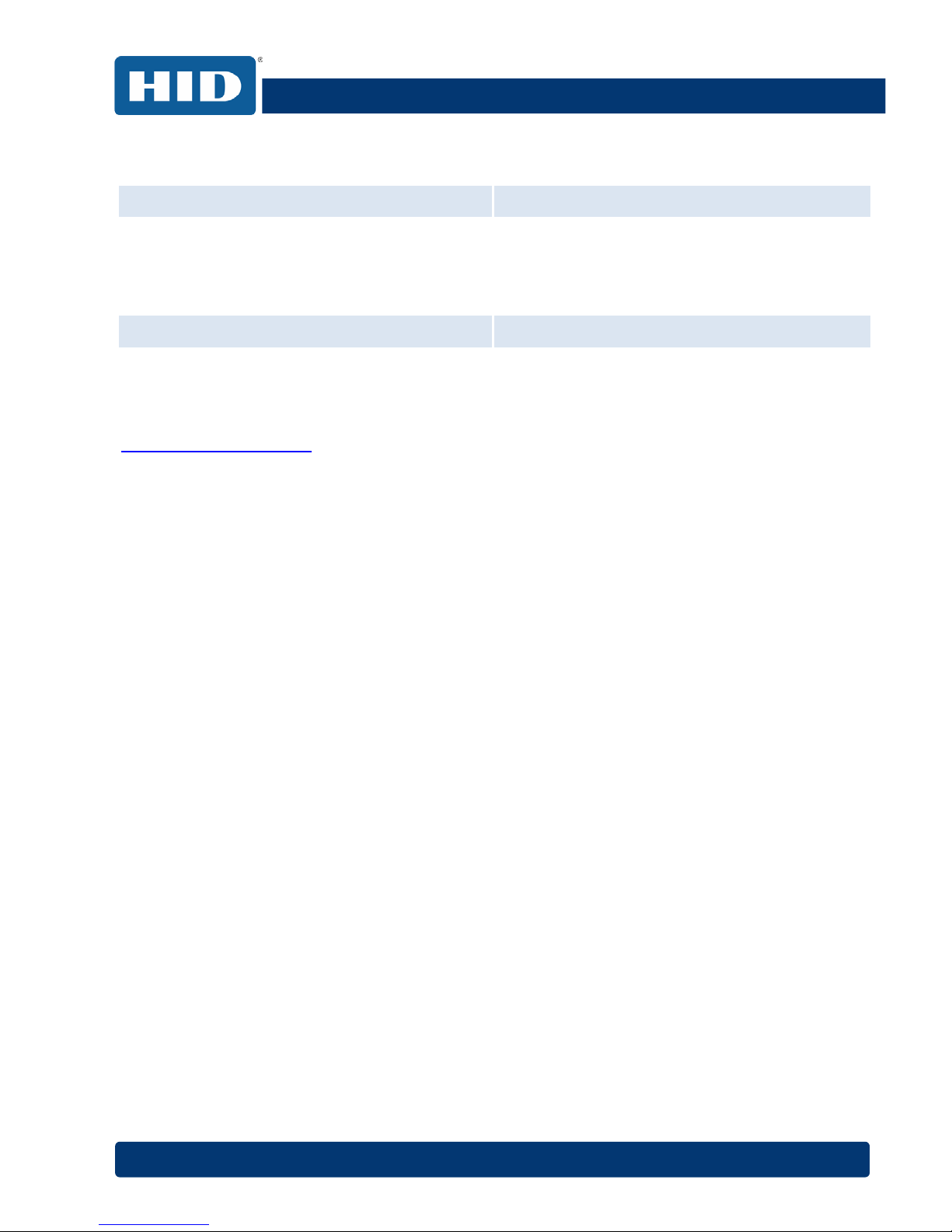
DTC1000Me/DTC1250e/DTC4250e Card Printer User Guide, PLT-01668, Rev 1.1
April 2014 Page 3
HID Global Customer Support
North America Europe, Middle East and Africa
15370 Barranca Parkway
Irvine, CA 92618 USA
866 607 7339, #6
M-F 7am-6pm CST
Phoenix Road
Haverhill, Suffolk CB9 7AE England
+44 1440 711 822
M-TH 8:30 – 17:30 GMT
F 8:30 – 17:00 GMT
Asia Pacific Brazil
19/F 625 King’s Road
North Point, Island East Hong Kong
+852 3160 9833
M-F 9am – 6pm GMT +8
Av Guido Caloi 1985 Prédio 18
São Paulo – SP, CEP : 05802-140
55 11 5514-7110
M-F 9am – 6pm ATC
http://support.hidglobal.com

DTC1000Me/DTC1250e/DTC4250e Card Printer User Guide, PLT-01668, Rev 1.1
Page 4 April 2014
Contents
1Specifications ........................................................................................................................... 7
1.1 Regulatory Compliance .......................................................................................................................... 7
1.1.1 Agency Listings ............................................................................................................................... 7
1.1.2 United States ................................................................................................................................... 8
1.1.3 Canada ............................................................................................................................................ 8
1.1.4 Taiwan ............................................................................................................................................. 8
1.1.5 Japan ............................................................................................................................................... 8
1.1.6 Korea ............................................................................................................................................... 9
1.2 Safety Messages (Review Carefully)...................................................................................................... 9
1.2.1 Safety Messages – United States ................................................................................................... 9
1.2.2 Safety Messages - Taiwan ............................................................................................................ 11
1.2.3 Safety Messages - China .............................................................................................................. 12
1.3 Functional Specifications ...................................................................................................................... 16
1.4 Printer Components: Print Ribbons ..................................................................................................... 16
1.4.1 Ribbon Types and Print Counts .................................................................................................... 17
1.5 Printer Components: Blank Cards ....................................................................................................... 18
2Setup and Installation Procedures ........................................................................................ 19
2.1 Choosing a Good Location ................................................................................................................... 19
2.1.1 About Moisture Condensation ....................................................................................................... 19
2.2 Unpacking and Inspection .................................................................................................................... 19
2.3 Installing the Print Ribbon Cartridge ..................................................................................................... 20
2.3.1 Installing the Ribbon ...................................................................................................................... 20
2.4 Installing Blank Cards into the Input Card Hopper ............................................................................... 21
2.5 Card Size Selection .............................................................................................................................. 23
2.6 Connecting the Printer power ............................................................................................................... 25
3Print Driver Installation .......................................................................................................... 26
3.1 Driver Installation Instructions .............................................................................................................. 26
4Printer Preferences ................................................................................................................ 27
4.1 Card ...................................................................................................................................................... 27
4.1.1 Card Size ....................................................................................................................................... 28
4.1.2 Orientation ..................................................................................................................................... 28
4.1.3 Copies ........................................................................................................................................... 28
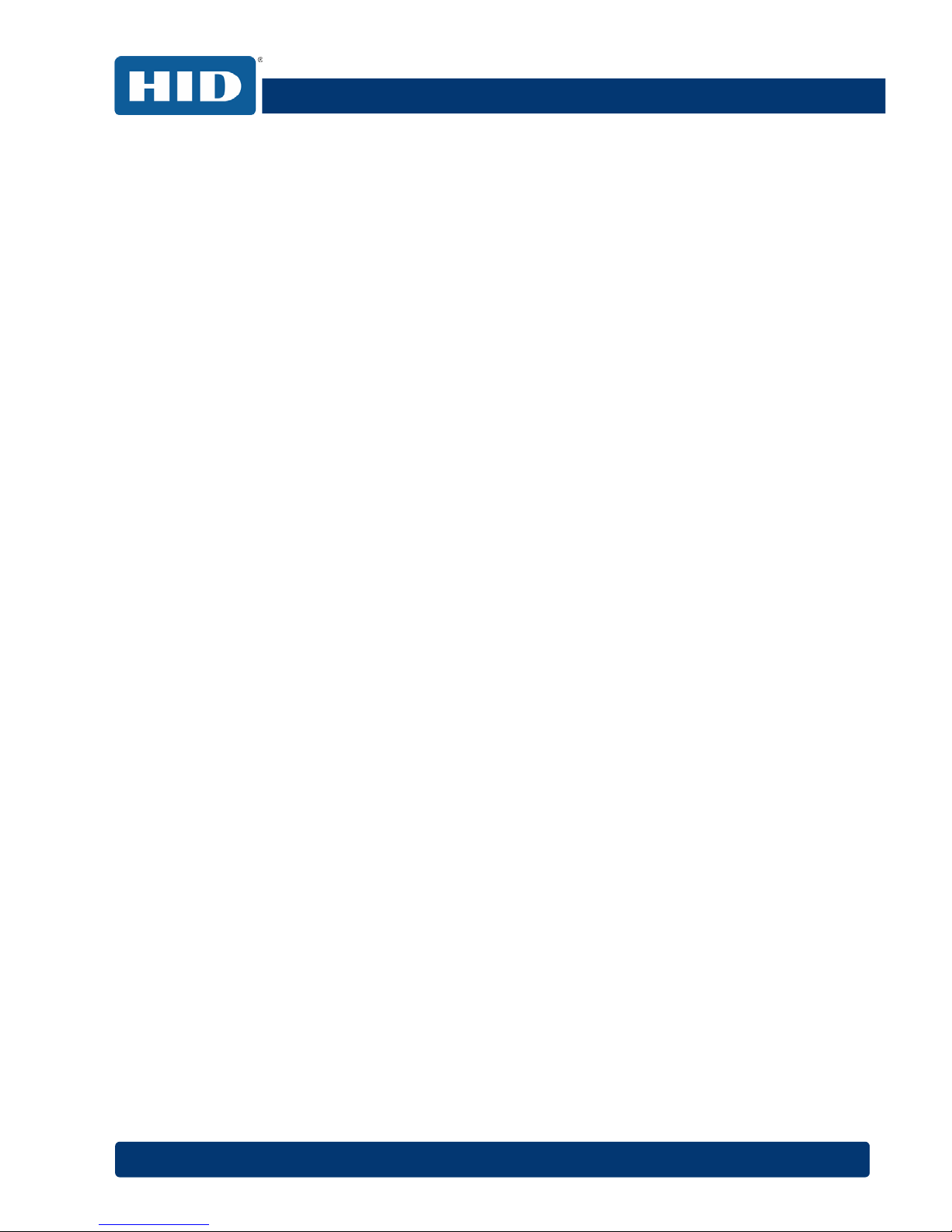
DTC1000Me/DTC1250e/DTC4250e Card Printer User Guide, PLT-01668, Rev 1.1
April 2014 Page 5
4.1.4 Diagnostics .................................................................................................................................... 29
4.1.5 Test Print ....................................................................................................................................... 29
4.1.6 Toolbox .......................................................................................................................................... 29
4.2 Configuration (Toolbox) ........................................................................................................................ 30
4.2.1 Set Language ................................................................................................................................ 30
4.3 Calibrate Ribbon (Toolbox) ................................................................................................................... 31
4.4 Clean Printer (Toolbox) ........................................................................................................................ 32
4.4.1 Safety Messages (Review Carefully) ............................................................................................ 33
4.4.2 Cleaning Kit ................................................................................................................................... 35
4.4.3 Printhead Cleaning ........................................................................................................................ 36
4.4.4Cleaning the Platen and the Card Feed Rollers ............................................................................ 36
4.4.5 Cleaning the Printer’s Exterior ....................................................................................................... 38
4.5 Advanced Settings (Toolbox) ............................................................................................................... 39
4.5.1 Overview of Advanced Settings .................................................................................................... 40
4.6 Device Options ..................................................................................................................................... 44
4.6.1 Supplies ......................................................................................................................................... 45
4.6.1.1 Ribbon Type ........................................................................................................................... 45
4.6.2 Dual Sided ..................................................................................................................................... 45
4.6.3 Options .......................................................................................................................................... 45
4.6.4 Fluorescent Panels ........................................................................................................................ 46
4.6.4.1 Selecting the Fluorescent Panel Ribbon Type ....................................................................... 46
4.6.4.2 Creating a Custom Fluorescent Image using the YMCFKO Ribbon ..................................... 47
4.6.4.3 Configuring Fluorescent Data using the Application .............................................................. 47
4.7 Image Color .......................................................................................................................................... 49
4.7.1 Image Quality ................................................................................................................................ 50
4.7.2 Heat ............................................................................................................................................... 50
4.7.3 Default ........................................................................................................................................... 50
4.7.4 Advanced Settings ........................................................................................................................ 51
4.8 Image Calibrate .................................................................................................................................... 52
4.9 Magnetic Encoding ............................................................................................................................... 53
4.9.1 Encoding Options .......................................................................................................................... 53
4.9.1.1 ISO Encoding ......................................................................................................................... 54
4.9.1.2 Custom Encoding or Raw Binary Encoding Mode ................................................................. 55
4.9.2 Magnetic Track Options ................................................................................................................ 56

DTC1000Me/DTC1250e/DTC4250e Card Printer User Guide, PLT-01668, Rev 1.1
Page 6 April 2014
4.9.3 Reviewing the Sample String ........................................................................................................ 56
4.9.3.1 Sending the Track Data ......................................................................................................... 57
4.10 Overlay / Print Area ........................................................................................................................... 59
4.10.1 Defining an Overlay or Print Area.................................................................................................. 59
4.10.2 Overlay / Print Area ....................................................................................................................... 63
4.10.3 Security Options ............................................................................................................................ 63
4.11 K Panel Resin ................................................................................................................................... 64
4.11.1 Print All Black with K Panel ........................................................................................................... 65
4.11.2 Print YMC under K ........................................................................................................................ 65
4.11.3 Print K Only ................................................................................................................................... 65
4.12 Defined Area ..................................................................................................................................... 66
4.13 Printer Info ......................................................................................................................................... 67
5System Overview - Troubleshooting ..................................................................................... 68
5.1 Sequence of Operations ....................................................................................................................... 68
6Troubleshooting ..................................................................................................................... 69
6.1 Printer Error Buttons ............................................................................................................................. 69
6.1.1 Error Messages ............................................................................................................................. 70
6.1.2 Troubleshooting with the Error Message Table ............................................................................ 71
6.1.3 Printer-Specific Tools (DTC1250E, DTC4250E) ........................................................................... 76
6.1.3.1 Additional Printer Specific Tools ............................................................................................ 77
7Firmware Upgrades ................................................................................................................ 78
8Technical Support .................................................................................................................. 79
8.1 Reading the Serial Numbers on a FARGO Printer ............................................................................... 79
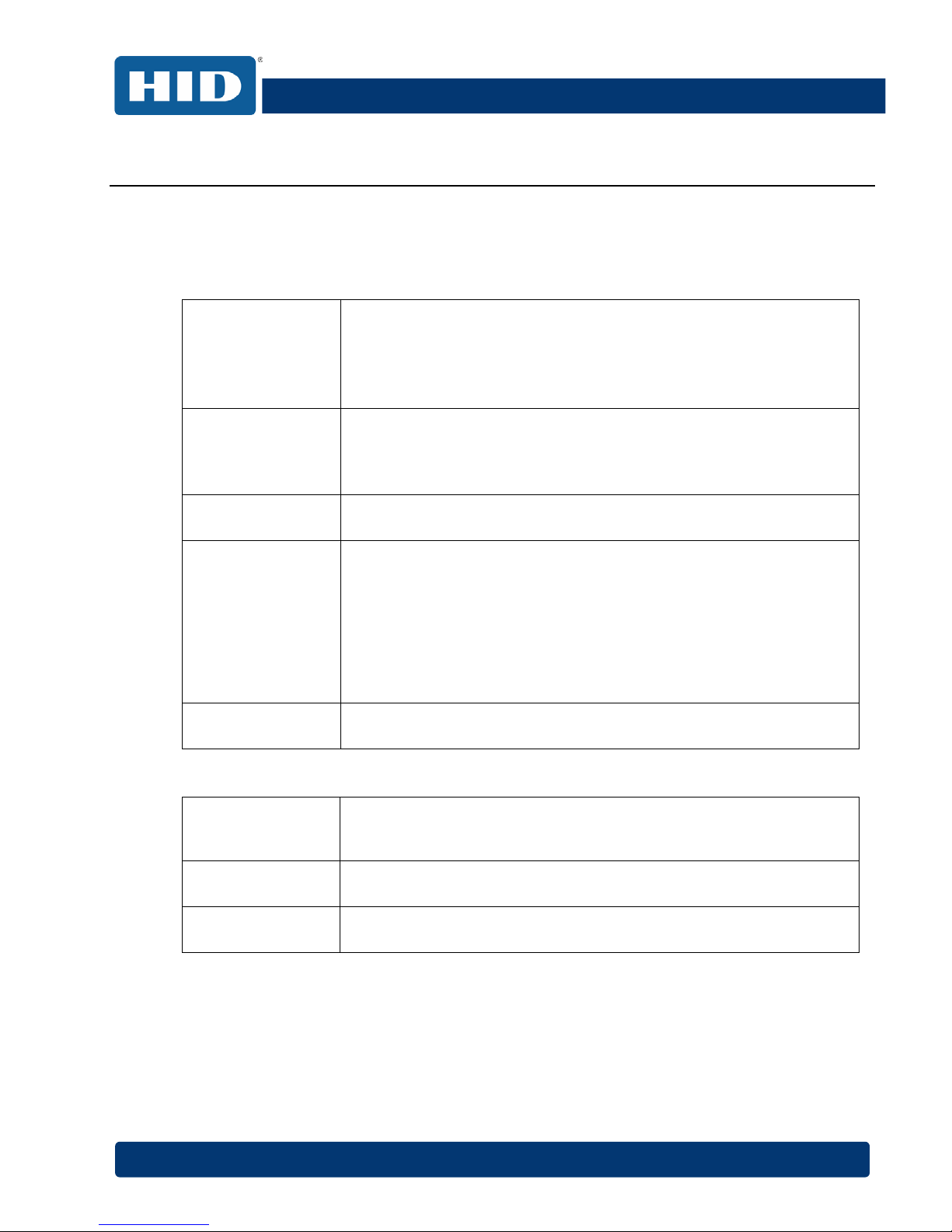
DTC1000Me/DTC1250e/DTC4250e Card Printer User Guide, PLT-01668, Rev 1.1
April 2014 Page 7
1 Specifications
The purpose of this section is to provide you with specific information on the Regulatory
Compliances, Agency Listings, Technical Specifications and Functional Specifications for the
DTC1000Me/DTC1250e/DTC4250e Card Printer User Guide.
1.1 Regulatory Compliance
UL The Card Printer is listed under UL 60950-1 (2nd edition) Information
Technology Equipment
File Number: E145118
Note: This product is intended to be supplied by a Listed Power Unit
marked Class 2 and rated for 24 V dc, 3.3A minimum.
CSA
The Printer manufacturer has been authorized by UL to represent the
Card Printer as CSA Certified under CSA Standard C22.2 No. 60950-1-
07 2nd edition
File Number: E145118
FCC The Card Printer complies with the requirements in Part 15 of the FCC
rules for a Class A digital device.
CE
The Card Printer has been tested and complies with EN300-330-1,
EN300-330-2, EN301-489-1, EN301-489-3, EN55022 class A, EN55024,
EN6100-3-2, EN6100-3-3, EN60950-1.
Note: Based on the above testing, the Printer manufacturer certifies that
the Card Printer complies with the following European Council Directives
and has placed the CE mark on the Card Printer.
LVD 2006/95/EC, EMC 2004/108/EC, R&TTE 1999/5/EC, ROHS2
2011/65/EC
Environmental ENERGY STAR, RoHS2, China RoHS, Power supply Efficiency level V
minimum
1.1.1 Agency Listings
Emissions and
Immunity
Standards
FCC Part 15 Class A, RSS-GEN, RSS 210, CNS 13438, EN55022 Class
A, EN55024, EN6100-3-2, EN6100-3-3, EN300-330-1, EN300-330-2,
EN301-489-1, EN301-489-3, GB9254, GB17625
Safety Standards UL IEC 60950-1 (2nd edition), CSA C22.2 No. 60950-1-07( 2
nd
edition),
EN60950-1, GB4943, CNS14336
Additional Agency
Listings
CCC, BSMI, KC

DTC1000Me/DTC1250e/DTC4250e Card Printer User Guide, PLT-01668, Rev 1.1
Page 8 April 2014
1.1.2 United States
This device complies with Part 15 of the FCC rules. Operation is subject to the following two
conditions:
(1) This device may not cause harmful interference.
(2) This device must accept any interference received, including interference that may cause
undesired operation.
Note: This equipment has been tested and found to comply with the limits for a Class A digital
device, pursuant to part 15 of the FCC Rules. These limits are designed to provide reasonable
protection against harmful interference when the equipment is operated in a commercial
environment. This equipment generates, uses, and can radiate radio frequency energy and, if not
installed and used in accordance with the instruction manual, may cause harmful interference to
radio communications. Operation of this equipment in a residential area is likely to cause harmful
interference; in which case, you are required to correct the interference at your expense.
IMPORTANT: Changes or modifications to an intentional or unintentional radiator not expressly
approved by the party responsible for compliance could void the user’s authority to operate the
equipment.
1.1.3 Canada
This device complies with Industry Canada license-exempt RSS standard(s). Operation is subject to
the following two conditions: (1) this device may not cause interference, and (2) this device must
accept any interference, including interference that may cause undesired operation of the device.
Le présent appareil est conforme aux CNR d'Industrie Canada applicables aux appareils radio
exempts de licence. L'exploitation est autorisée aux deux conditions suivantes : (1) l'appareil ne doit
pas produire de brouillage, et (2) l'utilisateur de l'appareil doit accepter tout brouillage
radioélectrique subi, même si le brouillage est susceptible d'en compromettre le fonctionnement.
1.1.4 Taiwan
經型式認證合格之低功率射頻電機,非經許可,公司、商號或使用者均不得擅自變
更頻率、加大功率或變更原設計之特性及功能。低功率射頻電機之使用不得影響飛
航安全及干擾合法通信;經發現有干擾現象時,應立即停用,並改善至無干擾時方
得繼續使用。前項合法通信,指依電信法規定作業之無線電通信。低功率射頻電機
須忍受合法通信或工業、科學及醫療用電波輻射性電機設備之干擾。
1.1.5 Japan
この装置は総務省の型式指定を受けています。"
(総務省指定番号は第AC-14019号です)
本製品は電波を使用したRFID 機器の読み取り・書き込み装置です。
そのため使用する用途・場所によっては、医療機器に影響を与える恐れがあります

DTC1000Me/DTC1250e/DTC4250e Card Printer User Guide, PLT-01668, Rev 1.1
April 2014 Page 9
1.1.6 Korea
이 기기는 업무용(A급) 전자파 적합기기로서 판매자 또는 사용자는 이 점을 주의하시길 바라며, 가정
외의 지역에서 사용하는 것을 목적으로 합니다.
1.2 Safety Messages (Review Carefully)
1.2.1 Safety Messages – United States
Symbol Critical Instructions for Safety purposes
Danger:
Failure to follow these guidelines results in personal injury or death.
To prevent personal injury or death:
• Reference the following safety messages before performing an
operation.
• Always remove the power cord prior to performing repair procedures,
unless otherwise specified.
• Ensure only qualified personnel perform these procedures.
ESD:
This device is electro statically sensitive. You may damage the device if
exposing it to static electricity discharges.
To prevent damage:
• Reference the following safety messages before performing an
operation.
• Observe all established Electrostatic Discharge (ESD) procedures while
handling cables in or near the Circuit Board and Printhead Assemblies.
• Always wear an appropriate personal grounding device.
• Always remove the Ribbon and Cards from the Printer before making
any repairs, unless otherwise specified.
• Remove jewelry and thoroughly clean hands before working on the
Printer.
Caution:
This symbol warns of an electrical hazard that could result in personal injury or
death.
Caution:
For safety purposes, do not use Ethernet for a direct connection outside of the
building.
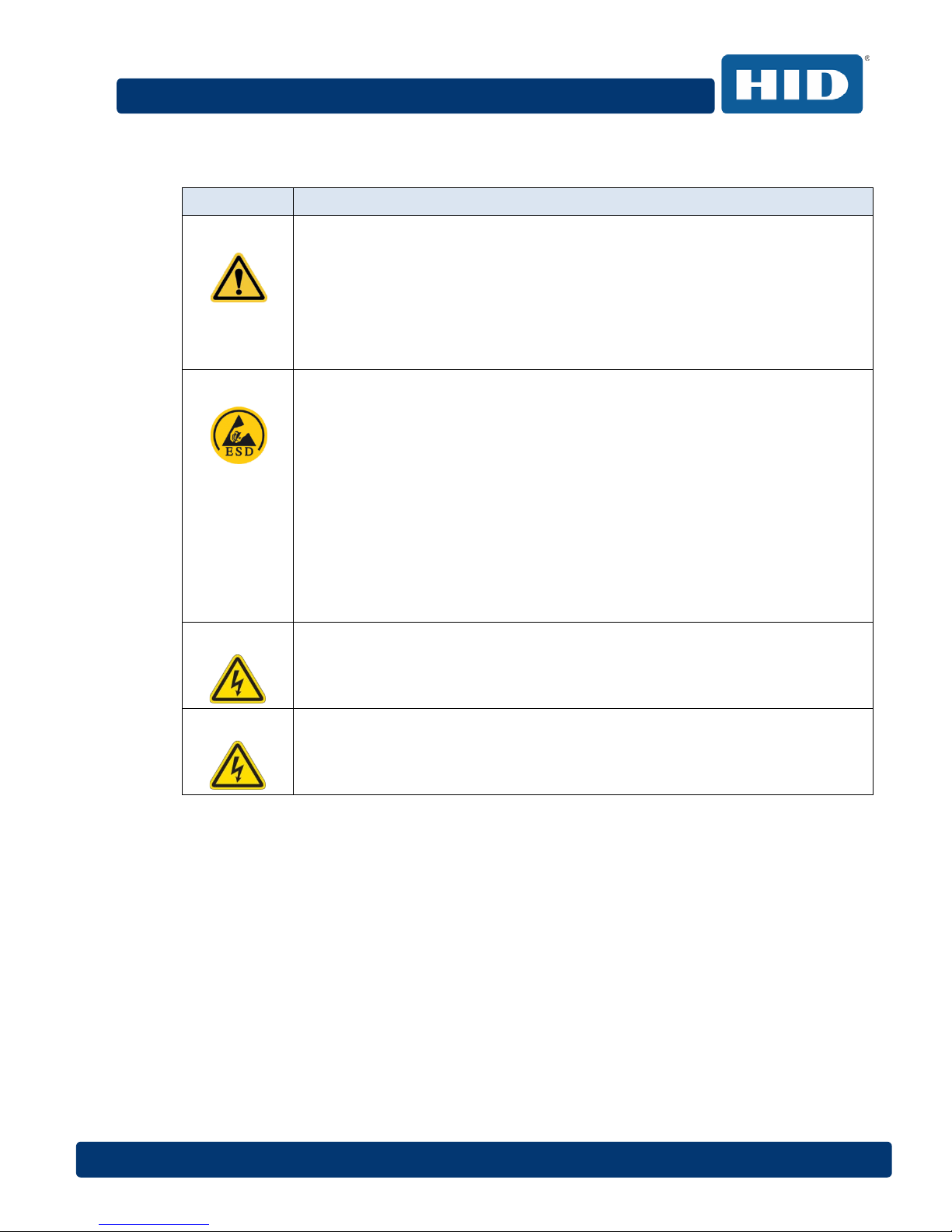
DTC1000Me/DTC1250e/DTC4250e Card Printer User Guide, PLT-01668, Rev 1.1
Page 10 April 2014
1.2.2 Safety Messges - French
Symbole Instructions critiques visant la Sécurité
Danger:
Si ces directives ne sont pas suivies les résultats peuvent être des lésions
corporelles ou la mort.
Pour éviter des lésions corporelles ou la mort:
Rapportez-vous aux avis suivants de sécurité avant de procéder à une opération.
Retirez toujours le câble d’alimentation avant d’effectuer des procédures de
réparation, sauf spécification contraire.
Assurez-vous qu’uniquement des personnes qualifiées réalisent des procédures.
Attention:
Ce dispositif est sensible à l’électricité statique. Il peut souffrir des dommages s’il
est exposé à des décharges électrostatiques.
Pour éviter des dommages:
Rapportez-vous aux messages suivants avant de procéder à une opération.
Suivez toutes les procédures de Décharges Electrostatiques (ESD) en vigueur
durant le maniement des câbles dans ou à proximité des Ensembles de Cartes
de Circuit Imprimé et Tête d’Impression.
Portez toujours un dispositif de mise à la terre personnelle appropriée.
Retirez toujours le ruban et les Cartes de l’Imprimante avant d’effectuer toute
réparation, sauf spécification contraire.
Retirez tous bijoux et lavez soigneusement vos mains avant de travailler à
l’Imprimante.
Attention:
Ce symbole est un avis de péril électrique passible de résulter en lésion
corporelle ou mort.
Attention:
Pour des motifs de sécurité, n’utilisez pas Ethernet pour une connexion directe
hors du bâtiment.
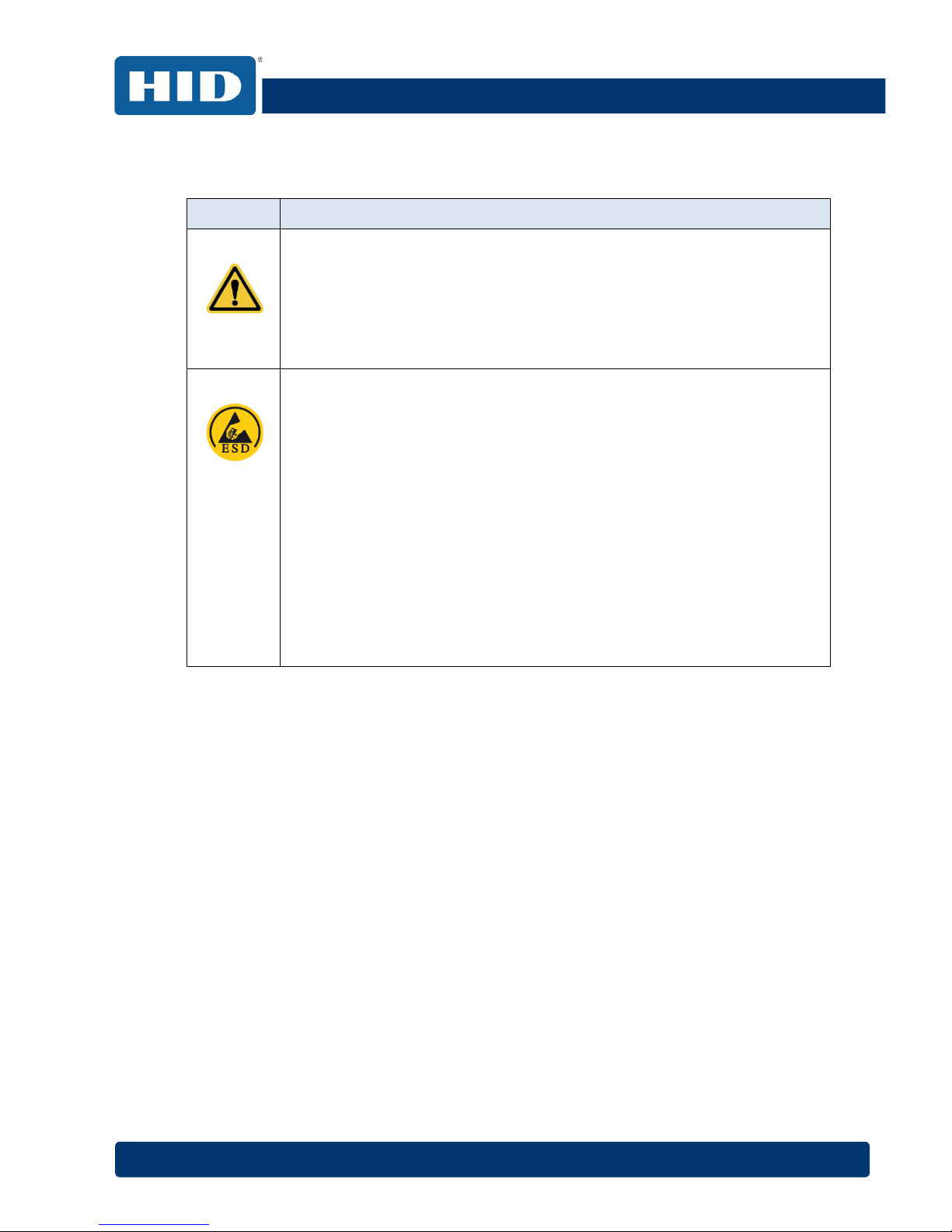
DTC1000Me/DTC1250e/DTC4250e Card Printer User Guide, PLT-01668, Rev 1.1
April 2014 Page 11
1.2.3 Safety Messages - Taiwan
繁體中文 射頻發射及安全指令 安全訊息(小心檢查)
標記
重要的安全事項說明
危險:
未按照說明安裝可能造成人員傷亡。
在可能產生潛在安全問題的地方有警示標記。
(如左圖所示)。
為了避免人員傷害,在進行有此警示標記的操作前,請先參考安全資訊提示。
為了避免人員傷害,在沒有特別說明的情況下,修理前請關掉電源開關。
小心:
此設備對靜電很敏感。如果受到靜電放電,設備會損壞。
在可能產生潛在靜電安全問題的地方有警示標記。
(如左圖所示)。
為了避免損壞設備,在進行有此警示標記的操作前,請先參考安全資訊提示。
為了避免損壞設備,在排放電路板和印刷頭聯合裝置裡面或附近的電線時,請注意觀察
所有的靜電放電設備。
為了避免損壞設備,請隨時佩戴合適的接地裝置(比如:手腕上戴一個高品質的接地手
腕帶以免受到可能的傷害)。
為了避免損壞設備,如果沒有特殊說明,在做任何修理前,請取下印表機上的色帶和卡
。
為了避免損壞設備,在使用印表機之前,請摘下戒指和手上飾品,並仔細清洗
手上的油脂。
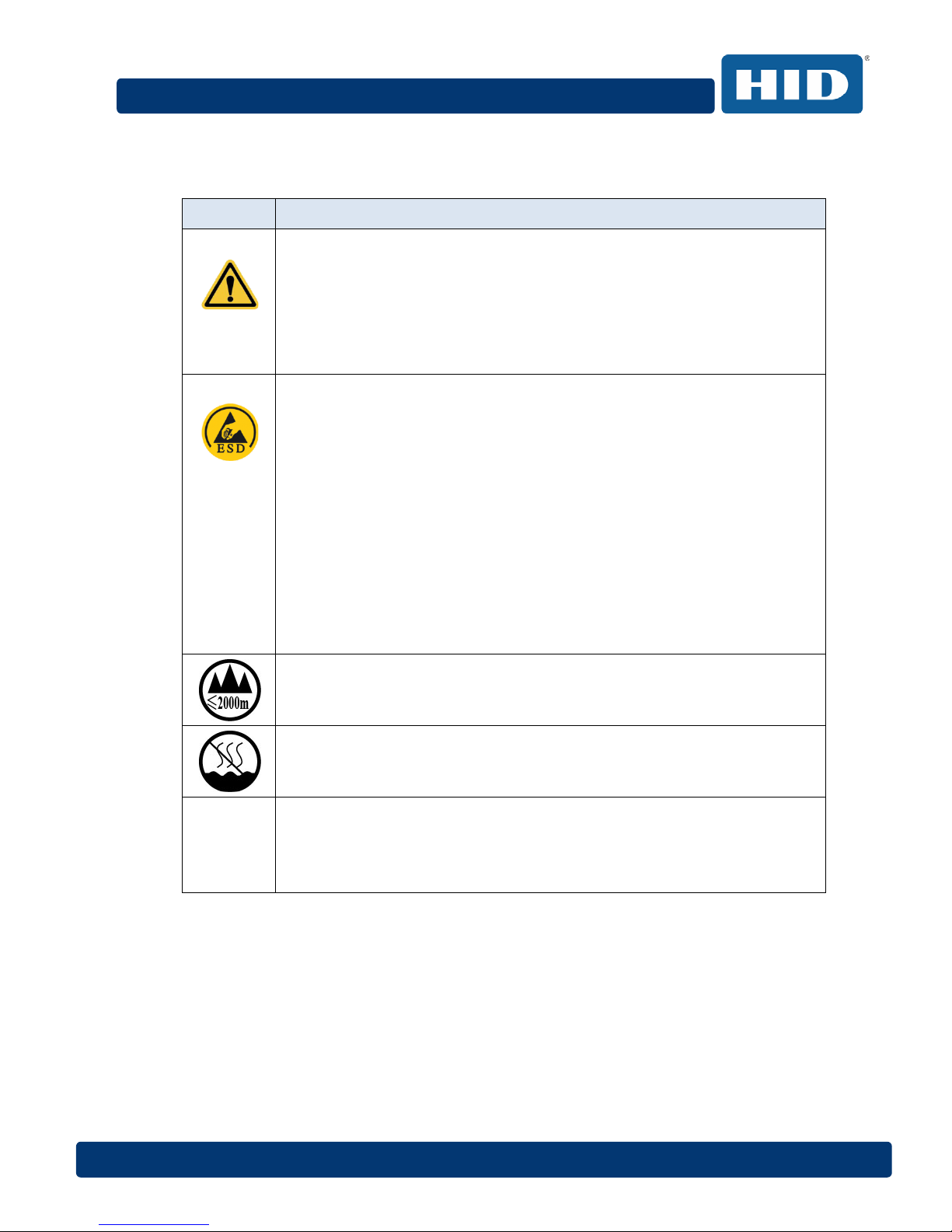
DTC1000Me/DTC1250e/DTC4250e Card Printer User Guide, PLT-01668, Rev 1.1
Page 12 April 2014
1.2.4 Safety Messages - China
安全消息(请仔细阅读)
符号
涉及安全的重要过程
危险:
如果不遵循这些安装指南进行操作,可能会导致重伤,甚至死亡。
可能引发安全问题的信息由警告符号(如左图所示)来表示。
为了确保人身安全,在执行前面带有此符号的操作之前,请先阅读下面的安全
消息。
为了确保人身安全,除非另有规定,否则在执行维修过程前,始终应断开电源
。
小心:
此设备为静电敏感设备。如果暴露在静电电流下,可能会损坏设备。
可能引发静电安全问题的信息由警告符号(如左图所示)来表示。
为了防止设备或介质受损,在执行前面带有此符号的操作之前,请先阅读下面
的安全消息。
为了防止设备或介质受损,请在处理电路板和打印头部件中或附近的电缆时,
遵守所有规定的静电放电 (ESD) 过程。
为了防止设备或介质受损,请始终佩带适当的个人接地设备(例如,已接地避
免出现潜在损坏的高质量腕带)。
为了防止设备或介质受损,除非另有规定,否则在执行任何维修过程前,始终
应将色带和证卡与打印机分离。
为了防止设备或介质受损,在操作打印机前,请取下手指和手上的珠宝饰物,
并将手上的油渍和污渍彻底清洗干净。
仅适用于海拔2000m 以下地区安全使用
Use only at altitudes not more than 2000m above sea level.
仅适用于非热带气候条件下安全使用
环境保护(中国-RoHS)
环保使用期是基于本产品用于办公环境。
Environmental Protection Use Period is based on the product being used in
an office environment.

DTC1000Me/DTC1250e/DTC4250e Card Printer User Guide, PLT-01668, Rev 1.1
April 2014 Page 13
1.3 Technical Specifications
Term Function
Print Method Dye Sublimation / Resin Thermal Transfer
Print resolution 300 dpi (11.8 dots/mm); continuous tone
Colors Up to 16.7 million colors / 256 shades per pixel
Print Ribbon
Options Full-color with resin black and overlay panel, YMCKO*
(500 prints)
Full-color with two resin black panels and overlay panel, YMCKOK*
(500 prints)
Full-color half-panel with resin black and overlay panel, YMCKO*
(850 prints)
Full-color half-panel with two resin black and overlay panel, YMCKOK*
(500 prints)
Full-color half-panel with two resin black and two overlay panels,
YMCKOKO* (500 prints)
Full-color with fluorescing, resin black panel and overlay panel,
YMCFKO* (500 prints)
Full-color with fluorescing, two resin black panels and overlay panel,
YMCFKOK* (400 prints)
Resin black and overlay panel, KO* (1250 prints)
Dye-sublimation black and overlay print, BO* (1250 prints)
Resin black (standard and premium) (3000 prints)
Resin green, blue, red, white (1000 prints)
Resin silver (2000 prints )
Resin gold (1000 prints)
Rewrite technology – No ribbon is required
* Indicates the ribbon type and the number of ribbon panels printed
where Y=Yellow, M=Magenta, C=Cyan, K=Resin Black, O=Overlay,
F=Fluorescing Resin
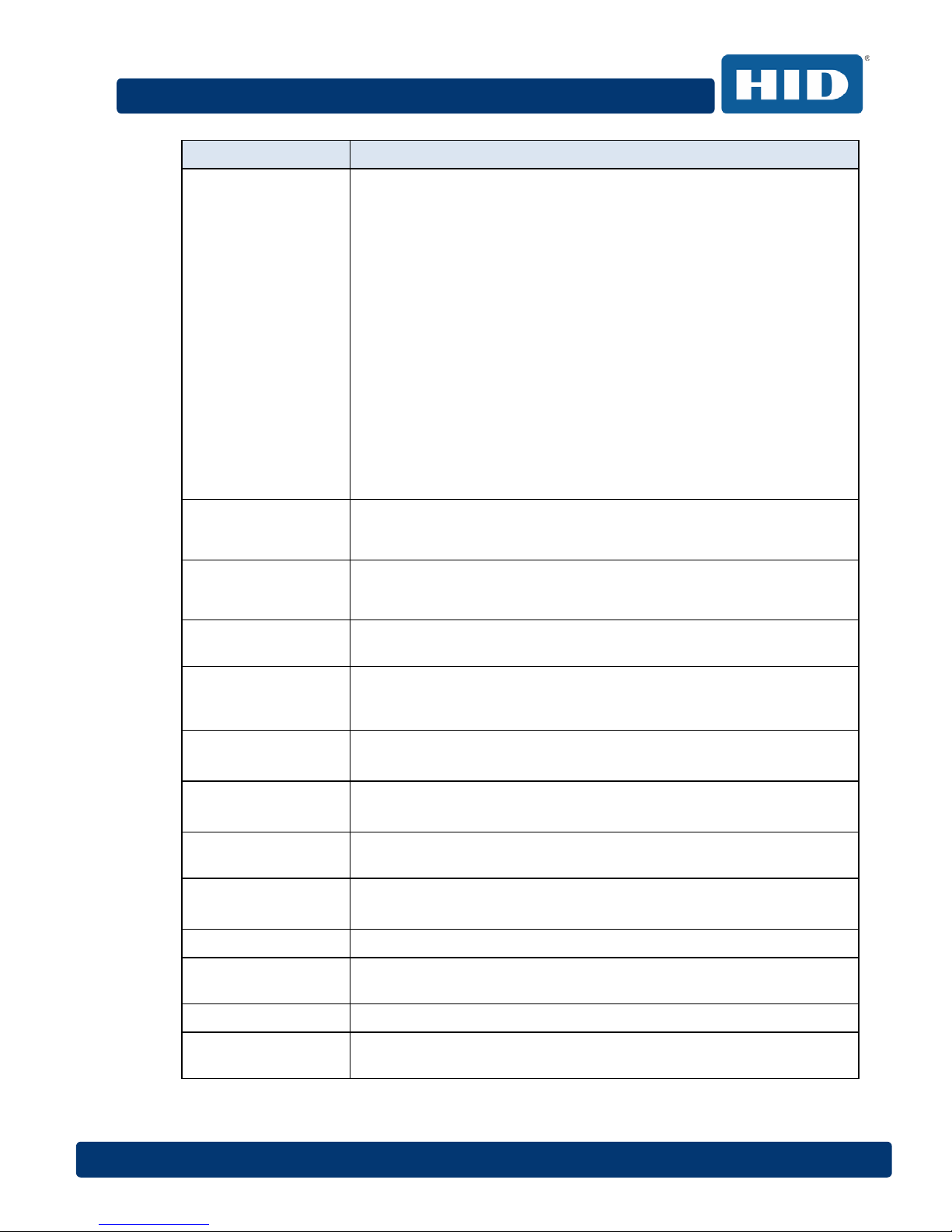
DTC1000Me/DTC1250e/DTC4250e Card Printer User Guide, PLT-01668, Rev 1.1
Page 14 April 2014
Term Function
Print Speed 6 seconds per card (K*)
8 seconds per card (KO*)
16 seconds per card (YMCKO*)
24 seconds per card (YMCKOK*)
Print speed indicates an approximate batch print speed and is
measured from the time a card feeds into the printer to the time it ejects
from the printer.
Print speeds do not include encoding time or the time needed for the
PC to process the image.
Process time is dependent on the size of the file, the CPU, amount of
RAM and the amount of available resources at the time of the print.
* Indicates the ribbon type and the number of ribbon panels printed
where Y=Yellow, M=Magenta, C=Cyan, K=Resin Black, O=Overlay,
F=Fluorescing Resin
Card Size and
Types Supported CR-80 (3.375"L x 2.125"W / 85.6mmL x 54mmW)
CR-79 (3.313”L x 2.063”W / 84.1mmL x 52.4mmW
Accepted Standard
Card Sizes CR-80 edge-to-edge (3.36"L x 2.11"W/85.3mmL x 53.7mmW)
CR-79 (3.3”L x 2.04”W/83.8mmL x 51.8mmW)
Accepted Card
Thickness
.009” - .040” / 9 mil – 40 mil/.229mm – 1.016mm
Accepted Card
Types
PVC or polyester cards with polished PVC finish; monochrome resin
required for 100% polyester cards; optical memory cards with PVC
finish; rewrite
Input Hopper Card
Capacity
100 cards (.030”/.762.mm) DTC1000Me,DTC1250e, DTC4250e
200 cards (.030”/.762 mm) DTC4250e (Dual Hopper)
Output Hopper Card
Capacity
100 cards (.030”/.762.mm) DTC4250e
30 cards (.030”/.762.mm) DTC1250e
Reject Hopper Card
Capacity
100 cards (.030”/.762.mm) – same-side input/output card hopper
(required)
Card Cleaning Card cleaning roller integrated into the ribbon cartridge.
A new cleaning roller is included with each ribbon cartridge.
Printer Memory 32MB RAM
Operating Systems Windows® XP/Vista™ (32 bit & 64 bit)/Server 2003 & 2008/Windows®
7 (32 & 64 bit)/Windows® 8 (32 & 64 bit)/Linux®
Interface USB 2.0 and Ethernet with internal print server
Operating
Temperature
65 degrees to 80 degrees F/18 degrees to 27 degrees C

DTC1000Me/DTC1250e/DTC4250e Card Printer User Guide, PLT-01668, Rev 1.1
April 2014 Page 15
Term Function
Humidity 20-80% non-condensing
Dimensions Here are the dimensions for the DTC1250e:
Single-Sided Printer: 8.8˝H x 13.7˝W x 7.9˝D/224mmH x 348mmW x
201mmD (DTC1000Me)
Dual-Sided Printer: 9.8˝H x 18.7˝W x 9.2˝D/249mmH x 475mmW x
234mmD
Here are the dimensions for the DTC4250e:
Single-Sided Printer: 9.8˝H x 18.1˝W x 9.2˝D/249mmH x 460mmW x
234mmD
Dual-Sided Printer: 9.8˝H x 18.7˝W x 9.2˝D/249mmH x 475mmW x
234mmD
Weight Single-Sided: 8 lbs./3.63 Kg; Dual-Sided: 10 lbs./4.54 Kg
Agency Listings Safety: UL 60950-1, CSA C22.2 (60950-1), and CE; EMC; FCC Class
A, CRC c1374, CE (EN 55022 Class A, EN 55024), CCC, BSMI, KCC
Supply Voltage 100-240 VAC, 1.6 A
Supply Frequency 50 Hz/60 Hz
Warranty Printer – Two years; Printhead – Two years, unlimited pass with
UltraCard™
Encoding Options
Supported 125kHz (HID Prox) reader
13.56 MHz (iCLASS, MIFARE, ISO 14443 A/B, ISO 15693) read/write
encoder
Contact Smart Card Encoder reads from and writes to all ISO7816
1/2/3/4 memory and microprocessor smart cards (T=0, T=1) as well as
synchronous cards
ISO Magnetic Stripe Encoding, dual high- and low-coercivity, Tracks
1,2 and 3

DTC1000Me/DTC1250e/DTC4250e Card Printer User Guide, PLT-01668, Rev 1.1
Page 16 April 2014
Term Function
Options Single Wire Ethernet and USB 2.0 Interface for inline printing and
encoding
Single wire Ethernet encoding is only available for iCLASS and Contact
Smart Card encoding
Dual-Sided Printing Module – Upgradable
Dual Input Card Hopper – Upgradable (DTC4250e)
Same-Side Input / Output Card Hopper – Upgradable (DTC4250e)
Smart Card Encoding (contact/contactless) – Upgradable
Magnetic Stripe Encoding – Upgradable
Printer Clearing Kit
Software FARGO Workbench Diagnosis Utility
Display Color changing status buttons (DTC1250e, DTC4250e)
Graphical Display (DTC4250e)
1.4 Functional Specifications
This card printer utilizes two different, yet closely related printing technologies to achieve its
remarkable direct-to-card print quality for dye-sublimation and resin thermal transfer.
1.5 Printer Components: Print Ribbons
The card printer utilizes both dye-sublimation and/or resin thermal transfer methods to print images
directly onto blank cards. Since the dye-sublimation and the resin thermal transfer print methods
each provide their own unique benefits, Print Ribbons are available in resin-only, dye-sublimation-
only and combination dye-sublimation/resin versions.
To make it easier to remember which print ribbons are which, a letter code has been developed to
indicate the type of ribbon panels found on each ribbon. This letter code is as follows:
= Dye-Sublimation Yellow Panel
= Dye-Sublimation Magenta Panel
= Dye-Sublimation Cyan Panel
= Resin Black Panel (Premium unless otherwise stated)
= Clear Protective Overlay Panel
= Fluorescing Panel

DTC1000Me/DTC1250e/DTC4250e Card Printer User Guide, PLT-01668, Rev 1.1
April 2014 Page 17
1.5.1 Ribbon Types and Print Counts
The following table includes the ribbon types and typical print counts.
Ribbon DTC1000Me DTC1250e DTC4250e
YMCKO – Full Color/Resin Black / Overlay N/A 500 500
YMCKO Half Panel – Full Color (1/2) /
Resin Black/Overlay N/A 850 850
YMCFKO - Full Color/UV Fluorescing /
Resin Black / Overlay N/A N/A 500
YMCKK - Full Color / 2 Resin Black
N/A
N/A
N/A
YMCKOK - Full Color / 2 Resin Black /
Overlay N/A 500 500
YMCFKOK - Full Color/UV Fluorescing /
2 Resin Black / Overlay N/A N/A 400
YMCKOK – Half Panel-Full Color (1/2) /
2 Resin Black / Overlay N/A 275 N/A
YMCKOKO – Half Panel-Full Color (1/2) /
2 Resin Black / 2 Overlay N/A 225 N/A
K – Standard Resin 3000 3000 3000
K – Premium Resin 3000 3000 3000
Colored Resin 2000 2000 2000
KO - Premium Black Resin / Overlay 1250 1250 1250
BO - Dye-Sub Black / Overlay 1250 1250 1250
None – Rewritable Supported Supported Supported

DTC1000Me/DTC1250e/DTC4250e Card Printer User Guide, PLT-01668, Rev 1.1
Page 18 April 2014
1.6 Printer Components: Blank Cards
Type Description
Card Size The Card Printer accepts standard CR-79 and CR-80 sized cards.
Card Surface Suitable cards must have a polished PVC surface free of fingerprints, dust or
any other types of embedded contaminants. In addition, cards must have a
completely smooth, level surface in order for the printer to achieve consistent
color coverage. Certain types of Proximity cards have an uneven surface that
will inhibit consistent color transfer.
Certain types of smart card chips are raised slightly above the cards surface
which also results in poor color transfer.
UltraCard™
Brand Cards
The UltraCard™ product line, available exclusively as part of HID's Global's
FARGObrand secure card issuance solutions, has a long standing reputation
among dealers and end-Users for consistent quality in construction.
• In addition to blank stock, the UltraCard line is available in a variety of
configurations for magnetic stripe, custom holograms and other
additional anti-counterfeiting feature
• UltraCard Premium is the preferred card for Direct-to-Card (DTC®)
applications that require a higher quality card. The UltraCard
Premium’s composite material construction provides for maximum
durability, flexibility and card life, with optimal resolution print quality
for lamination and fluorescent panel Ribbon printing applications.
• UltraCard PVC cards are medium-durability cards for a glossy, photo
quality finish. These cards are manufactured to ensure clean,
scratch-free cards for high-quality prints and extended Printhead life.

DTC1000Me/DTC1250e/DTC4250e Card Printer User Guide, PLT-01668, Rev 1.1
April 2014 Page 19
2 Setup and Installation Procedures
This section describes the setup and installation for the DTC1000Me, DTC1250e, and DTC4250e
Card Printers.
2.1 Choosing a Good Location
The following guidelines help to ensure optimal printing performance:
Place the unit in a location with adequate air circulation to prevent internal heat buildup.
Use the printer's dimensions as a guideline for the minimum clearances to the unit.
Note: Allow for adequate clearance in front of the unit to accommodate the unit with its covers open.
Do not install unit near heat sources such as radiators or air ducts or in a place subject to direct
sunlight, excessive dust, mechanical vibration or shock.
2.1.1 About Moisture Condensation
If the unit is brought directly from a cold to a warm location or is placed in a very damp room,
moisture may condense inside the unit. Should this occur, print quality may not be optimal.
Leave the unit unplugged in a warm, dry room for several hours before using to evaporate any
moisture.
Caution: For safety purposes, Ethernet is not intended for a direct connection outside of the
building.
Attention: Pour des raisons de sécurité, Ethernet n'est pas conçu pour une connexion directe
à l'extérieur du bâtiment.
2.2 Unpacking and Inspection
While unpacking your Printer, inspect the carton to ensure that no damage has occurred during
shipping. Make sure that all supplied accessories are included with your unit.
• Check that the following items are included:
• Power Supply
• US/EU Power Cable
• USB cable (2.0)
• Software Installation CD
• Card Printer User Guide
• Warranty Statement, Compliancy Document
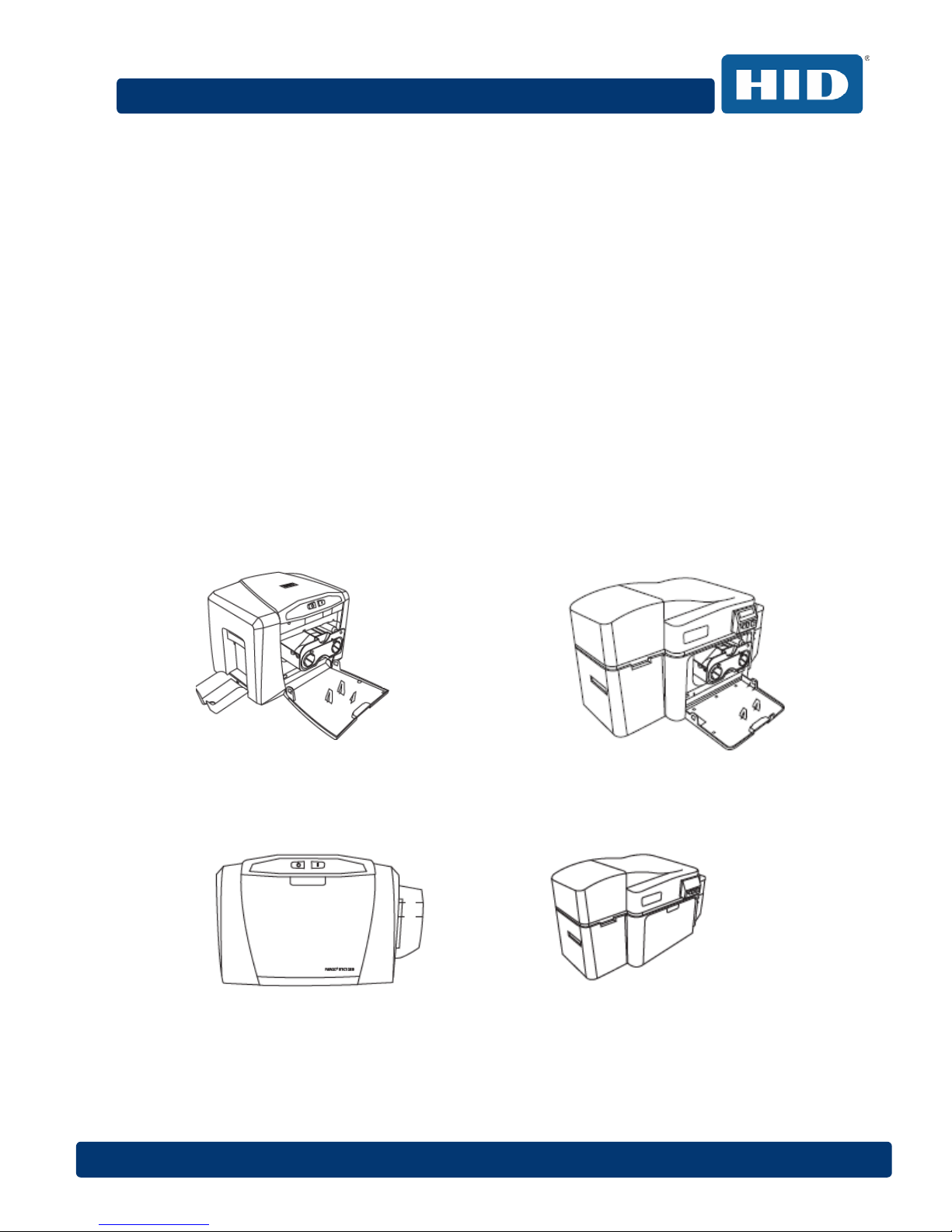
DTC1000Me/DTC1250e/DTC4250e Card Printer User Guide, PLT-01668, Rev 1.1
Page 20 April 2014
2.3 Installing the Print Ribbon Cartridge
FARGO Direct-to-Card Printers require highly specialized supplies to function properly.
The FARGO DTC1000Me, DTC1250e, and DTC4250e Card Printers use a one piece, disposable
ribbon cartridge system.
To maximize printer durability, reliability and printed card quality, you must use only FARGO-
certified supplies.
For this reason, your FARGO warranty is void, where not prohibited by law, if you use non-FARGO-
certified supplies.
Printer cleaning is recommended with each ribbon change to ensure quality printed cards.
Resin-only print ribbons consist of a continuous roll of a single resin color. No protective overlay
panel (O) is provided because resin images do not require the protection of an overlay.
2.3.1 Installing the Ribbon
Step Procedure
1 Pull open front cover.
2 Insert the print ribbon cartridge into the printer.
DTC1250e/DTC1000Me
DTC4250e with Flipper Module
3 Close the front cover.
DTC1250e/DTC1000Me
DTC4250e with Flipper Module
This manual suits for next models
2
Table of contents
Other HID Printer manuals

HID
HID FargoDTC 1250e Manual

HID
HID HDPii User manual

HID
HID FARGO HDP 6600 User manual

HID
HID FARGO DTC ii Plus User manual

HID
HID FARGO DTC 1000 User manual

HID
HID FARGO HDP5000 User manual
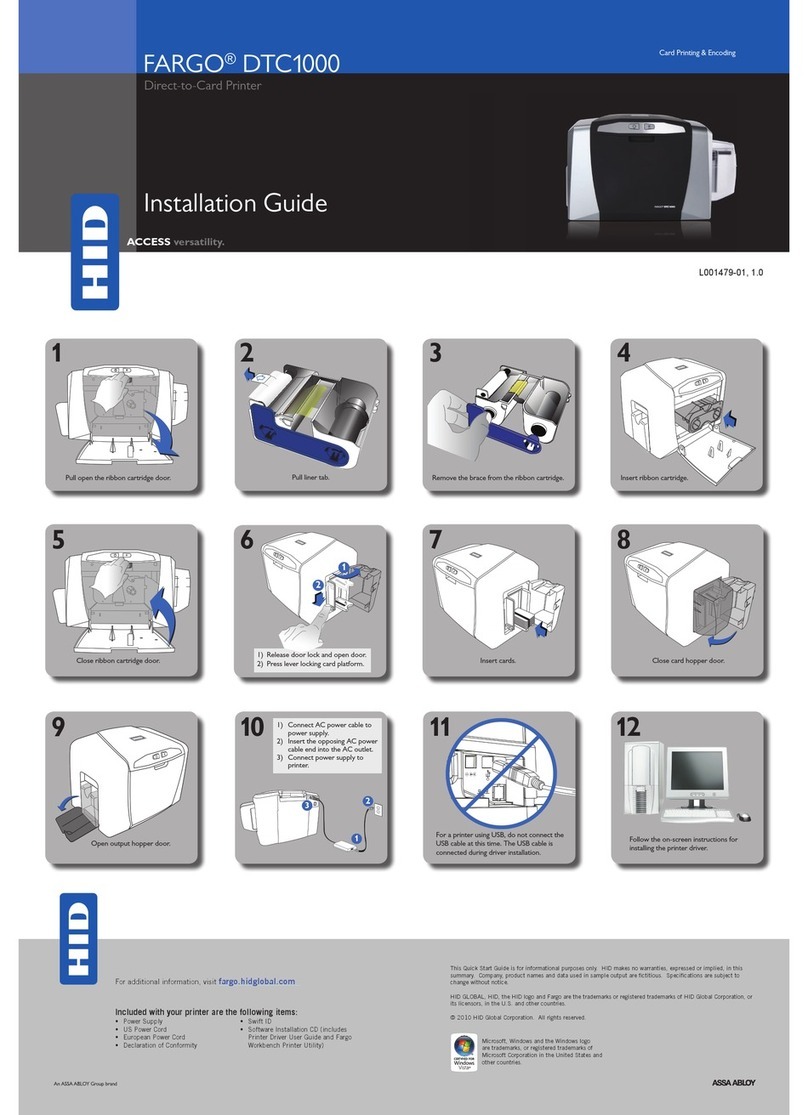
HID
HID FARGO DTC 1000 User manual
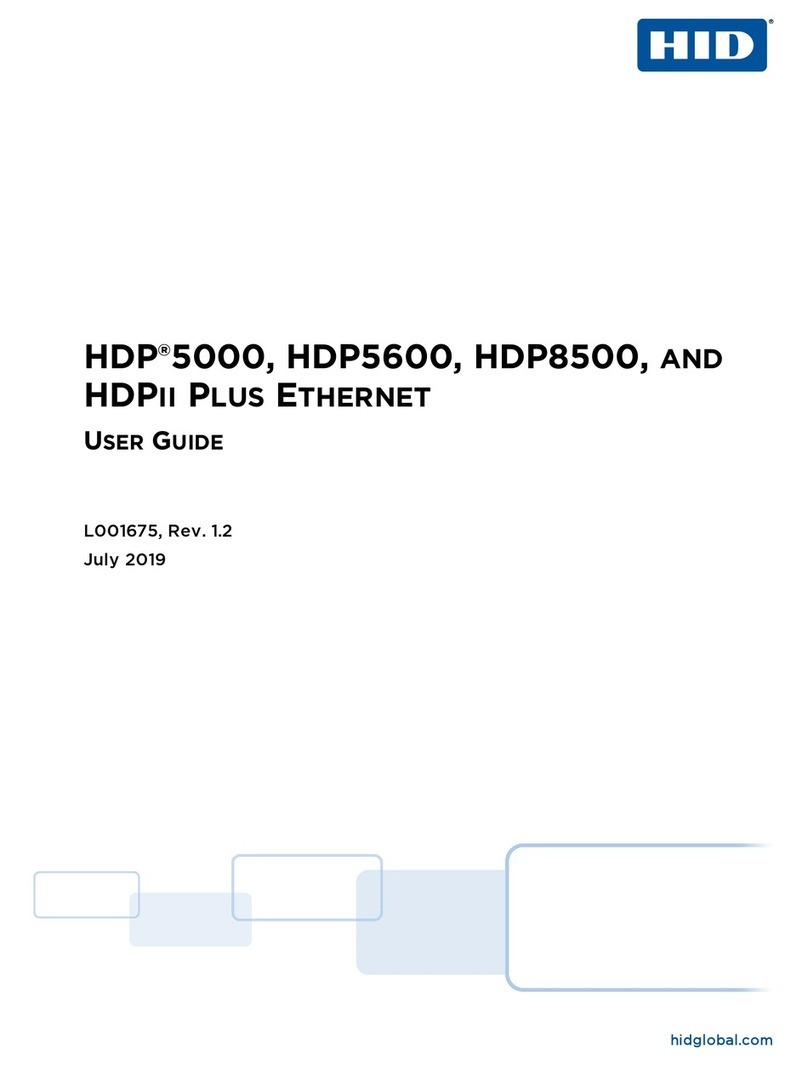
HID
HID HDP 5000 User manual

HID
HID FARGO HDP 6600 User manual

HID
HID FARGO HDP5000 User manual

HID
HID Fargo HDP8500 Use and care manual

HID
HID FARGO DTC 1500 User manual

HID
HID Fargo DTC4500 User manual

HID
HID FARGO HDP5000 User manual

HID
HID DTC1000M User manual

HID
HID FARGO DTC1250e User manual

HID
HID FARGO HDP5000 User manual

HID
HID Fargo HDP8500 User manual

HID
HID FARGO DTC1500XE User manual

HID
HID Fargo DTC5500LMX Manual