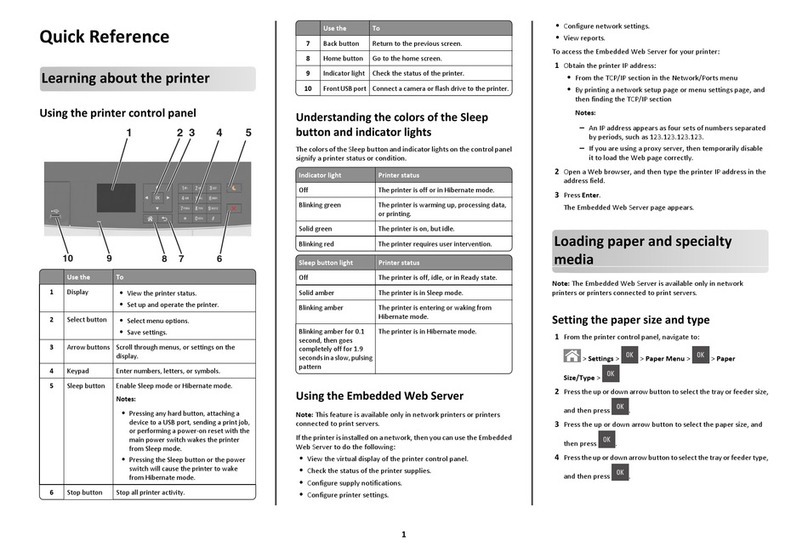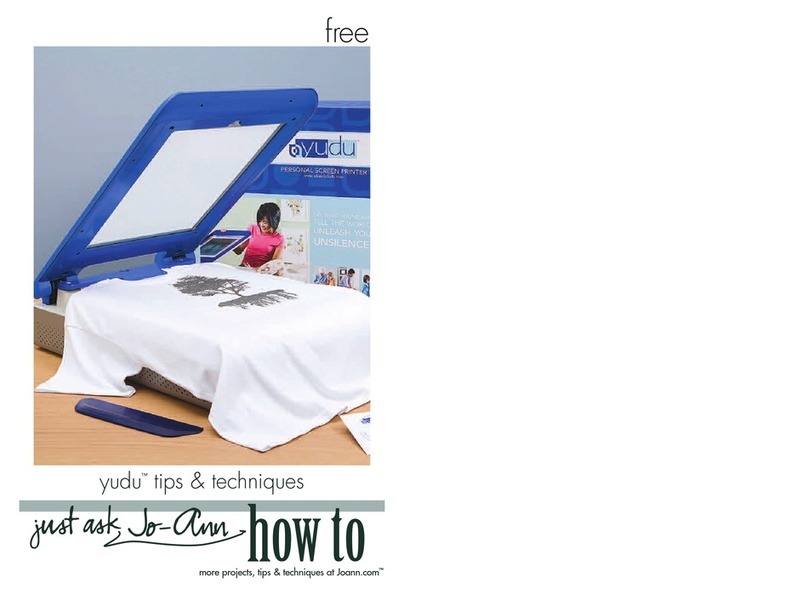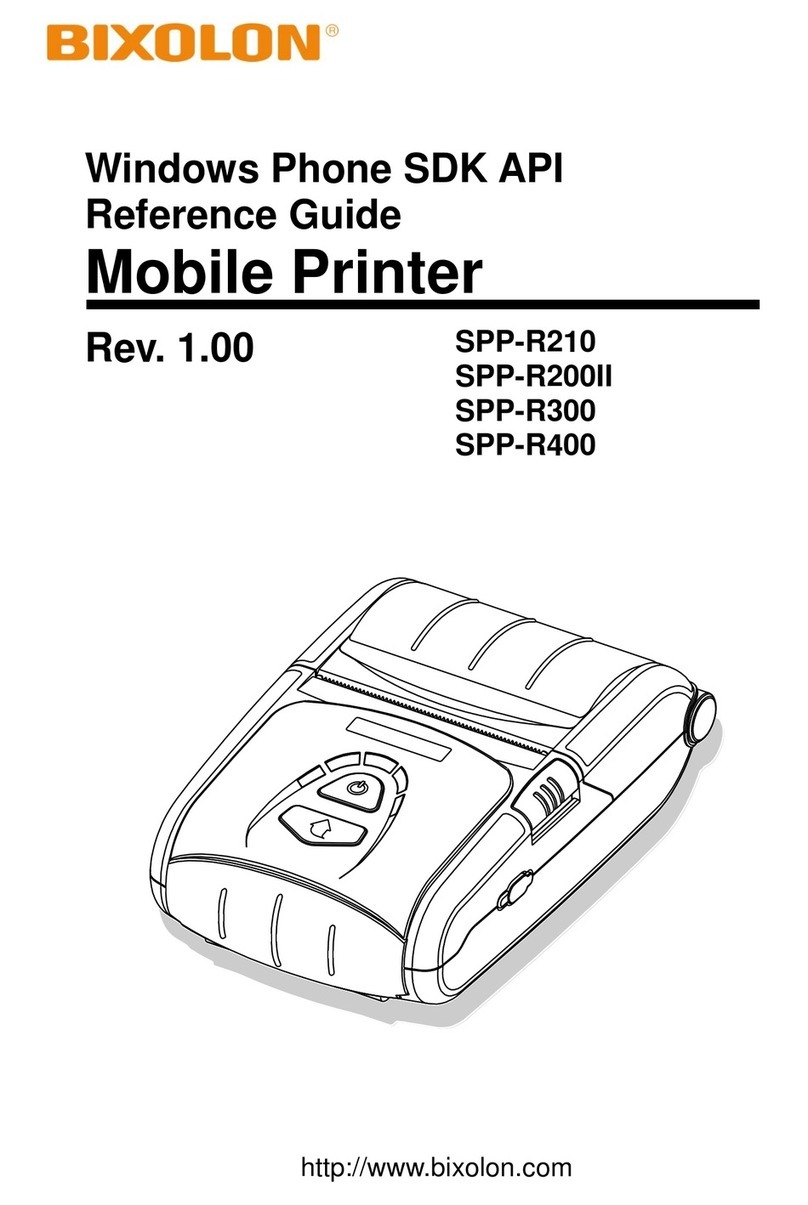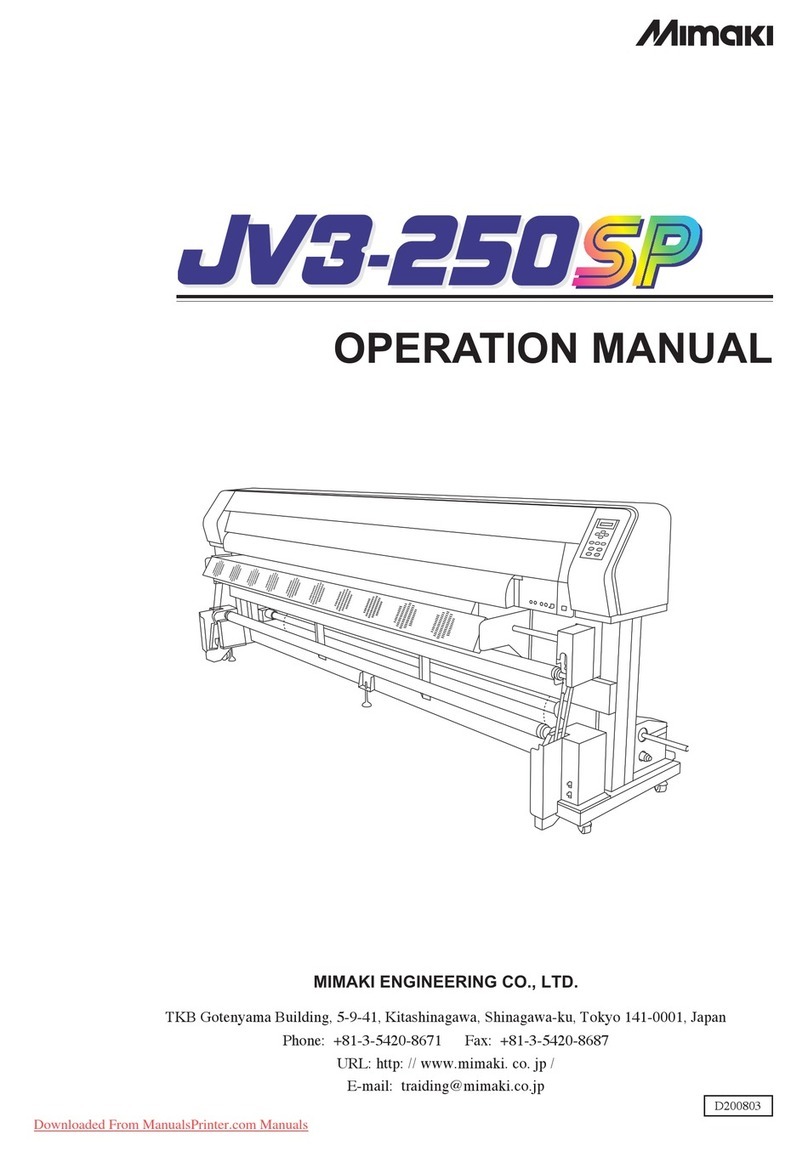HID HDPii User manual

HDPii High Definition Card Printer/Encoder User Guide L001130 Rev 1.4 1
15370 Barranca Parkway
Irvine, CA 92618-2215
USA
HDPii High Definition Card Printer/Encoder
User Guide (Rev. 1.4)
•HDPii Dual-Sided
© 2011 HID Global Corporation. All rights reserved.

HDPii High Definition Card Printer/Encoder User Guide L001130 Rev 1.4 2
Exclusive permission is granted to authorized resellers of HID Global products to reproduce
and distribute this copyrighted document to authorized HID Global customers, who have
signed a no disclosure agreement regarding the restricted, proprietary use of said document.
The revision number for this document will be updated to reflect changes, corrections,
updates and enhancements to this document.
Revision Control Number Date Document Title
Revision 1.4 May 2011 HDPii High Definition Card Printer/Encoder User Guide
Added Windows 7 (32 & 64 bit) Support
Added Magnetic Cleaning procedure
Added Film Cartridge Adjustment procedure
Revision 1.3 January 2010 HDPii High Definition Card Printer/Encoder User Guide
Added security feature disable information.
Added Canada Compliance
Added Vista 32 & 64 bit support
Revision 1.2 August 2009 HDPii High Definition Card Printer/Encoder User Guide
Added Raw Binary Magnetic encoding
Advanced Settings updated
Added Magnetic Cleaning Instruction- in Output Module &
foam filter
Revision 1.1 1 June 2008 HDPii High Definition Card Printer/Encoder User Guide
Revision 1.0 1 January 2008 Same document title
Trademarks and Disclaimers
HID, HID Global, and Fargo are the trademarks or registered trademarks of HID Global
Corporation in the U.S. and other countries.
The information contained in this document is provided AS IS without any warranty.
HID Global hereby disclaims all warranties and conditions with regard to the information
contained herein, including all implied warranties of merchantability, fitness for a particular
purpose, title and non-infringement.
In no event shall HID Global be liable, whether in contract, tort or otherwise for any indirect,
special or consequential damages arising from the use of the information contained in this
document.
Any questions regarding changes, corrections, updates or enhancements to this document
should be forwarded to:
Hid Global
Support Services
6533 Flying Cloud Drive
Eden Prairie, MN 55344 (USA)
(866)607-7339 Ext #6
FAX: (952) 946-8492

HDPii High Definition Card Printer/Encoder User Guide L001130 Rev 1.4 3
www.hidglobal.com
HDPii High Definition Card Printer/Encoder User Guide (Rev. 1.4)_____________________ 1
Section 1: Printer Overview______________________________________________________ 9
How to use the guide____________________________________________________________________9
Safety Messages (review carefully) ________________________________________________________9
HDPii Process Flows (in Table format) ____________________________________________________10
Reviewing the HDPii Boot-up Sequence _________________________________________________10
Reviewing the HDPii Sequence of Operations_____________________________________________11
Section 2: Specifications ________________________________________________________ 13
Safety Messages (review carefully) _______________________________________________________13
Introduction__________________________________________________________________________14
Reviewing the HDPii Printer Overview table________________________________________________14
Reviewing the HDPii Package _________________________________________________________14
Reviewing the HDPii (front)___________________________________________________________15
Reviewing the HDPii Card Printer ______________________________________________________15
Regulatory Compliances________________________________________________________________16
Agency Listings ______________________________________________________________________17
United States_______________________________________________________________________17
Canada ___________________________________________________________________________17
Environmental Protection (China-RoHS) _________________________________________________18
Traditional Chinese RF Emissions and Safety Statements ____________________________________18
Technical Specifications________________________________________________________________19
Functional Specifications _______________________________________________________________25
Printer Components: Resin Thermal Transfer to USB Interface Port ___________________________26
Printer Components: LCD and Softkey Control Pad ________________________________________27
Printer Components: Print Ribbons _____________________________________________________29
Printer Components: Blank Cards ______________________________________________________30
Printer Components: Card Input and Output Hoppers_______________________________________31
Printer Components: Card Output Hopper and Reject Hopper ________________________________31
Printer Components: Transfer Roller____________________________________________________32
Printer Components: Flipper Table _____________________________________________________32
Section 3: Installation Procedures________________________________________________ 34
Safety Messages (review carefully) _______________________________________________________34
Introduction__________________________________________________________________________35
Time Requirement __________________________________________________________________35
System Requirements ________________________________________________________________35
Inspection – HDPii __________________________________________________________________35
Unpacking the Printer ________________________________________________________________35
Choosing a Good Location ____________________________________________________________37
About Moisture Condensation _________________________________________________________38
Module Installation Procedures __________________________________________________________38
Installing the Output Module Accessory__________________________________________________38
Removing the Output Side Upgrade Cover (if applicable)____________________________________40
Printer Loading Procedures______________________________________________________________41
Loading the Print Ribbon _____________________________________________________________41
Loading the Clear HDP Transfer Film ___________________________________________________44
Inserting the Card Cleaning Roller ______________________________________________________46
Loading the Blank Cards______________________________________________________________48

HDPii High Definition Card Printer/Encoder User Guide L001130 Rev 1.4 4
Adjustable Film Cartridge Details ________________________________________________________49
Connecting Power to HDPii Printer _______________________________________________________55
Printer Driver Installation Procedures______________________________________________________56
Installing the HDPii Printer Driver______________________________________________________57
Printing a Test Print Image ______________________________________________________________63
Section 4: Accessory Procedures _________________________________________________ 65
Safety Messages (review carefully) _______________________________________________________65
Using the Security Lock Slot on the HDPii _________________________________________________66
Section 5: General Troubleshooting ______________________________________________ 68
LCD Messages _______________________________________________________________________68
Safety Messages (review carefully) _______________________________________________________68
Troubleshooting - LCD and Printer Error Message Tables______________________________________69
How to use the LCD Error Message Table (example provided)________________________________70
Troubleshooting with the LCD Error Message Table________________________________________71
Troubleshooting with the Printer Error Message Table ______________________________________80
Communications Errors ________________________________________________________________90
Resolving the Communication Errors____________________________________________________90
Printing a Test Image __________________________________________________________________91
Reviewing the Alignment Self-Test Card_________________________________________________94
Reviewing the Color Bars Self Test _____________________________________________________95
Reviewing the Device Settings Self-Test _________________________________________________96
Reviewing the YMCK Self Test________________________________________________________97
Reviewing the Magnetic Self Test ______________________________________________________98
Reviewing the Resin Self Test _________________________________________________________99
Section 6: Ethernet Option_____________________________________________________ 100
Introduction_________________________________________________________________________100
Technical Specification - Ethernet Option _________________________________________________101
Functional Specification - Ethernet Option_________________________________________________101
Network Services - Overview___________________________________________________________102
Reviewing the Print Server___________________________________________________________102
Reviewing the Web Page Server_______________________________________________________103
Reviewing the Network Management Interface ___________________________________________103
Reviewing the Telnet Server__________________________________________________________103
Network Management Interface _________________________________________________________103
Telnet Command Line Interface _________________________________________________________104
Initiating a Telnet Session____________________________________________________________104
Reviewing the Telnet Command Table__________________________________________________104
Ethernet Web Pages – Standard Procedures ________________________________________________109
Reviewing Web page security_________________________________________________________109
Reviewing the Web Page Server_______________________________________________________109
Logging In________________________________________________________________________109
Accessing the Home page______________________________________________________________110
Reviewing the Home Page _____________________________________________________________111
Reviewing the Home Page Categories and Fields (table)____________________________________112
Configuring the Network Settings _______________________________________________________113
Accessing the Network Settings page___________________________________________________113
Reviewing the Interface _____________________________________________________________114
Reviewing the Current Settings _______________________________________________________114
Switching to the Automatic IP Address Mode ____________________________________________115
Changing to the Static IP Address Mode ________________________________________________117
Reviewing Web page security_________________________________________________________118
Using the Clear Changes button _______________________________________________________118
Using the Media Information page _______________________________________________________119
Using the TCP/IP page ________________________________________________________________120

HDPii High Definition Card Printer/Encoder User Guide L001130 Rev 1.4 5
Using the Printer page_________________________________________________________________123
Using the System Log page ____________________________________________________________126
Changing the Log Name_____________________________________________________________127
Selecting the Log Type______________________________________________________________128
Selecting the Log Destination_________________________________________________________129
Setting up Email Event logging _______________________________________________________131
Specifying UDP Event logging________________________________________________________132
Specifying TCP Event Logging _______________________________________________________133
Using the Administration pages _________________________________________________________135
Using the System Information page ____________________________________________________135
Changing the Root Password _________________________________________________________136
Using the Reboot pages _______________________________________________________________137
Rebooting the Printer _______________________________________________________________137
Upgrading the Main Firmware ________________________________________________________138
Using the Print Path page ______________________________________________________________143
Using the Help page __________________________________________________________________146
Additional Procedures_________________________________________________________________146
Accessing the Ethernet Status LED ____________________________________________________146
Reviewing the HDPii LED Table ______________________________________________________146
Restoring the Factory Settings for Ethernet ________________________________________________147
Resetting the HDPii settings __________________________________________________________147
Changing the HDPii LCD Network Settings _____________________________________________147
Accessing the Network Setup Menu____________________________________________________148
Changing the DHCP Setting__________________________________________________________148
Changing the ANEG setting __________________________________________________________148
Accessing the Network Setup Menu____________________________________________________149
Saving addresses___________________________________________________________________149
Resetting Passwords ________________________________________________________________150
Accessing the HDPii IP Address_______________________________________________________150
Ethernet Printer Troubleshooting Procedures_______________________________________________151
Troubleshooting procedures __________________________________________________________151
Verifying the Printer Connection ______________________________________________________152
Reviewing Frequently-asked Questions ___________________________________________________152
Glossary of Terms____________________________________________________________________156
Section 7: Printer Adjustments _________________________________________________ 158
Safety Messages (review carefully) ______________________________________________________158
Printing on Alternate Card stocks________________________________________________________159
Selecting the Right Cards and optimizing the HDP Print Process _____________________________159
Selecting the appropriate Printer Driver settings __________________________________________159
Printer Driver Options_________________________________________________________________161
Installing Printer Driver Updates ______________________________________________________161
Setting Up the Printer Driver ___________________________________________________________163
Setting up Windows ________________________________________________________________163
Using the OK, Cancel and Help buttons_________________________________________________163
Using the Card tab ___________________________________________________________________164
Selecting the Card Size______________________________________________________________164
Selecting the Card Type _____________________________________________________________165
Setting the Orientation ______________________________________________________________167
Specifying the number of Copies ______________________________________________________168
Selecting the Diagnostics button_______________________________________________________169
Selecting the Test Print button ________________________________________________________170
Selecting the About button ___________________________________________________________171
Selecting the Toolbox button _________________________________________________________172
Using the Device Options tab ___________________________________________________________174
Detecting Supplies at Print Time Function_______________________________________________174

HDPii High Definition Card Printer/Encoder User Guide L001130 Rev 1.4 6
Adjusting the Ribbon Type___________________________________________________________176
Adjusting the Film Type_____________________________________________________________178
Using the Dual Sided Group Functions _________________________________________________179
Using the Dual Sided - Print Both Sides option ___________________________________________180
Using the Print Both Sides - Split 1 Set of Ribbon panels option______________________________181
Using the Print Both Sides - Print Back Image on Front of Card option ________________________182
Using the Dual Sided - Print Back Side Only option _______________________________________183
Using the Device Options Group ______________________________________________________184
Using the Rotate Front 180 Degrees or Rotate Back 180 Degrees options_______________________184
Using the Disable Printing option______________________________________________________185
Using the Image Color tab (HDPii) ______________________________________________________186
Using the Quality – Color Matching dropdown ___________________________________________188
Adjusting for the Resin Dither ________________________________________________________191
Using the Advanced Image Color window_______________________________________________192
Using the Default button on the Image Color tab __________________________________________196
Using the Image Transfer tab ___________________________________________________________198
Adjusting the Image Position controls __________________________________________________198
Adjusting the Transfer Dwell Time and Temperature ______________________________________200
Conducting the Tape Adhesion Test____________________________________________________203
Using the Default button_____________________________________________________________205
Using the Magnetic Encoding tab________________________________________________________207
Using the Encoding Mode dropdown list ________________________________________________208
Selecting the Coercivity/Magnetic Track ________________________________________________212
Reviewing the Magnetic Track Options _________________________________________________213
Using the Character Size buttons ______________________________________________________214
Using the ASCII Offset dropdown list __________________________________________________215
Using the Bit Density dropdown list____________________________________________________215
Using the LRC Generation dropdown list________________________________________________216
Using the Character Parity dropdown list________________________________________________217
Reviewing the ISO Track Locations____________________________________________________218
Sending the Track Information ________________________________________________________218
Reviewing the Sample String _________________________________________________________219
Reviewing the ASCII Code and Character Table __________________________________________220
Using the Default button (Image Transfer tab)____________________________________________221
Using the K panel Resin tab ____________________________________________________________222
Using the Scroll controls_____________________________________________________________223
Using the Click and Drag capability____________________________________________________224
Selecting “inches or mm” radio button__________________________________________________224
Using the Add and Delete buttons _____________________________________________________225
Selecting the Full Card ______________________________________________________________225
Selecting the Defined Area(s)_________________________________________________________226
Selecting the Undefined Area(s)_______________________________________________________227
Defining the Area to activate the Card Grid ______________________________________________228
Measuring the Total Card area ________________________________________________________229
Measuring the Area to be positioned on the Card__________________________________________230
Selecting the Print YMC under the K and Print K Only options ______________________________231
Using the Printer Supplies tab___________________________________________________________233
Reviewing Information on the Supplies tab ______________________________________________233
Section 8: Using the Inhibit Panel (HDPii) ________________________________________ 235
Using Inhibit Panel (via the Fargo Workbench Printer Utility) _______________________________235
Using Inhibit Panel (from an Application) _________________________________________________236
Generating TextOut Commands _______________________________________________________236
Rendering Print Jobs________________________________________________________________237
Using the Test Print ________________________________________________________________243
Inhibit Panel Feature Operation _________________________________________________________244
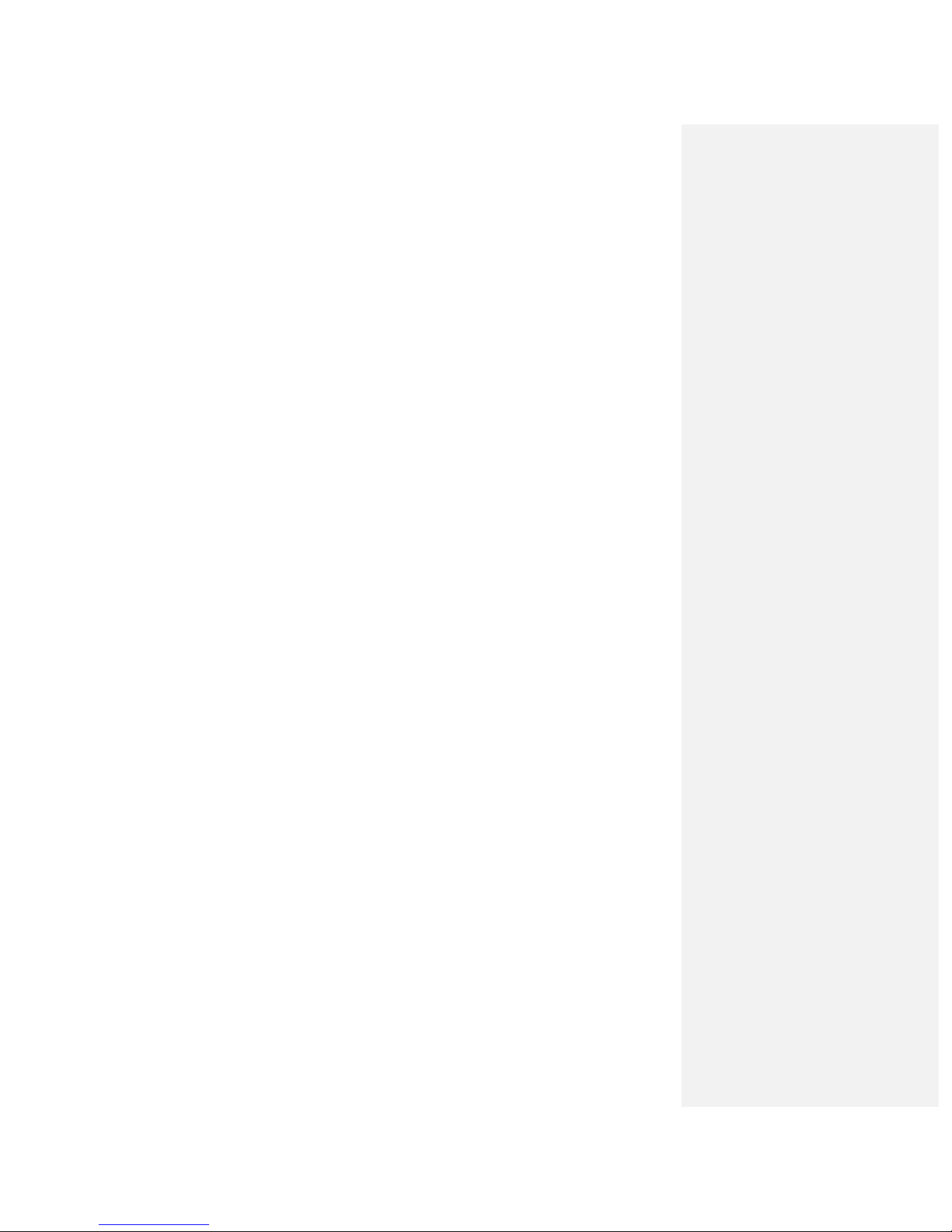
HDPii High Definition Card Printer/Encoder User Guide L001130 Rev 1.4 7
Using the Fargo Workbench Printer Utility For Inhibit Area Placement ________________________245
Using the Application For Inhibit Area Placement_________________________________________245
Background Information - Windows Printing System ______________________________________245
Inhibit Bitmap - Local Printer Instances Functions_________________________________________246
Inhibit Bitmap - Network (Shared) Printer Instances Functions_______________________________246
Inhibit Bitmap File Placement Examples ________________________________________________246
Inhibit Bitmap File Description _______________________________________________________246
Section 9: Toolbox____________________________________________________________ 247
Accessing the Toolbox ________________________________________________________________247
Selecting the Configuration tab__________________________________________________________248
Using the Configuration Tab____________________________________________________________249
Using the Optional Printer Features Group Box___________________________________________249
Using the Event Monitoring Group Box___________________________________________________249
Reviewing the Ribbon Low message ___________________________________________________250
Using the Film Low message _________________________________________________________250
Selecting the Set Language for Printer LCD Display Group Box______________________________250
Selecting the Calibrate Film tab _________________________________________________________251
Selecting the Calibrate Ribbon tab _______________________________________________________252
Selecting the Clean Printer tab __________________________________________________________253
Using the Clean Printer Group Box ____________________________________________________255
Selecting the Advanced Settings tab______________________________________________________256
Advanced Settings Description__________________________________________________________260
Using the Image Darkness Option _____________________________________________________260
Using the Print Top of Form Option____________________________________________________262
Using the Print Left of Form Option____________________________________________________265
Using the Mag Top of Form Option ____________________________________________________266
Using the Print Flip Angle Option _____________________________________________________268
Using the Print Flip Level Option______________________________________________________268
Using the Encoder Flip Angle Option___________________________________________________268
Setting the Printhead Resistance_______________________________________________________268
Using the Transfer TOF Adjustment Option______________________________________________269
Using the Transfer Temp Offset Option _________________________________________________271
Print Tension Settings_________________________________________________________________271
Using the Ribbon Print Takeup Tension Option___________________________________________271
Using the Film Print Takeup Tension Option_____________________________________________271
Using the Ribbon Print Supply Tension Option ___________________________________________272
Transfer Tension Settings ______________________________________________________________273
Using the Film Supply Transfer Tension Option __________________________________________273
Using the Film Takeup Transfer Tension Option __________________________________________273
Using the Resin Heat Adjust Option____________________________________________________274
Using the Sleep Time Option _________________________________________________________274
Using the Standby Time Option _______________________________________________________274
Using the Blush Point Option _________________________________________________________274
Using the LCD Contrast Option _______________________________________________________275
Using the Cleaning rate Option________________________________________________________275
Using the EAT Disable Option________________________________________________________275
Using the Film Print Cooling Level Option ______________________________________________275
Using the Film Transfer Cooling Level Option ___________________________________________275
Using the Enable Ribbon Wrinkle Compensation Option ___________________________________275
HoloTransfer Offset ________________________________________________________________275
Mag HI-Co Voltage offset ___________________________________________________________276
Mag Lo-Co Voltage Offset___________________________________________________________276
Mag Flipper Angle Offset____________________________________________________________276
Reviewing the No Printer Connected error message________________________________________276
Reviewing the Value outside the Range error message _____________________________________276

HDPii High Definition Card Printer/Encoder User Guide L001130 Rev 1.4 8
Section 10: Cleaning __________________________________________________________ 278
Using the Required Supplies____________________________________________________________278
Safety Messages (review carefully) ______________________________________________________279
Cleaning the Printer Platen Roller and Card Feed Rollers ___________________________________280
Cleaning Procedures __________________________________________________________________283
Cleaning inside the Printer ___________________________________________________________283
Cleaning outside the Printer __________________________________________________________283
Cleaning the Printhead ______________________________________________________________284
Replacing the Card Cleaning Roller ____________________________________________________285
Cleaning the Magnetic Encoder when installed in the HDPii Output Module ____________________286
Replacing or cleaning the FAN foam filter. ______________________________________________288
Section 11: Fargo Workbench Printer Utility _____________________________________ 289
Reviewing the Card tab and Diagnostic button____________________________________________289
Section 12: Packing the Card Printer ____________________________________________ 291
Section 13: Firmware Updates__________________________________________________ 291
Upgrading the Main Firmware with the Fargo Workbench Printer Utility_________________________291
Section 14: HIDGlobal Technical Support ________________________________________ 294
Contacting Technical Support __________________________________________________________294
Reading the Serial Numbers on a Fargo Printer _____________________________________________294
Finding out when a Fargo Card Printer was manufactured___________________________________294
Reviewing Example No. 1: Serial Number A9280224 _____________________________________294
Reviewing Example No. 2: Serial Number B0280224 _____________________________________295
Section 15: Glossary of Terms __________________________________________________ 296

HDPii High Definition Card Printer/Encoder User Guide L001130 Rev 1.4 9
Section 1: Printer Overview
How to use the guide
The HDPii High Definition Card Printer/Encoder User Guide is designed to provide installers
and technicians with quick, efficient lookup of related procedures, components and terms.
The Guide can be used effectively either in soft or hard copy, depending on the preference of
the installer or technician.
Manual Description
Glossary of Terms and
Technical/Functional
Specifications (hyper-linked)
You can go directly to the Glossary of Terms,
Technical Specifications and Functional Specifications
to learn how to use the processes, procedures,
functions and windows for the HDPii within concise,
correlative tables.
Table of Contents (hyper-
linked)
You can use the automated Table of Contents to
quickly locate, for example, an error message, a
procedure, the index or an appendix.
Cross-Referencing (hyper-
linked)
You can use the cross-referencing links to quickly
locate, for example, an error message or a procedure.
Comprehensive Index
(hyper-linked)
You can use the Comprehensive Index to quickly
locate information on the HDPii, relating to a
specification, a procedural step, a window or screen, a
component, a term, a qualifier or a related feature to
this Printer.
Safety Messages (review carefully)
Symbol Critical Instructions for Safety purposes
Danger:
Failure to follow these installation guidelines can result in
death or serious injury.
Information that raises potential safety issues is indicated by a
warning symbol (as shown to the left).
•To prevent personal injury, refer to the following safety
messages before performing an operation preceded by this
symbol.
•To prevent personal injury, always remove the power cord
prior to performing repair procedures, unless otherwise
specified.

HDPii High Definition Card Printer/Encoder User Guide L001130 Rev 1.4 10
Caution:
This device is electrostatically sensitive. It may be damaged if
exposed to static electricity discharges.
Information that raises potential electrostatic safety issues is
indicated by a warning symbol (as shown to the left).
•To prevent equipment or media damage, refer to the
following safety messages before performing an operation
preceded by this symbol.
•To prevent equipment or media damage, observe all
established Electrostatic Discharge (ESD) procedures while
handling cables in or near the Circuit Board and Printhead
Assemblies.
•To prevent equipment or media damage, always wear an
appropriate personal grounding device (e.g., a high quality wrist
strap grounded to avoid potential damage).
•To prevent equipment or media damage, always remove the
Ribbon and Cards from the Printer before making any repairs,
unless otherwise specified.
•To prevent equipment or media damage, take jewelry off of
fingers and hands, as well as thoroughly clean hands to remove
oil and debris before working on the Printer.
HDPii Process Flows (in Table format)
Reviewing the HDPii Boot-up Sequence
Please carefully review this step-by-step process.
Step Process
1 The Card Feed Stepper turns ON (to check for a card in the card path).
2 The Film transfer take-up Motor turns ON to take up any slack in the film.
3 The Print Headlift turns until head up position is returned from Headlift Sensor.
4 The Print Ribbon moves forward until it finds the yellow panel, pauses,
advances to magenta, then backs up to yellow (the Ribbon Sensor detects the
color of the Ribbon).
5 The Transfer Film advances forward two panels from supply (advances until
the Print Film Sensor senses two marks on the Film).
6 The Transfer Film advances forward one panel from supply (advances until the
Print Film Sensor senses 1 mark on the Film).

HDPii High Definition Card Printer/Encoder User Guide L001130 Rev 1.4 11
7 The Transfer Film reverses for one panel onto supply (reverses until the Print
Film Sensor senses 1 mark on the Film).
8 The Transfer Film reverses for one panel onto supply (reverses until the Print
Film Sensor senses 1 mark on the Film).
Reviewing the HDPii Sequence of Operations
The following sequence describes a dual-sided, full color print job with magnetic encoding.
Step Process
1 The File information is received from the PC.
2 The Heater warms up and/or maintains the heat on the hot Roller using the RTD
(Resistive Thermal Device) to help maintain the desired temp.
3 The DC Motor and Stepper Motor turn ON and run until a card is seen by the
card Sensor, which will cause the Card Input Motor to stop.
The Stepper will continue to run a certain number of steps to position the card
under the Card Feed/Position Sensor.
4 For a magnetic print job, the Stepper will continue moving the card until the
trailing edge is positioned under the Mag Head. All stop.
5 Stepper will turn ON in reverse direction and encode card. All stop.
6 Stepper will again turn on and position the trailing edge of the card under the
Mag Head. All stop.
7 Stepper will turn ON in reverse direction and verify data encoded onto mag
stripe.
8 Stepper continues transporting card until the trailing edge is positioned under the
Card Feed/Position Sensor. All stop.
9 The Ribbon Drives turn ON and move until the correct panel is found by the Print
Ribbon Sensor. All stop. (Note: The Print Ribbon Encoder is active during this
step.)
This step occurs simultaneously with Step 10 (below).
10 The Film Drives turn ON until the Film is positioned with the Film Print Alignment
Sensor. (Note: This is the closest Sensor to the Print Platen Roller.)
All stop. (Note: The Film Ribbon Encoder is active during this step.)
11 The Headlift Motor engages, moving the Printhead down until Headlift Sensor is
activated. All stop.

HDPii High Definition Card Printer/Encoder User Guide L001130 Rev 1.4 12
12 The Fan turns ON as required to keep head cool.
13 The Ribbon Drives, Film Drive and Print Platen Stepper turn ON and the
Printhead burns the image data until the image data is depleted. All stop. (Note:
The Ribbon Encoders and Film Encoders are active during this step.)
14 The Headlift Motor engages, moving the Printhead up until the Headlift Sensor is
activated. All stop. The Film Drive reverses the Film Position Sensor to print over
the image (again).
15 Repeat Steps 9 to 14 for the appropriate number of color/heat seal panels.
16 The Film Drives turn ON to rewind the printed portion of the Film into position at
the heated Transfer Roller.
17 If the heater is not at the required temperature yet, the job will pause.
18 Stepper engages to move the card to a position directly over the Transfer Roller.
The Card Feed/Position Sensor determines card edge and number of steps to
position card. All stop.
19 The Headlift Motor turns ON to raise the Transfer Roller and will stop when the
Headlift Sensor is activated. All stop.
20 The Stepper and Film Drive engage to laminate the printed Film onto the card.
They will turn off after a given number of steps based on the position given by
the card Sensor. All stop. (Note: The Film Encoder is active during this step.)
21 The Headlift Motor turns ON to lower the Transfer Roller, stopping when the
Headlift Sensor is activated.
22 The Film Drive and Stepper turn ON for a given number of clicks based on Film
Encoder, until the film is released.
23 The Stepper turns ON to move the card into the Output Module to flip the card to
the opposite side. After flipping, the card is transported back to the Card
Feed/Position Sensor (to repeat Steps 9 to 14).
Upon completion of all print cycles, the card is transported to the Output Hopper
(based on steps from the Output Card Position Sensor). All stop.
24 The Heater is maintained at a set temperature by the RTD when the Printer is
ON. The cooling fan is ON when the Printhead is ON or hot.

HDPii High Definition Card Printer/Encoder User Guide L001130 Rev 1.4 13
Section 2: Specifications
The purpose of this section is to provide the User with specific information on the Regulatory
Compliances, Agency Listings, Technical Specifications and Functional Specifications for the
HDPii Printers.
Safety Messages (review carefully)
Symbol Critical Instructions for Safety purposes
Danger:
Failure to follow these installation guidelines can result in
death or serious injury.
Information that raises potential safety issues is indicated by a
warning symbol (as shown to the left).
•To prevent personal injury, refer to the following safety
messages before performing an operation preceded by this
symbol.
•To prevent personal injury, always remove the power cord
prior to performing repair procedures, unless otherwise
specified.
Caution:
This device is electrostatically sensitive. It may be damaged if
exposed to static electricity discharges.
Information that raises potential electrostatic safety issues is
indicated by a warning symbol (as shown to the left).
•To prevent equipment or media damage, refer to the
following safety messages before performing an operation
preceded by this symbol.
•To prevent equipment or media damage, observe all
established Electrostatic Discharge (ESD) procedures while
handling cables in or near the Circuit Board and Printhead
Assemblies.
•To prevent equipment or media damage, always wear an
appropriate personal grounding device (e.g., a high quality wrist
strap grounded to avoid potential damage).
•To prevent equipment or media damage, always remove the
Ribbon and Cards from the Printer before making any repairs,
unless otherwise specified.
•To prevent equipment or media damage, take jewelry off of
fingers and hands, as well as thoroughly clean hands to remove
oil and debris before working on the Printer.

HDPii High Definition Card Printer/Encoder User Guide L001130 Rev 1.4 14
Introduction
The purpose of this section is to provide the User with specific information on the Regulatory
Compliances, Agency Listings, Technical Specifications and Functional Specifications for the
HDPii Card Printer/Encoder.
Reviewing the HDPii Printer Overview table
HDPii Series Input
Hoppers Card
Capacity Accepted
Card Size Encoding
Modules Flipper
Table
HDPii (Dual-
Sided Card
Printer/Encoder)
1 100
(100 per
Cartridge)
CR-80 Optional Included
Reviewing the HDPii Package
These items are included with your HDPii:
•Unpacking Instructions
•Software Installation CD (includes Printer Driver)
•Cleaning Roller
•One (1) power supply with Printer
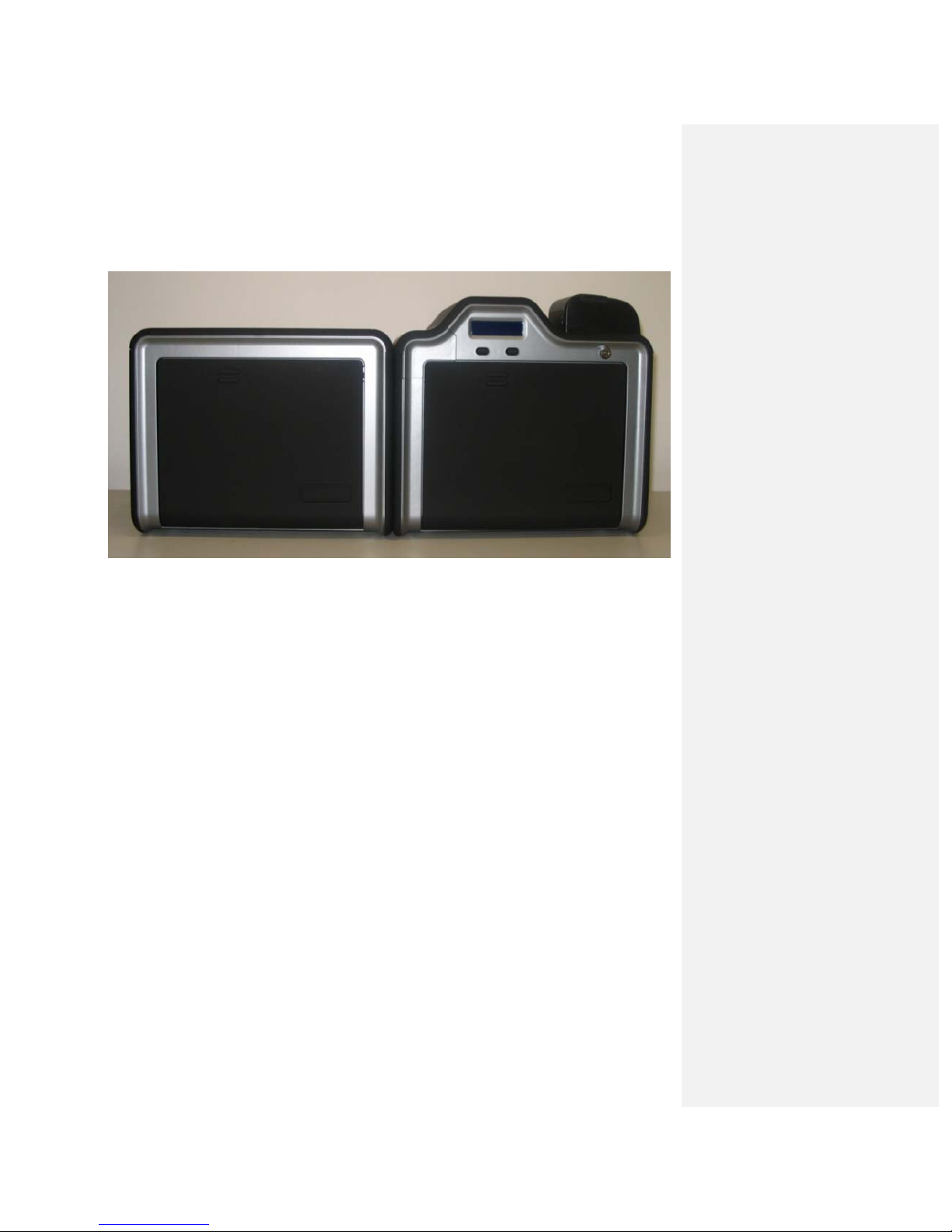
HDPii High Definition Card Printer/Encoder User Guide L001130 Rev 1.4 15
Reviewing the HDPii (front)
Reviewing the HDPii Card Printer
Display - HDPii Printer with attached Output Hopper

HDPii High Definition Card Printer/Encoder User Guide L001130 Rev 1.4 16
Regulatory Compliances
Term Description
CSA
(cUL)
The Printer manufacturer has been authorized by UL to represent
the Card Printer as CSA Certified under CSA Standard C22.2 No.
60950-1-03.
File Number: E145118
FCC The Card Printer complies with the requirements in Part 15 of the
FCC rules for a Class A digital device.
UL The Card Printer is listed under UL IEC 60950-1 (2001)
INFORMATION TECHNOLOGY EQUIPMENT.
(Note: This product is intended to be supplied by a Listed Power
Unit marked "Class 2" or “I.T.E.” and rated for 24 V dc, 3.75 to 5 A.)
File Number: E145118

HDPii High Definition Card Printer/Encoder User Guide L001130 Rev 1.4 17
Agency Listings
Term Description
Emissions
Standards
CE, FCC, CRC c1374, EN 55022 Class A, FCC Class A, EN 55024:
1998, EN 61000-3-2 and EN 61000-3-3.
Safety Standards UL IEC 60950-1 (2001), CSA C22.2 No. 60950-1-03.
United States
This device complies with Part 15 of the FCC rules. Operation is subject to the following two
conditions:
(1) This device may not cause harmful interference.
(2) This device must accept any interference received, including interference that may cause
undesired operation.
Note: This equipment has been tested and found to comply with the limits for a Class A
digital device, pursuant to part 15 of the FCC Rules. These limits are designed to provide
reasonable protection against harmful interference when the equipment is operated in a
commercial environment. This equipment generates, uses, and can radiate radio frequency
energy and, if not installed and used in accordance with the instruction manual, may cause
harmful interference to radio communications. Operation of this equipment in a residential
area is likely to cause harmful interference in which case the user will be required to correct
the interference at his own expense.
Canada
This Class A digital apparatus complies with Canadian ICES-003.
C’et appareil numerique de la classe A est comforme a la norme NMB-003 du Canada.
Caution: Changes or modifications not expressly approved by the party responsible for
compliance could void the user’s authority to operate the equipment.
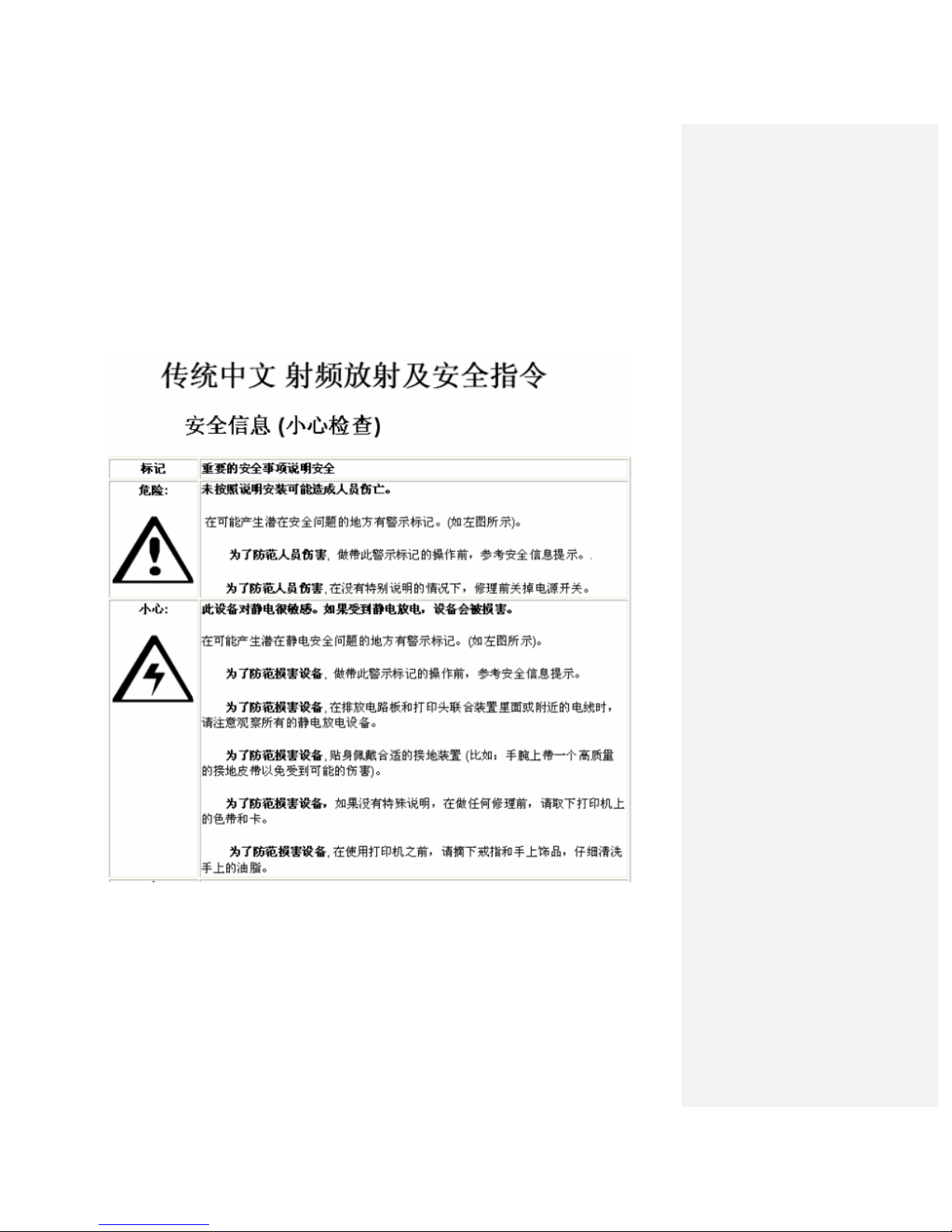
HDPii High Definition Card Printer/Encoder User Guide L001130 Rev 1.4 18
Environmental Protection (China-RoHS)
Environmental Protection Use Period is based on the product being used in an office
environment.
Traditional Chinese RF Emissions and Safety Statements

HDPii High Definition Card Printer/Encoder User Guide L001130 Rev 1.4 19
Technical Specifications
Term Description
Accepted Card
Thickness
•Print only: .030" (30 mil) to .050" (50 mil) / .762mm to 1.27mm
Accepted
Electronic Card
types
HID Proximity Cards, Mifare Contactless Smart Cards and Contact
Smart Cards, iClass
Accepted Card
Types
(Compositions)
ABS, PVC, PET, PETG, Proximity Cards, Contact Smart Cards,
Magnetic Stripe cards and Optical Memory Cards
Card Cleaning Replaceable cleaning roller (included with each print Ribbon)
Colors Up to 16.7 million colors and 256 shades per Pixel.
Input Card
Cartridge
Capacity
100 cards (.030in./.762mm)
Has refillable Card Cartridge that can either be attached to the
Printer or detached for storage. This allows single feed with the
Card Cartridge removed or with no other cards in the Card
Cartridge
Output Hopper
Card Capacity
100 card Output Hopper capacity (.030" / .762mm)
Includes Reject Hopper capability when connected to the Output
Module with available storage on the Output Tray.
Card Sizes
(Accepted
Standard sizes)
HDPii (See Card tab under Printer Adjustments):
•CR-80: This selection is the default form size for the HDPii.
This will print a 2.125 in. W x 3.370 in. L (54mm W x 85.6mm L)
image including a .04 over-bleed on each of the 4 sides.
•CR-80 (default values): Card Size supported is 2.204 in. W X
3.452 in. L (56mm W X 87.7 mm L).
Standard Card Size in inches (HDPii Printer Driver > Card tab)

HDPii High Definition Card Printer/Encoder User Guide L001130 Rev 1.4 20
Standard Card Size in mm (HDPii Printer Driver > Card tab)
Card Size
(Custom
selection)
Sets Custom Card Size when closing dialog box.
•Print Width default = 2.204, upper limit = 2.440, lower limit =
1.000, cannot be null
•Print Length default = 3.452, upper limit = 3.704, lower limit =
3.000, cannot be null
Changing back to CR-80 resets to CR-80 defaults.
Custom Card Size in inches (HDPii Printer Driver > Card tab)
Custom Card Size in mm (HDPii Printer Driver > Card tab)
Card Size (inches
and mm)
Choice of inches or mm changes the counter choice on the K panel
Resin tab. See below.
•Inches displays card size in inches.
•mm displays card size in mm.
Changing Print Width or Print Length dimensions automatically
changes drop down to Custom.
Table of contents
Other HID Printer manuals

HID
HID FARGO DTC4500e User manual

HID
HID FARGO DTC II Guide

HID
HID FARGO DTC 1000 User manual

HID
HID Fargo DTC1000Me User manual

HID
HID FARGO DTC ii Plus User manual

HID
HID Fargo DTC5500LMX Manual

HID
HID DTC1000M User manual

HID
HID FARGO HDP5000 User manual

HID
HID FARGO DTC 1500 User manual

HID
HID FARGO HDP 6600 X002200 User manual

HID
HID FARGO HDP 6600 Guide
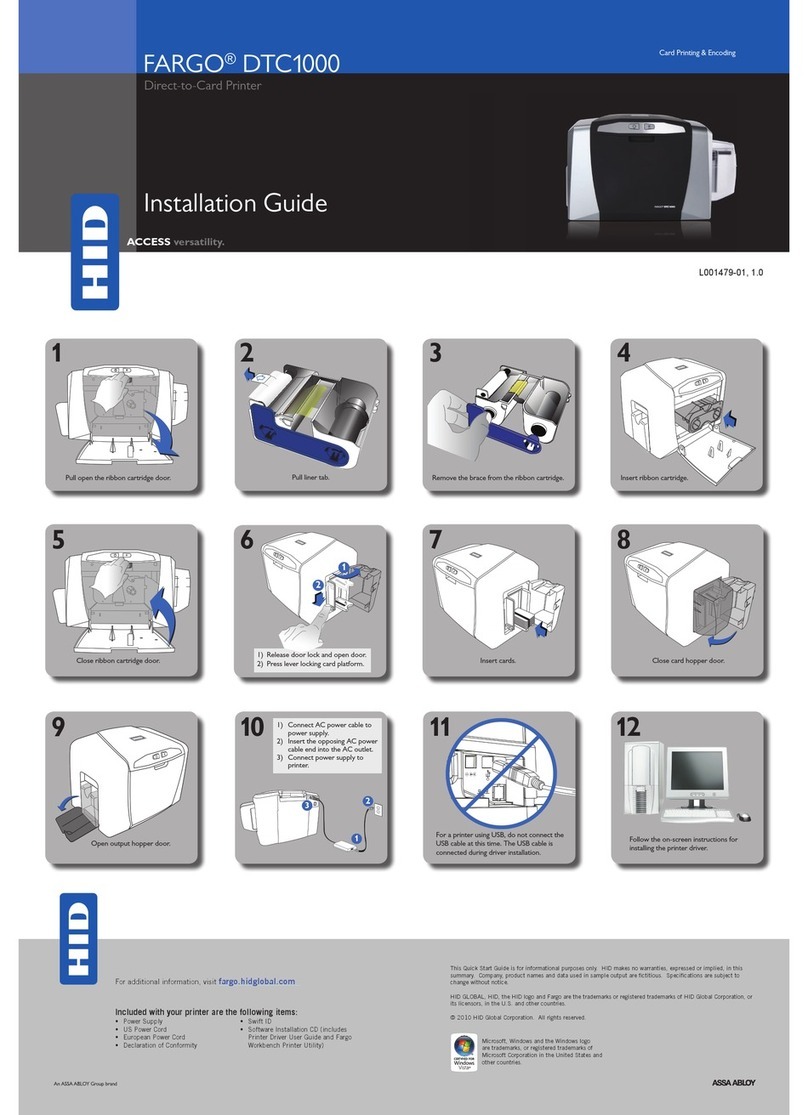
HID
HID FARGO DTC 1000 User manual

HID
HID FARGO DTC1500XE User manual

HID
HID Fargo DTC1250 User manual

HID
HID DTC4000 User manual

HID
HID FARGO HDP5000 User manual

HID
HID HDP 600ii User manual

HID
HID FargoDTC 1250e Manual

HID
HID Fargo DTC4500 User manual

HID
HID FARGO C50 User manual