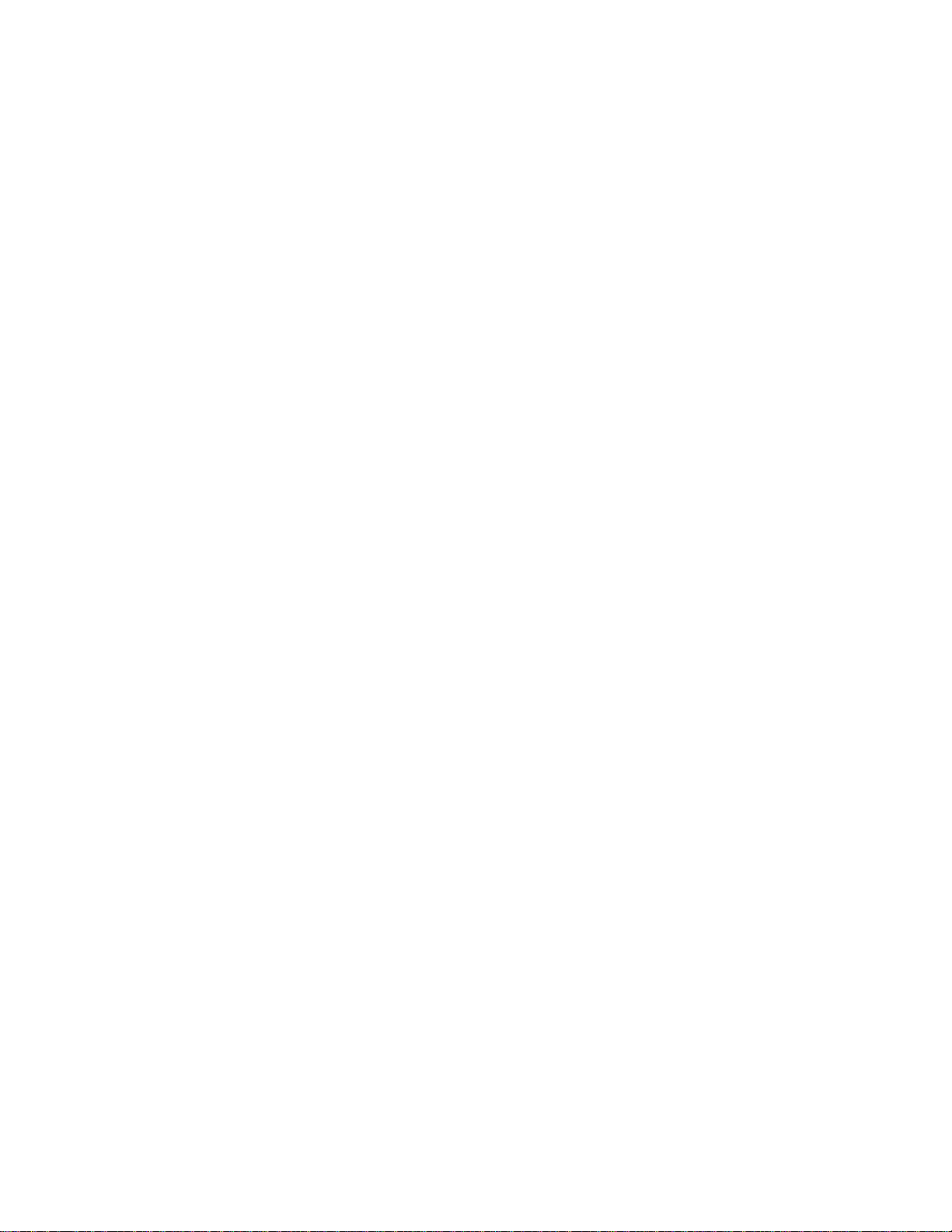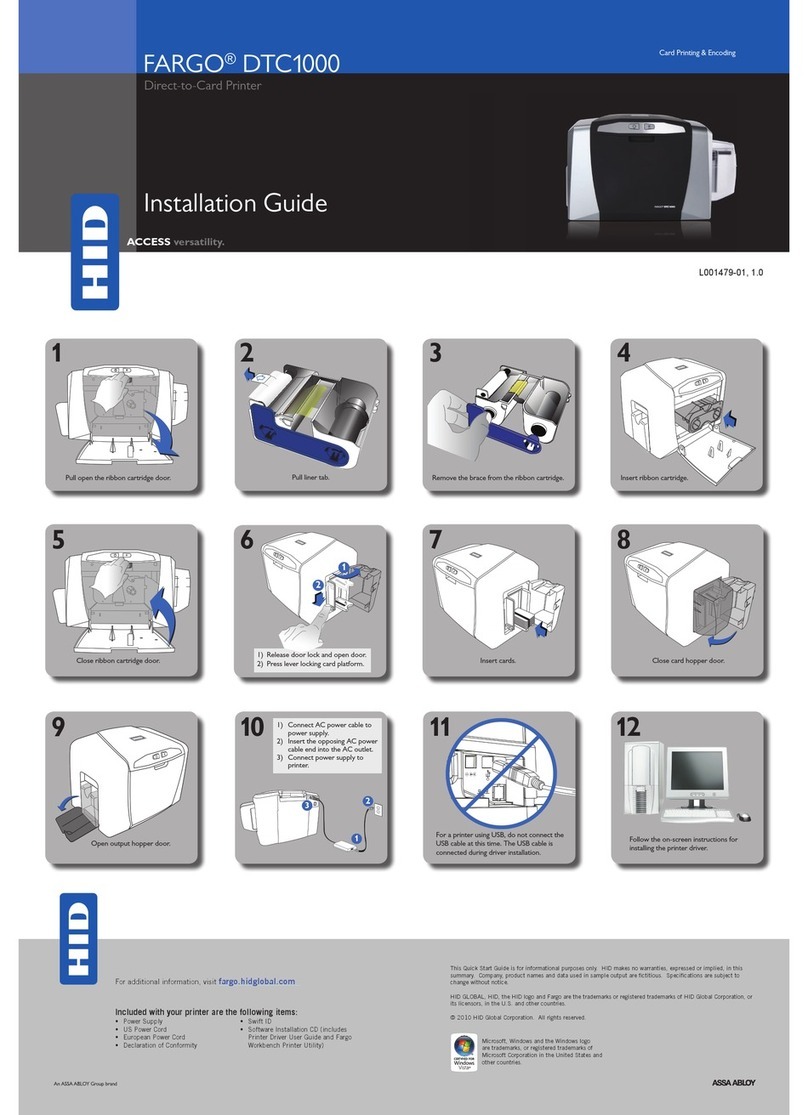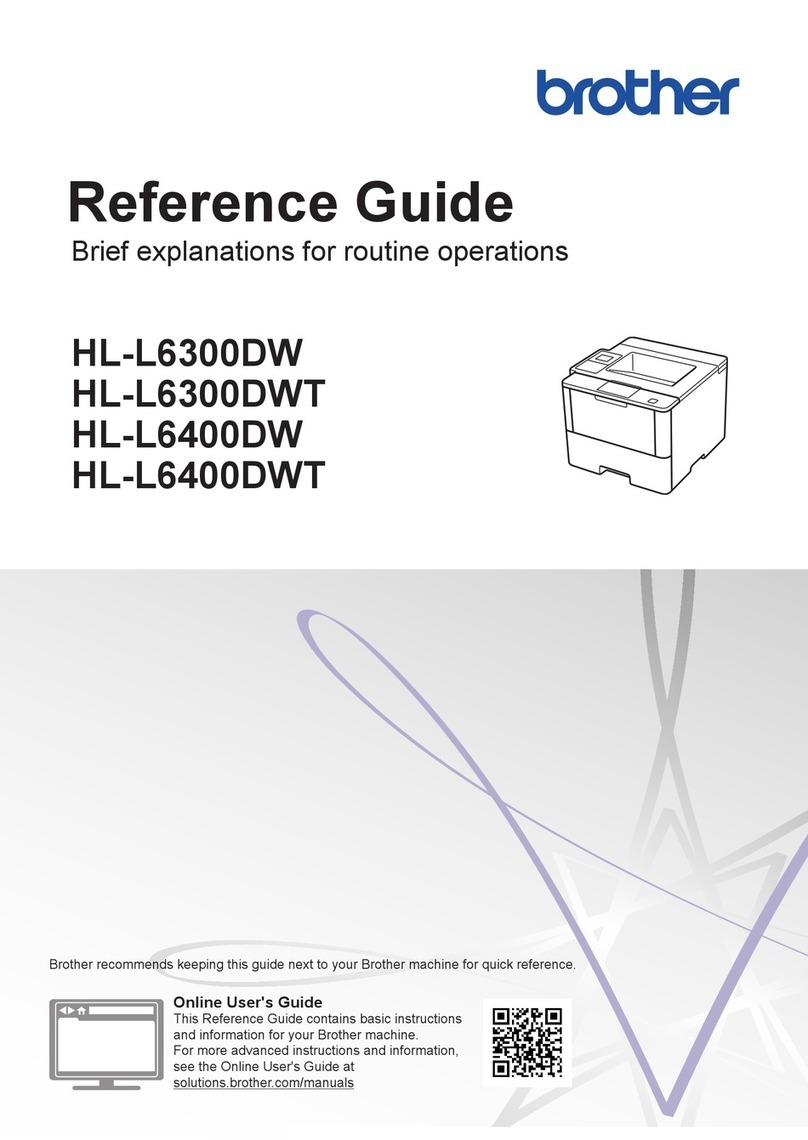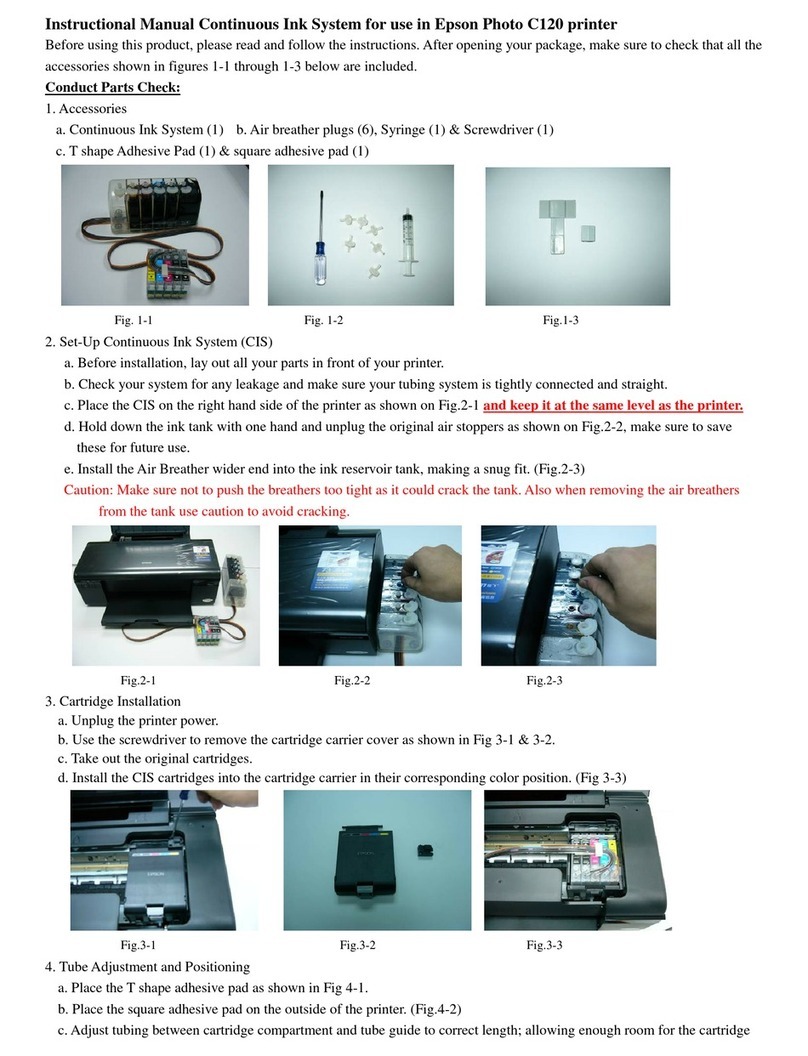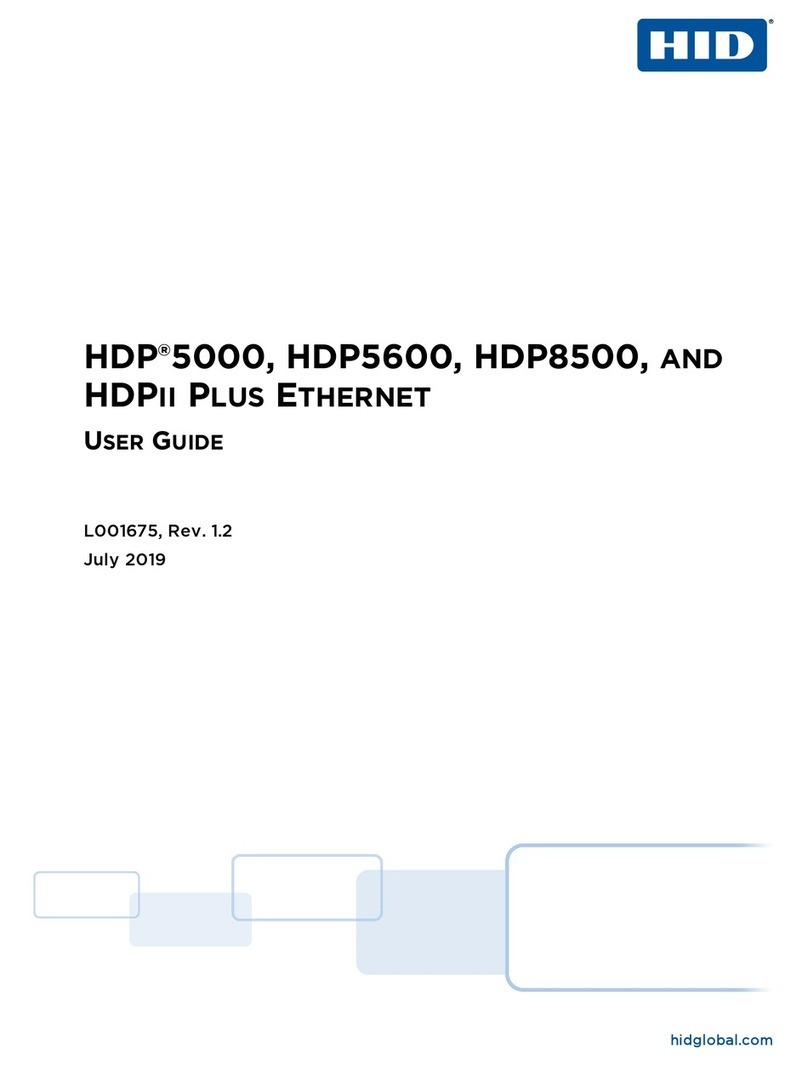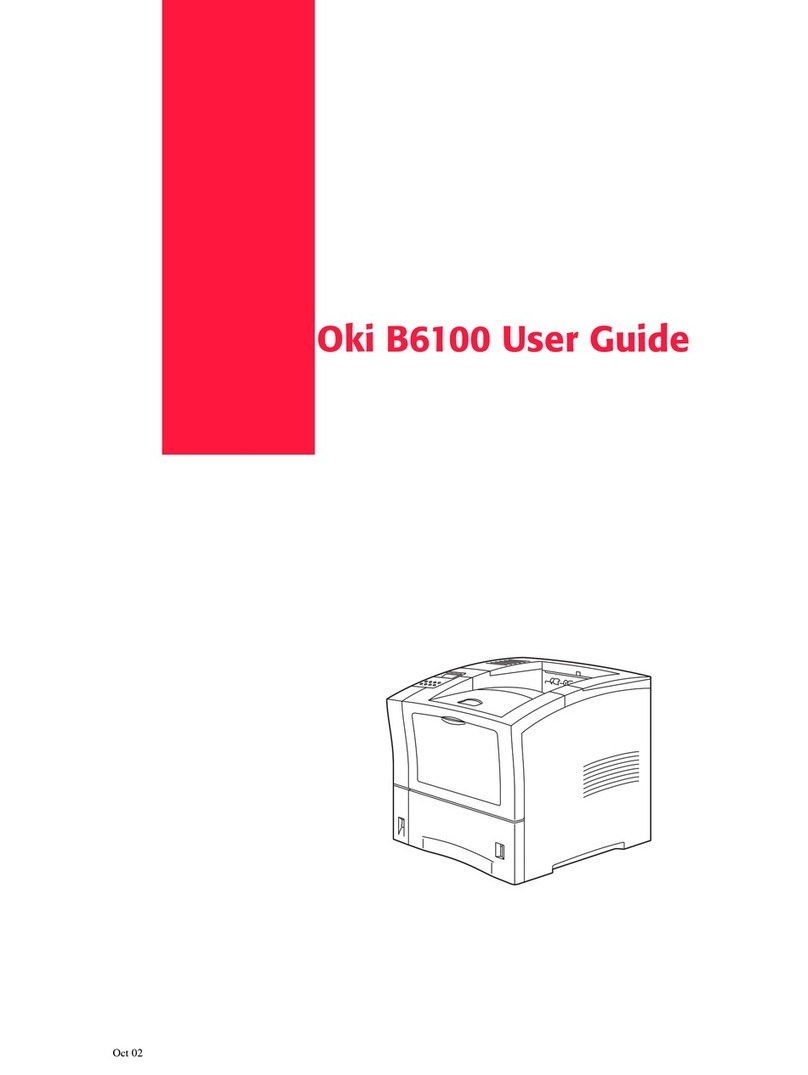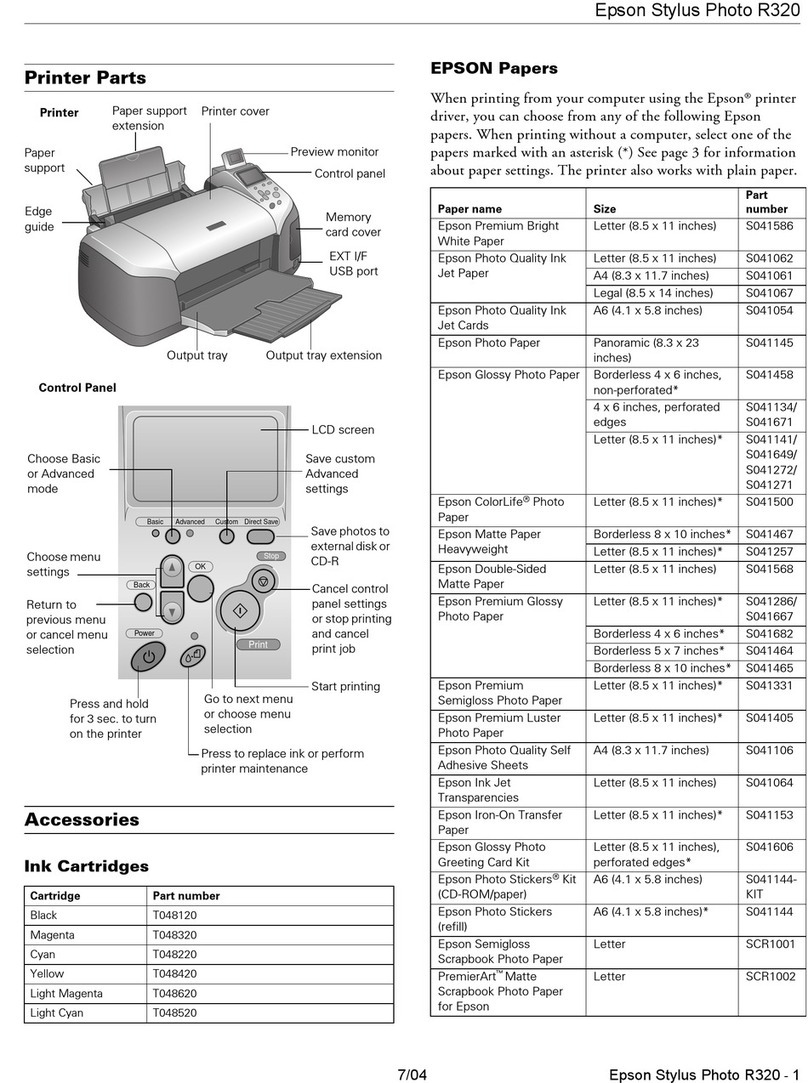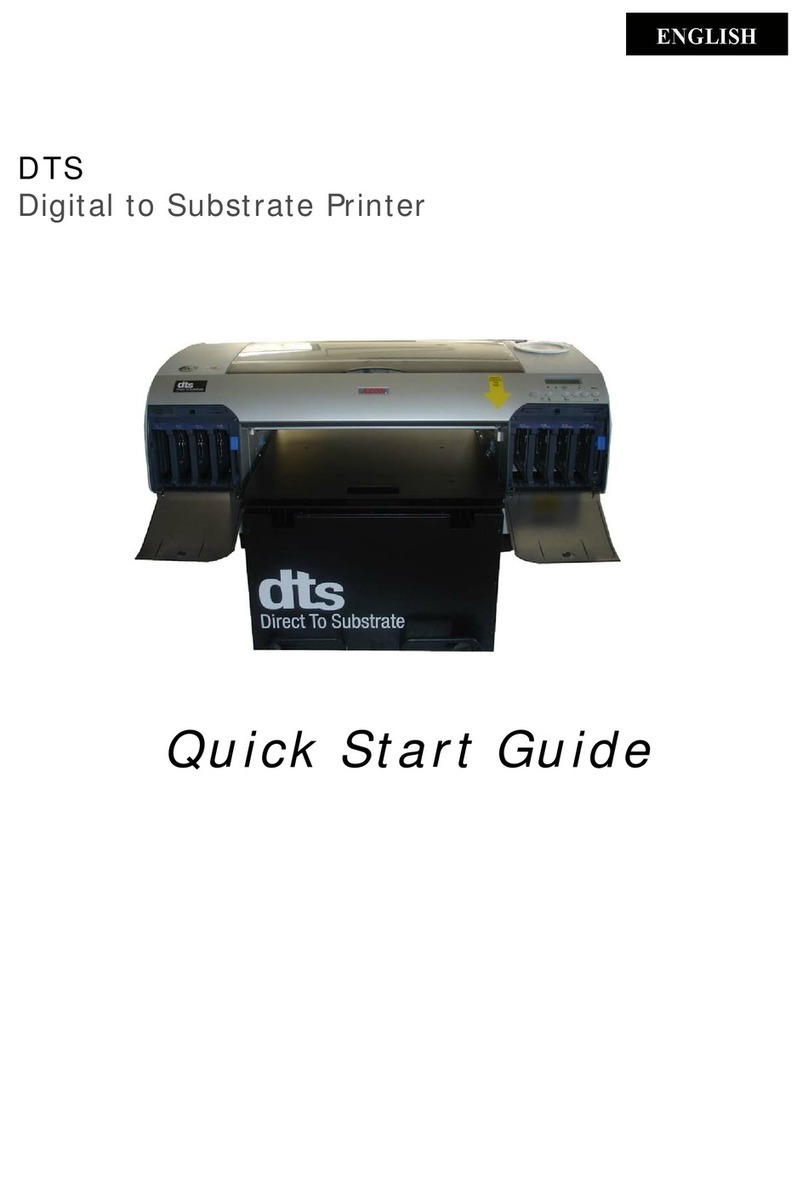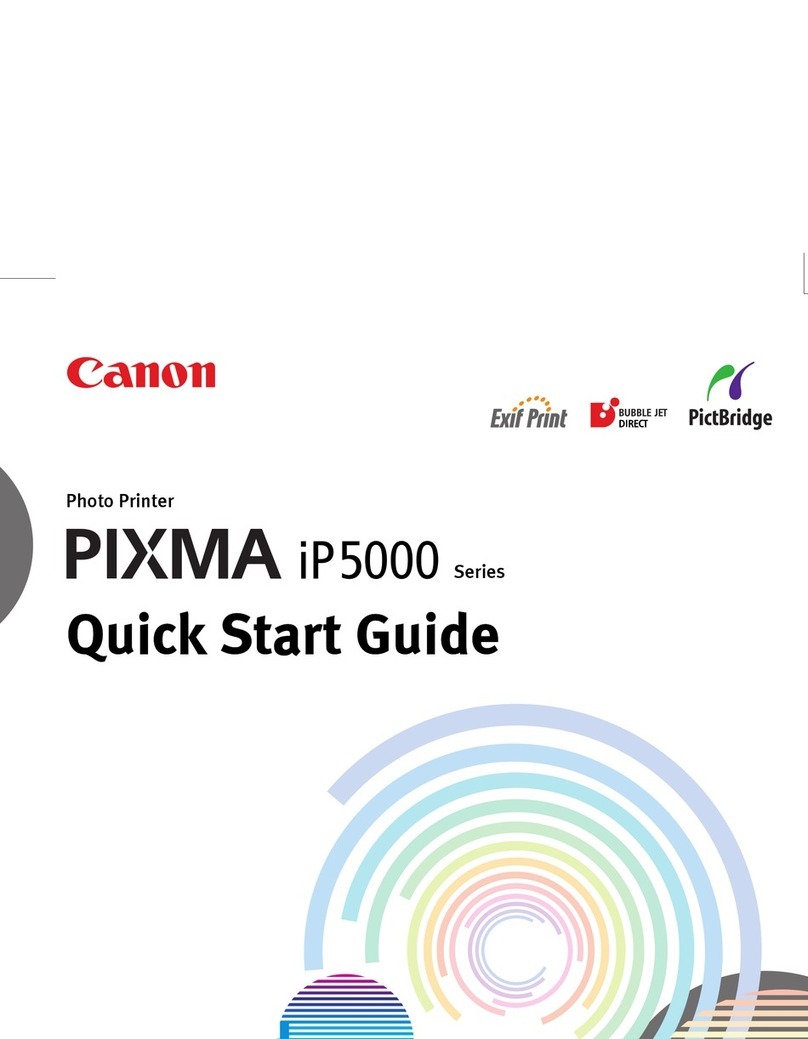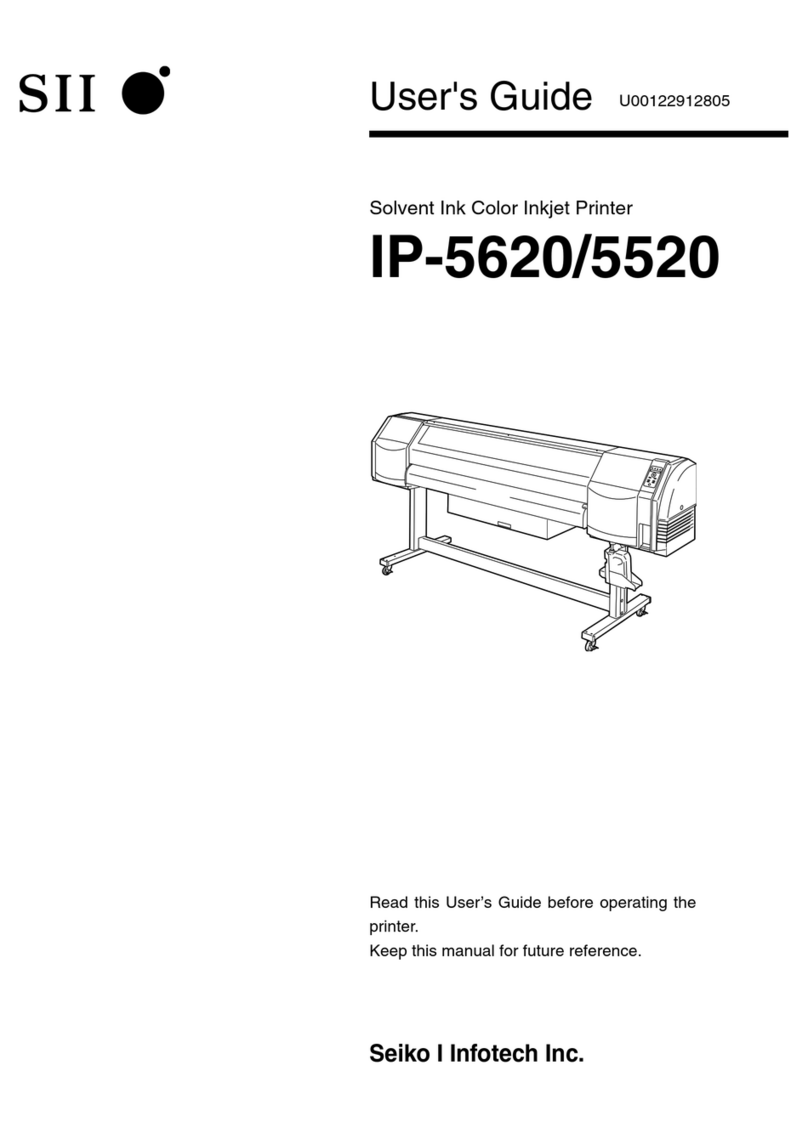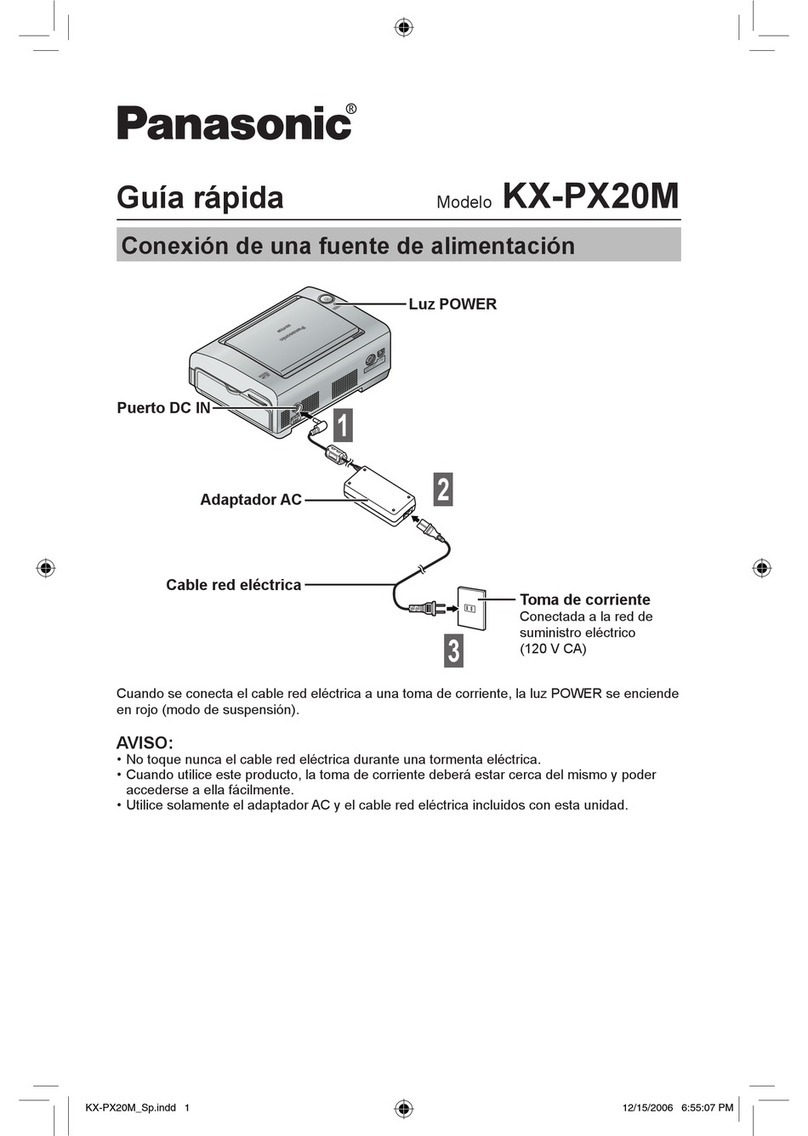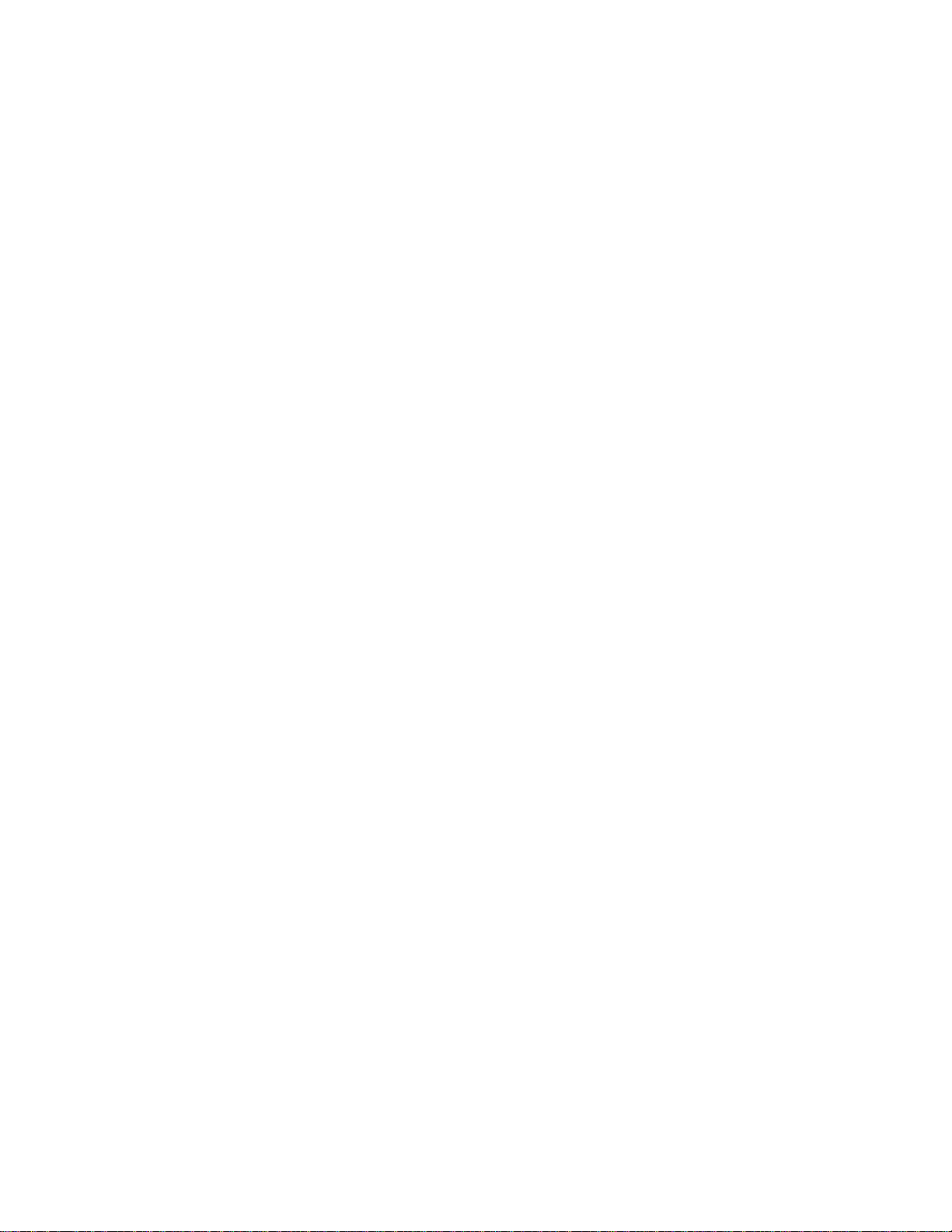
All rights reserved HID Global Corporation
HDP5000 High Definition Card Printer/Encoder User Guide L000950 Rev 1.8 5
Selecting the Card Size______________________________________________________________69
Selecting the Card Type _____________________________________________________________70
Setting the Orientation ______________________________________________________________73
Specifying the number of Copies ______________________________________________________74
Selecting the Diagnostics button ______________________________________________________75
Printing a Test Print Image___________________________________________________________76
Selecting the About button ___________________________________________________________78
Selecting the Toolbox button _________________________________________________________79
Using the Device Options tab ___________________________________________________________80
Detecting Supplies at Print Time Function_______________________________________________81
Adjusting the Ribbon Type___________________________________________________________84
Adjusting the Film Type_____________________________________________________________86
Using the Dual Sided Group Functions _________________________________________________87
Using the Dual Sided - Print Both Sides option ___________________________________________88
Using the Print Both Sides - Split 1 Set of Ribbon Panels option _____________________________89
Using the Print Both Sides - Print Back Image on Front of Card option ________________________90
Using the Dual Sided - Print Back Side Only option _______________________________________91
Using the Options Group ____________________________________________________________92
Using the Rotate Front 180 Degrees or Rotate Back 180 Degrees options ______________________93
Using the Disable Printing option______________________________________________________94
Using the Dual Pass and Invert F-Panel Image options _____________________________________95
Using the Image Color tab______________________________________________________________96
Using the Image Quality – Color Matching dropdown______________________________________97
Adjusting for the Resin Dither _______________________________________________________101
Using the Advanced Image Color window______________________________________________102
Using the Image Transfer tab __________________________________________________________107
Adjusting the Image Position controls _________________________________________________108
Adjusting the Transfer Dwell Time and Temperature _____________________________________110
Using the Default button____________________________________________________________112
Using the Magnetic Encoding tab _______________________________________________________113
Using the Encoding Mode dropdown list_______________________________________________114
Selecting the Coercivity/Magnetic Track _______________________________________________120
Reviewing the Shift Data Left Function________________________________________________121
Using the Character Size buttons _____________________________________________________122
Using the ASCII Offset dropdown list _________________________________________________123
Using the Bit Density dropdown list___________________________________________________124
Using the LRC Generation dropdown list ______________________________________________125
Using the Character Parity Mode dropdown list__________________________________________126
Reviewing the ISO Track Locations___________________________________________________127
Sending the Track Information_______________________________________________________128
Reviewing the Sample String ________________________________________________________129
Reviewing the ASCII Code and Character Table_________________________________________130
Using the Default button____________________________________________________________131
Using the Lamination tab (HDP5000-LC) ________________________________________________132
Selecting the Lamination Position ____________________________________________________133
Adjusting the Lamination Speed - Transfer Dwell Time ___________________________________134
Selecting the Lamination Side dropdown menu__________________________________________135
Selecting the Lamination Type_______________________________________________________136
Selecting the Defaults button ________________________________________________________138
Using the K Panel Resin tab ___________________________________________________________139
Using the Click and Drag capability___________________________________________________140
Selecting “inches or mm” radio button_________________________________________________140
Using the Add and Delete buttons ____________________________________________________140
Selecting the Full Card_____________________________________________________________141
Selecting the Defined Area(s)________________________________________________________142
Selecting the Undefined Area(s)______________________________________________________143