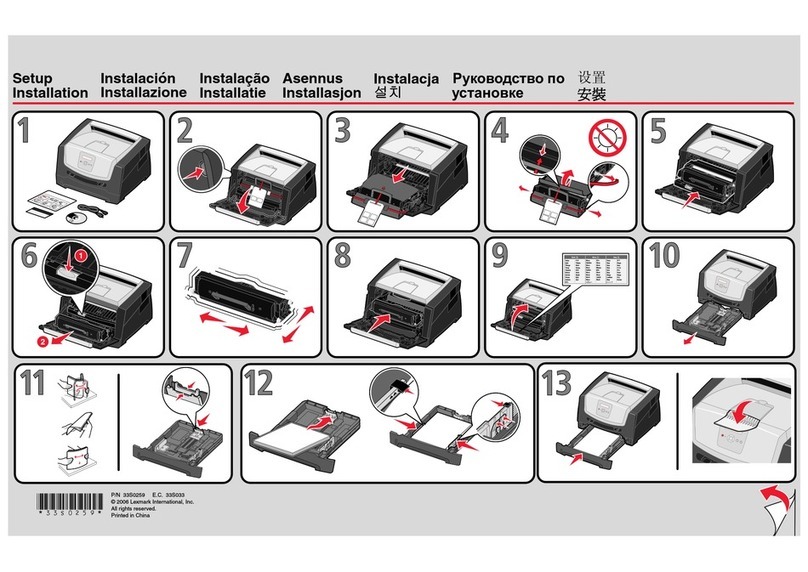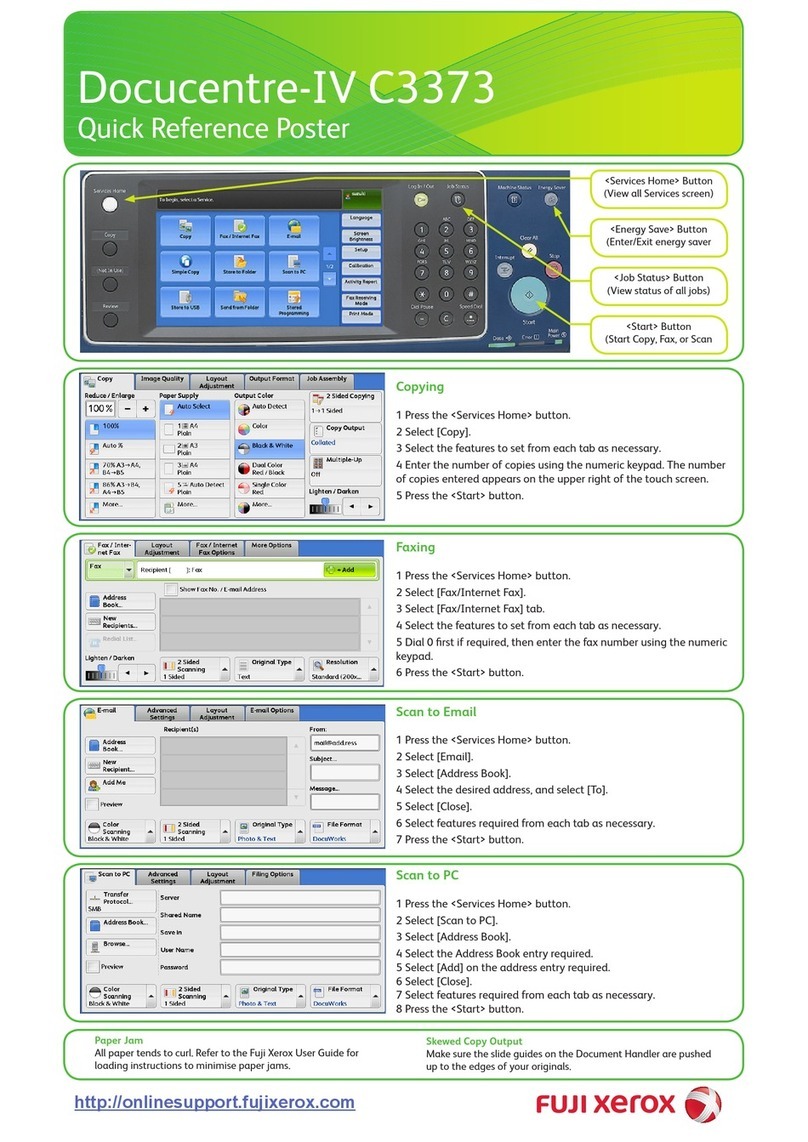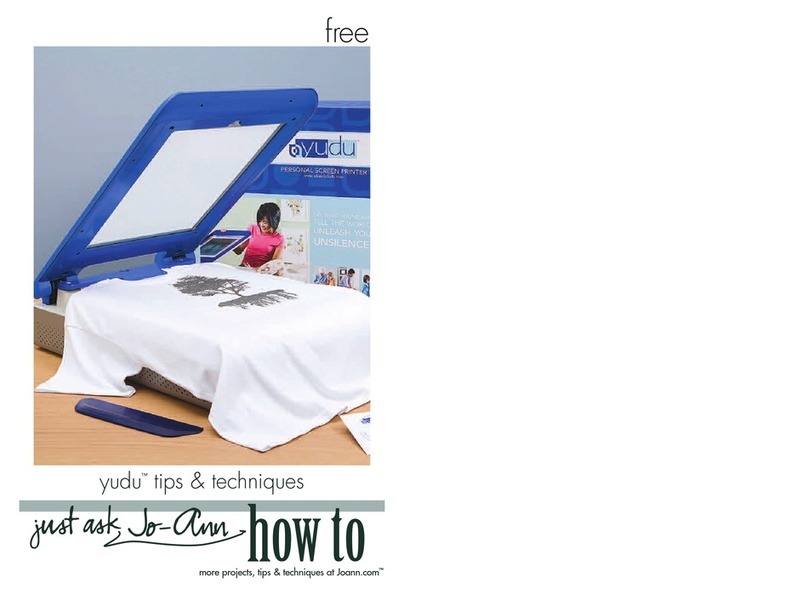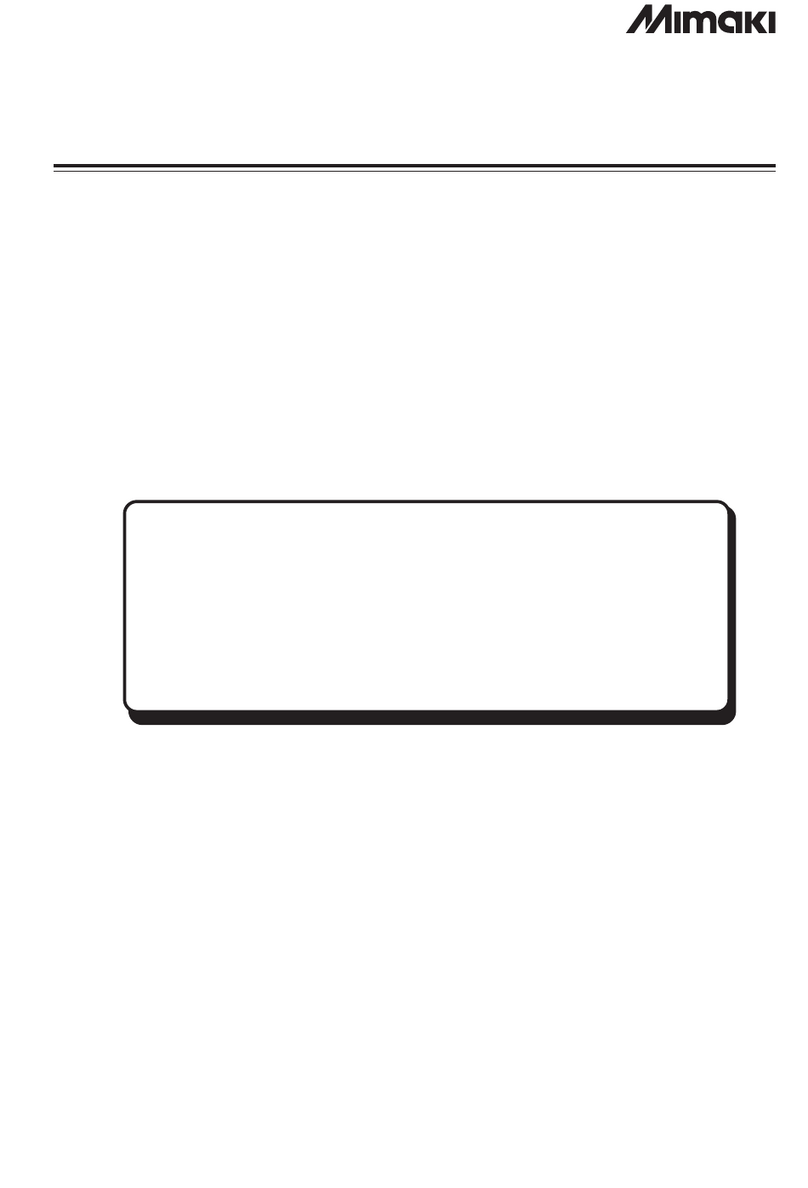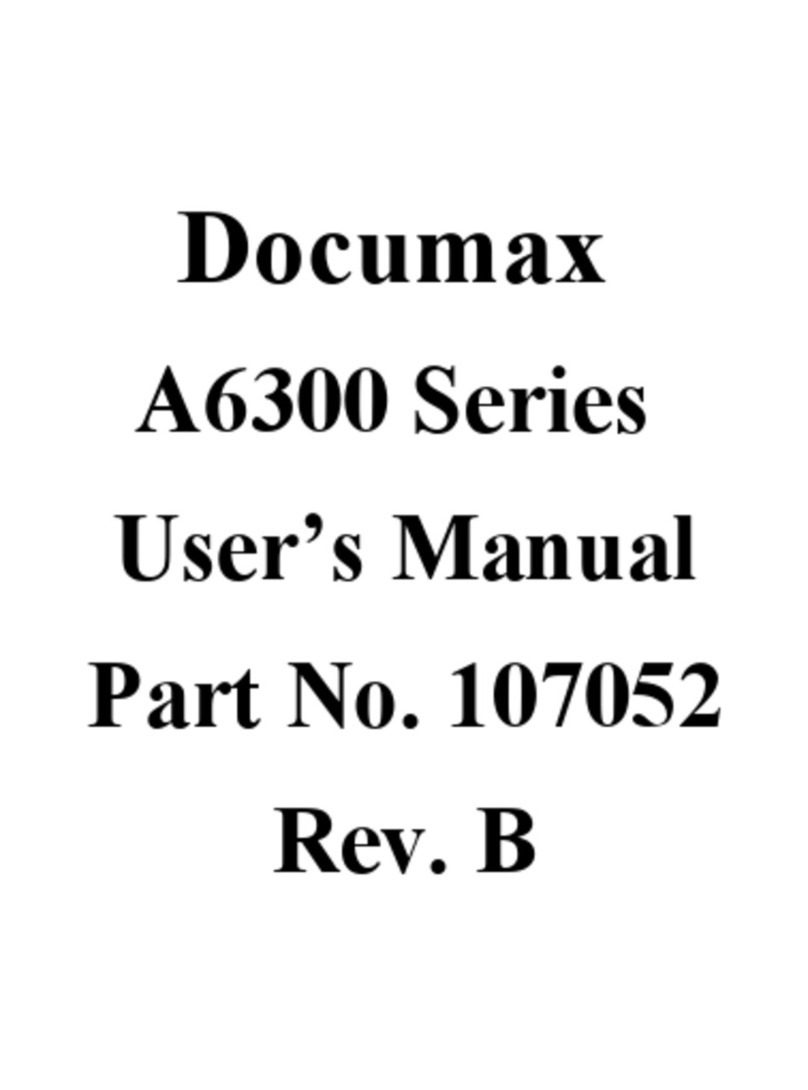HID FARGO HDP5000 User manual

HDP5000 & HDPii Plus
High Definition Card Printer/Encoder
USER GUIDE
L000950 Rev 2.0
December 2012
15370 Barranca Pkwy
Irvine, CA 92618-3106

HDP5000 & HDPii Card Printer Encoder User Guide_L000950, 2.0
Page 2 of 103 December 2012
© 2012 HID Global Corporation. All rights reserved
Exclusive permission is granted to authorized resellers of HID Global products to reproduce and
distribute this copyrighted document to authorized HID Global customers, who have signed a “no
disclosure agreement” regarding the restricted, proprietary use of said document.
Updated is the revision number for this document to reflect changes, corrections, updates and
enhancements to this document.
Revision Date Document Title
2.0 December 2012 Combined HDP5000 & HDPii Plus User Guide, adding new
functionality.
1.9 March 2011 HDP5000 High Definition Card Printer/Encoder User Guide
Added Windows 7 32 & 64 bit support
Added Film Alignment procedure
1.8 June 2010 HDP5000 High Definition Card Printer/Encoder User Guide –
Corrected Print Speed
1.7 January 2010 HDP5000 High Definition Card Printer/Encoder User Guide – Power
connecting method revised
1.6 December 2009 HDP5000 High Definition Card Printer/Encoder User Guide – added
Vista 64 bit Support
Canada Compliance Statement
1.5 May 2009 HDP5000 High Definition Card Printer/Encoder User Guide – added
YMCKI ribbon support, Raw Magnetic Encoding, new magnetic
cleaning procedure.
1.4 January 2009 HDP5000 High Definition Card Printer/Encoder User Guide
These reference documents were thoroughly reviewed to provide HID Global with professional
and international standards, requirements, guidelines and models for our technical, training and
user documentation. At all times, the Copyright Protection Notice for each document was
adhered to within our HID Global documentation process. This reference to other documents
does not imply that HID Global is an ISO-certified company at this time.
Any questions regarding changes, corrections, updates or enhancements to this document
should be forwarded to:
HID Global Technical Support Services
6533 Flying Cloud Drive
Eden Prairie, MN 55344 (USA)
(866) 607-7339 #6
FAX: (952) 946-8492
www.hidglobal.com

HDP5000 & HDPii Card Printer Encoder User Guide_L000950, 2.0
December 2012 Page 3 of 103
© 2012 HID Global Corporation. All rights reserved.
Contents
1Specifications................................................................................................................................. 5
1.1 Regulatory Compliance ...................................................................................................... 5
1.2 Safety Messages (review carefully) .................................................................................... 7
1.3 Technical Specifications ................................................................................................... 10
2Setup and Installation Procedures............................................................................................. 14
2.1 Inspection – Card Printer .................................................................................................. 14
3Printer Driver Operations............................................................................................................ 15
3.1 Using the Card tab............................................................................................................ 15
3.2 Selecting the Configuration tab......................................................................................... 19
3.3 Selecting the Calibrate Laminator tab............................................................................... 22
3.4 Selecting the Calibrate Film tab........................................................................................ 22
3.5 Selecting the Calibrate Ribbon tab ................................................................................... 22
3.6 Selecting the Clean Printer tab ......................................................................................... 23
3.7 Selecting the Advanced Settings tab................................................................................ 25
3.8 Using the Device Options tab ........................................................................................... 35
3.9 Using the Dual Sided Group Functions ............................................................................ 38
3.10 Using the Image Color tab ................................................................................................ 44
3.11 Using the Image Transfer tab ........................................................................................... 48
3.12 Using the Magnetic Encoding tab ..................................................................................... 51
3.13 Using the Lamination tab .................................................................................................. 57
3.14 Using the K Panel Resin tab............................................................................................. 59
3.15 Using the Printer Supplies tab .......................................................................................... 62
4General Troubleshooting ............................................................................................................ 63
4.1 Troubleshooting - LCD and Printer Error Message Tables .............................................. 63
5Card Lamination Module............................................................................................................. 79
5.1 Printer Unit: Reviewing the Card Lamination Module...................................................... 79
6Printer Adjustments..................................................................................................................... 80
6.1 Printing on Alternate Card Stocks..................................................................................... 80
7Cleaning ........................................................................................................................................ 81
7.1 Using the Required Supplies ............................................................................................ 81
7.2 Accessing the Clean Printer tab ....................................................................................... 82
8Workbench Printer Utility............................................................................................................ 87
8.1 Reviewing the Card tab and Diagnostic button ................................................................ 87
9Fluorescent Panel Usage ............................................................................................................ 88
9.1 Configuring Fluorescent Data using Workbench .............................................................. 88
9.2 Configuring Fluorescent Data (F-Panel for YMCFK Ribbon) ........................................... 92
10 Inhibit Panel Usage...................................................................................................................... 94

HDP5000 & HDPii Card Printer Encoder User Guide_L000950, 2.0
Page 4 of 103 December 2012
© 2012 HID Global Corporation. All rights reserved
10.1 Using Inhibit Panel (Workbench Printer Utility)................................................................. 94
11 Firmware Updates ........................................................................................................................ 99
11.1 Performing the Firmware Updates .................................................................................... 99
12 Appendix A: HDPii plus ............................................................................................................ 101
12.1 Accessory Procedures - Using the Security Lock Slot.................................................... 101
List of Figures
Figure 1 – Card ...........................................................................................................................................15
Figure 2 - Configuration ..............................................................................................................................19
Figure 3 - Clean Printer...............................................................................................................................23
Figure 4 - Advanced Settings......................................................................................................................25
Figure 5 - Device Options ...........................................................................................................................35
Figure 6 - Options .......................................................................................................................................39
Figure 7 - Image Color ................................................................................................................................44
Figure 8 - Image Transfer ...........................................................................................................................48
Figure 9 - Magnetic Encoding .....................................................................................................................51
Figure 10 - Lamination ................................................................................................................................57
Figure 11 - K Panel Resin ...........................................................................................................................59
Figure 12 - Printer Supplies ........................................................................................................................62
Figure 13 - Unable to Feed Card ................................................................................................................63
Figure 14 - Adjusting Lamination Module ...................................................................................................79
Figure 15 - Cleaning Card setup for Magnetic Encoder .............................................................................82
List of Tables
Table 1 - Single Example from the LCD Error Message.............................................................................63

HDP5000 & HDPii Card Printer Encoder User Guide_L000950, 2.0
December 2012 Page 5 of 103
© 2012 HID Global Corporation. All rights reserved.
1Specifications
The purpose of this section is to provide you with specific information on the Regulatory
Compliances, Agency Listings, Technical Specifications and Functional Specifications for the
HDPii Plus and HDP5000 Card Printer.
1.1 Regulatory Compliance
UL The Card Printer is listed under UL 60950-1 (2
nd
edition) INFORMATION
TECHNOLOGY EQUIPMENT
File Number: E145118
Note: This product is intended to be supplied by a Listed Power Unit marked
Class 2 and rated for 24 V dc, 3.3A minimum
CSA
The Printer manufacturer has been authorized by UL to represent the Card
Printer as CSA Certified under CSA Standard C22.2 No. 60950-1-07 2nd
edition
File Number: E145118
FCC The Card Printer complies with the requirements in Part 15 of the FCC rules
for a Class A digital device.
CE
The Card Printer has been tested and complies with EN300-330-1, EN300-
330-2, EN301-489-1, EN60950-1:2006 + A11:2009
(Note: Based on the above testing, the Printer manufacturer certifies that the
Card Printer complies with the following of the European Community and has
placed the CE mark on the Card Printer.)
LVD 2006/95/EC, EMC 2004/108/EC, R&TTE 1999/5/EC, ROHS 2002/95/EC
Environmental Power supply Efficiency level V minimum, RoHS, China RoHS
1.1.1 Agency Listings
Emissions
Standards
FCC Part 15 Class A, RSS-GEN, RSS 210 ,CNS 13438, EMC 2004/108/EC,
R&TTE 1999/5/EC,GB9254, GB 17625
Safety Standards UL IEC 60950-1 (2nd edition), CSA C22.2 No. 60950-1-07 2
nd
edition, LVD
2006/95/EC,GB4943, CNS14336
Additional Agency
Listings
CCC, BSMI, KC
1.1.2 United States
This device complies with Part 15 of the FCC rules. Operation is subject to the following two
conditions:
(1) This device may not cause harmful interference.
(2) This device must accept any interference received, including interference that may cause
undesired operation.
Note: This equipment has been tested and found to comply with the limits for a Class A digital
device, pursuant to part 15 of the FCC Rules. These limits are designed to provide reasonable
protection against harmful interference when the equipment is operated in a commercial
environment. This equipment generates, uses, and can radiate radio frequency energy and, if not
installed and used in accordance with the instruction manual, may cause harmful interference to
radio communications. Operation of this equipment in a residential area is likely to cause harmful
interference; in which case, you are required to correct the interference at your expense.

HDP5000 & HDPii Card Printer Encoder User Guide_L000950, 2.0
Page 6 of 103 December 2012
© 2012 HID Global Corporation. All rights reserved
IMPORTANT: Changes or modifications to an intentional or unintentional radiator not expressly
approved by the party responsible for compliance could void the user’s authority to operate the
equipment.
1.1.3 Canada
This device complies with Industry Canada license-exempt RSS standard(s). Operation is subject
to the following two conditions: (1) this device may not cause interference, and (2) this device
must accept any interference, including interference that may cause undesired operation of the
device.
Le présent appareil est conforme aux CNR d'Industrie Canada applicables aux appareils radio
exempts de licence. L'exploitation est autorisée aux deux conditions suivantes : (1) l'appareil ne
doit pas produire de brouillage, et (2) l'utilisateur de l'appareil doit accepter tout brouillage
radioélectrique subi, même si le brouillage est susceptible d'en compromettre le fonctionnement.
1.1.4 Taiwan
經型式認證合格之低功率射頻電機,非經許可,公司、商號或使用者均不得擅自變
更頻率、加大功率或變更原設計之特性及功能。低功率射頻電機之使用不得影響飛
航安全及干擾合法通信;經發現有干擾現象時,應立即停用,並改善至無干擾時方
得繼續使用。前項合法通信,指依電信法規定作業之無線電通信。低功率射頻電機
須忍受合法通信或工業、科學及醫療用電波輻射性電機設備之干擾。
1.1.5 Japan
この装置は総務省の型式指定を受けています。"
(総務省指定番号は第AC-xxxxx号です)
本製品は電波を使用したRFID 機器の読み取り・書き込み装置です。
そのため使用する用途・場所によっては、医療機器に影響を与える恐れがあります
1.1.6 Korean
판매자 또는 사용자는 이기기가 업무용(A급) 전자파 적합기기라는 사실에 유의해야 하며, 가정
외장소에서 사용해야 합니다.

HDP5000 & HDPii Card Printer Encoder User Guide_L000950, 2.0
December 2012 Page 7 of 103
© 2012 HID Global Corporation. All rights reserved.
1.2 Safety Messages (review carefully)
Symbol
Critical Instructions for Safety purposes
Failure to follow these guidelines results in personal injury or death.
To prevent personal injury or death:
•Reference the following safety messages before performing an operation.
•Always remove the power cord prior to performing repair procedures,
unless otherwise specified.
•Ensure only qualified personnel perform these procedures.
This device is electro statically sensitive. You may damage the device if
exposing it to static electricity discharges.
To prevent damage:
•Reference the following safety messages before performing an
operation.
•Observe all established Electrostatic Discharge (ESD) procedures
while handling cables in or near the Circuit Board and Printhead
Assemblies.
•Always wear an appropriate personal grounding device.
•Always remove the Ribbon and Cards from the Printer before making
any repairs, unless otherwise specified.
•Remove jewelry and thoroughly clean hands before working on the
Printer.
This symbol warns of an electrical hazard that could result in personal injury or
death.
For safety purposes, do not use Ethernet for a direct connection outside of the
building.

HDP5000 & HDPii Card Printer Encoder User Guide_L000950, 2.0
Page 8 of 103 December 2012
© 2012 HID Global Corporation. All rights reserved
1.2.1 Taiwan
繁體中文 射頻發射及安全指令 安全訊息(小心檢查)
標記
重要的安全事項說明
危險:
未按照說明安裝可能造成人員傷亡。
在可能產生潛在安全問題的地方有警示標記。
(如左圖所示)。
為了避免人員傷害,在進行有此警示標記的操作前,請先參考安全資訊提示。
為了避免人員傷害,在沒有特別說明的情況下,修理前請關掉電源開關。
小心:
此設備對靜電很敏感。如果受到靜電放電,設備會損壞。
在可能產生潛在靜電安全問題的地方有警示標記。
(如左圖所示)。
為了避免損壞設備,在進行有此警示標記的操作前,請先參考安全資訊提示。
為了避免損壞設備,在排放電路板和印刷頭聯合裝置裡面或附近的電線時,請注意觀察所有
的靜電放電設備。
為了避免損壞設備,請隨時佩戴合適的接地裝置(比如:手腕上戴一個高品質的接地手腕帶
以免受到可能的傷害)。
為了避免損壞設備,如果沒有特殊說明,在做任何修理前,請取下印表機上的色帶和卡。
為了避免損壞設備,在使用印表機之前,請摘下戒指和手上飾品,並仔細清洗手上的油脂。
1.2.2 China
安全消息(请仔细阅读)
符号 涉及安全的重要过程
危险:
如果不遵循这些安装指南进行操作,可能会导致重伤,甚至死亡。
可能引发安全问题的信息由警告符号(如左图所示)来表示。
为了确保人身安全,在执行前面带有此符号的操作之前,请先阅读下面的安全消息。
为了确保人身安全,除非另有规定,否则在执行维修过程前,始终应断开电源。
小心:
此设备为静电敏感设备。如果暴露在静电电流下,可能会损坏设备。
可能引发静电安全问题的信息由警告符号(如左图所示)来表示。
为了防止设备或介质受损,在执行前面带有此符号的操作之前,请先阅读下面的安全消息。
为了防止设备或介质受损,请在处理电路板和打印头部件中或附近的电缆时,遵守所有规定
的静电放电 (ESD) 过程。
为了防止设备或介质受损,请始终佩带适当的个人接地设备(例如,已接地避免出现潜在损
坏的高质量腕带)。
为了防止设备或介质受损,除非另有规定,否则在执行任何维修过程前,始终应将色带和证
卡与打印机分离。
为了防止设备或介质受损,在操作打印机前,请取下手指和手上的珠宝饰物,并将手上的油
渍和污渍彻底清洗干净。

HDP5000 & HDPii Card Printer Encoder User Guide_L000950, 2.0
December 2012 Page 9 of 103
© 2012 HID Global Corporation. All rights reserved.
仅适用于海拔2000m 以下地区安全使用
Use only at altitudes not more than 2000m above sea level.
仅适用于非热带气候条件下安全使用
Use only in non-tropical conditions.
环境保护(中国-RoHS)
环保使用期是基于本产品用于办公环境。
Environmental Protection Use Period is based on the product being used in an office
environment.

HDP5000 & HDPii Card Printer Encoder User Guide_L000950, 2.0
Page 10 of 103 December 2012
© 2012 HID Global Corporation. All rights reserved
1.3 Technical Specifications
Term Description
Print Method Dye Sublimation / Resin Thermal Transfer
Print resolution 300 dpi (11.8 dots/mm); continuous tone
Print Modes
There are two print modes (Performance and Normal )
•Normal print mode (default)
•Performance print mode is faster with lower image quality and is
most suitable for minimal color with mostly resin text.
Colors
Up to 16.7 million colors / 256 shades per pixel
Accepted Card Types
(Compositions)
ABS, Laminated PVC, PET, PETG, smart cards, mag stripe cards,
optical memory cards, 100% polycarbonate able to accept HDP
retransfer.
Card Cleaning Replaceable cleaning roller (included with each print Ribbon)
Input Hopper Capacity 100 cards , 30 mil cards-standard hopper
200 cards, 30 -40 mil cards- dual-input hopper optional
Output Hopper Card
Capacity
200 card Output Hopper capacity, 30 mil – 40 mil
Reject hopper 5 cards minimum, 30 mil (with flipper module)
Card Sizes (Accepted
Standard sizes)
These Card Printers accept standard CR80 sized cards (3.370L x
2.125W / 85.6mmL x 54mmW) with a thickness of 30 mil to 50 mil
(.030/.762mm).
The Laminator will accept card thickness of 30 mil to 50 mil.
Dual Hopper limited to 30 mil to 40 mil.
Dimensions Printer: 11.50"H x 12.25"W x 9.25"D / 292mmH x 313mmW x 235mmD
Printer + Dual-Sided Module: 11.50"H x 17.50"W x 9.25"D / 292mmH
x 445mmW x 235mmD
Printer + Single-Sided Lam Module: 12.75"H x 25"W x 9.25"D /
324mmH x 635mmW x 235mmD
Printer + Dual-Sided Module + Dual-Sided Lam Module: 12.75"H x
30"W x 9.25"D / 324mmH x 762mmW x 235mmD
Lam Module: 12.75"H x 12.25"W x 9.25"D / 324mmH x 313mmW x
235mmD
Dual Input Hopper: 12” H x 5”W x 5.5” D
Weight Printer : 16 lbs. / 7.3 kg
Printer + Dual-Sided Module: 22 lbs. / 10 kg
Printer + Single-Sided Lam Module: 28 lbs. / 12.7 kg
Printer + Dual-Sided Module + Dual-Sided Lam Module: 36 lbs. /
16.4 kg
Display OLED Graphical Display

HDP5000 & HDPii Card Printer Encoder User Guide_L000950, 2.0
December 2012 Page 11 of 103
© 2012 HID Global Corporation. All rights reserved.
Term
Description
Encoding Options •Single-wire encoding options (USB or Ethernet) – “field technician
upgradeable “
•ISO compliant magnetic stripe encoding, dual high- low-coercivity,
Tracks 1, 2 and 3
•JIS 2 Mag Encoding
•Custom & Raw Encoding
•Contact and contactless smart card (OMNIKEY 5121 and 5125)
Fargo Certified
Supplies
Important! Fargo Card Printers require highly specialized print
Ribbons to function properly. To maximize Printer life, reliability,
printed card quality and durability, you must use only Fargo
Certified Supplies. For this reason, your Fargo warranty is void,
where not prohibited by law, if you use non-Fargo Certified
Supplies. To order additional materials, please contact your
authorized reseller.
InTM Film Options Clear Film, 1,500 prints
Standard Holographic (500 prints)
Custom Holographic, special order (500 prints)
InTM Film Storage
Temperature
77ºF (25ºC) or lower for no longer than 1.5 years.
Humidity
20% to 80% (non-condensing)
Interface USB 2.0 (high speed)
Ethernet with internal print server
Interfacing information for E-card Options
Locks
Hardware locks are a optional feature.
•Mechanical and key locks are used to secure the doors on the
input card cartridges, the access door to the printer, the access
door to the Laminator and the output card Hopper.
•The input card cartridges are manually secured to the printer
mechanism through the toggle latch located inside the access
door of the printer.
•The Printer and Laminator include a compatible hole with a
Kensington lock.
Memory
16 MB RAM
Operating Temperature 65º F to 90º F (18º C to 32º C).
20% - 80% non-condensing humidity
Options •Card Lamination Module – single-sided or double sided
•Flipper Module
•Magnetic stripe encoding
•Dual Input hopper
•Smart card encoding (contact/contactless)
•Contactless 13.56MHz encoding option
•Contact chip encoding option
•Door and cartridge locks
•Printer cleaning kit

HDP5000 & HDPii Card Printer Encoder User Guide_L000950, 2.0
Page 12 of 103 December 2012
© 2012 HID Global Corporation. All rights reserved
Term
Description
Overlaminate Options All overlaminate options are available in either clear, holographic globe
design or custom holographic design. They can also be optimized for
use with smart cards and Magnetic Stripes.
Here are the options:
•Thermal Transfer Overlaminate, .25 mil thick, 500 prints
•PolyGuard® Overlaminate, 1.0 mil and .6 mil thick, 250 prints,
(clear, standard holographic and custom holographic)
Print Area Over-the-edge on CR-80 cards.
Printing Method HDP™ Dye-Sublimation / Resin Thermal Transfer
Print Ribbon Options (Prints or Images):
•YMC, 750 prints
•YMCK* 500 prints
•YMCKK* 500 prints
•YMCKH* 500 prints
•YMCFK, 500 prints
•YMCKI, 500 prints
•YMCIKH, 375 prints
•YMCKIKI, 375 prints
•YMCK Half panel, 1000 prints
•YMCKK Half Panel, 750 prints
•Premium Black Resin (K) 3000 prints
*Indicates the Ribbon type and the number of Ribbon panels printed
where Y=Yellow, M=Magenta, C=Cyan, K=Resin Black, H=Heat Seal,
I=Inhibit, and F=Fluorescing
Resin Scramble Option The system can hide any information printed with the resin panel.

HDP5000 & HDPii Card Printer Encoder User Guide_L000950, 2.0
December 2012 Page 13 of 103
© 2012 HID Global Corporation. All rights reserved.
Term
Description
Print Speed-Batch
Mode
There are two print speed modes: Normal and Performance
Performance Print
Mode
Normal Print Mode
YMC 24 seconds per card/
150 cards per hour
29 seconds per card/ 124
cards per hour
YMCK 29 seconds per card/
124 cards per hour
35 seconds per card/ 103
cards per hour
YMCKK 40 seconds per card/
90 cards per hour
49 seconds per card/ 73
cards per hour
YMCK+Lam 34 seconds per card/
106 cards per hour
40 seconds per card/ 90
cards per hour
YMCKK+Lam 48 seconds per card/
75 cards per hour
55 seconds per card/ 65
cards per hour
Performance is most suitable for minimal color and mostly resin text.
•Print speed indicates an approximate print speed and is measured
from the time a card feeds into the Printer to the time it ejects from
the Printer.
•Print speeds do not include encoding time or the time needed for
the PC to process the image.
•Process time is dependent on the size of the file, the CPU,
amount of RAM and the amount of available resources at the time
of the print.
Software Drivers 32 bit support for:
•Windows XP
•Server 2003
32 and 64 bit support for:
•Vista
•Server 2008
•Windows 7
•Windows 8
64 bit support for:
•Server 2008 R2
•Server 2012
Supply Frequency 50 Hz / 60 Hz
Supply Voltage 120-240 VAC
Supported
Printers/Models
Ethernet
USB ( 2.0)
System Requirements x86 based PC or compatible,
•500MHz computer with 256MB of RAM or higher
•500MB free hard disk space or higher

HDP5000 & HDPii Card Printer Encoder User Guide_L000950, 2.0
Page 14 of 103 December 2012
© 2012 HID Global Corporation. All rights reserved
Term
Description
Warranty Printer: Two year (One year On-Call Express, U.S. only); optional
Extended Warranty Program (U.S. only); see below for more detail.
•Two (2) Year Factory Warranty
•Covers parts and depot repair
•First year On-Call-Express (loaner printer U.S. only )
•2nd year On-Call-Express available for a fee. This must be
purchased before the first year On-Call-Express expires.
•Extended Warranties available
Printhead: Lifetime; unlimited pass with Fargo-certified Cards
2Setup and Installation Procedures
2.1 Inspection – Card Printer
•While unpacking your Printer, inspect the carton to ensure that no damage has occurred
during shipping. Make sure that all supplied accessories are included with your unit.
•Reference the Card Printer Quick Start Guide for information on how to load the Print
Ribbon, Transfer InTM Film, Overlaminates and Card stock.
•See the Quick Start Guide for connecting the Power to the Printer and Lamination Module.
IMPORTANT: Do not plug in the USB cable until prompted to do so during the installation of the
Printer Driver. Follow the prompts to install the driver.

HDP5000 & HDPii Card Printer Encoder User Guide_L000950, 2.0
December 2012 Page 15 of 103
© 2012 HID Global Corporation. All rights reserved.
3Printer Driver Operations
3.1 Using the Card tab
Figure 1 – Card
3.1.1 Selecting the Card Size
Step
Procedure
1 Select the Card Size
option:
•CR-80: This selection is the default form size for the PRINTER. This will print a 2.125 X
3.374 image including a .04 over-bleed on each of the 4 sides making the overall form
size 2.204 X 3.452 (56 X 87.7 mm).
•Custom: Use this selection to create a custom form size from 1.0 x 3.0 to 2.204 to 3.452
(25.4 X 76.2 mm to 56 X 87.7 mm).
The dimensions of the total print area for each card size appears in the Print Width and Print
Length boxes.
•These print area dimensions are .04" (1mm) larger than the actual card size. This is so
the Printer can overprint images ensuring they appear Edge-to-Edge when transferred to
the card.
•When designing a card format, set the card or page size within the card design program
to the exact Print Length and Width dimensions listed in the Printer Driver.
HDP5000 Only

HDP5000 & HDPii Card Printer Encoder User Guide_L000950, 2.0
Page 16 of 103 December 2012
© 2012 HID Global Corporation. All rights reserved
3.1.2 Selecting the Card Type
From the Card Type dropdown list, select the desired Card Type according to the composition of
the card stock.
Step
Procedure
1 You have these selections (to choose from) Normal print mode:
•Fargo UltraCard III (Default Card Type) = 175 and 2.0 sec.
•Fargo UltraCard Premium = 185˚and 2.0 sec
•Fargo Ultracard = 175˚and 2.0 sec
•HID Tech Card Composite = 190˚and 2.0 sec
•HID Tech Card PVC =185˚and 2.0 sec
•Indala FlexISO – Standard (FPISO) = 185˚and 2.0 sec
•Indala FLexISO XT-Composite (FPIXT) 190˚and 2.0 sec
•Custom 1 = 175˚and 2.0 sec
•Custom 2 = 175˚and 2.0 sec
Defaults:The
Printer Driver software has default Transfer Temperature and Dwell Time settings
that deliver the best transfer for these card types. These defaults automatically configure based
on the card type, Ribbon type and whether printing single- or dual-sided.
Card Type Selection: Before printing, if using these standard Fargo card types, ensure
selecting the appropriate card type from the Card tab of the Printer Driver.
Proper Settings: Not all card types are accommodated by these default settings. In some
cases, experimentation is required to find the proper settings.
IMPORTANT: If you select the wrong option, the wrong Dwell Time and temperature may be
used during the image transfer process resulting in poor adhesion of the InTM Film or card
warping.

HDP5000 & HDPii Card Printer Encoder User Guide_L000950, 2.0
December 2012 Page 17 of 103
© 2012 HID Global Corporation. All rights reserved.
Step
Procedure
2 If using a card stock other than listed, use the Custom 1 options to save custom Dwell Time and
dwell temperature controls on the Image Transfer tab.
a. Click Custom options and enter a name for the card stock.
b. Click Image Transfer tab to adjust the Dwell Time and temperature sliders to the
appropriate settings (see next page). Note: These settings will be saved for the custom
card type when the Printer Driver setup window is closed.
c. Custom Card stock: To determine the proper settings for custom card stock, apply
the Tape Adhesion Test. See Section 6.1.2 Conducting the Tape Adhesion Test.
3.1.3 Setting the Orientation
Select either the Portrait or Landscape radio buttons for Orientation.
Step
Procedure
1 Select Portrait to cause the card to print in a vertical orientation.
OR
Select Landscape to cause the card to print in a horizontal orientation.
3.1.4 Card Hopper Selection
Specifies which hopper the printer feeds a card. Selecting Hopper Top allows the printer to feed
from the top hopper. Selecting Hopper Bottom allows the printer to feed from the bottom hopper.
First available feeds a card from the last successful hopper location first, and then switches to the
other hopper.
3.1.5 Specifying the Number of Copies
Specifies the number of copies to be printed
The upper limit is 10000 and the lower limit is 1.
3.1.6 Selecting the Diagnostics button
Click Diagnosticsto launch the WorkBench Printer Utility.
3.1.7 Printing a Test Print Image
Click Test Print to test the printer.
Step
Procedure
1 Install a compatible ribbon in the Printer for the Test Print.
2 Open the Driver settings.
a. From your computer’s startup menu, select Settings > Printers and Faxes.
b. Double-click the Printer under the Printer’s window.
c. Select Printing Preferences under the Printer drop-down menu. Note: This brings up
the Printing Preferences window.
3 a. Select the Card tab, and then click Test Print.
b. When selecting the Test Print button, an image is copied to the Printer.
3.1.8 Selecting About
Select About to open a dialog box containing the Copyright, Driver Version and Date.

HDP5000 & HDPii Card Printer Encoder User Guide_L000950, 2.0
Page 18 of 103 December 2012
© 2012 HID Global Corporation. All rights reserved
3.1.9 Selecting the Toolbox button
Step
Procedure
1 Select Toolbox to access the Toolbox window and its tabs, as shown throughout this section.
OK button: Closes the dialog box and saves the Driver configuration changes since the Driver
dialog box has been opened.
Cancel button: Closes the dialog box and cancels the Toolbox changes since the Driver dialog
box has been opened.
Help button: Launches Help specific to the Active tab.

HDP5000 & HDPii Card Printer Encoder User Guide_L000950, 2.0
December 2012 Page 19 of 103
© 2012 HID Global Corporation. All rights reserved.
3.2 Selecting the Configuration tab
Figure 2 - Configuration
Step
Procedure
1 Select the Configuration tab.
•Under Optional Printer Features, select features by clicking a check box.
The Default setting is checked.
•If checked, upon Configuration tab activation, the Driver retrieves the installed Printer
features information from the Firmware and automatically checks the appropriate
check boxes for Dual Sided, Lamination and Magnetic Encoder.
•If checked, the Dual Sided, Laminator, and Magnetic Encoder checkboxes are read
only.
•If checked and no Printer is found or bi-directional capabilities are disabled or
unavailable, the error message (shown) is displayed.
•If unchecked or cleared, feature check boxes become active and can be manually set.
•If the Driver is reinstalled, it resets to the default of checked.
•Under Event Monitoring, select events to be monitored. (Note: The Driver prompts
the User when the selected events occur.)
•Under Set Language for Printer LCD Display, select a language.
Note: See the following sections for Event Monitoring and Language Set.

HDP5000 & HDPii Card Printer Encoder User Guide_L000950, 2.0
Page 20 of 103 December 2012
© 2012 HID Global Corporation. All rights reserved
3.2.1 Using the Event Monitoring Group Box
This Event Monitoring group box displays the Low Supplies (Ribbon, Laminate and InTM Film).
•The default setting is checked. If checked, the Ribbon Low message box is displayed
with every print job when Printer reports low Ribbon to the Driver.
•Do not show this message again. This check box allows the user to suppress a
message per Driver instance. Default = unchecked.
3.2.2 Reviewing the Ribbon Low message
3.2.3 Reviewing the Laminate Low Message
The default setting is checked.
•If checked, Lamination Low message box is displayed with every print job when the
Printer reports low Lamination to the Driver.
•Do not show this message again. This check box allows the user to suppress a message
per Driver instance. Default = unchecked.
Other manuals for FARGO HDP5000
4
This manual suits for next models
1
Other HID Printer manuals
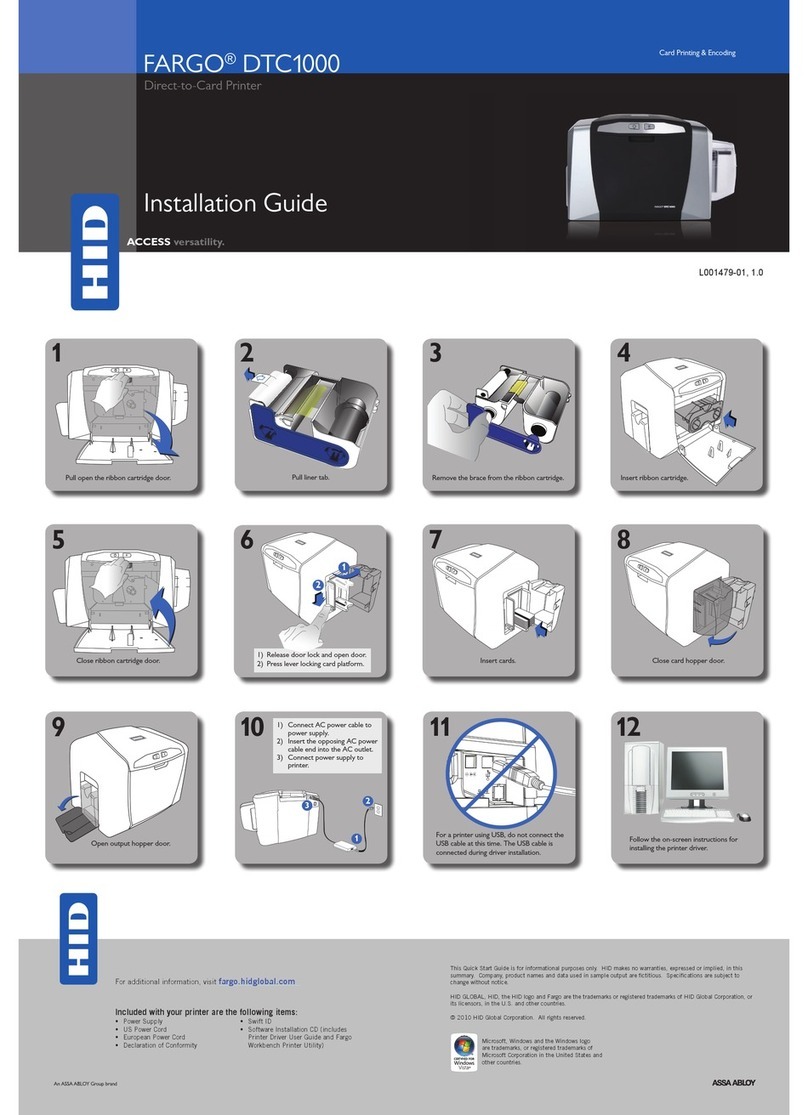
HID
HID FARGO DTC 1000 User manual

HID
HID FARGO DTC1500XE User manual

HID
HID DTC1000M User manual

HID
HID Fargo DTC1250 User manual

HID
HID FARGO HDP5000 User manual

HID
HID FARGO C50 User manual

HID
HID Fargo DTC5500LMX Manual

HID
HID HDP 600ii User manual

HID
HID Fargo HDP8500 Use and care manual

HID
HID FARGO DTC 1000 User manual

HID
HID FARGO DTC 5500LMX User manual

HID
HID Fargo DTC1000Me User manual

HID
HID FARGO DTC4500e User manual

HID
HID FARGO HDP 6600 X002200 User manual

HID
HID DTC4000 User manual

HID
HID FARGO HDP5000 User manual

HID
HID FARGO DTC1250e User manual

HID
HID HDPii User manual

HID
HID FARGO DTC 1500 User manual
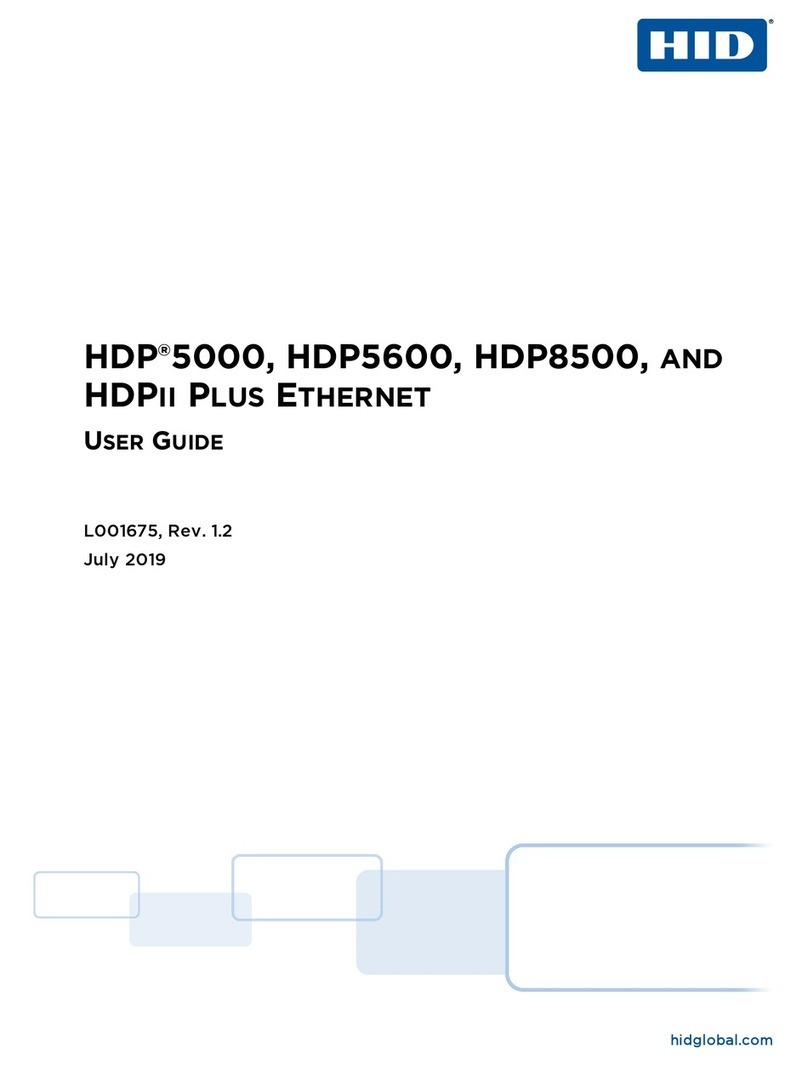
HID
HID HDP 5000 User manual