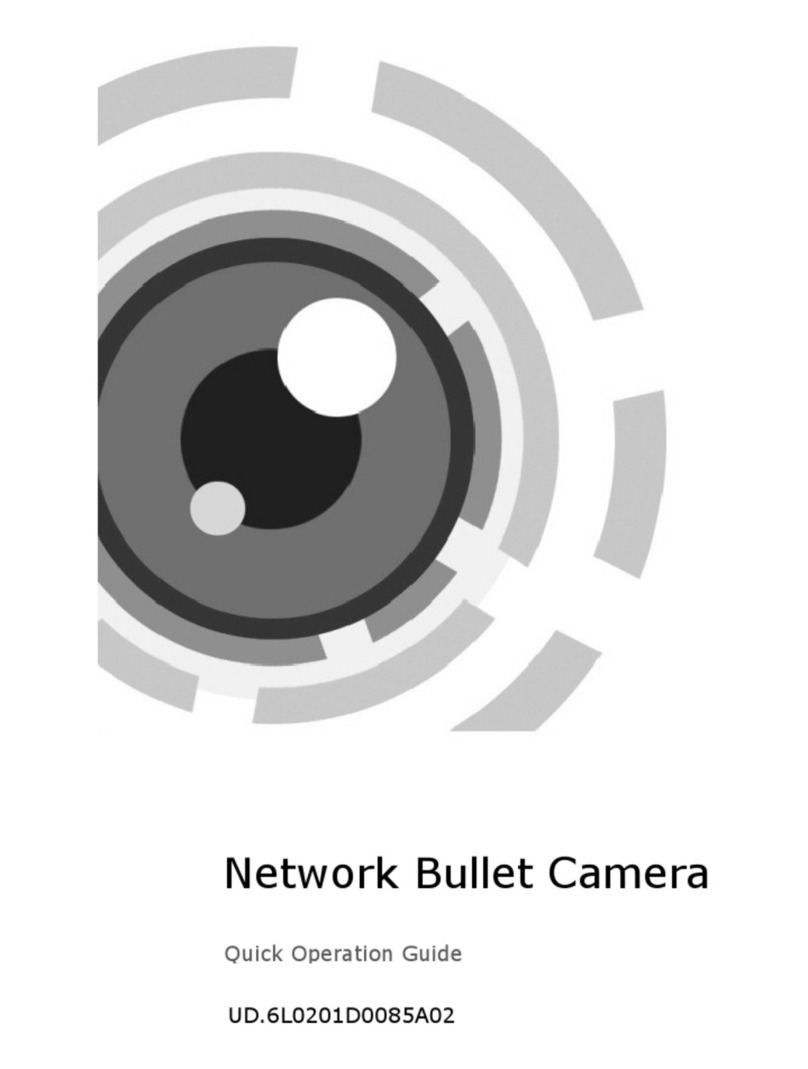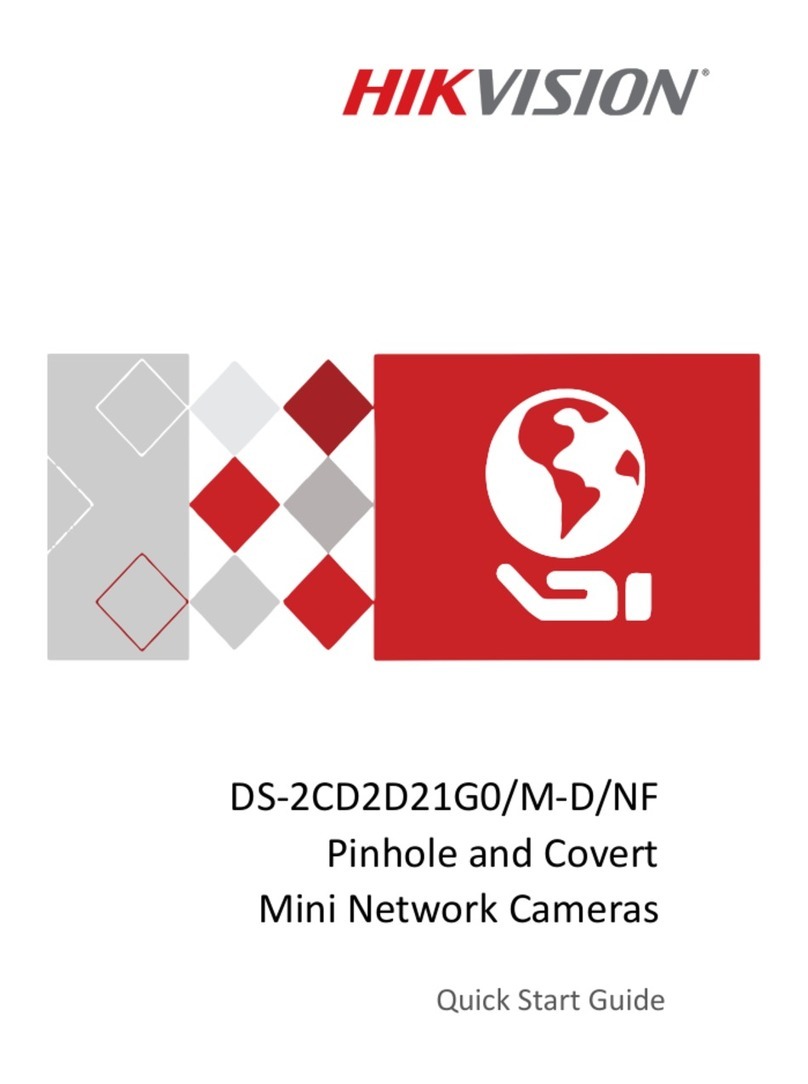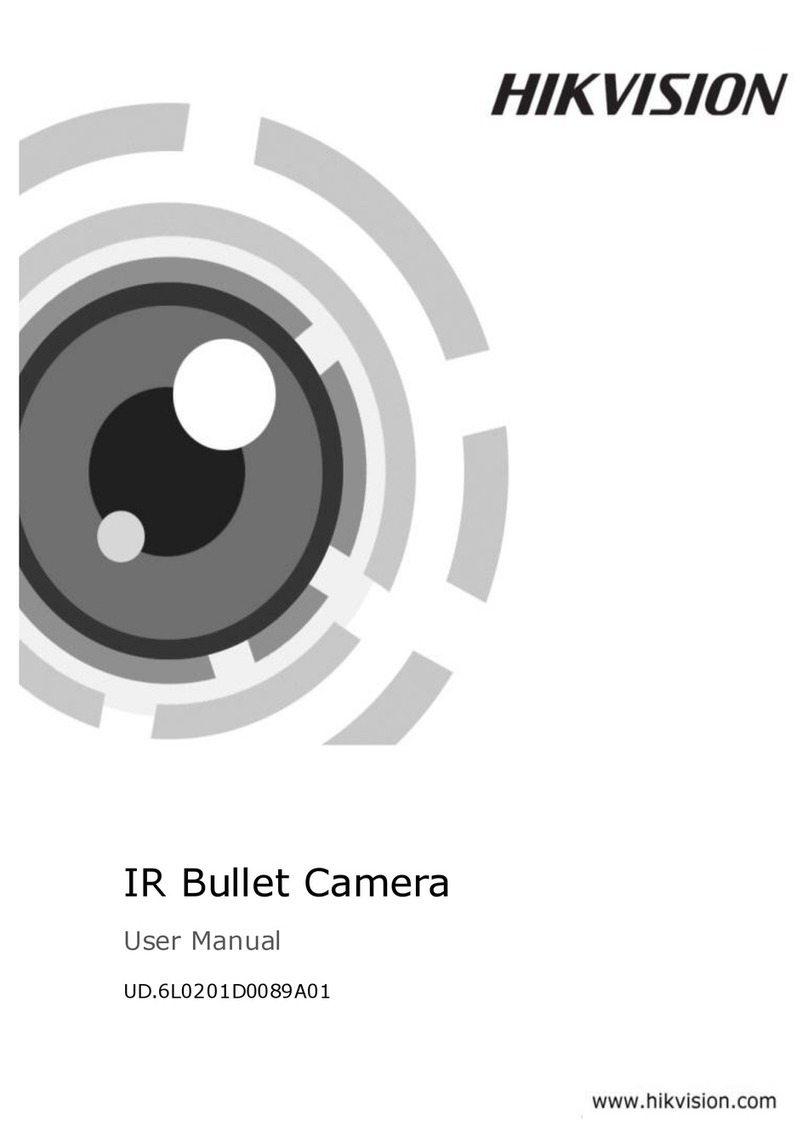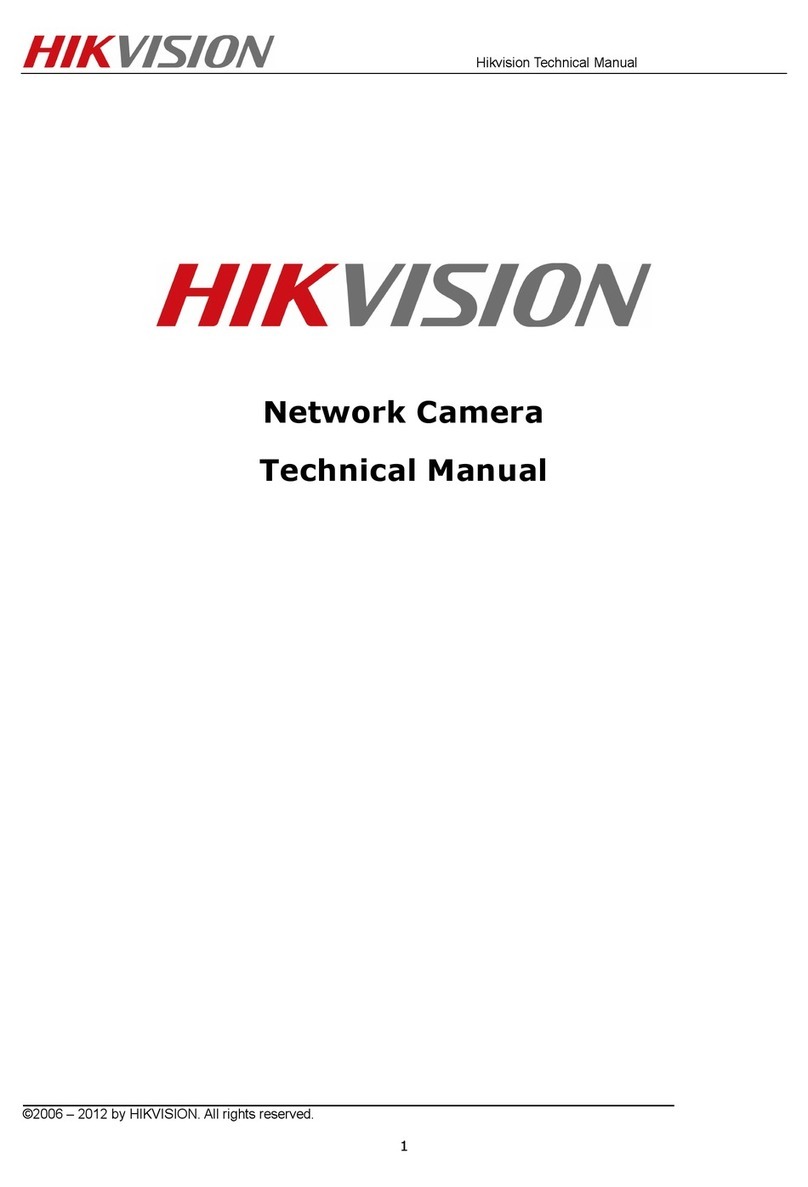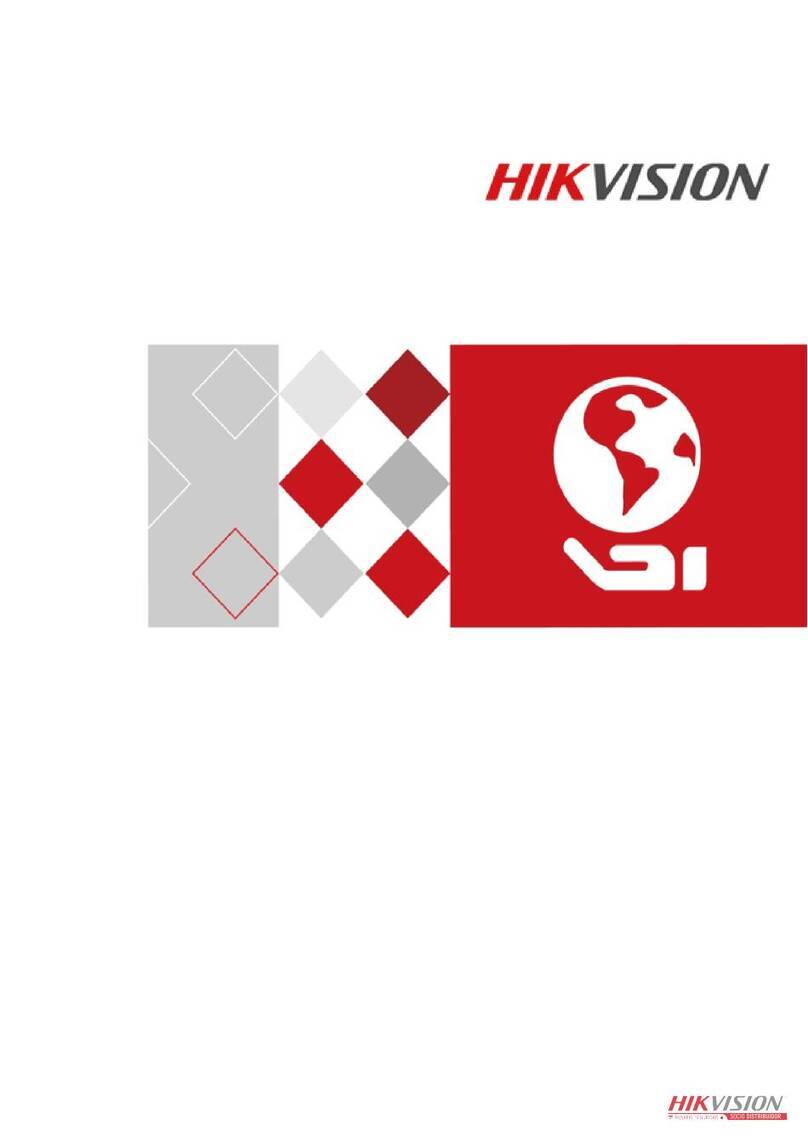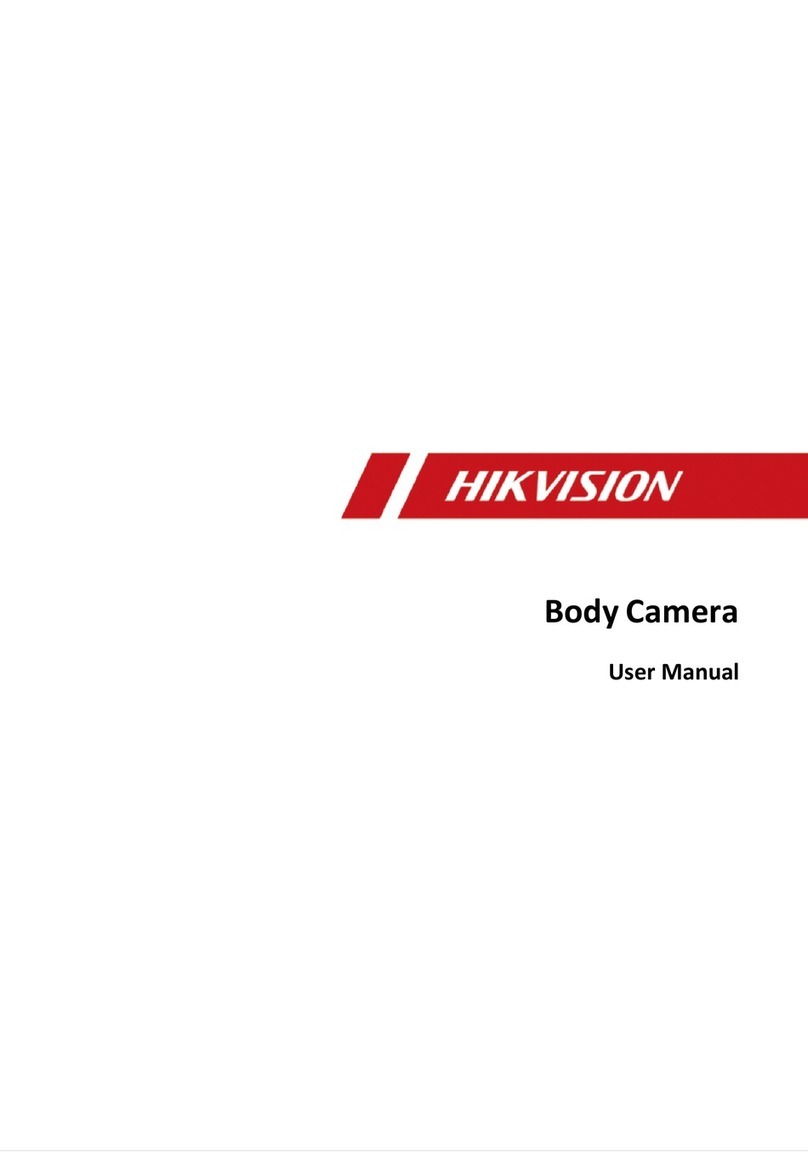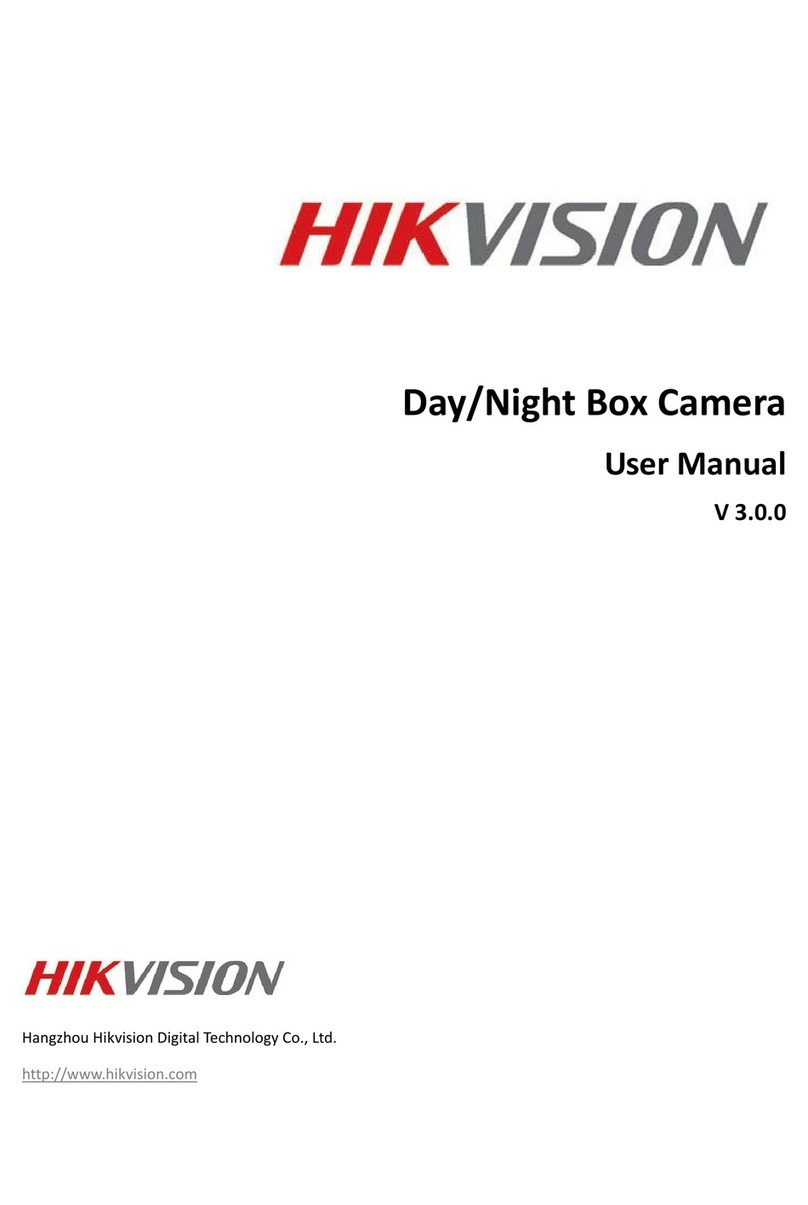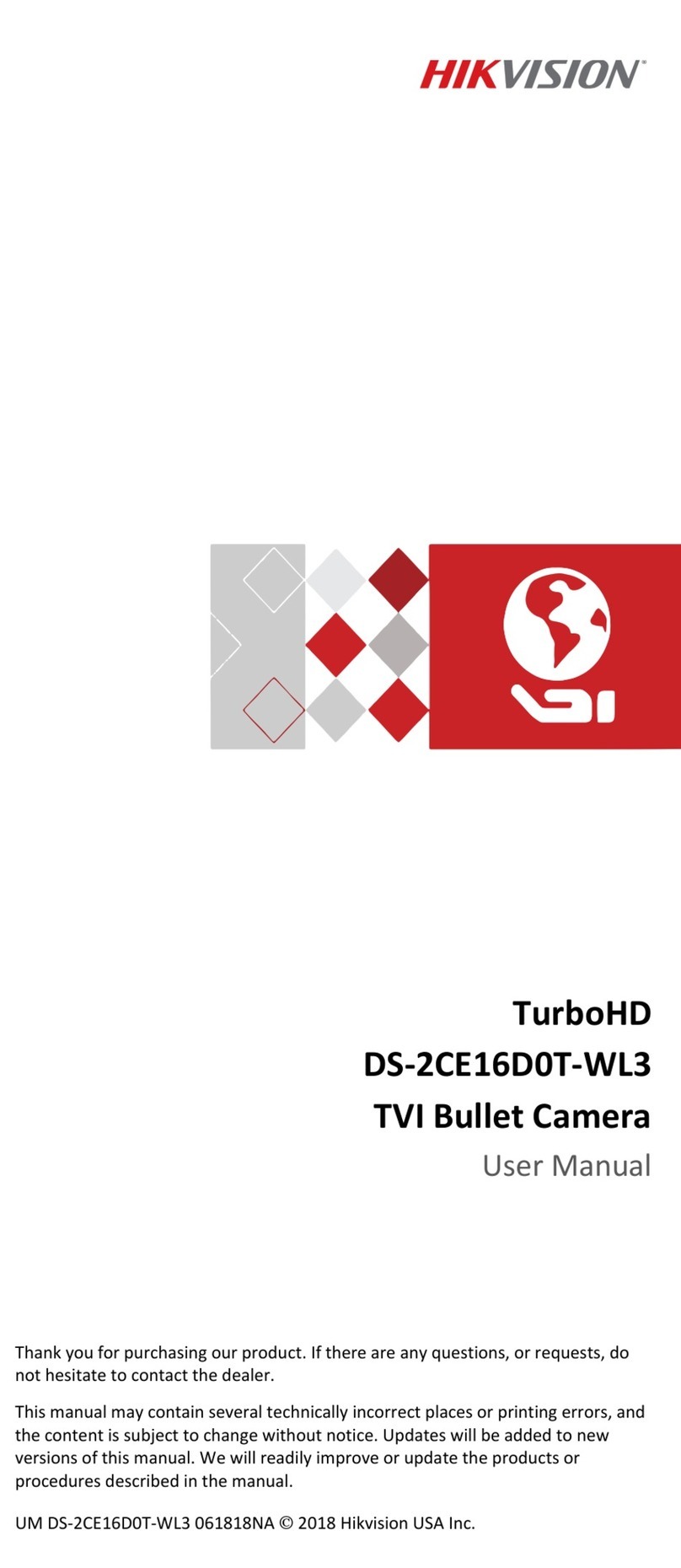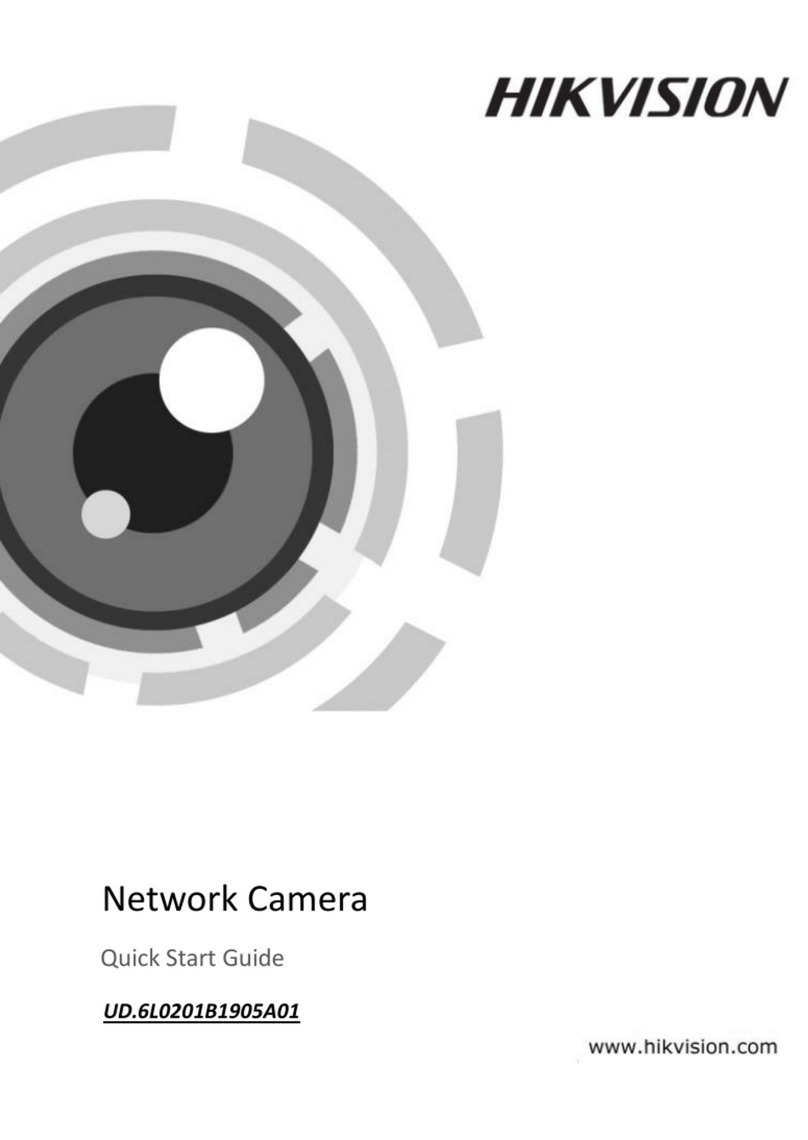UM D-2CE11H0T-PIRL 2018 Hikvision USA Inc.
1Regulatory Information
1.1 CC Information
P ease take attention that changes or modification not express y approved by the
party responsib e for comp iance cou d void the user’s authority to operate the
equipment.
CC Compliance: This equipment has been tested and found to comp y with the
imits for a C ass A digita device, pursuant to part 15 of the FCC Ru es. These imits
are designed to provide reasonab e protection against harmfu interference when
the equipment is operated in a commercia environment. This equipment
generates, uses, and can radiate radio frequency energy and, if not insta ed and
used in accordance with the instruction manua , may cause harmfu interference to
radio communications. Operation of this equipment in a residentia area is ike y to
cause harmfu interference in which case the user wi be required to correct the
interference at his own expense.
1.2 CC Conditions
This device comp ies with part 15 of the FCC Ru es. Operation is subject to the
fo owing two conditions:
1. This device may not cause harmfu interference.
2. This device must accept any interference received, inc uding interference that
may cause undesired operation.
1.3 EU Conformity Statement
This product and, if app icab e, the supp ied accessories too are marked
with “CE” and comp y therefore with the app icab e harmonized European
standards isted under the Low Vo tage Directive 2014/35/EU, the EMC Directive
2014/30/EU, the RoHS Directive 2011/65/EU.
2012/19/EU (WEEE Directive): Products marked with this symbo cannot
be disposed of as unsorted municipa waste in the European Union. For
proper recyc ing, return this product to your oca supp ier upon the
purchase of equiva ent new equipment, or dispose of it at designated
co ection points. For more information see: www.recyc ethis.info.
2006/66/EC (Battery Directive): This product contains a battery that
cannot be disposed of as unsorted municipa waste in the European
See the product documentation for specific battery information. The
battery is marked with this symbo , which may inc ude ettering to
indicate cadmium (Cd), ead (Pb), or mercury (Hg). For proper recyc ing, return the
battery to your supp ier or to a designated co ection point. For more information
see: www.recyc ethis.info.
1.4 Industry Canada ICES-003 Compliance
This device meets the CAN ICES-3 (A)/NMB-3(A) standards requirements.
1.5 Warning
This is a c ass A product. In a domestic environment this product may cause radio
interference in which case the user may be required to take adequate measures.
1.6 Safety Instruction
These instructions are intended to ensure that user can use the product correct y to
avoid danger or property oss.
The precaution measure is divided into “Warnings” and “Cautions.”
Warnings: Serious injury or death may occur if any of the warnings are neg ected.
Cautions: Injury or equipment damage may occur if any of the cautions are
neg ected.