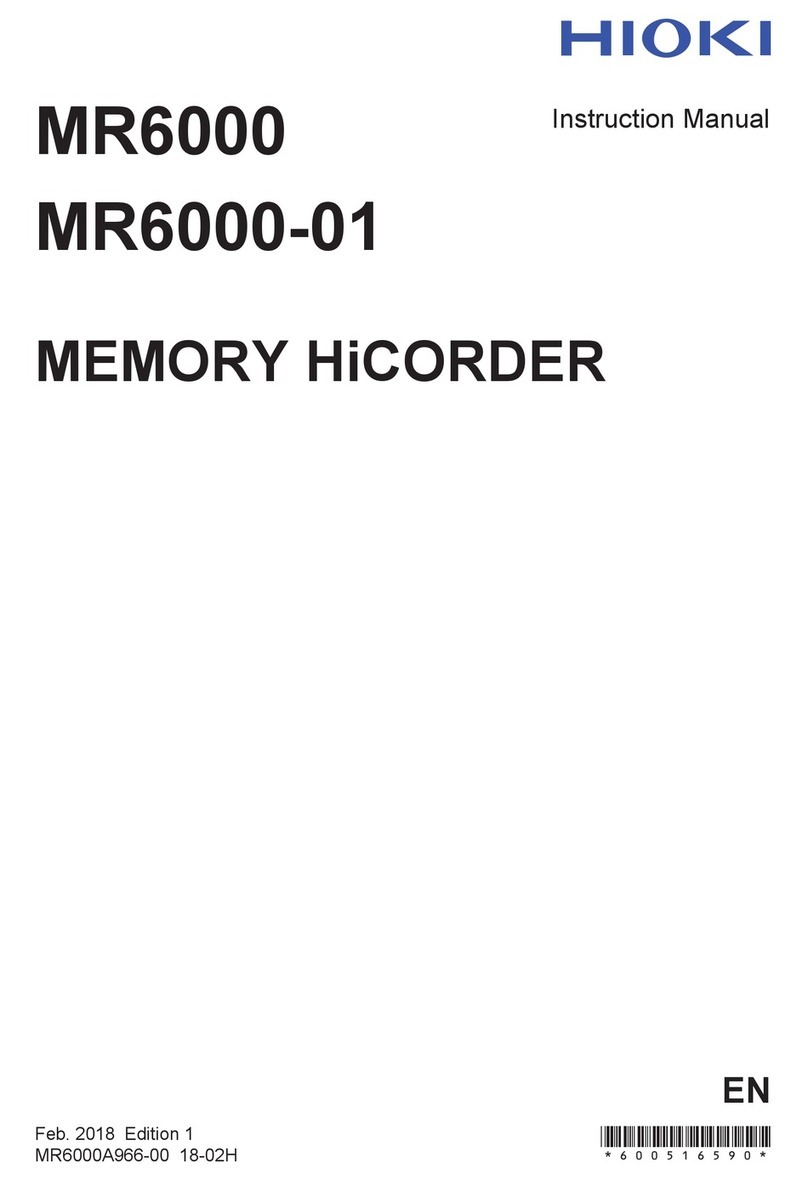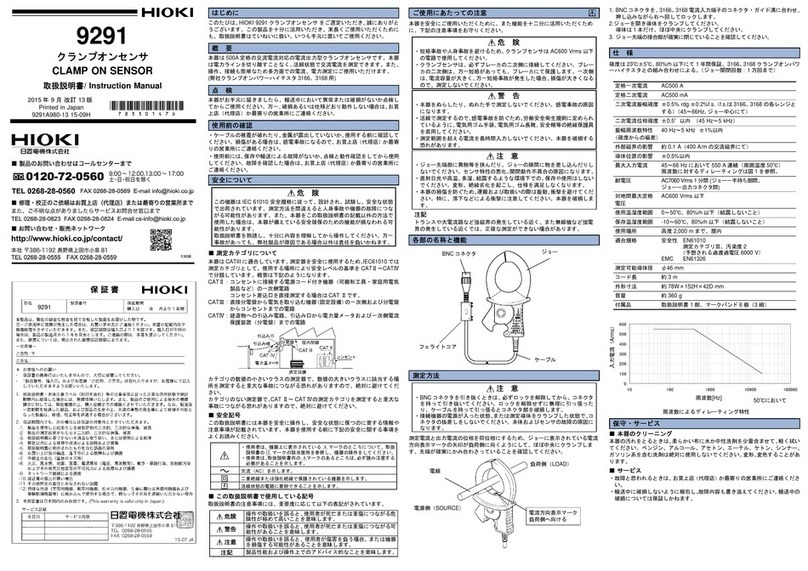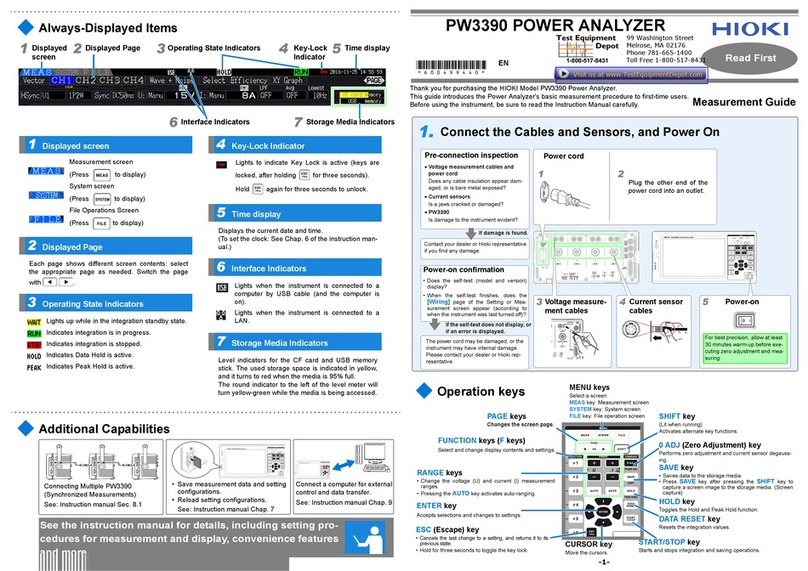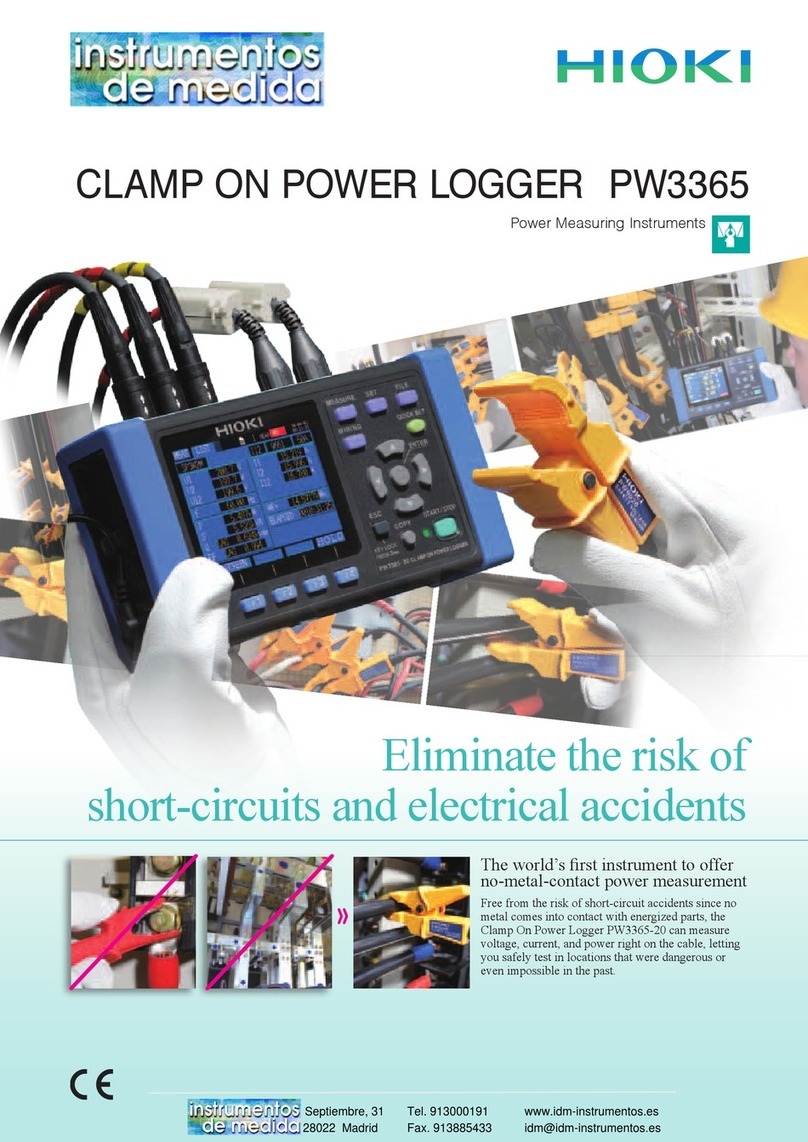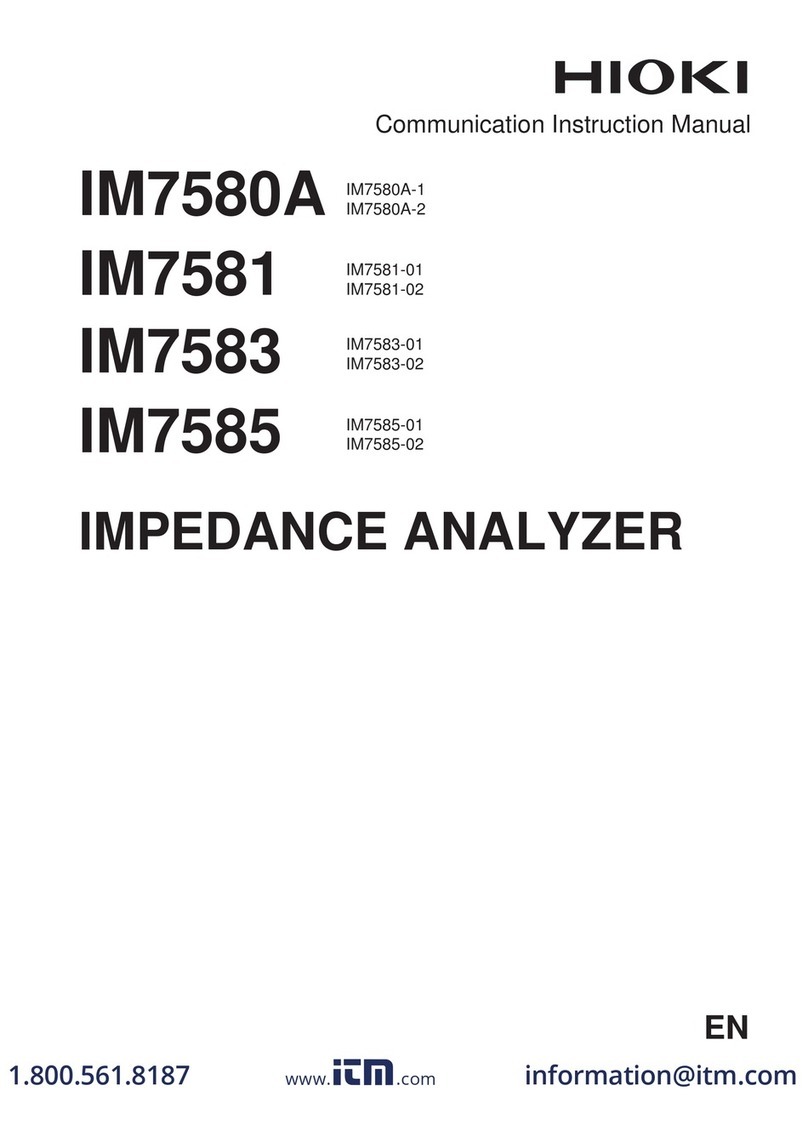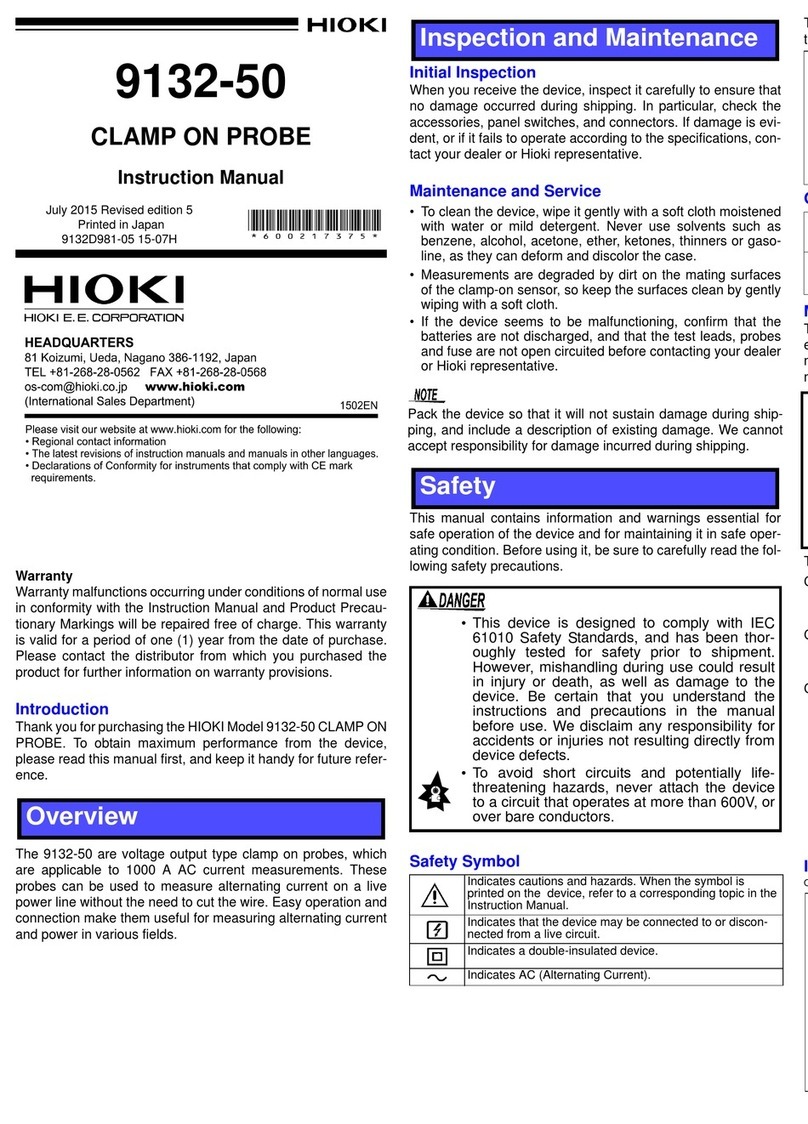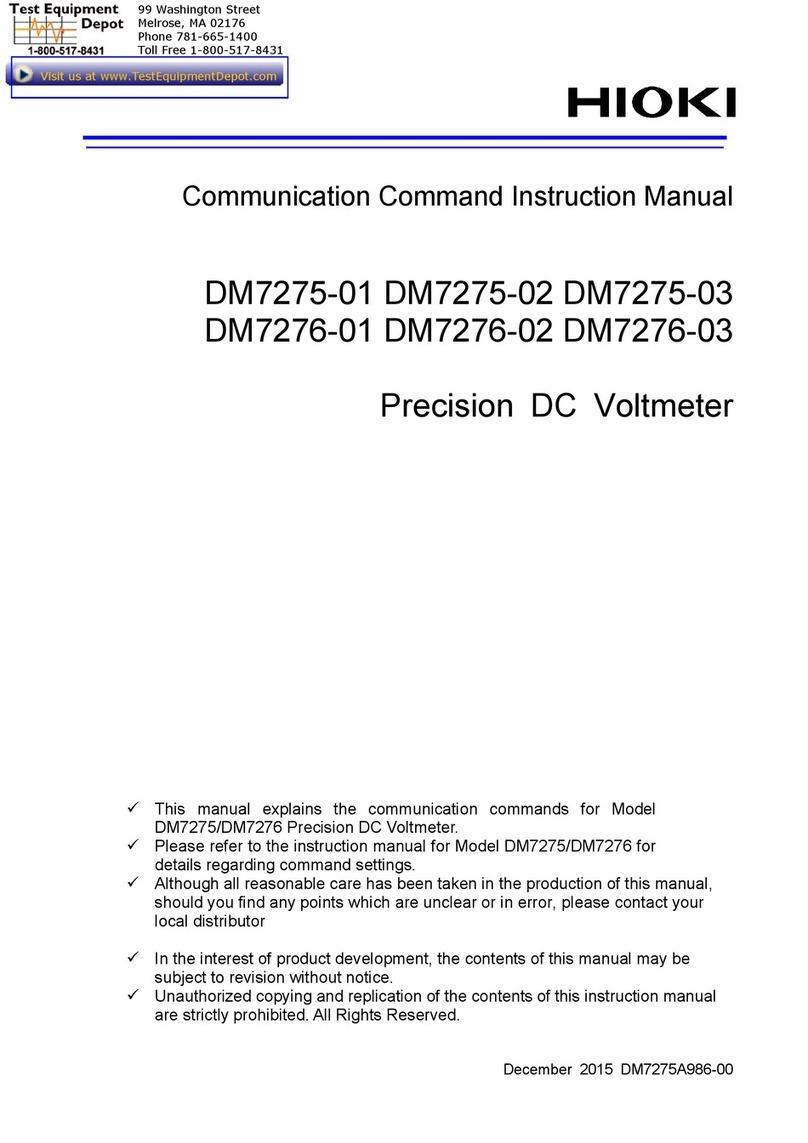9
────────────────────────────────────────────────────
Display Screen and Setting Screen
────────────────────────────────────────────────────
Trigger screen
The trigger screen can be displayed by pressing the TRIG key located on the left side of the
unit.
This screen is used to set the trigger for each channel.
To switch the page between analog and logic, press the Page Switch key ( F3 function key).
Analog trigger setting
Trigger acceptance setting (single / repeat /
auto)
When set to "Single," one trigger is
accepted. When set to "Repeat," a trigger
is accepted even after completion of data
acquisition. In "Auto," data is obtained
after a certain time period even without
trigger activation.
Pre-trigger setting (waveform prior to
trigger activation)
Used to set the percentage of pre-
trigger waveform in the total
recording length.
When "Priority on trigger" is turned
ON, a trigger is accepted even in
pre-trigger waiting mode.
Trigger source setting
(AND/OR)
A trigger can be activated
based on AND/OR
conditions among the analog
trigger, logic trigger, external
trigger, and timer trigger.
Timer trigger setting
A trigger can be activated at
set intervals between the
start time and stop time.
External trigger setting
A trigger can be activated by
an input signal from an
external trigger terminal
(EXT.TRIGterminal).
Trigger filter setting
A trigger is activated when
the trigger condition is met
for the filter width set using
this item. It prevents trigger
activation by noise.
Trigger kind setting
The trigger type can be
selected from among the
level trigger, window
trigger, frequency trigger,
glitch trigger, and event
trigger.
Trigger level setting
A trigger is activated
when an input signal
crosses the trigger level
set using this item.
Trigger slope setting
A trigger is activated
when an input signal
complies with the trigger
slope (rising edge, falling
edge) set using this item.
Logic trigger setting
Logic trigger filter setting
A trigger is activated
when the trigger
condition is met for the
filter width set using this
item. It prevents trigger
activation by noise.
Logic trigger pattern setting
A logic input-signal
trigger pattern can be set
for each probe.
Logic trigger AND/OR
setting
The trigger AND/OR
condition can be set for
each logic probe.