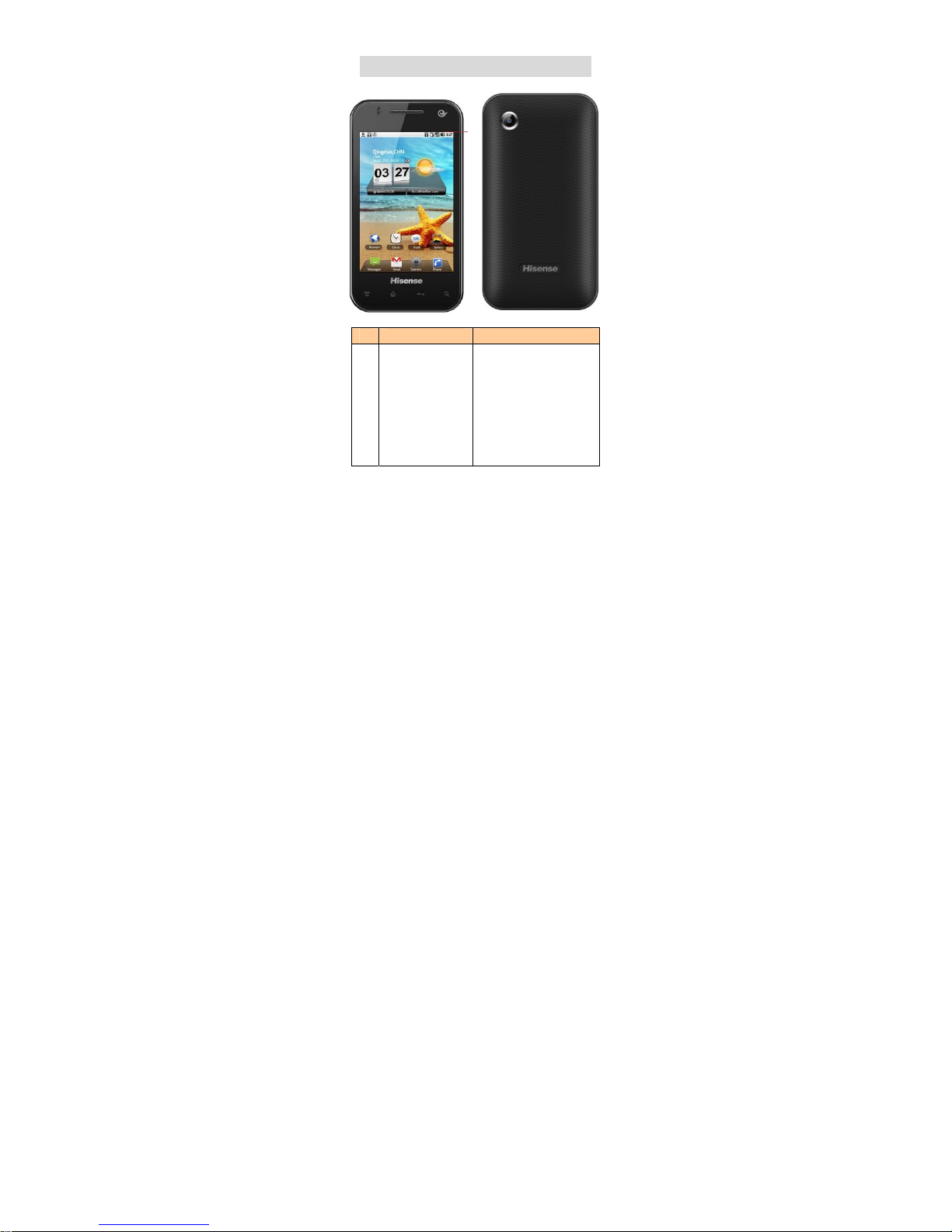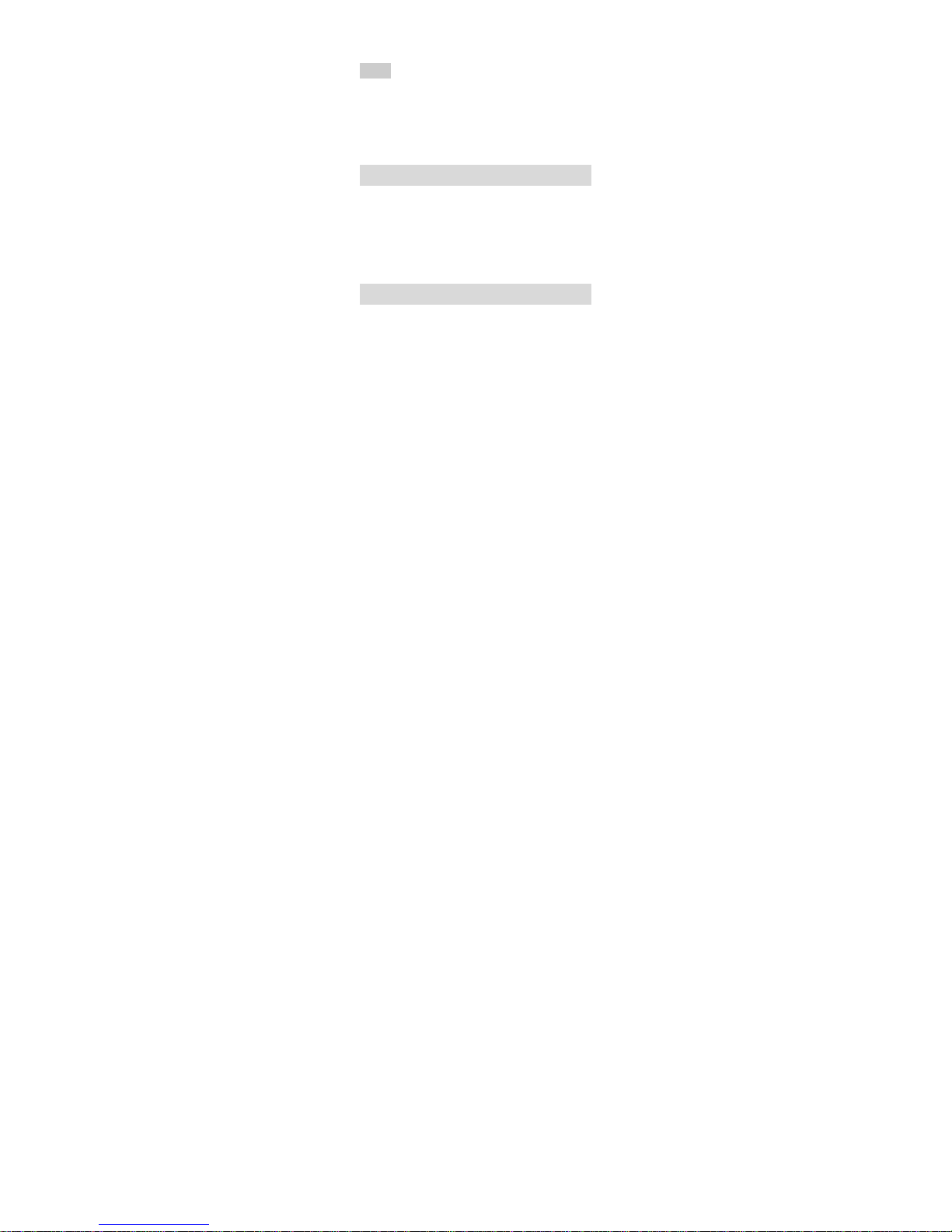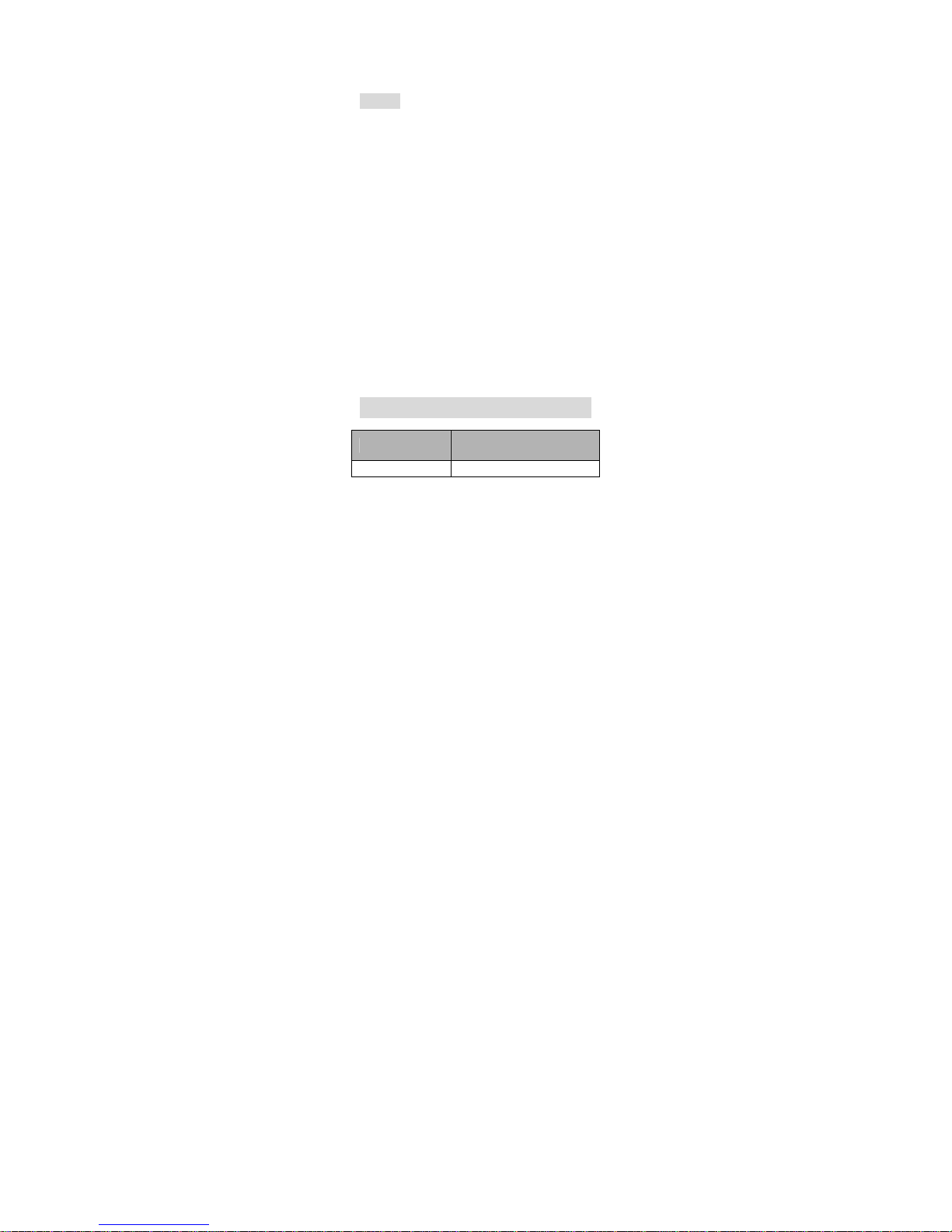Hisense E860 User manual
Other Hisense Cell Phone manuals

Hisense
Hisense HS-U820 User manual

Hisense
Hisense Rock 5 User manual
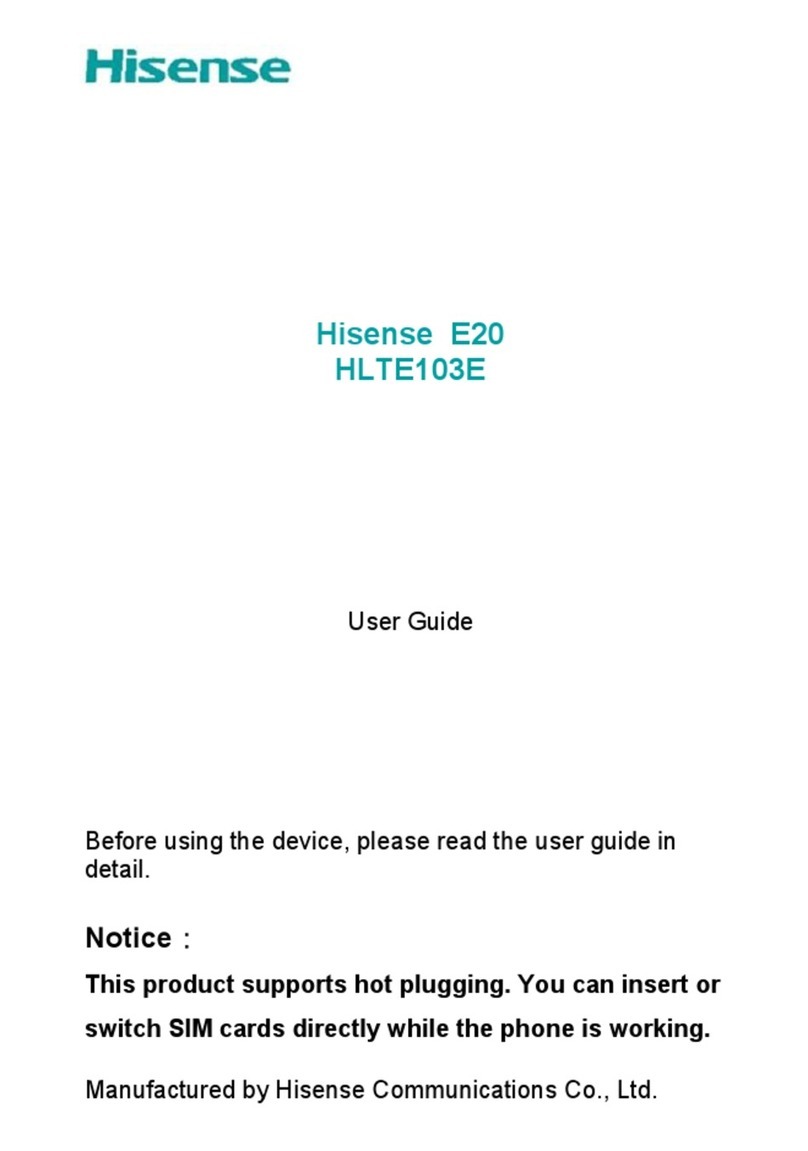
Hisense
Hisense E20 User manual

Hisense
Hisense C20 User manual

Hisense
Hisense Infinity H60 5G User manual

Hisense
Hisense Infinity H50 User manual

Hisense
Hisense T5 Plus User manual

Hisense
Hisense U962 2019 User manual

Hisense
Hisense U962 User manual

Hisense
Hisense U971 User manual

Hisense
Hisense F20 User manual
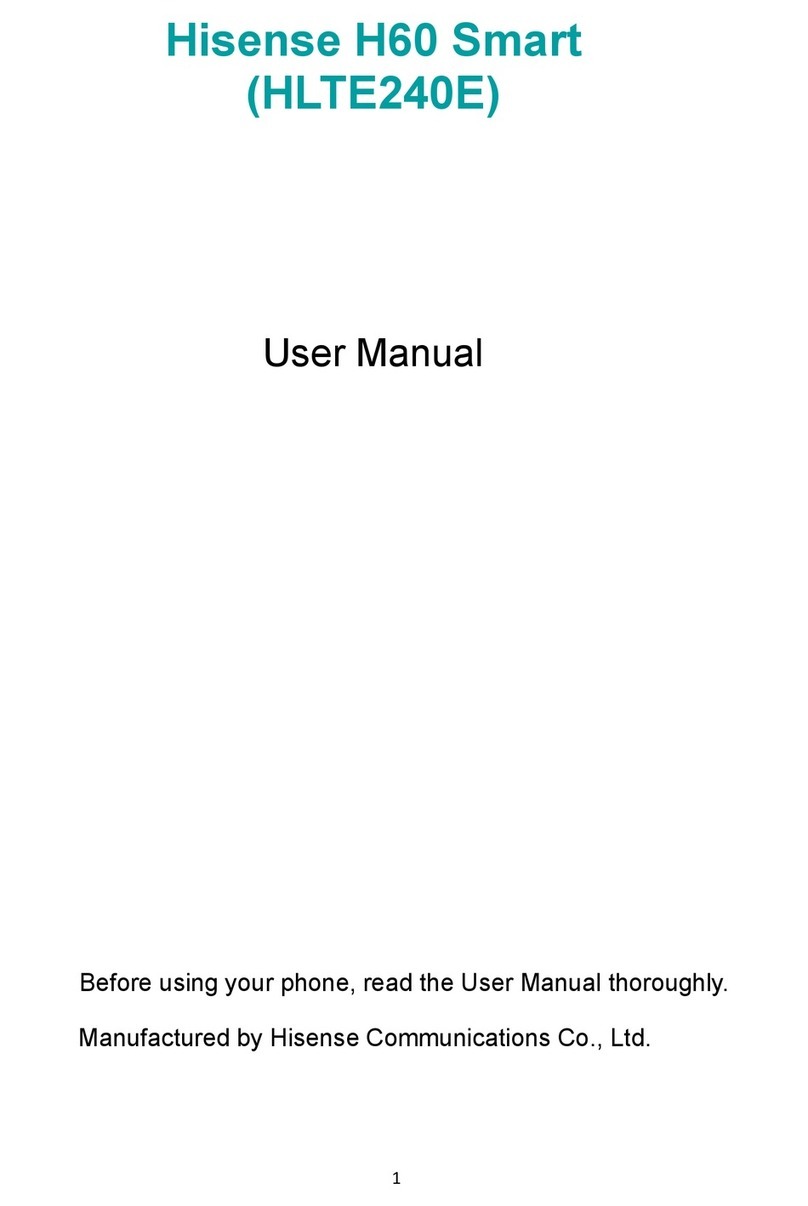
Hisense
Hisense H60 Smart User manual

Hisense
Hisense E50Lite User manual
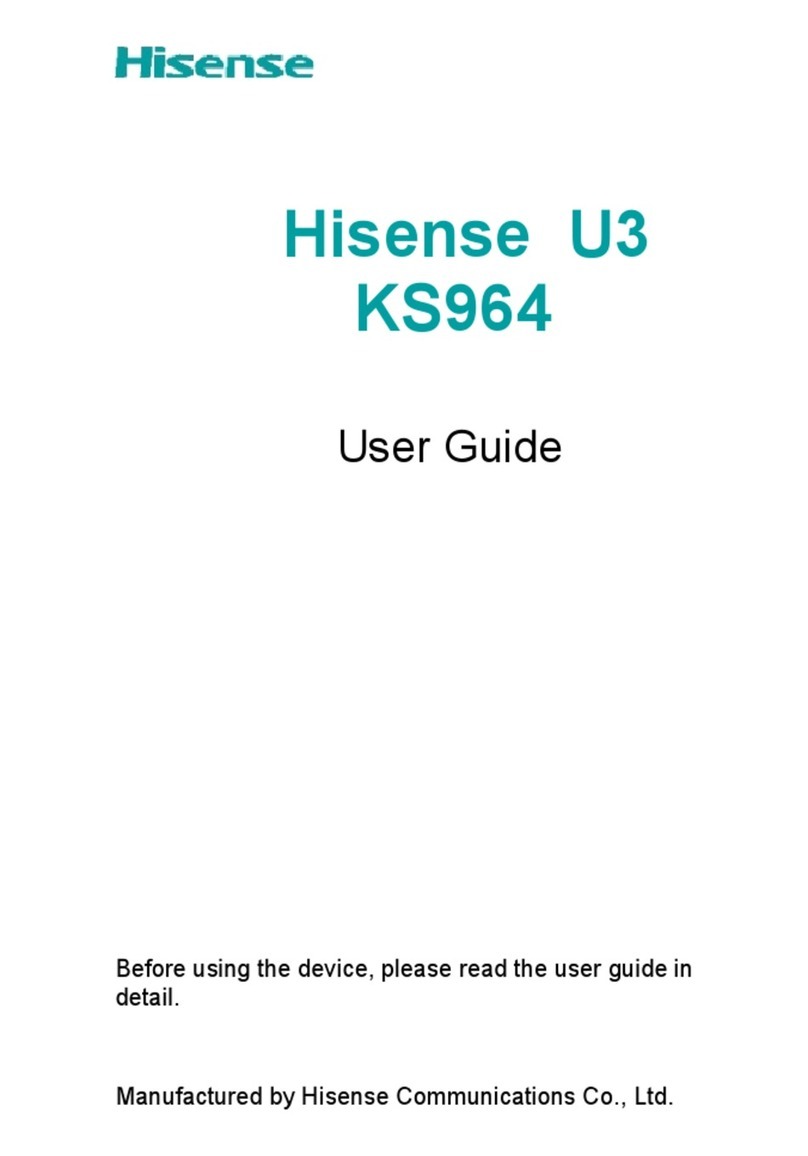
Hisense
Hisense U3 User manual

Hisense
Hisense U965 User manual

Hisense
Hisense Rocks 6 User manual

Hisense
Hisense E60 Lite User manual

Hisense
Hisense E50i User manual

Hisense
Hisense HLTE310E User manual
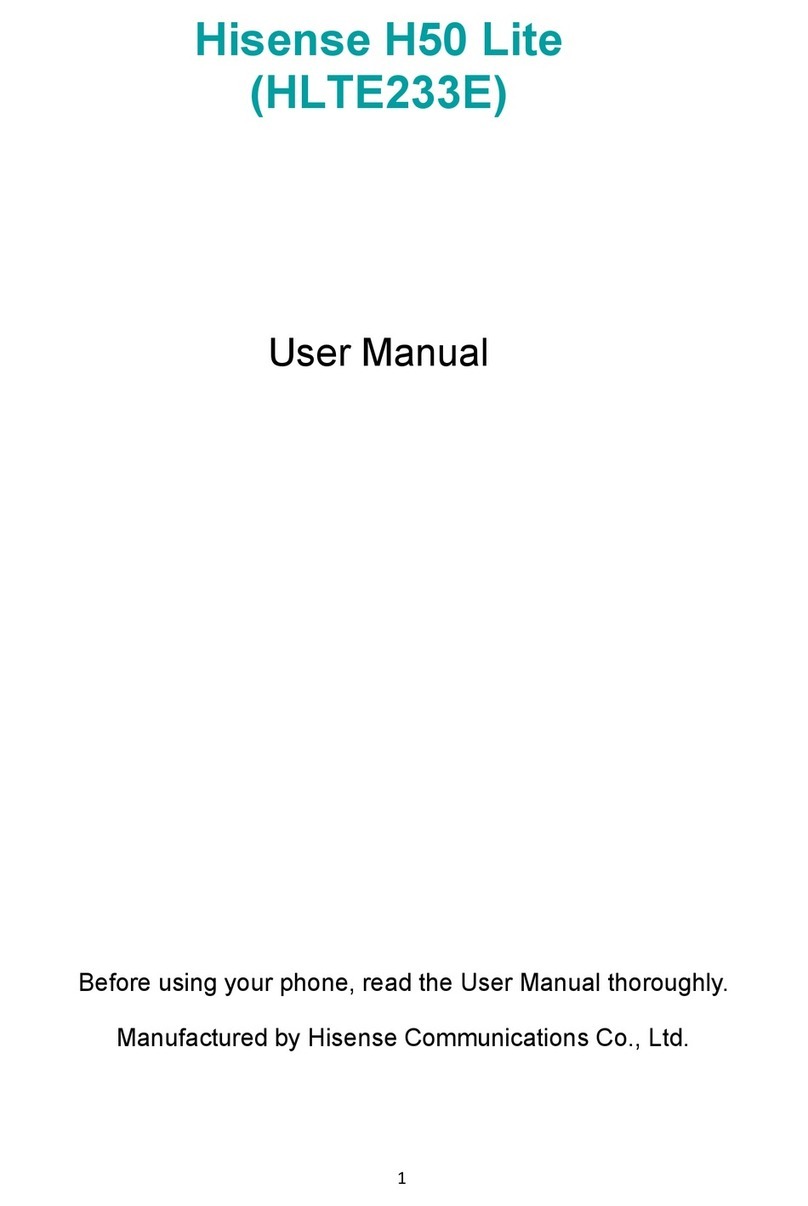
Hisense
Hisense H50 Lite User manual