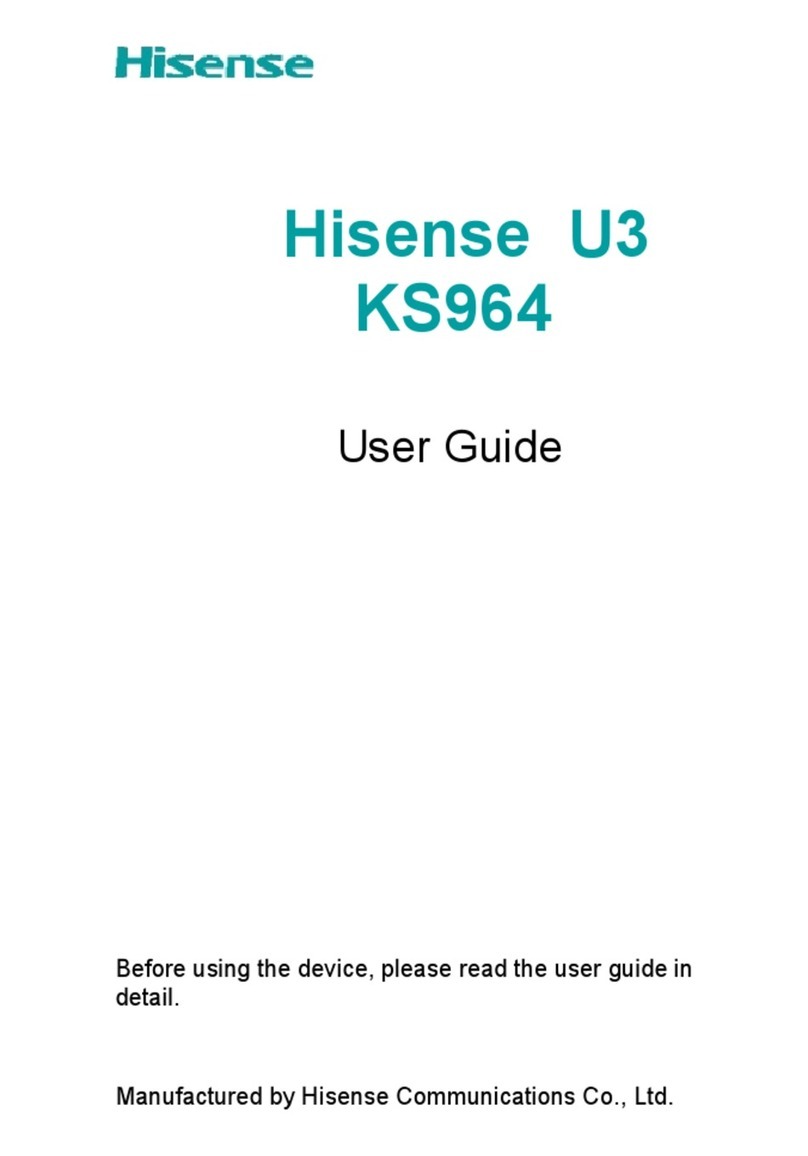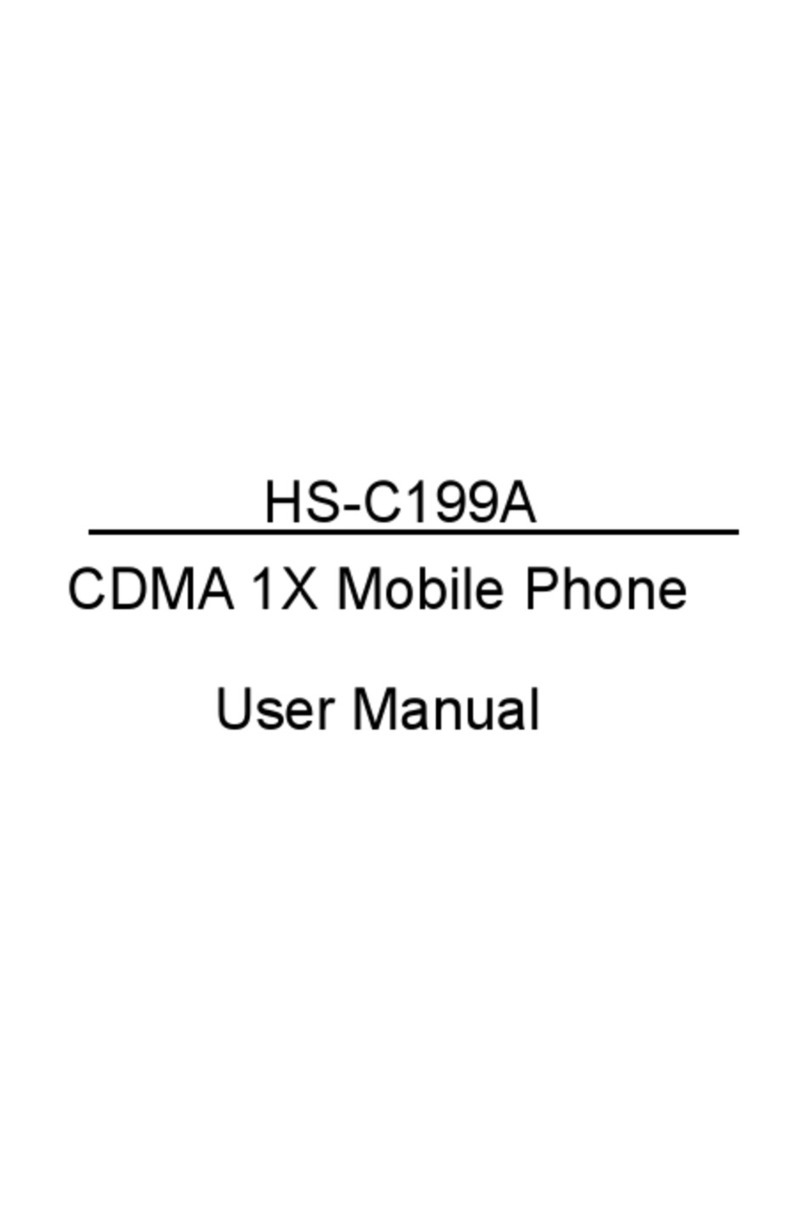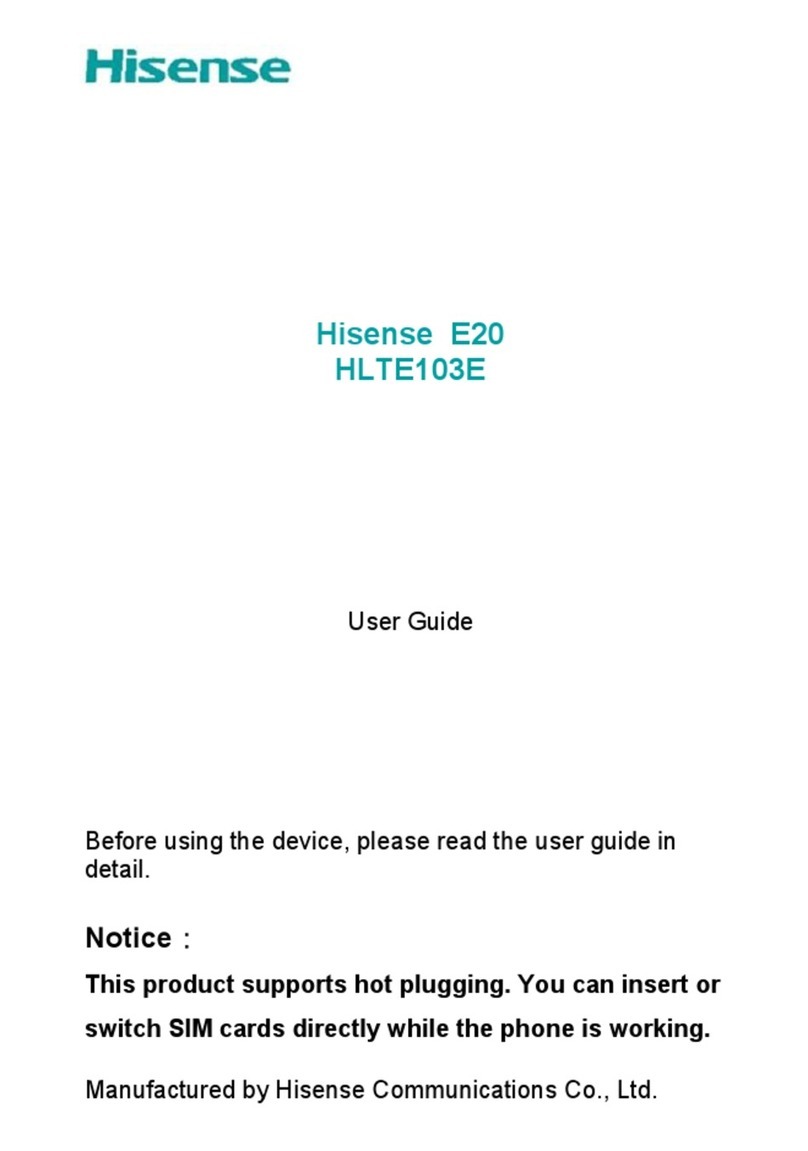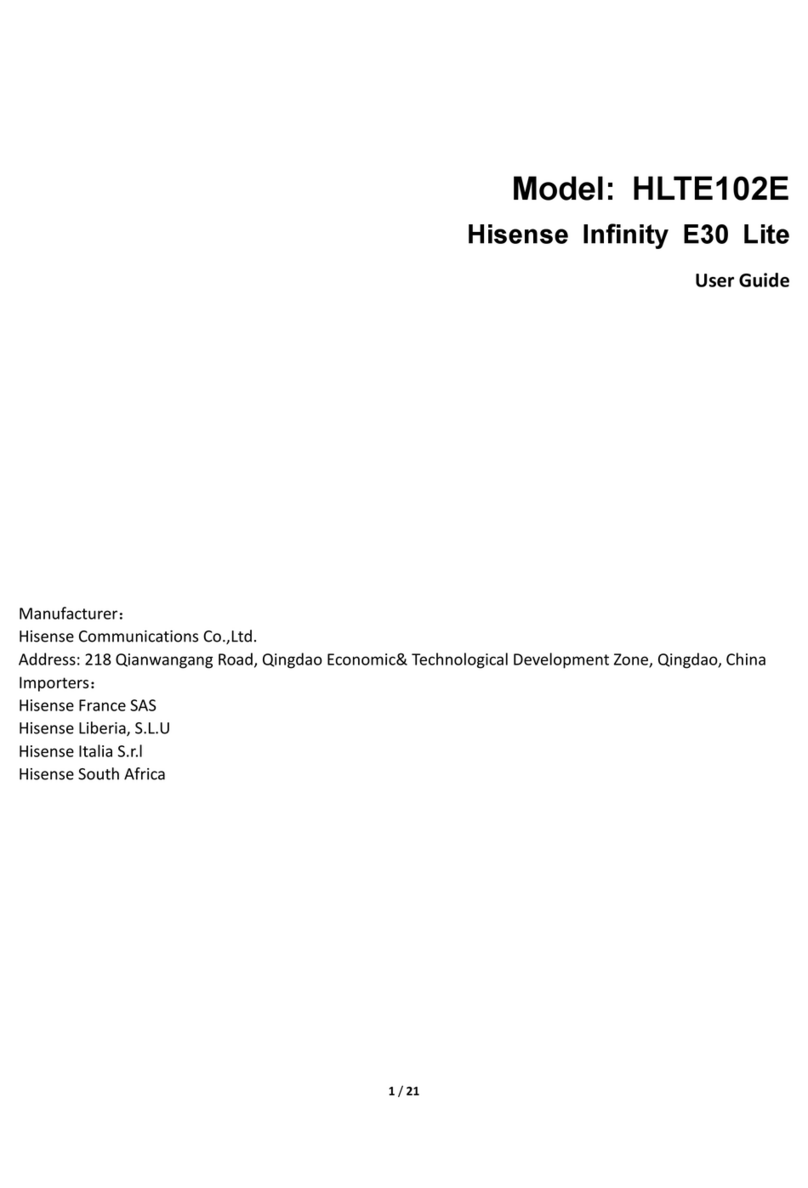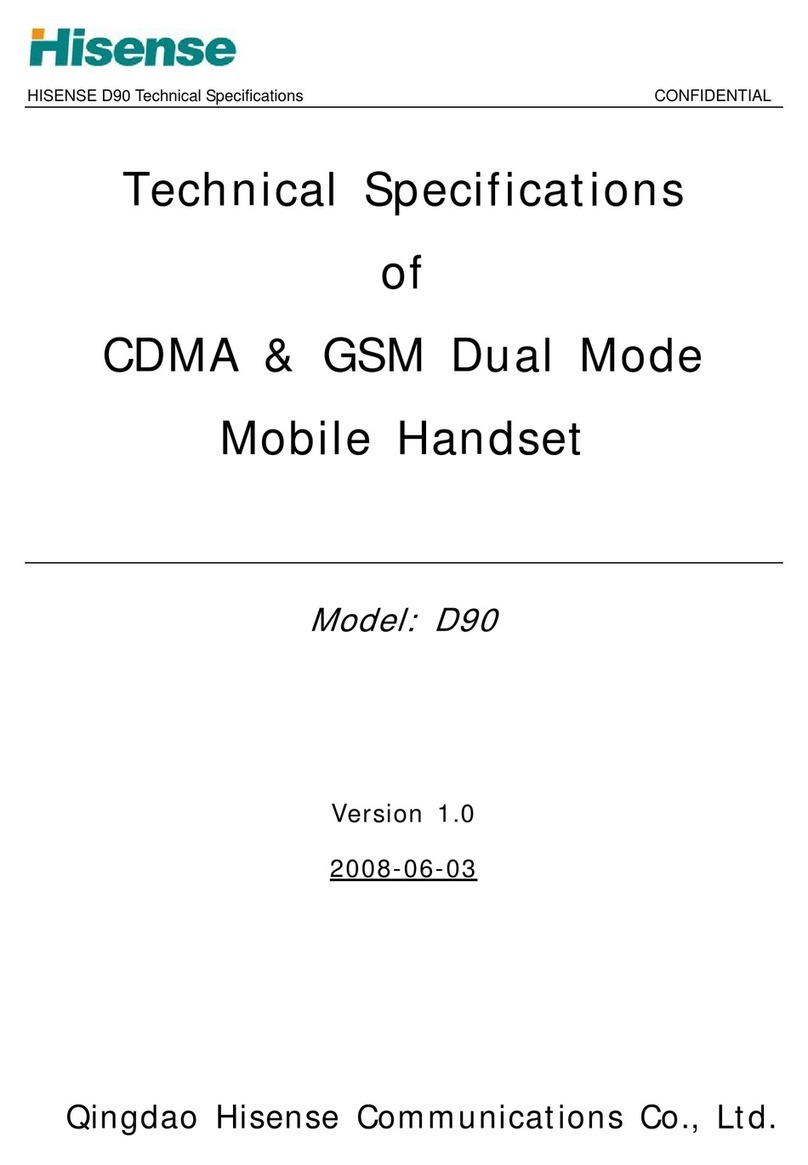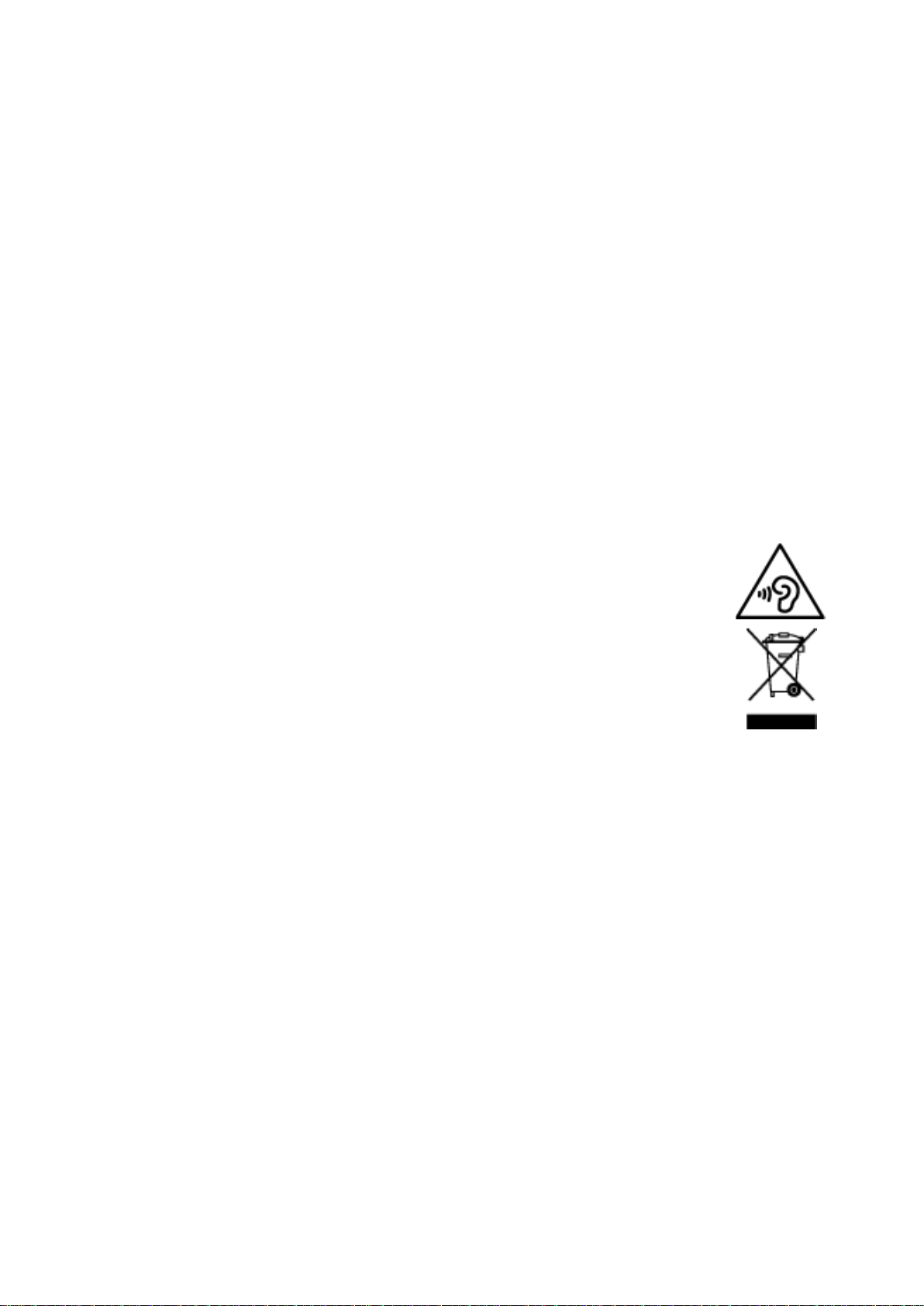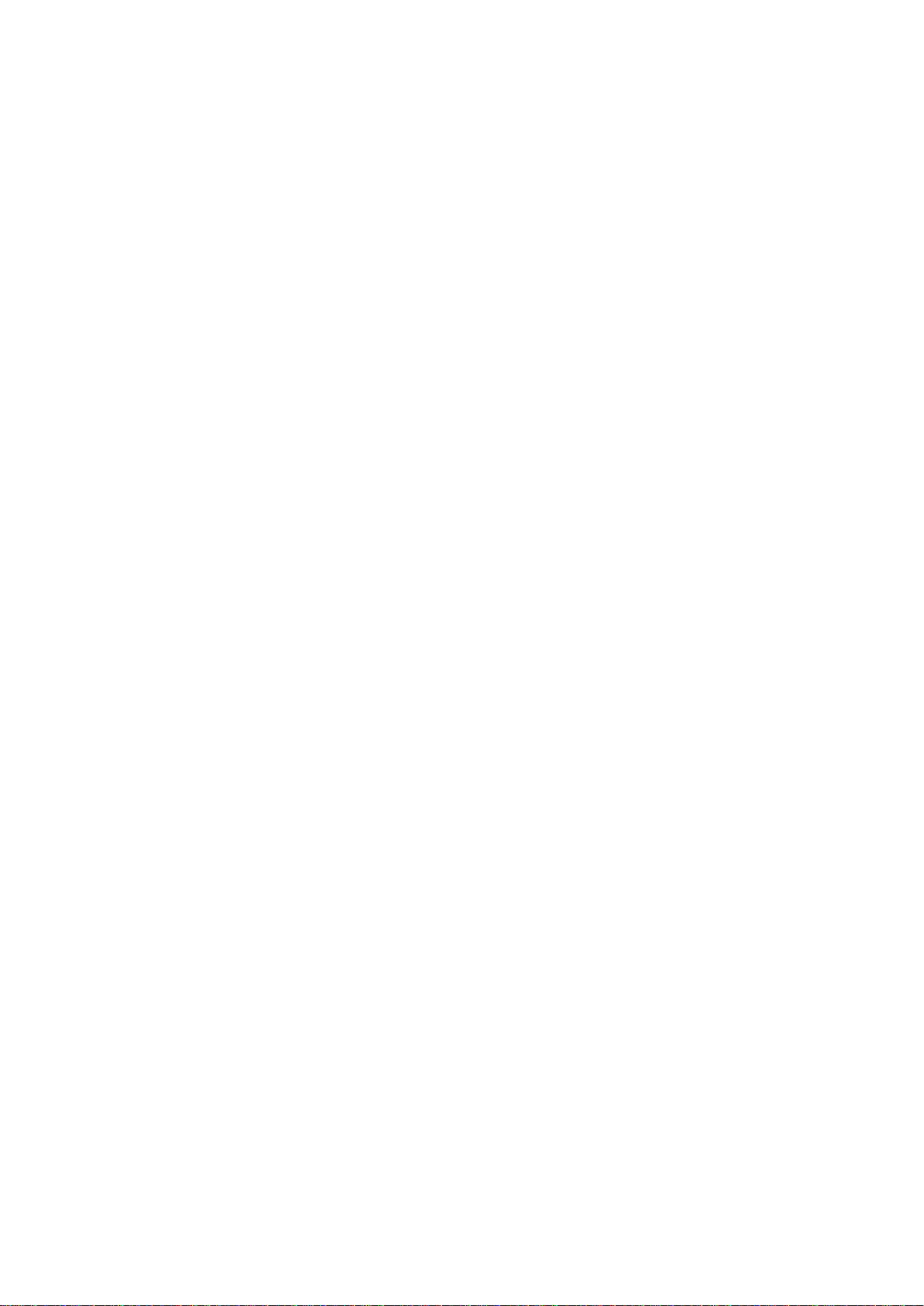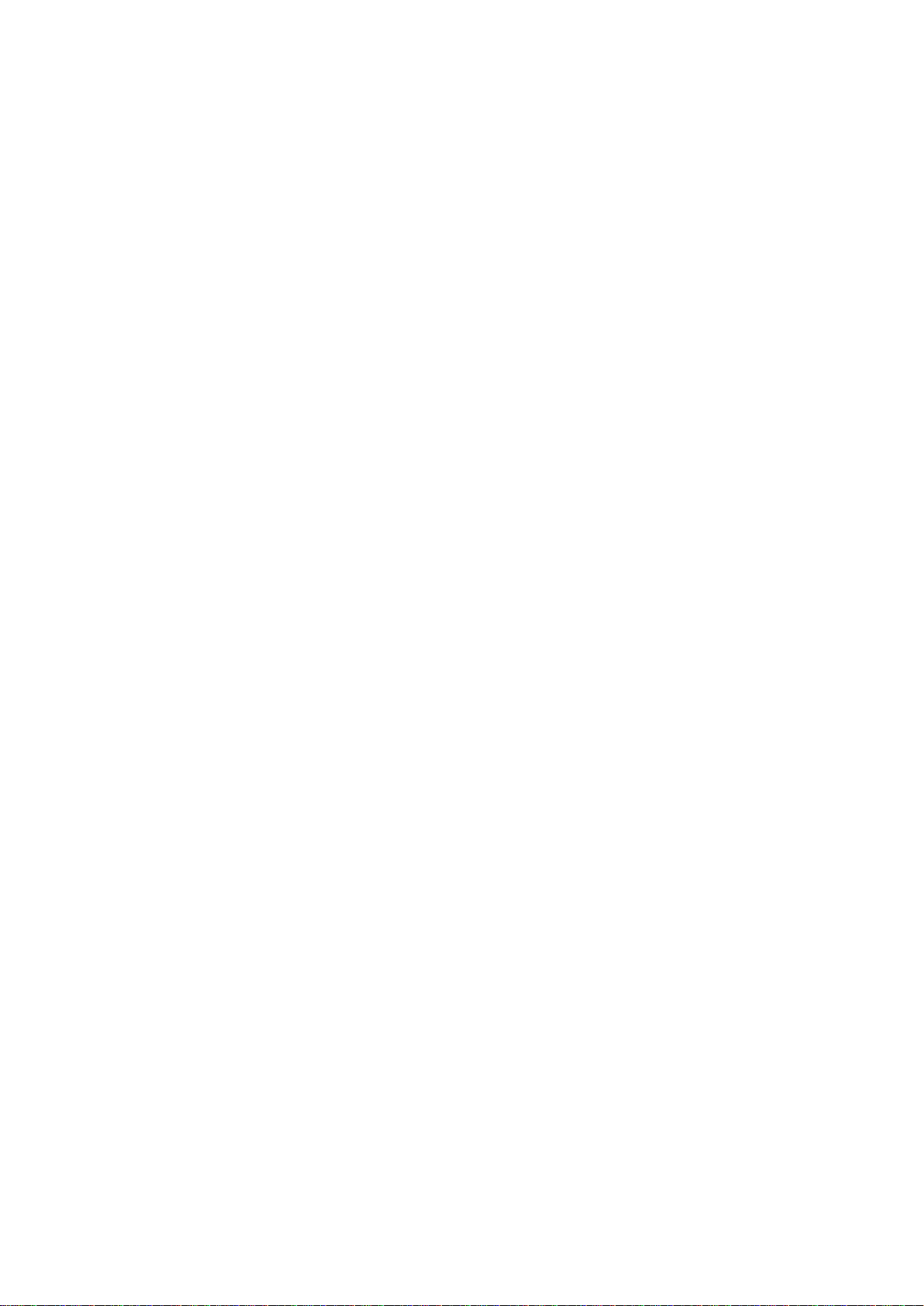10 / 20
rated voltage and power of the travel charger.
Optimizing battery life
You can extend your battery’s life between charges by turning off features that you don’t need. You can
also monitor how applications and system resources consume battery power.
To guarantee the optimal performance of your battery, please stick to the following rules:
Turn off radios that you aren’t using. If you aren’t using Wi-Fi, Bluetooth, or GPRS, use the Setting
application to turn them off.
Turn down screen brightness and set a shorter screen timeout.
If you don’t need them, turn off automatic syncing for Gmail, Calendar, Contacts, and other
applications.
Note:Touch Settings icon in the main menu interface>Battery .The Battery Use screen lists the
applications that have been using the battery,from greatest to least battery use.The top of the screen displays
the time since you were last connected to a charger, if you’re currently connected to one, how long you were
running on battery power before you connected to a charger.Then each application or service that used
battery power during that time is displayed, in order of the amount of power they used.Touch an application
in the Battery Use screen to learn details about its power consumption. Different applications offer different
kinds of information.
3.3 Linking to the Networks and devices
Your phone can connect to a variety of networks and devices, including mobile networks for voice and
data transmission, Wi-Fi data networks,and Bluetooth devices, such as headsets. You can also connect your
phone to a computer, to transfer files from your phone’s SD card and share your phone’s mobile data
connection via USB.
Connecting to mobile networks
When you assemble your phone with a SIM card,your phone is configured to use your provider’s mobile
networks for voice calls and for transmitting data.
Connecting to Wi-Fi networks
Wi-Fi is a wireless networking technology that can provide Internet access at distances of up to 100
meters, depending on the Wi-Fi router and your surroundings.
Touch Settings>Wi-Fi.Check Wi-Fi to turn it on.The phone scans for available Wi-Fi networks and
displays the names of those it finds. Secured networks are indicated with a Lock icon.
Note: If the phone finds a network that you connected to previously, it connects to it.
Touch a network to connect to it.If the network is open, you are prompted to confirm that you want to
connect to that network by touching Connect.If the network is secured, you’re prompted to enter a password
or other credentials.
Connecting to Bluetooth devices
Bluetooth is a short-range wireless communications technology that devices can use to exchange
information over a distance of about 8 meters. The most common Bluetooth devices are headphones for
making calls or listening to music, hands-free kits for cars, and other portable devices, including laptops and
cell phones.
Touch Settings>Bluetooth.Check Bluetooth to turn it on.
You must pair your phone with a device before you can connect to it. Once you pair your phone with a
device, they stay paired unless you un-pair them.
Your phone scans for and displays the IDs of all available Bluetooth devices inrange.If the device you
want to pair with isn’t in the list, make it discoverable.