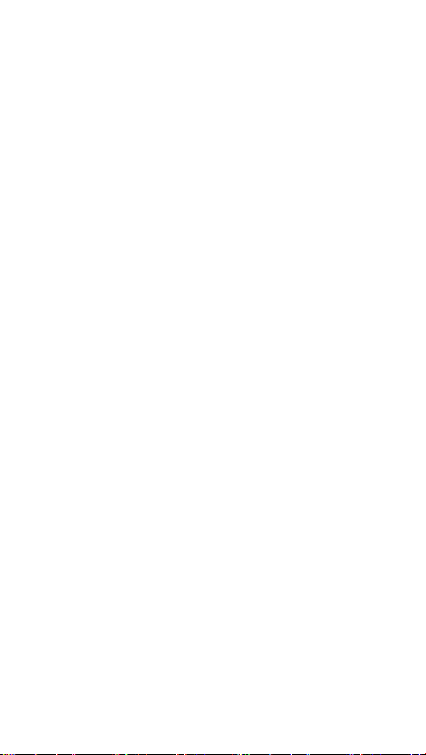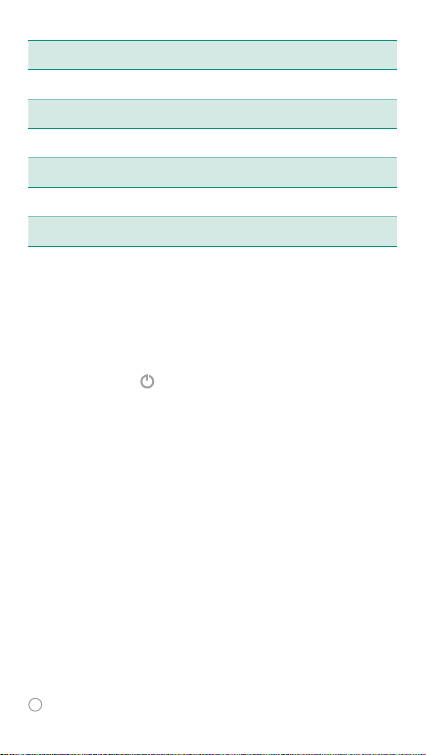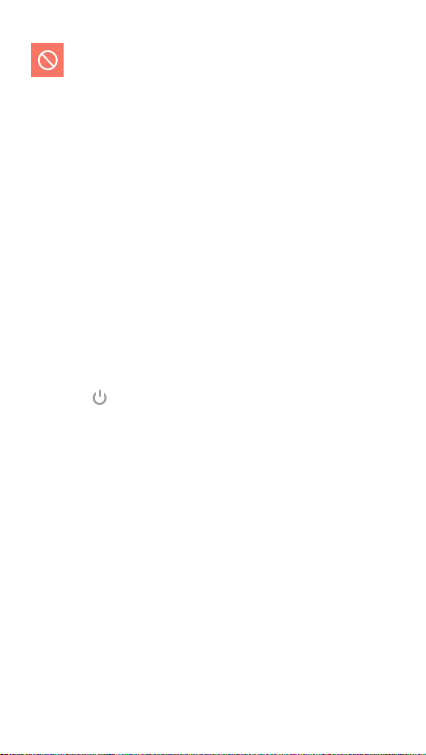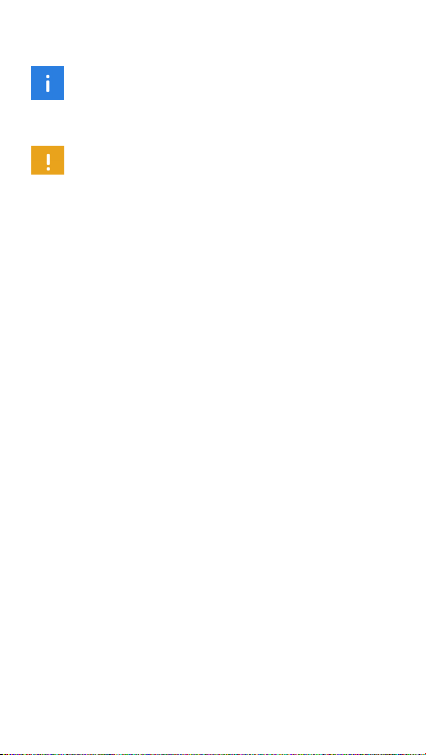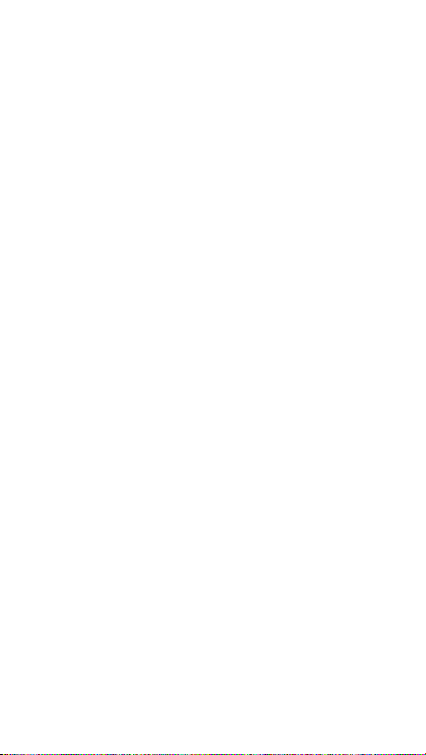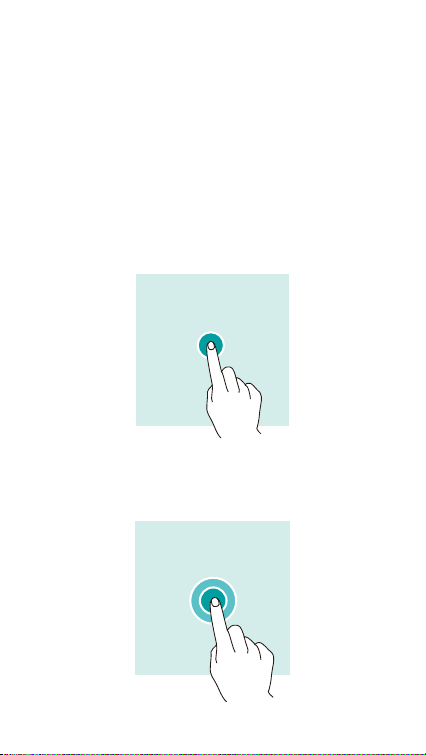Hisense HLTE310E User manual
Other Hisense Cell Phone manuals

Hisense
Hisense U962 2019 User manual

Hisense
Hisense F18 User manual

Hisense
Hisense F8 MINI User manual

Hisense
Hisense E MAX User manual

Hisense
Hisense E60 Lite User manual

Hisense
Hisense HLTE232E User manual

Hisense
Hisense E40 User manual

Hisense
Hisense U962 User manual

Hisense
Hisense HLTE228E User manual
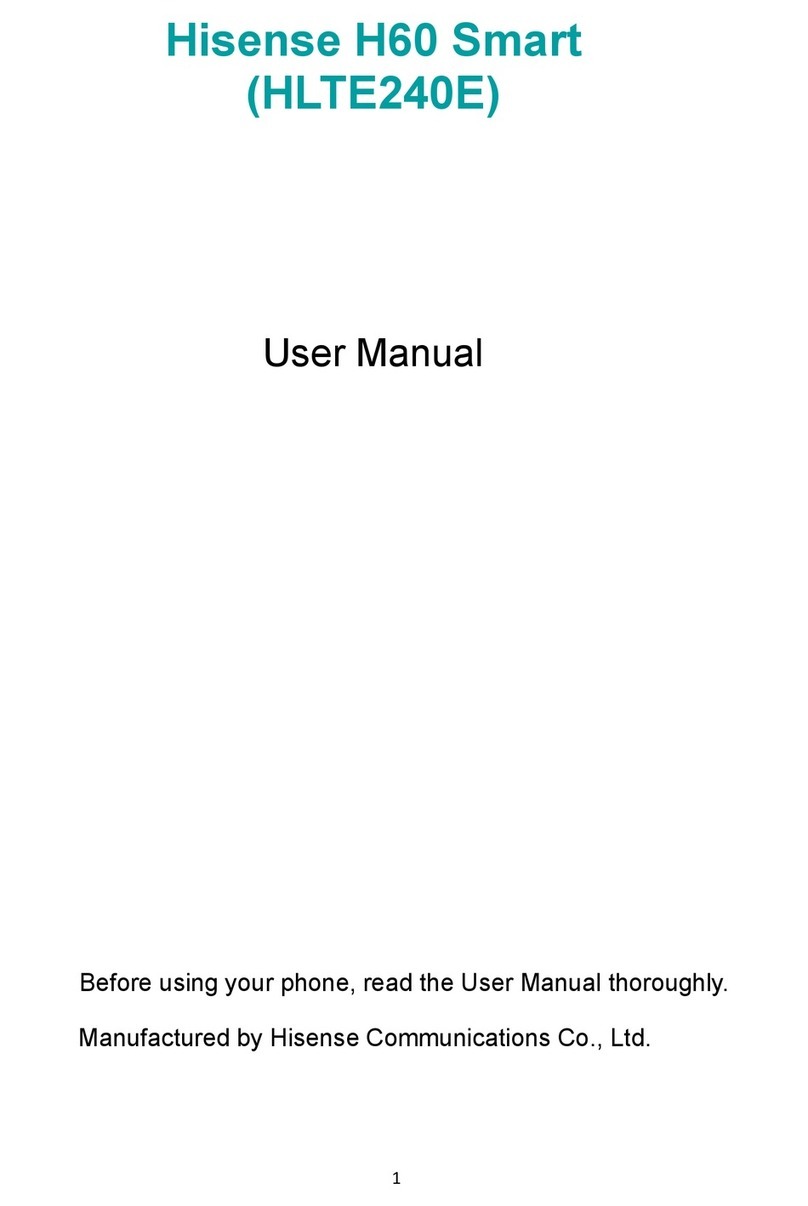
Hisense
Hisense H60 Smart User manual

Hisense
Hisense U1 User manual

Hisense
Hisense L675 User manual

Hisense
Hisense H30 User manual

Hisense
Hisense C20 User manual

Hisense
Hisense T963 User manual

Hisense
Hisense H30 Lite HLTE223E User manual

Hisense
Hisense F24 User manual

Hisense
Hisense C1 User manual

Hisense
Hisense HS-C127 User manual

Hisense
Hisense HS-U820 User manual