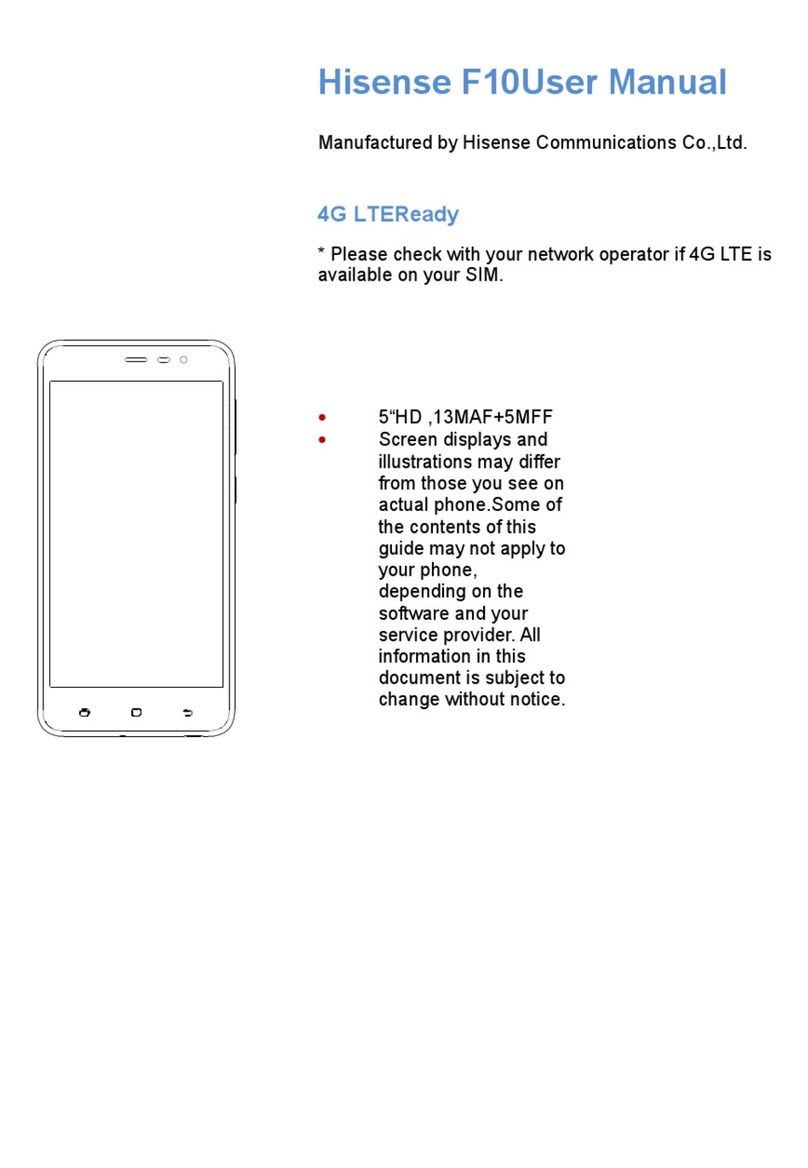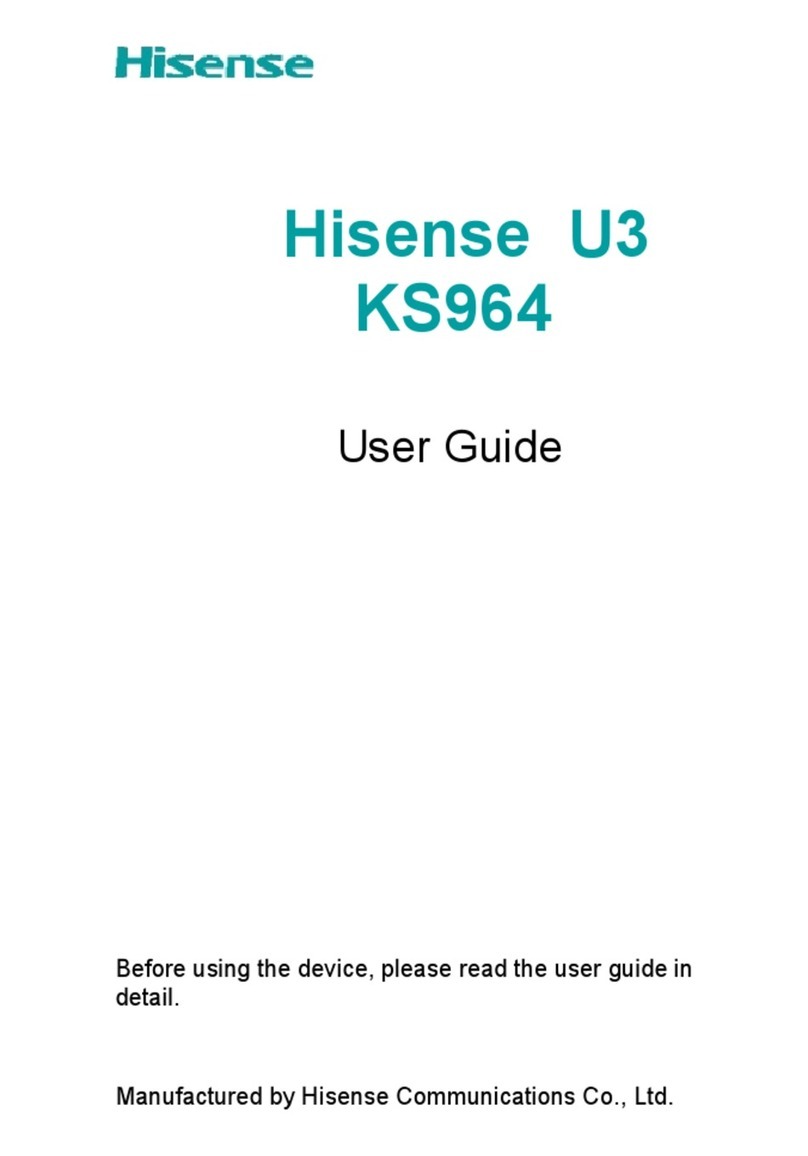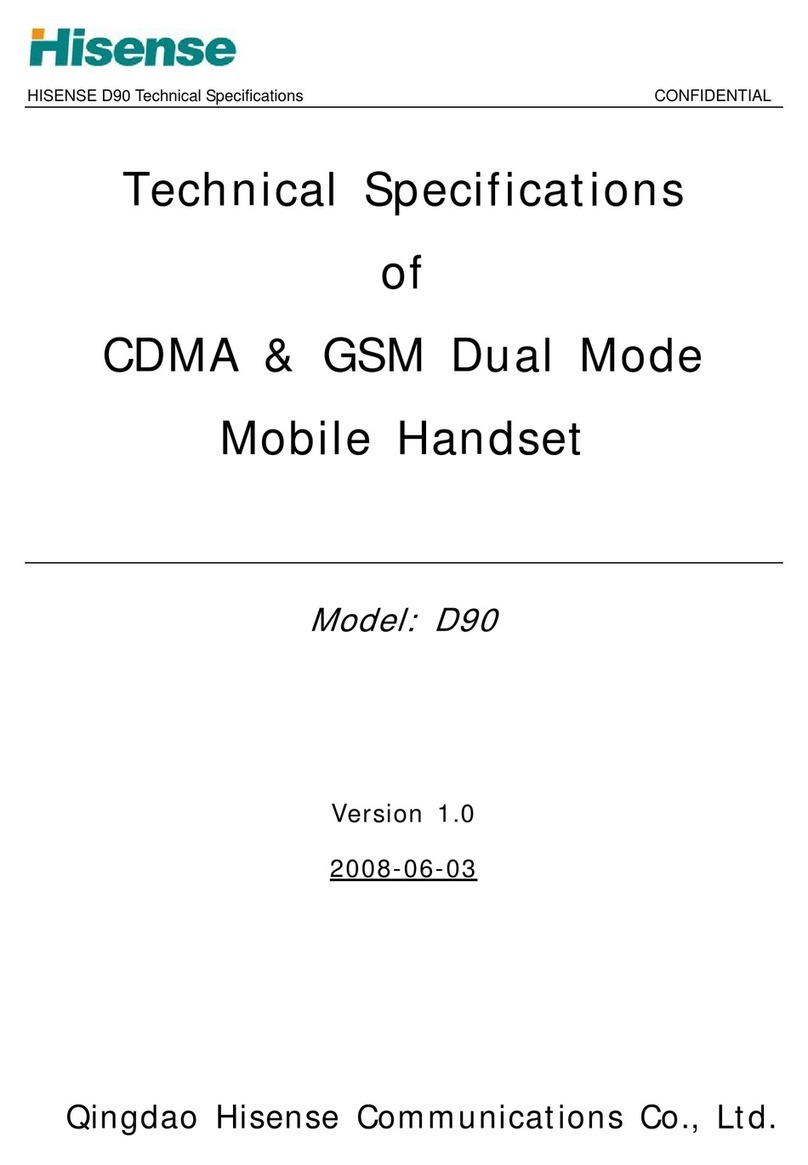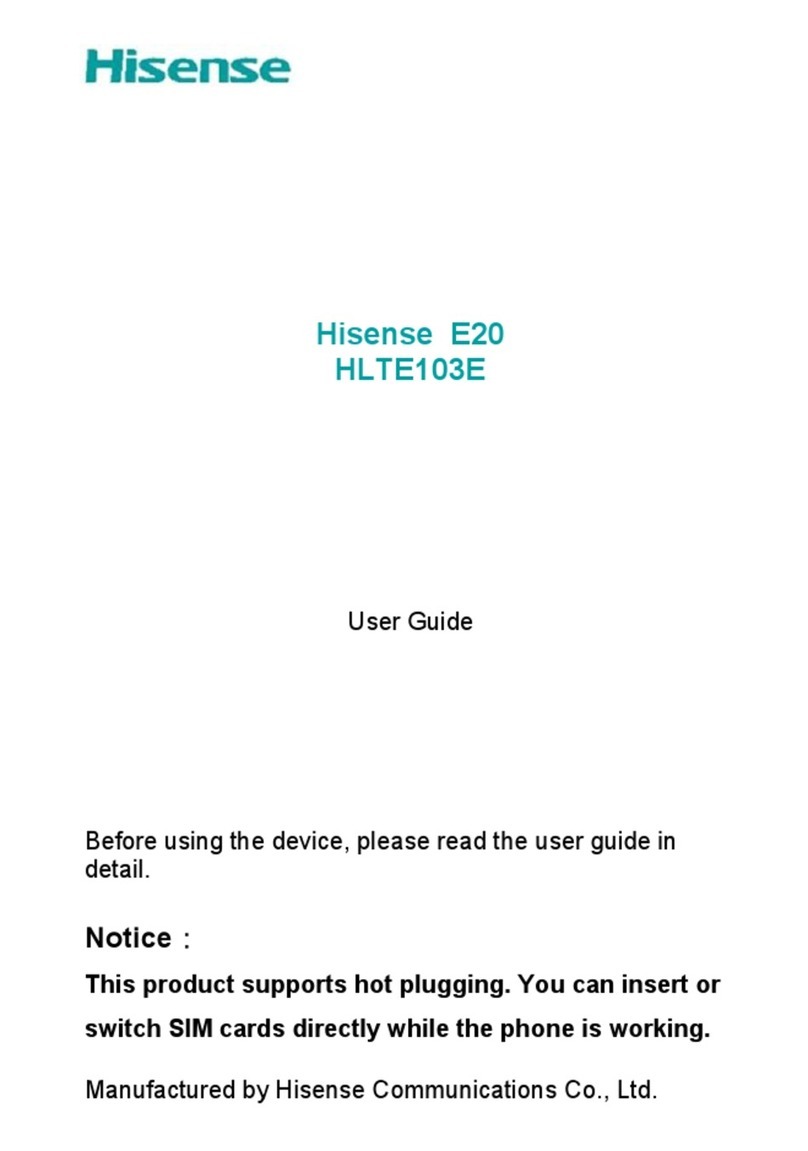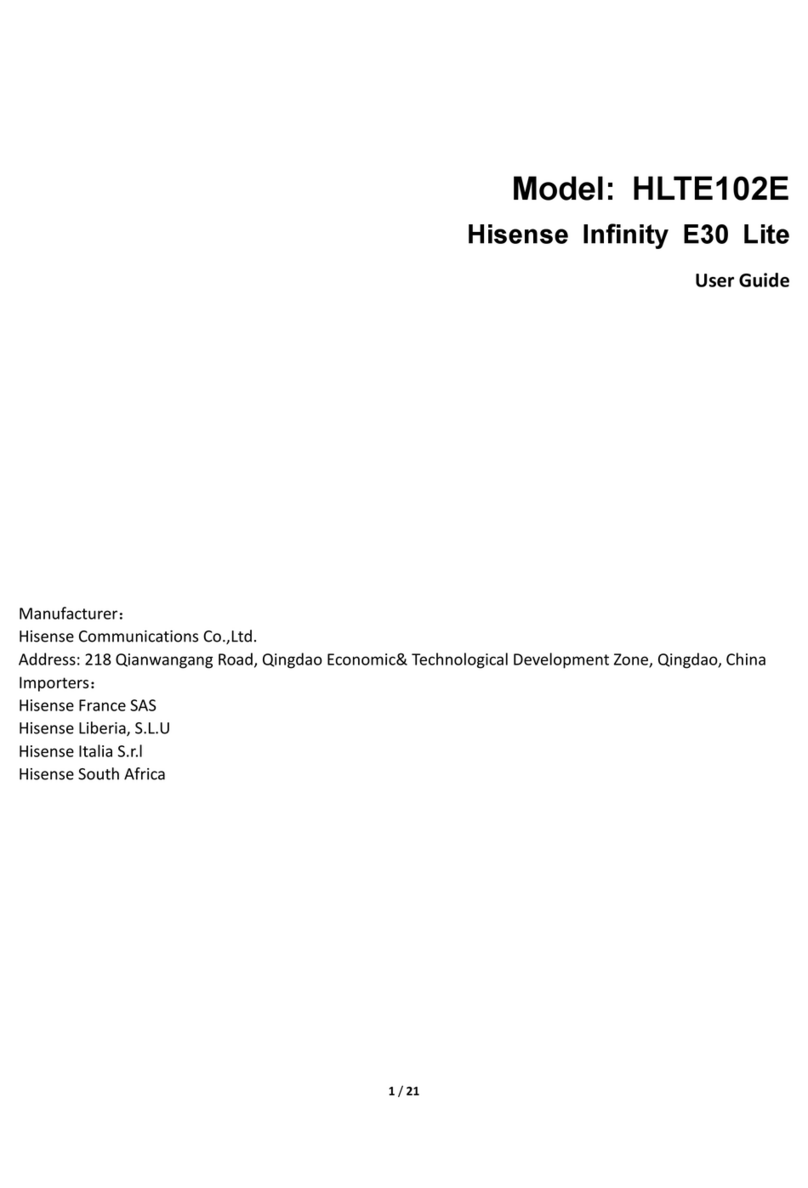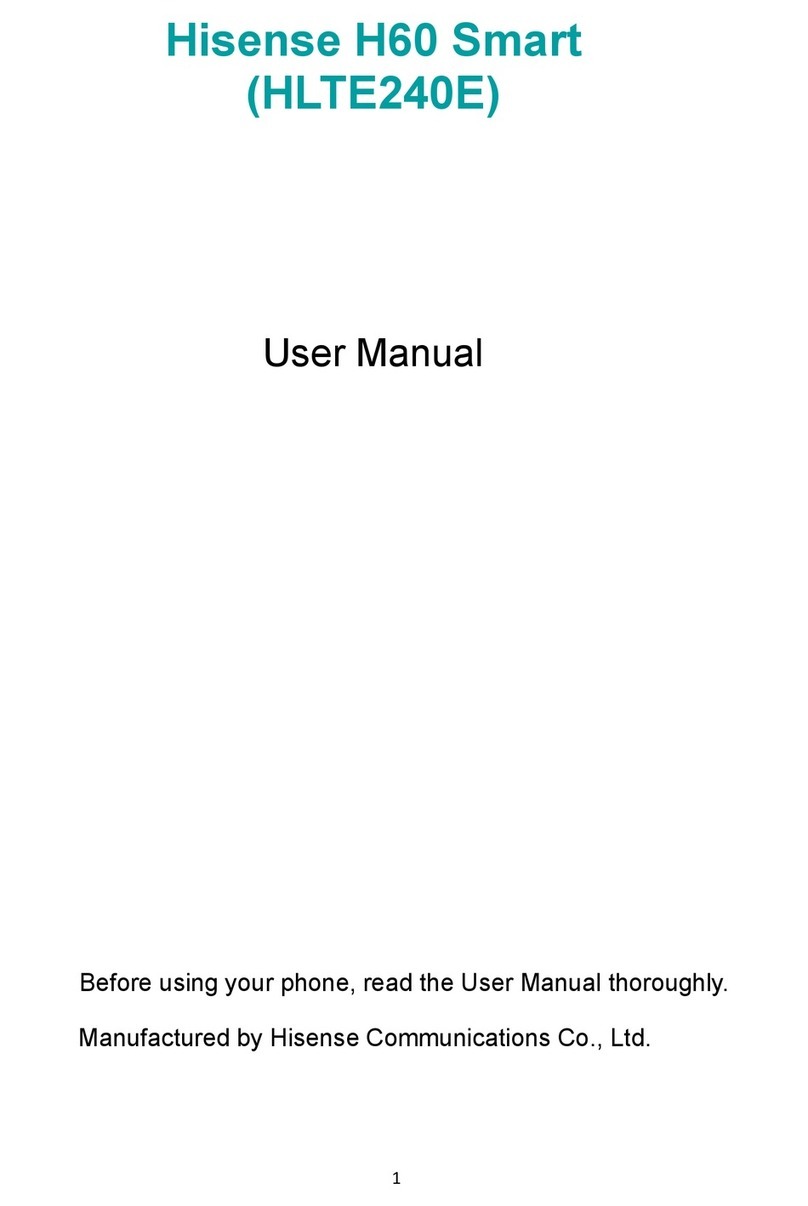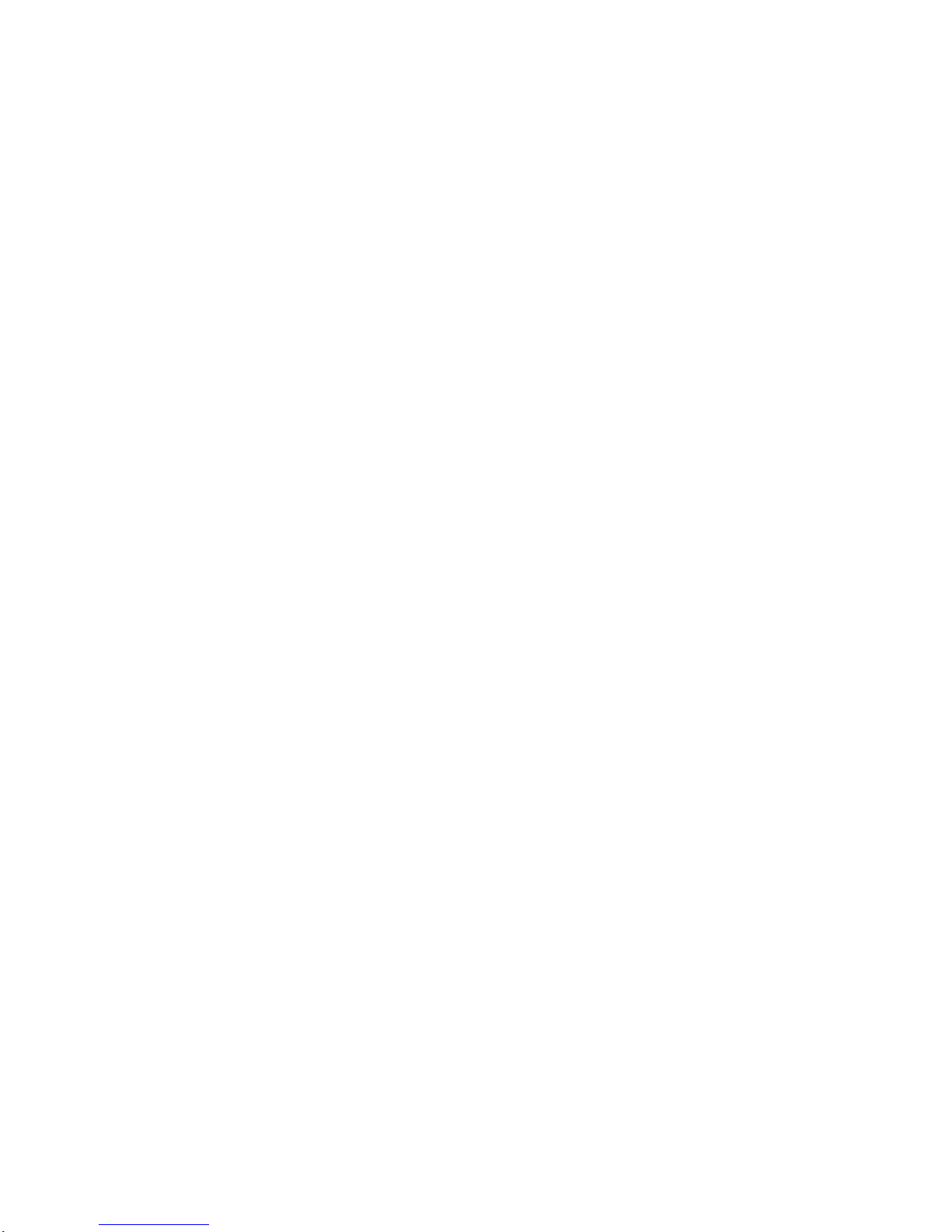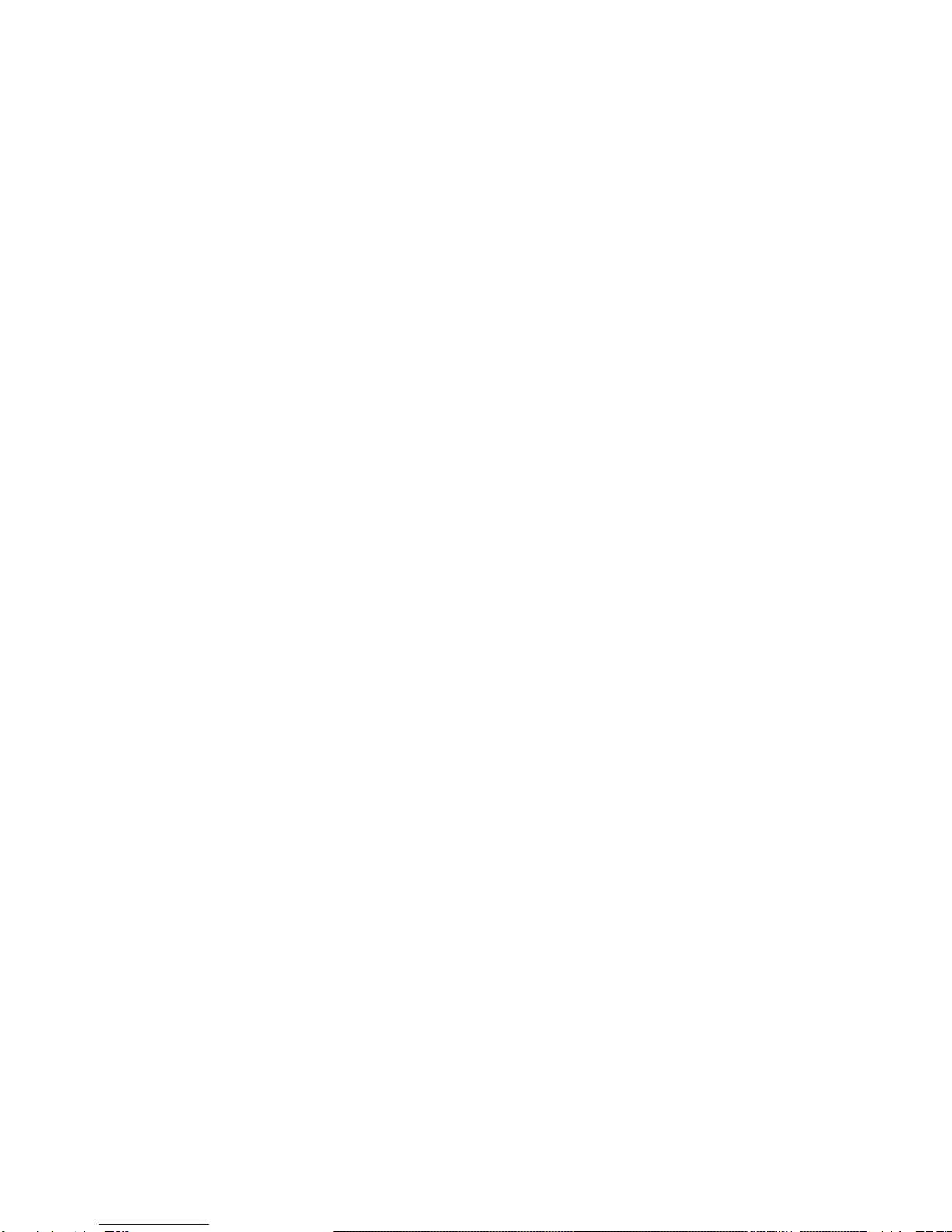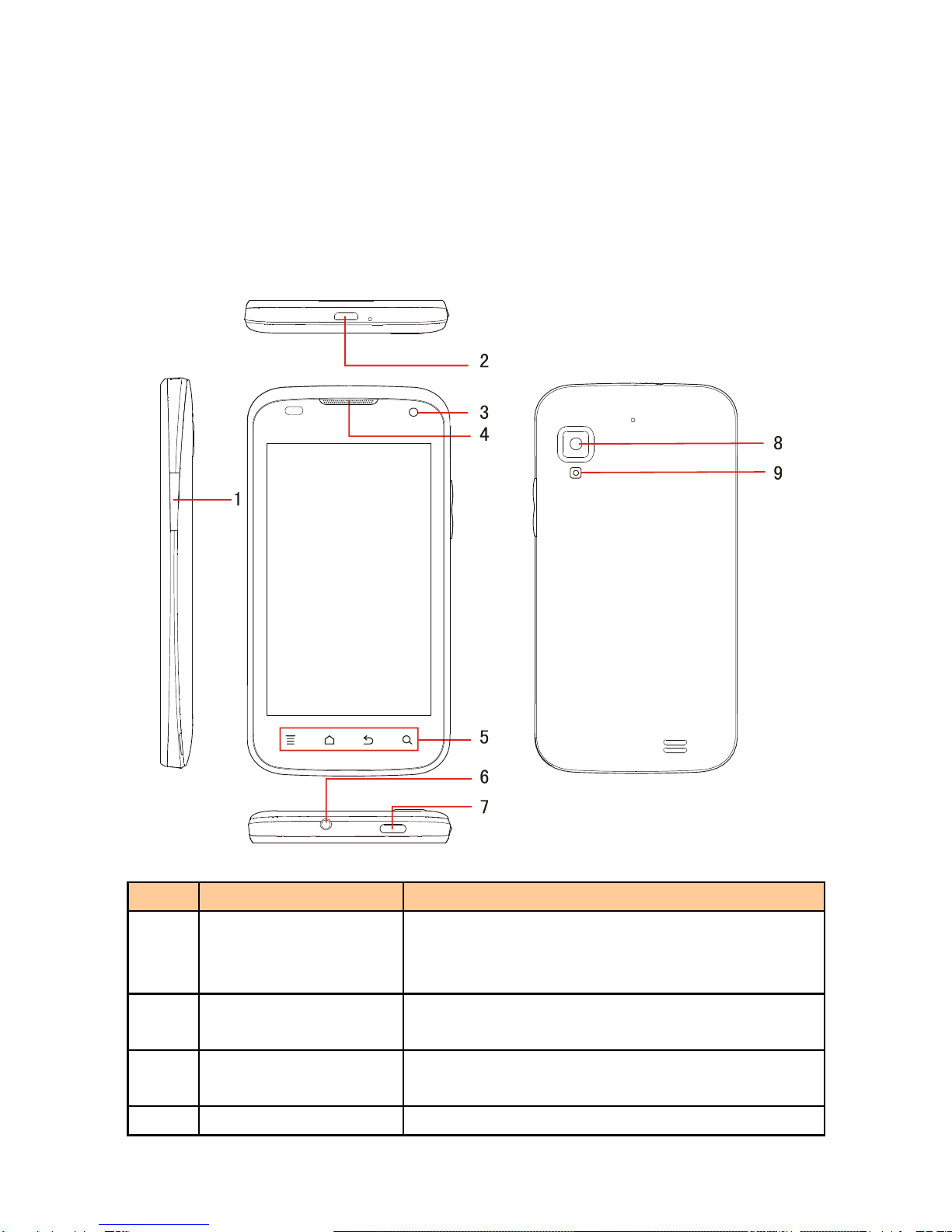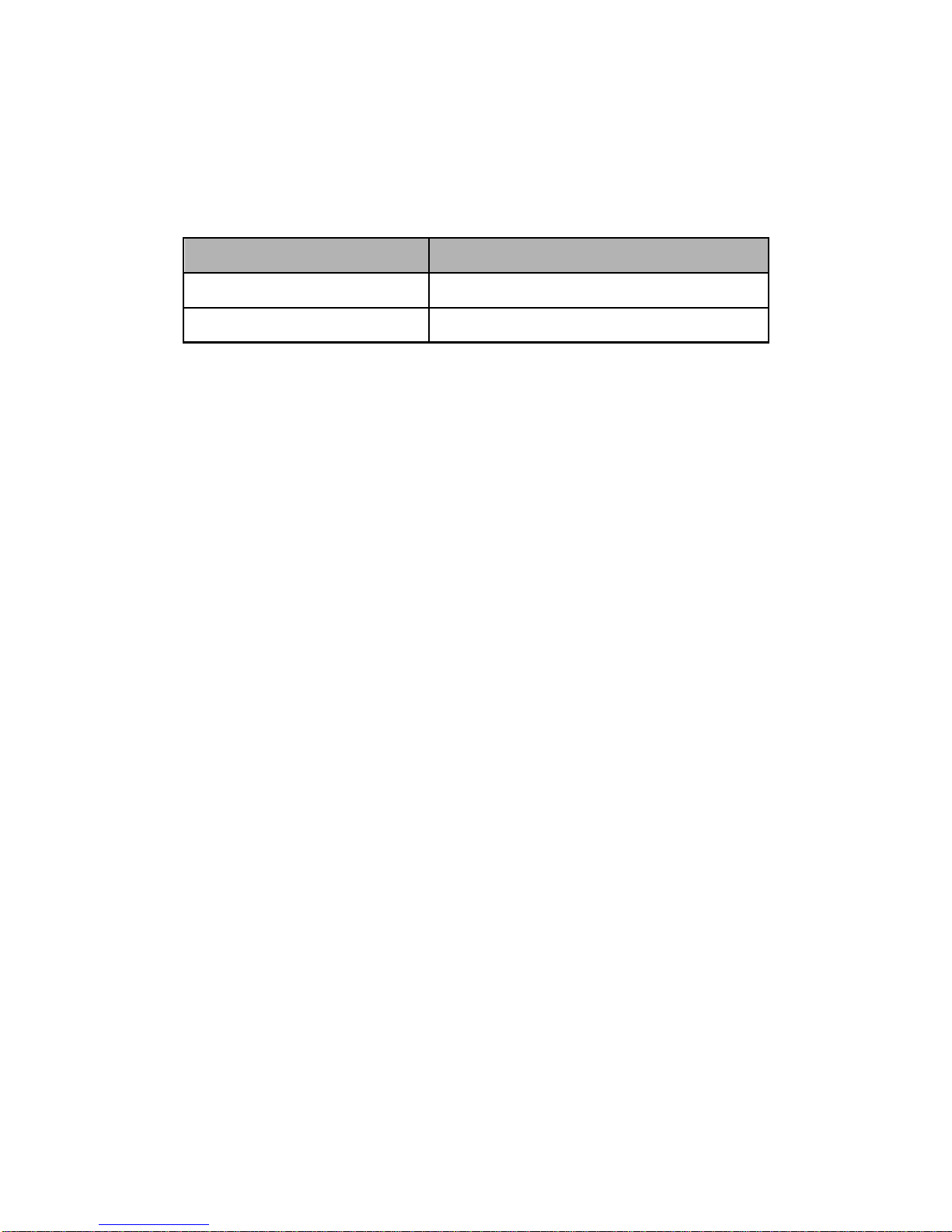Basic Operations
1. Turning Your Phone On and Off
Turn on the phone: Press and hold Power key for more than 3
seconds to turn on your phone.
Turn off the phone: Press and hold Power key to pop up option
menu, select “Power Off”. If it is powered off you cannot receive,
make a call or do other operations.
2. Configuring Your Phone for the First Time
A configuration wizard is displayed the first time the phone is
powered on. Follow the instructions to configure your phone.
• Create or log in to your personal account.
• Customize your phone settings.
Creating a Google Account
Tip: Availability of Google applications, services, and features
may vary according to your country or carrier. Please follow
local laws and regulations to use them.
When turning the phone on for the first time, you will be
prompted to log in to your Google account, which is the same
as your Gmail account (if you have one). Ensure that your
phone has an active data connection before logging in to your
Google account.
If you already have a Google account, you can touch Sign in on
the Make it Google screen, and then enter your username and
password.
If you do not already have a Google account, you can create
one by following these steps:
1. On the Make it Google screen, touch Get an account.
2. Enter the first name and last name you want to use for
your account, and then touch Next.
3. Enter the user name for your Google account, and then
touch Next. Your phone will connect to Google's servers to
check whether the user name is available. If the user