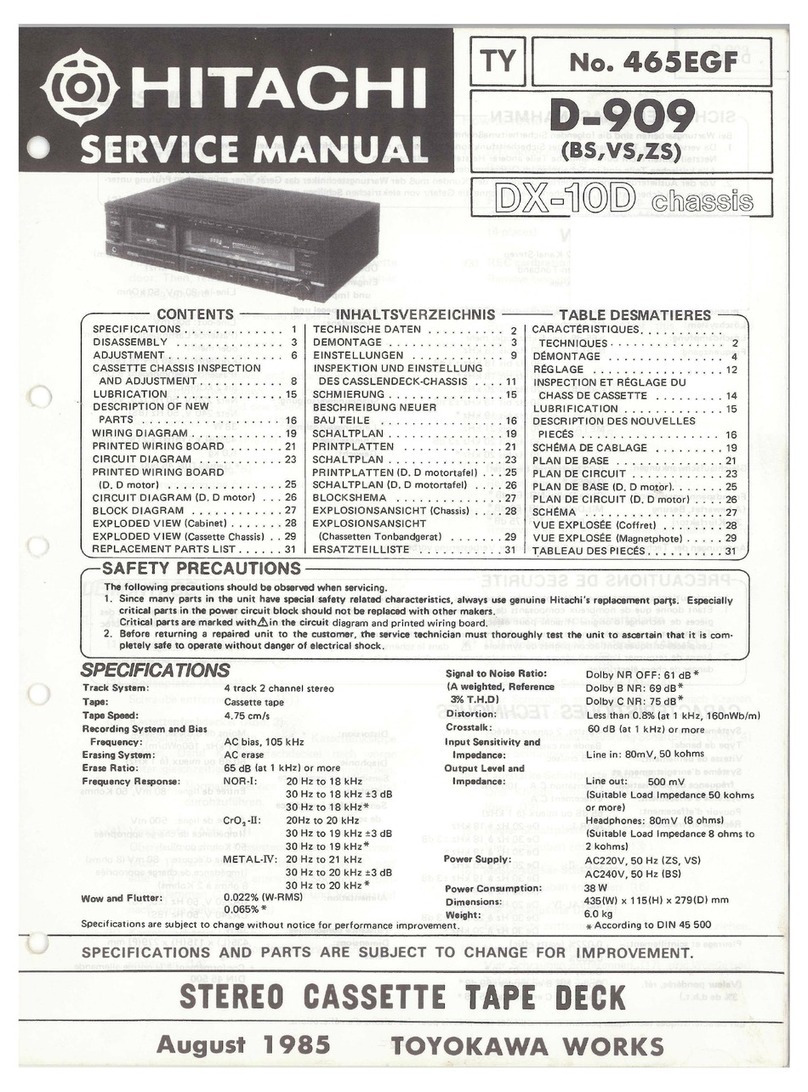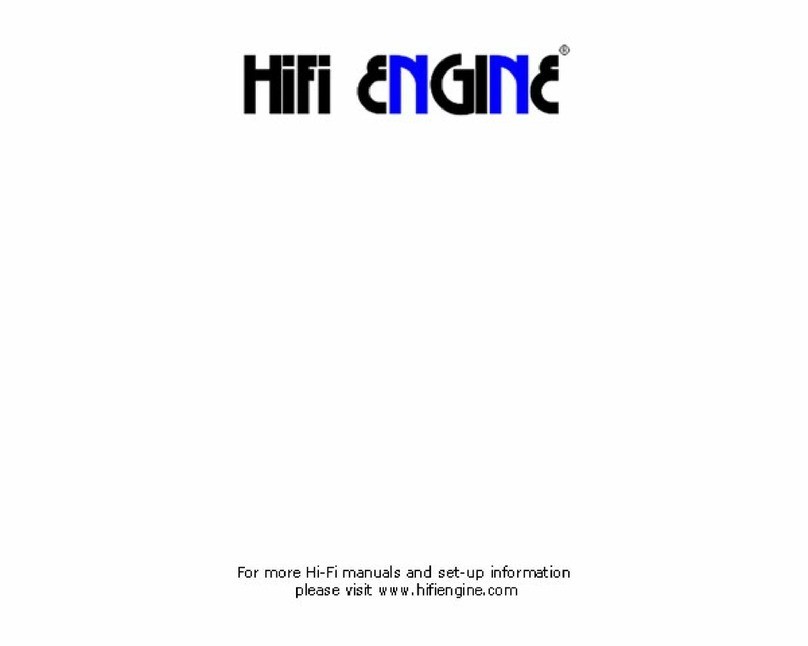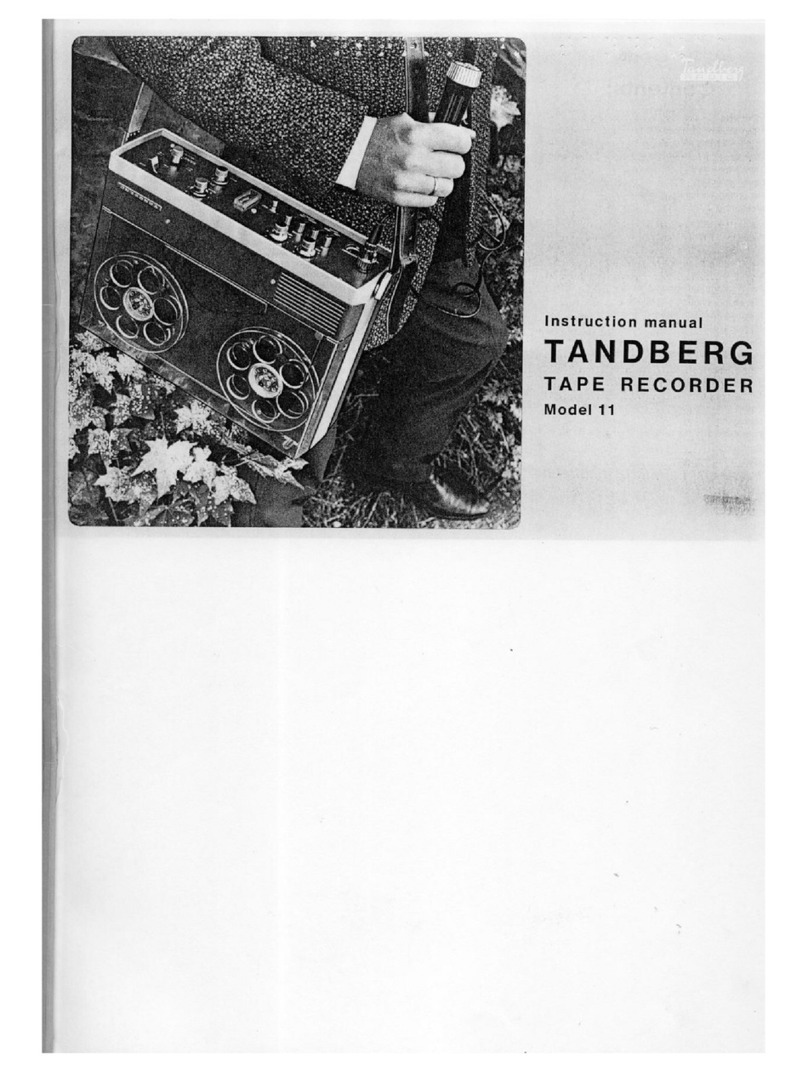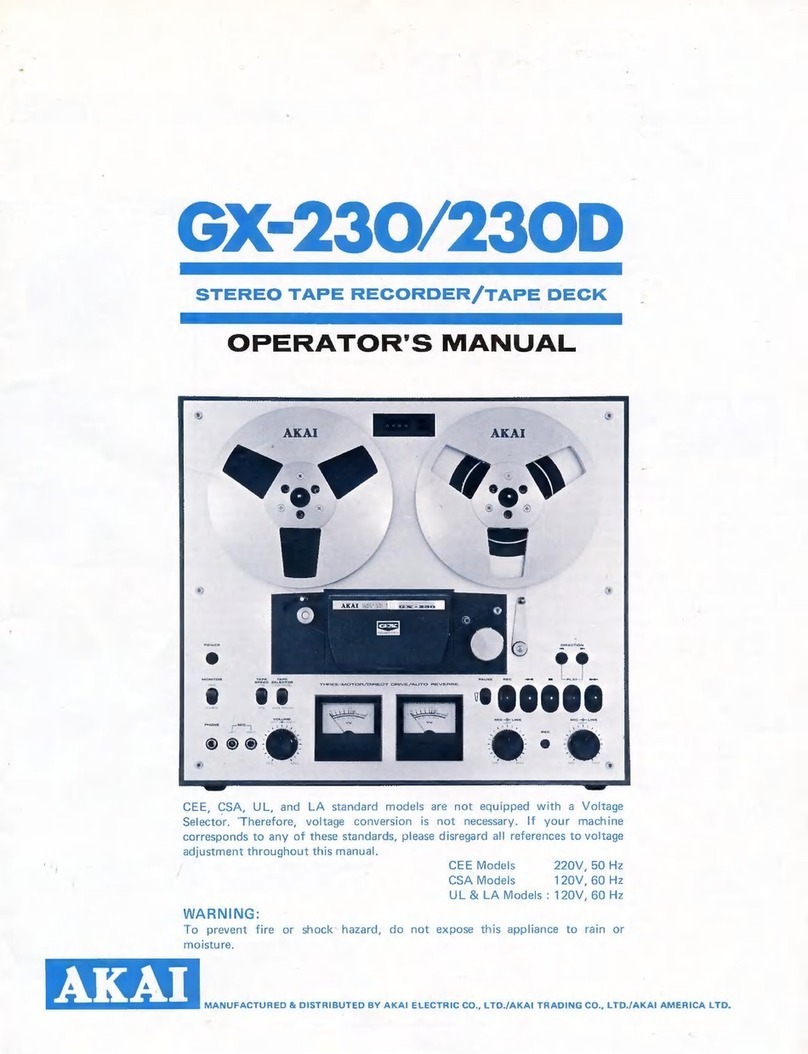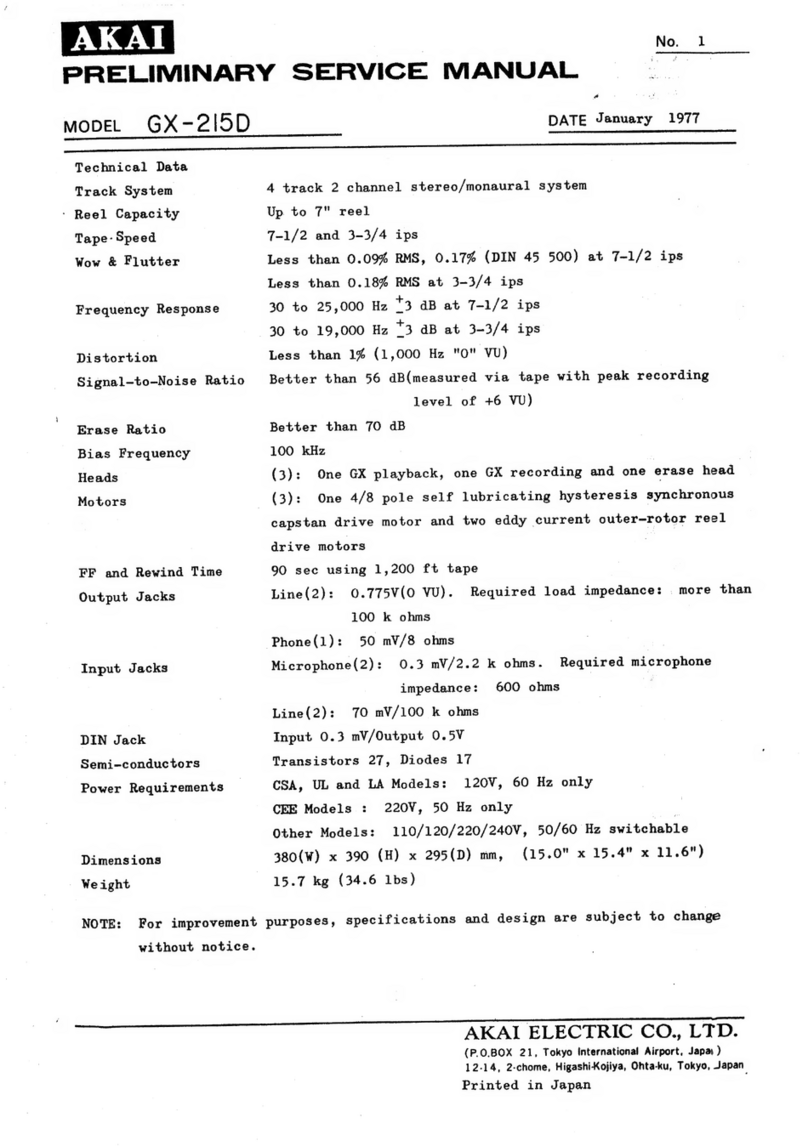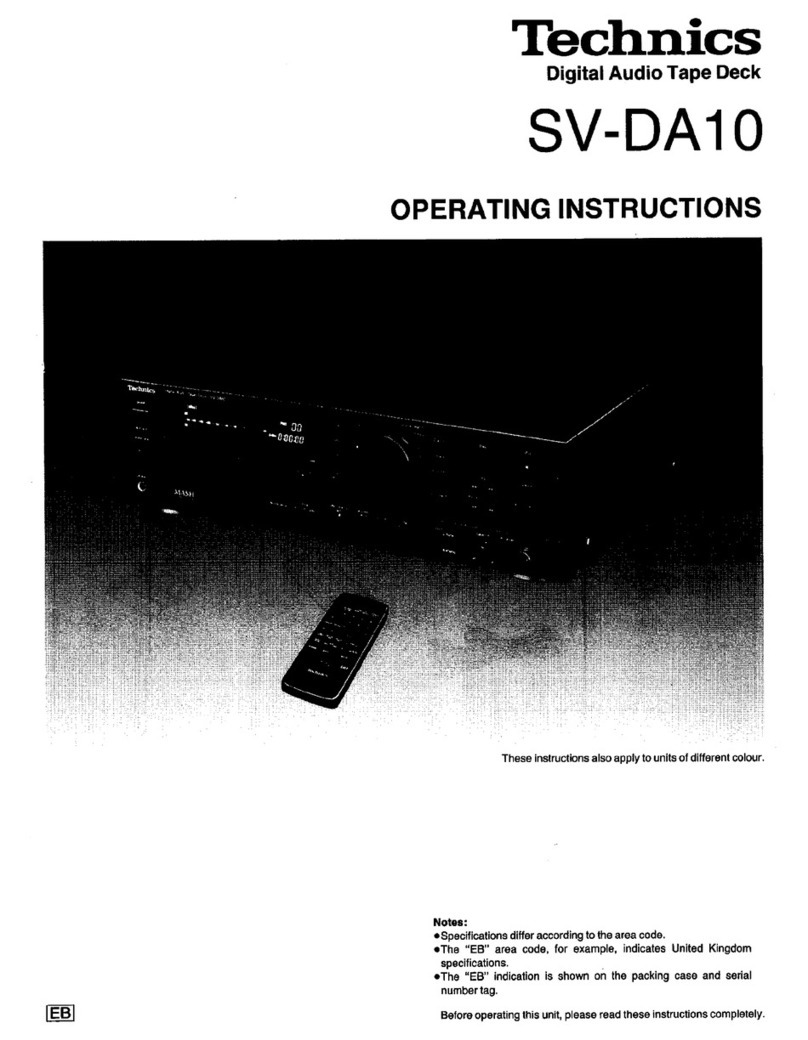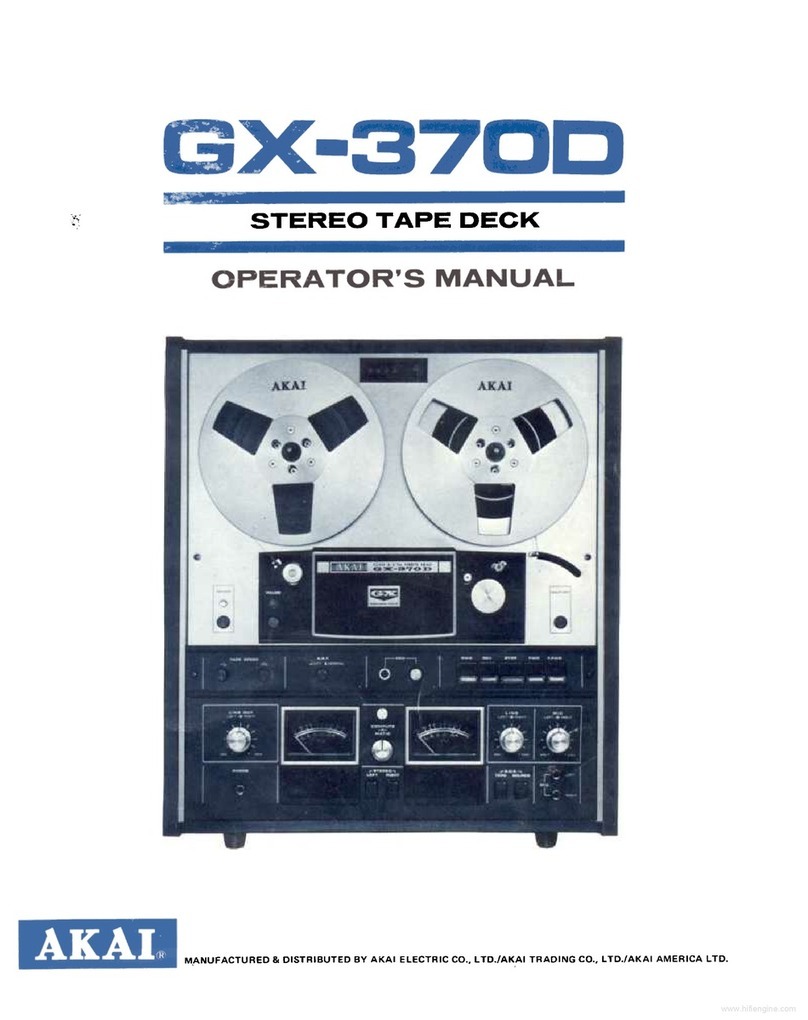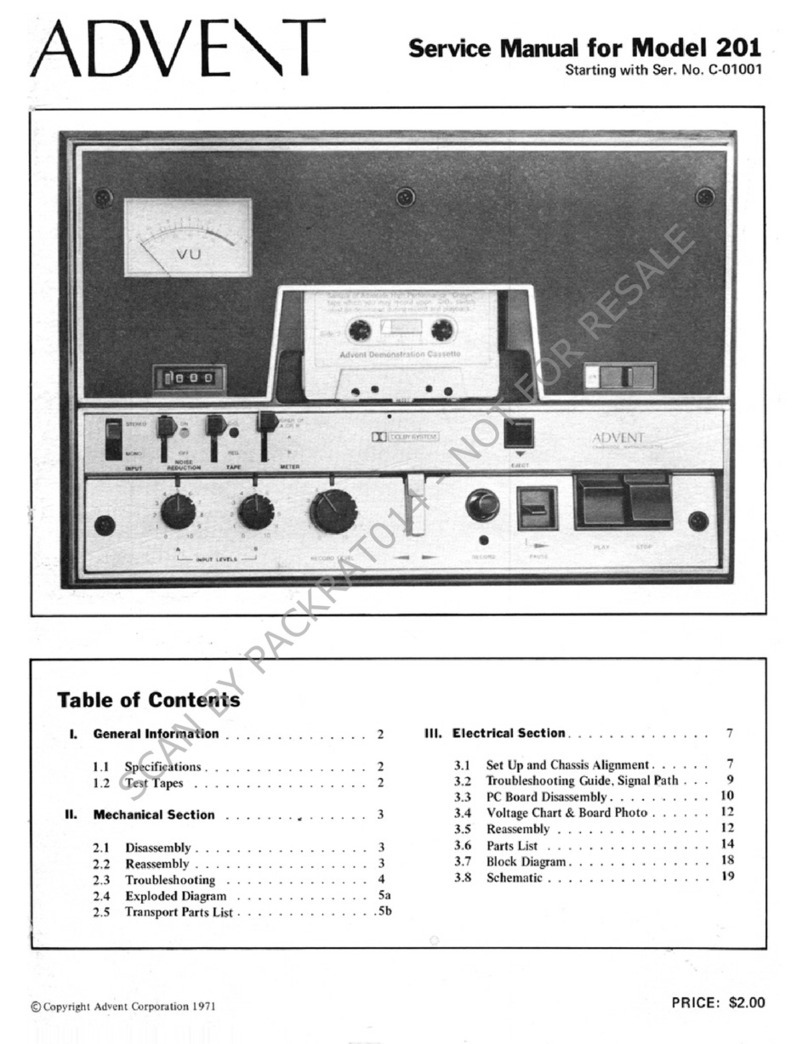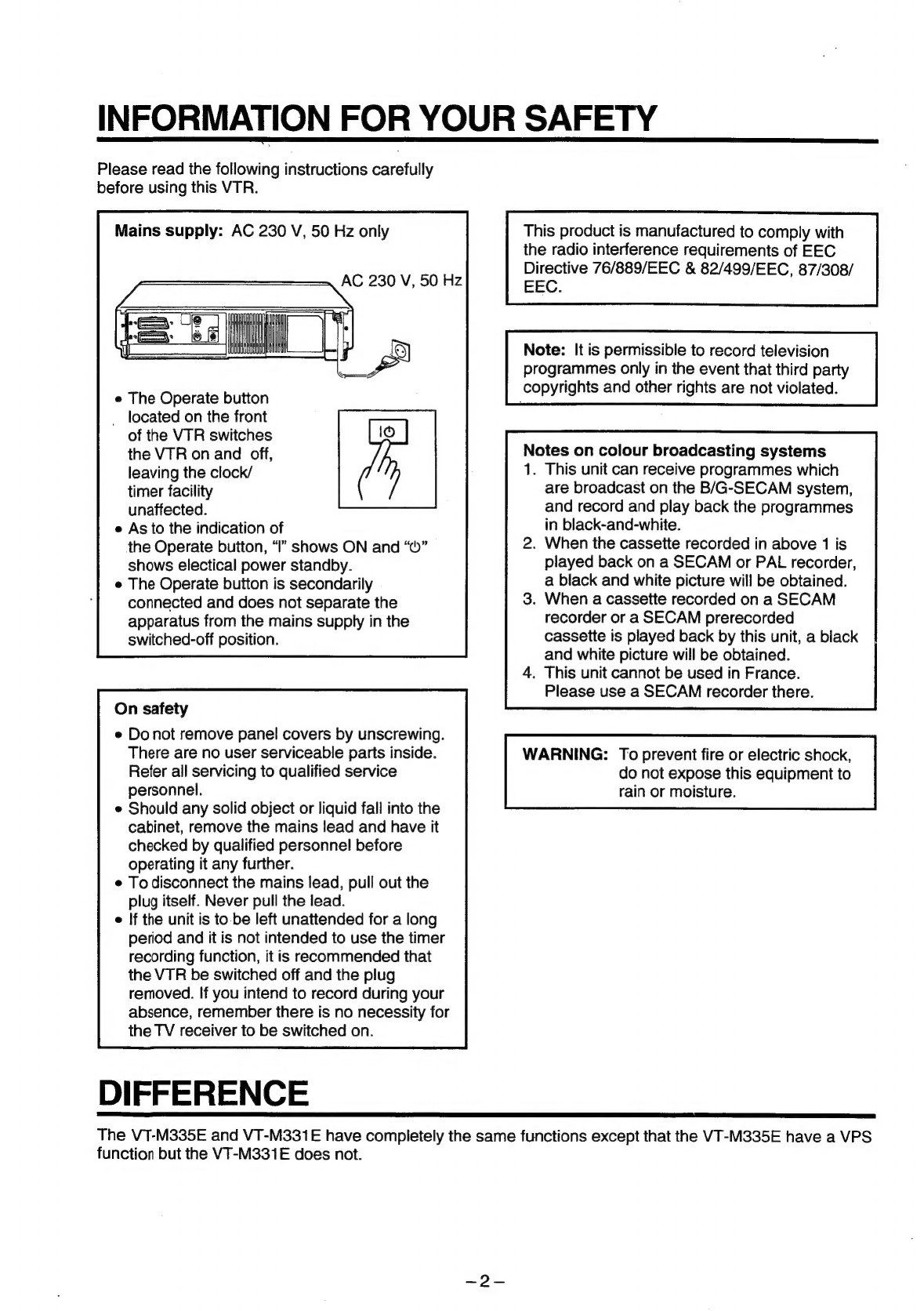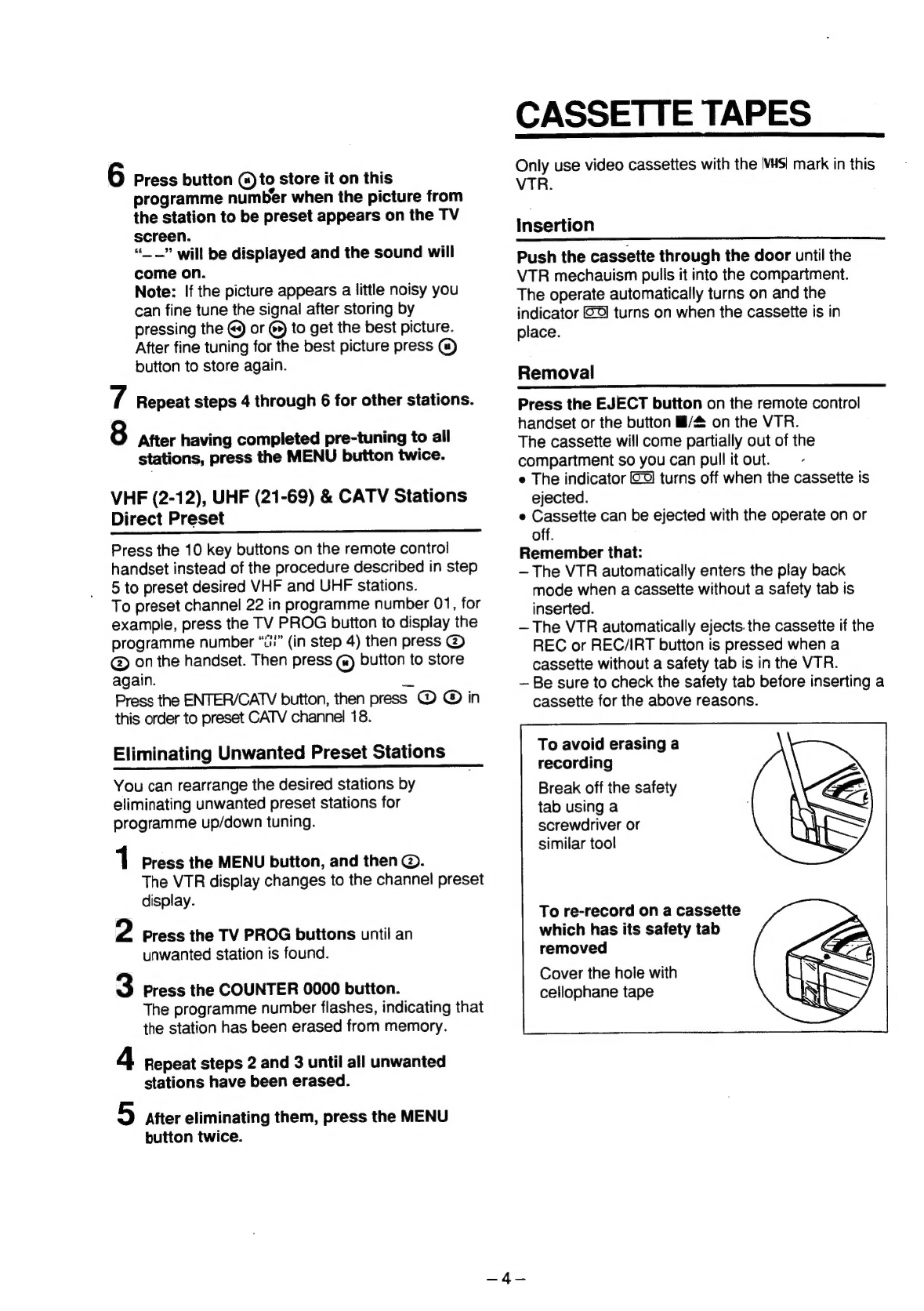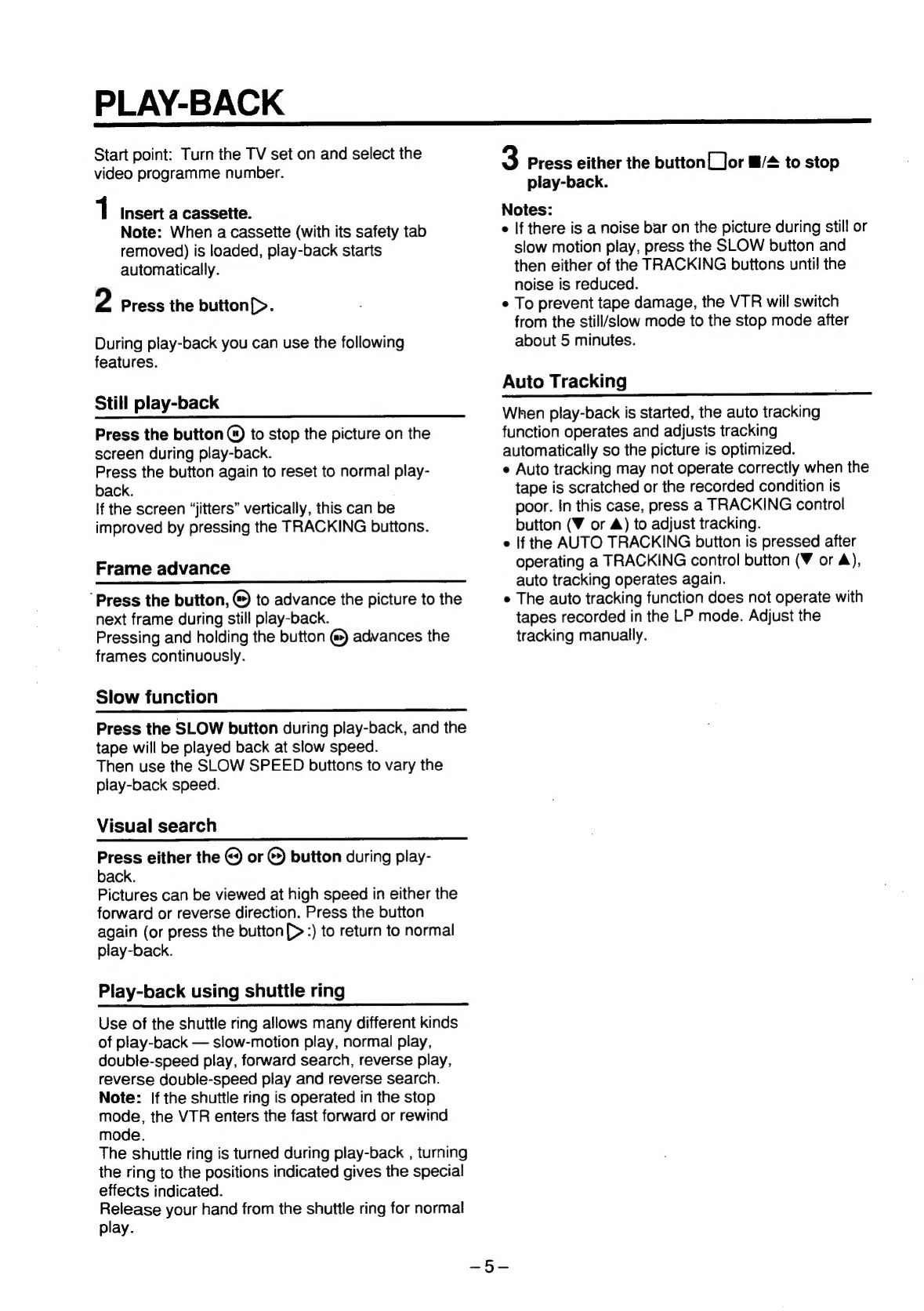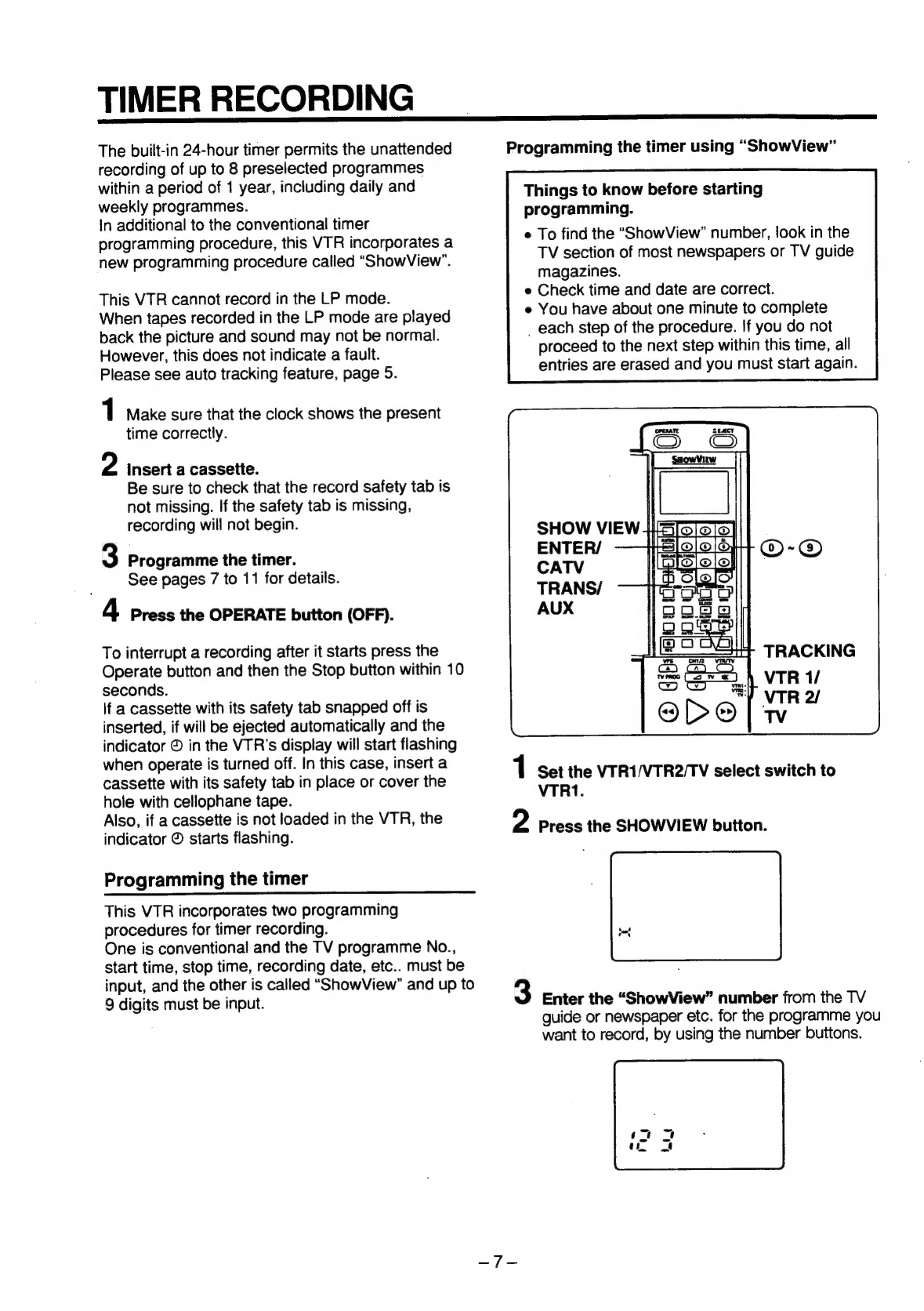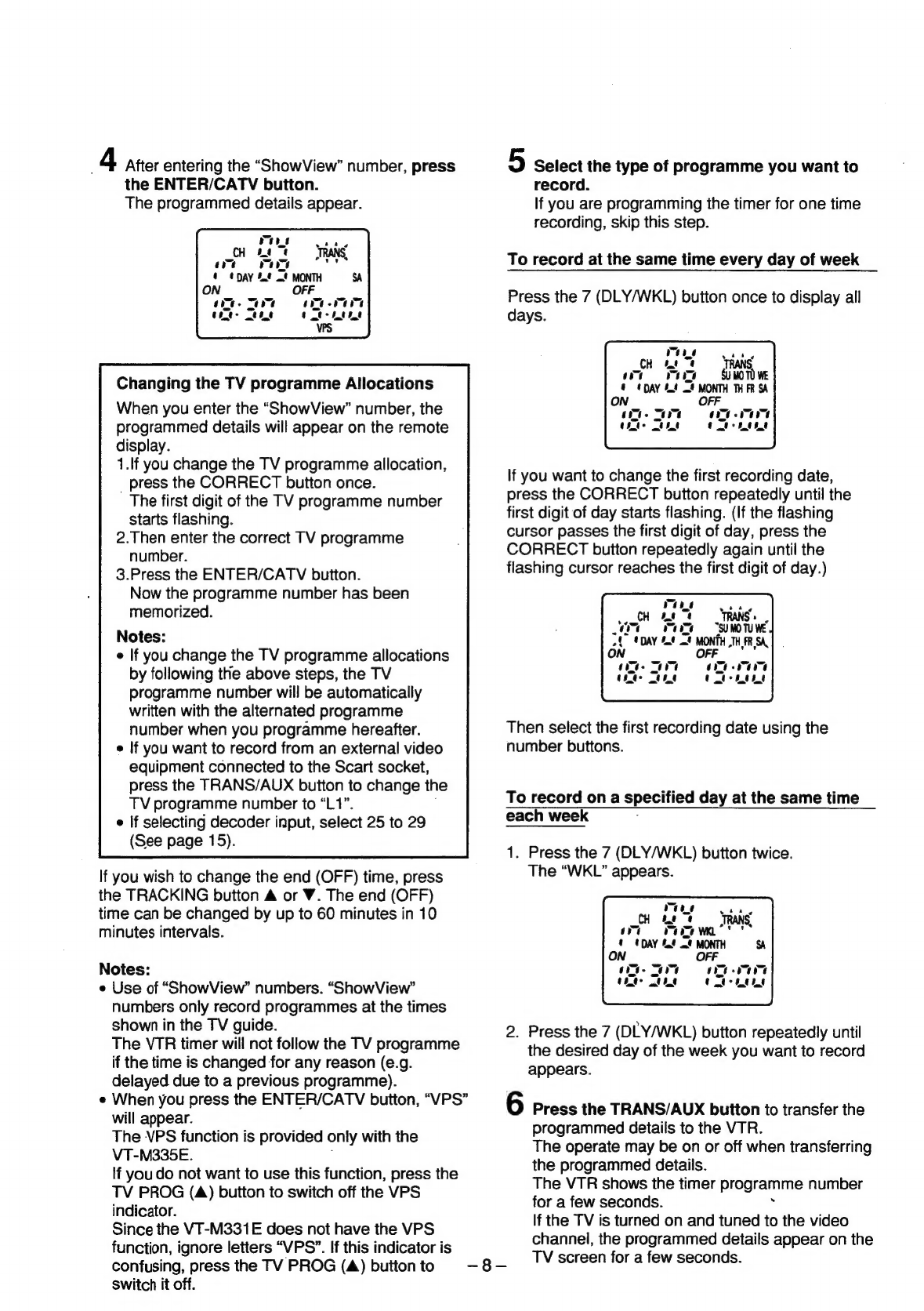Hitachi ShowView VT-M331E(CT) User manual
Other Hitachi Tape Deck manuals
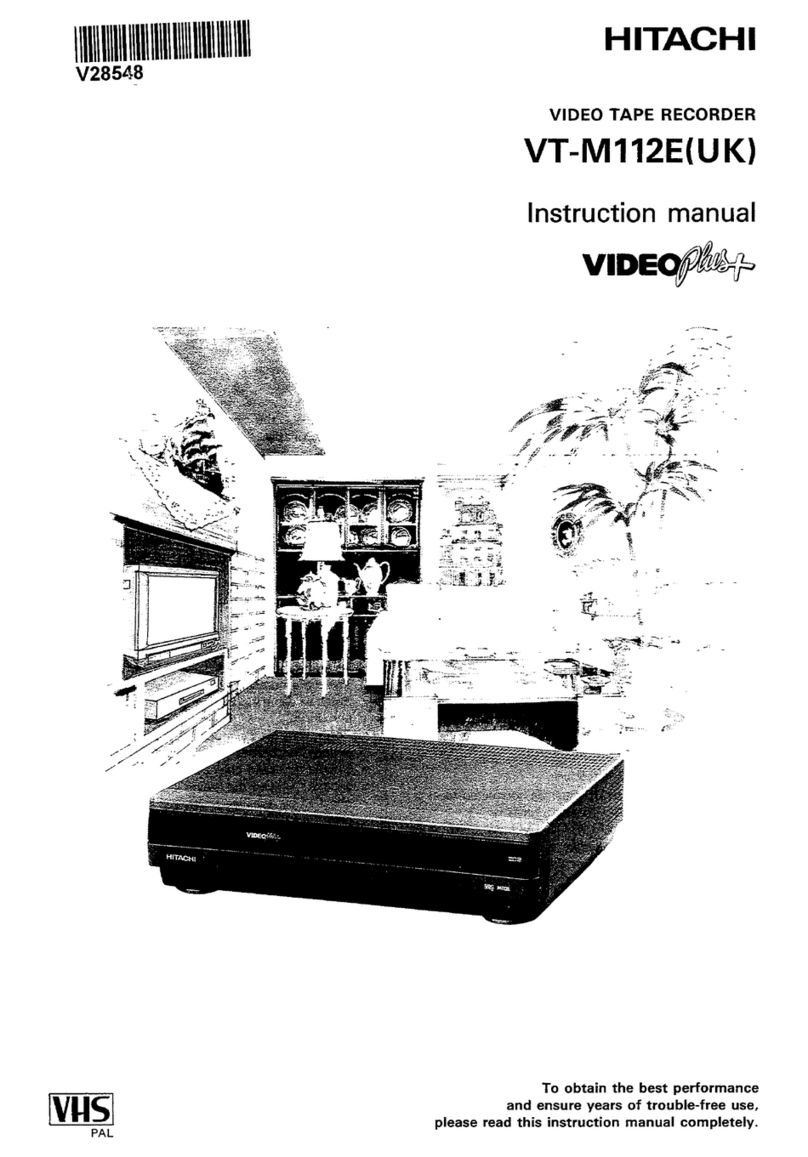
Hitachi
Hitachi VT-M112EUK User manual
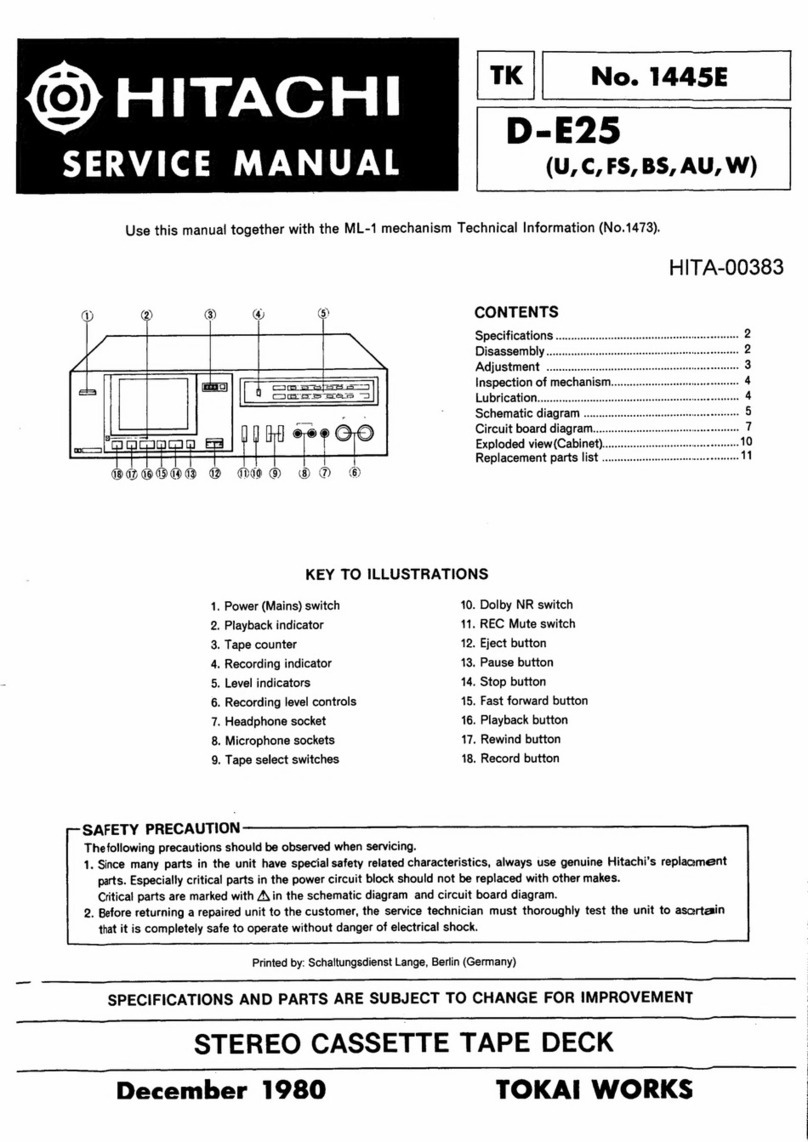
Hitachi
Hitachi D-E25 User manual
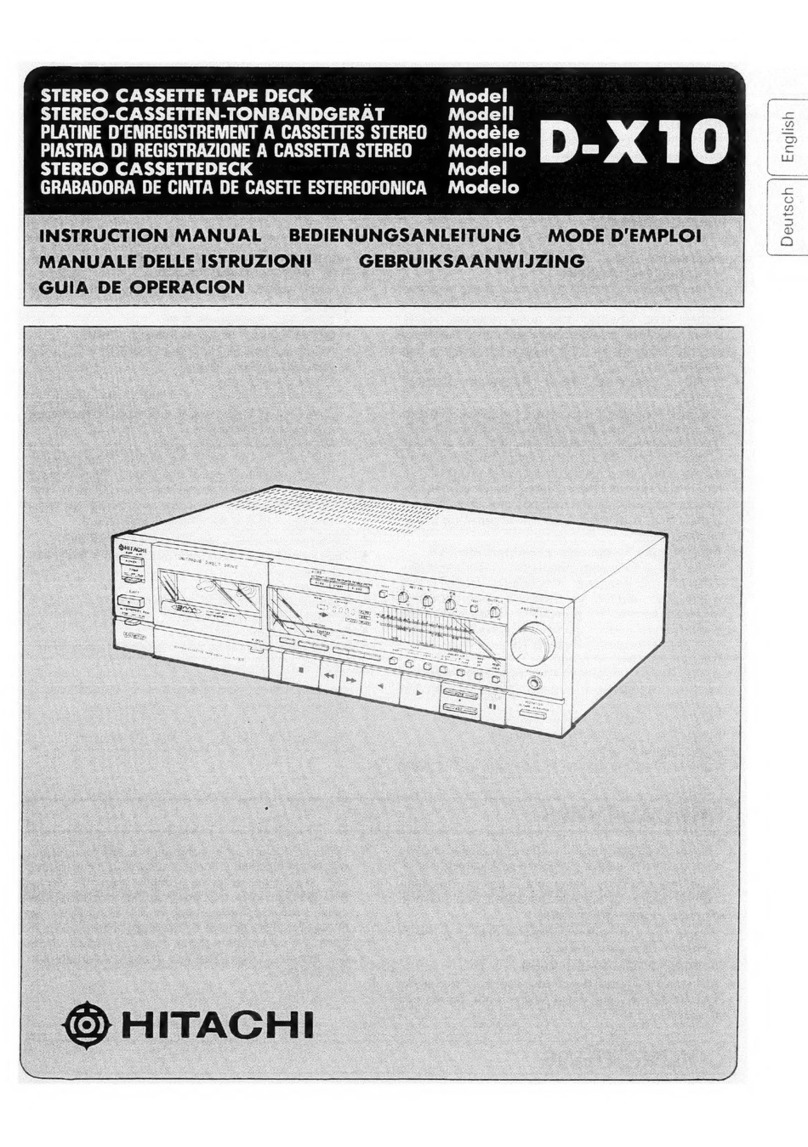
Hitachi
Hitachi D-X10 User manual
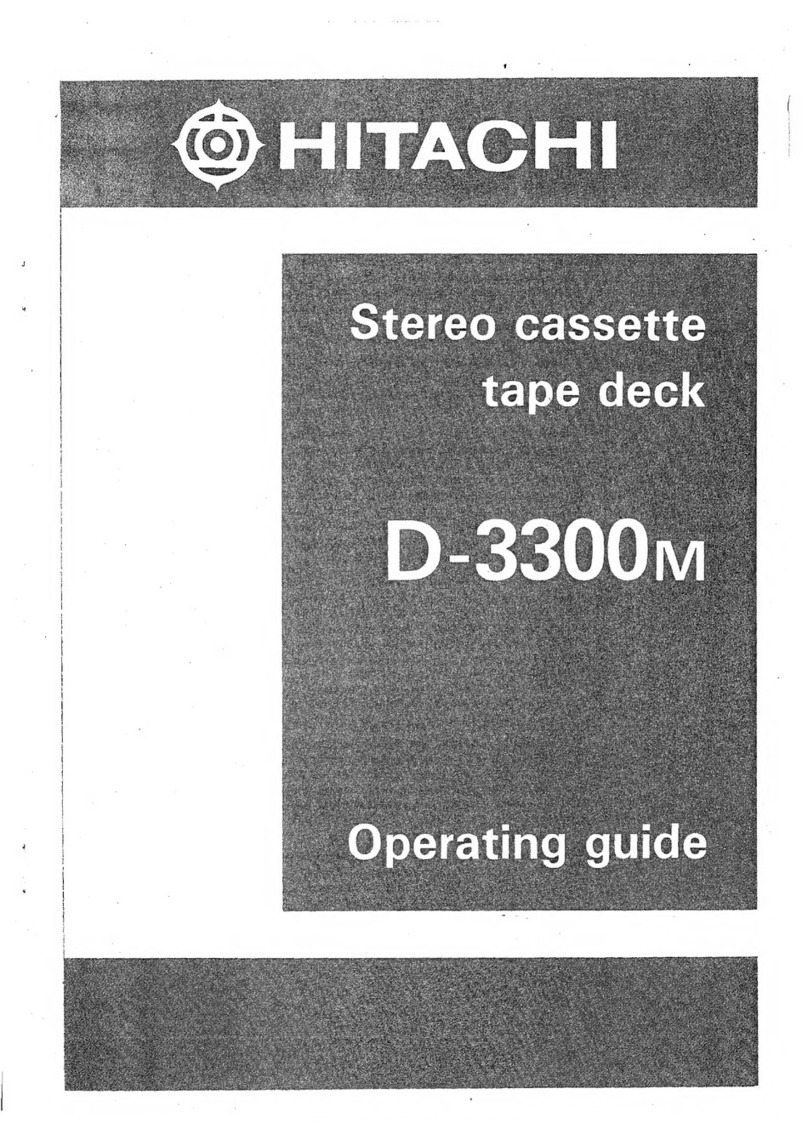
Hitachi
Hitachi D-3300M User manual

Hitachi
Hitachi D-980MU User manual
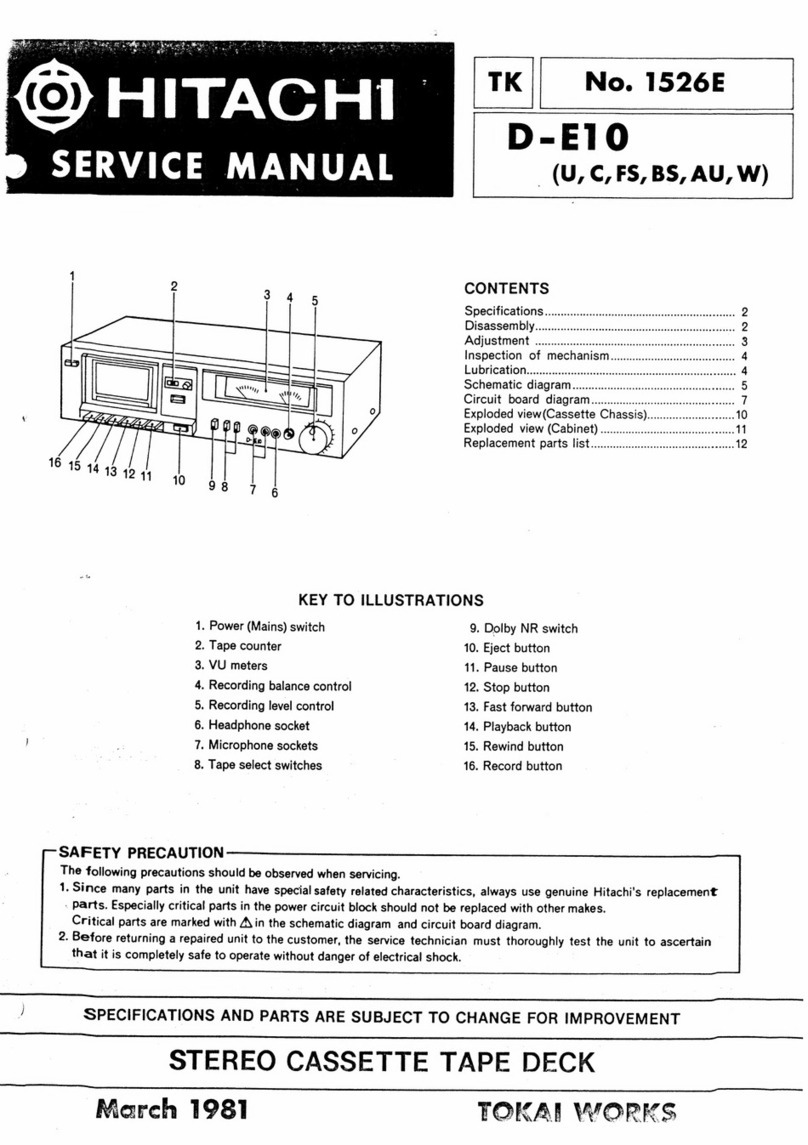
Hitachi
Hitachi D-E10U User manual

Hitachi
Hitachi D-M1 MKII User manual

Hitachi
Hitachi D-900BS User manual
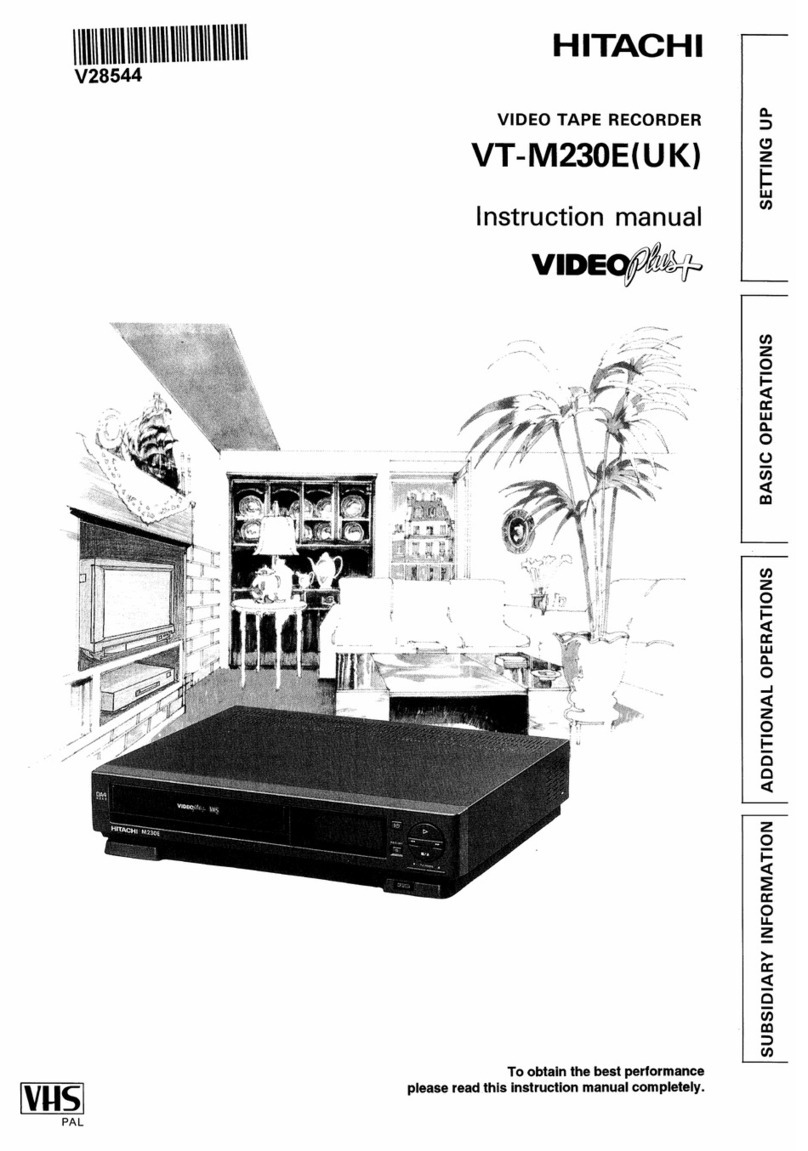
Hitachi
Hitachi VT-M230EUK User manual

Hitachi
Hitachi D-980U User manual