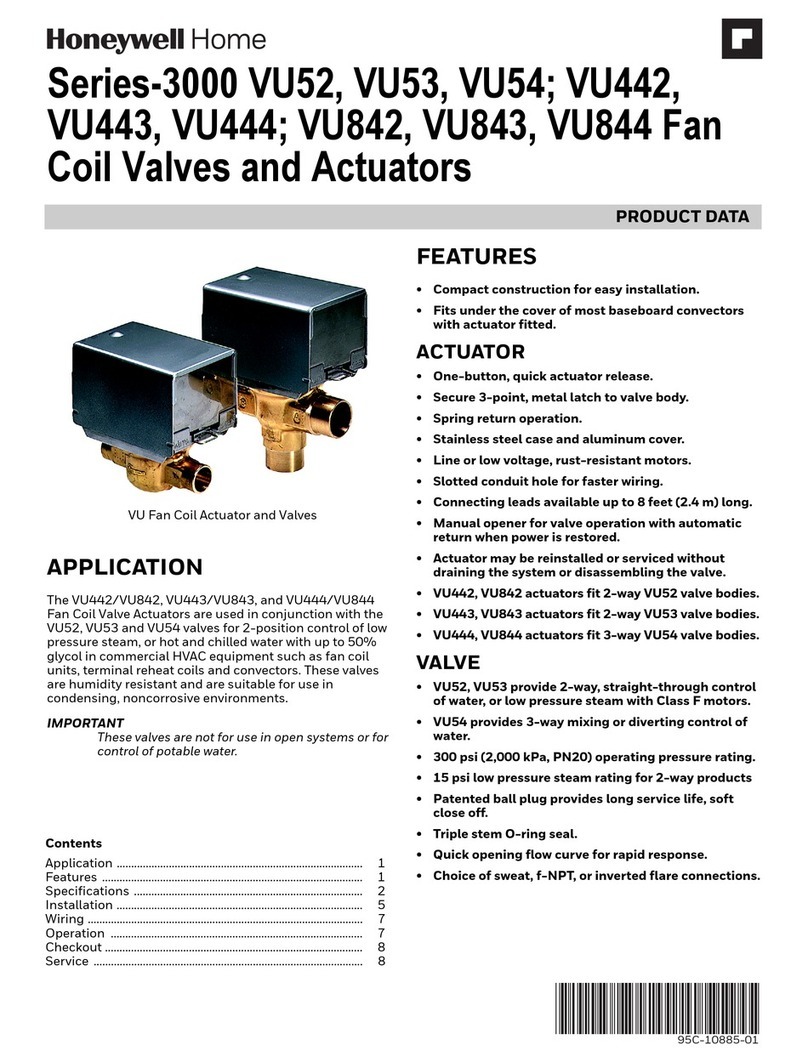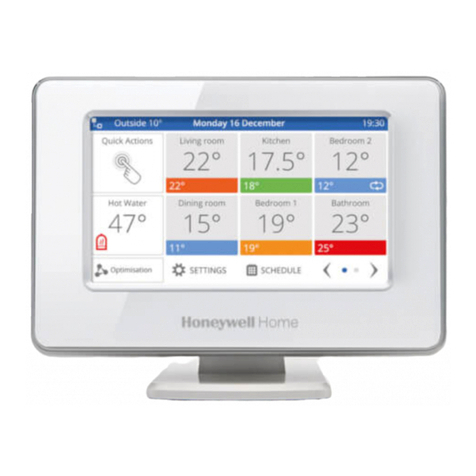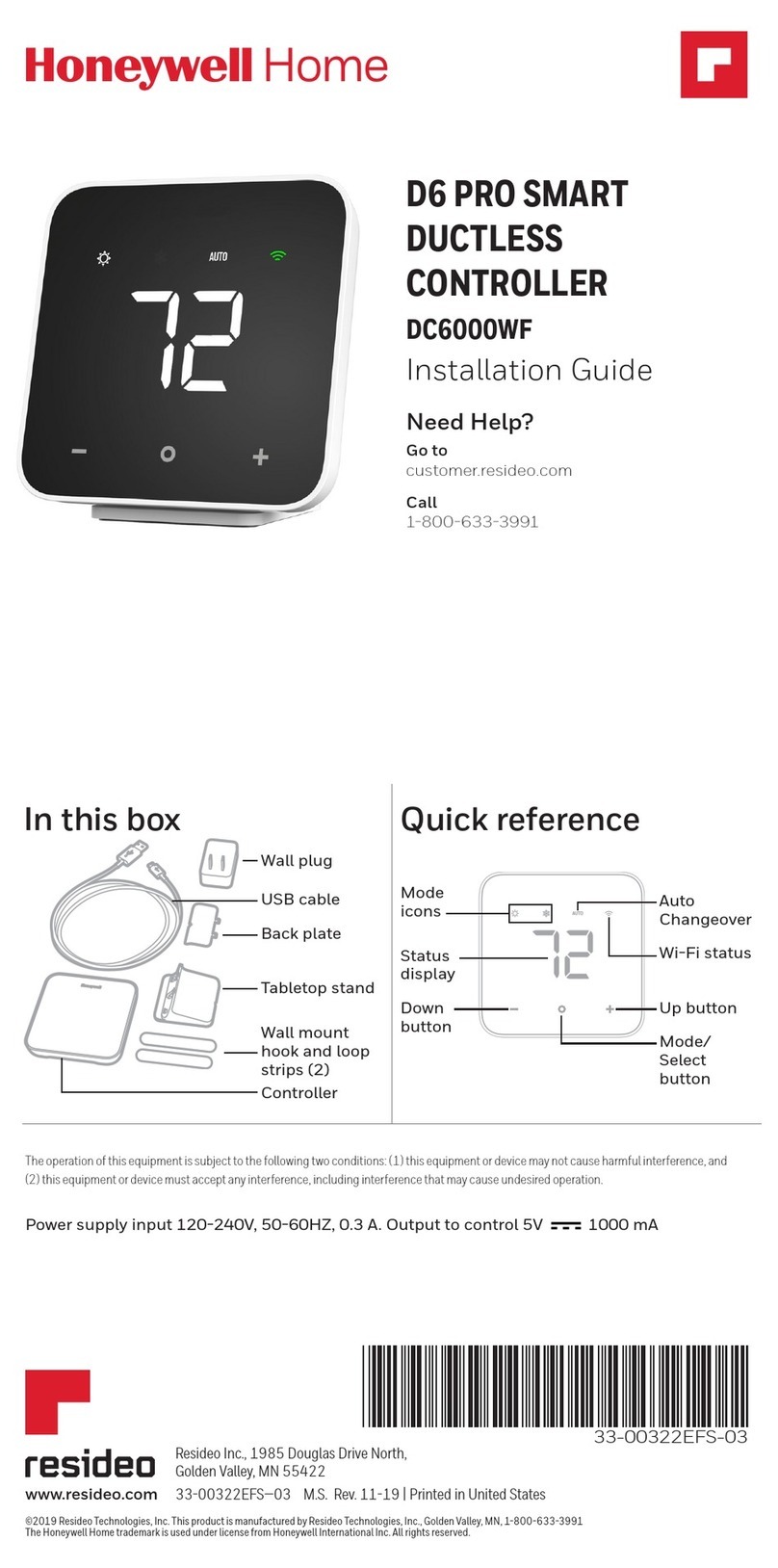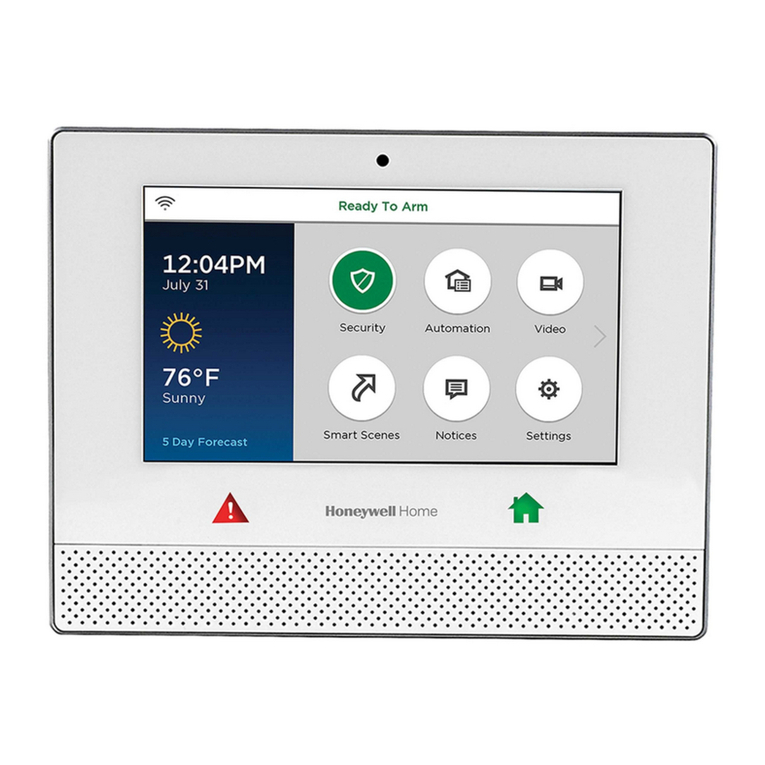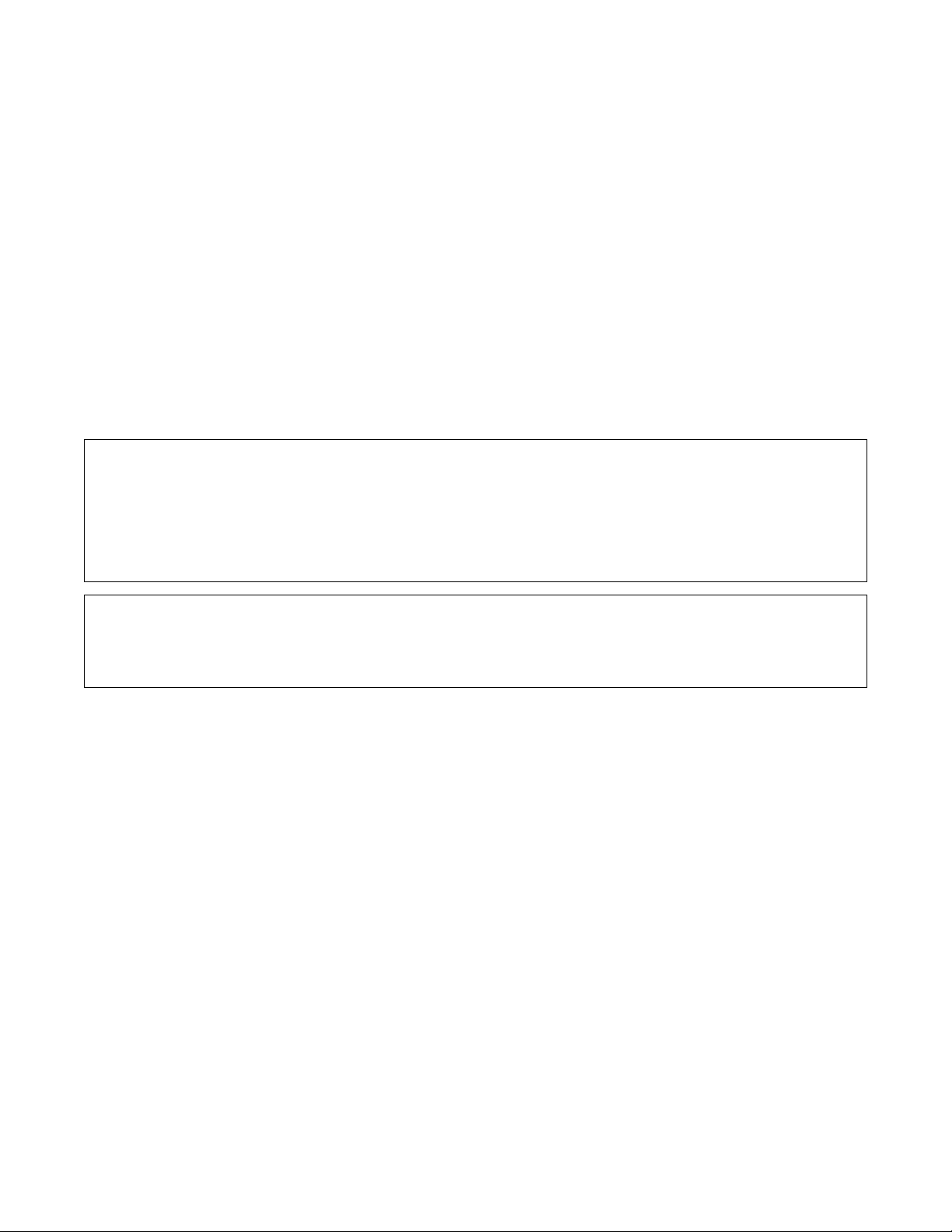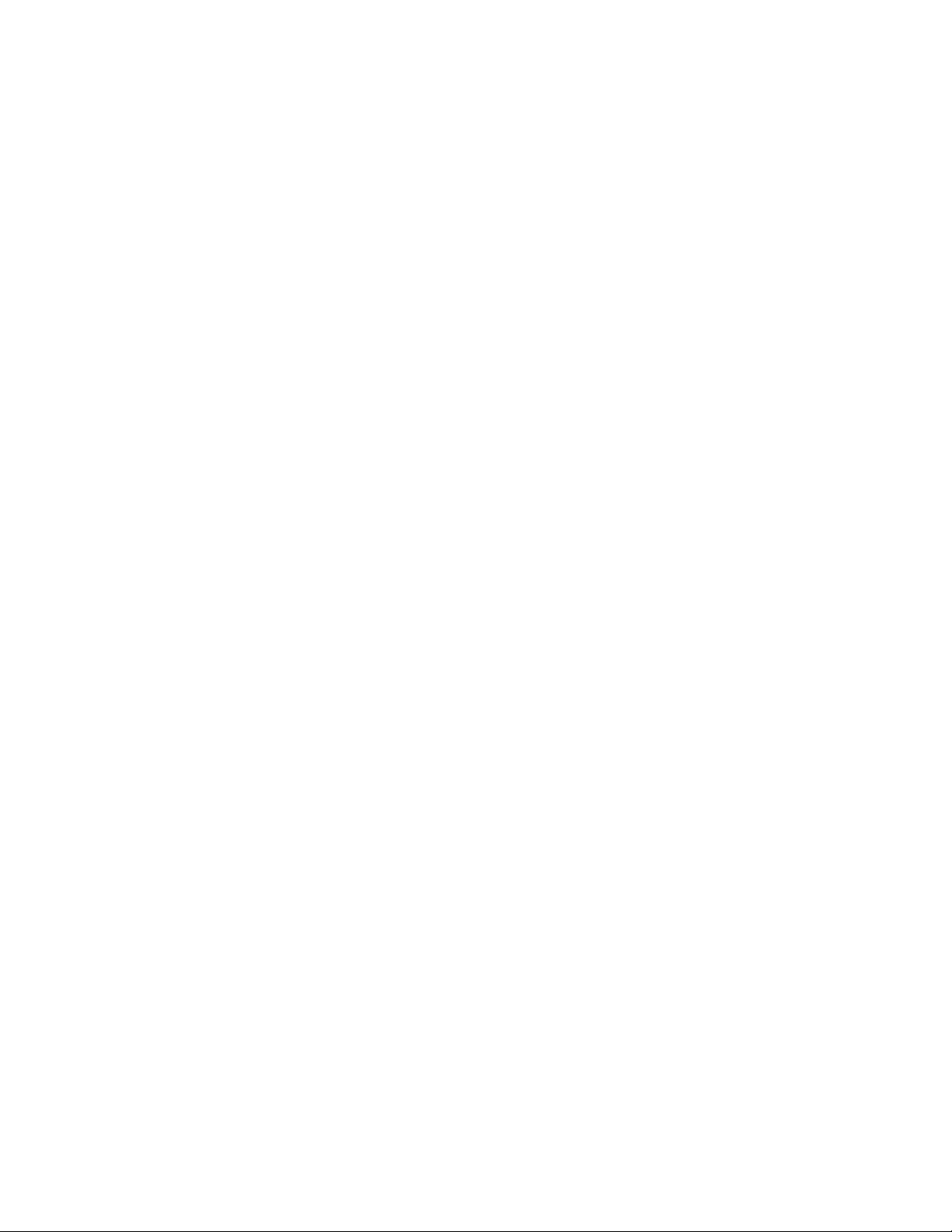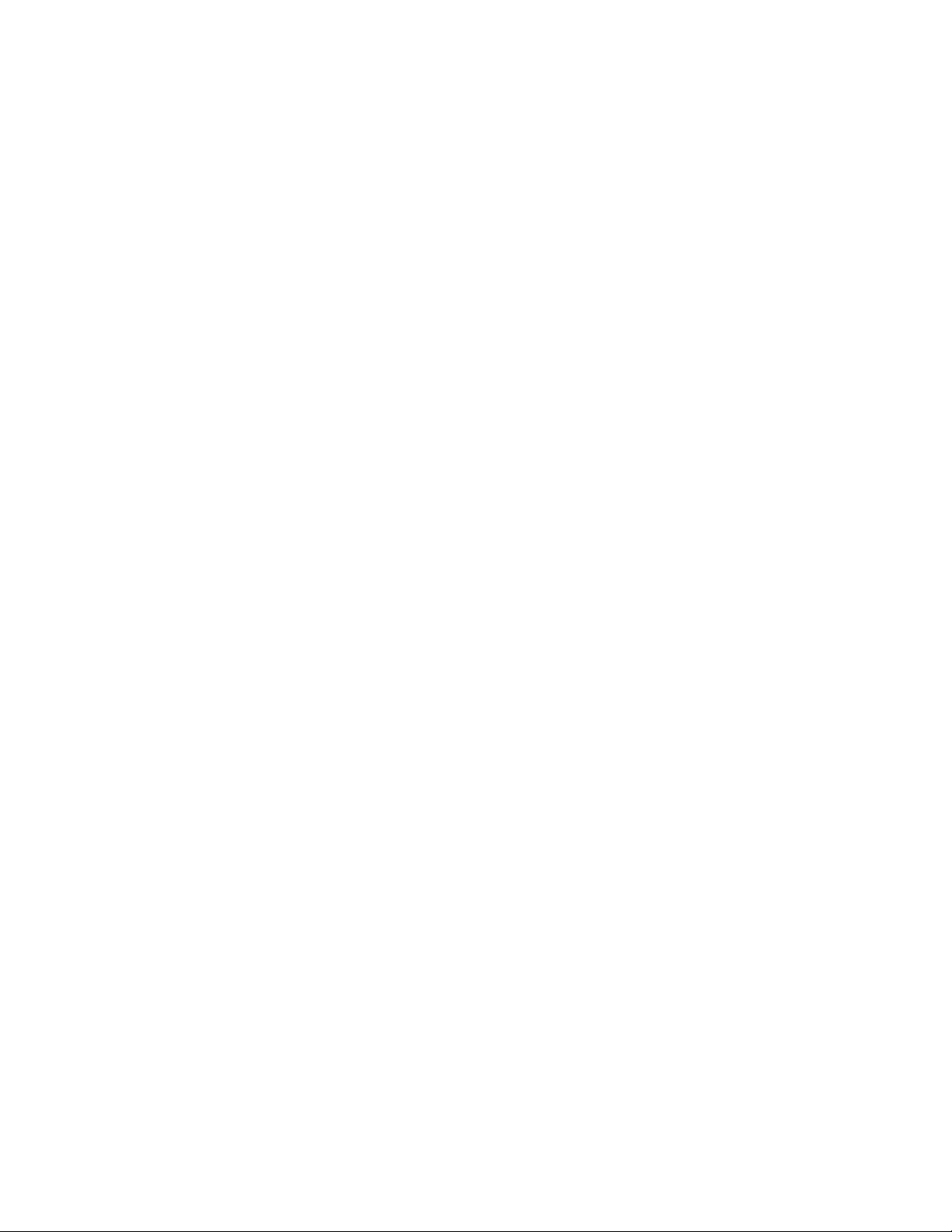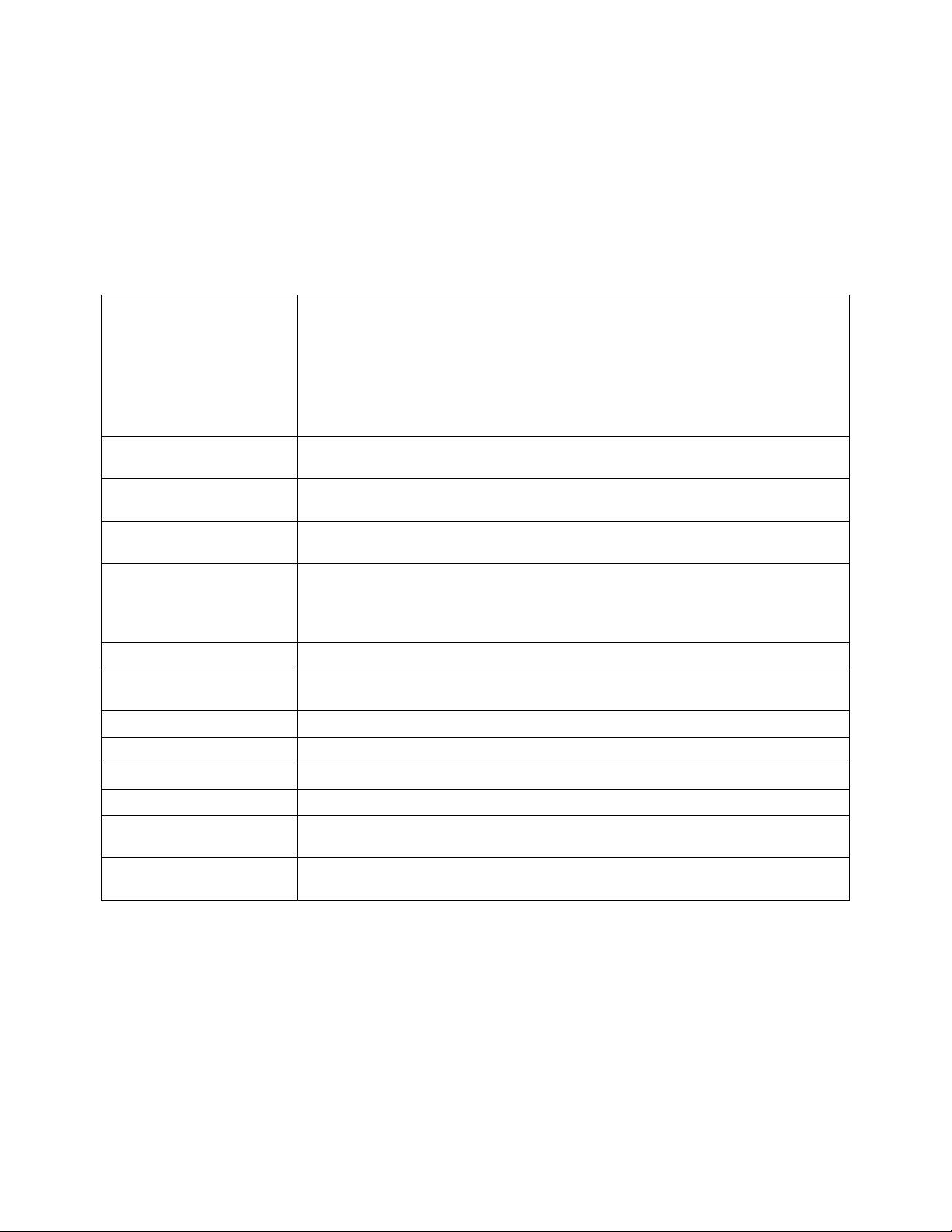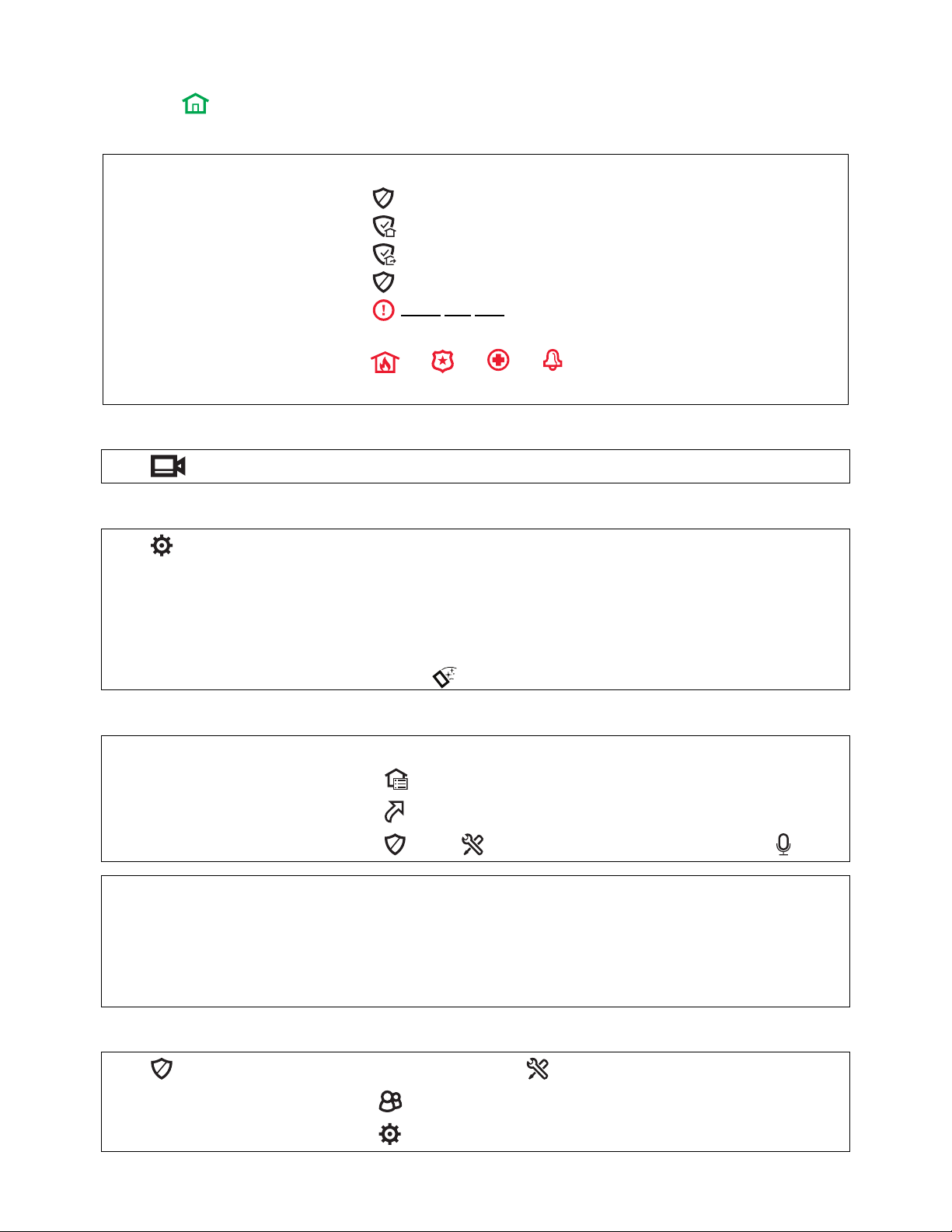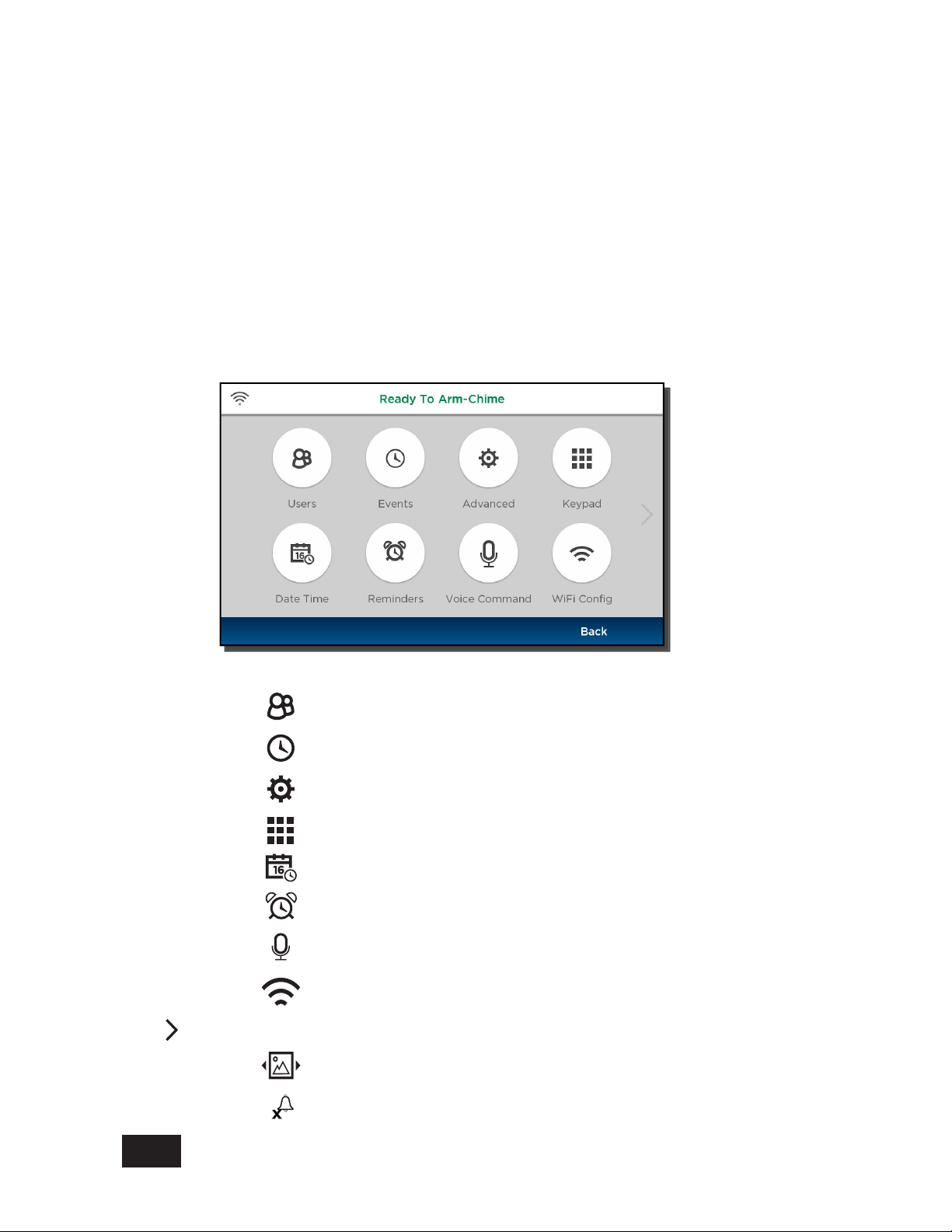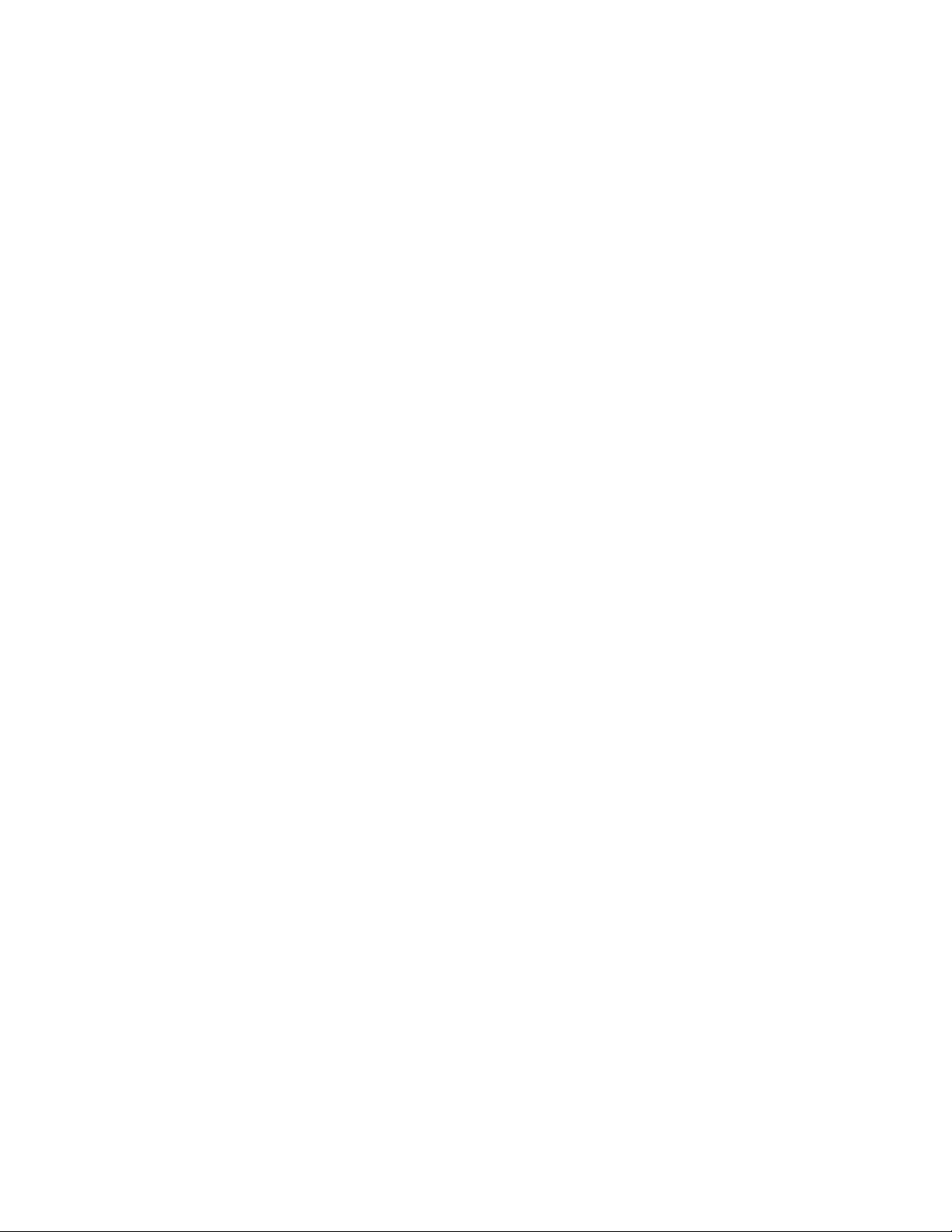3
TABLE OF CONTENTS
OVERVIEW ....................................................................................................................................................................5
About This Guide .......................................................................................................................................................5
Basic Functions..........................................................................................................................................................6
About the Control Panel .............................................................................................................................................7
Home Button Status Indications .................................................................................................................................7
The Tools Menu .........................................................................................................................................................8
SECURITY ...................................................................................................................................................................11
Security Features .....................................................................................................................................................11
False Alarm Prevention............................................................................................................................................12
Arming the System...................................................................................................................................................13
Disarming the System ..............................................................................................................................................15
Bypassing Protection Zones.....................................................................................................................................15
Entry and Exit Delays...............................................................................................................................................16
Panic Alarms ............................................................................................................................................................17
Chimes/Voice Annunciations....................................................................................................................................18
Audio Alarm Verification (Two-Way Voice)...............................................................................................................19
Built-In Camera ........................................................................................................................................................19
AUTOMATION: AN INTRODUCTION ..........................................................................................................................21
AUTOMATION: SMART SCENES ...............................................................................................................................23
Smart Scenes and User Access...............................................................................................................................23
Creating a Smart Scene ...........................................................................................................................................24
Hold/Run/Show ........................................................................................................................................................27
AUTOMATION: VOICE COMMAND ............................................................................................................................29
Setup........................................................................................................................................................................29
Voice Command Assignment ...................................................................................................................................30
Using Voice Command.............................................................................................................................................30
Counter (Sensitivity Settings) ...................................................................................................................................31
AUTOMATION: Z-WAVE DEVICES.............................................................................................................................33
Operating Z-Wave Devices Manually.......................................................................................................................34
Adding Z-Wave Devices (Include)............................................................................................................................34
Deleting Z-Wave Devices (Exclude).........................................................................................................................35
Editing Z-Wave Device Names ................................................................................................................................35
Advanced Tools .......................................................................................................................................................35
Failed Devices (Failed Nodes) .................................................................................................................................36
Garage Doors...........................................................................................................................................................37
Important Notes About Z-Wave Devices ..................................................................................................................38
Notes on Thermostats..............................................................................................................................................39
Z-Wave Compatibility ...............................................................................................................................................40
VIDEO ..........................................................................................................................................................................41
Viewing and Naming Cameras.................................................................................................................................41
Adding a Camera .....................................................................................................................................................41
Video Recovery........................................................................................................................................................42
USERS AND SECURITY CODES................................................................................................................................43
User Codes ..............................................................................................................................................................43
Duress Code ............................................................................................................................................................43
Adding Users and Assigning Codes.........................................................................................................................44
Changing Security Codes or the Duress Code.........................................................................................................44
Deleting a User ........................................................................................................................................................44
User Settings............................................................................................................................................................45
SYSTEM SETTINGS....................................................................................................................................................47
Brightness/Volume/Cleaning ....................................................................................................................................47
Wi-Fi Configuration...................................................................................................................................................47
Software Updates.....................................................................................................................................................48
Slide Show ...............................................................................................................................................................49