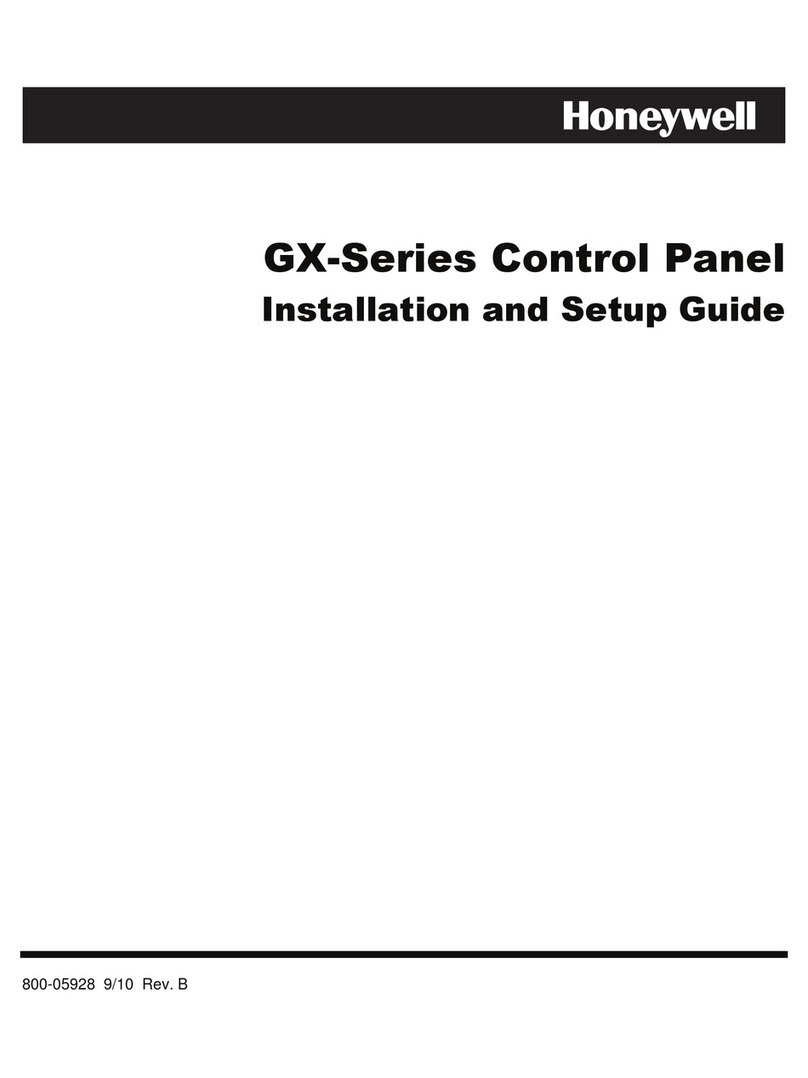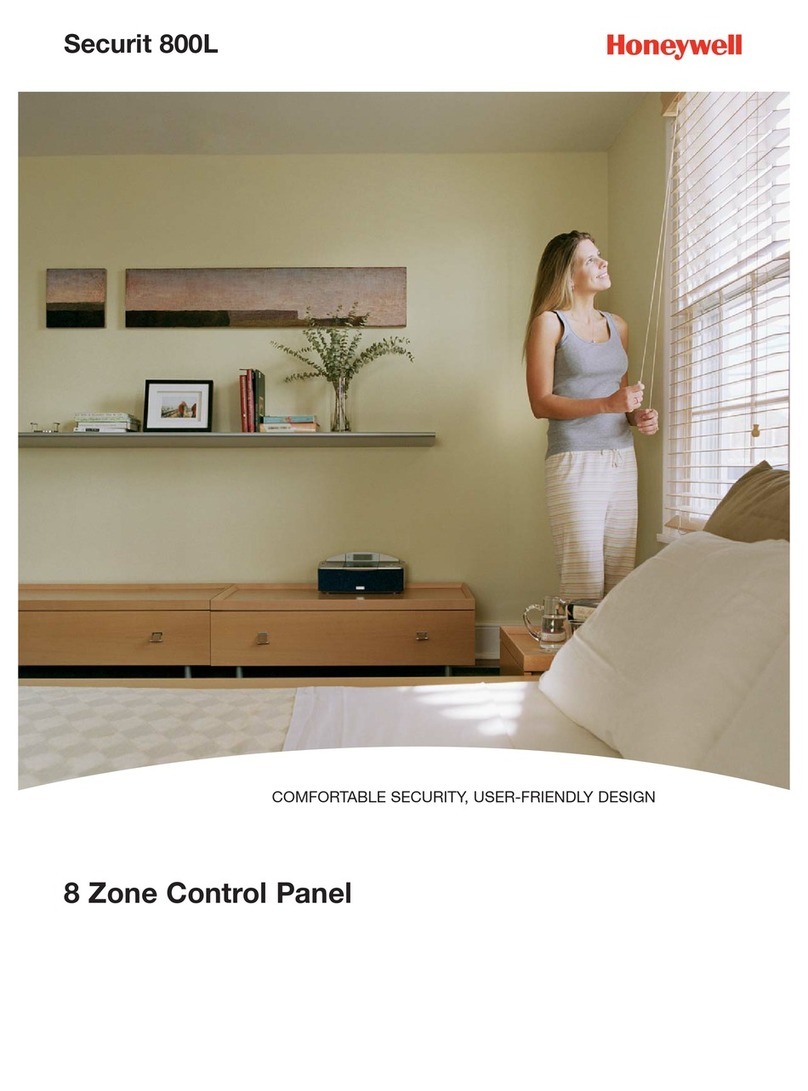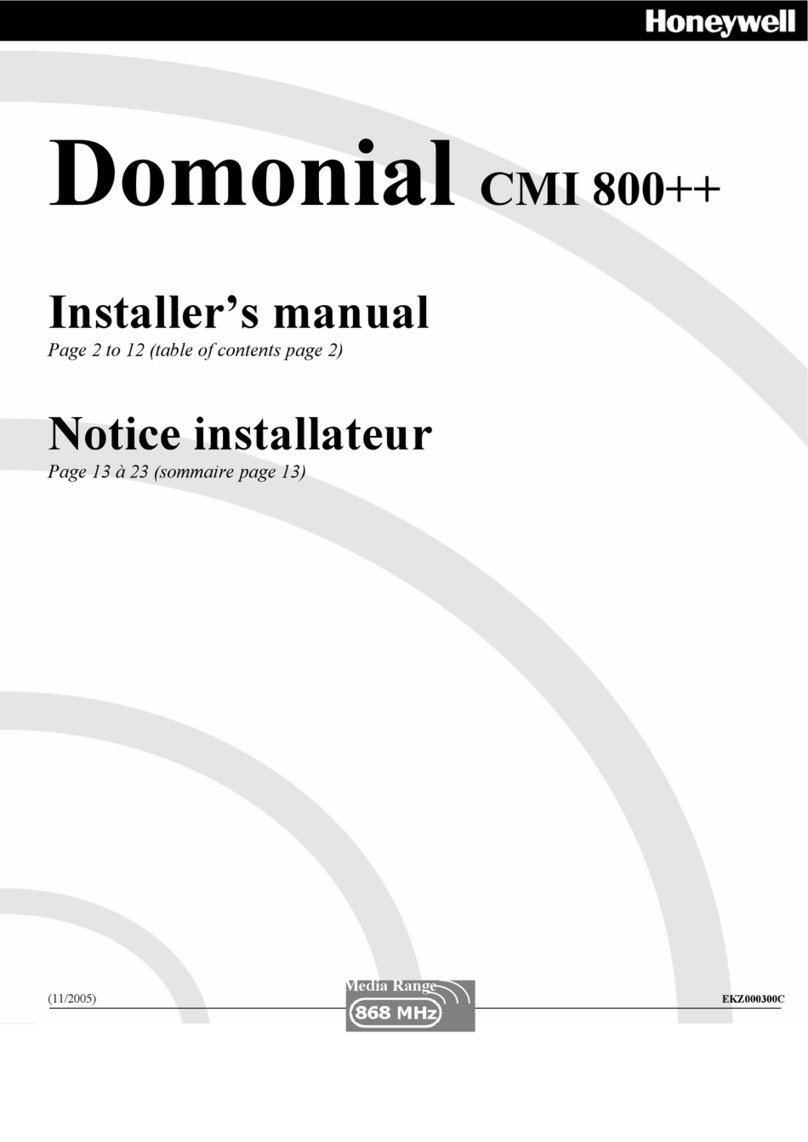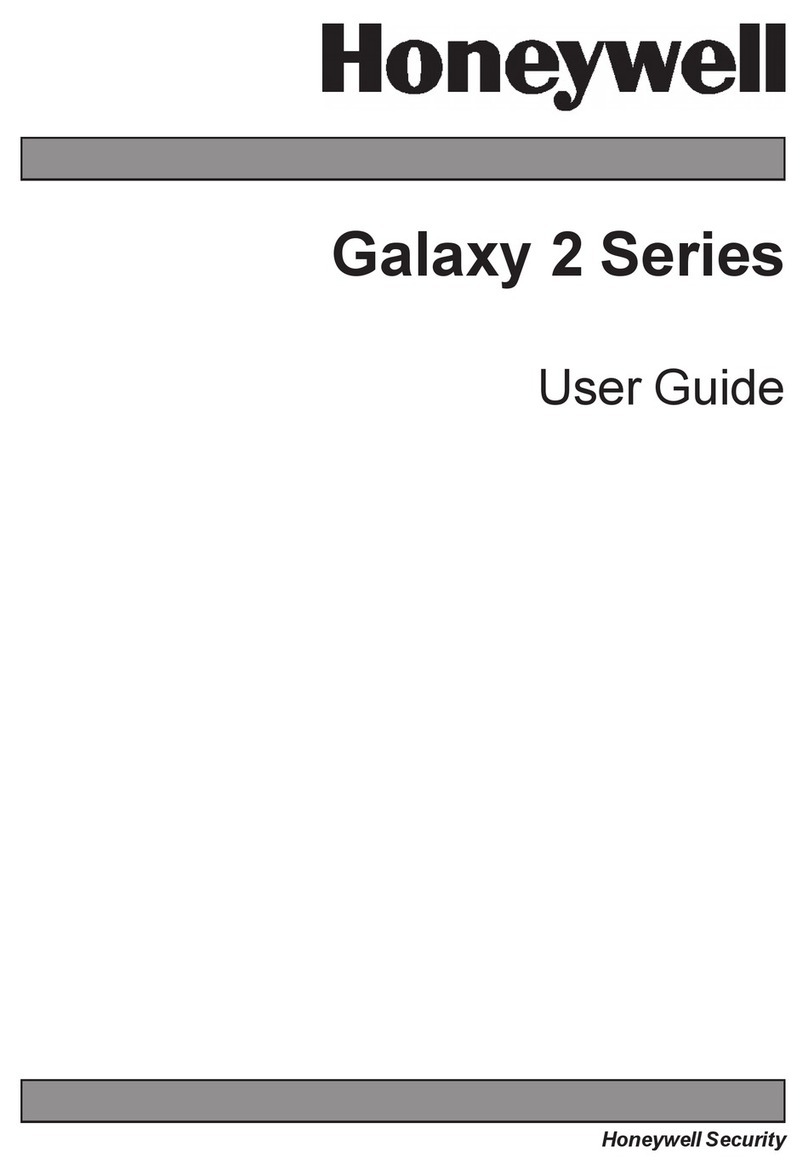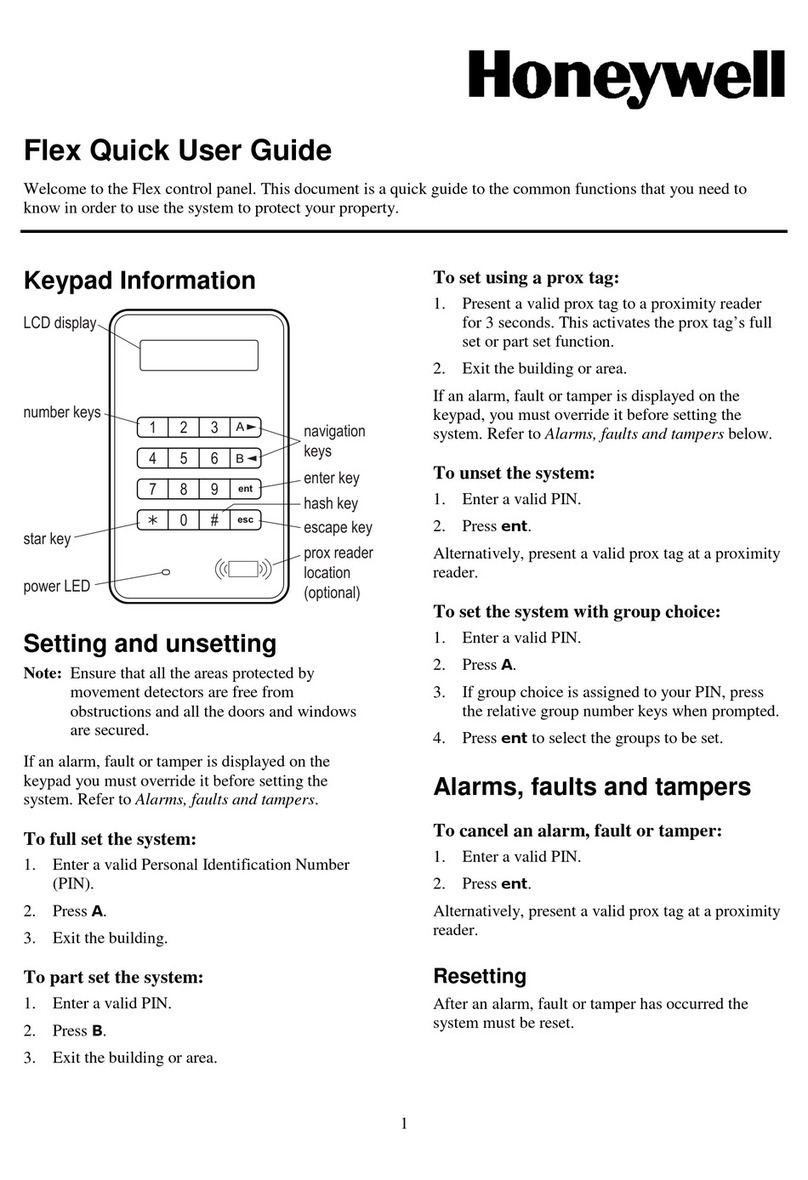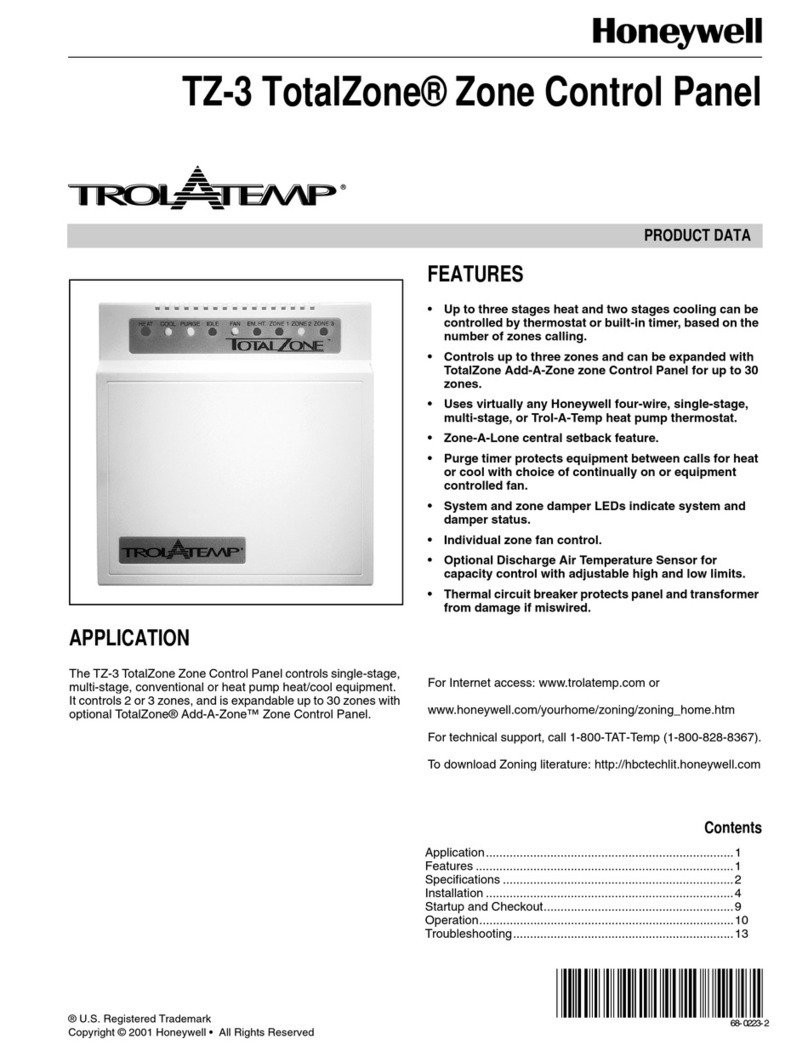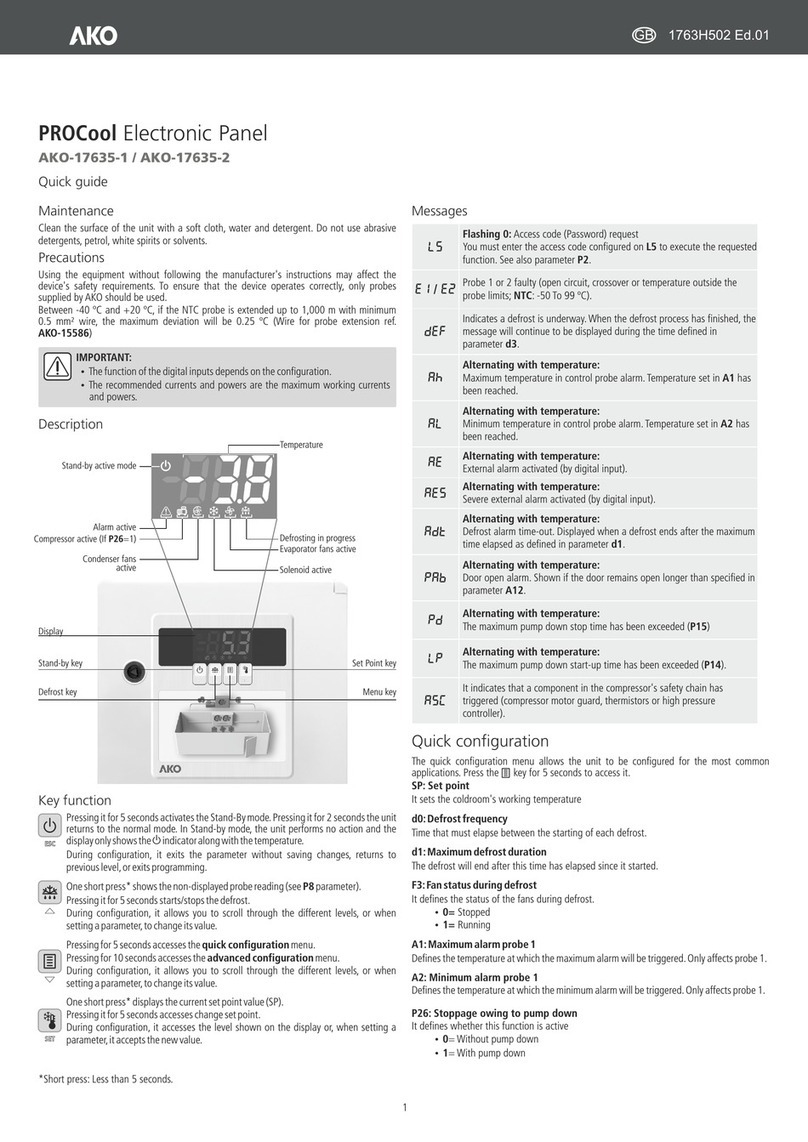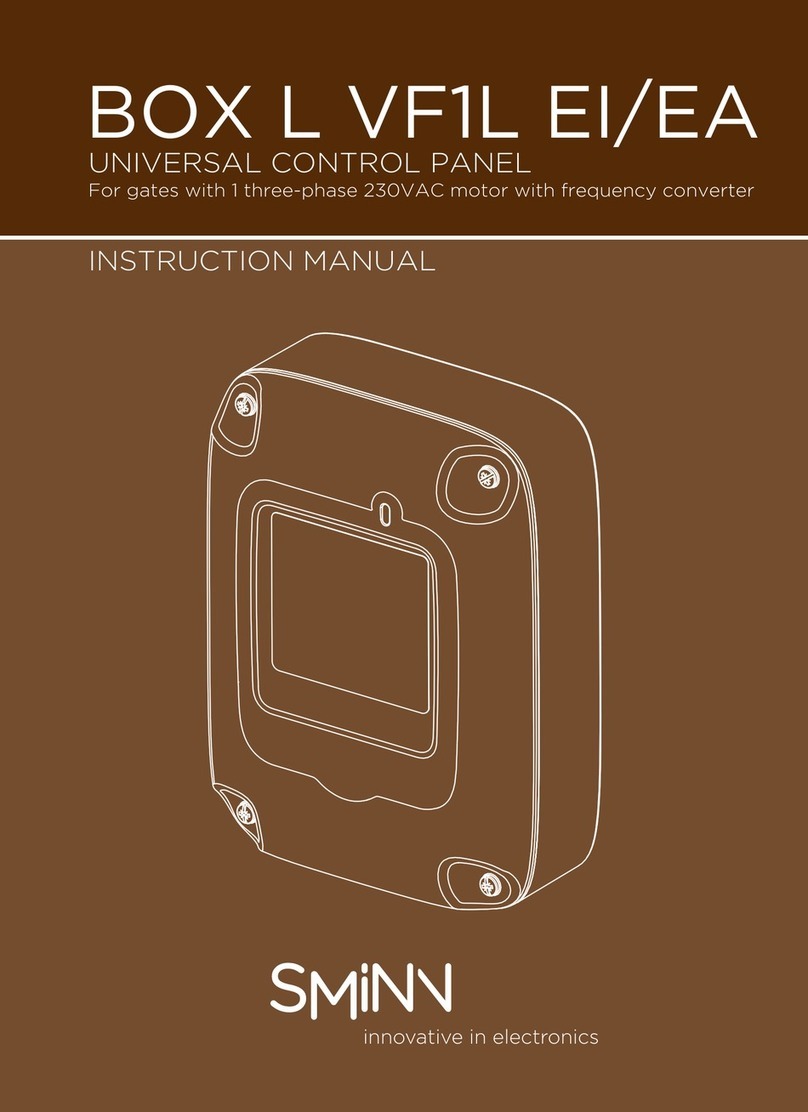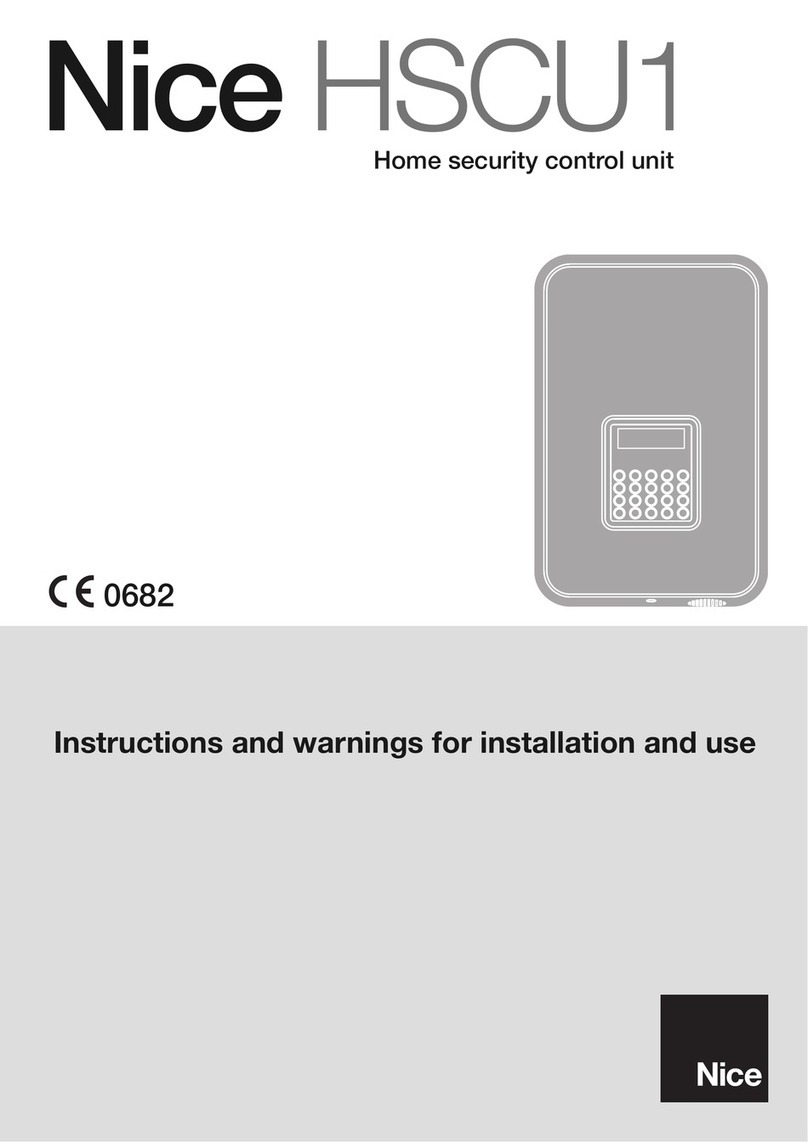3
How to get into Engineer Mode
Entry to Engineer Mode is authorised by a user in menu
option 48 = Engineer Access. Following this, the
engineer will have 5 minutes in which to enter his code.
When the engineer code is entered four things happen:
• All system tampers become isolated.
• All fault signalling is suppressed and indications are
silent.
• The engineer is given access to the full menu.
• The banner message is changed to indicate Engineer
Mode.
How to get out of Engineer Mode
To bring the system back out of Engineer Mode and
reinstate all the tampers, from the banner, the engineer
enters his code, but then presses the esc key rather than the
ent key. A 30-minute window is activated to allow the
engineer back into engineer mode without re-authorisation
by a user.
NOTE: If there are faults or tampers that have not been
restored, the panel will not exit from Engineer Mode. Press
esc to get back to the Engineer banner and then restore the
faults as detailed below. Once all faults and tampers are
restored, the panel can be brought out of Engineer mode.
How to Set and Unset
To Full Set the system, the user types their code then
presses the Akey.
To Part or Night Set the system, the user types their code
then presses the B key. The user now has a choice of
pressing 1 to Part Set or 2 to Night Set.
To Unset the system, the user types their code then presses
ent. Alternatively, presenting a valid tag at a prox reader
or pressing the ‘Off’ key on a wireless keyfob can also
unset the system.
How to Cancel an Alarm, Tamper or Fault
Alarms, tampers and fault conditions can be cancelled by
entering a user code at a keypad. When the code is entered,
the conditions activated will be displayed. The scroll keys
(A> and <B) can be used to view all the events. Alarm
conditions can also be cancelled by pressing the ‘Off’
button on a wireless keyfob or by presenting a valid tag at
a proximity reader. However, a code will need to be
entered at a keypad in order to see and restore the alarms.
How to Restore an Alarm, Tamper or
Fault
Alarms, tampers and fault conditions will be restored
provided:
• The cause has cleared and then;
• A user with sufficient authority has typed their code at
the banner and viewed the condition on a keypad (any user
if Technistore is used).
If a user is unable to restore an alarm, then a manager or
engineer will have to be called.
Code Tampers
When enabled (see menu option 51.14 = Parameters.
Lockouts), and 10 wrong codes are entered in succession,
the device is locked. The lockout lasts for 2 minutes. After
a further 10 wrong code entries, a tamper is logged and a
signal is given. The device is again locked out for 2
minutes.
NOTE: Wireless keyfobs and tags can still operate.
Conversely, if a wrong tag is presented to a prox or an
invalid wireless fob is activated for the same number of
attempts, the prox and receiver devices are locked out, but
the keypads still operate.
Menu Summary
All the functions of the panel are accessible via the menu.
The top level of the menu is summarised below:
10 = Setting 20 = Display 30 = Test
11 = Omit Zones 21 = Zone Status 31 = Walk Test
12 = Timed Set 22 = View Log 32 = Output Test
13 = Part Set 23 = System Version
14 = Night Set 24 = Print
15 = Chime 26 = Trace
40 = Modify 50 = Engineer 1 60 = Engineer 2
41 = Time/Date 51 = Parameters 61 = Diagnostics
42 = Users 52 = Zones 62 = Full Test
44 = Mobile Nos. 53 = Outputs 63 = Options
47 = Remote Access 56 = Comms
48 = Level 3 Access 57 = System Print
58 = Keypad Groups
Each of these headings has its own sub options that can be
accessed using the ent, esc and scroll keys. The most
important menu options are summarised below:
63=Options
Start with this menu to select Group mode. Group mode
needs to be turned on if the system is to be split into
independent groups.
51=Parameters
In this menu, all the general parameters are set up, such as
Bell time, entry/exit time and reset levels. Select each
particular parameter by using the scroll keys (A> and <B)
and press ent to edit the settings for that parameter. Some
parameters can have different settings for each group.
52=Zones
In this menu, the function of each individual zone input
can be customised. Select the zone address using the scroll
keys (A> and <B) and press ent to access the parameters
NOTE: In the UK, on DD243 compliant systems, a user
code cannot normally be used to unset the system. A prox
tag must be used. A code can only be used after an alarm
condition has occurred. This can be altered in menu
51.55.3=Restrict Keypad.