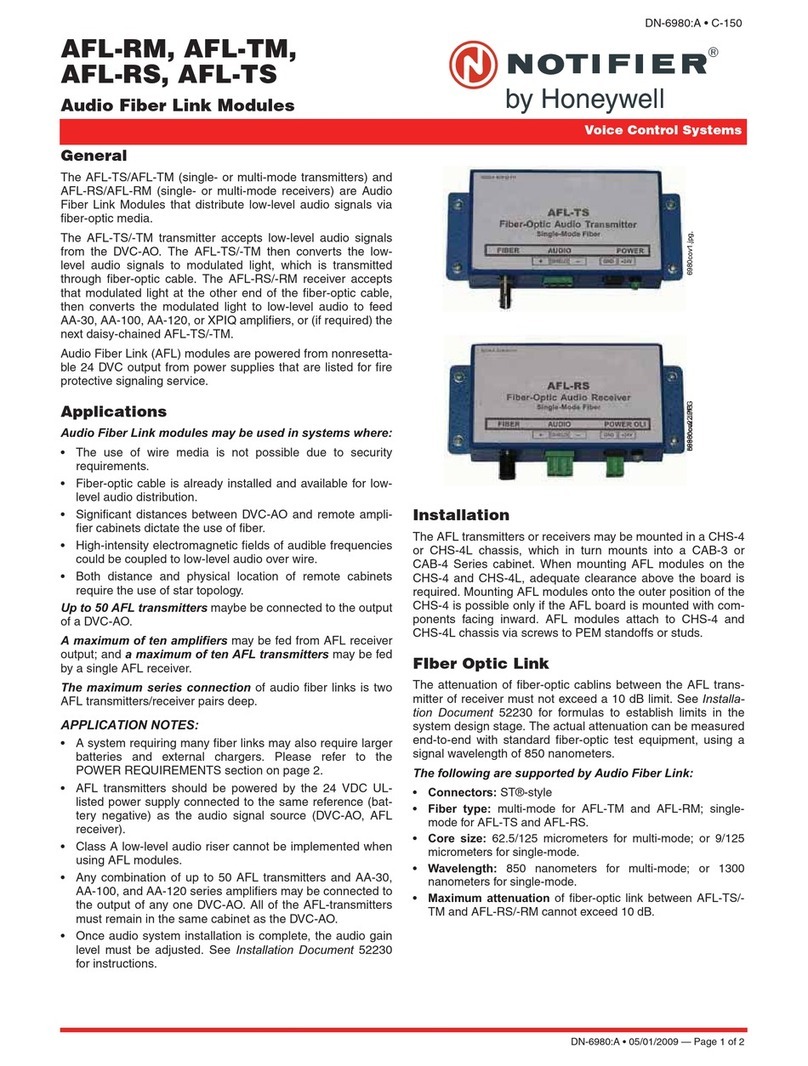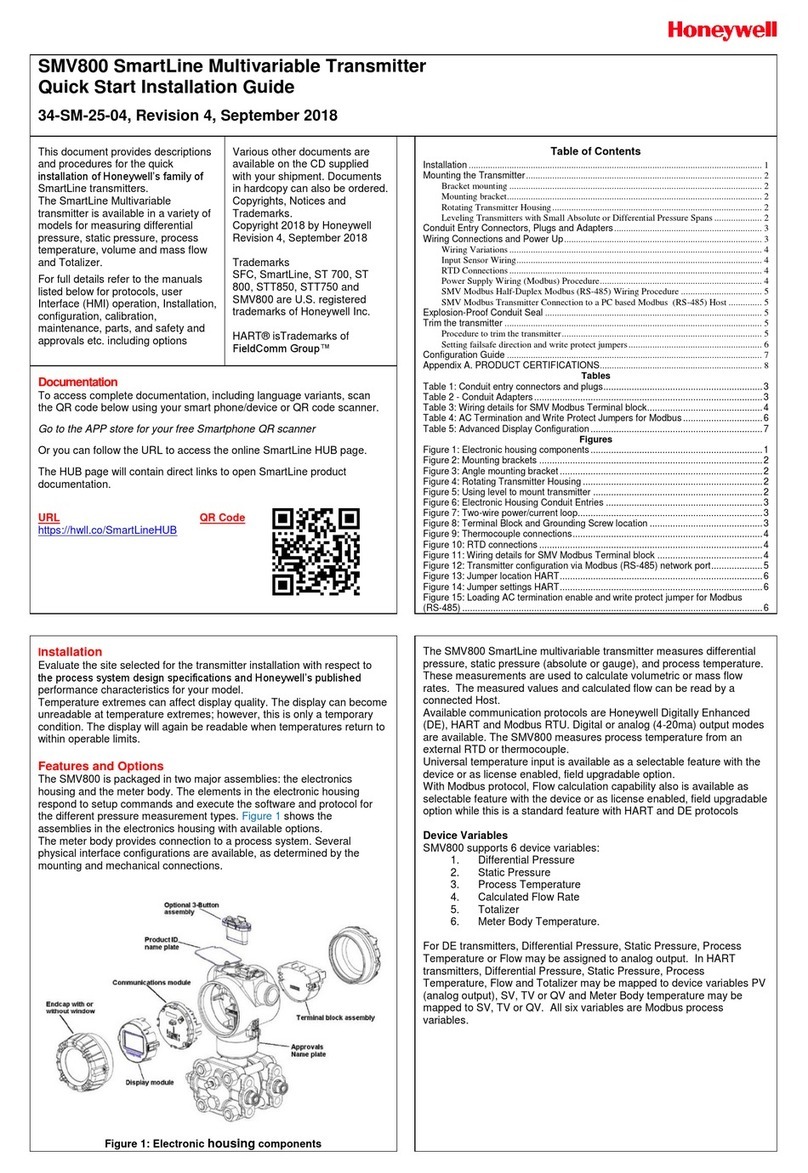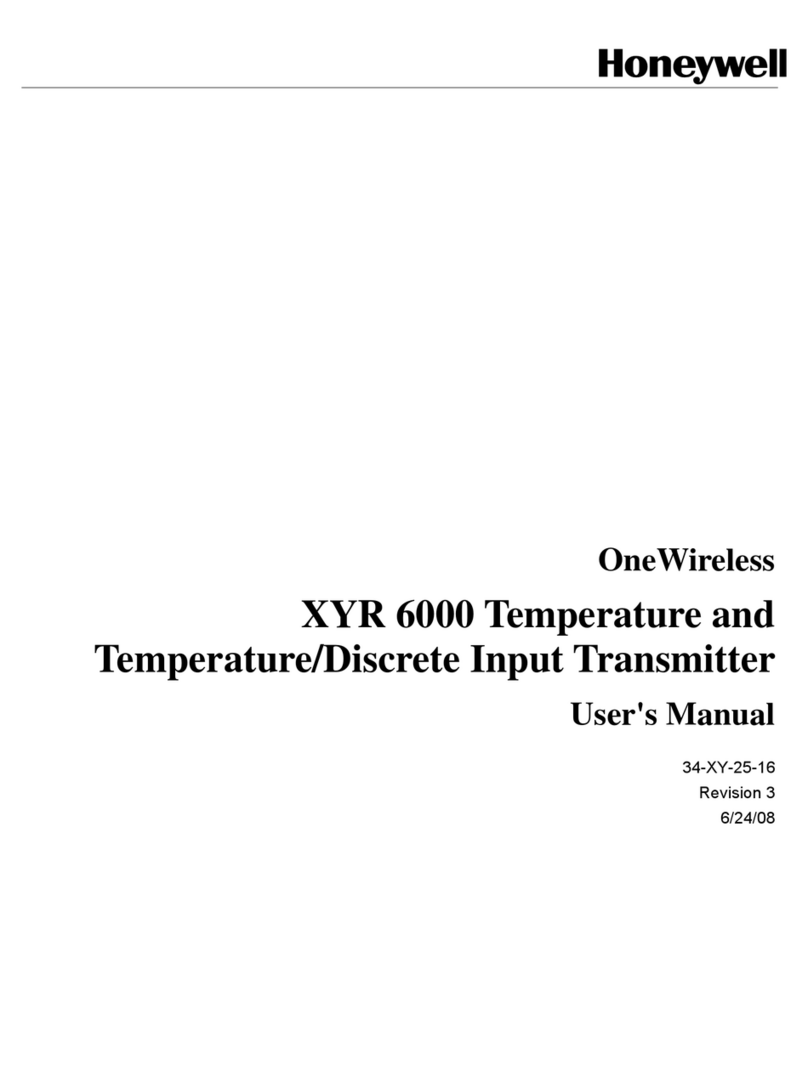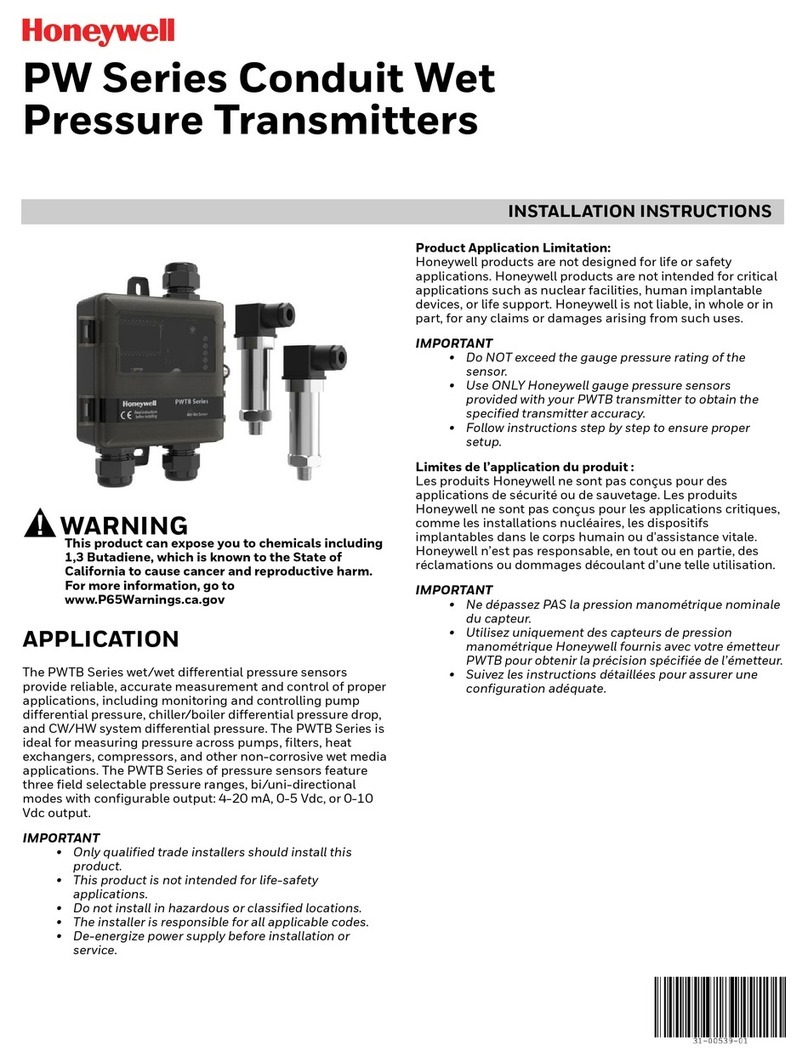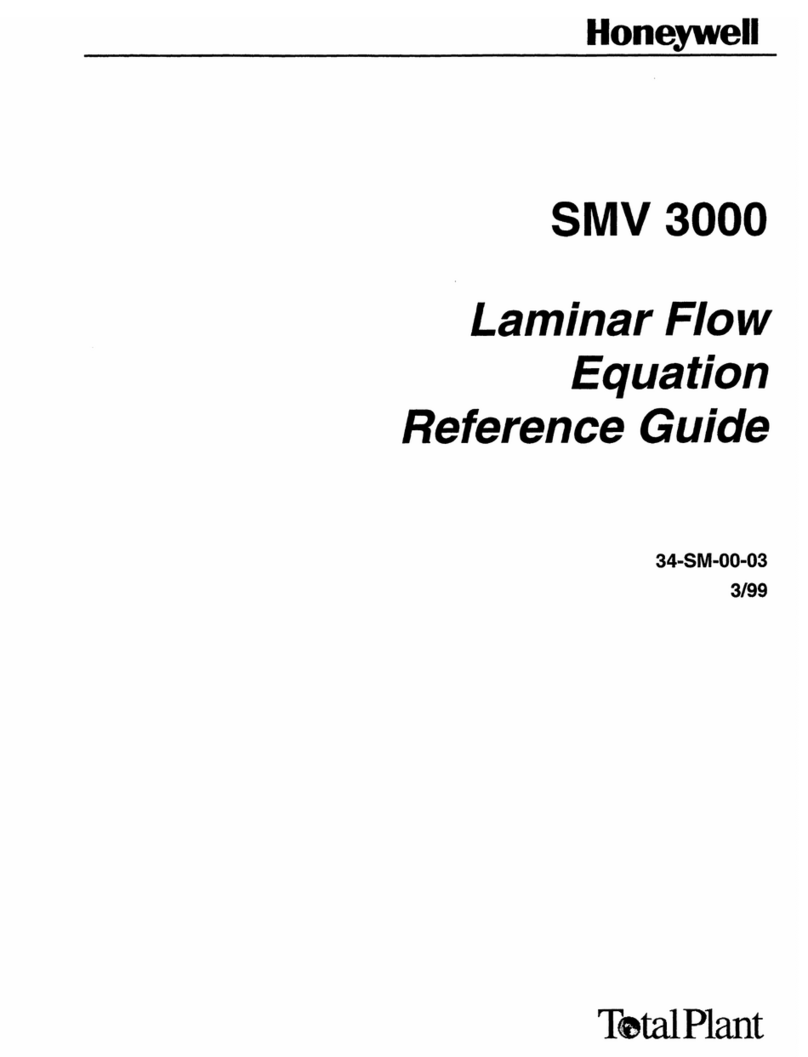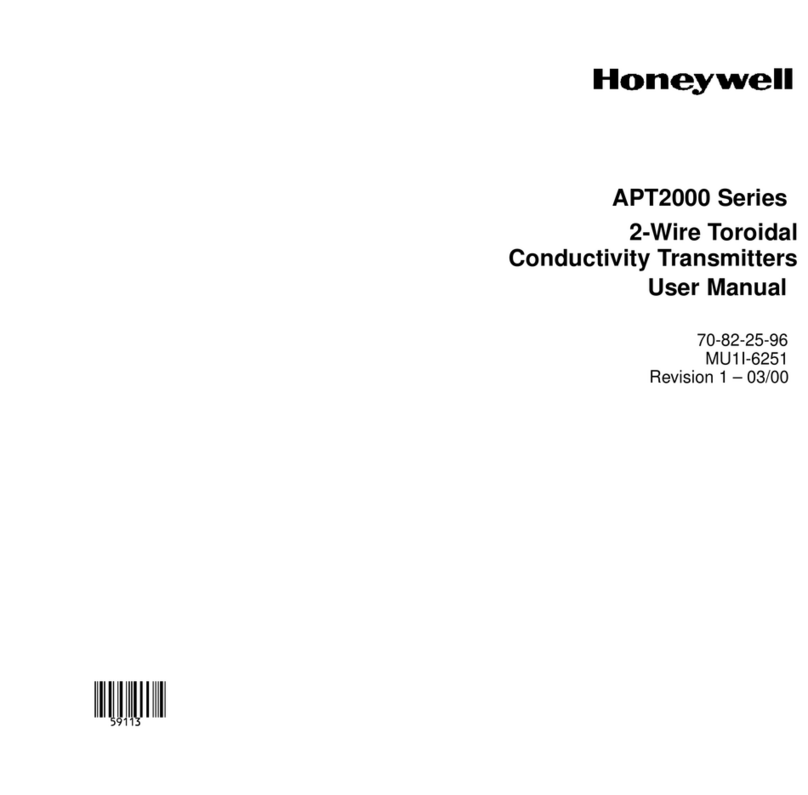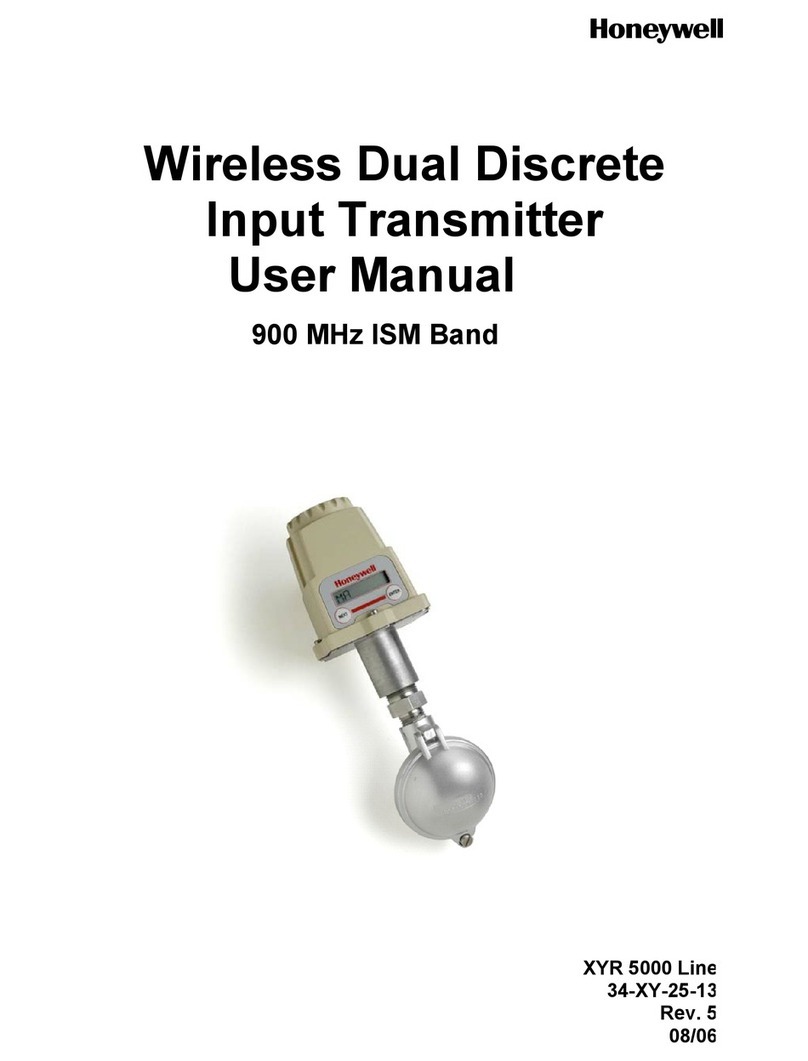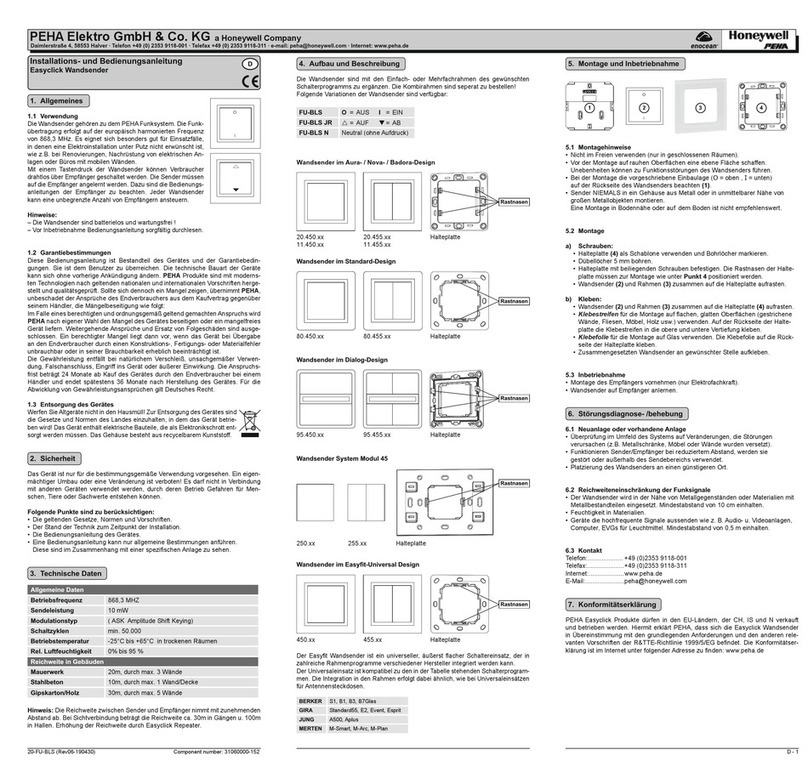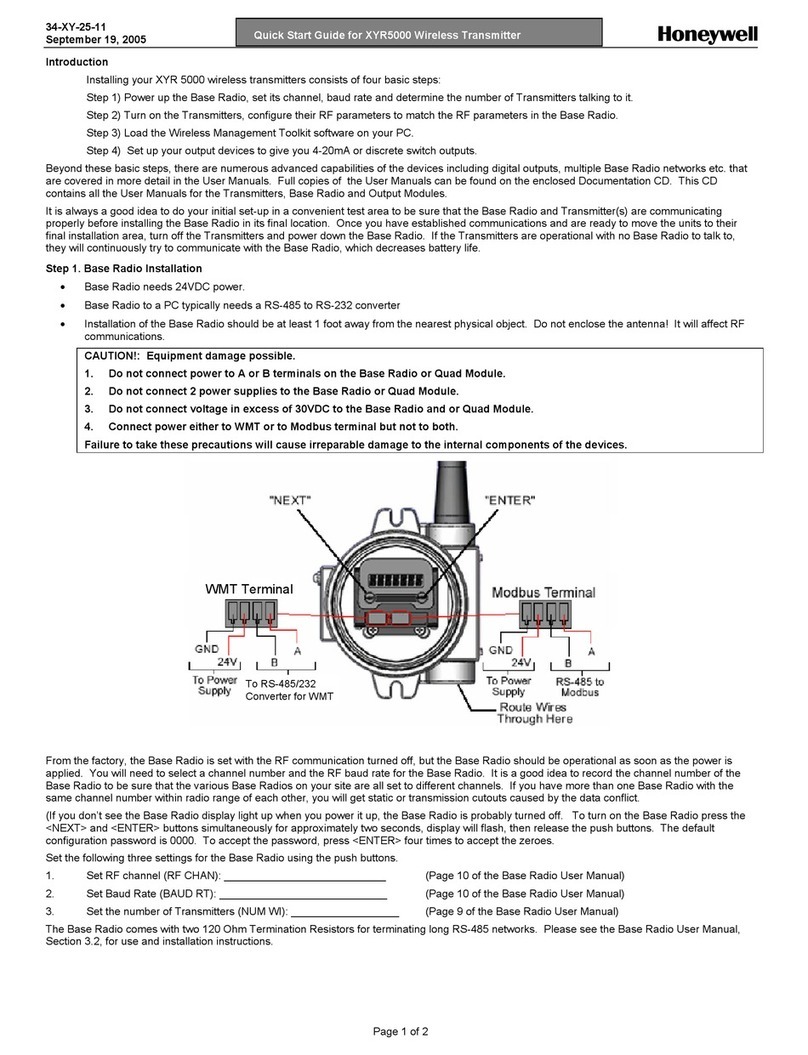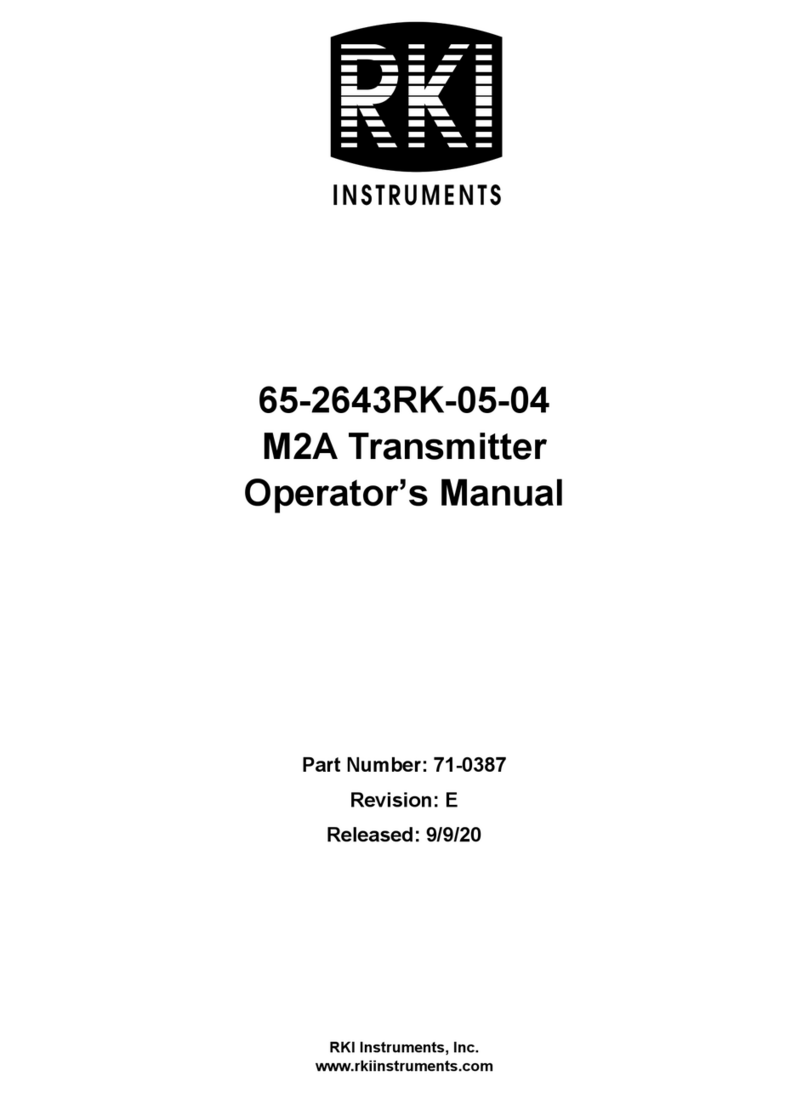PN 292-103
Copyright 2013 INNCOM by Honeywell
K595 Installation Manual
K595 Overview
The K595 radio frequency (RF)
transmitter functions as a battery
powered motion sensor. It can
wirelessly transmit detected motion
information to the INNCOM E528
Deep Mesh thermostat or other
INNCOM Deep Mesh device that
requires motion detection for energy
management. The K595 is typically
used in conjunction with a door switch
in an energy management system.
Requirements
•K595 finished assembly
•2 2 battery pack and 4 AA batteries
•I/O Map to be configured into K595 to set functionality (Table 1)
•E528 thermostat loaded deep mesh RF software
OR
•E529.RF battery thermostat loaded with E529.RF Deep Mesh
software version 5.1 or later and radio software
DM_FPS_9600_V1_08.hex or later
Installation
•Mount within operational range (70 ft indoors) of any other Deep
Mesh devices
•Avoid interference sources like metallic boxes, WiFi access points,
or metal pipes
•Do not mount in areas of high humidity
bracket using
the two
supplied 6/32
screws to an
American
single gang
box. Careful
not to bend the
bracket.
batteries into
the 2 x 2
battery pack
and attach it to
the 2 pin
connector on
the unit.
by pressing the
switch located
under the
blister cover in
the area
circled. Refer
to the “Binding”
section of this
document.
4.After binding is complete; attach the unit to the wall mounting
bracket. Take care to align the guide posts so that the unit snaps
into place.
Prepare Binding Device with an e528.4G or E529.LX to Bind
Enter
Service
Parameter
Mode
1. Press and hold °F/°C button
2. Press and release the
OFF/AUTO button
3. Press and release the DISPLAY
button
4. Release the °F/°C button
1. Screen displays rId
(RoomID)
Set Room
ID 1. Press the OFF/AUTO button
2. Use UP / DOWN arrow button to
find value. Press DISPLAY to
set.
3. Find/set value as above.
4. Find/set value as above.
1. Room ID scrolls. After
scrolling, highest Room ID
digit will display (=to PAR
10 on an E528)
2. Next 2 Room ID digits are
displayed (= to PAR 11)
3. Last 2 Room ID digits
display (=to PAR 12)
4. New Room ID scrolls
across display to confirm.
Set PAN ID
1. In Service Mode, go to PAn
(PAN ID) on the display and
press the OFF/AUTO button.
2. Use the UP /DOWN buttons to
change the displayed value to the
desired PAN ID value.
3. Press the DISPLAY button to set
the new value.
1.Current value displays.
2.Value changes to a number
between 1 and 255). [Note:
It cannot be set to 0].
3.E529.LX will beep to indicate
the value has been entered.
Set RF
Channel
1. In Service Mode, go to rF (RF
Channel) on the display and
press the OFF/AUTO button.
2. Use the UP /DOWN buttons to
change the displayed value to the
desired RF Channel value.
Only use the following RF Channels
to minimize interference with other
RF sources such as WiFi Access
points: 26 , 25 , 20 or 15.
1.Current value displays.
2. Value changes to a number
between 11 and 26 (default is
26).
3.E529.LX will beep to indicate
the value has been entered.
For multi-floor installations,
alternating RF Channel
between 25 and 26 can
minimize cross-floor
interference between
thermostat radios.
Set RF
Power 1. In Service Mode, go to Loc (Local
Parameters) on the display and
press the OFF/AUTO button.
2. Change local parameter value to
4 (RF Tx Power) and press
DISPLAY button.
3. Use the UP/ DOWN arrows to
change the RF Tx Power (default
value is 0—use a higher value
only to improve communication).
1.Display shows Pand a
number representing the
selected local parameter.
2.Loc value displays.
3.Press DISPLAY to set