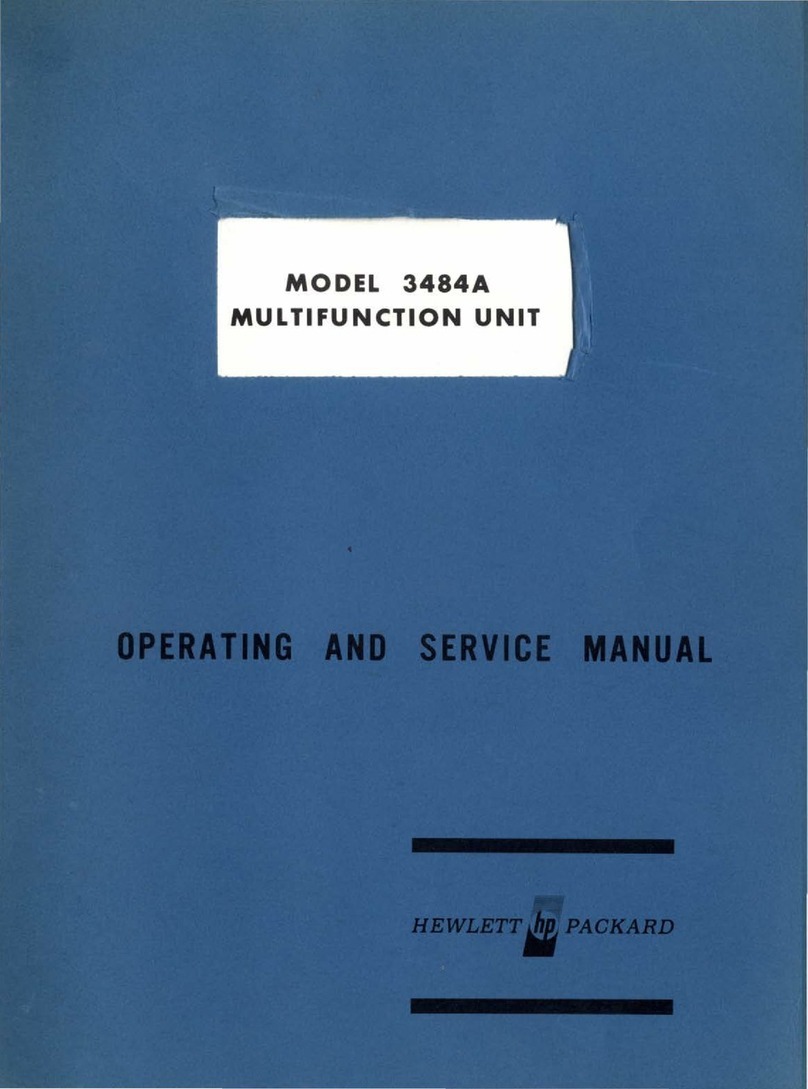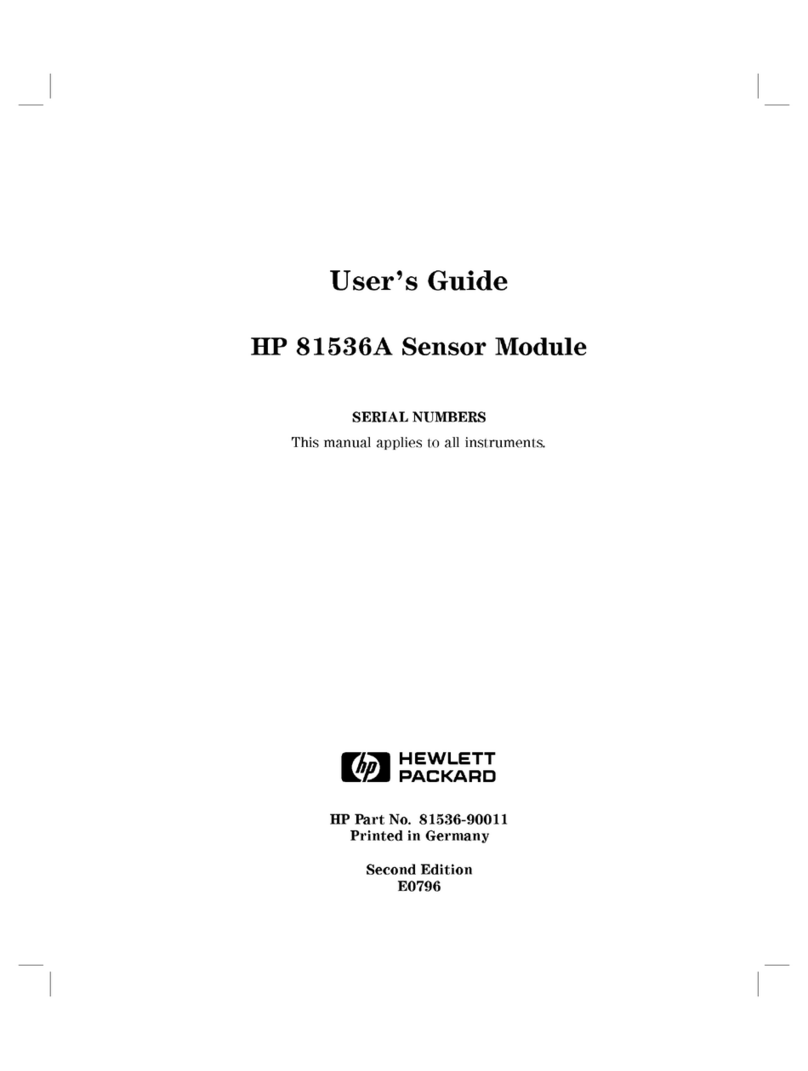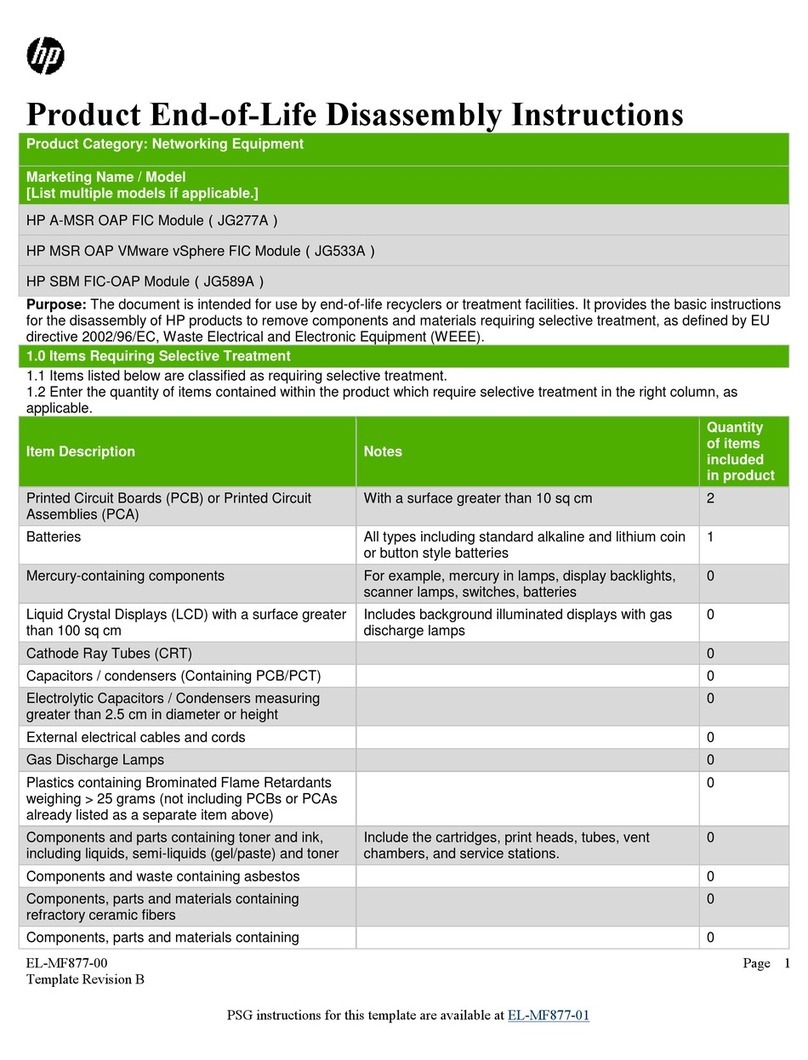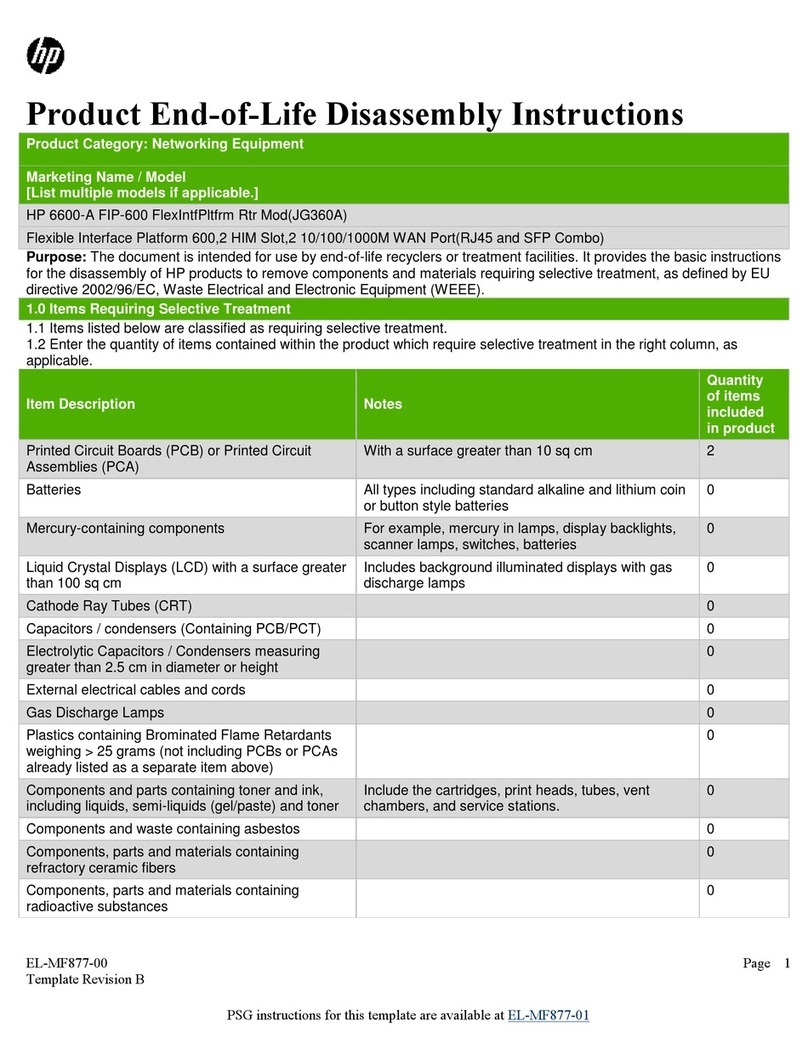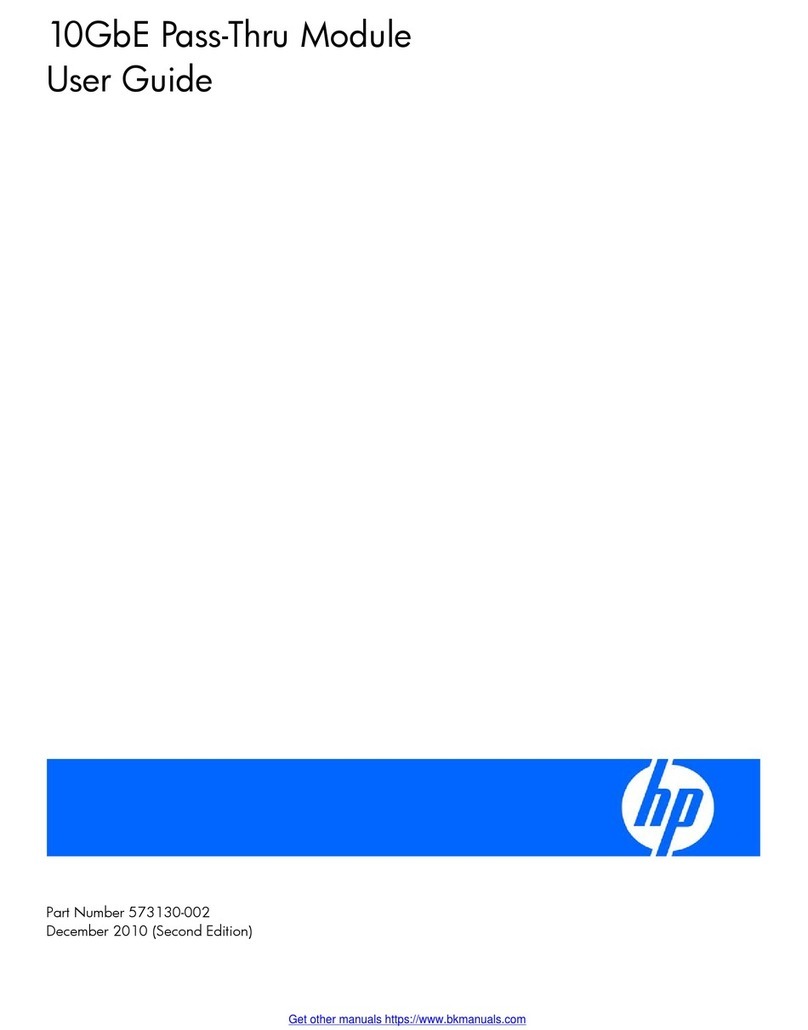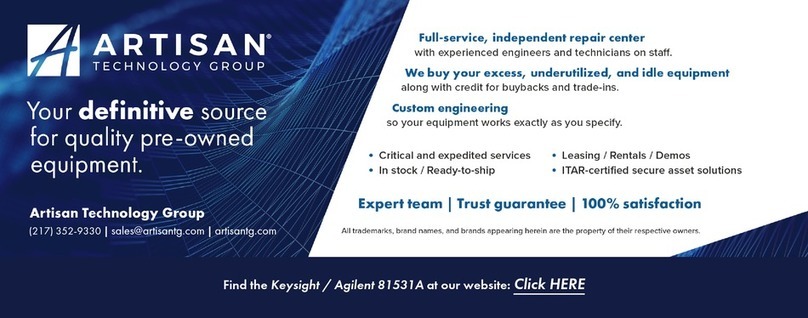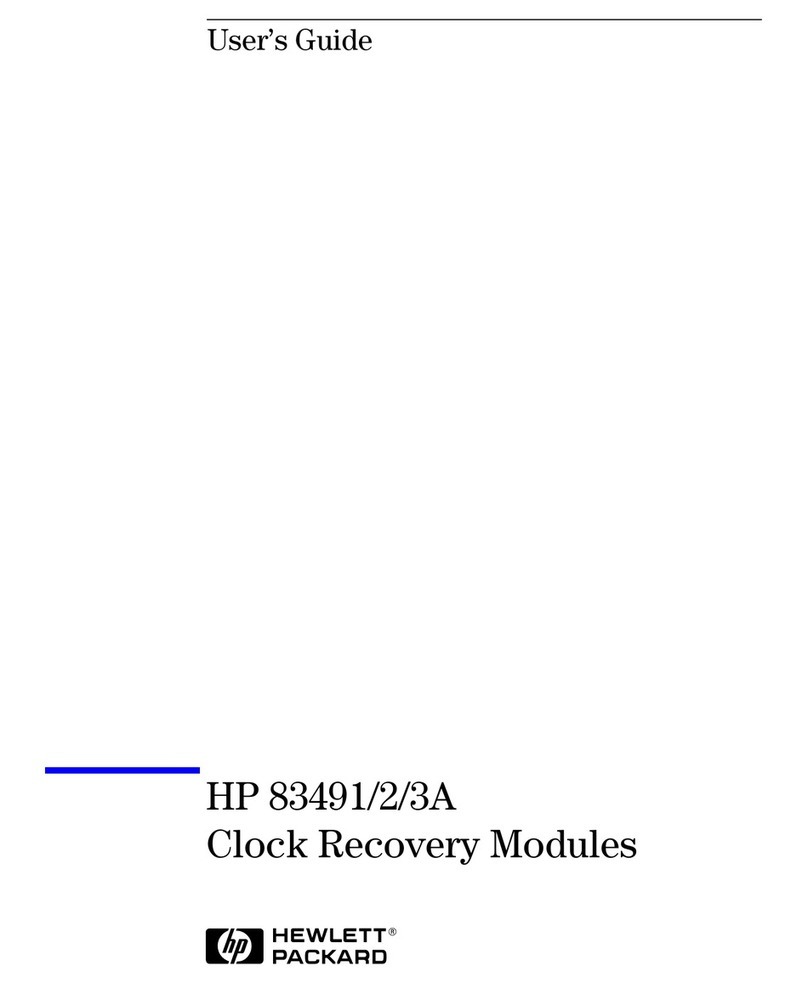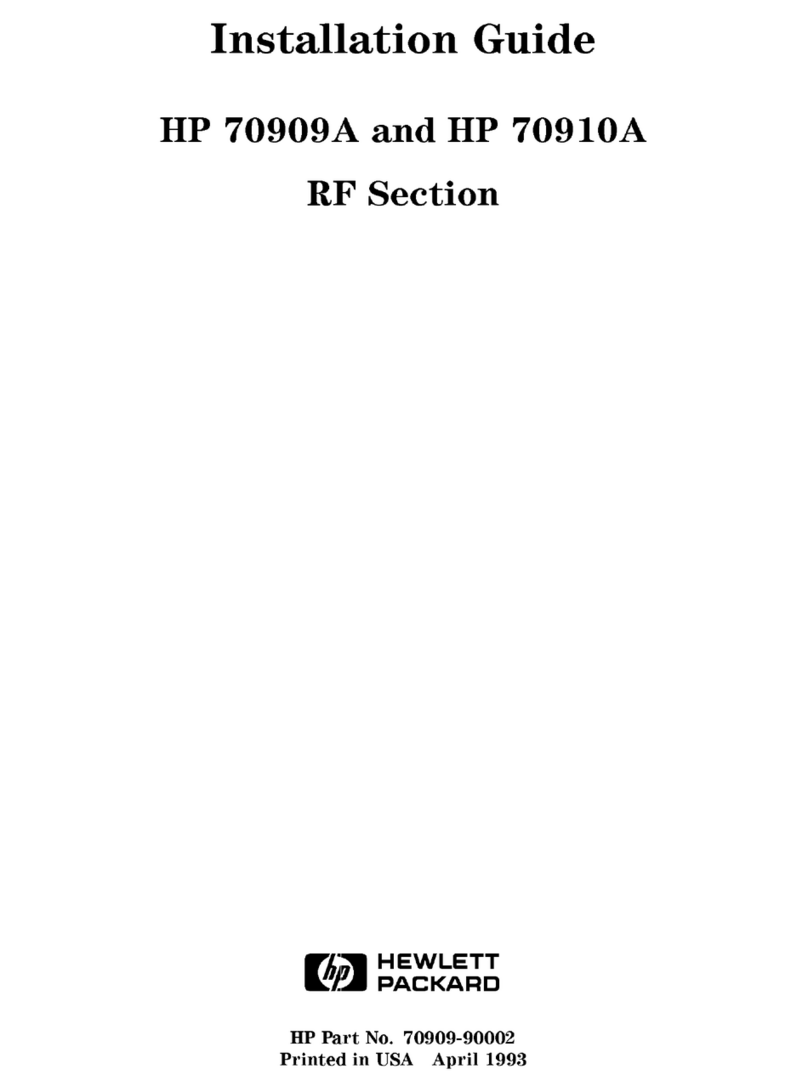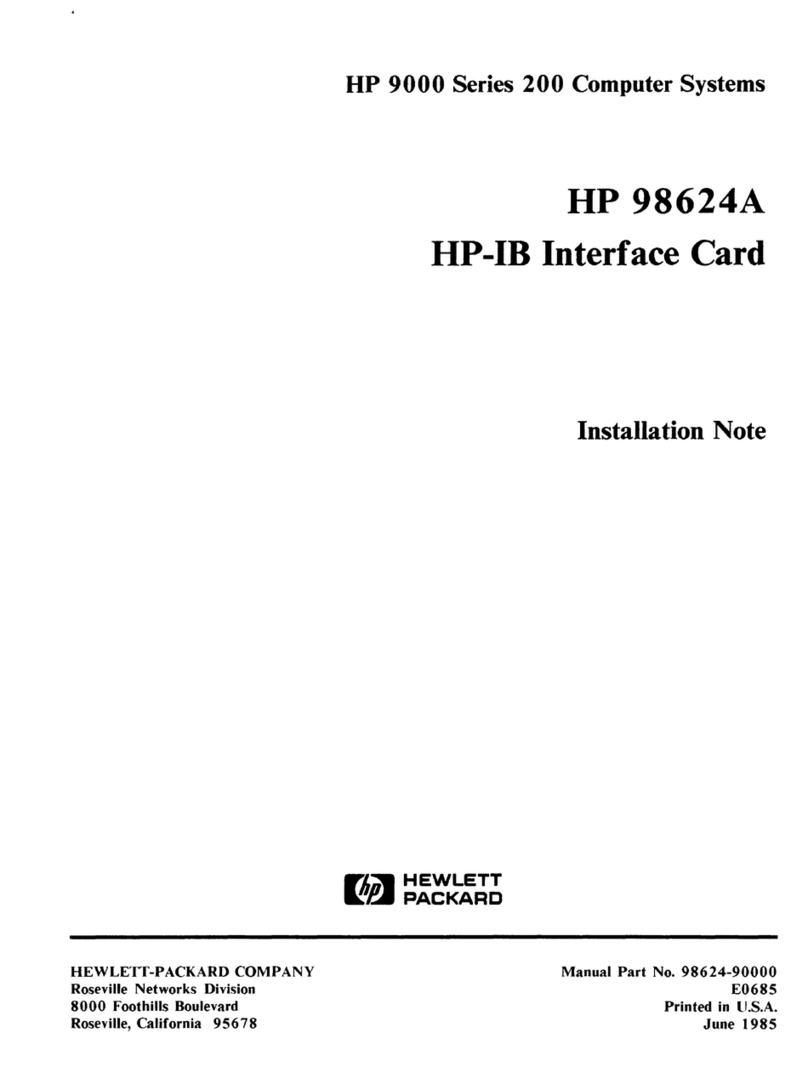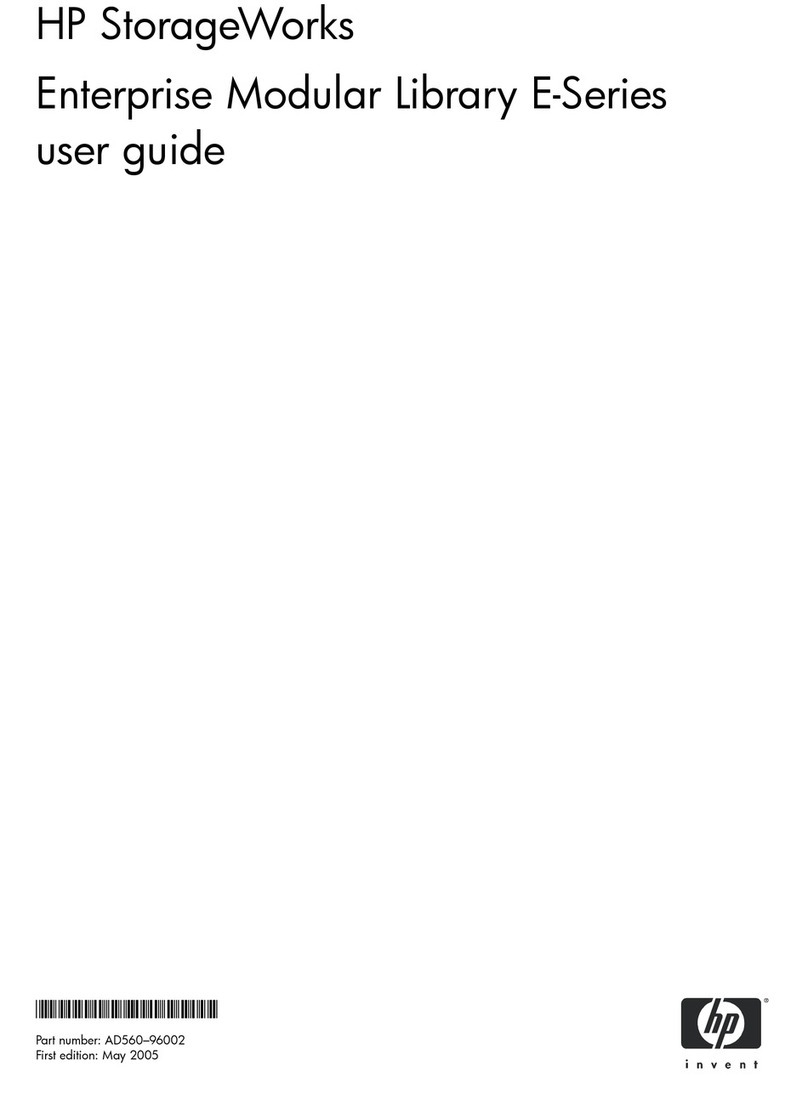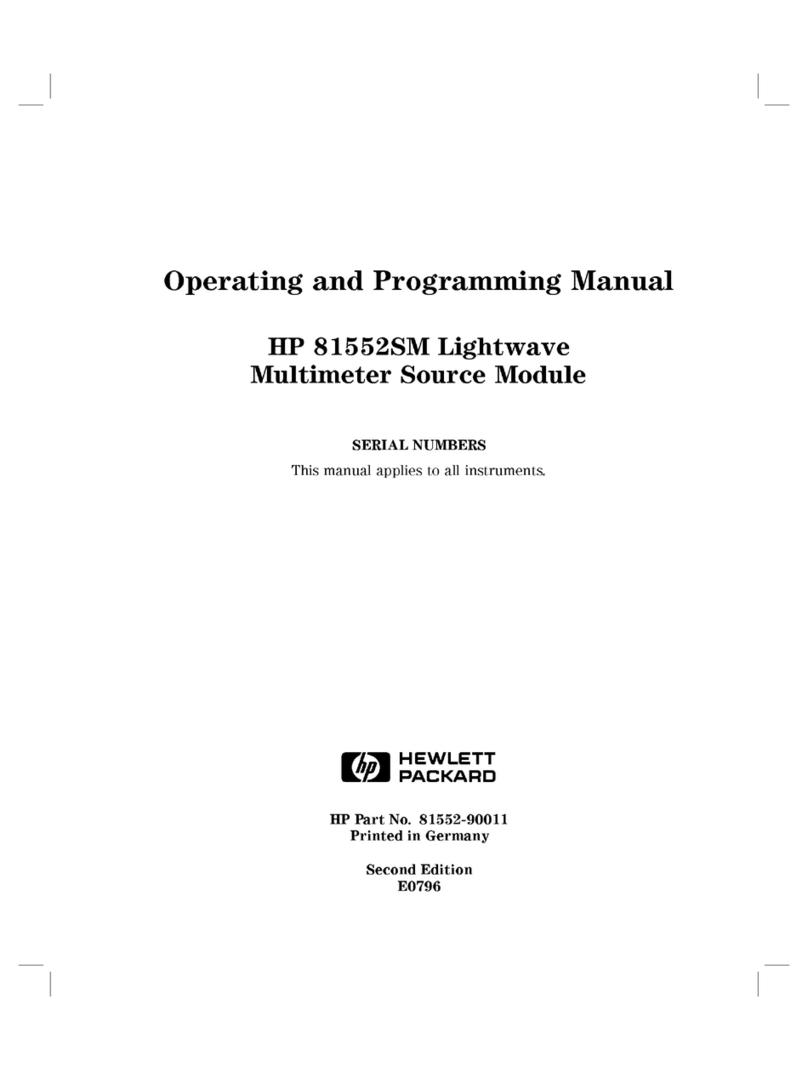6
Contents
Connecting a Terminal to the Emulation Probe’s Serial Port 34
To set the serial configuration switches 34
To connect a serial cable 35
To verify serial communications 36
Solving Serial Communication Problems 38
If you cannot verify RS-232 communication 38
If you have RS-232 connection problems with the MS Windows Terminal
program 38
Updating Emulation Probe Firmware 40
To display current firmware version information 40
To update firmware for an emulation probe 40
2 Installing the Emulation Module
Overview of Installation and Setup 44
Equipment and Requirements 46
Supplied Equipment and Software 46
Additional Equipment and Software Required 47
Installing into a Logic Analysis System 48
To install in a HP 16700A-series logic analysis system 48
To install in a HP 16600A-series logic analysis system 51
To test the emulation module 53
Installing Software 54
To install software from CD-ROM 54
Updating Emulation Module Firmware 56
To display current firmware version information 56
To update firmware using the Emulation Control Interface 56
To update firmware using the Setup Assistant 57