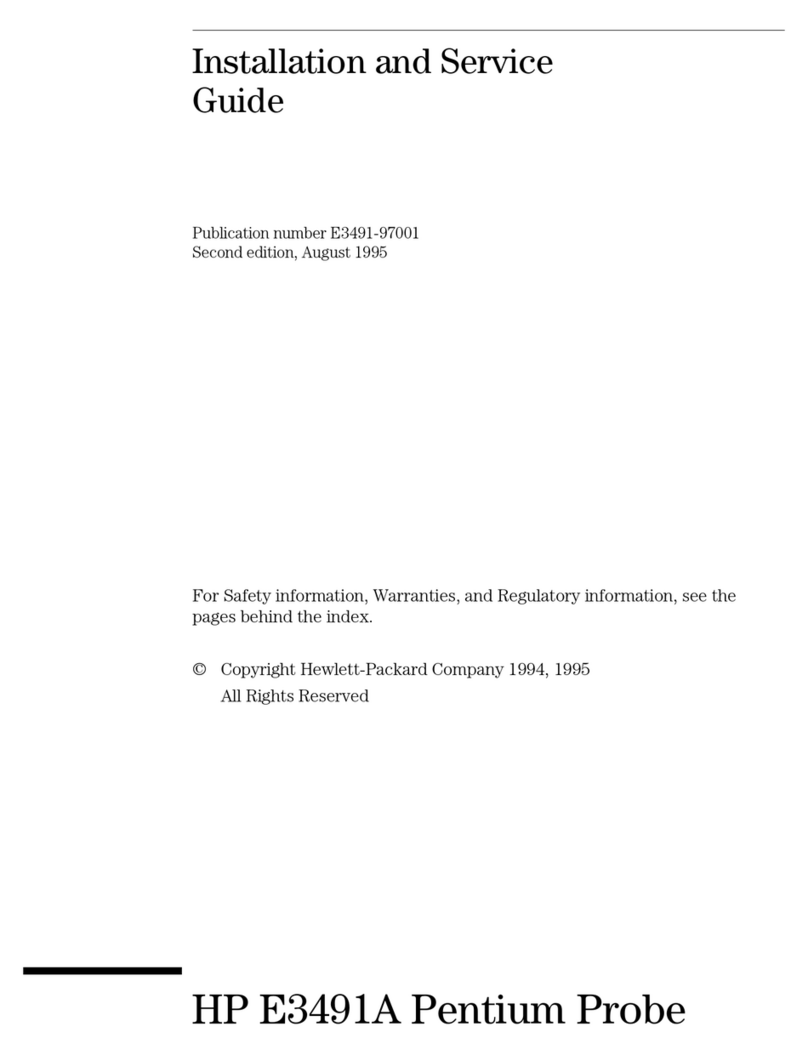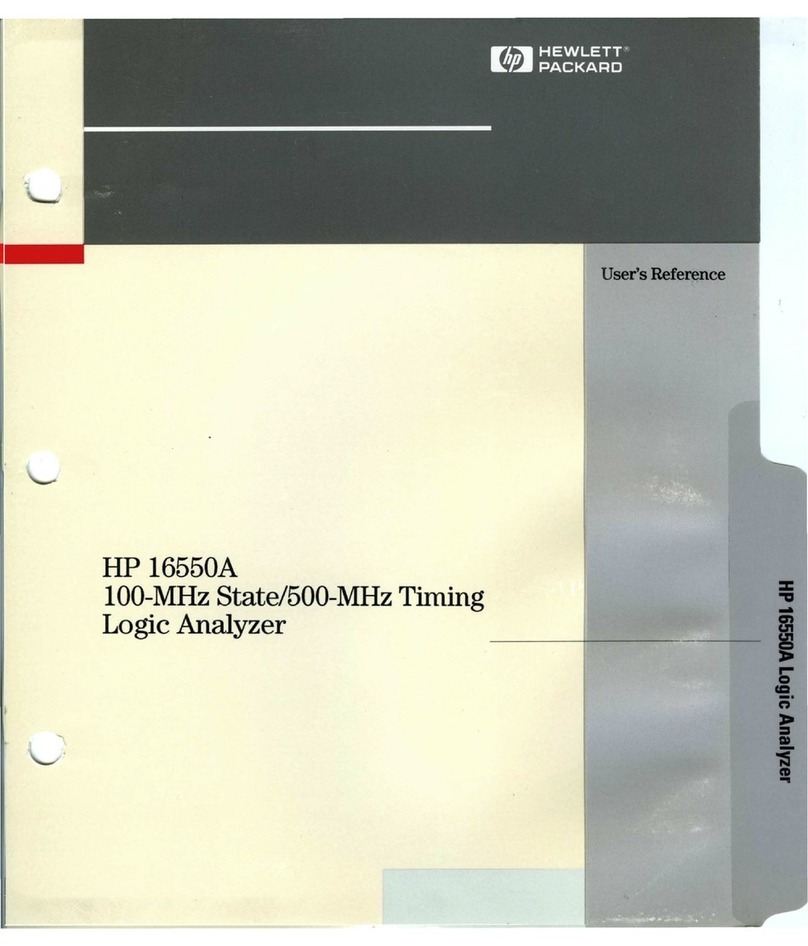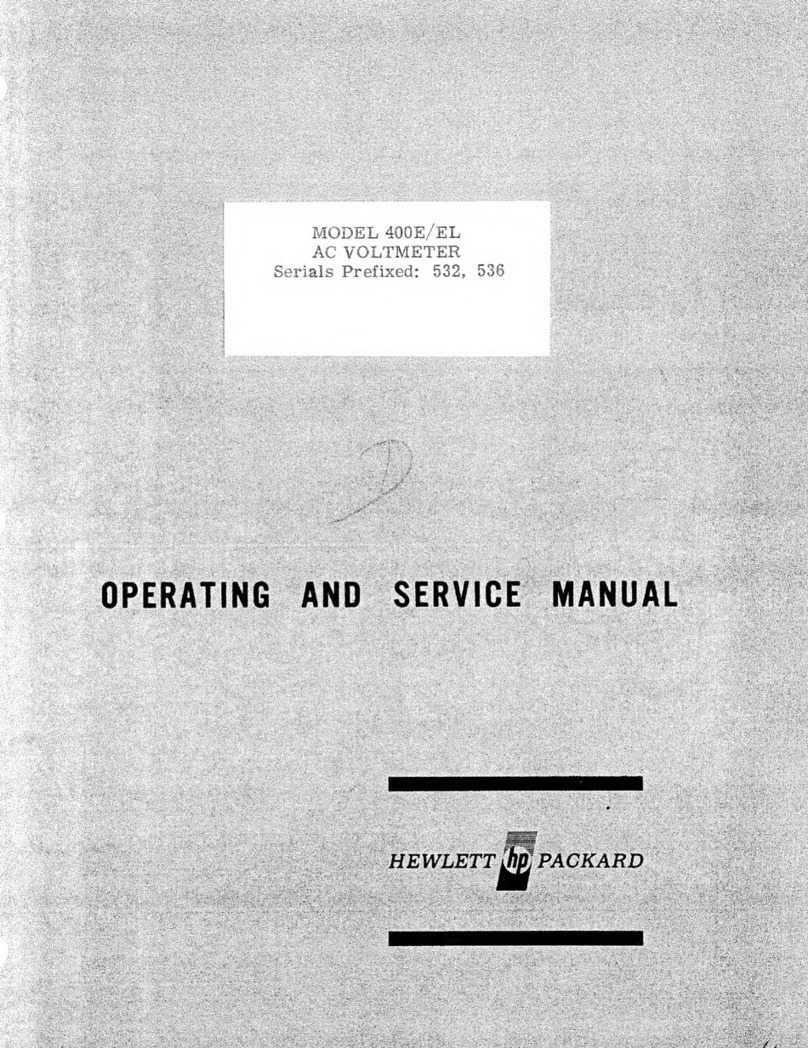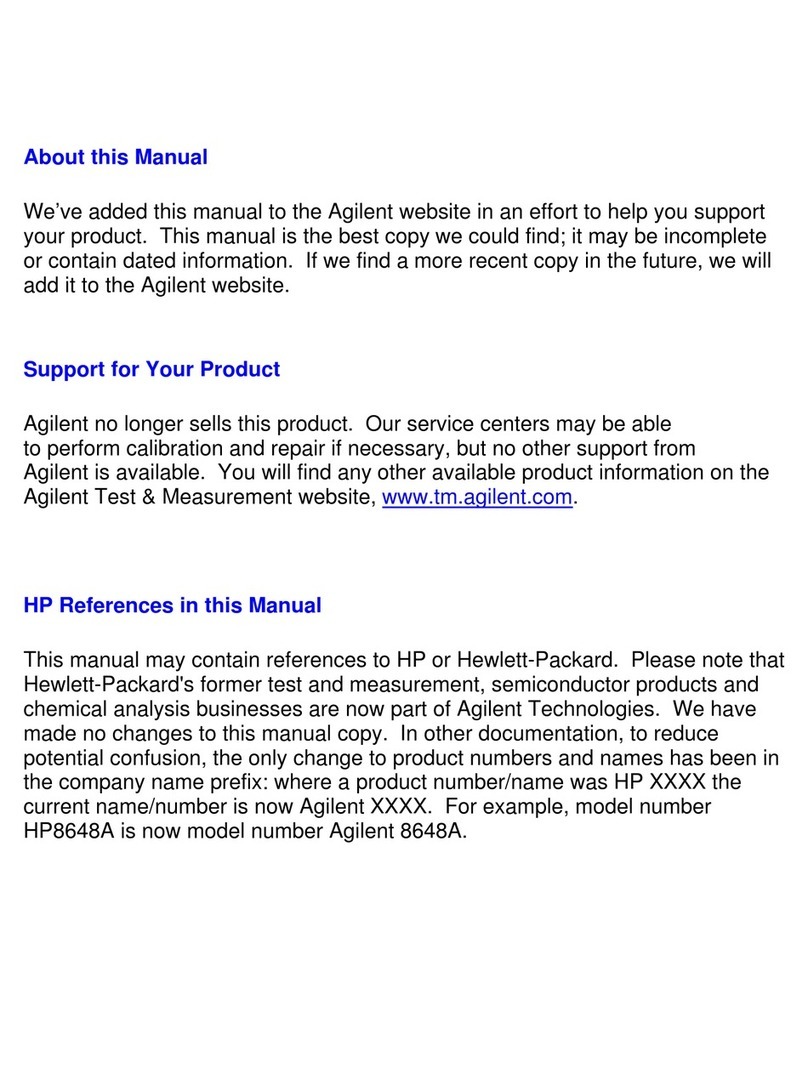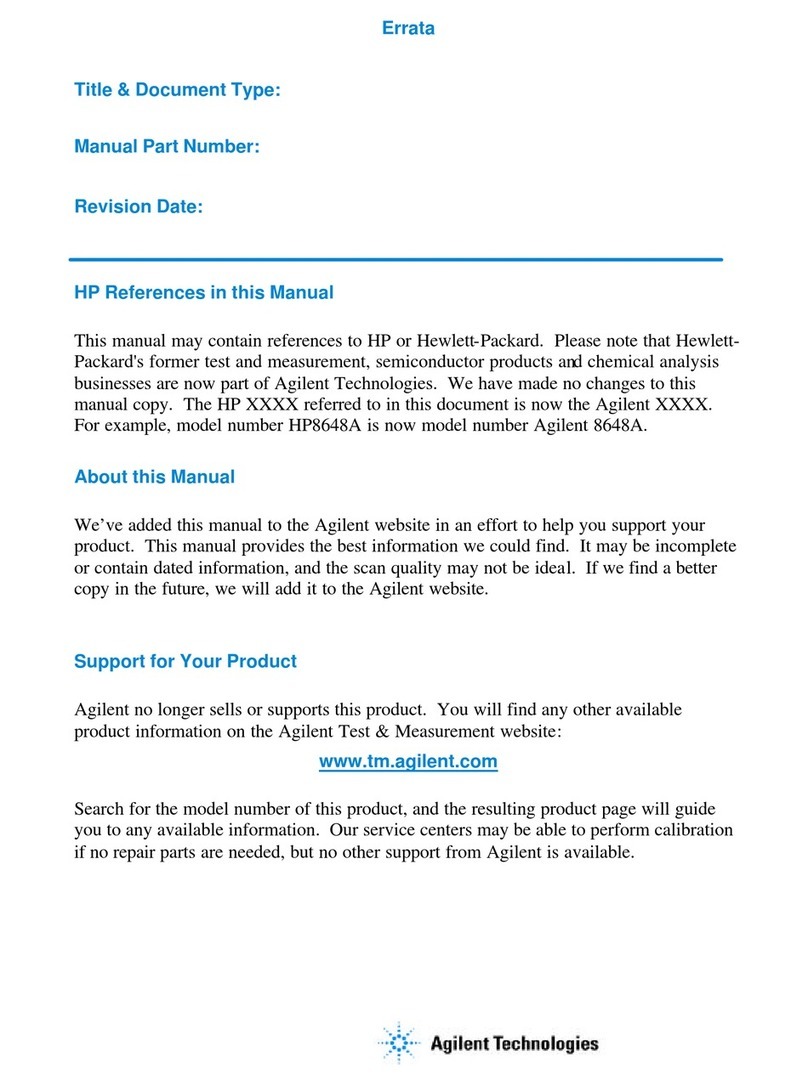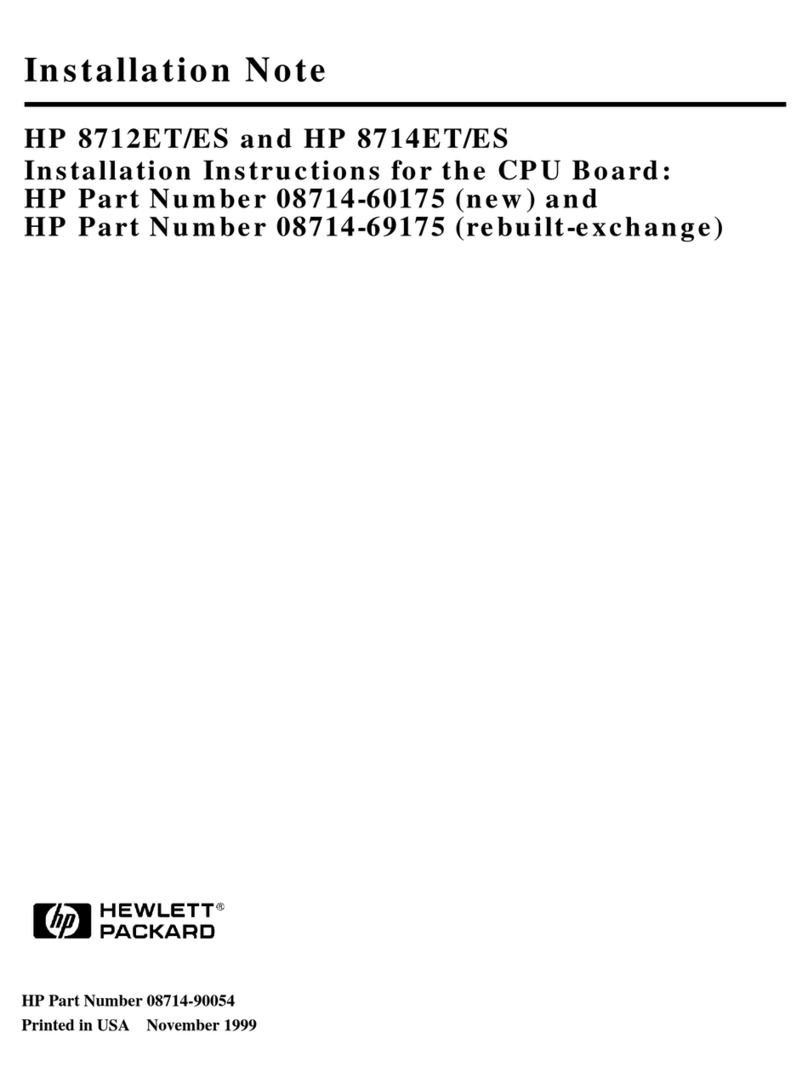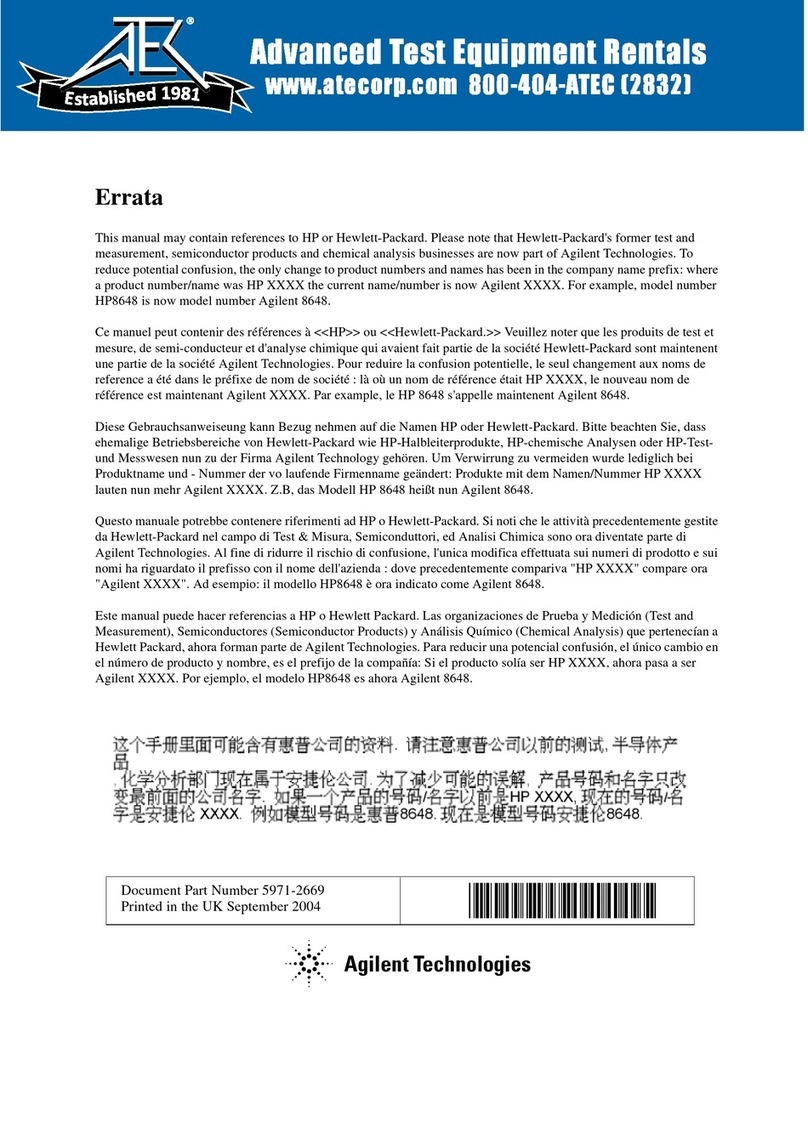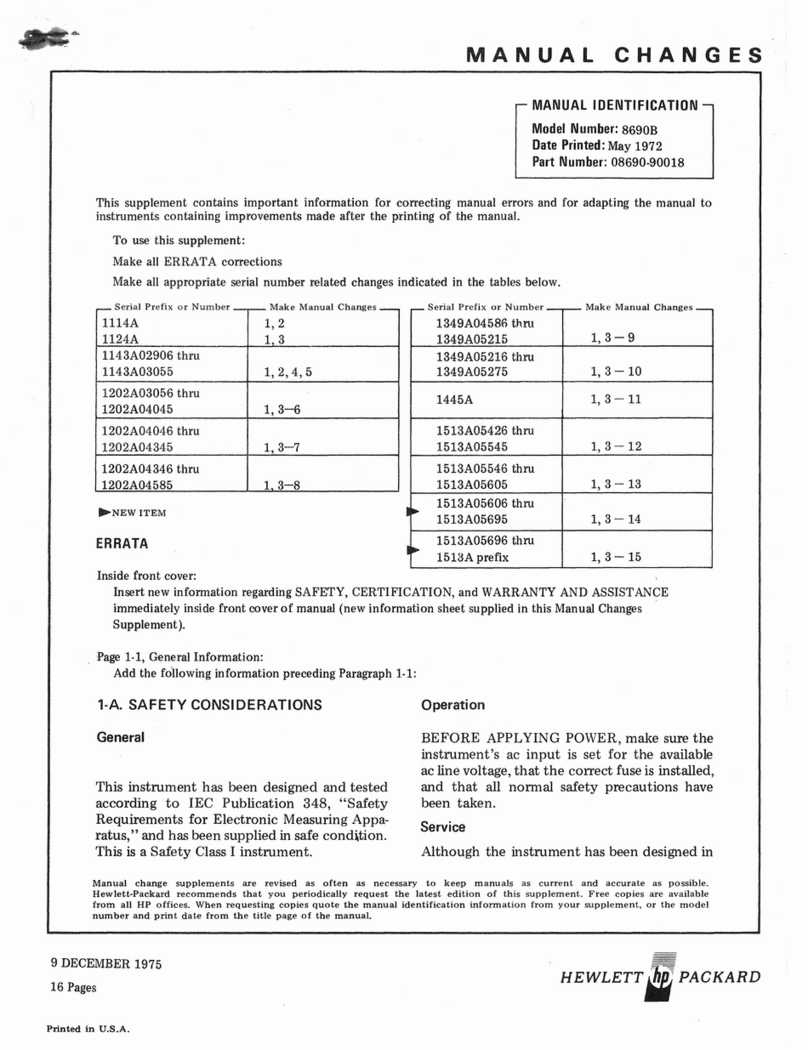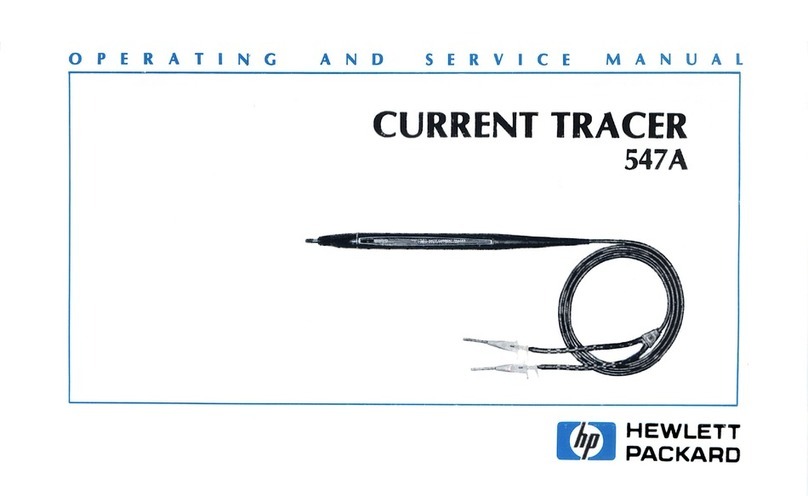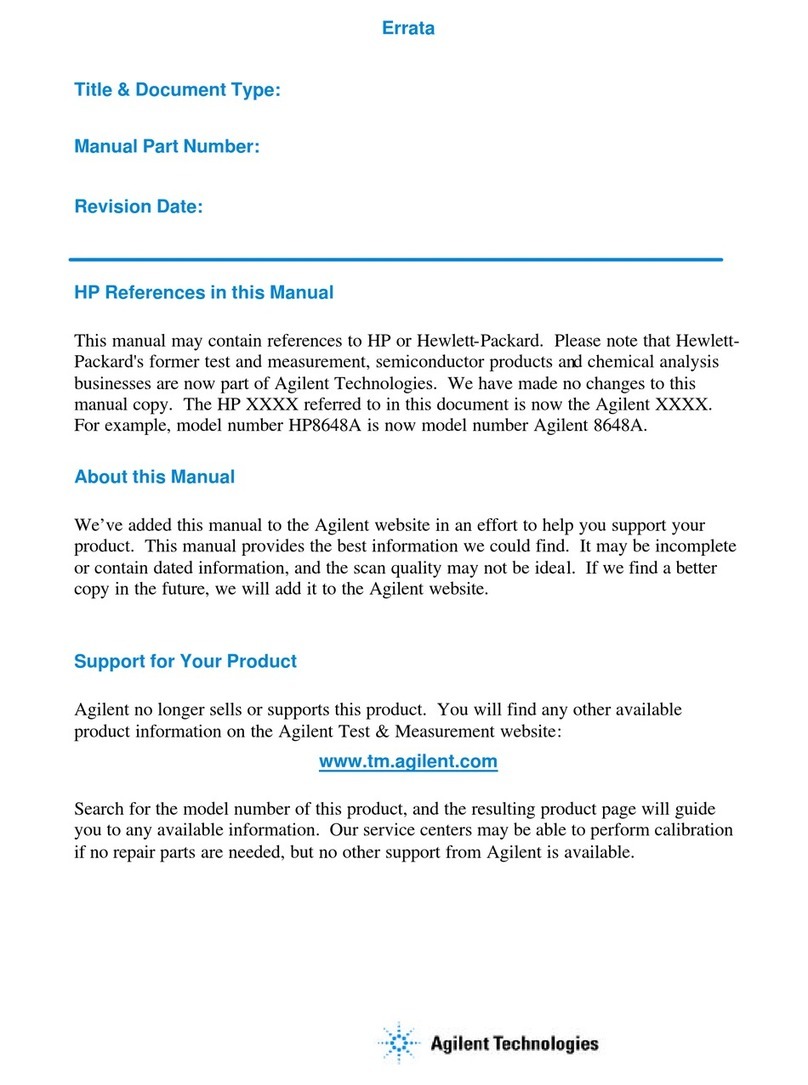ii
© Copyright Hewlett-Packard
Company 2000
All Rights Reserved. Repro-
duction, adaptation, or trans-
lation without prior written
permission is prohibited,
except as allowed under copy-
right laws.
HP Part No. 86140-90035
Printed in USA
February 2000
Hewlett-Packard Company
Lightwave Division
1400 Fountaingrove Parkway
Santa Rosa, CA 95403-1799,
USA
(707) 577-1400
Notice.
The information contained in
this document is subject to
change without notice. Com-
panies, names, and data used
in examples herein are ficti-
tious unless otherwise noted.
Hewlett-Packard makes no
warranty of any kind with
regard to this material, includ-
ing but not limited to, the
implied warranties of mer-
chantability and fitness for a
particular purpose. Hewlett-
Packard shall not be liable for
errors contained herein or for
incidental or consequential
damages in connection with
the furnishing, performance,
or use of this material.
Restricted Rights Legend.
Use, duplication, or disclo-
sure by the U.S. Government
is subject to restrictions as set
forth in subparagraph (c) (1)
(ii) of the Rights in Technical
Data and Computer Software
clause at DFARS 252.227-7013
for DOD agencies, and sub-
paragraphs (c) (1) and (c) (2)
of the Commercial Computer
Software Restricted Rights
clause at FAR 52.22 7-19 for
other agencies.
Warranty.
This Hewlett-Packard instru-
ment product is warranted
against defects in material and
workmanship for a period of
one year from date of ship-
ment. During the warranty
period, Hewlett-Packard Com-
pany will, at its option, either
repair or replace products
which prove to be defective.
For warranty service or repair,
this product must be returned
to a service facility desig-
nated by Hewlett-Packard.
Buyer shall prepay shipping
charges to Hewlett-Packard
and Hewlett-Packard shall pay
shippi ng charges to return the
product to Buyer. However,
Buyer shall pay all shipping
charges, duties, and taxes for
products returned to Hewlett-
Packard from another coun-
try.
Hewlett-Packard warrants
that its software and firmware
designated by Hewlett-
Packard for use with an
instrument will execute its
programming instructions
when properly installed on
that instrument. Hewlett-
Packard does not warrant that
the operation of the instru-
ment, or software, or firmware
will be uninterrupted or error-
free.
Limitation of Warranty.
The foregoing warranty shall
not apply to defects resulting
from improper or inadequate
maintenance by Buyer, Buyer-
supplied software or interfac-
ing, unauthorized modifica-
tion or misuse, operation
outside of the environmental
specifications for the product,
or improper site preparation
or maintenance.
No other warranty is
expressed or implied.
Hewlett-Packard specifically
disclaims the implied warran-
ties of merchantability and fit-
ness for a particular purpose.
Exclusive Remedies.
The remedies provided herein
are buyer's sole and exclusive
remedies. Hewlett-Packard
shall not be liable for any
direct, indirect, special, inci-
dental, or consequential dam-
ages, whether based on
contract, tort, or any other
legal theory.
Safety Symbols.
CAUTION
The caution si gn deno tes a
hazard. It calls attention to a
procedure which, if not cor-
rectly performed or adhered
to, could result in damage to
or destruction of the product.
Do not proceed beyond a cau-
tion sign until the indicated
conditions are fully under-
stood and met.
WARNING
The warning sign denotes a
hazard. It calls attention to a
procedure which, if not cor-
rectly performed or adhered
to, could result in injury or
loss of life. Do not proceed
beyond a warning sign until
the indicated conditions are
fully understood and met.
The instruction man-
ual symbol. The prod-
uct is marked with this
warning symbol when
it is necessary for the
user to refer to the
instructions in the
manual.
The laser radiation
symbol. This warning
symbol is marked on
products which have a
laser output.
The AC symbol is used
to indicate the
required nature of the
line module input
power.
|The ON symbols are
used to mark the posi-
tions of the instrument
power line switch.
❍The OFF symbols
are used to mark the
positions of the instru-
ment power line
switch.
The CE mark is a reg-
ister ed trademark of
the European Commu-
nity.
The CSA mark is a reg-
ister ed trademark of
the Canadian Stan-
dards Association.
The C-Tick mark is a
registered trademark
of the Australian Spec-
trum Management
Agency.
This text denotes the
instrument is an
Industrial Scientific
and Medical Group 1
Class A product.
ISM1-A
book.book Page ii Monday, January 31, 2000 10:34 AM