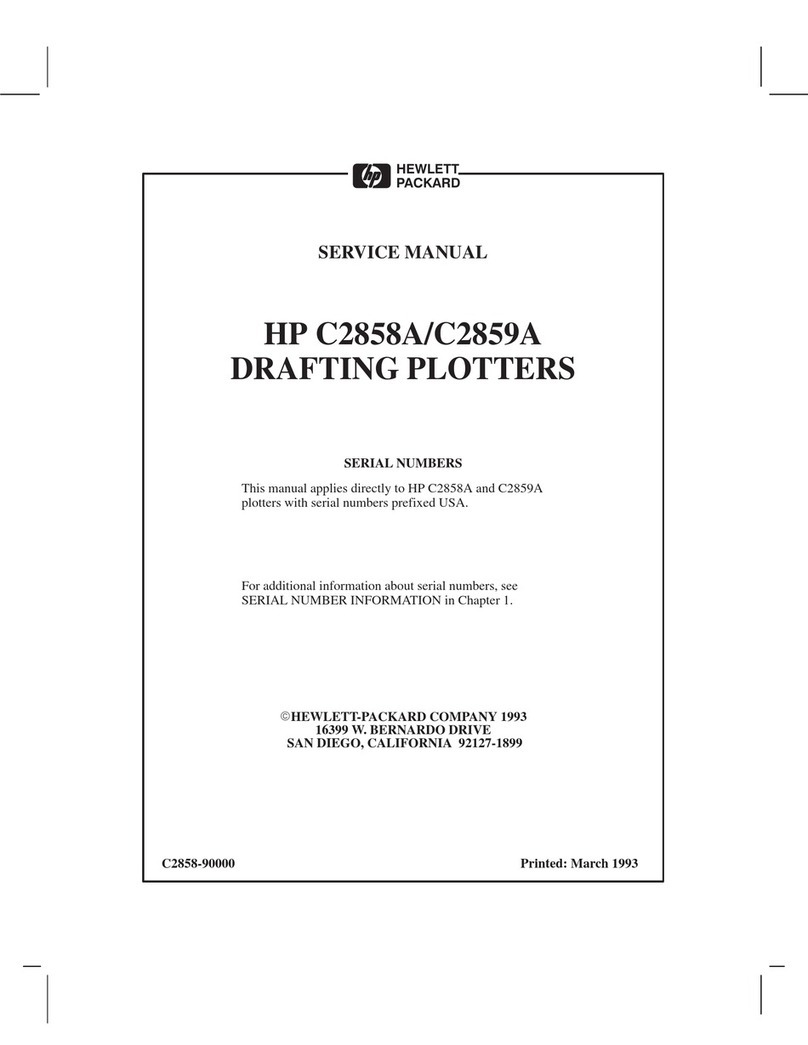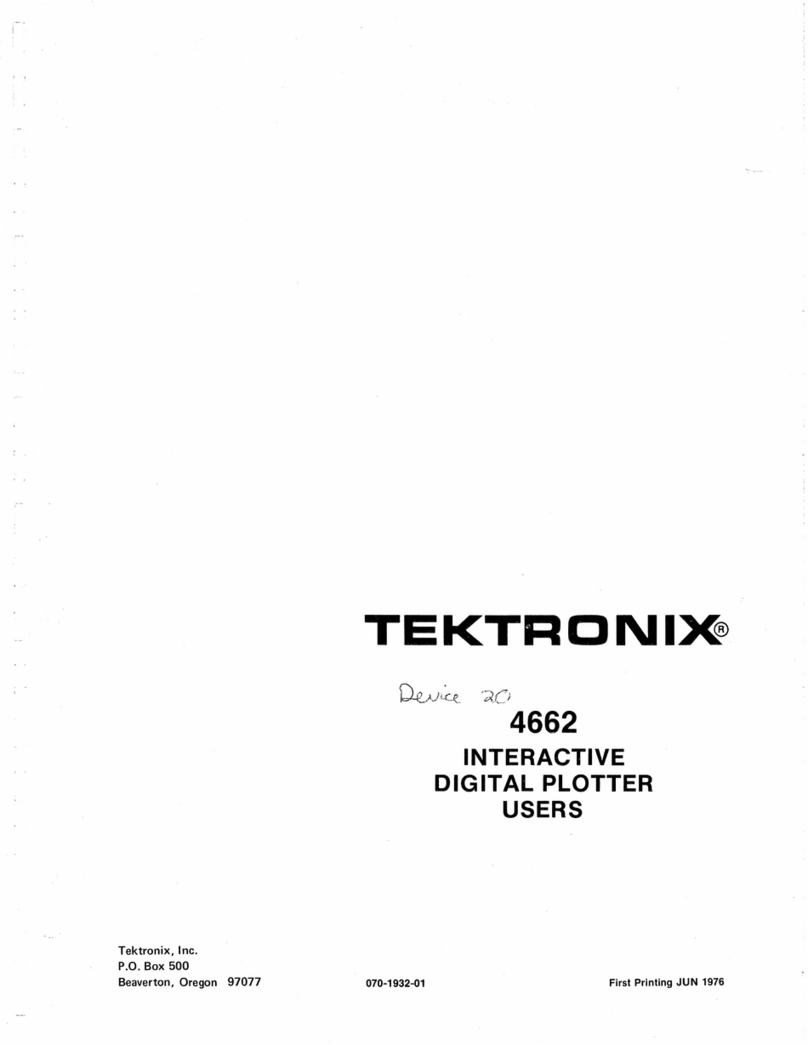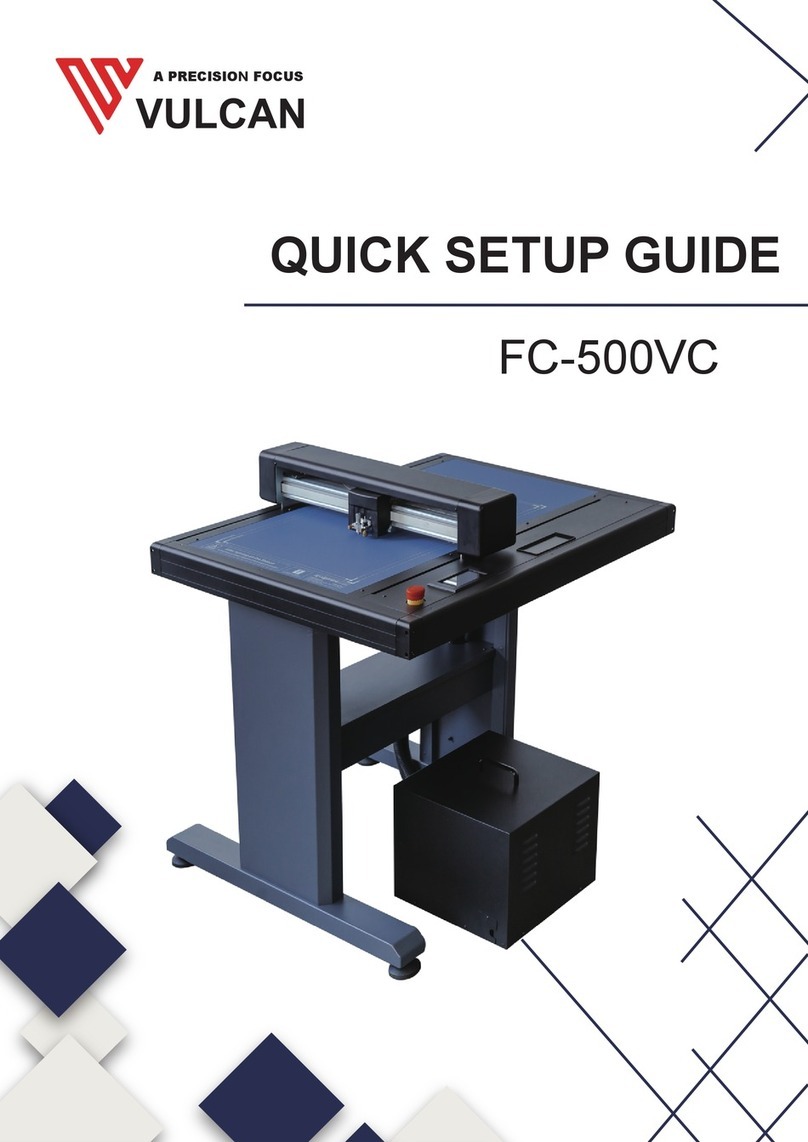HP DesignJet 3500CP User manual
Other HP Plotter manuals

HP
HP CalcPad 200 User manual

HP
HP DesignJet 250C User manual
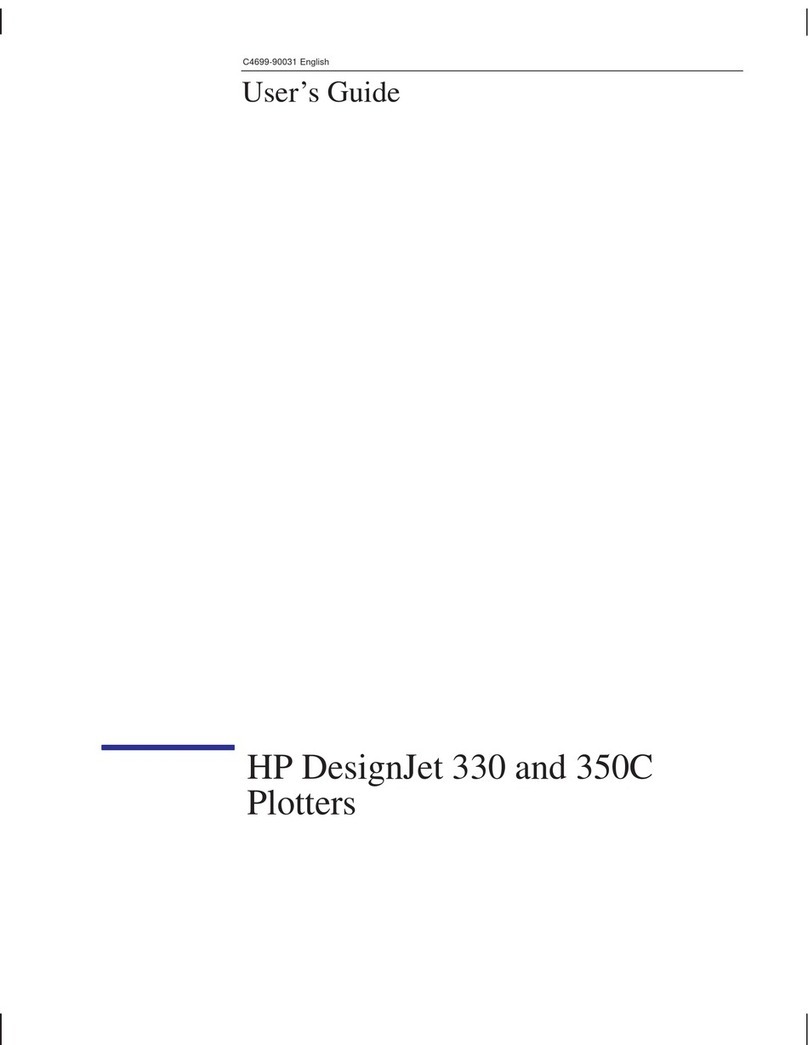
HP
HP DesignJet 350c Series User manual

HP
HP 7475a User manual

HP
HP Designjet 230 User manual
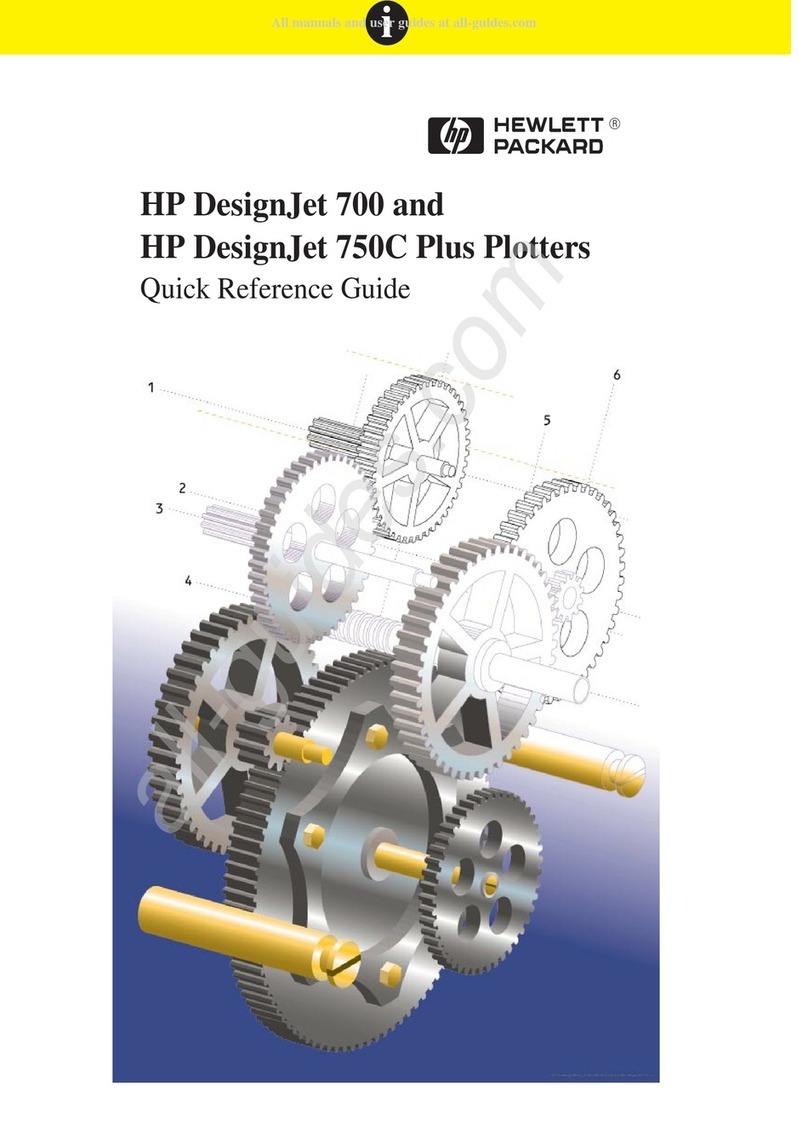
HP
HP DesignJet 750c plus Series User manual

HP
HP Designjet T1200 series User manual

HP
HP Designjet 230 User manual

HP
HP DesignJet Z6610 60 User manual

HP
HP DesignJet 700 User manual
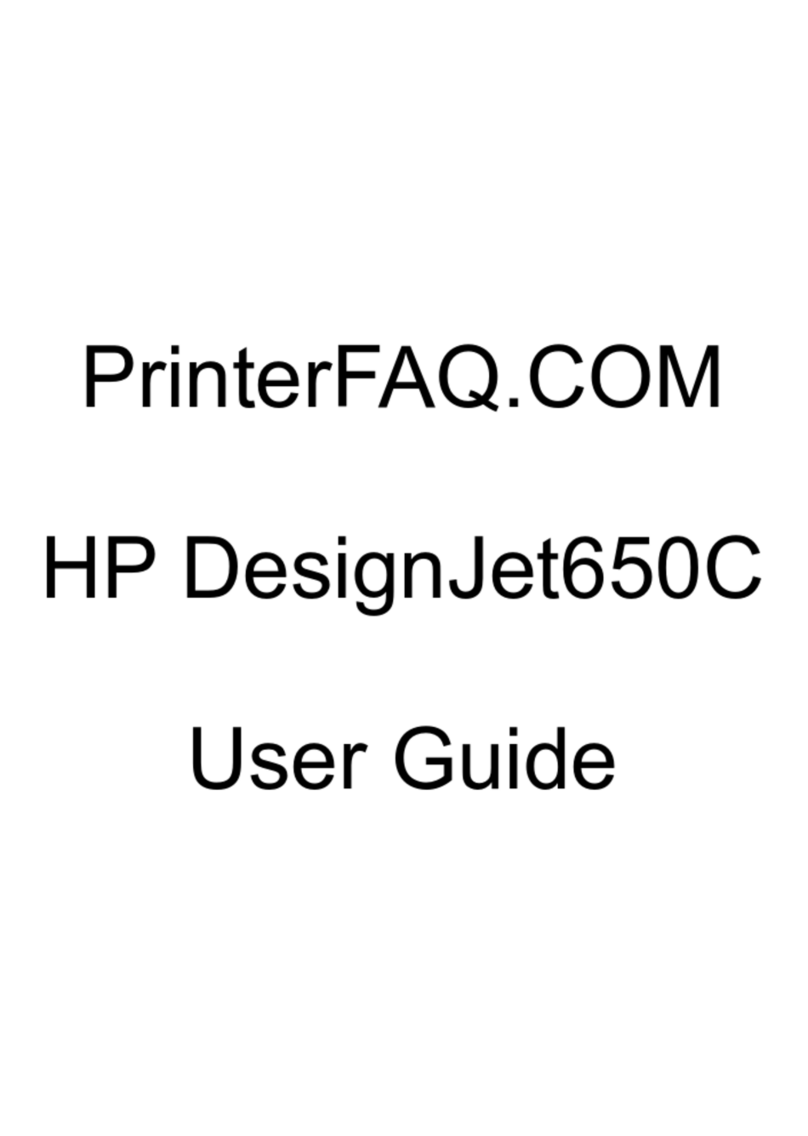
HP
HP 650c - DesignJet Color Inkjet Printer User manual

HP
HP Designjet 8000s Series User manual

HP
HP DesignJet 200 User manual

HP
HP 7585B User manual

HP
HP 54 Basic Cutter User manual

HP
HP C2858A User manual

HP
HP 7470A Owner's manual

HP
HP Designjet 230 User manual

HP
HP DesignJet 700 User manual

HP
HP DesignJet 2500CP User manual