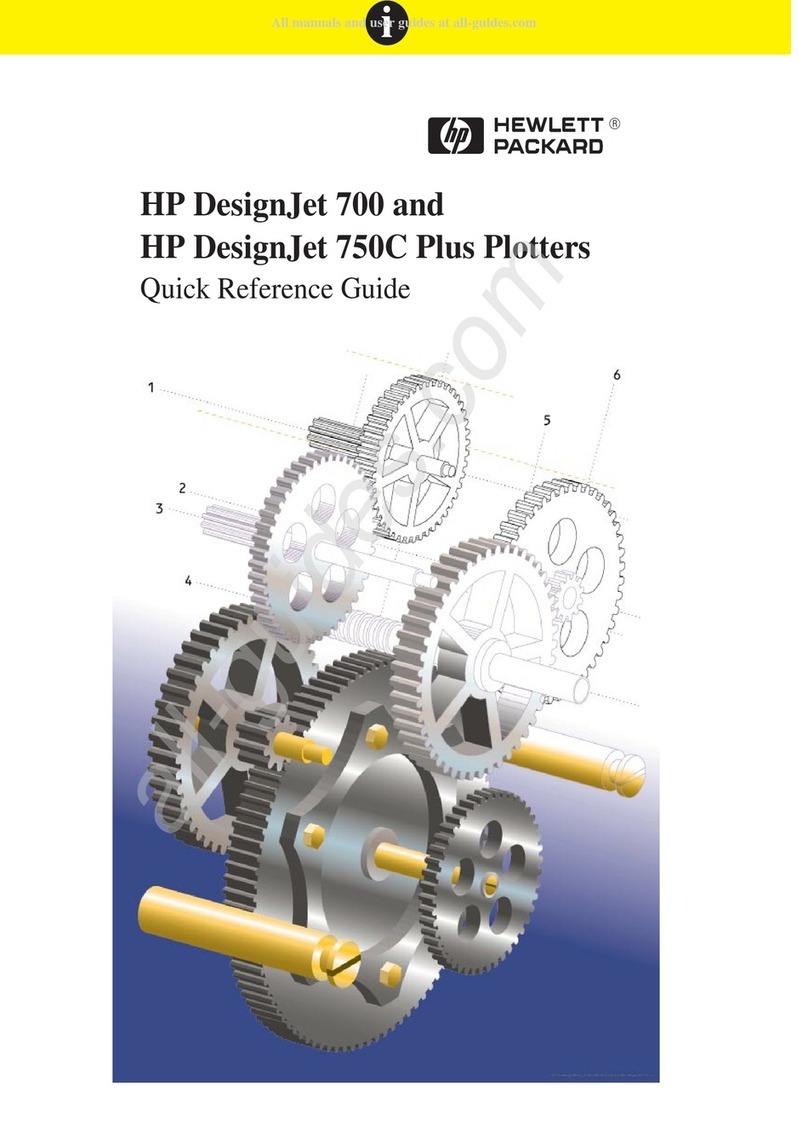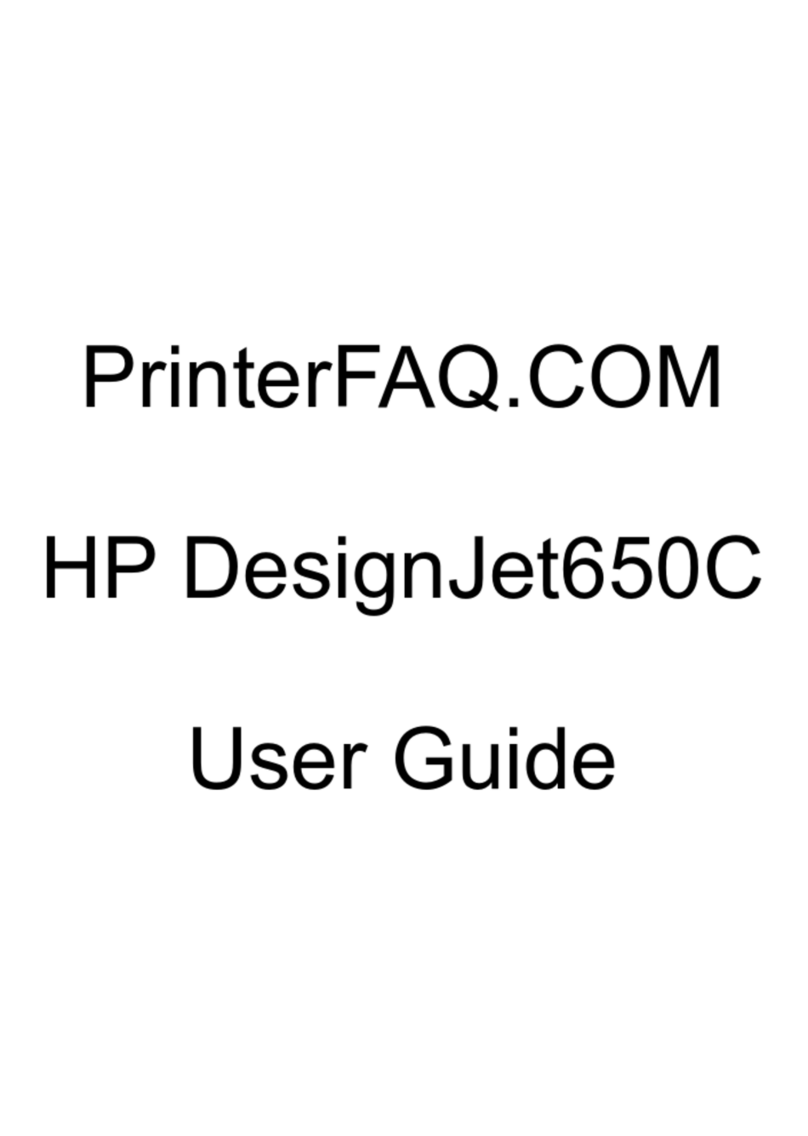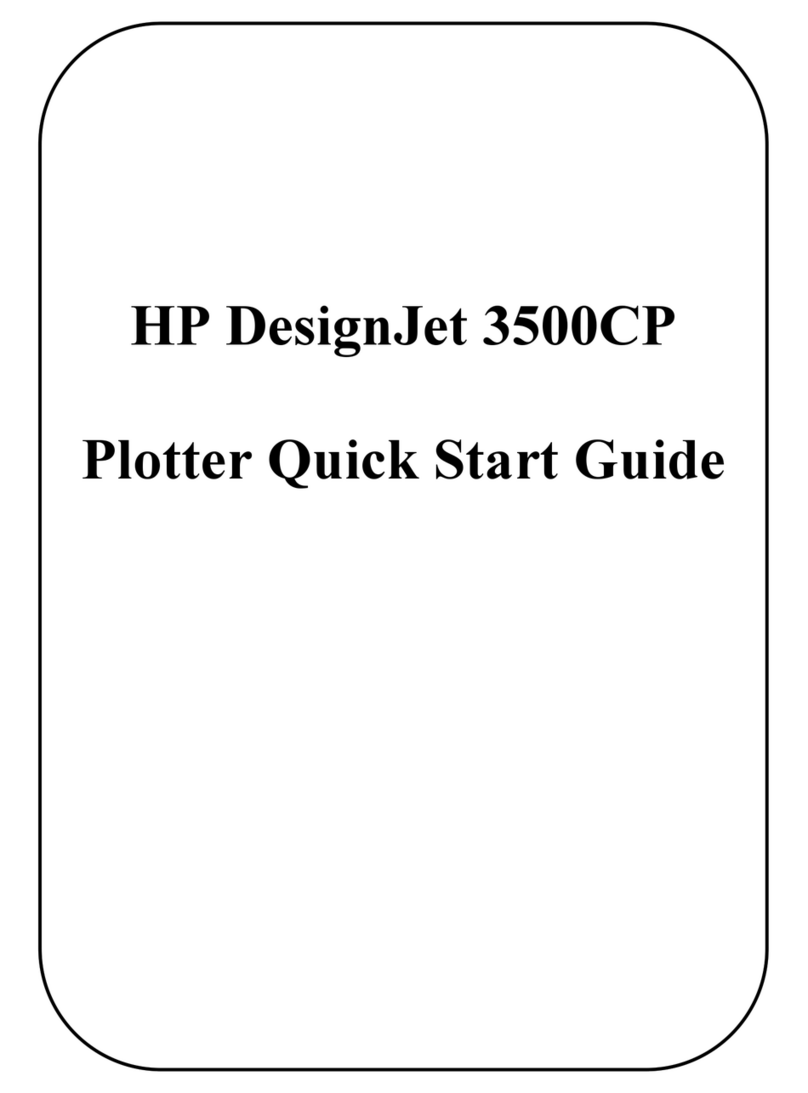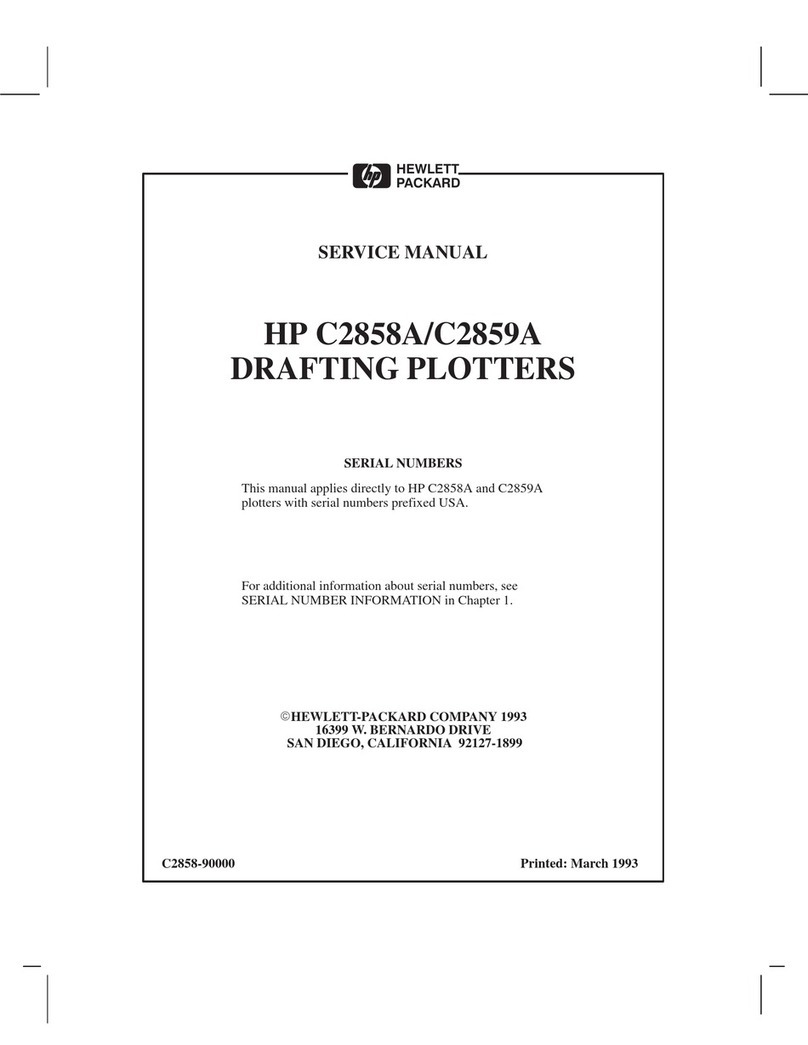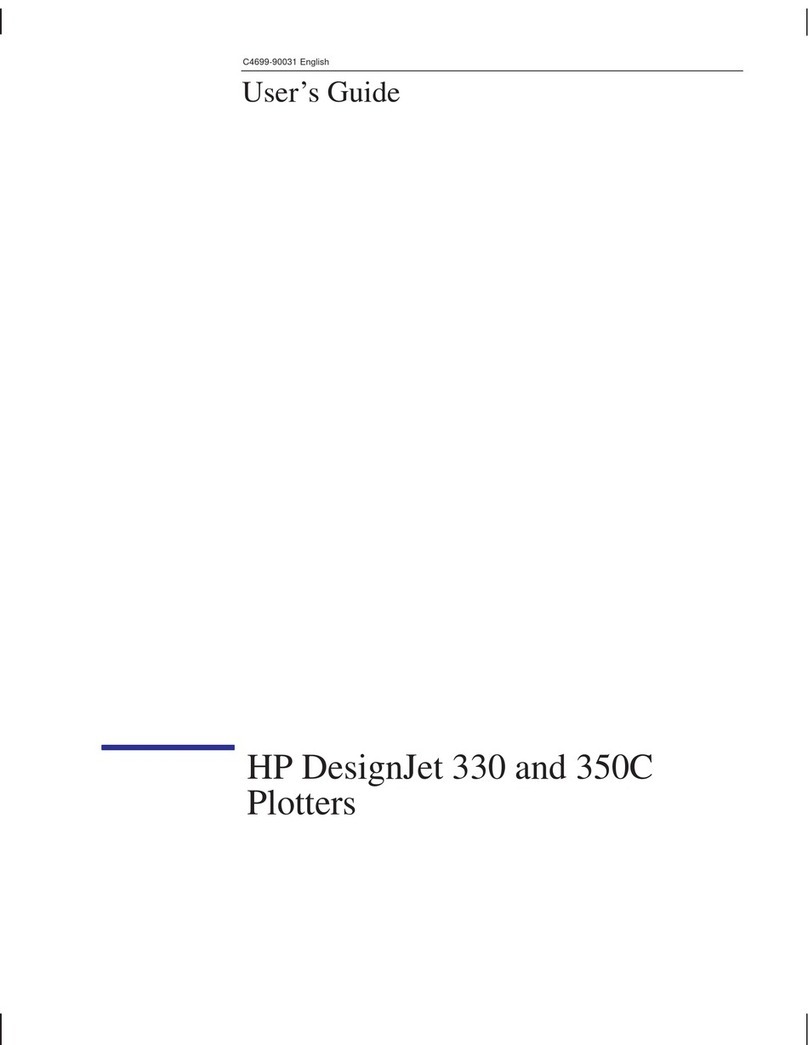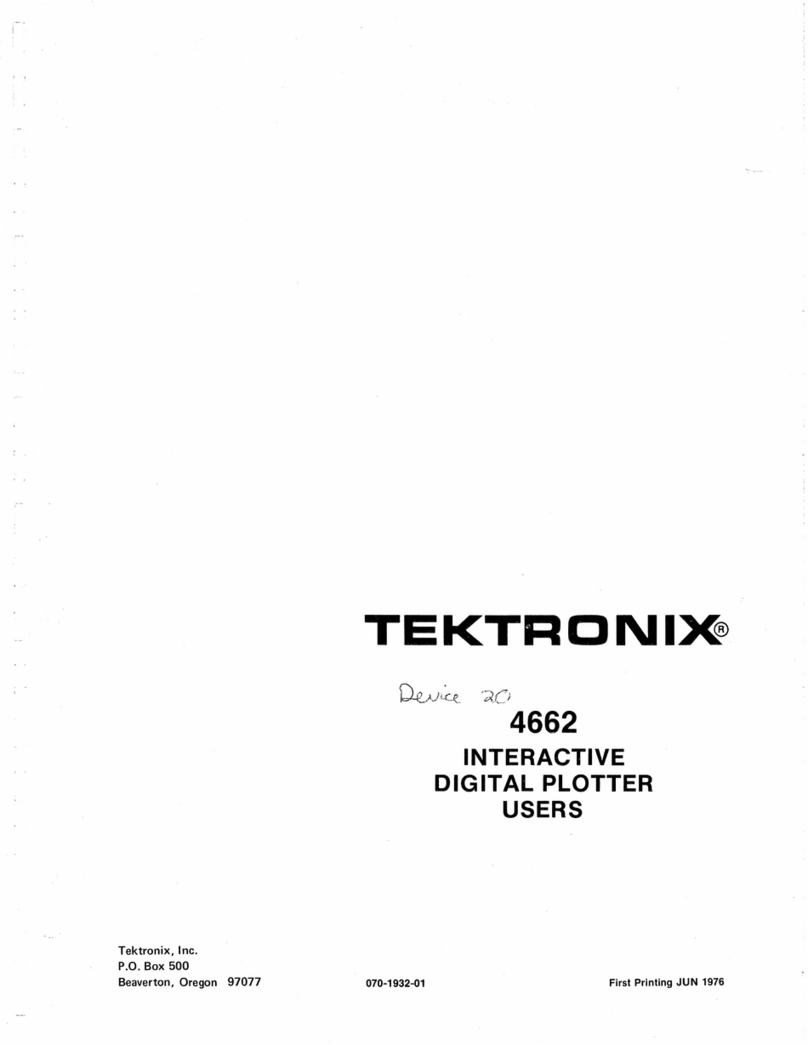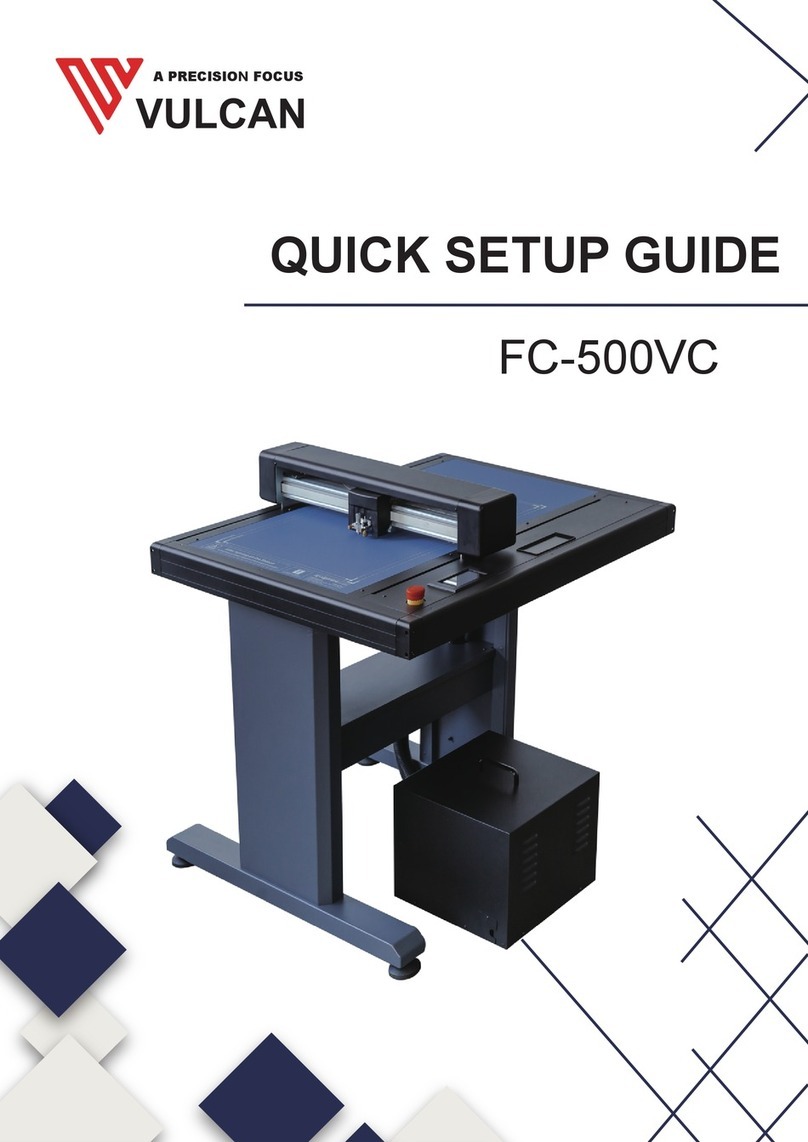7
Company confidential. Murillo QRG. Edition 1. Freeze Status: not frozen
This is the cyan on page 7 (seq: 7)
This is the black on page 7 (seq: 7)
To Unload a Plot on Roll Media
When you use roll media, the plotter automatically waits until the
required drying time has elapsed before cutting the media and dropping
the plot into the media bin. If you wish to adjust the drying times, refer
to the User’s Guide.
To Unload Unused Roll Media
1Raise the media lever to release the media.
2Open the roll cover and turn the media stop to wind the media out
of the plotter and onto the roll.
Raise the media lever
Wind the roll
3Lower the media lever.
1840a
Supported Media Sizes and Margin Settings
Media Width (Carriage Axis) Media Length (Paper Axis)
E/A0–size plotter: 190—917 mm
(7.5 in—36.1 in) Roll: 210 mm—15.2 m
(8.3 in—50 ft)
D/A1–size plotter: 190—625 mm
(7.5 in—24.6 in) Sheet: 210 mm—1.6 m
(8.3 in—64 in)
Leading and Trailing Edges Side Margins
Normal: 17 mm (0.67 in) 5 mm (0.2 in)
Smaller (roll media only): 10 mm (0.39 in) 5 mm (0.2 in)
All the above measurements are 2 mm (0.08 in). For plotting area
(media size minus margins) see User’s Guide.
Localization Note. Graphic from 750C English User’s Guide page 3–9, . “Unplotted”
changed to “unused”. Treat first paragraph as new Table completely revamped.