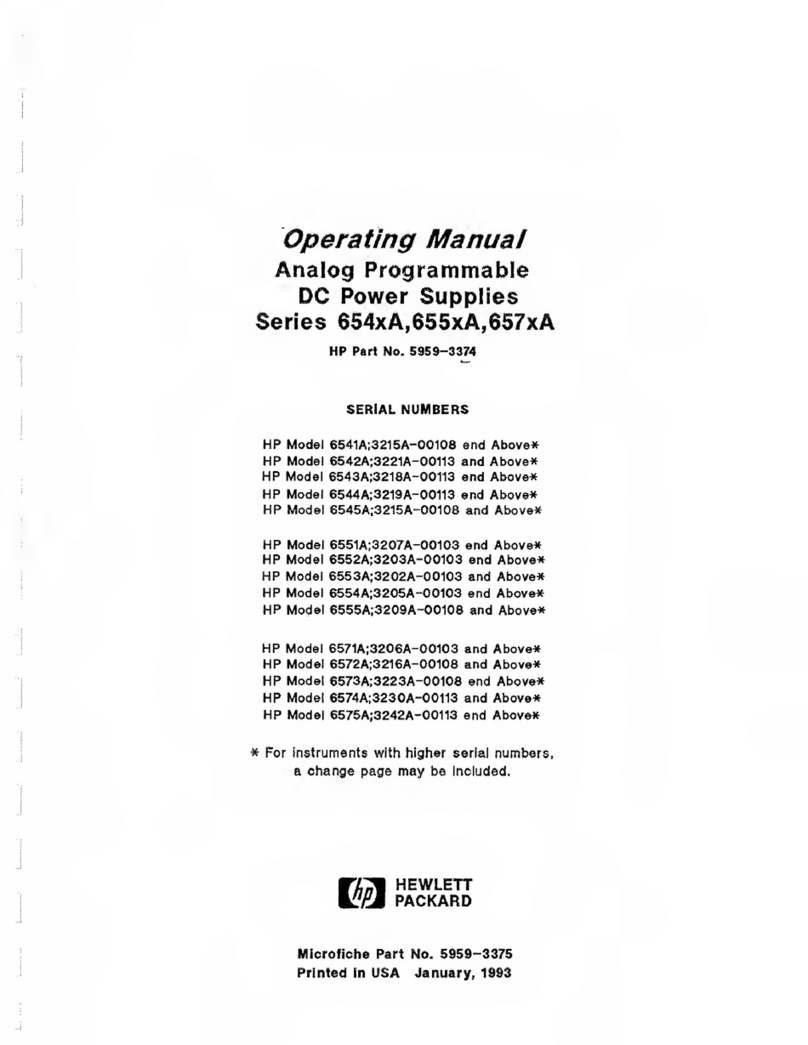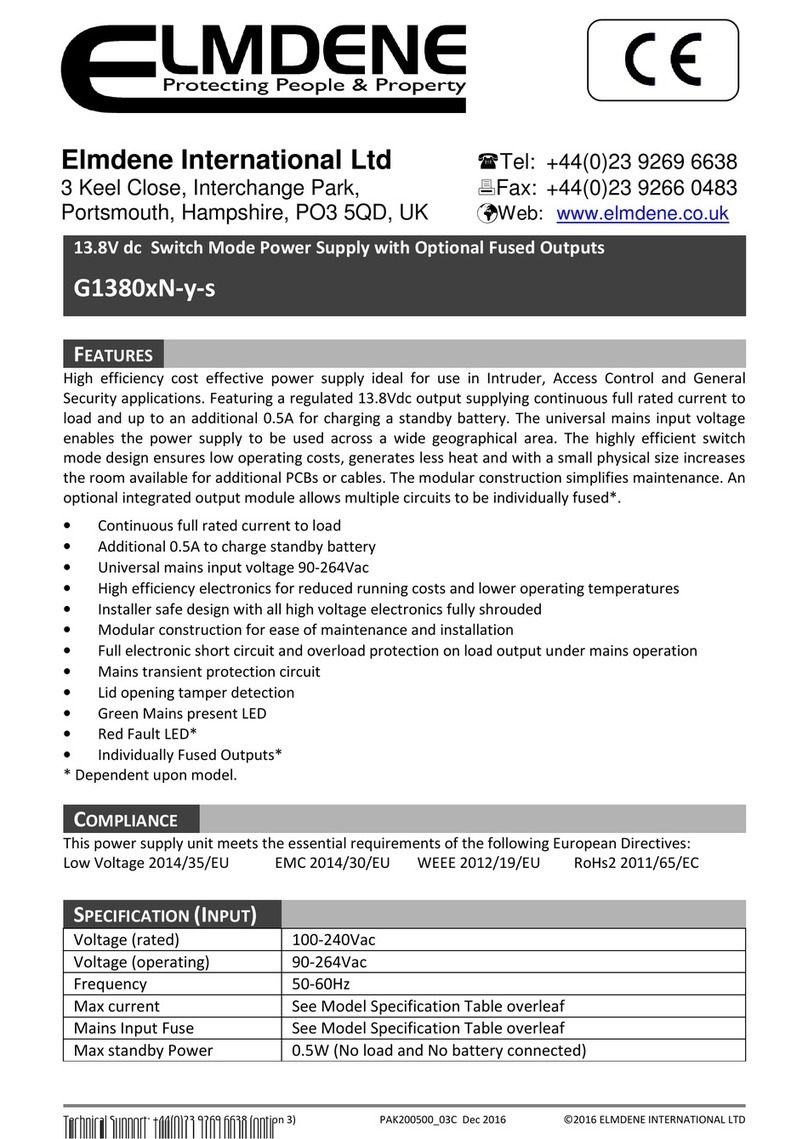HP HPJ3136A Installation and operating manual
Other HP Power Supply manuals

HP
HP 722A Service manual
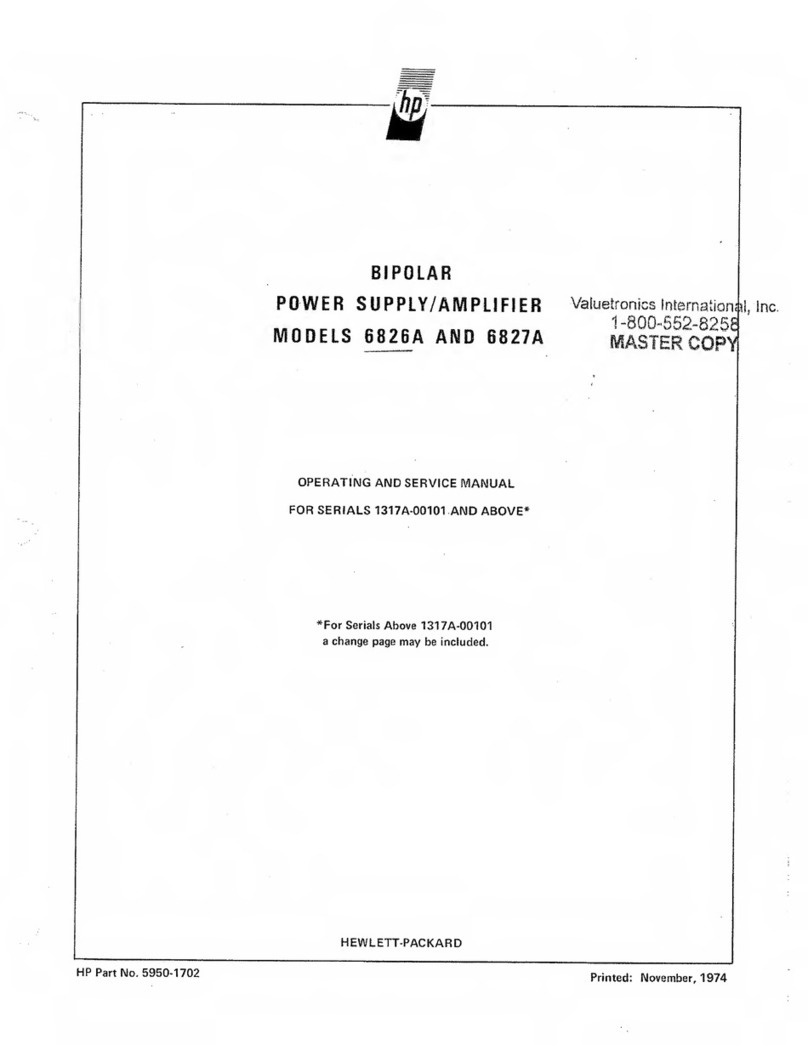
HP
HP 6826A Service manual

HP
HP 6236A Service manual

HP
HP 66312A Operating instructions
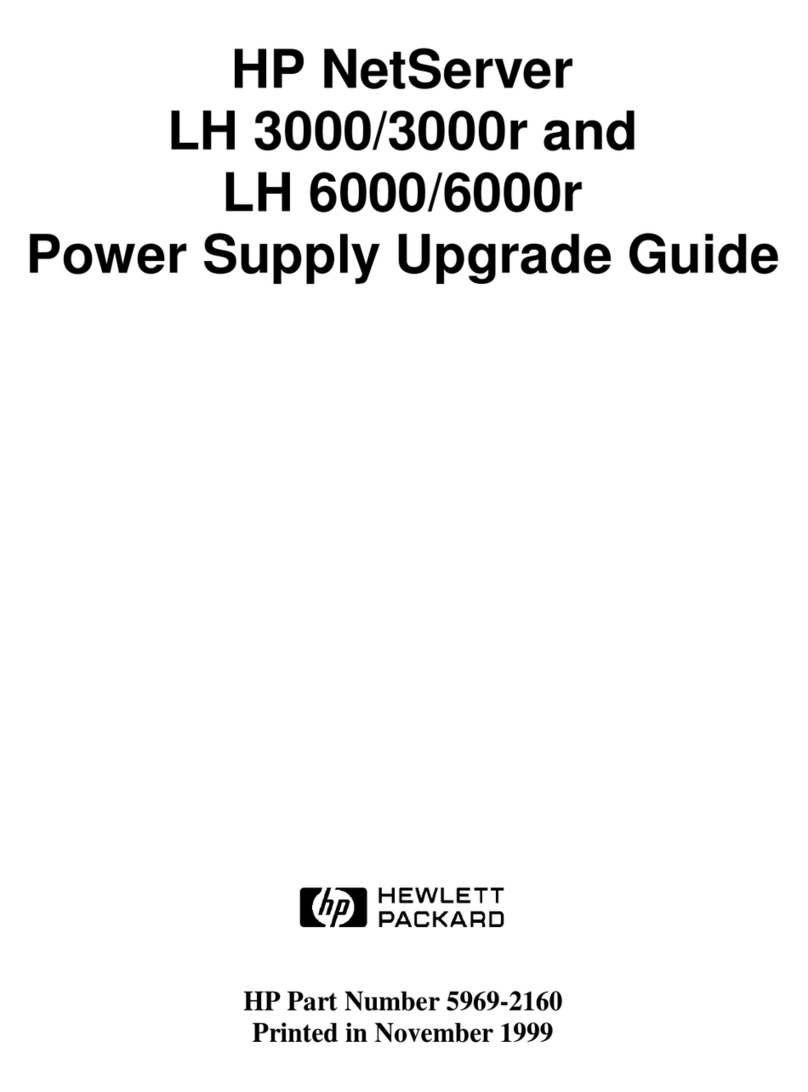
HP
HP D7171A - NetServer - LPr Installation and operation manual

HP
HP StorageWorks MSA20 Guide

HP
HP Lab Series Instruction and safety manual
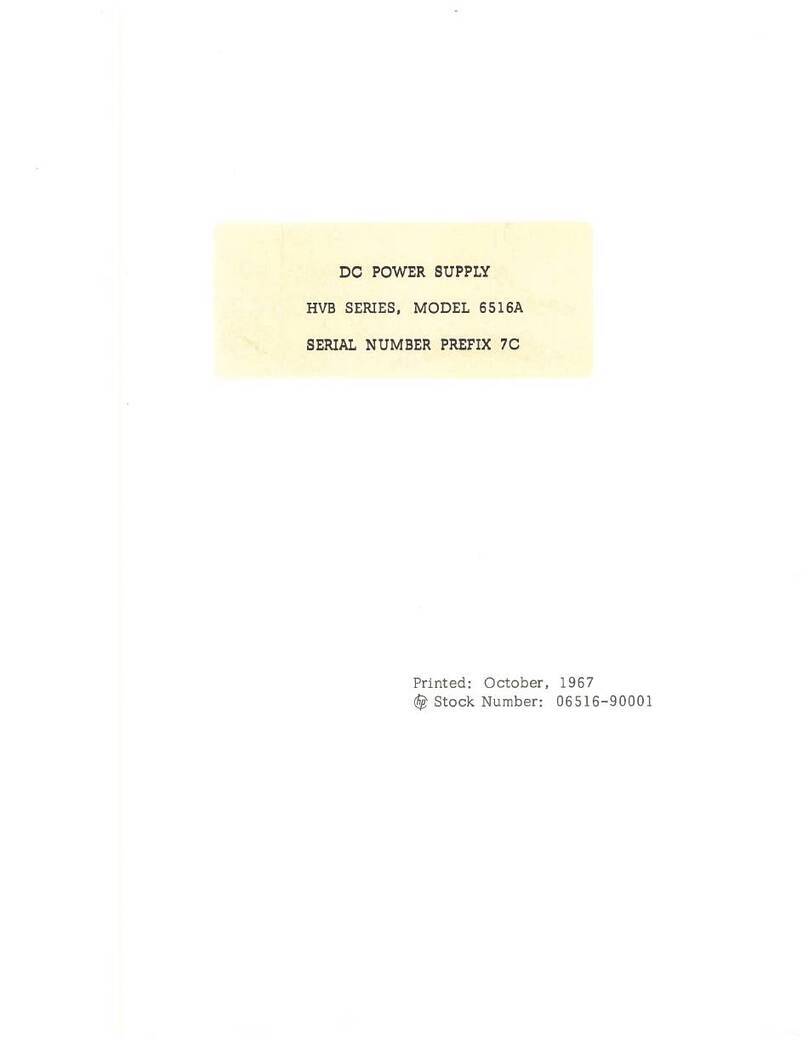
HP
HP HVB Series User manual
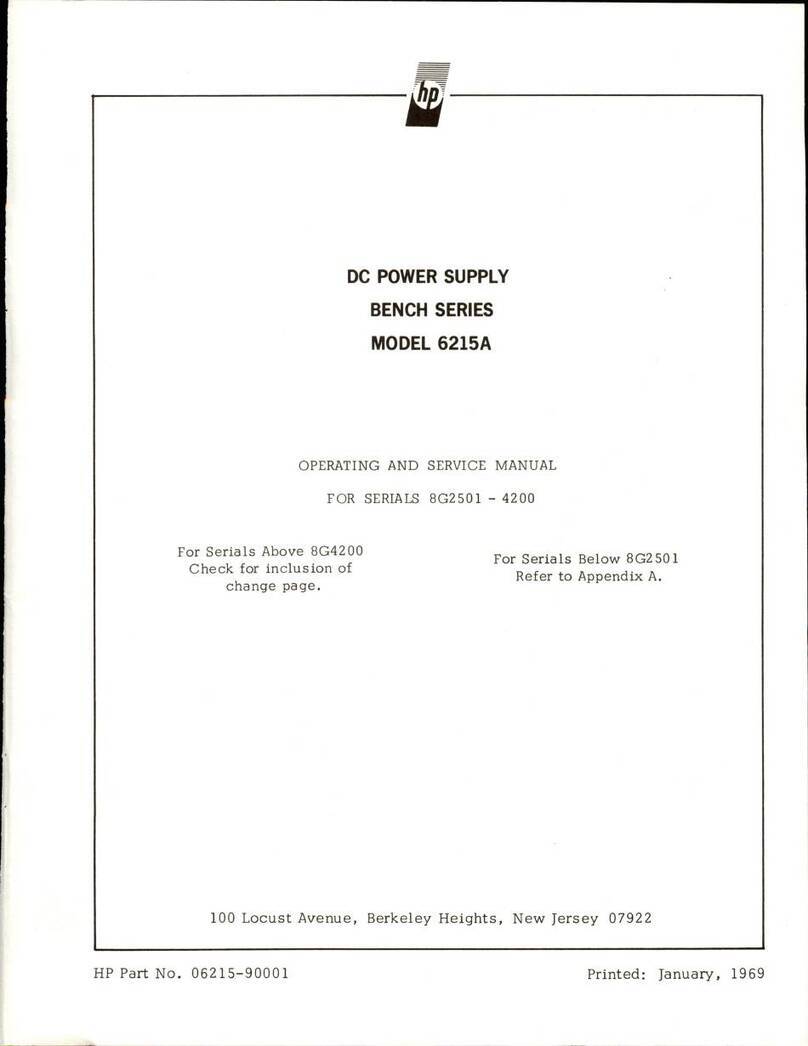
HP
HP BENCH Series Service manual

HP
HP 6269B Installation instructions
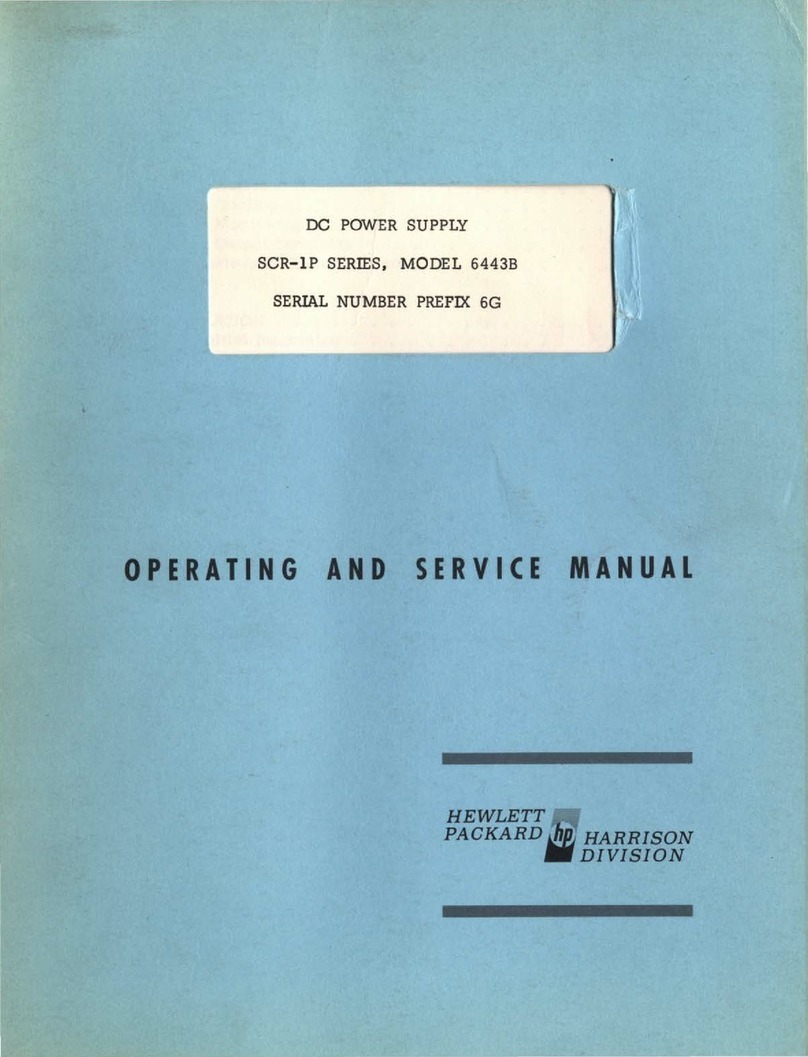
HP
HP SCR-1P Series Service manual

HP
HP 6102A Service manual
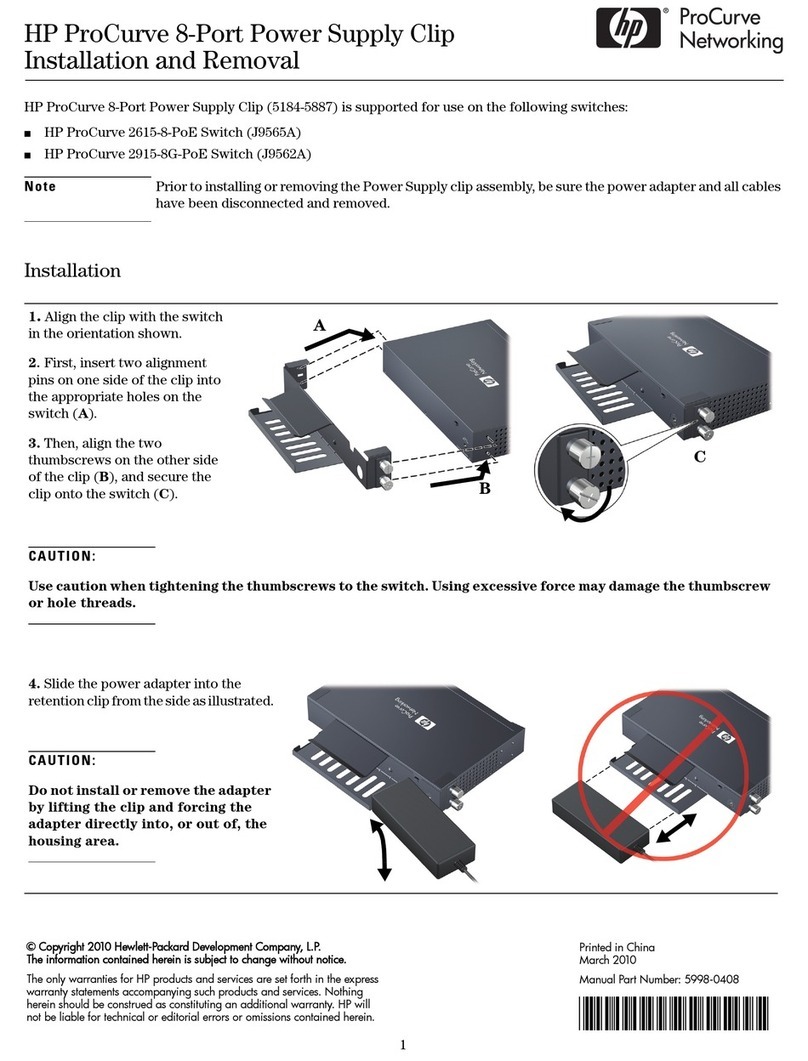
HP
HP ProCurve 1600M User manual

HP
HP xw8600 - Workstation Operating instructions

HP
HP SCR-1P Series Service manual
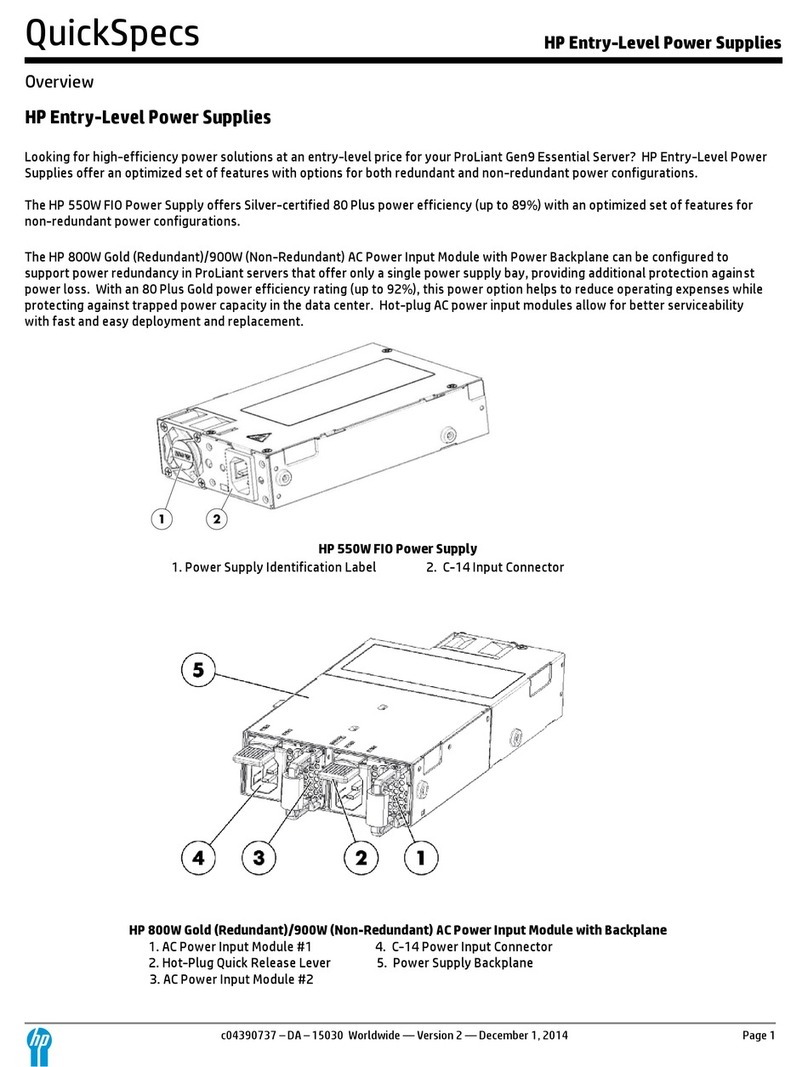
HP
HP Entry-Level User instructions
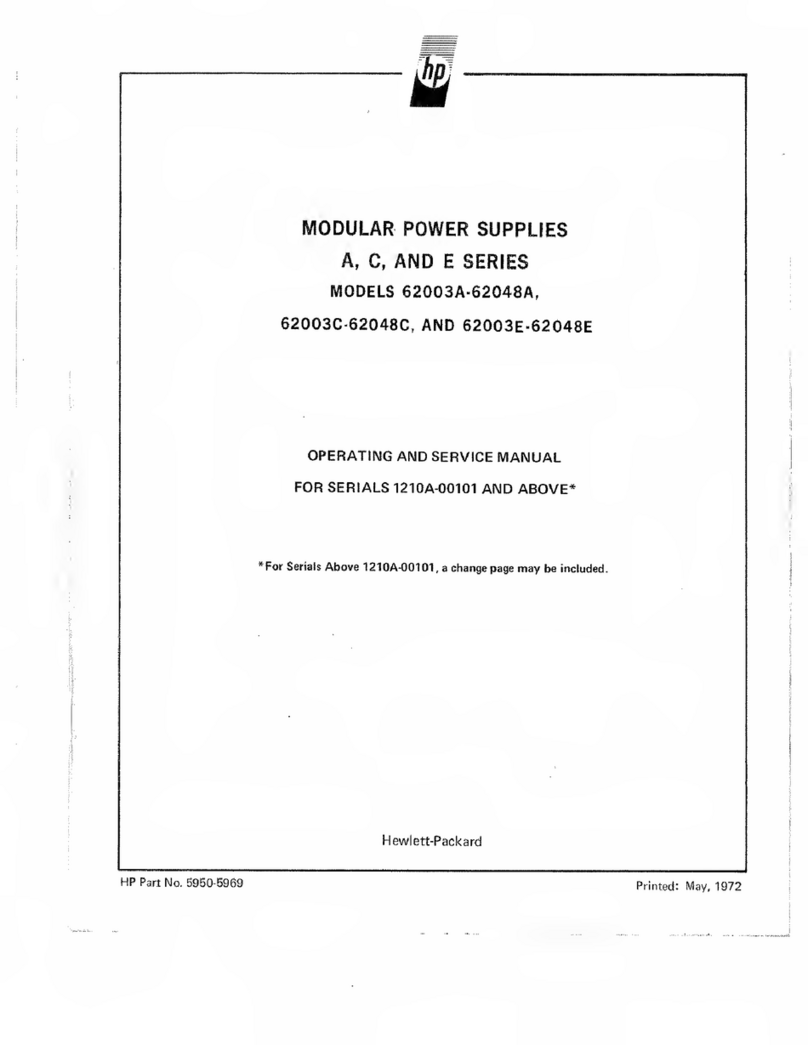
HP
HP A Series Service manual

HP
HP 6205C Service manual
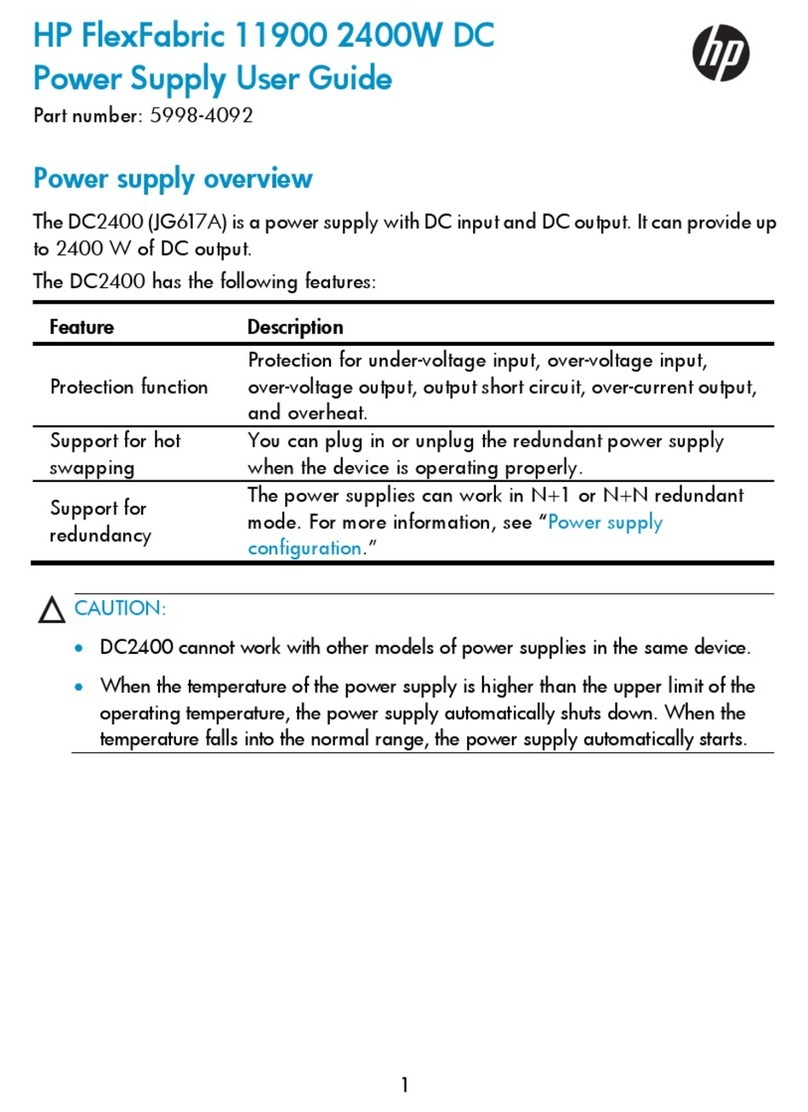
HP
HP 11900 User manual

HP
HP E3620A User manual