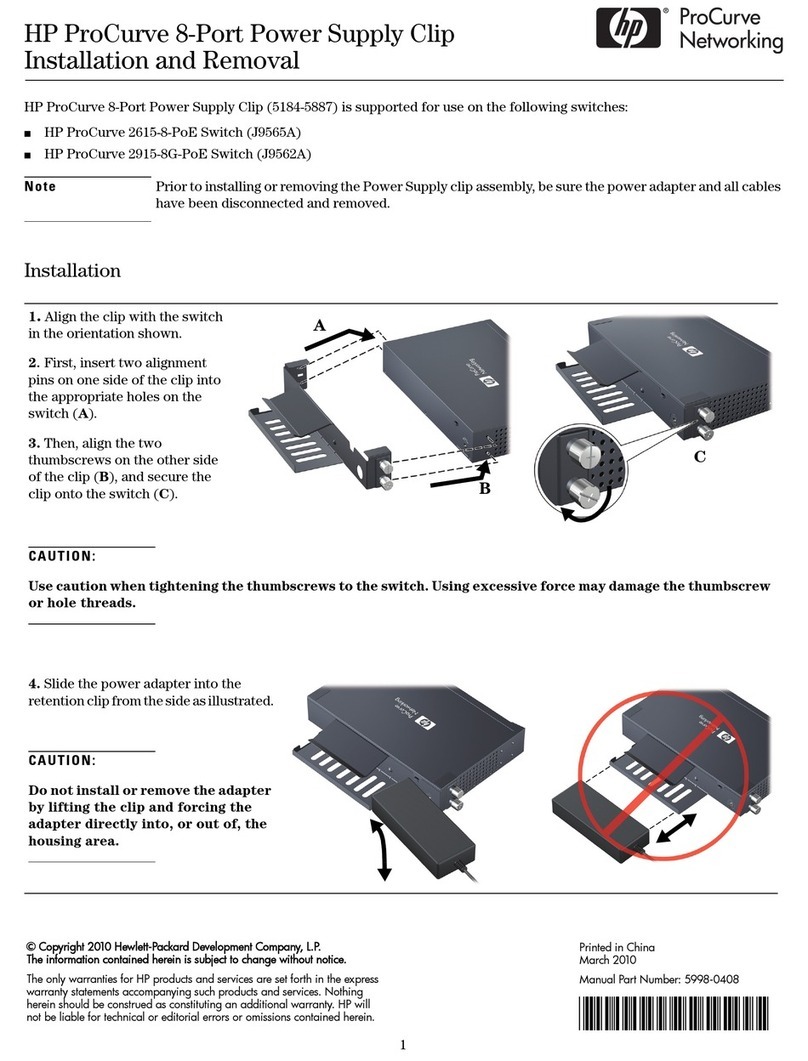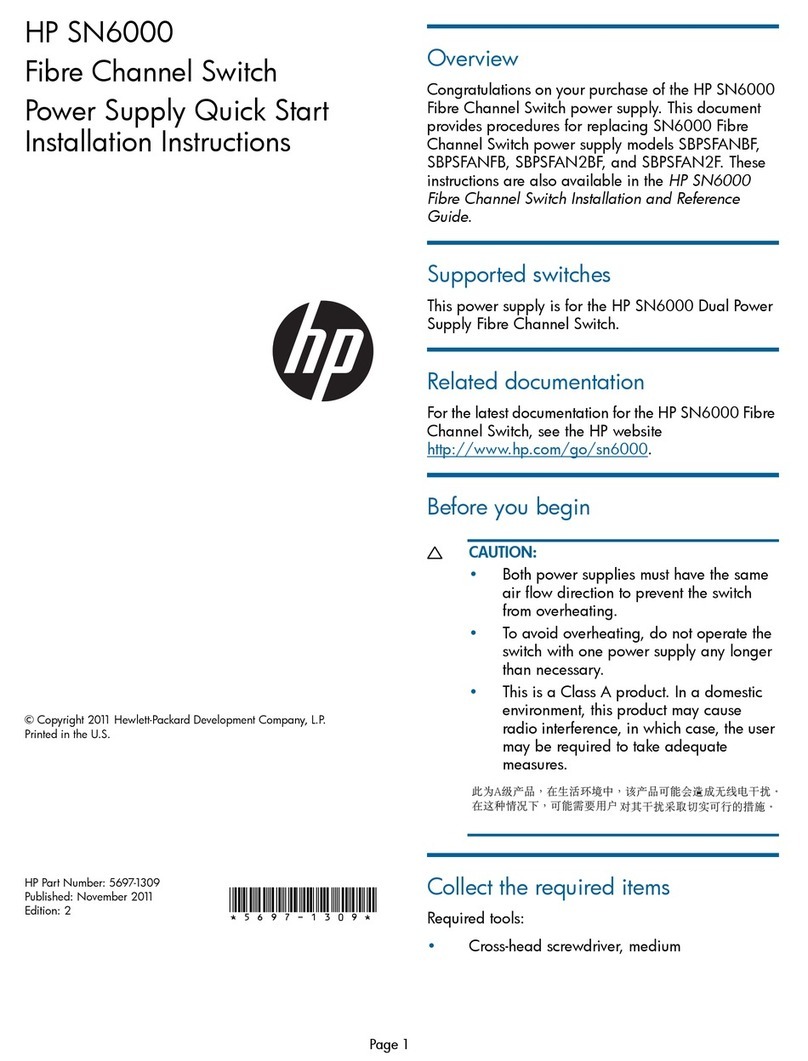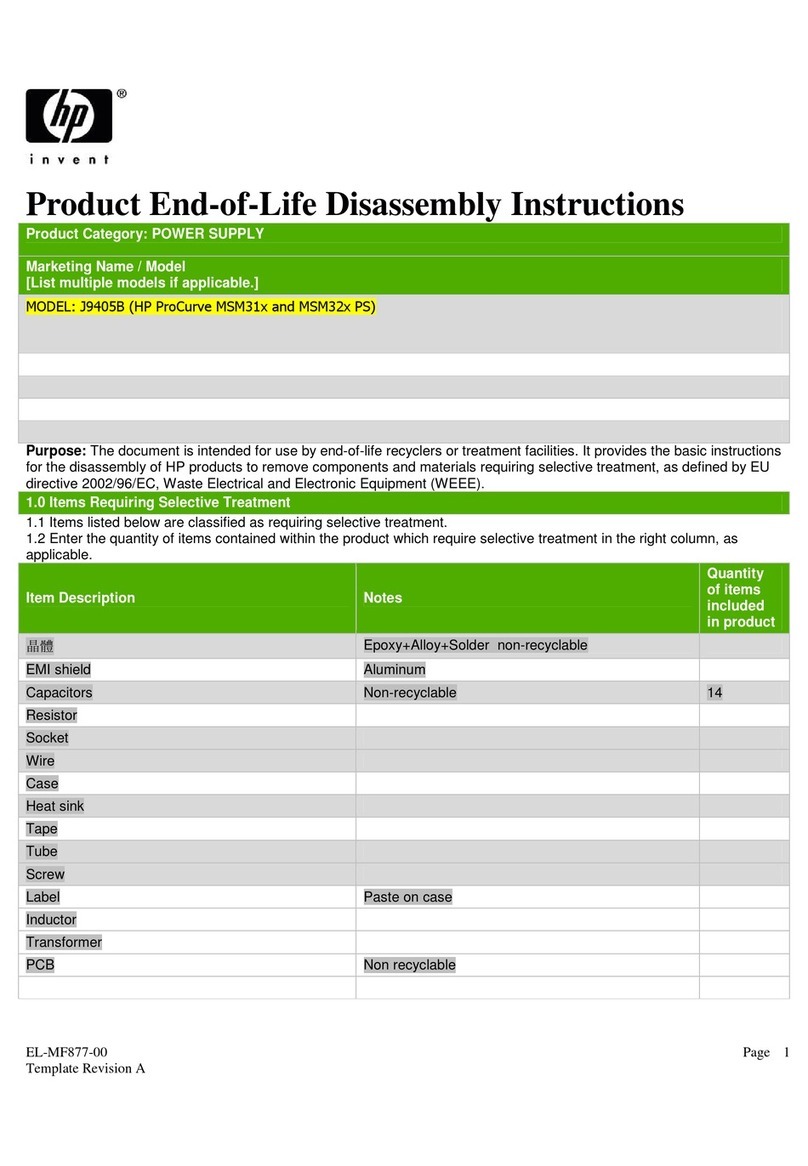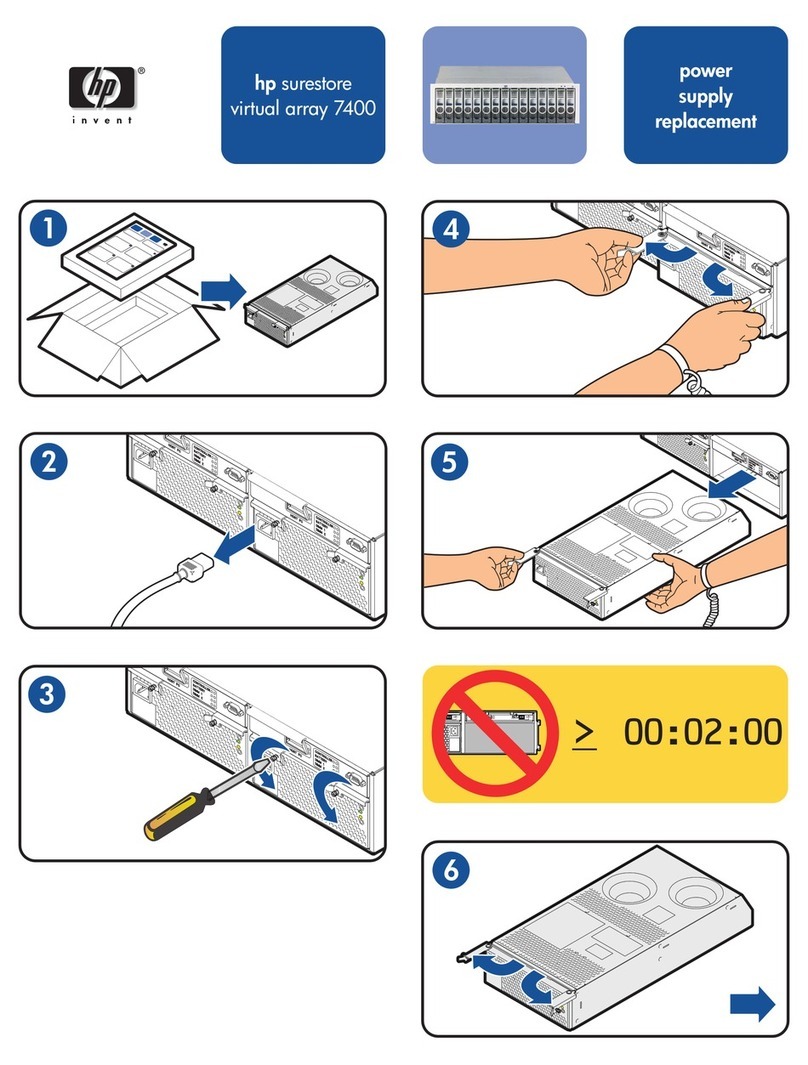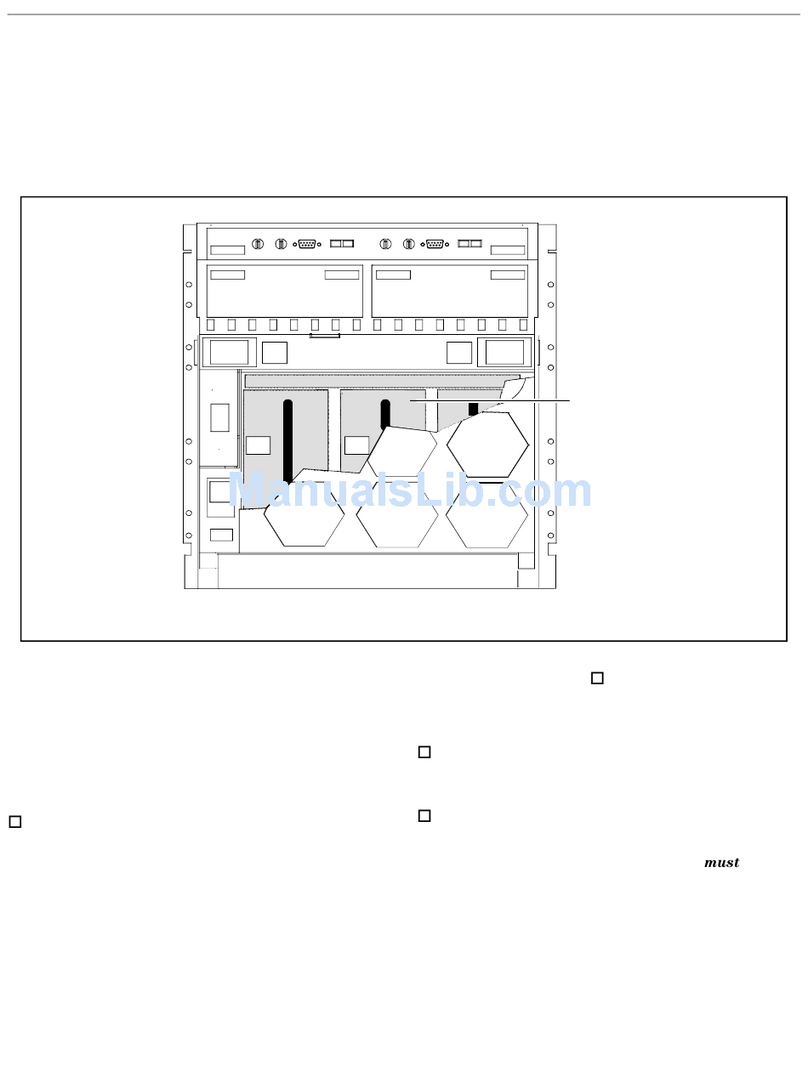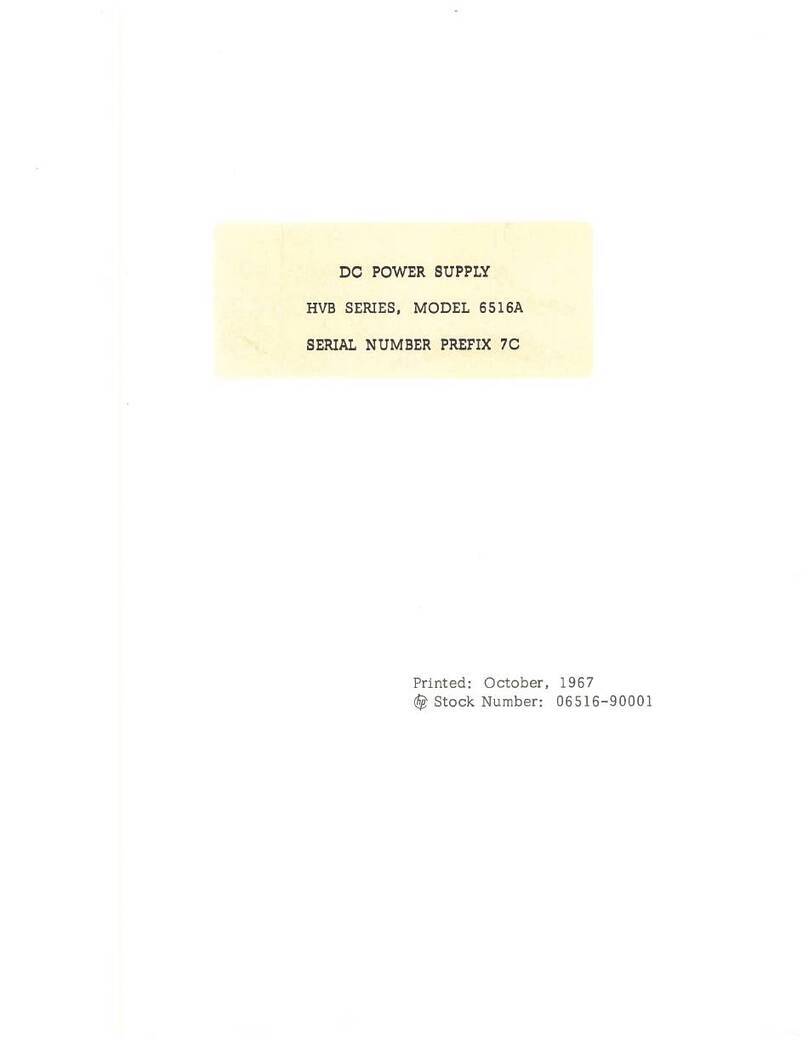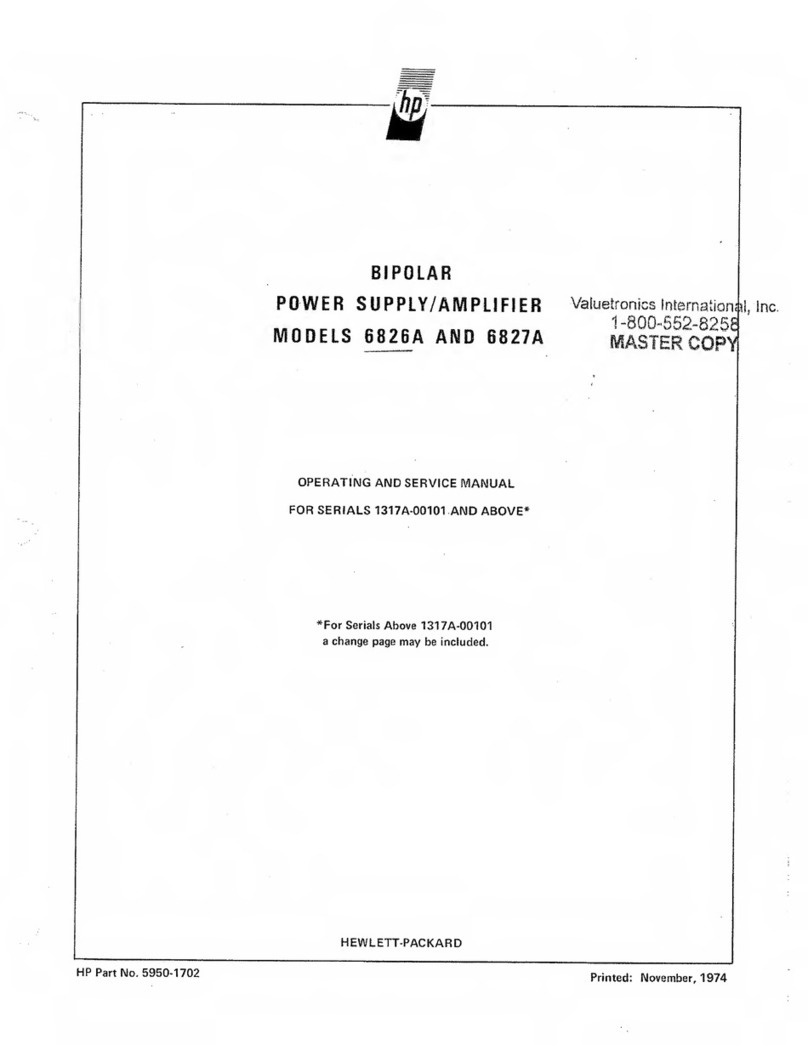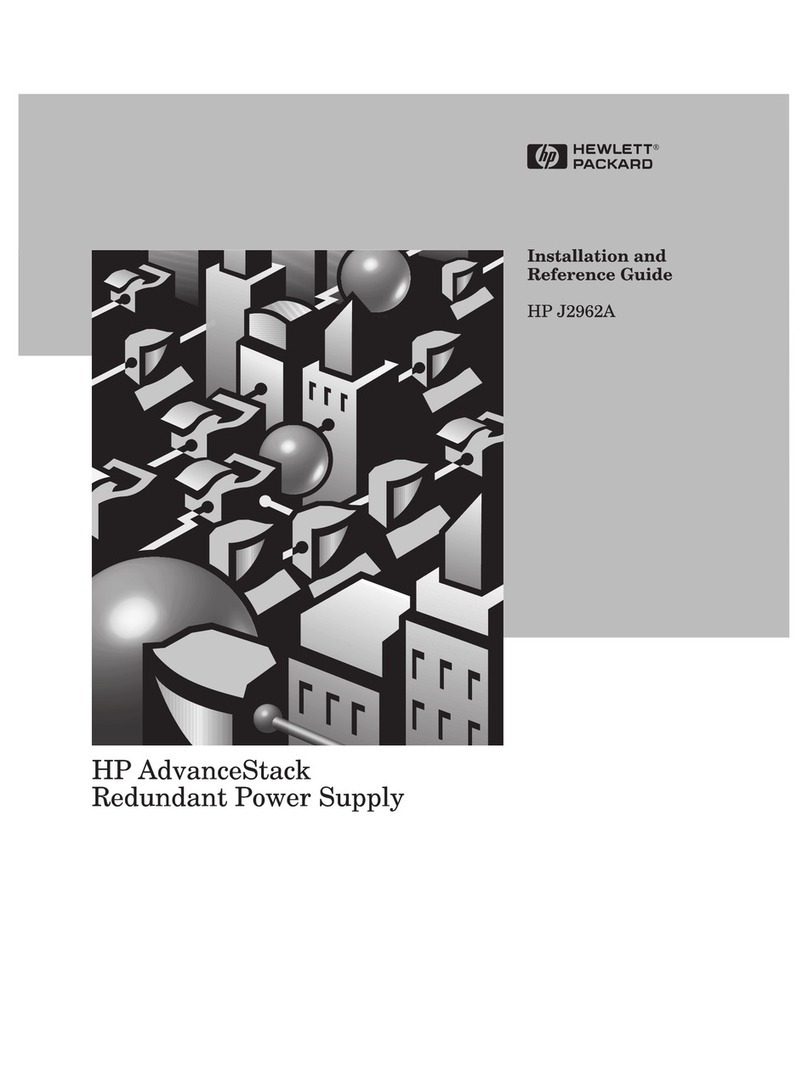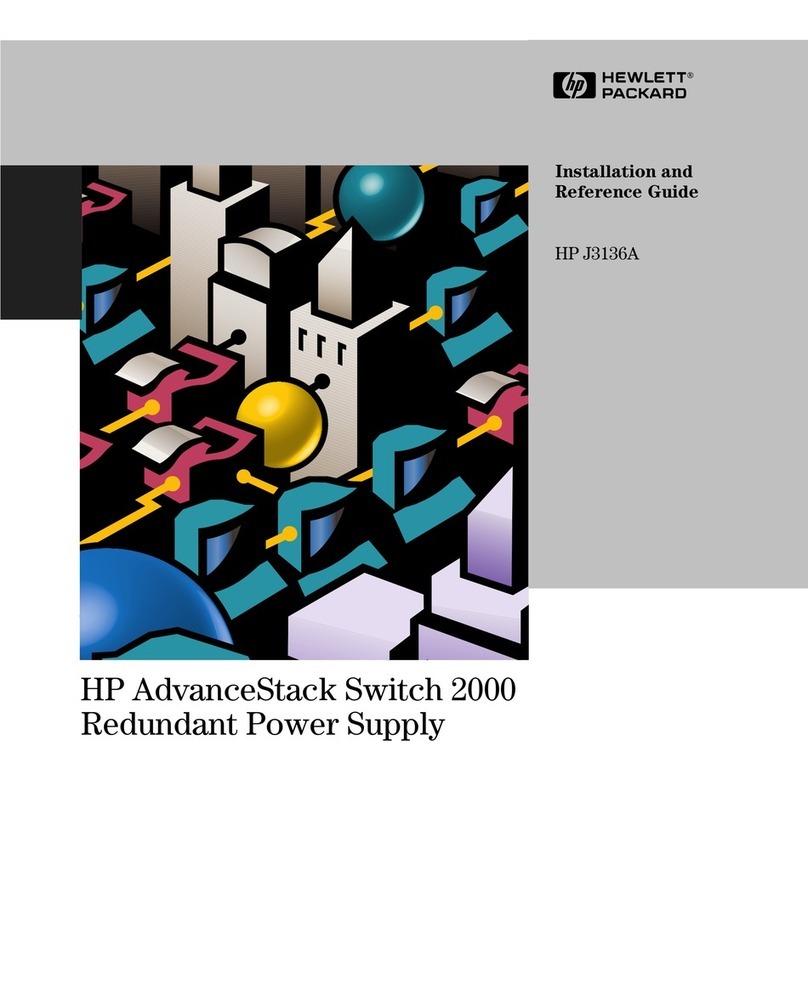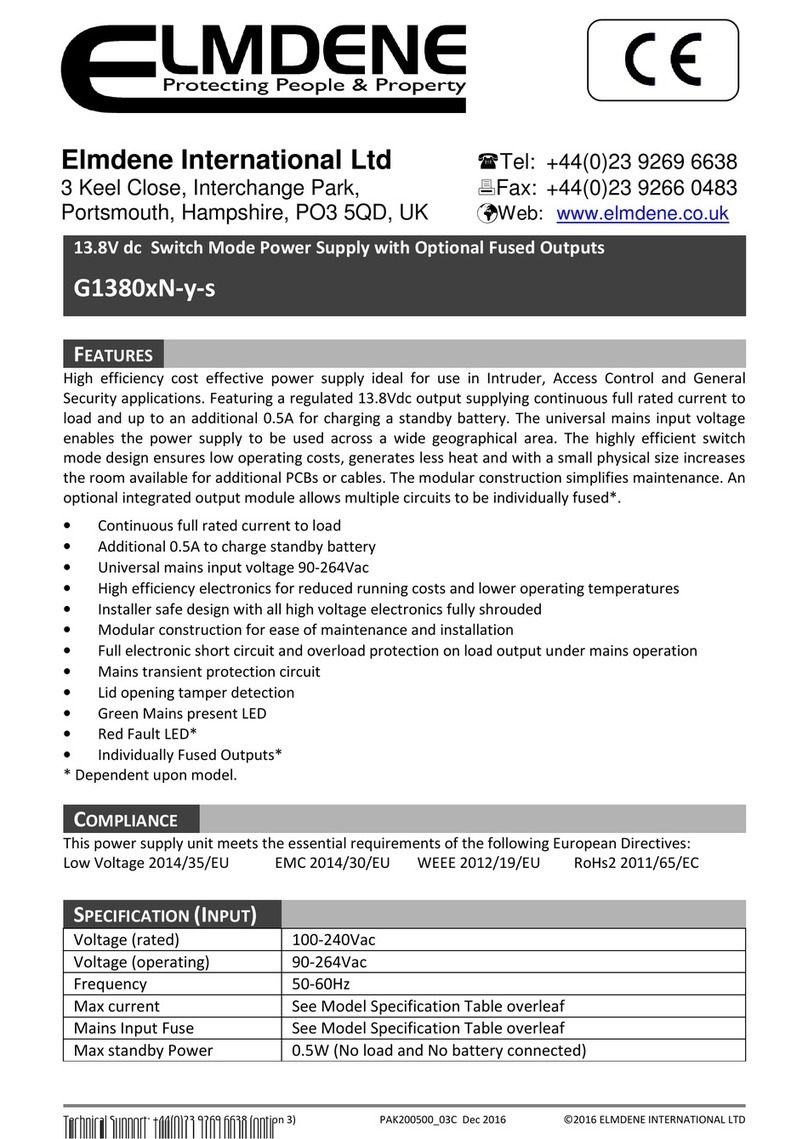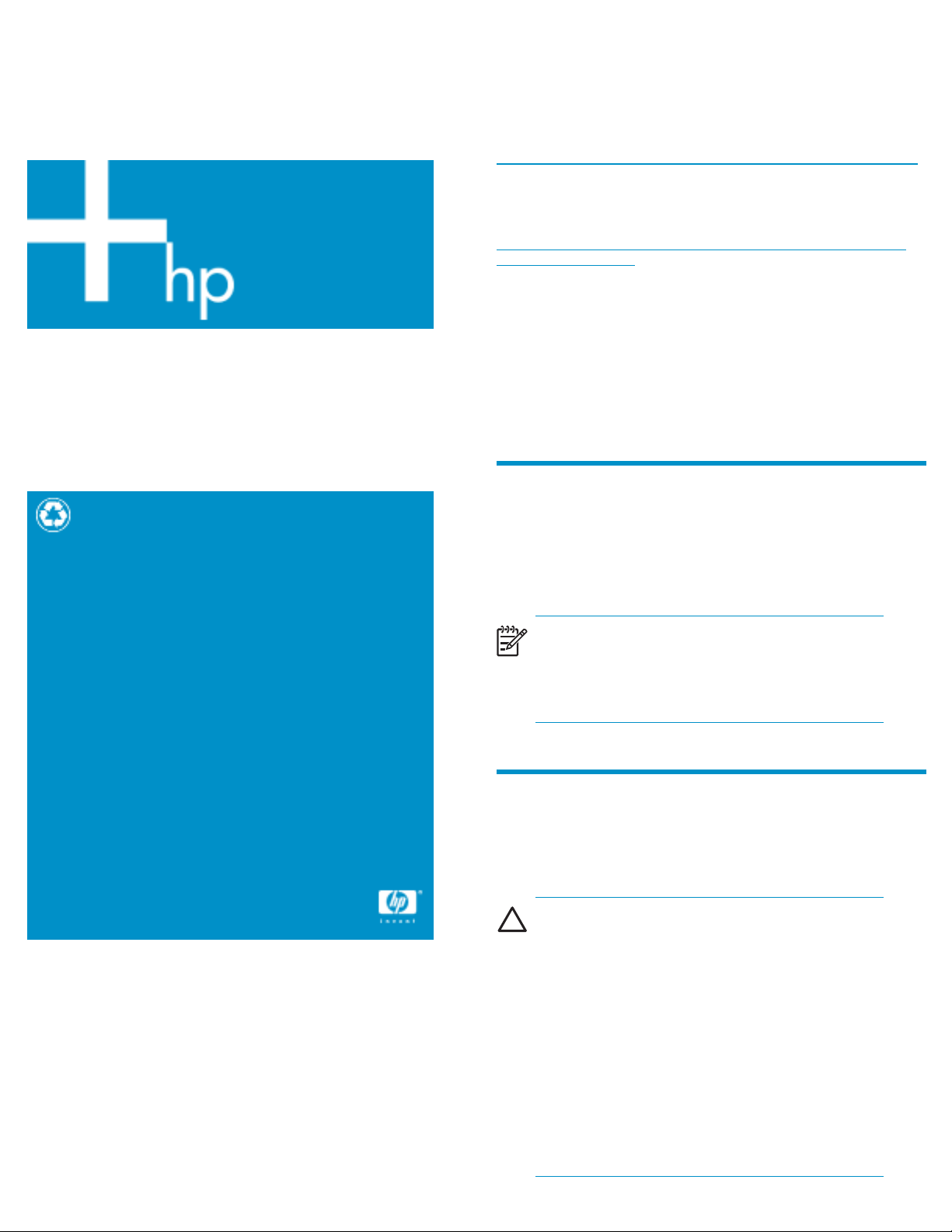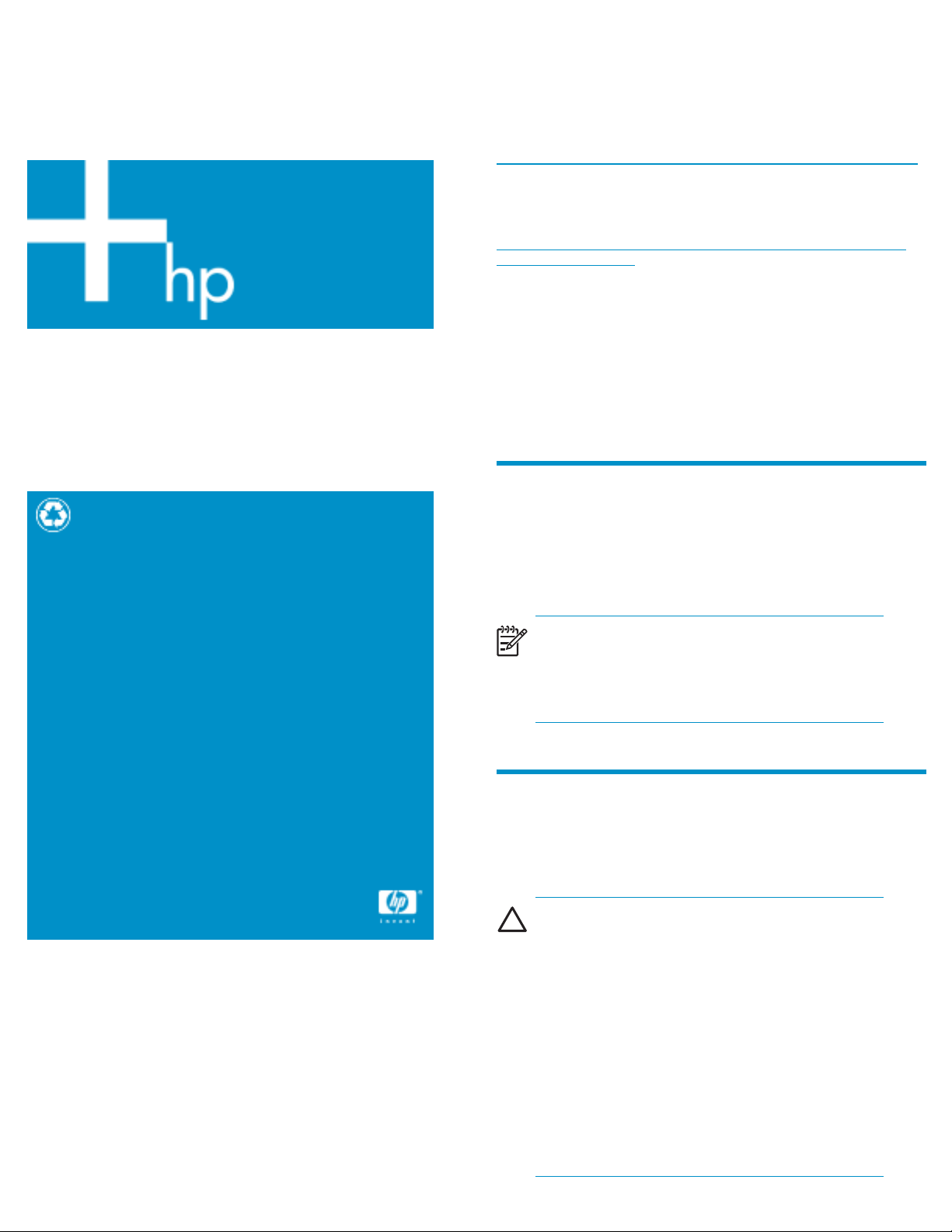
HP StorageWorks
Power Supply Replacement
Instructions
These instructions apply to the MSA1500 cs,
MSA20, and EVA 4000/6000/8000 products.
The part may also be used in other HP products.
Please refertodocumentationforyourspecific
product for detailed replacement instructions.
Printed on at least 50% total recycled fiber with at least
10% post-consumer paper.
Copyright ©2005 Hewlett-Packard Development Company, L.P.
First edition April, 2005
Product names mentioned herein may be trademarks of their
respective companies as reflected by an associated footnote.
The information in this document is subject to change without
notice.
Printed in the U.S.A.
www.hp.com
spacer
*5697-5245*
Warranty Information
If the product in which this part is being replaced is still under
HP warranty, then the replacement part(s) referred to in these
Replacement Instructions is provided under the terms and conditions
of the Hewlett-Packard Company Limited Warranty for that
product. A copy of this Limited Warranty may be viewed at:
http://h18006.www1.hp.com/products/storageworks/warranty.html
If this is a trade sale part (product out of warranty), then the replacement
part(s) referred to in these Replacement Instructions is provided under
HP's express limited warranty statement, which may be viewed at:
http://customerops.corp.hp.com/1sw/pdm_om/warranty_support/
policies/2330100.doc
The replacement part takes on either the Limited Warranty Period of the
part being replaced or a ninety-day period that begins upon installation
of the replacement part, whichever is greater.
The only warranty for this replacement product is as noted above.
Nothing in these replacement instructions should be construed as
constituting an additional warranty. The information provided in these
replacement instructions is provided "AS IS" and HP is not liable for
technical or editorial errors or omissions contained herein.
1 About This Document
This document describes the procedure for replacing the power
supply used in MSA 1500 cs and MSA20 products, and EVA
4000/6000/8000 products.
NOTE:
Because this component is used in several products, the
drawings may reflect a different enclosure than the one you
have. The removal and replacement procedure is the same
for each product.
2 Before you begin
Observe the following precautions when replacing a power supply.
CAUTION:
Removing a power supply significantly changes the air flow
within the enclosure. Both power supplies must be installed
for the enclosure to cool properly. If a power supply fails,
leave it in place in the enclosure until a new power supply
is available to install.
If cabling is obstructing access to the power supply, carefully
move the cables out of the way to avoid loosening any
connections.
Parts can be damaged by electrostatic discharge. Use
proper anti-static protection. Refer to the documentation that
shipped with your system for additional information.
Have a copy of the product User Guide available for
reference. You can download a copy of the User Guide
from the product support page on the HP web site.
Page 1