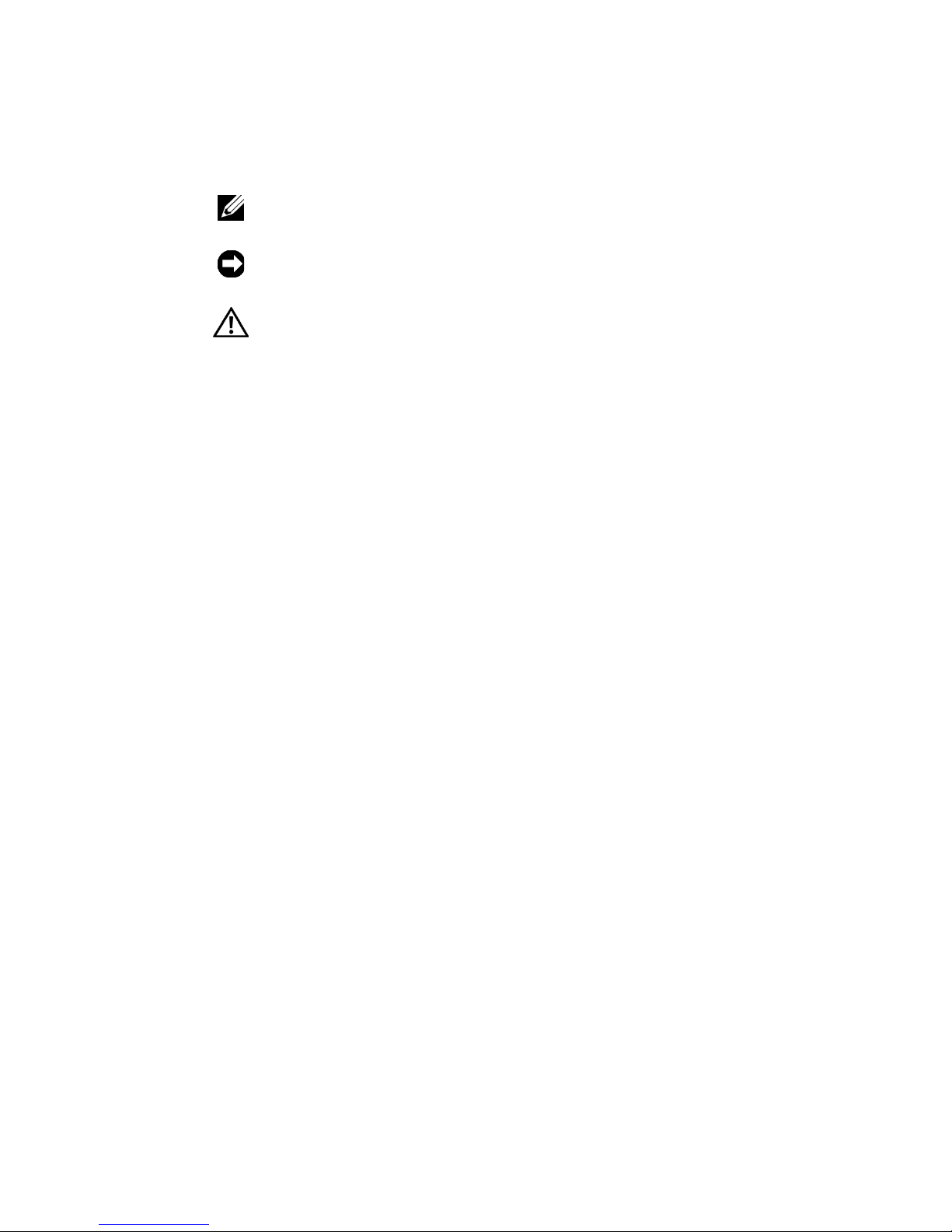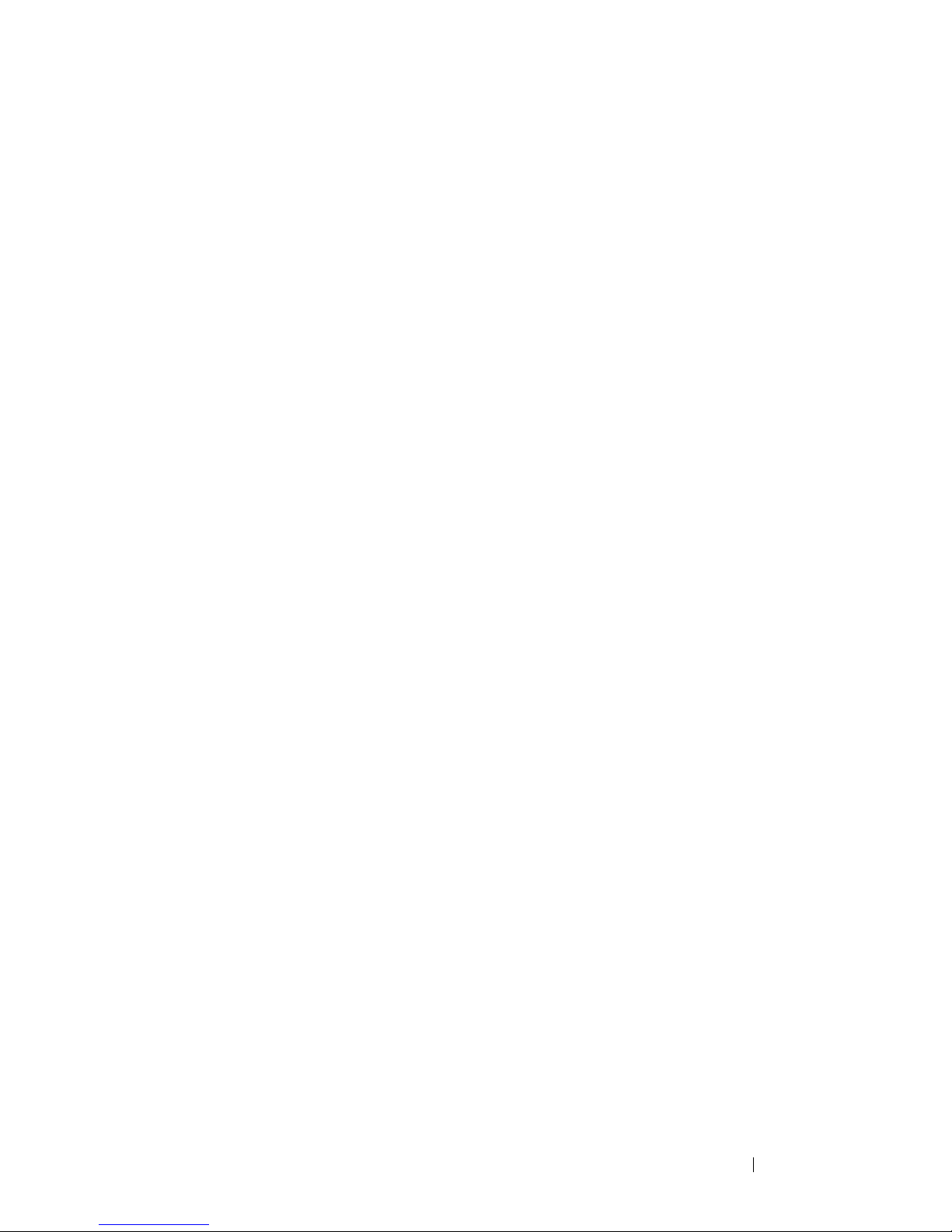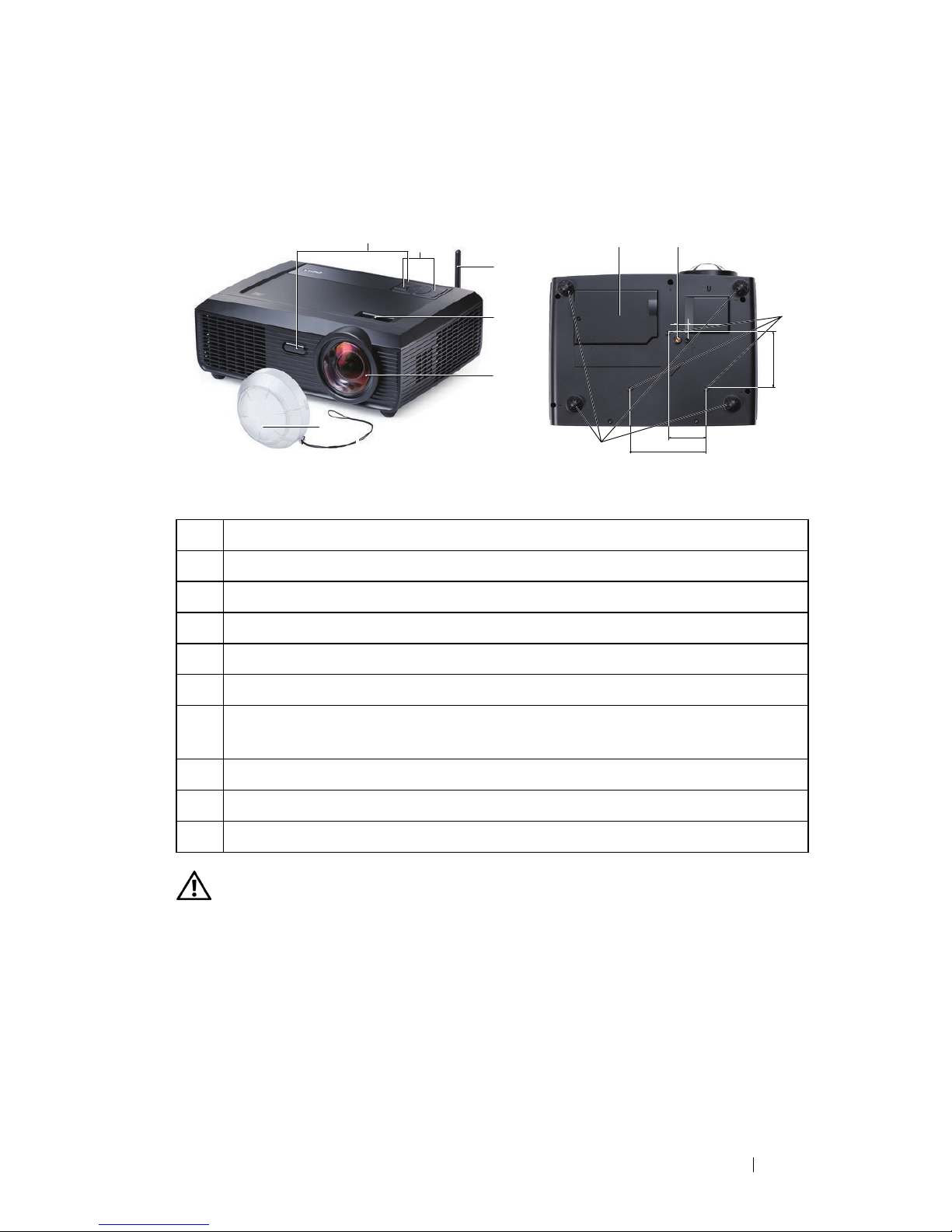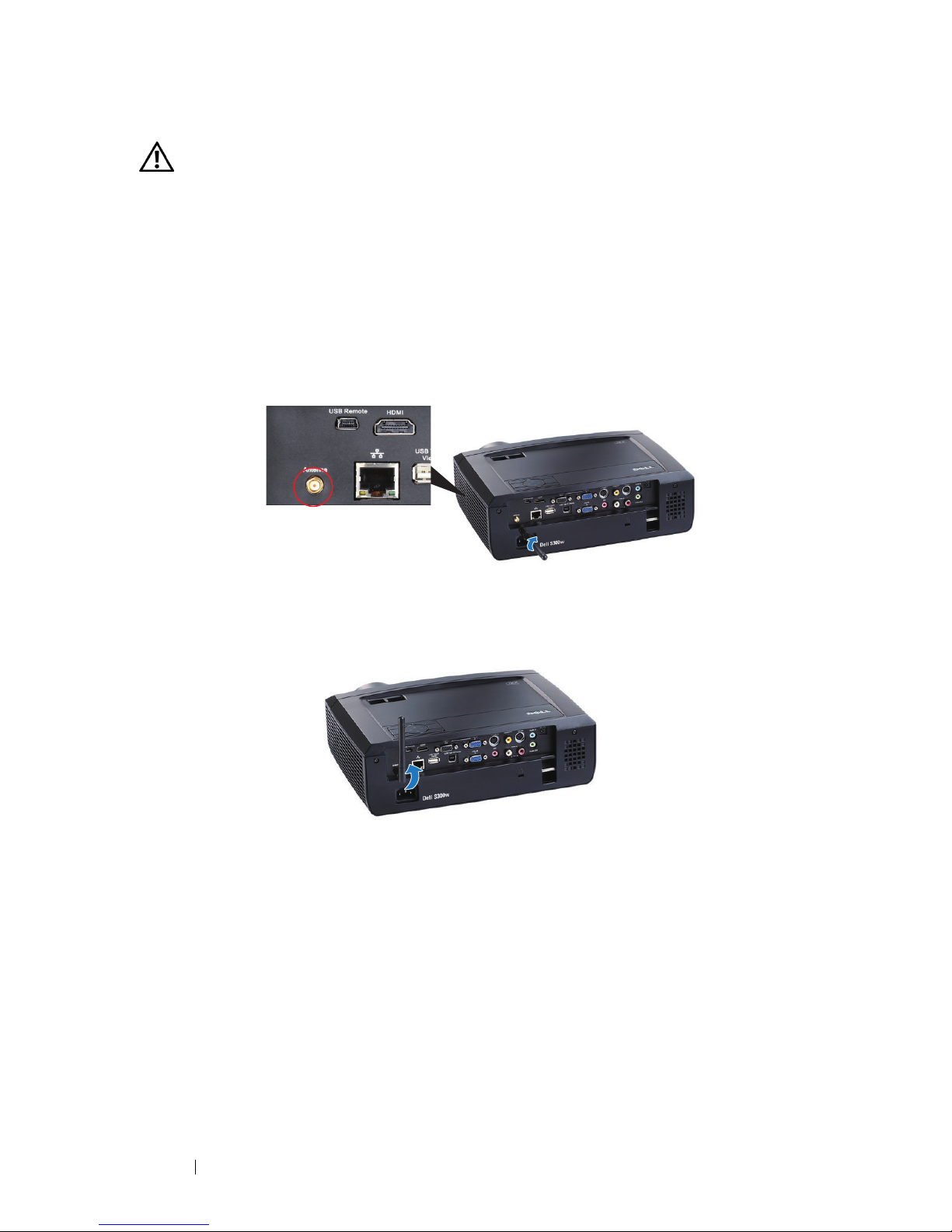Dell S300W User manual
Other Dell Projector manuals

Dell
Dell S510 User manual
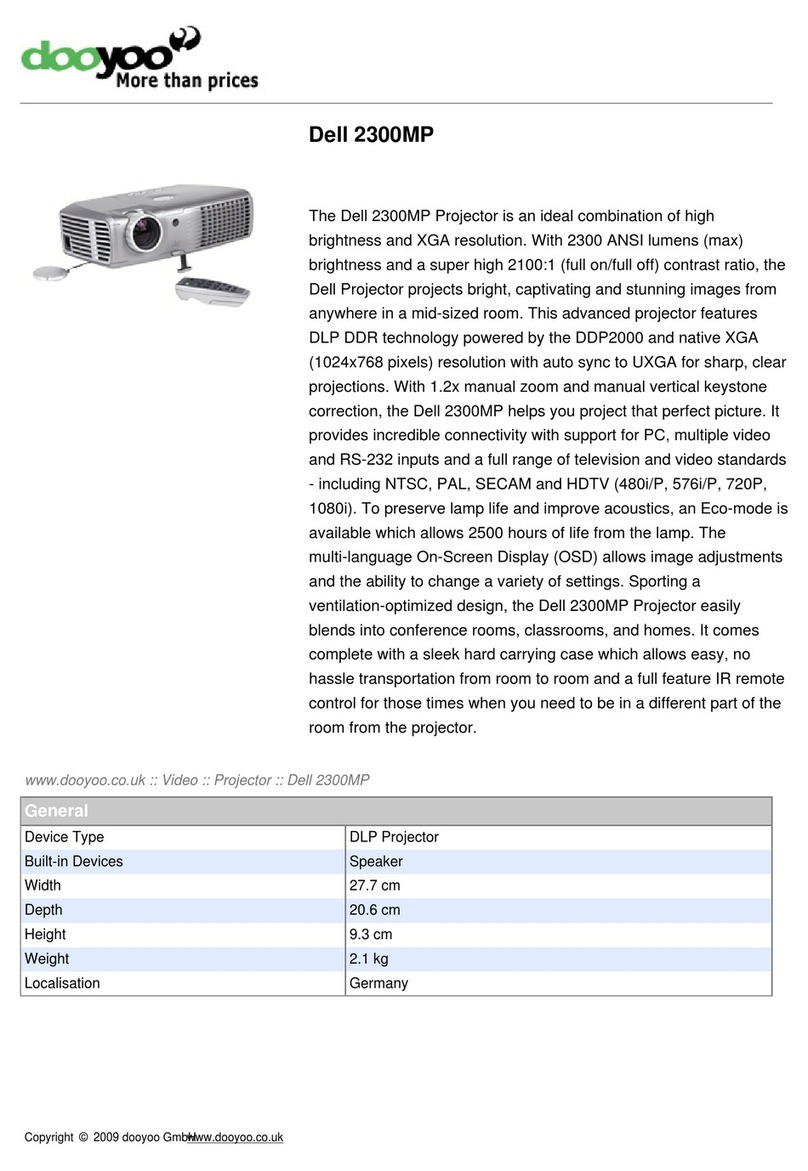
Dell
Dell 2300MP User manual
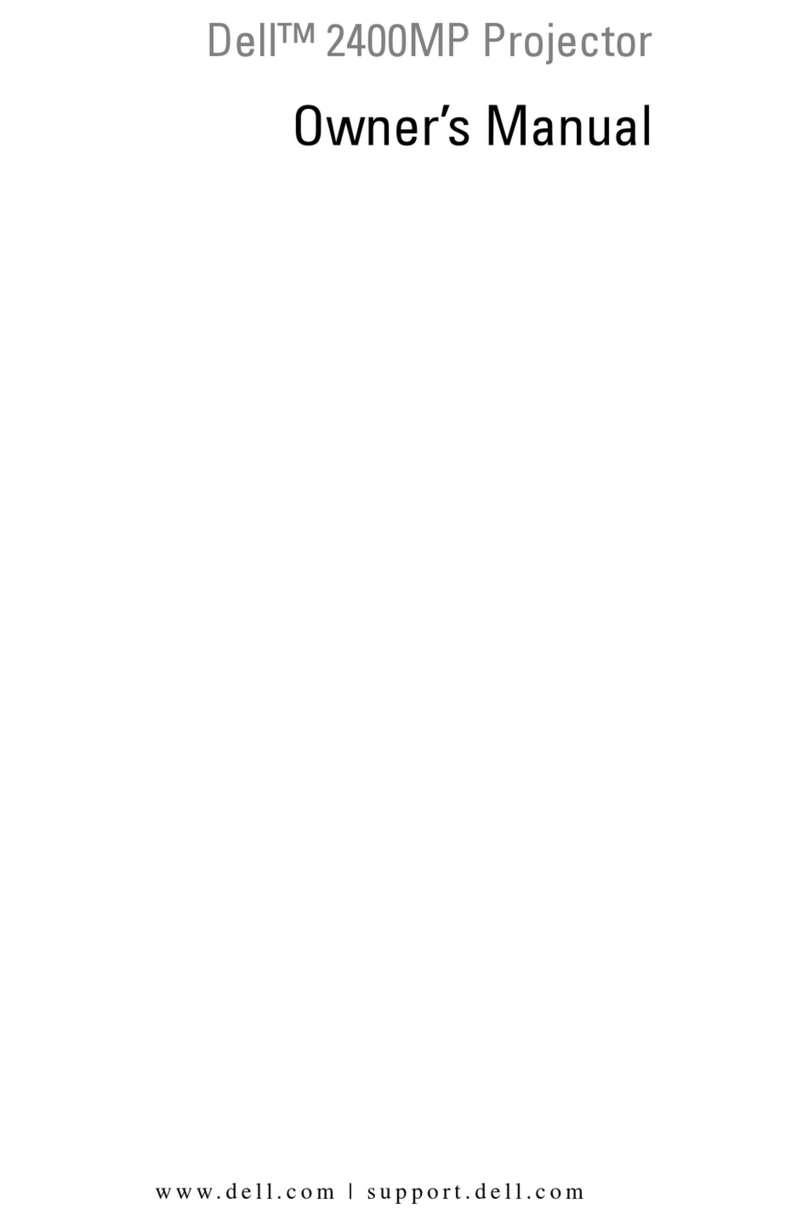
Dell
Dell 2400MP - XGA DLP Projector User manual

Dell
Dell M209X User manual

Dell
Dell 1209S User manual

Dell
Dell Vostro 1220 User manual

Dell
Dell 1800MP User manual

Dell
Dell Vostro 1220 User manual
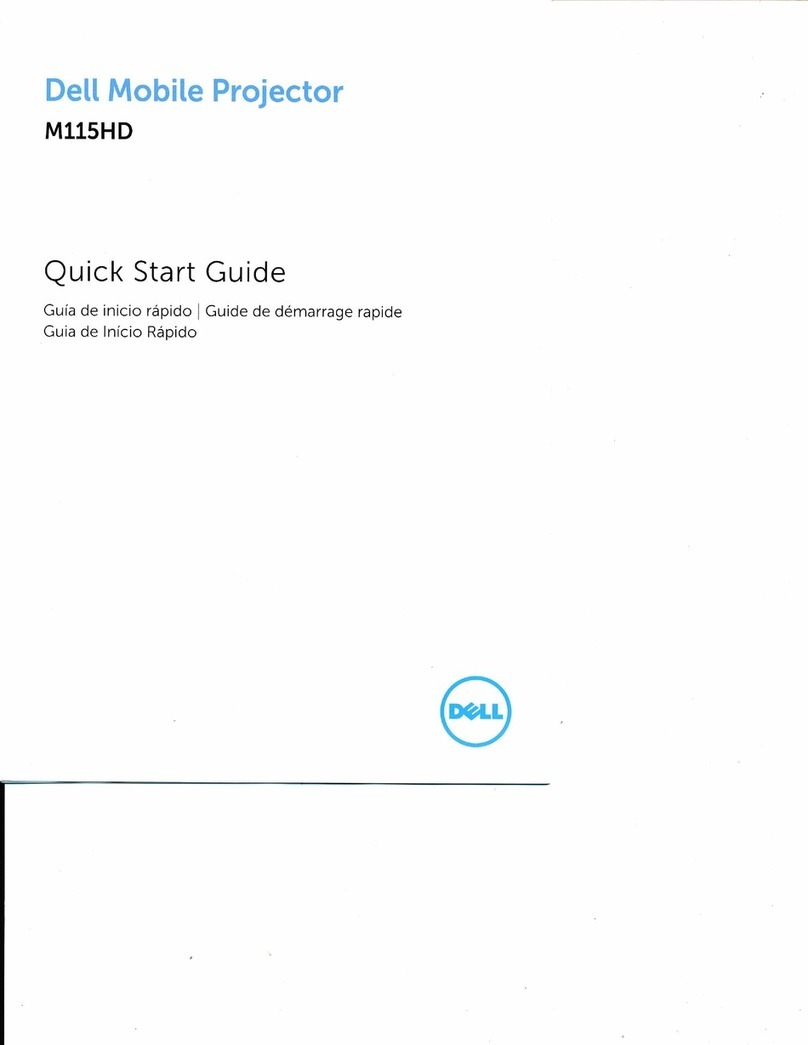
Dell
Dell Mobile M115HD User manual

Dell
Dell 2200MP Installation instructions

Dell
Dell M318WL User manual

Dell
Dell 4100MP Installation instructions

Dell
Dell 5100MP - SXGA+ DLP Projector User manual

Dell
Dell M109s - DLP Projector User manual

Dell
Dell XXX Installation and operation manual

Dell
Dell 1100MP User manual

Dell
Dell 2200MP User manual

Dell
Dell 1200MP User manual
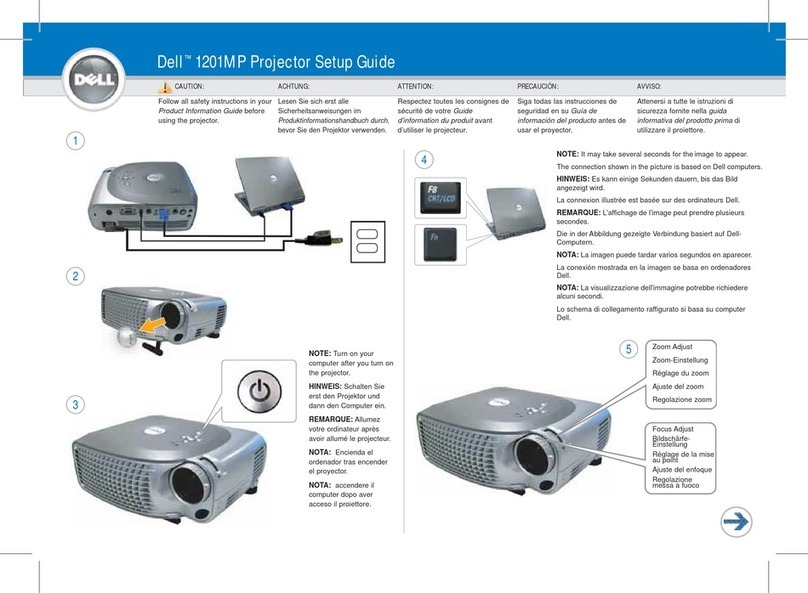
Dell
Dell 1201MP User manual

Dell
Dell S520 Quick start guide