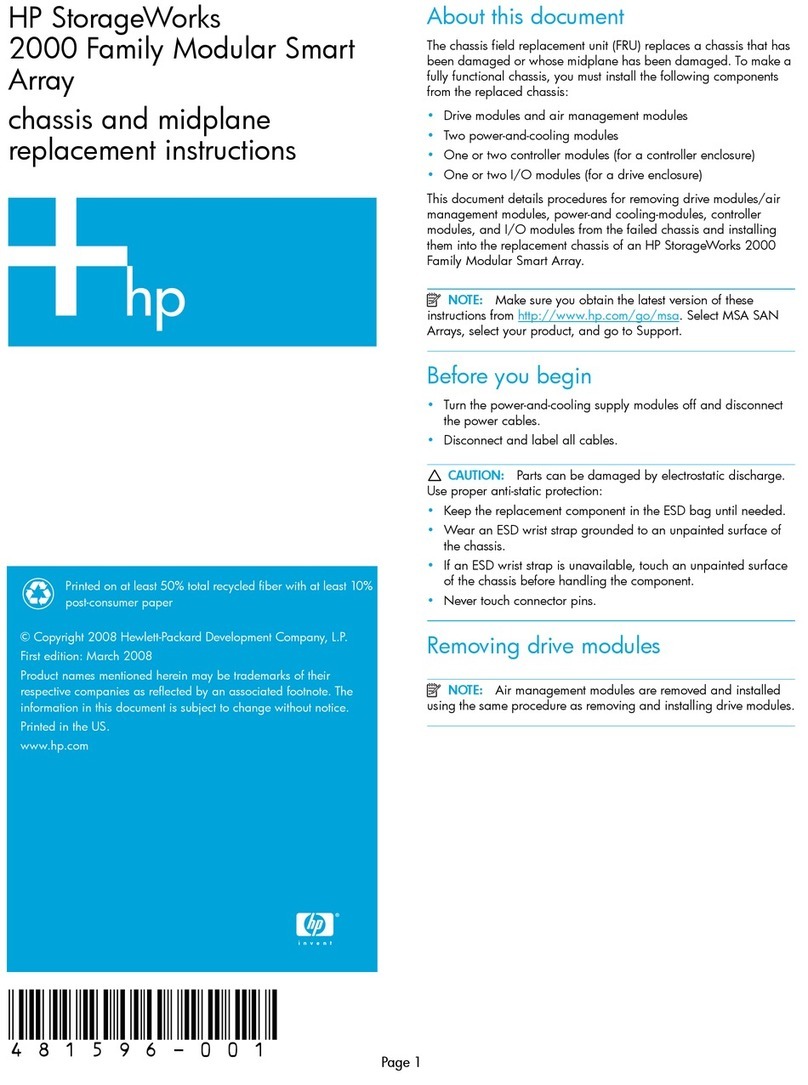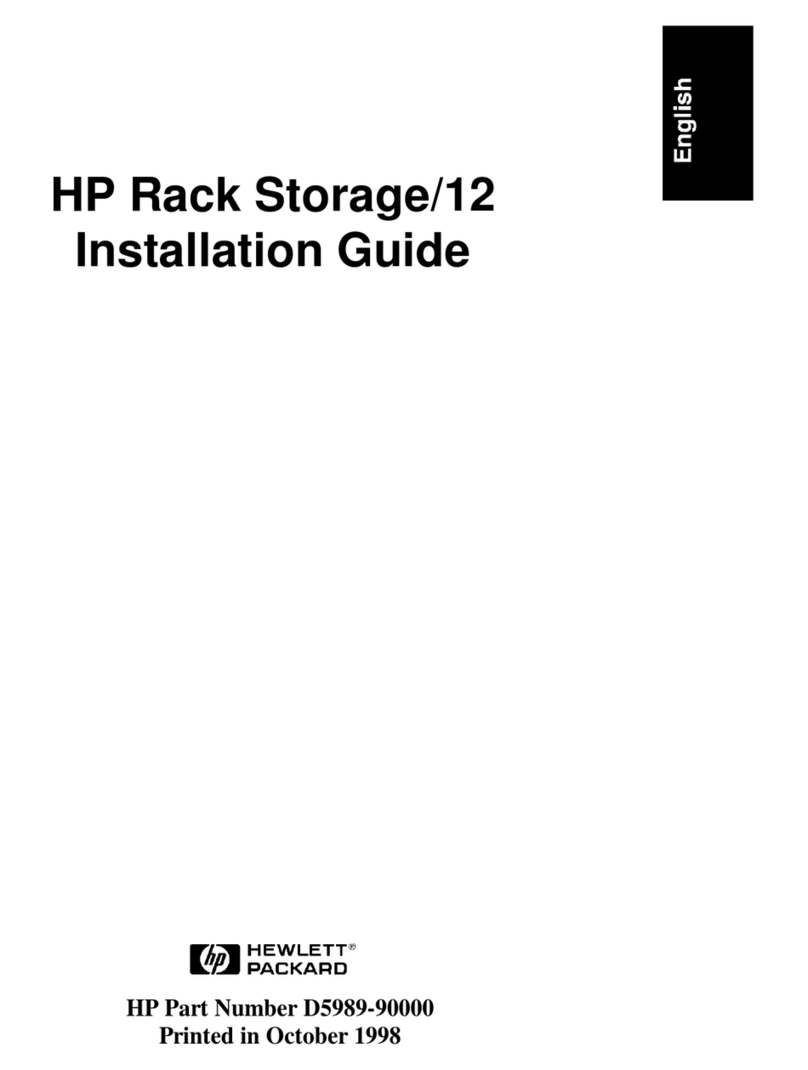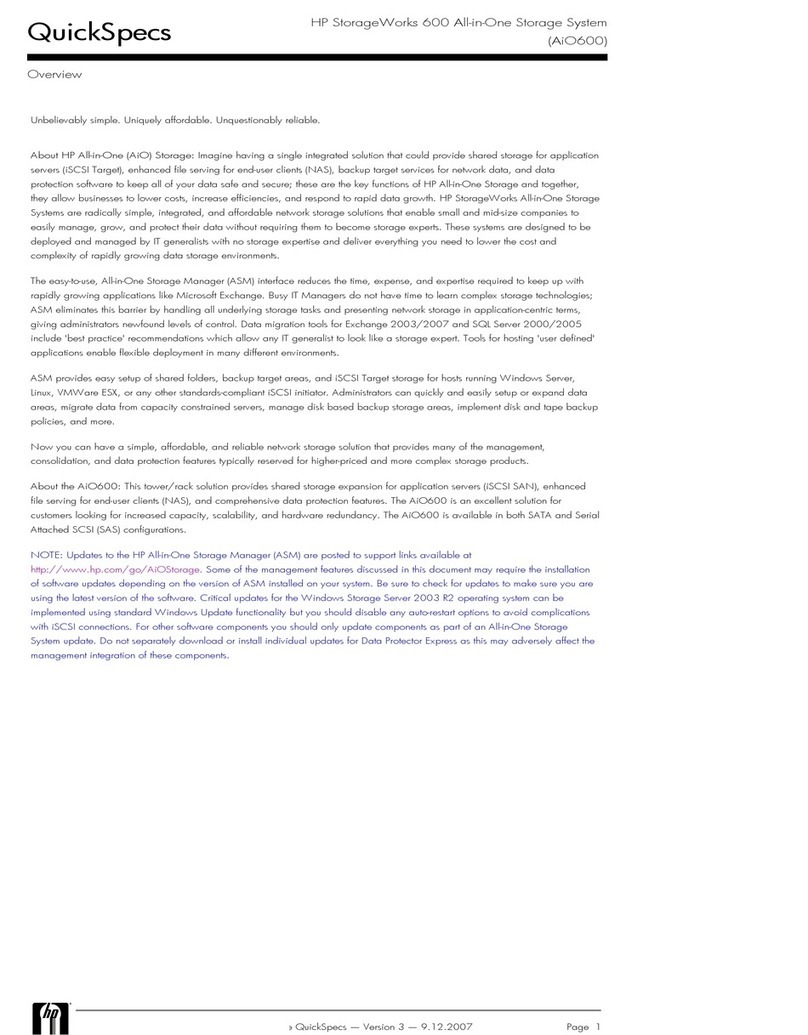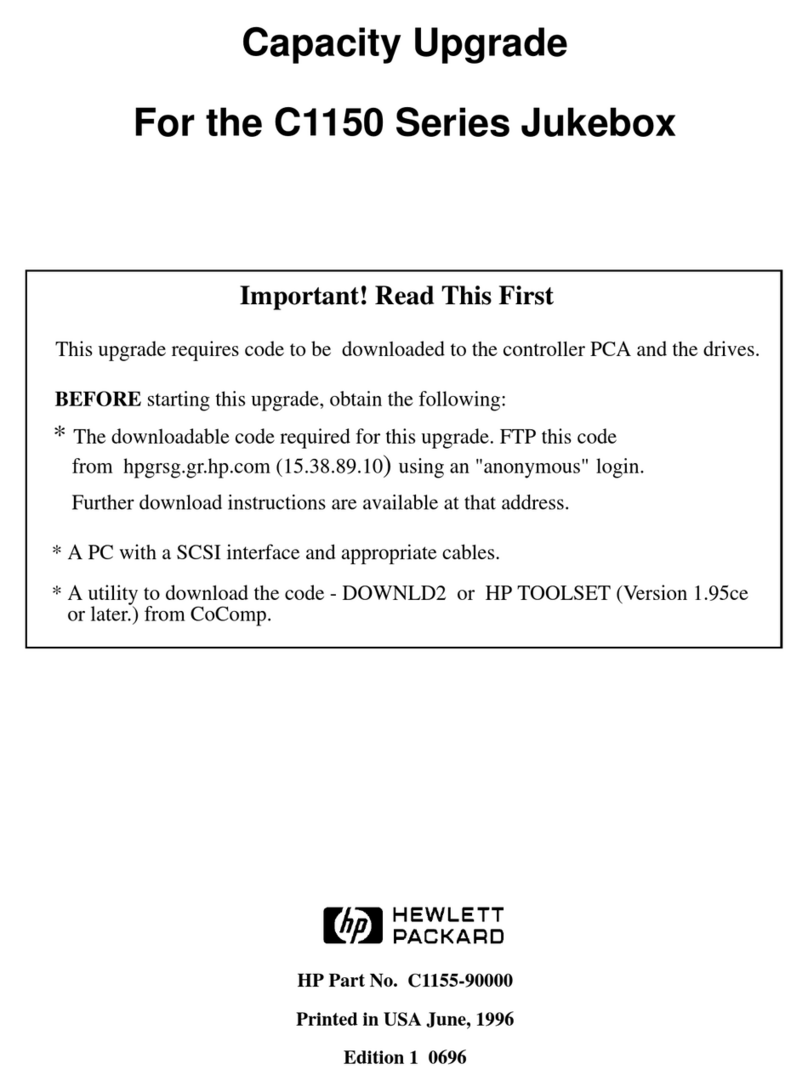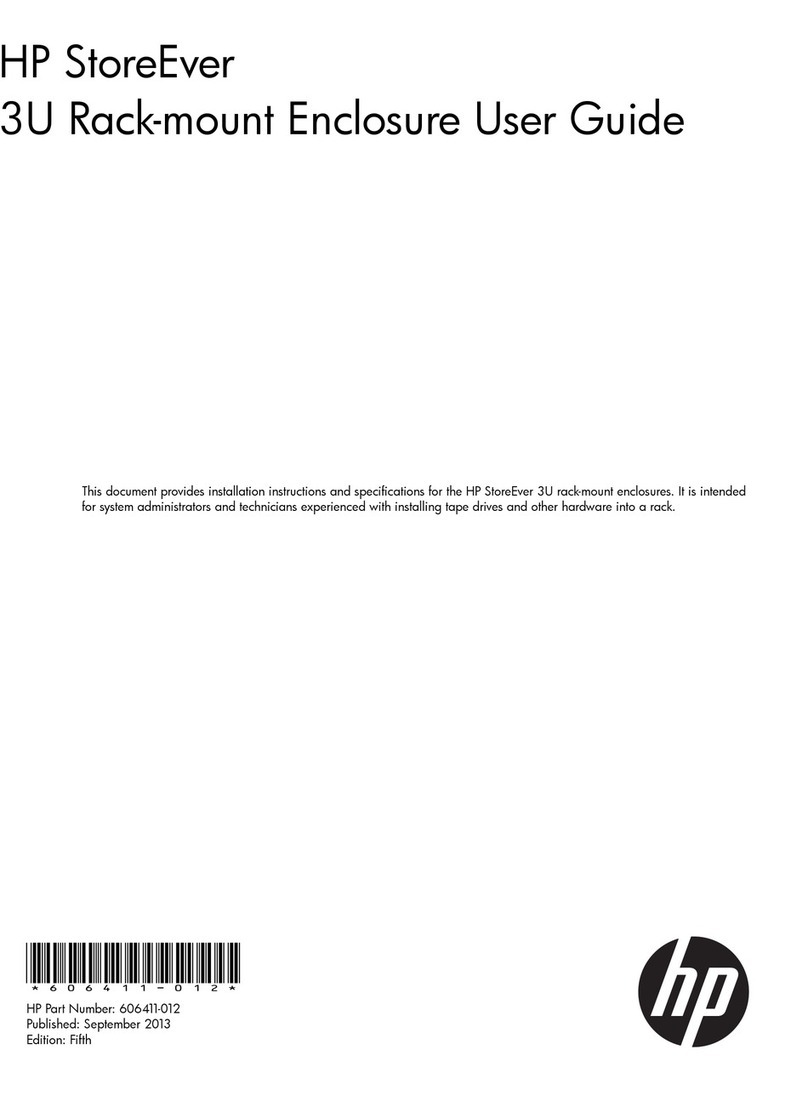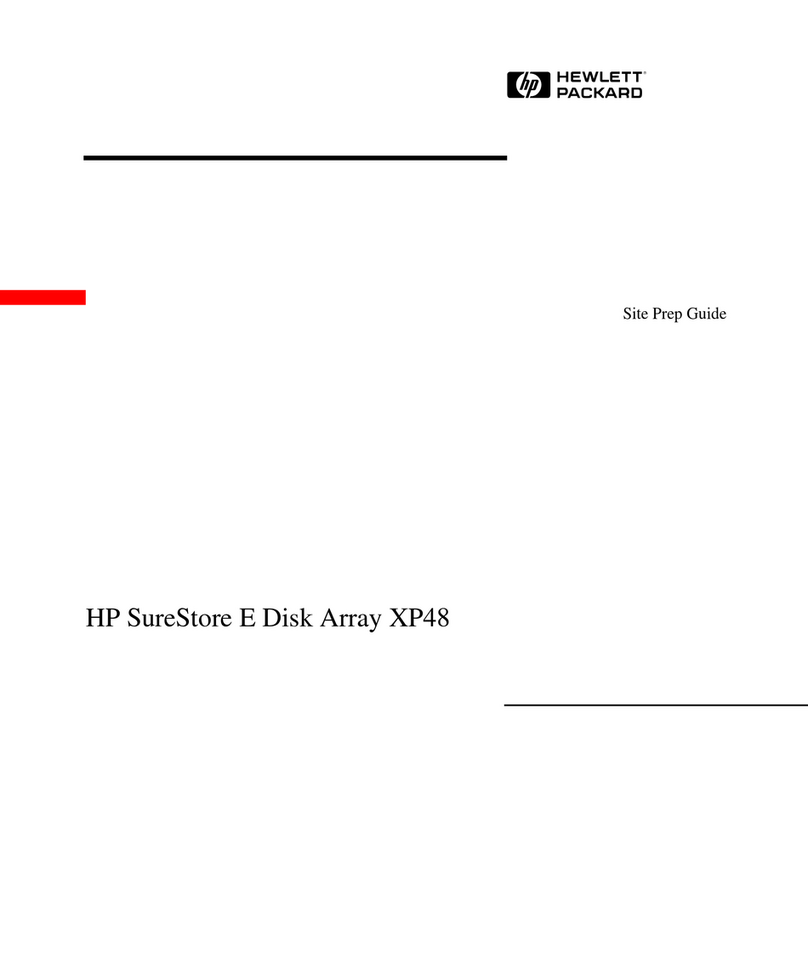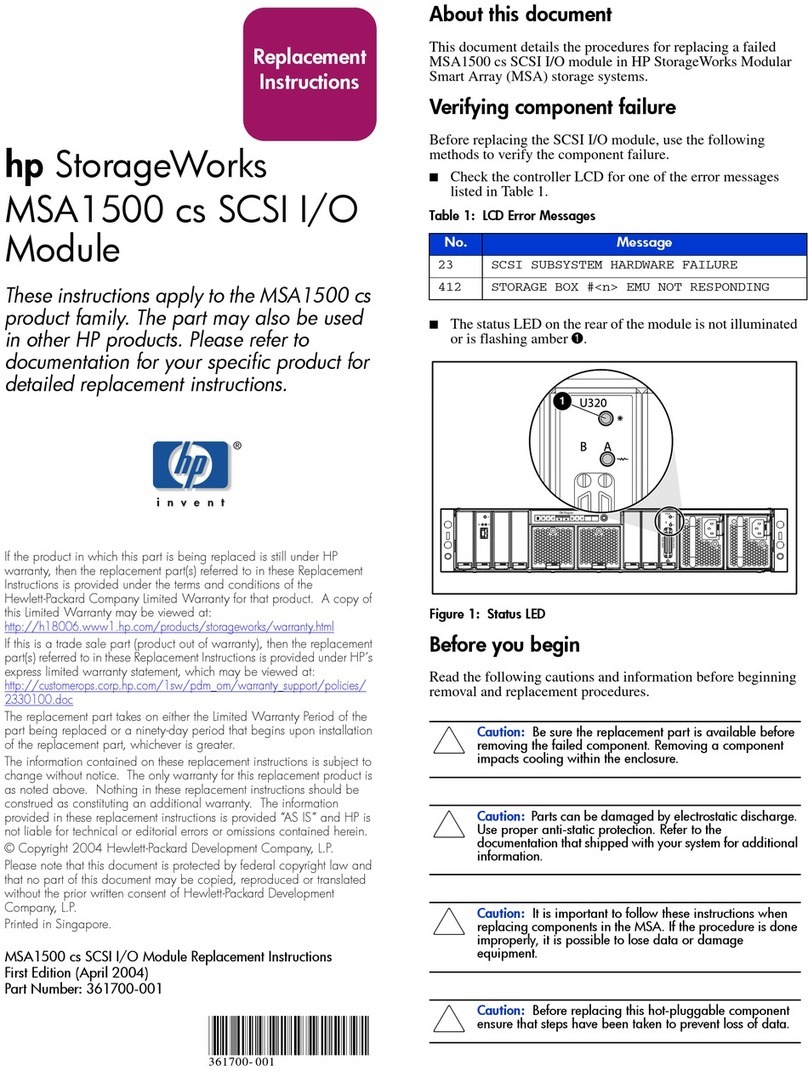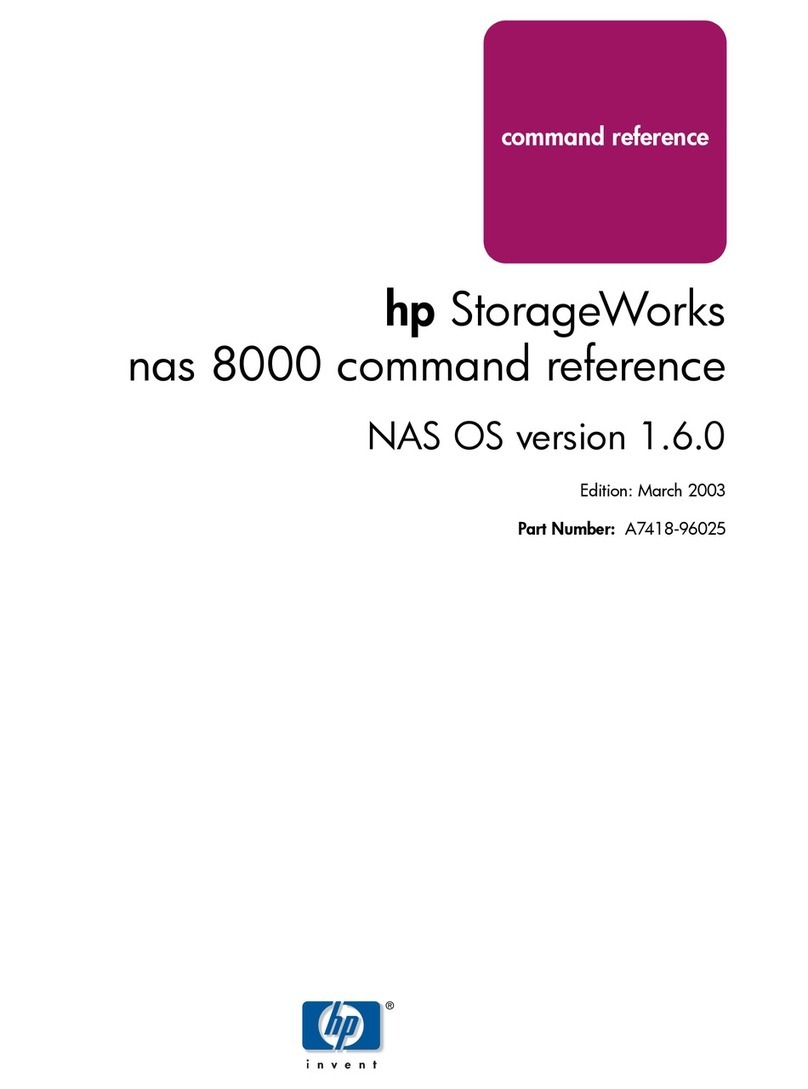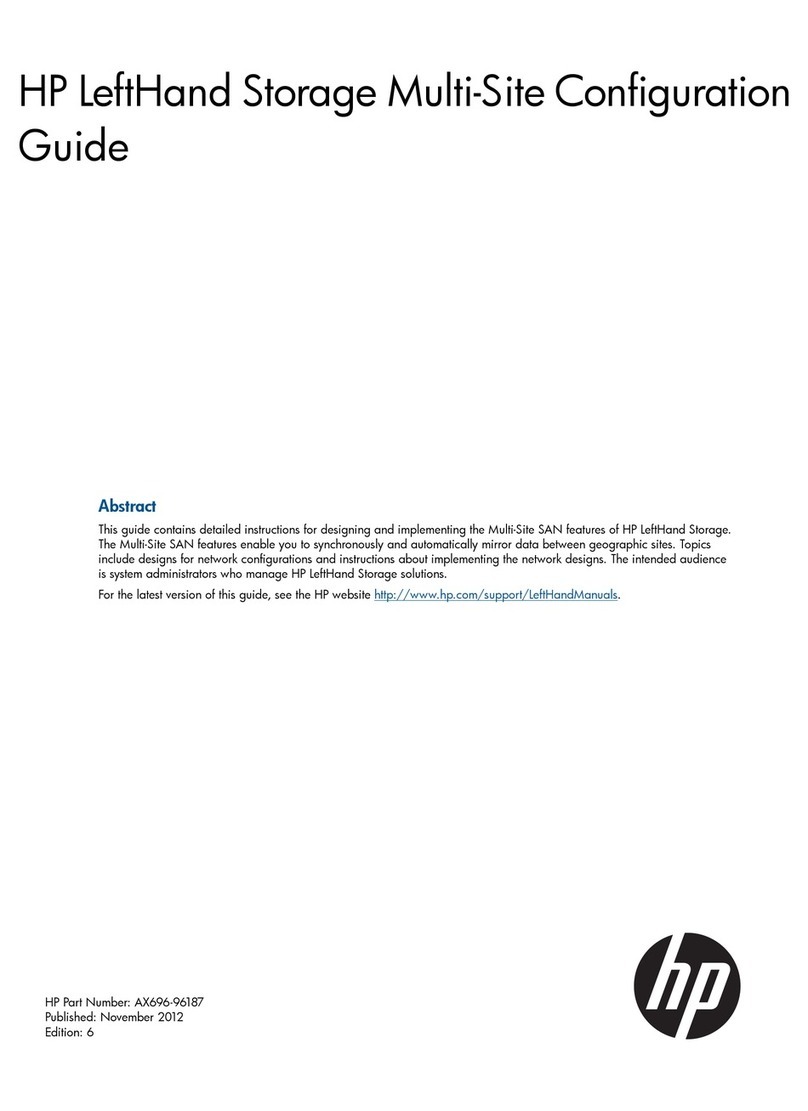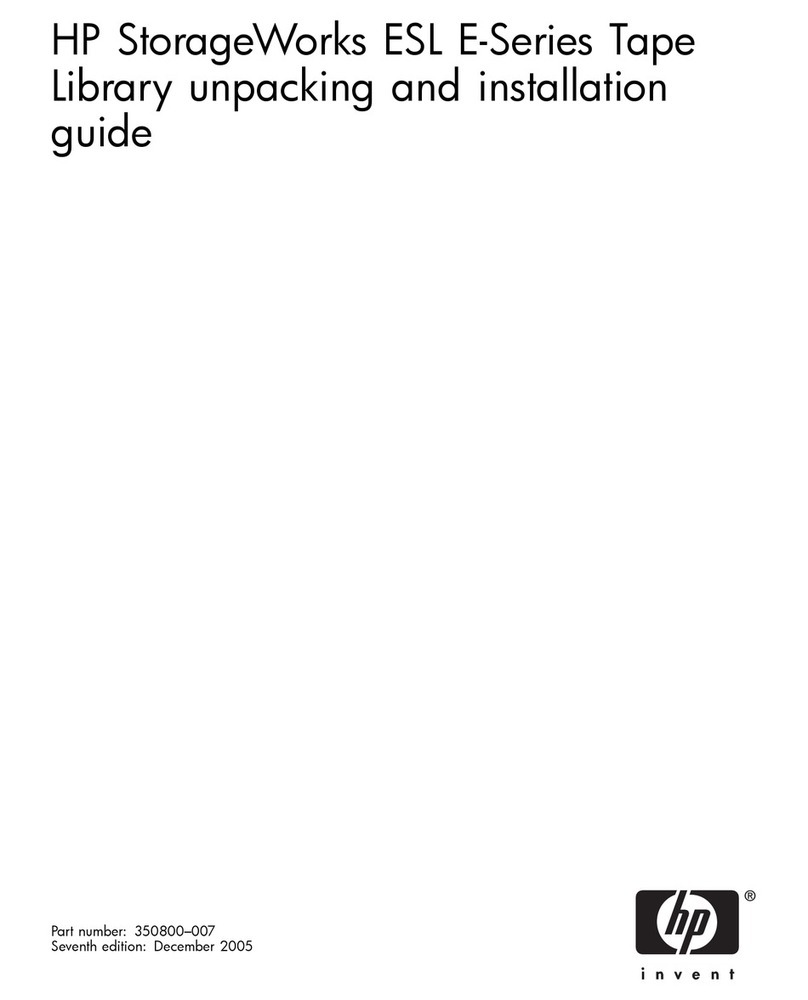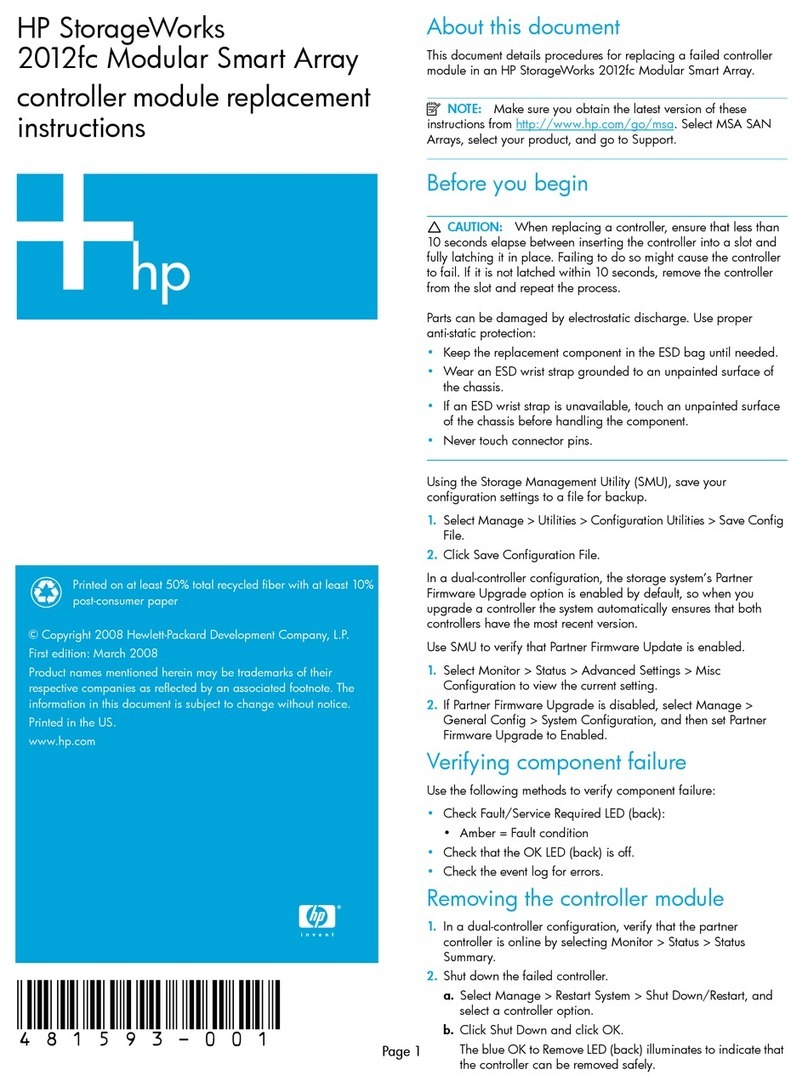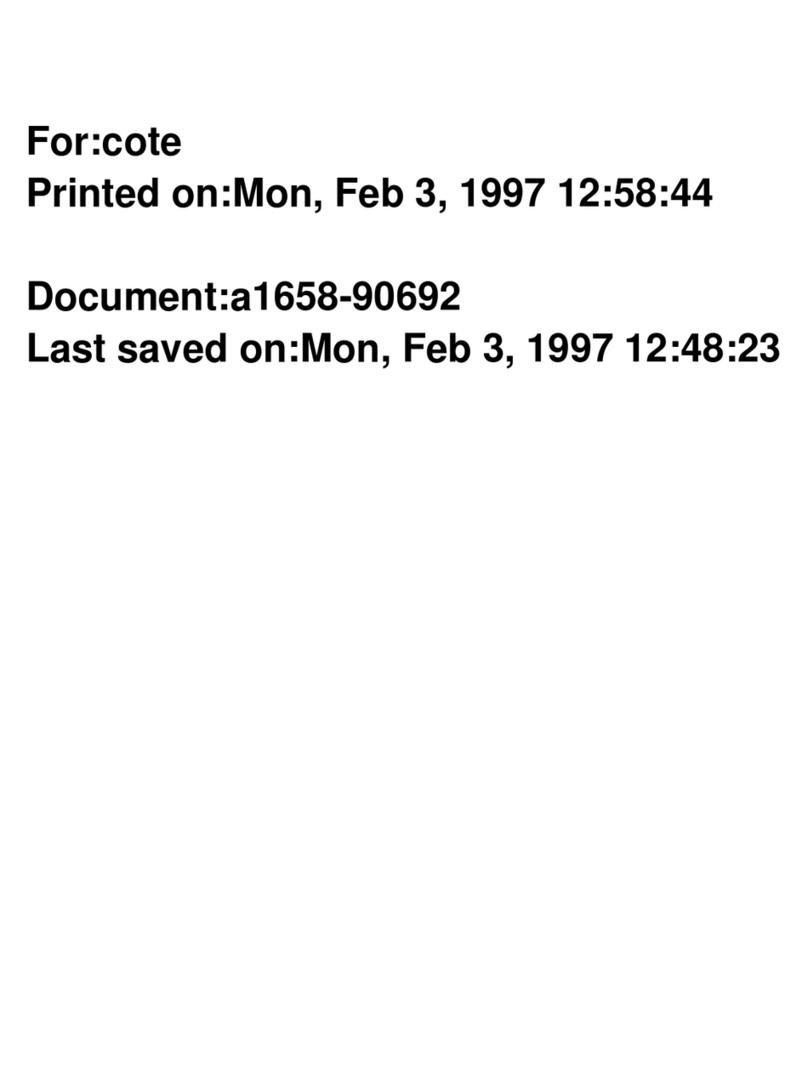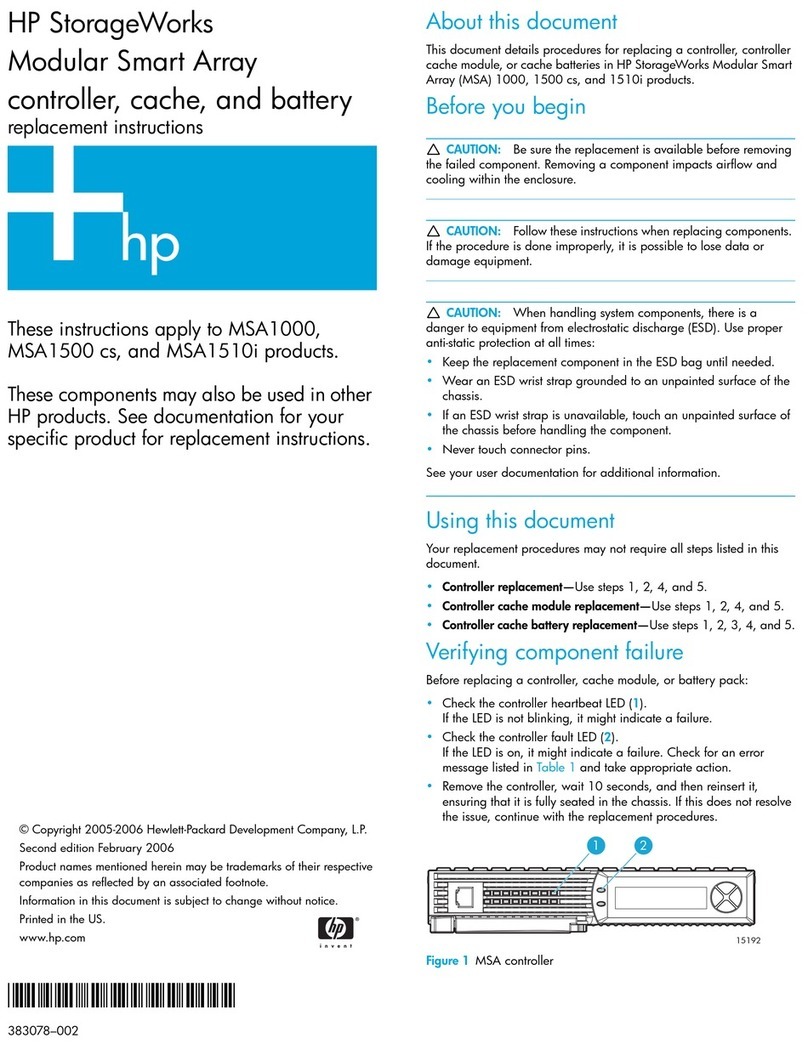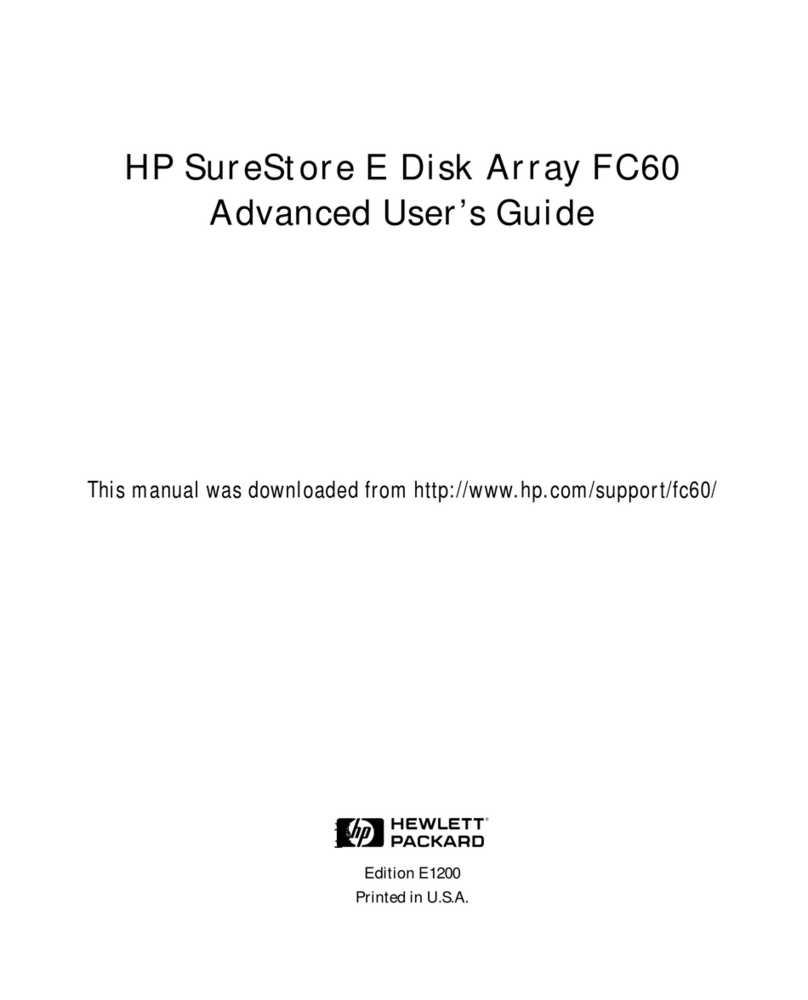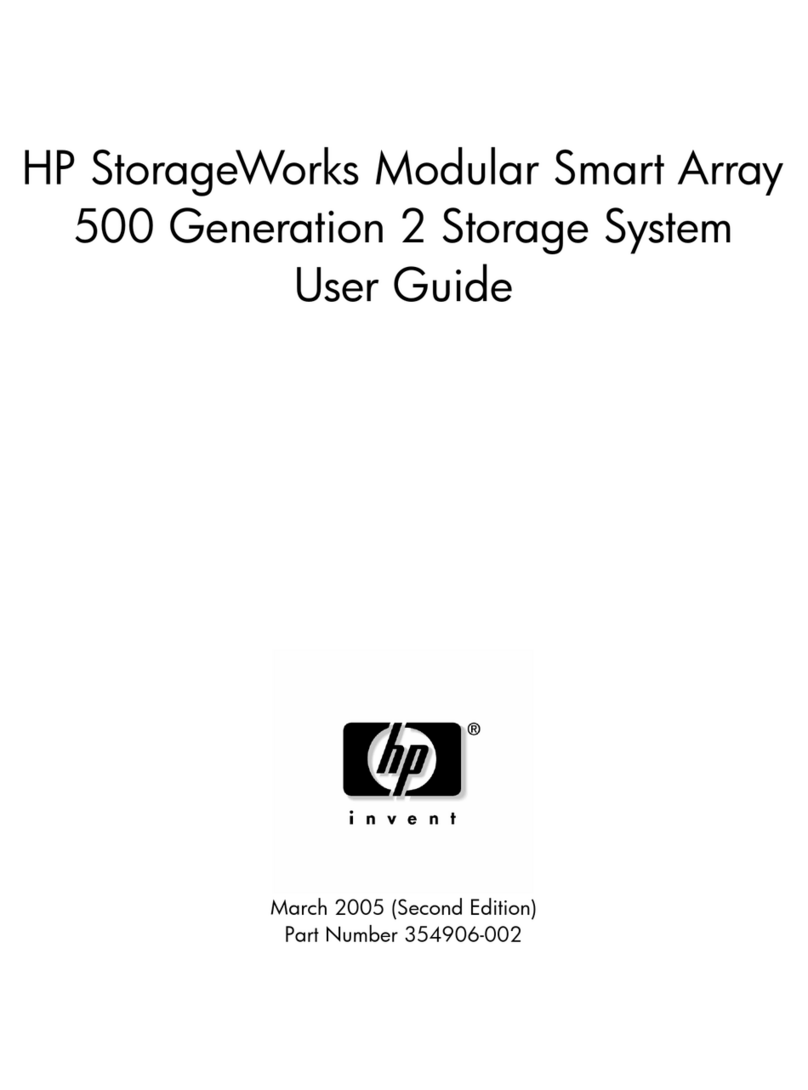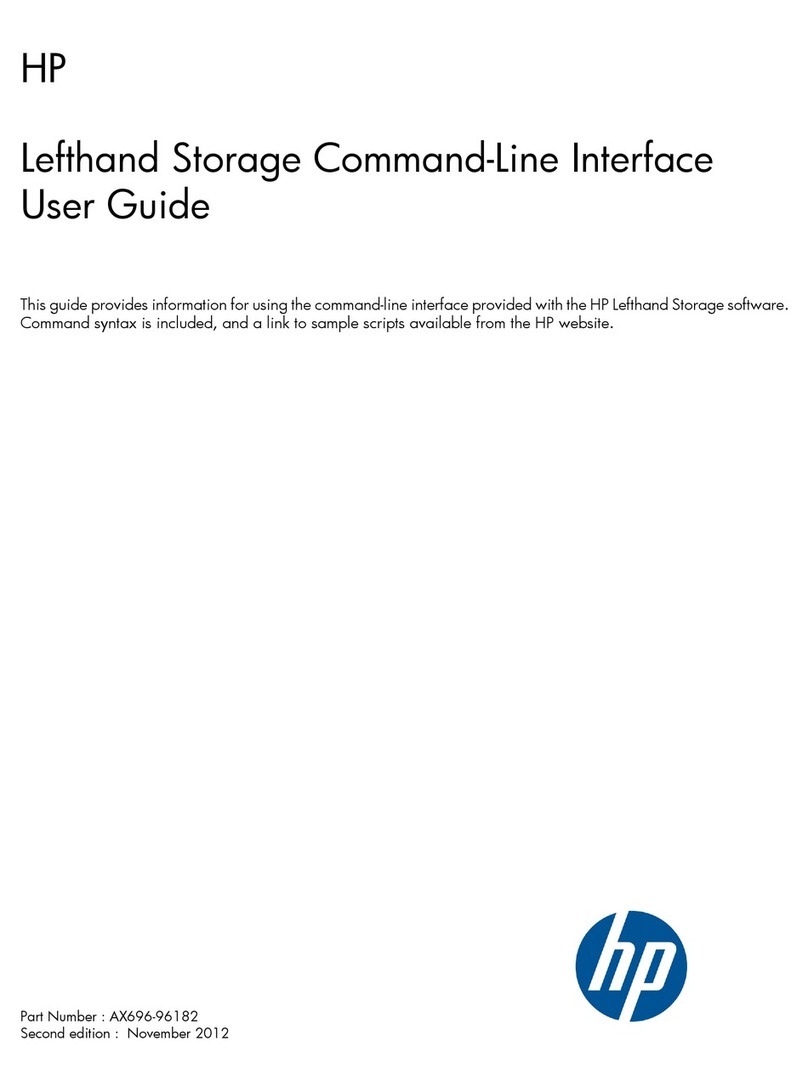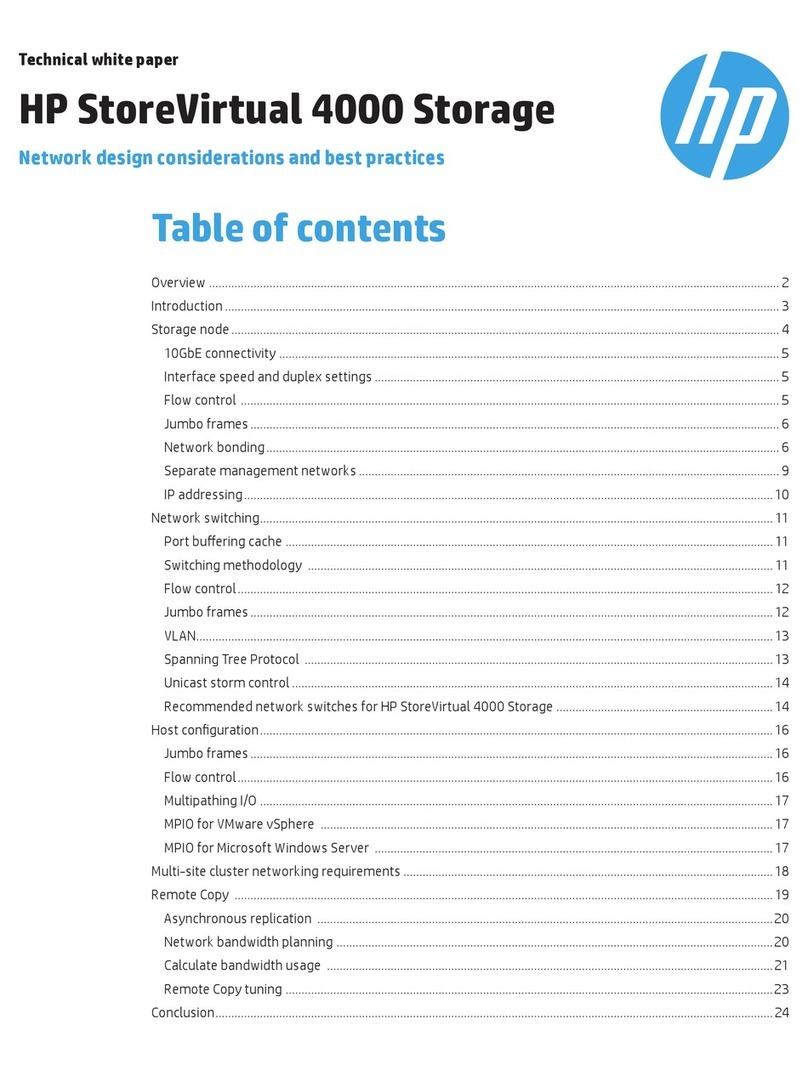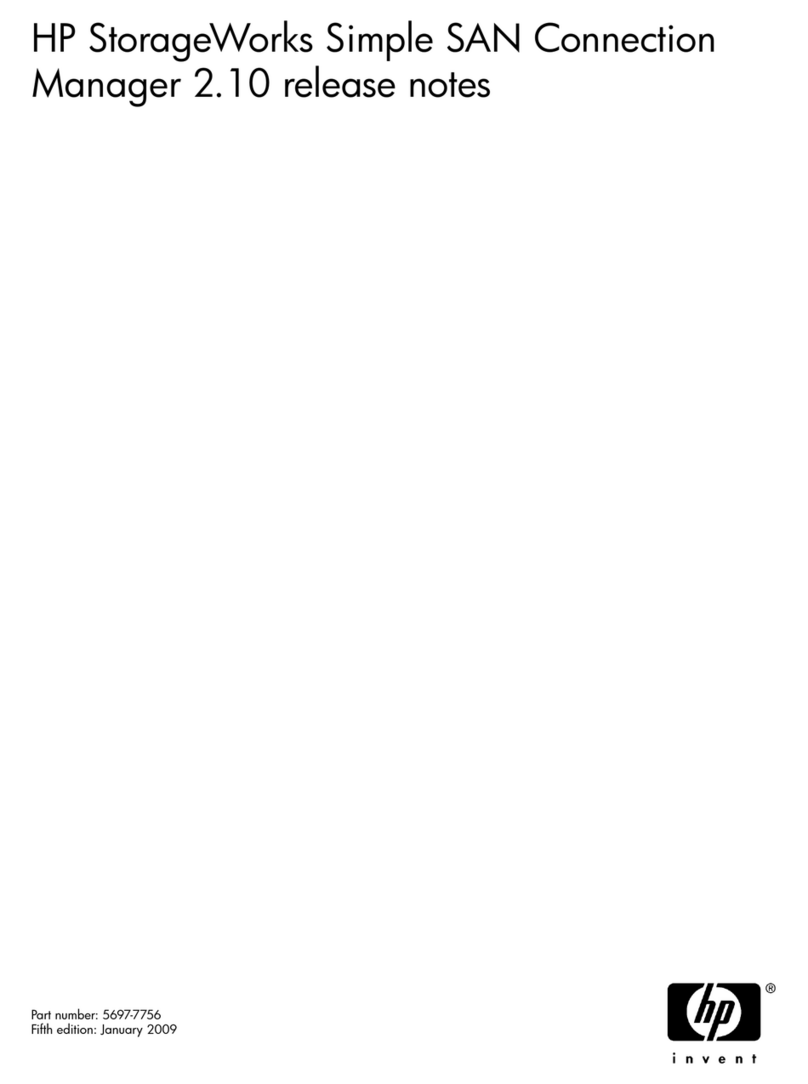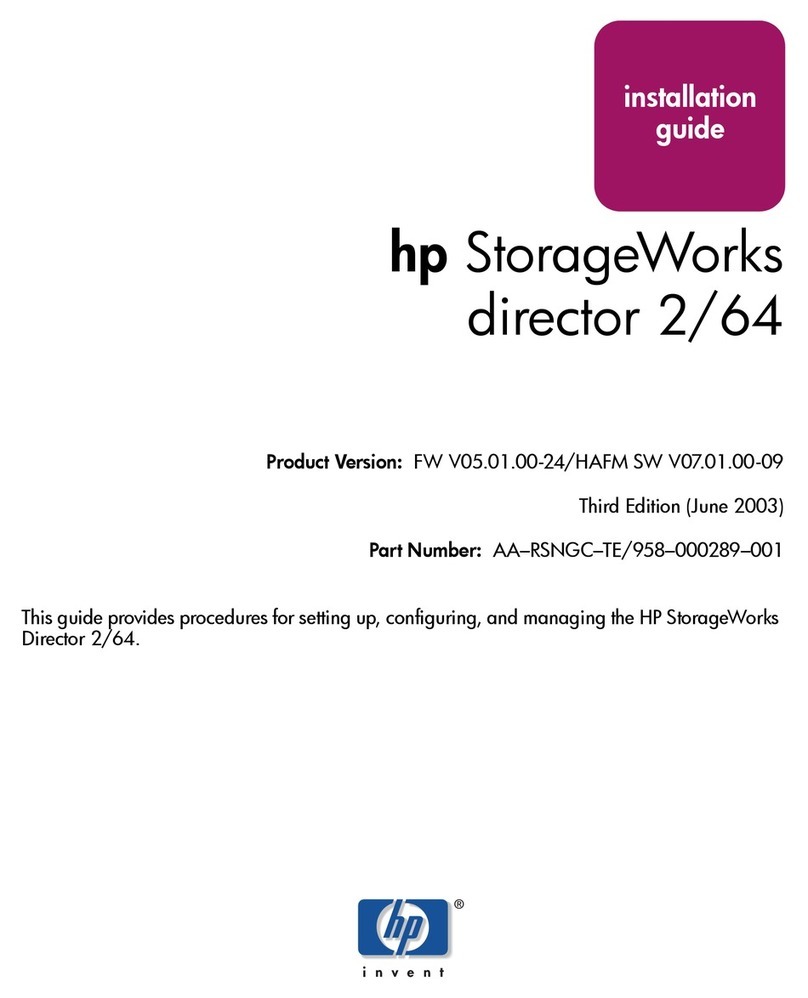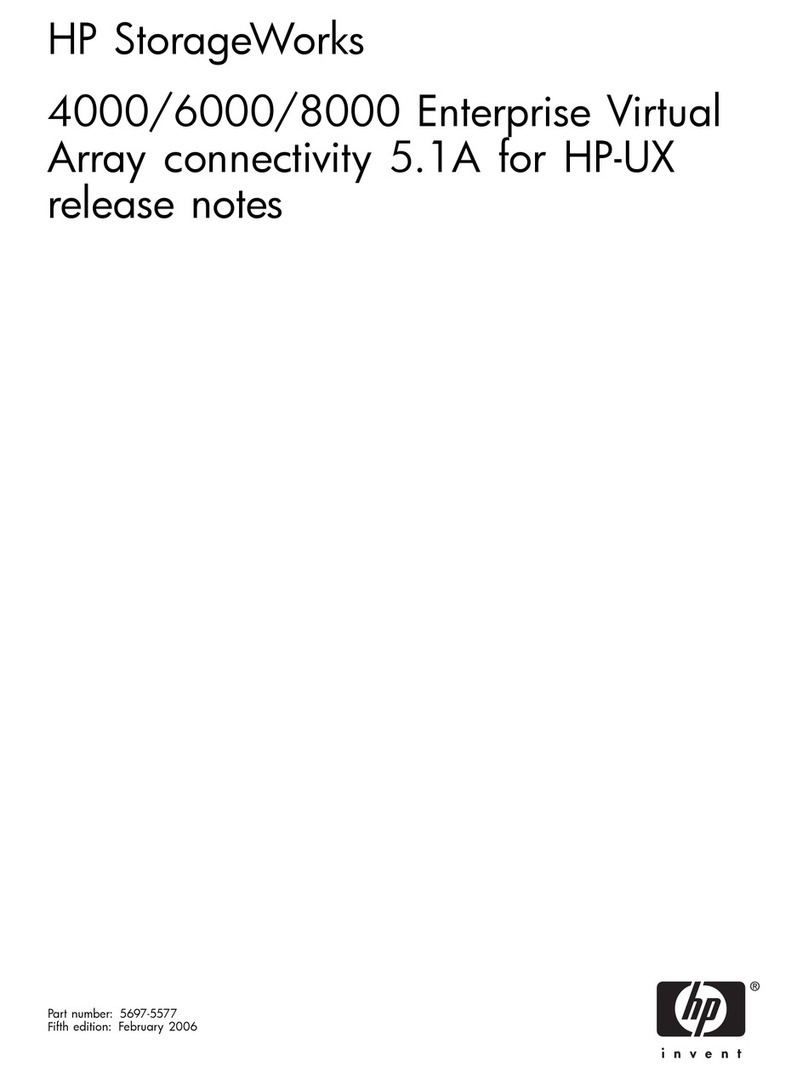Important
Rack Installation Guidelines
for the HP BladeSystem 70 Scalable Storage Array and
the HP StorageWorks 600 Modular Disk System
Overview
This document provides guidelines for installing an HP BladeSystem
70 Scalable Storage Array or HP StorageWorks 600 Modular Disk
System into a rack.
Rack installation guidelines
WARNING: When configuring a solution, make sure that
the floor loading specifications are followed. Failure to do
so can result in physical injury or damage to the
equipment and the facility.
WARNING: The storage array with no drives installed
weighs 72.58 kg (160.00 lb). With all drives and
components installed, the storage array can weigh up to
145.15 kg (320 lb). Before configuring your rack solution,
be sure to check the manufacturer weight limits and
specifications. Failure to do so can result in physical injury
or damage to the equipment and the facility.
Observe the following guidelines when installing the SSA70 or
MDS600 into a rack:
•Do not install the SSA70 or MDS600 in the bottom of a rack
other than an HP10000. To install the SSA70 or MDS600 in
the bottom of an HP10000 rack, you must first install a support
bracket and spacer. See "Installing a rack support bracket."
•To install the SSA70 or MDS600 into a third-party rack, or
above any component other than a c3000 enclosure, c7000
enclosure, or another SSA70 or MDS600, you must first install
a support tray. See "Installing a support tray."
•To install an SSA70 or MDS600 above a c3000 or c7000
enclosure, you must first attach a spacer to the top of the
enclosure. See "Attaching a spacer to an enclosure installed
below an SSA70 or MDS600."
•No spacer is required when installing one SSA70 or MDS600
above another SSA70 or MDS600.
Example rack configurations
Item Description
1 SSA70 or MDS600 installed above a support
bracket
2 SSA70 or MDS600
3 c7000 enclosure with a spacer installed
4 SSA70 or MDS600
Item Description
1 c7000 enclosure with a spacer installed
2 SSA70 or MDS600
3 SSA70 or MDS600
Item Description
1 Server
2 Support tray with a spacer installed
3 SSA70 or MDS600
4 SSA70 or MDS600
Item Description
1 c7000 enclosure
2 PDU
3 Support tray with a spacer installed
4 SSA70 or MDS600
5 SSA70 or MDS600
Installing a rack support bracket
1. Place the support bracket in the bottom of the rack and align
with the screw holes in front of the rear vertical rails.
© Copyright 2008 Hewlett-Packard Development Company, L.P.
The information contained herein is subject to change without notice. The
only warranties for HP products and services are set forth in the express
warranty statements accompanying such products and services. Nothing
herein should be construed as constituting an additional warranty. HP shall
not be liable for technical or editorial errors or omissions contained herein.
Part Number 498381-002
December 2008 (Second Edition)
Printed in the United States
498381- 002